Nokia 3120 Manual
Nokia
Smartphones
3120
Læs nedenfor 📖 manual på dansk for Nokia 3120 (130 sider) i kategorien Smartphones. Denne guide var nyttig for 26 personer og blev bedømt med 4.5 stjerner i gennemsnit af 2 brugere
Side 1/130

User Guide

Nokia 3100 and Nokia 3120
User Guide
What information is needed? Numbers Where is the number?
My number Wireless service provider
Voice mail number Wireless service provider
Wireless provider’s number Wireless service provider
Wireless provider’s customer care Wireless service provider
Model number 3100
3100b
3120
3120b
Label on back of phone
(under battery)
Phone type number
RH-19 (for 3100 and
3120)
RH-50 (for 3100b
and 3120b)
Label on back of phone
(under battery)
International mobile equipment
identity (IMEI)
Label on back of phone (under
battery). See “Find information
about your phone” on page 7.

Manufactured or sold under one or more of the following US Patents.
4868846 4945633 5001372 5053928 5083240 5101175
5124672 5151946 5152004 5173927 5212834 5230091
5241583 5266782 5271056 5317283 53316385 3111 51
5335362 5341149 5353328 5371481 5378935 5384782
5390223 5392460 5396657 5400949 5408504 5416435
5430740 5442521 5444816 5446364 5446422 5477422
5479476 5487084 5526366 5534878 5548616 5551067
5553125 5557639 5565821 5566201 5570369 5581244
5594797 5600708 5606548 5613235 5625274 5640395
5664053 5675611 5677620 5692032 5697074 5699482
5701392 5722074 5729541 5760568 5787341 5794142
5797102 5802465 5805301 5809413 5819165 5821891
5822366 5827082 5835858 5835889 5839101 5842141
5844884 5845219 5850607 5857151 5859843 5862178
5870683 5884103 5884190 5889770 5898775 5898925
5903832 5903839 5907823 5912570 5914690 5914796
5917868 5920826 5926147 5926769 5929813 5930233
5946651 5953665 5956332 5956625 5956633 5960354
5960389 5963901 5966378 5977887 5983081 5987137
5987639 5991857 6005857 6006114 6009328 6011853
6011971 6014113 6014551 6014573 6025802 6026161
6028567 6031827 6035189 6035194 6038238 6043760
6047196 6049796 6050415 6054954 6054966 6055439
6060193 6069923 6072787 6073001 6079993 6081732
6084471 6084855 6084920 6084962 6088746 6094587
6097964 6105784 6112099 6115617 6118775 6119002

Design patents pending:
6119180 6121846 6122498 6128322 6128509 6130650
6133884 6137789 6138091 6140966 6144243 6144676
6148209 6151485 6151507 6163609 6164547 6167038
6167248 6167273 6170073 6171127 6178535 6182101
6184592 6185295 6185302 6185422 6188909 6195338
6199035 6201712 6201876 6202109 6219560 6223037
6223059 6230020 6240076 6249584 6259312 6262735
6266321 6266330 6269126 6271794 6272361 6282436
6285888 6292668 6295286 6307512 6308084 6311054
6314166 6317083 6324389 6324412 6333716 6347218
6356759 6359865 6359904 6363259 6370362 6370389
6377803 6377820 6381468 6385254 6385451 6392605
6392660 6400958 6417817 6430163 6434133 6437711
6438370 6445932 6453179 6456237 6456826 6463278
6470470 6487397 6510148 6522670 6591116 6606508
D481,674
29/177,166 29/182,428 29/182,431 29/182,43229/182,429 29/182,430
29/182,433 29/182,434 29/201,894

vi Copyright © 2004 Nokia
11. Contacts . . . . . . . . . . . . . .51
Contacts menu . . . . . . . . . . . . 51
Types of information. . . . . . . . 51
Save numbers, text items, and
images per contact . . . . . . . . . 52
Make a call from contacts . . . 52
Edit a contact entry . . . . . . . . 52
Delete names and numbers . . 53
Copy contacts entries . . . . . . .53
1-touch dialing . . . . . . . . . . . . 54
View service and own
numbers . . . . . . . . . . . . . . . . . .55
Caller groups . . . . . . . . . . . . . . 55
Select contacts view and
memory . . . . . . . . . . . . . . . . . . 56
12. Profiles . . . . . . . . . . . . . . . 57
Select . . . . . . . . . . . . . . . . . . . . 57
Customize . . . . . . . . . . . . . . . .57
Set a timed profile . . . . . . . . . 58
13. Operator menu . . . . . . . . . 59
14. Settings . . . . . . . . . . . . . . 60
Over The Air (OTA) service . . . 60
Personal shortcuts. . . . . . . . . . 60
Screen saver . . . . . . . . . . . . . . 60
Time and date . . . . . . . . . . . . . 61
Call . . . . . . . . . . . . . . . . . . . . . . 61
Phone . . . . . . . . . . . . . . . . . . . . 63
Display . . . . . . . . . . . . . . . . . . . 64
Tone . . . . . . . . . . . . . . . . . . . . .65
Enhancement. . . . . . . . . . . . . . 65
Security . . . . . . . . . . . . . . . . . . 65
Restore factory settings . . . . . 66
15. Alarm clock. . . . . . . . . . . . 67
16. Gallery . . . . . . . . . . . . . . . 68
Folders . . . . . . . . . . . . . . . . . . . 68
17. Calendar . . . . . . . . . . . . . . 69
18. Games . . . . . . . . . . . . . . . . 71
Game downloads menu . . . . . 71
Launch a game . . . . . . . . . . . . 71
Game options . . . . . . . . . . . . . 71
19. Applications . . . . . . . . . . . 72
Options . . . . . . . . . . . . . . . . . . 72
Launch. . . . . . . . . . . . . . . . . . . 72
Downloads. . . . . . . . . . . . . . . . 72
World clock . . . . . . . . . . . . . . . 73
20. Extras . . . . . . . . . . . . . . . . 76
Calculator . . . . . . . . . . . . . . . . 76
Countdown timer . . . . . . . . . . 76
Stopwatch. . . . . . . . . . . . . . . . 77
Voice recorder . . . . . . . . . . . . . 78
21. Services . . . . . . . . . . . . . . 79
Technology background . . . . . 79
Service provider . . . . . . . . . . . 79
Set up service . . . . . . . . . . . . . 79
Connect to the service . . . . . . 80
Set up for browsing . . . . . . . . 80
GPRS, HSCSD, and CSD . . . . . 81
Set up an automatic
connection . . . . . . . . . . . . . . . 81
Bookmarks. . . . . . . . . . . . . . . . 82
Appearance settings. . . . . . . . 82
Service inbox. . . . . . . . . . . . . . 83
Empty the cache memory . . . 83
Authority certificates . . . . . . . 83
Disconnect from the mobile
Internet . . . . . . . . . . . . . . . . . . 83
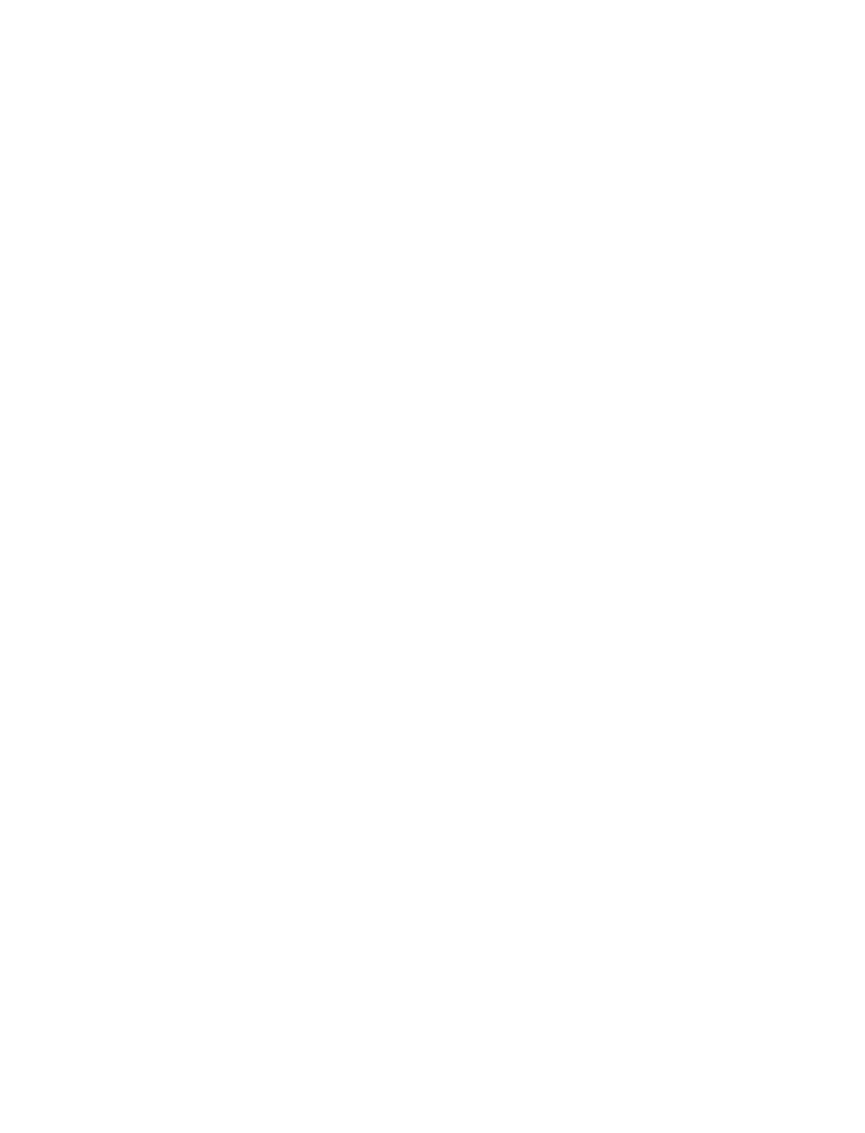
Nokia 3100 and Nokia 3120 User Guide vii Copyright © 2004 Nokia
22. Go to menu . . . . . . . . . . . . 84
Choose functions . . . . . . . . . . 84
Organize functions . . . . . . . . . 84
23. Instant messaging . . . . . . . 85
Network selection. . . . . . . . . . 85
User name and password . . . . 87
Log into service. . . . . . . . . . . . 87
Log off service. . . . . . . . . . . . . 92
24. PC connectivity . . . . . . . . . 93
Nokia PC Suite . . . . . . . . . . . . 93
25. Enhancements . . . . . . . . . . 94
Miscellaneous . . . . . . . . . . . . . 94
Power . . . . . . . . . . . . . . . . . . . . 94
Audio . . . . . . . . . . . . . . . . . . . . 94
Data . . . . . . . . . . . . . . . . . . . . . 94
Car . . . . . . . . . . . . . . . . . . . . . . 94
26. Reference information. . . . 95
Battery information . . . . . . . . 95
Enhancements. . . . . . . . . . . . . 96
Enhancements, batteries, and
chargers. . . . . . . . . . . . . . . . . . 96
Care and maintenance . . . . . . 97
Additional safety information 97
Emergency calls . . . . . . . . . . . 99
27. Technical information . . . 103
28. Nokia One-Year Limited
Warranty . . . . . . . . . . . . . . . . 105
Appendix A . . . . . . . . . . . 109
Appendix B . . . . . . . . . . . 113
Index . . . . . . . . . . . . . . . . 119

Nokia 3100 and Nokia 3120 User Guide 1 Copyright © 2004 Nokia
Your Nokia phone at a glance

2 Copyright © 2004 Nokia
Quick guide
Press Press a key briefly and release it.
Press and hold Press a key, hold it for two to three seconds, and
release it.
Make a call Enter a phone number and press the Talk key
.
Answer a call Press the Talk key.
Answer call during call Select Answer call.
End a call Press the End key.
Decline a call Press the End key
.
Mute a call Select Options > Mute during a call.
Redial Press the Talk key twice.
Adjust call volume Press the Scroll left or Scroll right key during a call.
Use the in-call menu Select Options during a call.
Save a name and number Enter a number, select Options, select Save, enter a
name, and select OK.
Use 1-touch dialing Press and hold a key (2 8– ). You must assign a key to a
number in Contacts.
Look up a name Press the Scroll left or Scroll right key.
Check voice mail Press and hold the 1 key (contact your service provider
for details).
Write and send text
messages
Select Menu > Messages > Text messages > Create
message. Enter the message and select Options > Send.
Enter the number and select OK.
Write and send
multimedia messages
Select Menu > Messages > Multimedia msgs. > Create
message. Enter the message, select Options and select
either Send to number, Send to e-mail, or Send to many.
Read new message If 1 message received appears on the display,
select Show.

Nokia 3100 and Nokia 3120 User Guide 3 Copyright © 2004 Nokia
For your safety
1 For your safety
Read these simple guidelines. Not following them may be dangerous or illegal.
Read the complete user guide for further information.
SWITCH ON SAFELY
Do not switch the phone on when wireless phone use is prohibited or
when it may cause interference or danger.
ROAD SAFETY COMES FIRST
Obey all local laws. Always keep your hands free to operate the vehicle
while driving. Your first consideration while driving should be road
safety.
INTERFERENCE
All wireless phones may be susceptible to interference, which could
affect performance.
SWITCH OFF IN HOSPITALS
Follow any restrictions. Switch the phone off near medical equipment.
SWITCH OFF IN AIRCRAFT
Follow any restrictions. Wireless devices can cause interference in
aircraft.
SWITCH OFF WHEN REFUELING
Don't use the phone at a refueling point. Don't use near fuel or
chemicals.
SWITCH OFF NEAR BLASTING
Follow any restrictions. Don't use the phone where blasting is in
progress.
USE SENSIBLY
Use only in the normal position as explained in the product
documentation. Don't touch the antenna unnecessarily.
QUALIFIED SERVICE
Only qualified personnel may install or repair this product.

4 Copyright © 2004 Nokia
ENHANCEMENTS AND BATTERIES
Use only approved enhancements and batteries. Do not connect
incompatible products.
WATER-RESISTANCE
Your phone is not water-resistant. Keep it dry.
BACKUP COPIES
Remember to make back-up copies or keep a written record of all
important information stored in your phone.
CONNECTING TO OTHER DEVICES
When connecting to any other device, read its user guide for detailed
safety instructions. Do not connect incompatible products.
EMERGENCY CALLS
Ensure the phone is switched on and in service. Press the End key as
many times as needed to clear the display and return to the main
screen. Enter the emergency number, then press the Talk key. Give your
location. Do not end the call until given permission to do so.
• ABOUT YOUR DEVICE
The wireless device described in this guide is approved for use on the GSM 850,
900, 1800, and 1900 networks:
Contact your service provider for more information about networks.
When using the features in this device, obey all laws and respect privacy and
legitimate rights of others.
Warning: To use any features in this device, other than the alarm clock, the
phone must be switched on. Do not switch the device on when wireless
phone use may cause interference or danger.
Nokia 3100 and Nokia
3120 phones
RH-19 900, 1800, and 1900 networks
Nokia 3100b and
Nokia 3120b phones
RH-50 850, 1800, and 1900 networks

Nokia 3100 and Nokia 3120 User Guide 5 Copyright © 2004 Nokia
For your safety
• NETWORK SERVICES
To use the phone you must have service from a wireless service provider. Many of
the features in this device depend on features in the wireless network to function.
These Network Services may not be available on all networks or you may have to make
specific arrangements with your service provider before you can utilize Network
Services. Your service provider may need to give you additional instructions for
their use and explain what charges will apply. Some networks may have limitations
that affect how you can use Network Services. For instance, some networks may
not support all language-dependent characters and services.
Your service provider may have requested that certain features be disabled or not
activated in your device. If so, they will not appear on your device menu. Contact
your service provider for more information.
• SHARED MEMORY
The following features in this phone may share memory: contacts, text and multimedia
messages, images and ringing tones in gallery, calendar, to-do notes, and Java™
games and applications. Use of one or more of these features may reduce the memory
available for the remaining features sharing memory. For example, saving many
images or bookmarks may use all of the available memory. Your phone may display
a message that the memory is full when you try to use a shared memory feature.
In this case, delete some of the information or entries stored in the shared memory
features before continuing. Some of the features, such as, contacts, text and
multimedia messages, images and ringing tones in gallery, calendar, to-do notes,
and Java games and applications may have a certain amount of memory specially
allotted to them in addition to the amount of memory shared with other features.

6 Copyright © 2004 Nokia
2 Welcome
Congratulations on your purchase of the Nokia 3100 or Nokia 3120 mobile phone.
Your phone provides many functions which are practical for daily use, such as a
stopwatch, alarm clock, calculator, calendar, and more. Your phone can also
connect to a PC, laptop, or other device using the data cable. To personalize your
phone, you can set your favorite ringing tones, create a Go to Menu, and select an
Xpress-on™ color cover.
• LOOK FOR UPDATES
From time to time, Nokia updates this guide to reflect changes. The latest version
may be available at www.nokiausa.com.
Also, an interactive tutorial may be available at www.nokiahowto.com.
• ACCESSIBILITY SOLUTIONS
Nokia is committed to making mobile phones easy to use for all individuals,
including those with disabilities. For more information, visit the web site at
www.nokiaaccessibility.com.
• REGISTER YOUR PHONE
Make sure to register your phone at www.warranty.nokiausa.com or
1-888-NOKIA-2U (1-888-665-4228) so that we can serve your needs better if you
should need to call the center or have your phone repaired.
• E-NEWSLETTERS
When you register your phone, you can sign up for Nokia's e-newsletter, Nokia
Connections, if you would like. You will receive tips and tricks on using your phone,
accessory information, and special offers.
• COPYRIGHT PROTECTION
Copyright protections may prevent some images, ringing tones, and other content
from being copied, modified, transferred, or forwarded.
• CONTACT NOKIA
If you ever need to call Nokia Customer Care or your service provider, you will need
to provide specific information about your phone.

8 Copyright © 2004 Nokia
Have the phone or enhancement available
Whether you are calling about your phone or an enhancement, have the equipment
with you when you call. If a Nokia representative asks a specific question about the
enhancement, you will have it available for quick reference.
Contact your service provider
In many cases, the service provider will make available descriptions of its services
and instructions for using features, such as:
• Voice mail and voice privacy
• Call waiting, call forwarding, and caller ID
• Messaging
• News and information services
• Selected Internet services
Service providers may differ in their support of features. Before you sign up with a
service provider, make sure that the service provider supports the features that you
need.
Nokia Customer Care Center, USA Customer Care Centre, Canada
Nokia Mobile Phones
7725 Woodland Center Boulevard, Suite
#150
Tampa, Florida 33614
Tel: 1-888-NOKIA-2U
(1-888-665-4228)
Fax: 1-813-249-9619
For TTY users: 1-800-24-NOKIA
(1-800-246-6542)
Nokia Products Ltd.
601 Westney Rd. South
Ajax, Ontario L1S 4N7
Tel: 1-905-427-1373
1-888-22-NOKIA
(1-888-226-6542)
Fax: 1-905-619-4360
Web site: www.nokia.ca
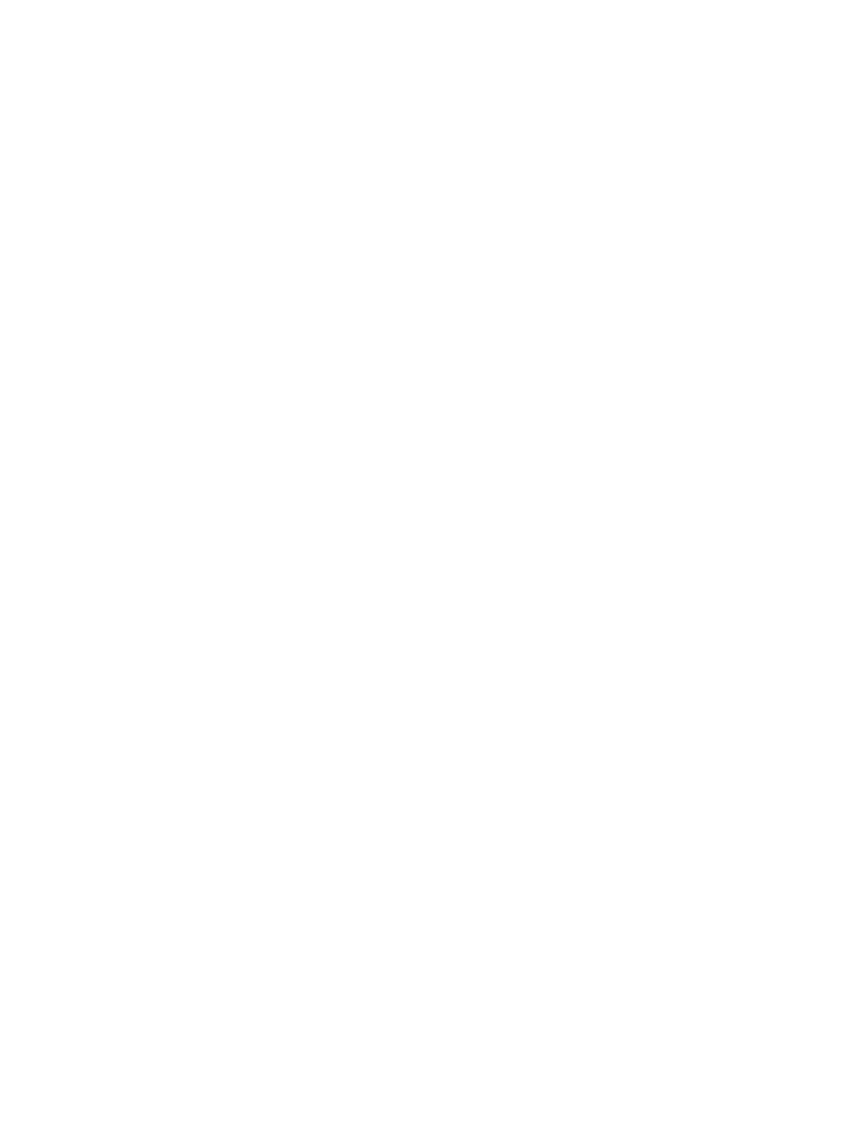
Nokia 3100 and Nokia 3120 User Guide 9 Copyright © 2004 Nokia
Overview of functions
3 Overview of functions
Certain features use shared memory. See “Shared memory” on page 5 for more
information.
• Multimedia Messaging Service (MMS), see “Multimedia messages” on page 36
and “Options” on page 34.
• Speaker phone function, see “Speaker phone” on page 23
• Polyphonic MIDI ringing tones enable richer ringing tones with a wide variety
of sounds.
• General Packet Radio Service (GPRS) is used for sending and receiving data
over the mobile network. Your phone supports up to three simultaneous GPRS
connections. See “GPRS, HSCSD, and CSD” on page 81.
• MIDP Java
applications specially designed for mobile phones. See
“Applications” on page 72.
• Nokia OTA settings service. Several services need proper settings in your
phone. You may receive the settings directly as an Over The Air (OTA) message
and you only need to save the settings. Contact your nearest authorized Nokia
dealer for more information.
• The built-in browser can interpret both WAP-based and XHTML-based
content. See “Services” on page 79.
• Special user interface features allow you to choose two types of menu
interface, List and Grid. See “Menu view” on page 64.
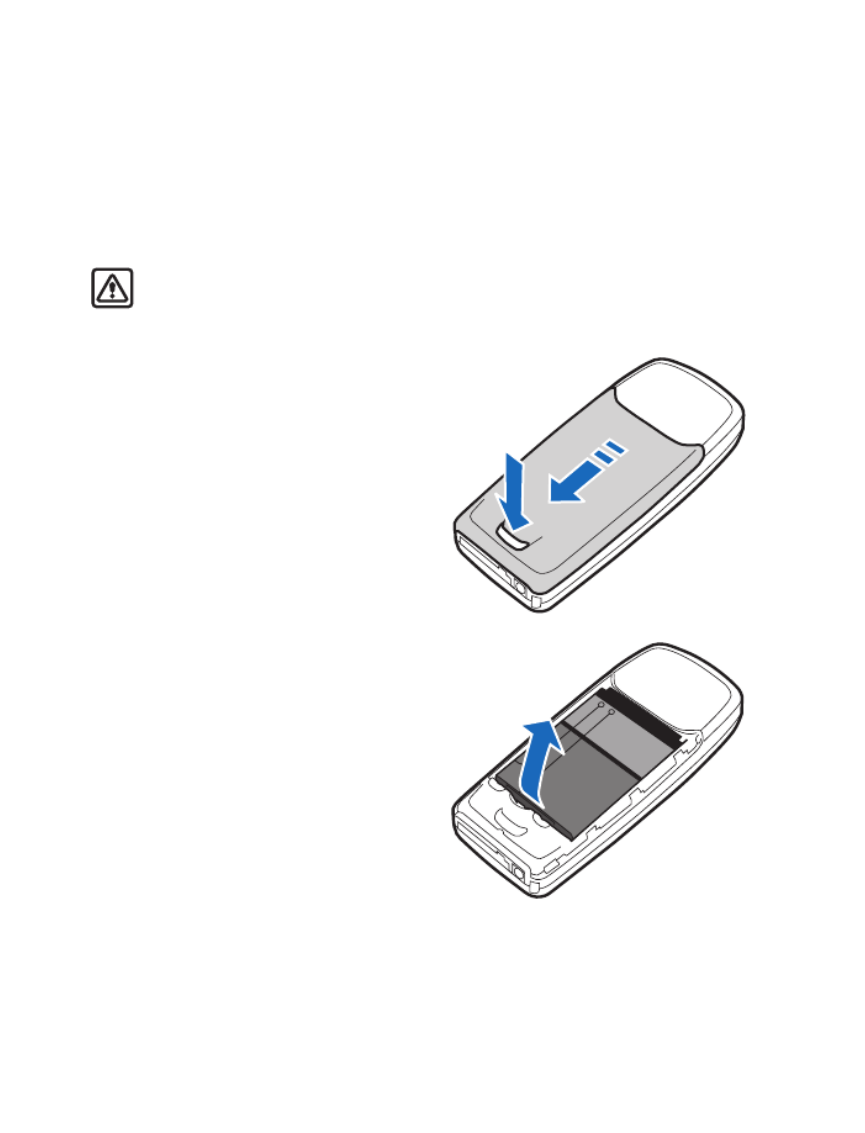
10 Copyright © 2004 Nokia
4 SIM card and battery
Before you begin, you need to prepare your phone by installing the SIM card and
charging the battery. This chapter covers these topics, as well as instructions on
how to attach the optional headset.
• SIM CARD INSTALLATION
Warning: Keep all SIM cards out of the reach of small children. For availability
and information on using SIM card services, contact your SIM card vendor. This
may be the service provider, network operator, or other vendor.
Remove the back cover
and battery
1 With the back of the phone facing
you, push the back cover release
button.
2 Slide and lift the bottom of the
back cover to remove.
3 After you have removed the back
cover, insert your finger into the
finger grip and lift the battery from
its compartment.

Nokia 3100 and Nokia 3120 User Guide 11 Copyright © 2004 Nokia
SIM card and battery
Install the SIM card
The SIM card and its contacts can easily be damaged by scratches or bending, so
be careful when handling, inserting, or removing the card.
1 Use a fingernail as a lever to unlatch
the metal SIM card holder.
2 Swing the SIM card holder open.
3 Insert the SIM card into the
holder as shown, beveled corner
first, with the gold colored
contacts on the SIM card face up
(away from the phone).

12 Copyright © 2004 Nokia
4 Swing the SIM card holder closed.
The gold colored contacts on the
SIM card will meet the gold colored
contacts on the inside of the
phone. Gently press the SIM card
holder into the phone until it clicks
into place.
Install the battery
The SIM card must be installed before
installing the battery.
1 Position the battery so the gold
colored contacts match up with
those on the phone. The battery
label should be facing toward the
phone.
2 Insert the battery, contact end
first into the battery slot.
3 Snap the other end of the battery
into place.
Replace the back cover
1 Place the back cover just below its
locked position on the back of the
phone.
2 Slide the back cover toward the
top of the phone to lock the cover
into place.
Note: Always store and use the
phone with the covers attached.

Nokia 3100 and Nokia 3120 User Guide 13 Copyright © 2004 Nokia
SIM card and battery
• CHARGE THE BATTERY
1 Connect the charger to a
standard wall outlet.
2 Insert the charger plug
into the round jack in the
bottom of the phone.
The battery power
indicator (or battery bar)
appears on the screen
and starts scrolling. If the phone is on, Charging appears briefly on the screen.
When the battery bar stops scrolling, the battery charge is complete. Battery
full appears also, if the phone is on.
3 Disconnect the charger from the phone.
You can use the phone while the charger is connected.
• SET UP YOUR HEADSET
Your phone may come with a headset you can use
while talking on your phone. The headset
provides convenient handsfree use of the phone.
The HS-5 headset is compatible with your phone.
Connect the headset
1 Insert the headset plug into the headset jack
in the phone.
2 Put the round ear bud into one ear.
Use the headset
With the headset (HS-5) connected, you can make and
answer calls as usual, using the keypad to press the
Talk key and the End key or to enter numbers to call.
The microphone for the headset hangs at the side of
your head. Although the microphone may seem far
from your mouth, you can speak at a normal volume.
Refer to the packaging materials of your headset for
further information regarding its operation.
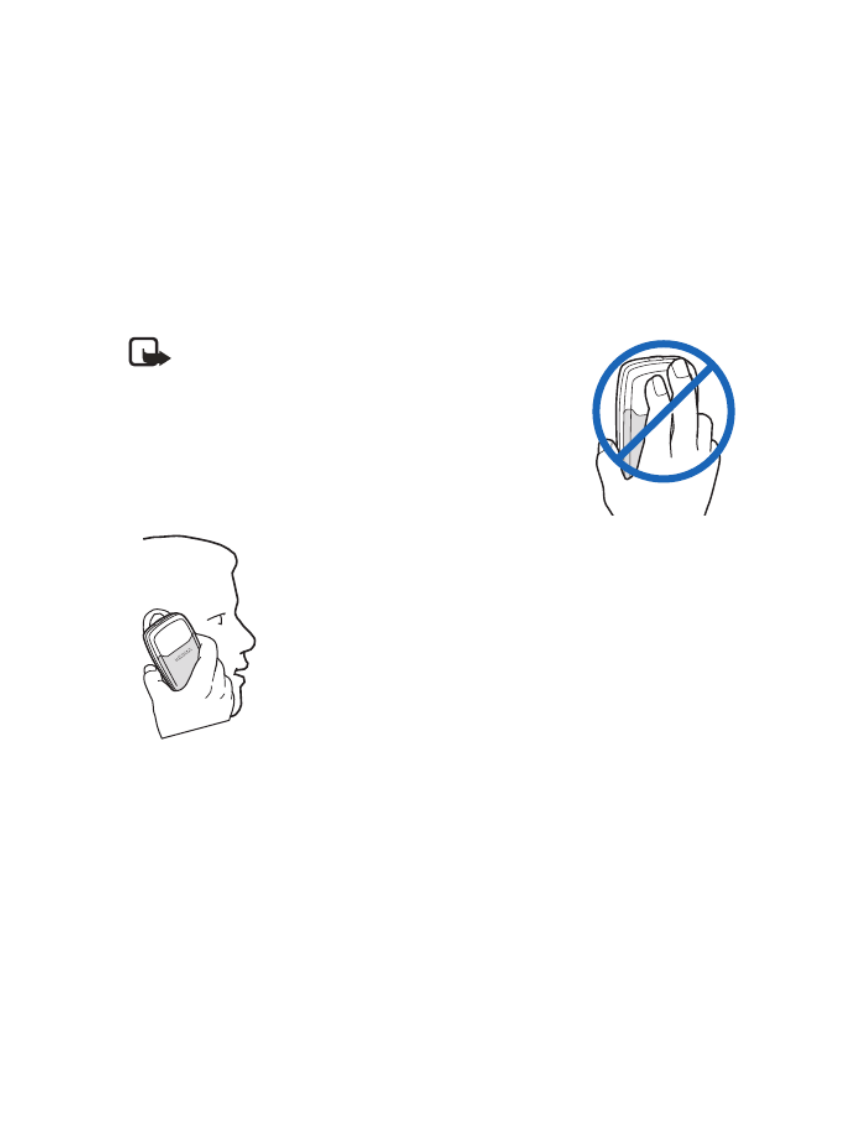
14 Copyright © 2004 Nokia
5 About your phone
• IN-PHONE HELP
Many features have brief descriptions (help text) which can be viewed on the
display. To view the help text, scroll to a feature and wait for about 15 seconds.
Select More to view all of the description (if necessary) or select Back to exit. See
“Help text” on page 64 for more information.
• ABOUT THE ANTENNA
Note: Your phone has a built-in antenna. As
with any other radio transmitting device, do not
touch the antenna unnecessarily when the
phone is switched on.
Contact with the antenna affects call quality and may
cause the phone to operate at a higher power level than
otherwise needed.
Not touching the antenna during a
call optimizes the antenna performance
and the talk time of your phone. Hold
the phone as you would any other
telephone, with the antenna area
pointed up and over your shoulder.

Nokia 3100 and Nokia 3120 User Guide 15 Copyright © 2004 Nokia
About your phone
• START SCREEN
When you turn on your phone, the first screen that appears is the start screen.The
start screen is “home base” and indicates that the phone is in the standby mode.
Signal strength—A higher bar indicates a stronger network signal.
Battery level—A higher bar indicates more power in the battery.
Menu—The Left selection key in the standby mode accesses the menu functions.
Contacts—The Right selection key in the standby mode accesses either the
Contacts menu, the Go to menu, or a service provider’s home page.
After you set functions for the Right selection key, the word Contacts changes to
Go to in the start screen. To set the functions, see “Personal shortcuts” on page 60.
To activate a function in the Go to menu, select Go to in the start screen, scroll to
the desired function, and press Select.
• SPECIAL USER INTERFACE FEATURES
You can choose from two types of menu interface: List and Grid. See “Menu view”
on page 64 for more information.
In the List interface, full color images introduce every
menu. Use the Scroll up and Scroll down keys to navigate
through the menus.
In the Grid interface, multiple menu icons appear on a
single display. Use all four scroll keys to navigate through
the icons. The interface is only available in the Nokia Grid
3100b and the Nokia 3120b phones.
Battery level
Contacts
Signal strength
Menu

16 Copyright © 2004 Nokia
Animated screen savers
Your phone has preinstalled animated, color screen savers that can be accessed
from the Gallery. See “Screen saver” on page 60 for more information. Press any
key to deactivate the screen saver.
Wallpaper
You can set the phone to display a background picture (wallpaper) when it is in the
standby mode.
• THE MENU
Your phone offers many functions that are grouped in menus and submenus. Access
these menus with the selection keys and scroll keys. See “Your Nokia phone at a
glance” on page 1 in the quick guide for the location of the selection keys and scroll
keys on your phone.
Scroll bar
While using phone menus, a scroll bar appears at the far right of the screen. This
bar indicates where you are in the menu. Each numbered “tab” on the bar represents
a different menu item.
For example, press Menu once. The scroll bar appears with the first (top) tab
displayed. A different tab appears each time you press the Scroll up or Scroll down
key.
• ABOUT INDICATORS AND ICONS
On your phone, you have two types of identifiers: indicators and icons.
Indicators
Indicators show the status of the phone. The phone uses three types of indicators:
• The signal strength indicator shows the strength of the signal to your phone.
• The battery strength indicator shows how much power is left in your phone’s
battery.
• The volume indicator shows the earpiece volume level. See “Adjust the
earpiece volume” on page 22 for details.
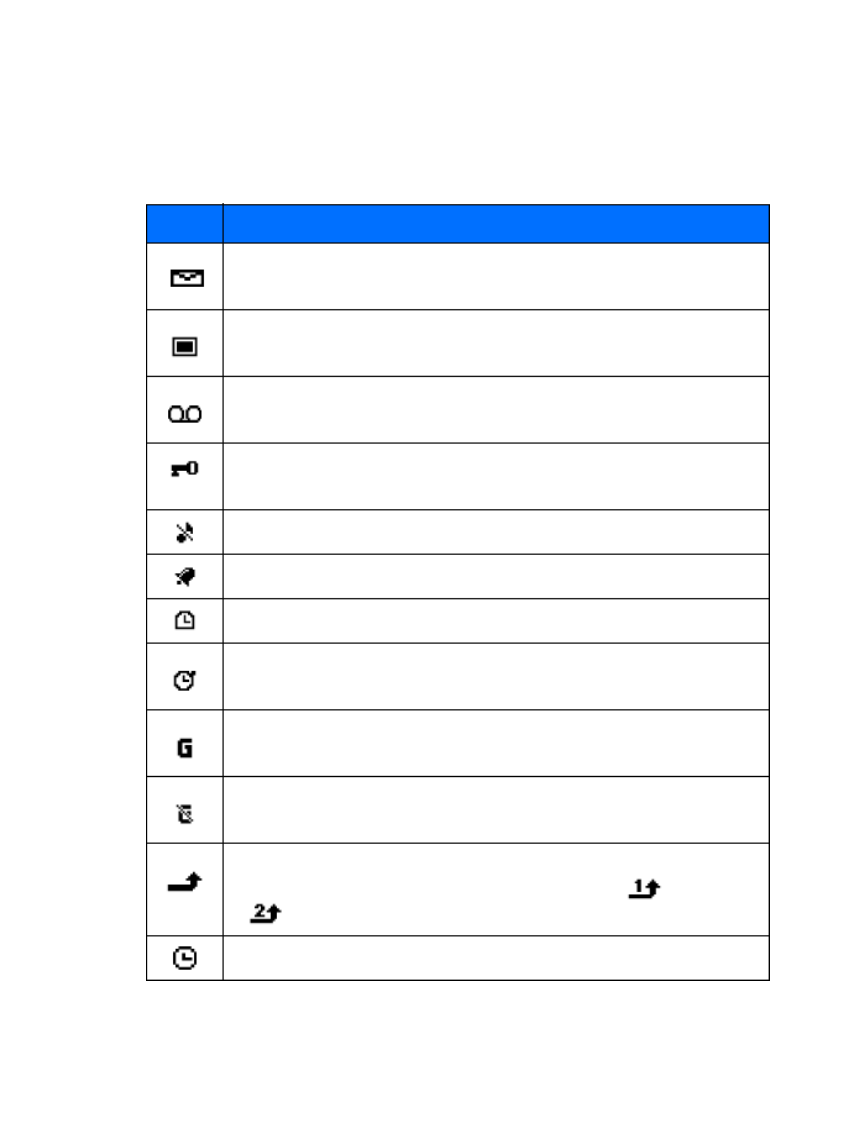
Nokia 3100 and Nokia 3120 User Guide 17 Copyright © 2004 Nokia
About your phone
Icons
Icons are graphical representations of a specific item or situation. The following
table shows examples and tells you what each icon means.
Icon What it means
You have one or more text or picture messages. See “Read and reply”
on page 34.
You have one or more multimedia messages. See “Read and reply” on
page 38.
You have one or more voice messages. See “Voice messages” on
page 42.
Your phone keypad is locked. See “Lock the keypad (Keyguard)” on
page 27.
Your phone is set to the Silent profile. See “Profiles” on page 57.
The alarm clock is set to On. See “Alarm clock” on page 67.
The countdown timer is running. See “Countdown timer” on page 76.
The stopwatch timer is running in the background. See “Stopwatch”
on page 77.
A GPRS dial-up connection is established. See “GPRS, HSCSD, and
CSD” on page 81.
You have an incoming or outgoing call during a GPRS dial-up
connection. GPRS is suspended.
Forward all voice calls. All calls are forwarded to another number. If
you have two phone lines, the indicator for line 1 is and for line
2 .
The timed profile is selected. See “Profiles” on page 57.

18 Copyright © 2004 Nokia
• CHANGE THE XPRESS-ON™ COVERS
Warning: Before changing covers, ensure the phone is powered off and
disconnected from the charger or any other device. Always store and use
the phone with the covers attached.
Remove the back cover
This procedure is discussed in the section “Remove the back cover and battery” on
page 10. You do not need to remove the battery when changing your phone’s
covers.
Remove the front cover
1Pull the front cover latch on the
bottom of the phone while gently
pulling the top of the front cover
away from the rest of the phone.
Install the key mat and
new front cover
2Remove the key mat from the old
front cover and place it into the
new front cover as shown.
1
2

Nokia 3100 and Nokia 3120 User Guide 19 Copyright © 2004 Nokia
About your phone
3Insert the latches from the bottom
of the new front cover into the
matching holes at the bottom of
the phone.
4Gently push the latches from the
middle and bottom of the front
cover into the matching holes in
the middle and bottom of the
phone.
5Gently snap the cover into
place.
6Position the back cover over
the locking catches on both
sides of the phone and slide
toward the top of the phone.
3
4
5
6
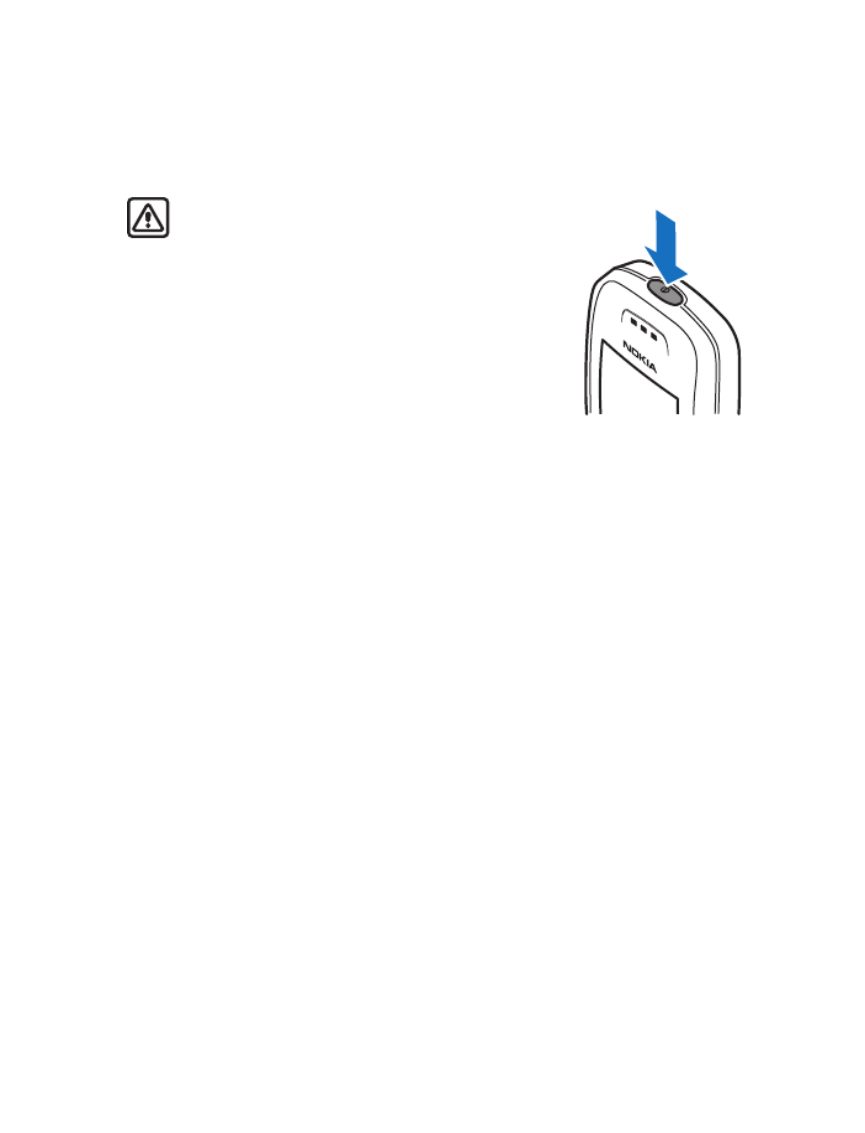
20 Copyright © 2004 Nokia
6 Basic operations
• SWITCH THE PHONE ON OR OFF
Warning: Do not switch the phone on when
wireless phone use is prohibited or when it may
cause interference or danger.
1To turn your phone on or off, press and hold the
power key on top of the phone for at least three
seconds.
If the phone displays Insert SIM card, even though
the SIM card is properly inserted, or SIM card not
supported, contact your service provider.
2If the phone asks for a PIN code, enter the PIN code
(displayed as ****) and select OK.
3See the information about PIN codes on page 30, if applicable.
4If the phone asks for a security code, enter the security code and select OK.
See “Security” on page 65 for more information.
If the language that appears in your display is not correct, see “Set the display
language” on page 63 for information on changing the display language.
• SET THE TIME
1Select Menu > Settings > Time and date settings > Clock > Set the time.
2Enter the time (in hh:mm format), select OK, then select am or pm.
• MAKE AND ANSWER CALLS
Use the keypad
Enter the phone number (including the area code) and press the Talk key.
• To delete a character to the left of the cursor, select Clear.
• To end the call or to cancel the call attempt, press the End key.
Use contacts
1Select Menu > Contacts > Find and scroll to the entry you want to view.
2Press the Talk key to make the call or select Details to view the entry details.
To search the list of entries quickly, enter the first letter of the name for which you
are searching.

Nokia 3100 and Nokia 3120 User Guide 21 Copyright © 2004 Nokia
Basic operations
Redial the last number
Press the Talk key twice.
Make an international call
1Press the Star key twice for the international prefix.
A Plus (+) sign replaces the international access code.
2Enter the country code, the area code without a leading zero (if necessary),
and the phone number.
Make a conference call
Conference calling is a network service that allows up to six persons to take part
in a conference call.
1Make a call to the first participant.
2To call a new participant, select Options > New call.
3Enter the phone number of the new participant (or select Find to retrieve a
number from Contacts) and select Call.
The first call is put on hold.
4When the new call picks up, select Options > Conference to connect the calls.
5To add a new participant to the call, repeat steps 2–4.
6To have a private conversation with one participant, select Options > Private,
and select the desired participant.
7Rejoin the conference call as described in step 4.
8To end the conference call, press the End key.
Answer or reject a call
• Press the Talk key to answer the call.
• Press the End key to reject the call. If Forward if busy is activated in your voice
mailbox, the call is diverted to your voice mail. If not, the call is rejected.
If you select Silence, the ringing tone is muted. You can then either answer or
reject the incoming call.
Note: If the HDB-4 or HS-5 headset is connected, you can answer or end
a call by pressing the key on the headset.
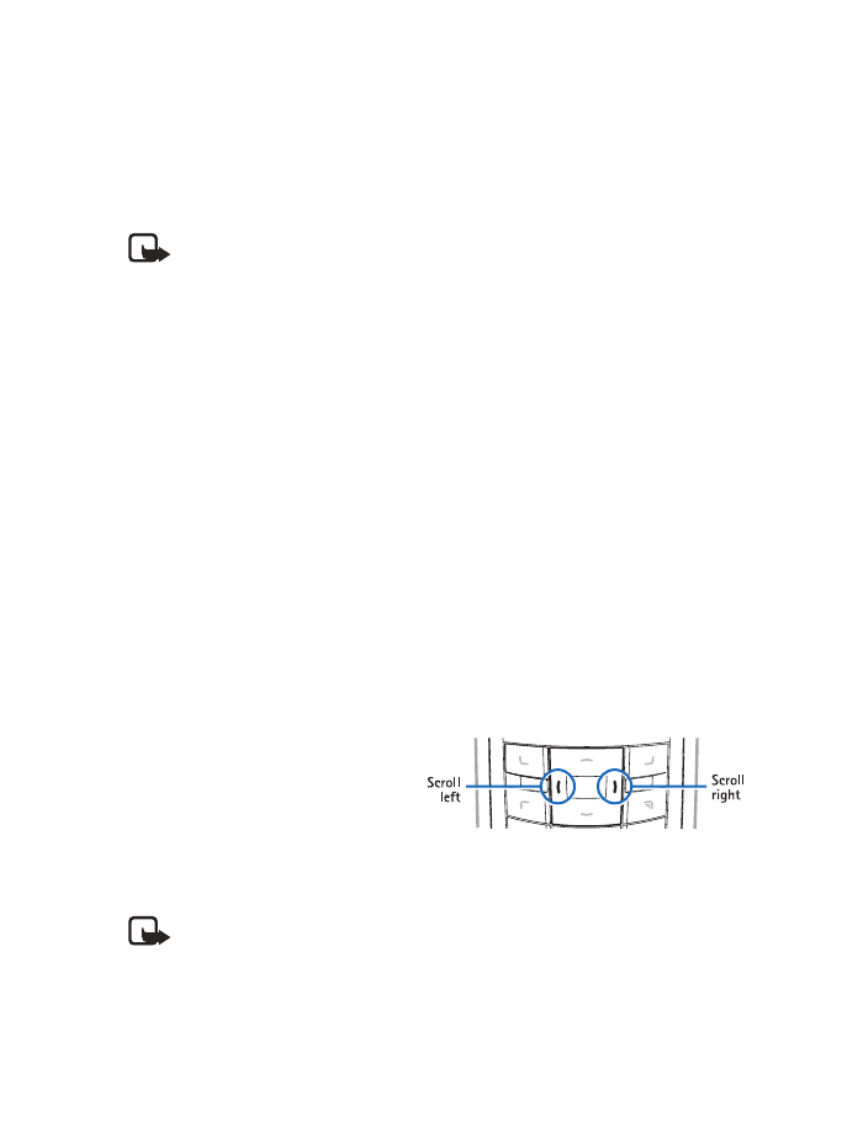
22 Copyright © 2004 Nokia
Answer a call with the keypad locked
To answer a call with the Keyguard on, simply press the Talk key. During the call,
all features function as normal. When you end or reject the call, the keypad
automatically relocks. See “Lock the keypad (Keyguard)” on page 27 for more
information.
Note: When the Keyguard is on, calls still may be possible to the official
emergency number programmed into your phone. Enter the emergency
number and press the Talk key.
• OPTIONS DURING A CALL
Many of the options that you can use during a call are Network Services. During a
call, select Options, then select one of the following:
Hold—Place the current call on hold.
Lock keypad—Lock the keypad to prevent an accidental key press.
Record—Record the call.
End call—End the call.
New call—Place a new call; the first call is put on hold.
Touch tones—Send touch tones generated by your phone keypad.
Contacts—Open Contacts.
Menu—Display the main menus.
Mute—Mute your voice (you can hear the other party, but they cannot hear you).
Loudspeaker—Enable the handsfree feature in your phone.
• ADJUST THE EARPIECE
VOLUME
• To increase the volume of a
call, press the Scroll right key.
• To decrease the volume of a
call, press the Scroll left key.
• When adjusting the volume, a
bar chart appears in the display indicating the volume level.
Note: You can only adjust the earpiece volume during an active call.

Nokia 3100 and Nokia 3120 User Guide 23 Copyright © 2004 Nokia
Basic operations
• SPEAKER PHONE
You can use your phone as a speaker phone during a call. Do not hold the phone to
your ear when you are using it as a speaker phone.
• To activate the speaker phone during a call, select Loudspeaker.
• To deactivate the speaker phone during a call, select Handset.
• The speaker phone is deactivated automatically when a call (or a call attempt)
ends or when certain enhancements are connected.
Note: When you select the New call option from the in-call menu, the
speaker phone does not automatically deactivate.

24 Copyright © 2004 Nokia
7 Text entry
You can use two methods for entering text and numbers.
•Standard mode is the only way to enter names into Contacts, enter a
welcome note, and to rename caller groups.
•Predictive text input is a quick and easy method for writing messages.
Press the Pound key to switch predictive text on or off and to use predictive text
in various modes. As you press the Pound key, the following icons (not the
descriptions) appear in the upper left of the display:
• STANDARD MODE
• Press a key once to insert the first letter on the key, twice for the second letter,
etc. If you pause briefly, the last letter in the display is accepted and your
phone awaits the next entry.
• Select Clear to backspace the cursor and delete a character.
• Select and hold Clear to backspace continuously and delete characters.
• Press the 0 key to enter a space and accept a completed word.
• Press the 1 key to enter a period.
• Press the Star key to display special characters. See “Enter punctuation and
special characters” on page 26.
To switch to 123 mode from Abc mode, press and hold the Pound key at any
message entry screen until the icon in the upper left corner of the display switches
from Abc to 123 (or vice versa).
Icon What it means
Uppercase text. Predictive text is Off.
Lowercase text. Predictive text is Off.
Sentence case text. Predictive text is Off.
Sentence case text. Predictive text is On.
Lowercase text. Predictive text is On.

Nokia 3100 and Nokia 3120 User Guide 25 Copyright © 2004 Nokia
Text entry
• PREDICTIVE TEXT
Predictive text input allows you to write messages quickly using your keypad and
the built-in phone dictionary. It is much faster than using the standard mode
“multi-tap” method. You can use predictive text to write a message and create a
calendar note.
When predictive text is on, the icon appears in the upper left corner of the
display. When predictive text is off, the icon appears in the upper left corner
of the display.
Activate predictive text
1At any text entry screen, select and hold Options.
OR
At a text entry screen, select Options > Predictive text.
2Select the language of your choice.
Enter text
• For each letter of the word that you want to spell, press the corresponding key
on your keypad only once, even if the letter you want is not the first letter on
the key. The phone “guesses” the word you are trying to spell.
• If a displayed word is not correct, press the Star key to see other matches. To
move forward through a list of matches, keep pressing the Star key. To return
to the previous word in the list of matches, select Previous.
• Press the 0 key to accept the word, enter a space, and begin writing the next
word.
• If ? appears after a word, select Spell to add the word to the dictionary. See
“Add new words to the dictionary” on page 25.
• Press the 1 key to insert a period into your message.
• Press and hold the Star key to display special characters. See “Enter
punctuation and special characters” on page 26.
Compound words
Enter the first part of the word and confirm it by pressing the Scroll right key. Enter
the last part of the word and confirm it by pressing the 0 key.
Add new words to the dictionary
If you encounter a word that predictive text does not recognize, a question mark
(?) follows the word and Spell appears in the lower left of the display.
Select Spell, enter your new word using the keypad, and select Save. The word is
added to the dictionary and to the message that you are writing.

26 Copyright © 2004 Nokia
Keep these factors in mind when adding words:
• New words that you accept by selecting Save, the 0 key, or deleting the space
between two words are saved to the dictionary.
• Depending on the language and the length of the words, you may be able to
add hundreds of words to the dictionary.
• When the dictionary is full, the most recent addition replaces the first.
• ENTER PUNCTUATION AND SPECIAL CHARACTERS
While at any text entry screen, press the Star key to display special characters
(press and hold the Star key if predictive text is on) or press the Star key twice to
display the Smiley menu. The following special characters are available if you press
the Star key once:
The following special characters are available, if you press the Star key twice:
Navigate through the list of special characters by using the four-way scroll key like
a joystick. Once a character is highlighted, select Insert to insert the character into
your message.
., ‘ ? ! “ -( )
@ / : _ ; + & %*
= < > £ $ ¥¤ [
] { } \ ~ ^¡ ¿ §
#l
:-) ;-) ;-( :-/ :-l
:-( :-D :-x :-O :-”
:) ;) :-P :-*:’(
8-) %-) ;-D :-[ :-C
:-@ :-> B-) ;> :-q

28 Copyright © 2004 Nokia
2Enter the security code, select OK, then select either Off, Memory, or Phone.
• CALL RESTRICTION
This network service lets you restrict the calls your phone can make and receive.
Check with your service provider for details. When calls are restricted, calls still
may be possible to the official emergency number programmed into your phone.
Turn on call restrictions
1Select Menu .> Settings > Security settings > Call restrictions
2Select the type of calls you want to restrict. The options are:
Outgoing calls—Calls cannot be made.
International calls—Calls cannot be made to foreign countries.
Int. calls except to home country—Outgoing international calls can only be
made to your home country (for example, the country where your home
network operator is located).
Incoming calls—Calls cannot be received.
Incoming calls if roaming—Calls cannot be received outside your home area.
Cancel all call restrictions—Turns off all call restrictions. Calls can be made
and received in the usual way.
Note: If you selected Cancel all call restrictions, the following steps are
not available. Also, you can cancel call restrictions on each option,
allowing restrictions on other options to stay in force.
3Scroll to one of the following options:
Activate—Enter the restriction password and select OK.
Cancel—Enter the restriction password and select OK.
Check status—The phone lists the call types with call restriction active.
4Select OK.
• FIXED DIALING
Once you set up and activate a fixed dialing list, your phone can make calls only to
those numbers that you have defined in the fixed dialing list. Fixed dialing is a
network feature and must be supported by your service provider. When fixed
dialing is activated, calls still may be possible to the official emergency number
programmed into your phone.

Nokia 3100 and Nokia 3120 User Guide 29 Copyright © 2004 Nokia
Phone security
Set up and activate a fixed dialing list
1Select Menu > Settings > Security Settings > Fixed dialing.
2Select one of the following options:
On—Activate fixed dialing.
Off—Deactivate fixed dialing.
Number list—View the numbers in your fixed dialing list.
Note: If you activate fixed dialing and the number list is empty, all
outgoing calls, except for emergency numbers such as 911, require entry
of the PIN2 code.
3Select Number list.
Fixed dialing not active and then Fixed dialing list empty appear in the
display. You are prompted to enter the PIN2 code.
4Enter the PIN2 code and select OK.
5Enter the fixed dialing number or select Find to retrieve a number from
Contacts and select OK.
6Enter a name for the number and select OK, then select Back > On to activate
fixed dialing.
View or edit the fixed dialing list
1Select Menu > Settings > Security Settings > Fixed dialing > Number list.
2Enter the PIN2 code and select OK.
Any numbers to which you have assigned fixed dialing appear.
3Scroll to a number, select Options, and select one of the following options:
View number—View the number for an entry.
Add—Add a number to your fixed dialing list.
Edit—Edit the highlighted entry.
Delete—Delete the highlighted entry.
Delete all—Delete all entries in your fixed dialing list.
Notes about fixed dialing
• If a SIM card with fixed dialing that is activated is inserted into a phone that
does not support fixed dialing, the SIM card is rejected.
• If you try to add a name without a number to the fixed dialing list, you will
receive an error message.

30 Copyright © 2004 Nokia
• If you try to view the fixed dialing list, but have not stored any numbers, Fixed
dialing list empty appears.
• You cannot access SIM memory manually (view or copy numbers on the SIM
card) while fixed dialing is active.
• ACCESS CODES
• Security code—This code, supplied with the phone, protects your phone
against unauthorized use. The preset code is 12345. See “Security” on page 65
for more information.
• PIN code—This code, supplied with the SIM card, protects the card against
unauthorized use. Set on the PIN code request in the Security settings menu
(see “Security” on page 65 for more information), so that the code is requested
each time the phone is switched on. If you enter an incorrect PIN code three
times in succession, the SIM card is blocked. You must enter the PUK code to
unblock the SIM card and set a new PIN code.
• PIN2 code—This code is supplied with some SIM cards and is required to
access certain services, such as charging unit counters. If you enter an
incorrect PIN2 code three times in succession, PIN2 code blocked appears in
the display and you will be asked for the PUK2 code.
You can change the security code, PIN code and PIN2 code in Access codes in
the Security settings menu. See “Security” on page 65 for more information.
Keep the new codes secret and in a safe place, separate from your phone.
• PUK and PUK2 codes—These codes may be supplied with the SIM card. For
more information, contact your service provider.
• Call restriction password (4 digits)—The restriction password is needed when
using the Call restrictions. See “Security” on page 65 for more information.
You can obtain the password from your service provider.
• CLOSED USER GROUPS
This network service specifies the group of people whom you can call and who can
call you. Default resets the phone to use a user group that the SIM card owner has
agreed upon with the service provider. When calls are limited to closed user groups,
calls still may be possible to the official emergency number programmed into your
phone.
Turn on closed user groups
1Select Menu > Settings > Security settings > Closed user group > On.
2Enter the group number, then select OK.
Turn off closed user groups
Select Menu > Settings > Security settings > Closed user group > Off.

Nokia 3100 and Nokia 3120 User Guide 31 Copyright © 2004 Nokia
Messages
9 Messages
You can read, write, send and save text, multimedia, and e-mail
messages. Before sending a message, you need to save your
message center number. See “Message settings” on page 45 for more information.
• BEFORE YOU CAN SEND AND RECEIVE MESSAGES
You will need the following to send and receive messages:
• A messaging service through your service provider
• A message center number, which must be saved to your phone (if your service
provider has not done so already). See “Save your message center number” on
page 36.
• ICONS
Icons that precede the title of a message indicate the following:
• OPTIONS
Text messages
When you create a text message, the following options are available:
Send—Send the message to one recipient.
Sending options—The options are:
Send to list—Send the message to one of your distribution lists.
Send to many—Send the message to one of your fixed calling groups.
Sending profile—Send the message to one of your predefined profiles.
Clear text—Erase the text clipboard.
The message has not been read.
The message has been read.
The message which you have composed has not been sent.
The message which you have composed has been sent.
iThe message is a delivery report.
The message is a MMS (multimedia message).

Nokia 3100 and Nokia 3120 User Guide 33 Copyright © 2004 Nokia
Messages
Use detail—Extract numbers, e-mail addresses and website addresses from the
current message.
Forward—Forward the message to another recipient.
Edit—Edit the message.
Move—Move the message to a folder you specify.
Rename—Rename the message before it is saved to a folder.
Copy to Calendar—Copy text from the beginning of the message to your phone’s
calendar as a reminder note for the current day.
Message details—View the sender’s name and phone number, the message center
used, reception date and time.
Default message type
You can choose the type of message sent by your phone. Types include Text and
Fax. The default message type is Text. This feature must be supported by your
service provider.
1Select Menu > Messages > Message settings > Text messages > Sending
profile > Default profile > Messages sent via.
2Select the message type of your choice.
• TEXT MESSAGES
Your phone is able to send and receive multi-part messages made of several
ordinary text messages (Network Service) that can contain pictures.
Write and send
1Select Menu > Messages > Text messages > Create message.
2Compose a message (using the keypad) and select Options > Send.
3Enter the recipient’s phone number or select Find to retrieve a number from
Contacts, and select OK.
Note: When sending messages, your device may display the words
Message Sent. This is an indication that the message has been sent by
your device to the message center number programmed into your device.
This is not an indication that the message has been received at the
intended destination. For more details about messaging services, check
with your service provider.

34 Copyright © 2004 Nokia
Options
You have various options of sending a message, other than the Send option
discussed in “Write and send”. To access one of these options, select Options >
Sending options and one of the following:
Send to many—Send the message to several recipients.
Send to list—Send the message to a predefined distribution list. See “Distribution
lists” on page 36 for more information.
Sending profile—Use a predefined message profile to send the message. See
“Message settings” on page 45 for more information.
E-mail
Before you can send any e-mails via SMS, you need to save the settings for e-mail
sending. See “Message settings” on page 45 for more information. To check e-mail
service availability and to subscribe to the service, contact your service provider. To
save an e-mail address in Contacts, see “Save numbers, text items, and images per
contact” on page 52.
1Select Menu > Messages > Text messages > Create SMS e-mail.
2Enter the e-mail address or select Find to retrieve an e-mail address from
Contacts and select OK.
3Enter a subject for the e-mail and select OK.
4Compose your e-mail (using the keypad) and select Options -> Send e mail.
Note: When sending e-mails via the SMS network service, your phone
may display the words, Message sent. This is an indication that the e-mail
has been sent by your phone to the e-mail server. This is not an indication
that the e-mail has been received at the intended destination. For more
details about e-mail services, contact your service provider.
Read and reply
When you receive a text message or e-mail, n message(s) received appears in the
display, where n is the number of new messages. Received messages are
automatically stored in shared memory. The blinking indicates that the
message memory is full. Before you can receive new messages, delete old
messages.
1Select Show to view the message now or Exit to view it later.
If more than one message is received, select the message you want to read. An
unread text message is indicated by in front of it.
2While reading or viewing the message, select Options.

36 Copyright © 2004 Nokia
Distribution lists
If you need to send messages frequently to a fixed group of recipients, you can
define a distribution list for that purpose.
CREATE
Make sure that the contacts you want to add to the distribution lists are saved in
both the phone and SIM card memory.
1Select Menu > Messages > Text messages > Distribution lists > Add.
2Enter the name for the list and select OK .> Options > View list > Add
3Select the contact you want to add to the distribution list.
4To add more contacts to the list, select Options > Add contact.
VIEW
1Select Menu > Messages > Text messages > Distribution lists.
2Scroll to a list and select Options > View list.
UNDELIVERED OPTIONS
If a message cannot be sent to certain recipients in the distribution list, n message
not sent. Show recipients? appears in the display, where n is the number of
messages. Select OK and select one of the following options:
Resend to list-Resend the message to the recipients on the undelivered list.
View details-View details of the contact to whom the latest message sending
failed.
Delete contact-Delete the contact.
View message-View the failed message.
Save your message center number
Messages sent by your phone are routed through your service provider’s message
center. Normally, this number is saved to your phone by your service provider. To
save the number manually, do the following:
1Select Menu > Messages > Message settings > Text messages > Sending
profile > Default profile > Message center number.
2If the correct number displays, select OK or if the incorrect number displays,
enter the number given by your service provider and select OK.
• MULTIMEDIA MESSAGES
This is a Network Service. A multimedia message can contain text, picture and
sound. The phone supports multimedia messages of size up to 45 KB.

Nokia 3100 and Nokia 3120 User Guide 37 Copyright © 2004 Nokia
Messages
If the maximum size is exceeded, the phone may not be able to receive the
message. Depending upon your network, you may receive a message that includes
an Internet address where you can go to view the multimedia message. Pictures are
scaled to fit the display area of the phone. Your phone has a multimedia message
viewer for playing messages and a multimedia inbox for storing saved messages.
Once you save the multimedia message, you can use the image as a screen saver
or the sound as a ringing tone.
Note: Only devices that offer compatible multimedia message or e-mail
features can receive and display multimedia messages. Multimedia
message objects may contain viruses or otherwise be harmful to your
device or PC. Do not open any attachment if you are not sure of the
trustworthiness of the sender.
Multimedia messaging supports the following formats:
• Picture: JPEG, GIF, PNG, OTA-BMP, and WBMP
• Sound: SP-MIDI and monophonic ringing tones
You are not able to receive any multimedia messages if you have a call in progress,
a game or a Java application running, or an active service connection. Because
delivery of multimedia messages can fail for a variety of reasons, do not rely solely
upon them for essential communications.
Write and send
For availability and subscription to the Multimedia Messaging Service (MMS),
contact your service provider.
1Select Messages > Multimedia msgs. > Create message.
2Enter the text of your message and select Options.
3To insert a picture or a sound clip, select Insert image or Insert sound clip,
respectively.
4Open the desired folder, scroll to the picture or sound clip, and select Options
> Insert.
5To insert a name from Contacts, select Options > More options > Insert
contact.
6Scroll to the desired name and select Options > Insert contact.
7To insert a number, select Options > More options > Insert number.
8Enter the number or search for it in Contacts, then select OK.
9To view the message before sending it, select Options > Preview.
10 To send the message, select Options, then select Send to number, Send to
e-mail, or Send to many.

38 Copyright © 2004 Nokia
Note: If you have attached a picture to the message, you cannot send the
message by using e-mail.
11 Enter the recipient’s number or e-mail address or search for it in Contacts,
then select OK.
Note: It takes more time to send a multimedia message than to send a
text message. While the multimedia message is being sent, the animated
indicator is displayed and you can use other functions on the phone.
If there is an interruption while the message is being sent, the phone tries
to resend it a few times. If this fails, the message will remain in the Outbox
folder and you can try to resend it later.
Read and reply
When a multimedia message is being received, appears (blinking). Once the
message has been fully downloaded, Multimedia message received appears.
1To view the message immediately, select Show; to view the message later,
select Exit.
2While viewing the message, select Options and select one of the following:
Zoom—Enlarge the picture.
Set contrast—Adjust the contrast in the picture.
Details—View details of the file, such as the name, size, format, time, and date
the file was created.
Save image—Save any picture that is attached to your picture gallery.
Save tone—Save a ringing tone, if included, to the gallery.
Delete message—Delete a saved message.
Reply—Reply to the sender of the message. Select Options and then Send. The
sender’s phone number or e-mail is used as the default.
Reply to all—Reply to both the sender and to all of the recipients of the
message.
Use detail—Extract phone numbers, e-mail addresses, and website addresses
from the current message.
Forward to number—Forward the message to another number.
Forward to e-mail—Forward the message to an e-mail address.
Forward to many—Forward the message to several recipients.
Message details—View the message’s sender, recipient(s), subject, size, and
type.
Edit—Edit the message. You can only edit messages that you have written.

Nokia 3100 and Nokia 3120 User Guide 39 Copyright © 2004 Nokia
Messages
Play—Listen to a sound clip in the message, if one is included.
Note: If blinks and Multimedia memory full, view waiting msg.
appears in the display, the memory for multimedia messages is full. You
need to delete some of your old messages. See “Delete messages” on
page 42 for more information.
Folders
The phone saves the received multimedia messages in the Inbox folder. Multimedia
messages to be sent are moved to the Outbox folder. The multimedia messages you
want to send later can be saved in the Saved items folder. The sent multimedia
messages are saved in the Sent items folder, if the setting Save sent messages is
set to Yes.
Save messages
You can save messages to an existing folder or to a folder that you created.
TEXT MESSAGES
1Select Menu > Messages > Text messages > Create message.
2Write your message and select Options > Save message.
3Select either Archive, Templates, or the name of a folder which you created.
MULTIMEDIA MESSAGES
1Select Menu > Messages > Multimedia msgs. > Create message.
2Write your message and select Options > Save message.
The message is saved to the Saved items folder.
View saved messages
TEXT MESSAGES
1Select Menu > Messages > Text messages > Inbox.
2Select the folder containing the message you want to view.
3Once the folder opens, select the message you want to view.
MULTIMEDIA MESSAGES
1Select Menu > Messages > Multimedia msgs. > Saved items.
2Once the Saved items folder opens, select the message you want to view.
Move a text message to a folder
While viewing the message, select Options > Move, then select the destination
folder.

40 Copyright © 2004 Nokia
• FORWARD MESSAGES
1While viewing a message, select Options > Forward > Via text message >
Options > Send.
2Enter the recipient’s phone number or select Find to retrieve a number from
Contacts, then select OK.
OR
1While viewing a message, select Options > Forward > Via e-mail.
2Enter the recipient’s e-mail address or select Find to retrieve an e-mail address
from Contacts, then select OK.
3Enter a subject, then select OK > Options > Send e-mail.
4Enter the recipient’s e-mail server number or select Find to retrieve an e-mail
server number from Contacts, then select OK.
• PICTURE MESSAGES
Your phone comes with 10 preloaded pictures. You can, however, overwrite any of
the 10 pictures that come with your phone. Pictures can be attached to a message
and sent using a text message to compatible phones. Picture messages behave the
same as text messages, but pictures take up more space than text. Pictures are
stored in the Templates folder under Messages > Text messages > Templates.
Note: You cannot send a picture message by using e-mail.
Download pictures
Your phone can download pictures or receive them from compatible phones using
text messaging to use in messages. You can also create pictures and send them to
your phone or other compatible phones by using Nokia PC Suite.
Note: This function can be used only if it is supported by your service
provider. Only phones that offer picture message features can receive and
display picture messages. Contact your service provider for details.
Receive
When you receive a picture message, your phone beeps and Message received
appears in the display, as well as .

Nokia 3100 and Nokia 3120 User Guide 43 Copyright © 2004 Nokia
Messages
Call and set up your voice mail
1Once you have saved the voice mailbox number, press and hold the 1 key.
2When you connect to voice mail and the prerecorded greeting begins, follow
the service’s automated instructions to set up your voice mail.
Listen to your voice messages
Once you have set up voice mail, you can dial the number in one of four ways:
• Dial the number, by using the keypad.
• Press and hold the 1 key.
• Select Listen if there is a notification message in the display.
• Select Menu > Messages > Voice messages > Listen to voice messages. After
a brief pause, your phone dials the voice mail number.
Once you connect and the prerecorded greeting begins, follow the automated
instructions to listen to your voice messages.
Automate voice mail
You can insert special characters called dialing codes into phone numbers such as
voice mail and then save the number to a 1-touch dialing location. Dialing codes
instruct the receiving system to pause, wait, bypass, or accept the numbers that
follow them in the dialing string.
Note: Each voice mail service can vary. The examples and steps that follow
are for clarification. Check with your service provider if you have specific
questions about your voice mail service.
NECESSARY INFORMATION
You will need this information in “Set up voice mail with dialing codes” on page 44.
Be sure to record all of the information correctly.
1Write down your voice mailbox number, then call and check your voice mail
as you normally would.
2Write down your interaction with the recorded prompts step-by-step. Keep in
mind that each voice mail service may vary. However, it should look something
like this:
Dial 2145551212, pause 5 seconds, press 1, pause 2 seconds, press 1234, press
pound key.
INSERT DIALING CODES
Press the Star key repeatedly to cycle through dialing codes. Once the desired code
appears in the display, pause briefly and the code is inserted into the dialing string.

44 Copyright © 2004 Nokia
For example, press the Star key four times to display w (wait character). Pause
briefly and the wait character is inserted into the dialing string. Available dialing
codes are as follows:
SET UP VOICE MAIL WITH DIALING CODES
1Select Menu > Contacts > 1-touch dialing, scroll to an empty 1-touch dialing
slot and select Assign.
2Enter your voice mailbox number, including the area code.
3Enter any dialing codes, as necessary.
For example, if you pause for 5 seconds after connecting to voice mail, enter
p twice after the voice mailbox number, such as 2145551212pp.
4Enter any remaining pauses, PIN codes, and other information that allows you
to listen to your messages, then select OK.
5Enter a name (such as, Voice Mail) and select OK.
6To dial and listen to your voice mail, select and hold the assigned 1-touch
dialing key at the start screen.
No other keypresses should be necessary to connect and listen to your
messages.
• INFO MESSAGE SERVICE
With the info message network service, you can receive short text messages from
your service provider on various topics, such as weather and traffic conditions.
Contact your service provider for more information.
Select Menu > Messages > Info messages and select one of the following:
Info service—Select On or Off to activate or deactivate the service.
Topics—Options for selecting, adding, editing, and deleting info topics.
Language—Select the language in which info messages are received. The
*Bypasses a set of instructions.
+Precedes an international telephone number.
pPauses for 2.5 seconds before sending any numbers that follow.
wWait. Your phone waits for you to press the Talk key before it sends any
numbers or codes that follow.

Nokia 3100 and Nokia 3120 User Guide 45 Copyright © 2004 Nokia
Messages
language you select does not affect the language you select under the Phone
settings menu.
Info topics saved on SIM card—Select one or more info topics to save to your
SIM card.
• MESSAGE SETTINGS
Text, picture, and e-mail
1Select Menu > Messages > Message Settings > Text messages > Sending
profile.
2If more than one message profile set is supported by your SIM card, select the
set you want to change, and select one of the following:
Default recipient number—For text messages, the default number used to
send messages.
Delivery reports—Request the network to send delivery reports on your
messages.
Use GPRS—Set GPRS as the preferred method of sending text messages.
Reply via same center—Allow the recipient of your message to send you a
reply message using your message center (network service).
Rename sending profile—Change the name of the selected sending profile;
the sending profile sets display only if your SIM card supports more than one
set.
3Follow the prompts to change the selected setting.
Overwrite text, picture, and e-mail
When the message memory is full, your phone cannot send or receive any new
messages. However, you can set your phone to automatically replace old messages
in the Inbox and Sent items folders when new ones arrive.
1Select Menu > Messages > Message settings > Text messages.
2Select Overwriting in sent items or Overwriting in inbox.
3Select Allowed to replace the old messages with new ones in the Sent items
or Inbox folder, respectively.

46 Copyright © 2004 Nokia
Define multimedia message settings
1Select Menu > Messages > Message settings > Multimedia msgs., then
select one of the following:
Save sent messages—Save sent multimedia messages to the Sent items folder.
Delivery reports—Request the network to send delivery reports on your
messages.
Allow multimedia reception—Choose , Yes No, or In home network for your
multimedia service. In home network cannot receive multimedia messages
outside the home network. Yes is usually the default setting.
Incoming multimedia messages—Select Retrieve to receive multimedia
messages or Reject if you do not want to receive multimedia messages.
Connection settings—Define connection parameters for multimedia data
transfer.
Allow advertisements—Enable or disable reception of automatic multimedia
advertisements. This setting is not shown if is set Allow multimedia reception
to No.
2Follow the prompts to change the selected setting.
Edit multimedia connection settings
1Contact your service provider for the settings.
2Select Menu > Messages > Message settings > Multimedia msgs. >
Connection settings > Edit active multimedia settings, then select each of
the following in turn and enter the settings provided by the service provider.
•Settings’ name—Rename the setting to your preference.
•Homepage—Enter the homepage where your browser retrieves multimedia
messages and select OK.
• .Session mode—Select either session mode Temporary or Permanent
•Data bearer—Select the data bearer (always GPRS).
•Bearer settings—Set each of the following settings for the data bearer:
GPRS access point—Enter the access point name and select OK.
IP address—Enter or change the IP address and select OK.
Authentication type—Select either Normal or Secure.
User name—Edit or enter your user name and select OK.
Password—Edit or enter a password and select OK.

Nokia 3100 and Nokia 3120 User Guide 47 Copyright © 2004 Nokia
Messages
Receive multimedia connection settings as a text
message
You may be able to receive multimedia connection settings as a text message from
your service provider. For more information, contact your service provider.
Font size
Select Menu > Messages > Message settings > Other settings > Font size, then
select Small font or Large font.
• SERVICE COMMANDS
Use the Service commands editor to enter and send service requests (also known
as USSD commands) to your service provider. Contact your service provider for
information about specific service commands.
1Select Menu .> Messages > Service commands
2Enter a service request, such as, an activation command for a specific network
service and select Send.

48 Copyright © 2004 Nokia
10 Call log
Your phone registers the phone numbers of missed, received and
dialed calls and the approximate length and cost of your calls.
When the number of calls exceed the maximum, the most recent call replaces the
oldest. For Call log to work properly:
• Your service provider must support caller ID and it must be enabled.
• Your calls cannot be blocked.
• Your phone must be on and within the service area.
• RECENT CALL LISTS
To find information about missed calls, received calls, or dialed numbers, select
Menu > Call log, then select either Missed calls, Received calls or Dialed numbers
and select Options. You can then view the time of the call, edit, view, call, or send
a text message to the registered phone number, add it to the memory, or delete it
from the list.
Call log options
The following options are available from the Call log menu:
Missed calls—Display the phone numbers of unanswered incoming calls.
Received calls—Display the phone numbers of the most recently answered
incoming calls.
Dialed numbers—Display the most recently dialed numbers.
Delete recent call lists—Clear phone numbers from recent call lists.
Call timers—View the duration of recent calls and clear the call timers.
Call costs—View and limit the cost of calls and reset the cost counter.
GPRS data counter—Display the amount of sent and received GPRS data and reset
the counters.
GPRS connection timer—Display the duration of GPRS data connections and reset
the timers.
Options while viewing calls
Whether you are viewing missed, received, or dialed calls, the menu options are the
following:
Call time—Display the date and time of the call.
Send message—Send a message to the number.
View number—Display the number.

Nokia 3100 and Nokia 3120 User Guide 49 Copyright © 2004 Nokia
Call log
Edit number—Edit the number and associate a name with the number.
Save—Enter a name for the number and save it to contacts.
Add to contact—Add the number to an existing entry in contacts, if the number is
not associated with a name.
Delete—Clear the number from memory.
Call—Call the number.
View missed calls
Missed calls are calls that were never answered. The missed calls feature does not
function while your phone is off or outside of the service area. You can check for
missed calls in two ways:
1If # missed call appears, select List.
2Select Options, then select the desired option from the list.
See “Options while viewing calls” on page 48 for more information.
OR
1Select Menu .> Call log > Missed calls
After a brief pause, a list of missed calls appears, if any exist.
2Scroll to a name or number and select Options, then select the desired option
from the list.
See “Options while viewing calls” on page 48 for more information.
View received calls
Received calls are calls that have been answered.
1Select Menu .> Call log > Received calls
2Scroll to a name or number and select Options, then select the desired option
from the list.
See “Options while viewing calls” on page 48.
View dialed numbers
You can view dialed numbers in one of two ways:
1At the start screen, press the Talk key.
OR
Select Menu > Call log > Dialed numbers.
2Scroll to a name or number and select Options, then select the desired option
from the list.

50 Copyright © 2004 Nokia
See “Options while viewing calls” on page 48.
View call times
You can receive up to five calls from the same number and view the time each call
occurred. Your clock must be set for this feature to work accurately. See “Set the time”
on page 20 for instructions on setting your clock.
1While viewing dialed numbers or a missed or received call, select Options >
Call time.
2Press the Scroll down key to view other call times from this number.
3Select Back to return to the options list.
Delete call lists
To clear any missed, dialed, or received calls from phone memory:
1From the menus, select Call log > Delete recent call lists.
2Select the call type you want to clear.
• CALL COUNTERS AND TIMERS
Note: The actual invoice for calls and services from your service provider
may vary, depending upon network features, rounding-off for billing,
taxes, etc.
To find information on calls’ durations, costs, etc., select Menu > Call log, then
select one of the following:
Call timers to show the approximate duration of your calls.
Call costs (network service) to show the cost of your last call or all calls in terms
of units specified within the Show costs in function.
GPRS data counter to check the amounts of sent and received data and to clear
the counters. The counters unit is a byte.
GPRS connection timer to check the duration of the GPRS connections and to
clear the timers.

Nokia 3100 and Nokia 3120 User Guide 51 Copyright © 2004 Nokia
Contacts
11 Contacts
You can save up to 300 names, with multiple numbers and text
notes for each name. The amount of numbers and text entries that you can save
may vary, depending on their length, the total number of entries in Contacts, and
the amount of shared memory available.
• CONTACTS MENU
Select Menu ,> Contacts then select one of the following:
Find—Find a name or select from a list.
Add contact—Add a name to Contacts.
Delete—Delete a name and its associated numbers.
Copy—Copy entries from phone memory to SIM and vice versa.
Settings—Set memory in use (phone or SIM), change Contacts view, and check the
memory status of your phone and SIM card.
1-touch dialing—Display the list of 1-touch dialing numbers saved to memory.
Service numbers—Display a list of numbers related to your service provider.
Own numbers—View the numbers (line 1, line 2, data) in use by your SIM card.
Caller groups—View and edit the properties (such as the ringing tone) for any of
the caller groups.
• TYPES OF INFORMATION
Each contact entry can contain one or more of the following types of information:
General phone number
Mobile phone number
Home phone number
Work phone number
Fax number
E-mail address
Web address
Street address
Note

52 Copyright © 2004 Nokia
• SAVE NUMBERS, TEXT ITEMS, AND IMAGES PER
CONTACT
You can save different types of phone numbers and short text items per name in
Contacts. The first number saved is automatically set as the default number. It is
indicated with a frame around the number type indicator. When you select a name
from Contacts, this number is used to make a call. To save multiple names, text
items and images per contact, do the following:
Note: Make sure that the memory in use is either Phone or Phone and
SIM. SIM card memory can have only one name and number per entry.
1Scroll to the name to which you want to add a new number or text item and
select Details.
2Select Options and select either Add number, Add detail or Add image.
If the name is stored in the SIM card’s memory, the name is moved to
Contacts.
3Select number type General, Mobile, Home, Office or Fax and enter the
number, and select OK.
OR
Select text type E-mail address, , Web address Street address or Note, enter
the text item, and select OK.
OR
Select Open > Images in Gallery, scroll to the desired image (graphic), then
select Options .> Save to contacts
• MAKE A CALL FROM CONTACTS
At the start screen, press the Scroll down key, scroll to the entry for the person you
want to call, and press the Talk key.
The phone dials the primary number for the contact.
• EDIT A CONTACT ENTRY
1At the start screen, press the Scroll down key, scroll to the entry that you want
to edit and select Details.
2Scroll to the item you want to edit, select Options, then select an option and
follow the prompts to edit the item.

Nokia 3100 and Nokia 3120 User Guide 53 Copyright © 2004 Nokia
Contacts
• DELETE NAMES AND NUMBERS
1Select Menu .> Contacts > Delete
2To delete individual names and numbers, select One by one.
3Scroll to the entry you want to delete, select Delete, and select OK.
OR
To delete the entire contents of contacts, select Delete all, then select either
Phone or SIM card.
4Select Delete > OK, enter the security code, and select OK.
• COPY CONTACTS ENTRIES
You can copy your contacts from the phone to the SIM card or vice versa. The
following options are available:
One by one—Selects and copies entries one by one.
All—Copies all entries from the SIM card or phone.
Primary numbers—Copies only primary numbers. This appears only if you selected
From phone to SIM card.
One by one
1Select Menu > Contacts > Copy, then select either From phone to SIM card
or From SIM card to phone
2Select One by one, scroll to the entry you want to copy, select Copy and select
either Keep original or Move original.
Warning: Select Keep original if you are unsure of which copy method to
use. This ensures original entries are merely copied to the new location.
Move original deletes files after copying.
3To copy another entry, repeat step 2.
All
1Select Menu > Contacts > Copy, then select either From phone to SIM card
or From SIM card to phone
2Select All, then select either Keep original or Move original, and select OK >
Back.
Primary numbers
1Select Menu .> Contacts > Copy > From phone to SIM card

54 Copyright © 2004 Nokia
2Select Primary numbers, then select either Keep original or Move original,
and select OK > Back.
• 1-TOUCH DIALING
You can associate any entry in contacts with a key from 2 9– , then dial those entries
by pressing and holding the assigned key.
Assign a key
1Select Menu > Contacts > 1-touch dialing, scroll to any empty slot and select
Assign.
2Enter the number (including the area code), select OK, enter a contact name
for the entry and select OK
OR
Select Find to retrieve a number from Contacts and select the contact you
want.
3If applicable, select Yes to activate 1-touch dialing.
Make a call
Press and hold the key to which an entry has been assigned. Your phone dials the
entry assigned to the key.
Change numbers
1Select Menu - .> Contacts > 1 touch dialing
2Scroll to the 1-touch dialing entry you want to change and select Options >
Change.
3Enter the new number (including the area code), select OK, enter a contact
name for the entry and select OK
OR
Select Find to retrieve a number from Contacts and select the contact you
want.
Delete numbers
1Select Menu - .> Contacts > 1 touch dialing
2Scroll to the 1-touch dialing entry you want to delete, then select Options >
Delete > OK.

Nokia 3100 and Nokia 3120 User Guide 55 Copyright © 2004 Nokia
Contacts
• VIEW SERVICE AND OWN NUMBERS
Your service provider may have saved the operating number of your phone, as well
as various information and service numbers to your SIM card. This feature may not
be supported by your SIM card. If so, contact your service provider for more
information.
1Select Menu > Contacts, then select one of the following number types:
Service numbers—Contact your service provider to obtain service.
Own numbers—Display the operating number(s) which have been assigned to
your phone by your service provider.
2To view details of either of the number types, select View.
• CALLER GROUPS
You can add contacts entries to any of five caller groups, and then assign a unique
ringing tone or graphic to that group. This enables you to identify callers from the
group by their unique ringing tone or graphic. A caller group can be as small as one
person or as large as the contacts list. You can rename caller groups to suit your
preference.
Set caller group options
1Select Menu > Contacts > Caller groups, select either Family, VIP, Friends,
Business, or Other select one of the following options:
Rename group—Rename the group to your preference.
Group ringing tone—Set the ringing tone for the group.
Group logo—Turn the graphic for the caller group on or off.
Group members—Add or remove members from the caller group
2Follow the prompts to set the option according to your preference.
Set up a caller group
1At the start screen, press the Scroll down key to display a list of entries in
Contacts.
2Scroll to a name you want to add to a caller group, select Details > Options
> Caller groups, and select the caller group to which you want to add the
name.
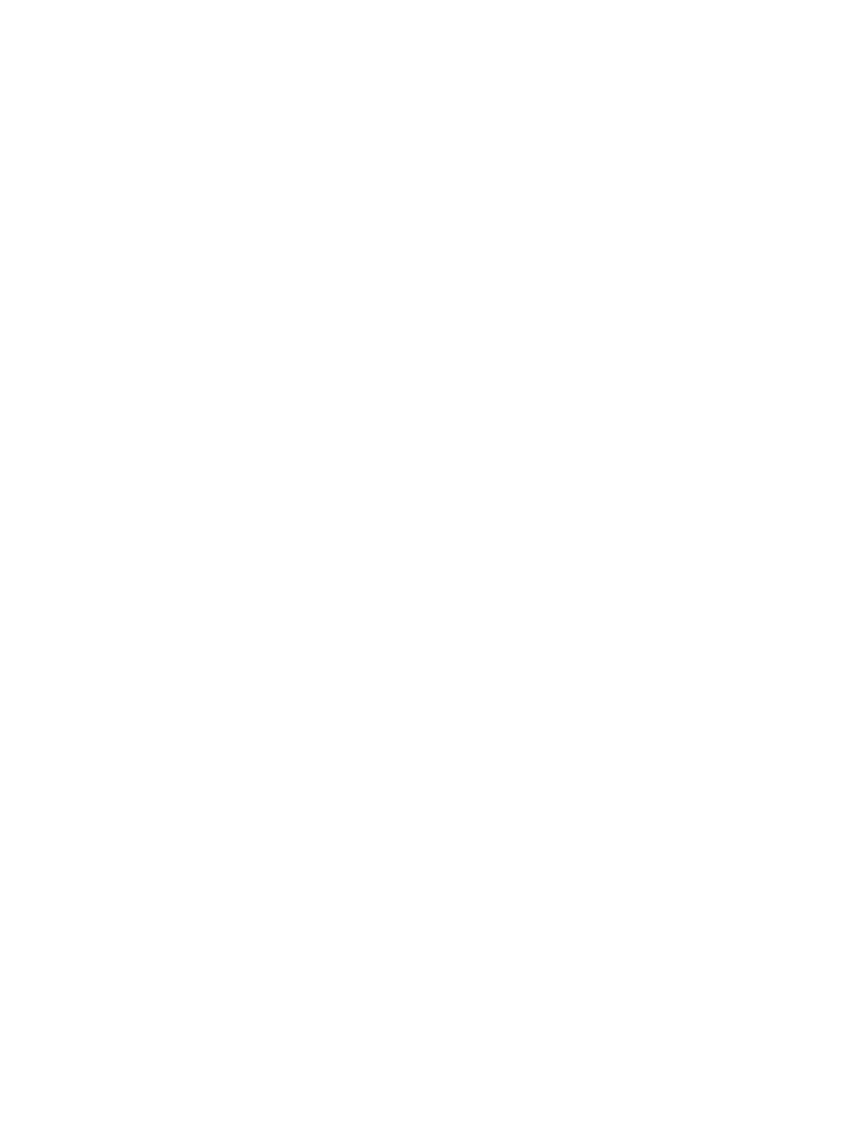
56 Copyright © 2004 Nokia
• SELECT CONTACTS VIEW AND MEMORY
Select Menu > Contacts > Settings, then select one of the following:
Memory in use—Select either Phone and SIM, Phone, or SIM card. With Phone
and SIM selected, names and numbers are saved to phone memory, but entries
saved to both memories appear in the display.
Contacts view—Select either Name list, Name and number, or Name only view.
Memory status—Select either Phone or SIM card.

Nokia 3100 and Nokia 3120 User Guide 57 Copyright © 2004 Nokia
Profiles
12 Profiles
Profiles define how your phone reacts when you receive a call
or a message, how your keypad sounds when you press a key,
and more. Ringing options, keypad tones, and other settings for each of the six
available profiles can be left at their default setting or customized to suit your
needs. Select and customize the most suitable profile for your situation, such as
when you are in a meeting or outdoors. The profiles available are Normal, Silent,
Quiet, Loud, My profile 1, and My profile 2.
Note: You can rename My profile 1 and My profile 2 to a name of your
choice. Select Menu > Profiles, then select either My profile 1 or My
profile 2. Select Customize > Profile name, then enter a profile name
and select OK.
• SELECT
1Select Menu > .Profiles
2Select a profile from the list.
• CUSTOMIZE
You can customize any of the profiles a variety of ways.
1Select Menu > .Profiles
2Select the profile you want to customize, select Customize, then select the
customizing option you want.
Ringing options—Select the ringing tone style.
Ringing tone—Select the ringing tone for incoming calls.
Ringing volume—Set the volume of your ringing tone.
Vibrating alert—Turn the vibrating alert on or off.
Message alert tone—Select the tone for received messages.
Keypad tones—Set the volume of your keypad tones (or turn them off).
Warning tones—Turn warning and confirmation tones on or off.
Cover lights—Turn cover lights on or off (this option displays only if you have
an active cover on the phone).
Rhythmic backlight alert—Allow the backlight to follow the rhythm of the call
alert tone or SMS alert tone.
Alert for—Define which caller groups the selected profile will accept or
decline. See “Caller groups” on page 55 for more information.

58 Copyright © 2004 Nokia
Profile name—Rename the profile (up to 16 characters). You cannot rename
the Normal profile.
• SET A TIMED PROFILE
Timed profiles can be used to prevent missed calls and can be set up to 24 hours in
advance.
1Select Menu > .Profiles
2Select a profile, then select Timed.
3Enter the time for the profile to expire and select OK.

Nokia 3100 and Nokia 3120 User Guide 59 Copyright © 2004 Nokia
Operator menu
13 Operator menu
Your service provider may have programmed an operator-specific menu into your
phone. If this menu exists in your phone, its functions depend entirely on the
service provider. Contact your service provider for more information.

60 Copyright © 2004 Nokia
14 Settings
Use this menu to set or change your personal shortcuts, time
and date settings, call settings, phone settings, display
settings, tone settings, enhancement settings, security settings, and to restore
factory settings.
• OVER THE AIR (OTA) SERVICE
To use browsers, MMS, GPRS, and other wireless services, you must have the proper
settings on your phone. If you receive the settings directly as an OTA message, then
you need only save the settings on your phone. For more information about the
availability of the settings, contact your service provider or nearest authorized
Nokia dealer.
• PERSONAL SHORTCUTS
You can set your most frequently used functions to be quickly accessed through
the Personal shortcuts feature. You can change the function of the Right selection
key so that these frequently used functions can be quickly accessed from the start
screen. This list of functions is called the Go to menu. See “Go to menu” on page 84
for more information. At the start screen, Go to is not automatically the option for
the Right selection key on your phone unless you have already set it to display. To
select an operator-specific name for the Right selection key to be displayed in the
start screen, do the following:
Select Menu > Settings > Personal shortcuts > Right selection key and select
either an operator-specific name or Go to.
• SCREEN SAVER
The screen saver is activated when no function of the phone is used after a preset
period of time. Press any key to deactivate the screen saver.
Select
1Select Menu > Settings > Screen saver > Select s. saver.
2Scroll to a folder that contains images and select Open.
3Scroll to the image of your choice and select Options > Set as s. saver.

Nokia 3100 and Nokia 3120 User Guide 61 Copyright © 2004 Nokia
Settings
Set timeout
You can set your phone to display a screen saver after a preset time or after a
custom time (up to 10 minutes) of your choosing.
1Select Menu > Settings > Screen saver > Timeout.
2Select 10 seconds, 30 seconds, or Other.
• TIME AND DATE
Select Menu > Settings > Time and date settings and select one of the following
options:
Clock—Show or hide the clock in standby mode, set the time, and select the time
format.
Date—Show the date in standby mode and set the date, the date format, and the
date separator.
Auto-update of date & time—Set the phone to update the time and date
according to the current time zone.
• CALL
Call forwarding
Call forwarding tells your network to redirect incoming calls to another number. It
is a network-dependent feature and may not work the same in all networks.
Contact your service provider for availability.
ACTIVATE
1Select Menu > Settings > Call settings > Call forwarding, then select the
call forwarding option you want.
Forward all voice calls—Forward all calls to the number you specify.
Forward if busy—Forward incoming calls when you are in a call.
Forward if not answered—Forward incoming calls to another number if you
are unable to answer. You can also set a delay before forwarding takes place.
Forward if out of reach—Forward incoming calls when your phone is off.
Forward when not able to take calls—Forward calls that are not picked up.
You can also set a delay before forwarding takes place.
Forward all fax calls—Forward all fax calls to a fax mailbox.
Forward all data calls—Forward all data calls to a data mailbox.
Cancel all call forwarding—Cancel any call forwarding options you may have
set.

62 Copyright © 2004 Nokia
2 Select Activate, then select the destination where you want your calls to be
forwarded.
3 Enter the number to which your calls, data, or other information will be
forwarded and select OK.
CANCEL
Select Menu > Settings > Call settings > Call forwarding > Cancel all call
forwarding.
Note: If you cancel all call forwarding, this may affect your ability to
receive voice mail messages. Contact your service provider for specific details.
Anykey answer
Anykey answer allows you to answer an incoming call by briefly pressing any key
except the power key, the Left selection key, the Right selection key, and the End
key.
Select Menu > Settings > Call settings > Anykey answer, then select On or Off.
Automatic redial
Occasionally, your network may experience heavy traffic, resulting in a “fast” busy
signal when you dial. With automatic redial activated, your phone redials the
number up to 10 times, and notifies you once the network is available.
Select Menu > Settings > Call settings > Automatic redial, then select On or Off.
1-touch dialing
You can turn the 1-touch dialing feature on and off.
Select Menu > Settings > Call settings > 1-touch dialing, then select On or Off.
Call waiting
If supported by your service provider, call waiting notifies you of an incoming call
even while you are in a call. You can then accept, reject, or ignore the incoming call.
ACTIVATE
Select Menu > Settings > Call settings > Call waiting, select Activate or Cancel.
USE
1 During a call, press the Talk key to answer the waiting call.
2 Press the End key to end the active call.
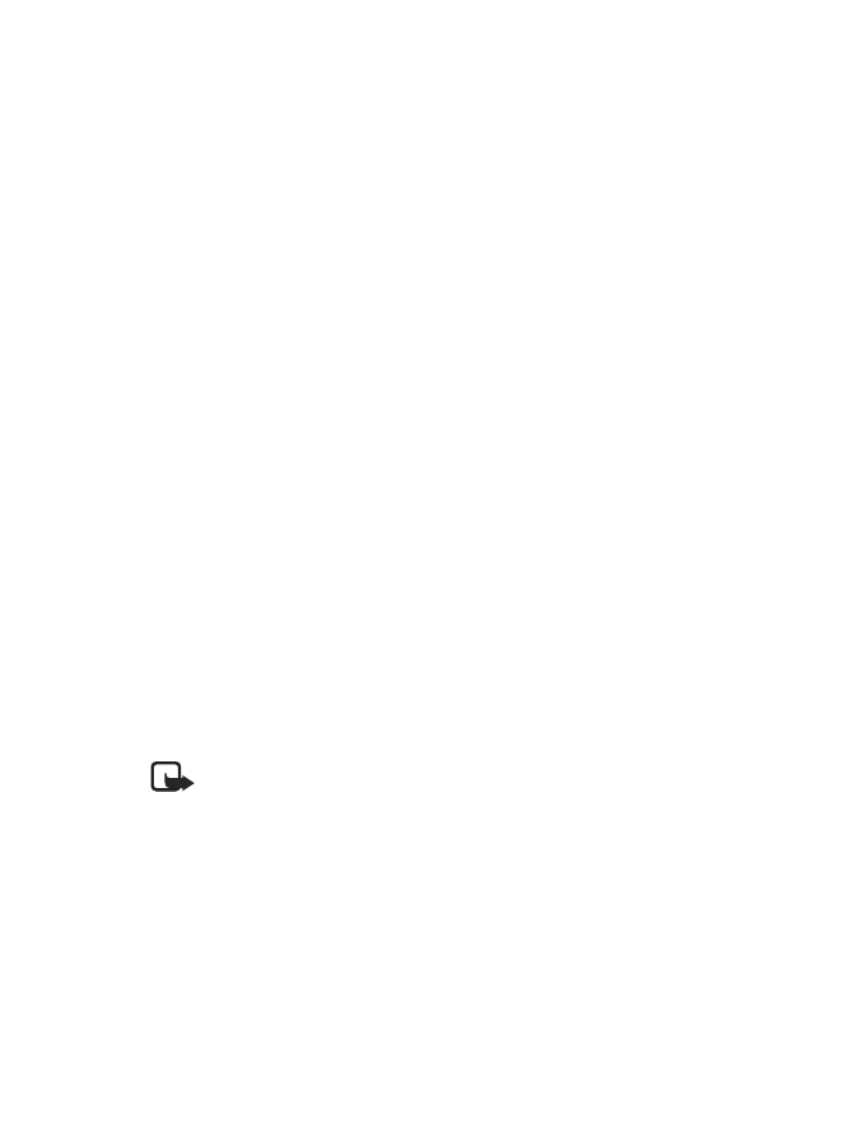
Nokia 3100 and Nokia 3120 User Guide 63 Copyright © 2004 Nokia
Settings
Summary after call
Select Menu > Settings > Call settings > Summary after call, then select On or
Off.
Send my caller identity
You can prevent your number from being displayed on the receiving party’s caller
ID. This feature is network-dependent and works on a call-by-call basis. Contact
your service provider for more information.
Select Menu > Settings > Call settings > Send my caller identity, then select Set
by network, Yes, or No.
Line for outgoing calls
Line for outgoing calls is a network-dependent service that allows you to select
the phone line 1 or 2 for making calls. Contact your service provider for more
information.
• PHONE
Set the display language
1 Select Menu > Settings > Phone settings > Phone language.
2 Select the language of your choice.
Set automatic Keyguard
1 Select Menu > Settings > Phone settings > Automatic keyguard.
2 Select On or Off, enter the delay time (in mm:ss format) and select OK.
Cell info display
Note: Cell info display is network-dependent and may not work the same
in all networks. Contact your service provider for availability.
Select Menu > Settings > Phone settings > Cell info display, select On or Off.
Write a welcome note
Predictive text input is unavailable for entering welcome note text.
1 Select Menu > Settings > Phone settings > Welcome note.
2 Enter a note and select Options > Save.

64 Copyright © 2004 Nokia
Set up network selection
Select Menu > Settings > Phone settings > Network selection, then select
Automatic or Manual.
Confirm SIM service actions
Select Menu > Settings > Phone settings > Confirm SIM service actions, then
select Yes or No.
Help text
Your phone displays brief descriptions for most menu items. The default setting for
Help text is On.
Select Menu > Settings > Phone settings > Help text activation, select On or Off.
Activate or deactivate start-up tone
Select Menu > Settings > Phone settings > Start-up tone, then select On or Off.
• DISPLAY
Wallpaper
You can set your phone to display a background picture (wallpaper) on the start
screen. Some pictures are presaved in the Gallery menu.
SELECT
1Select Menu > Settings > Display settings > Wallpaper > Select image.
2Scroll to a folder that contains images and select Open.
3Scroll to the image you want and select Options > Set as wallpaper.
4If Replace current wallpaper? appears in the display, select OK.
ACTIVATE OR DEACTIVATE
Select Menu > Settings > Display settings > Wallpaper, select On or Off.
Menu view
Select Menu > Settings > Display settings > Menu view, then select List or Grid.
Note: The Grid option is only available in the Nokia 3100b and the Nokia
3120b phones.

Nokia 3100 and Nokia 3120 User Guide 67 Copyright © 2004 Nokia
Alarm clock
15 Alarm clock
You can set the phone to sound an alert at a desired time.
Select a tone
Select Menu > Alarm clock > Alarm tone, then select one of the following
options:
Standard—Select the default alarm tone.
Ringing tone—Select an alarm tone from the ringing tone list.
Open Gallery—Select a sound clip from a Gallery folder to use as an alarm. Open a
folder that contains tones, scroll to the tone you want, and select Options >
Select.
Set alarm
1 Select Menu > Alarm clock > Alarm time.
2 Enter the time for the alarm in hh:mm format, select OK, then select am or pm.
Turn off alarm
Select Menu > Alarm clock > Alarm time > Off.
When the alarm sounds
Your phone beeps or plays the tone you have selected, vibrates, and the display
lights up. Stop and Snooze appear in the display.
WITH THE PHONE ON
Select Stop to shut the alarm off.
OR
Select Snooze. The alarm stops for 10 minutes and Snoozing appears in the display.
Note: If you do not press a key, the alarms stops (snoozes) for 10 minutes,
and then sounds again.
WITH THE PHONE OFF
Select Stop and select Yes to turn on the phone or select No to keep it turned off.
Warning: Do not switch the phone on when wireless phone use is
prohibited or when it may cause interference or danger.

68 Copyright © 2004 Nokia
16 Gallery
You can save pictures and ringing tones to folders in the gallery,
or create folders of your own and save them there. You can
download images and tones using MMS, web sites, or Nokia PC Suite.
• FOLDERS
Select Menu > Gallery and select one of the following options:
View folders—Display the folders in the gallery menu.
Add folder—Create a new folder.
Delete folder—Delete a folder you have created.
Rename folder—Rename a folder you have created.
Gallery downloads—Download more images and tones. Select Image downloads
or Tone downloads, then select a site. Selecting More bookmarks displays the list
of bookmarks in the Services menu.
Folder items
1 Select Menu > Gallery > View folders and scroll to a folder.
2 Select Open, select an image, tone or voice recording, then select Options and
the option you want.
Note: The voice recording feature is only available in the Nokia 3100b and
the Nokia 3120b phones.
Open—Open the selected file.
Delete—Delete the selected file.
Send—Send the file with a message.
Move—Move the file to another folder.
Rename—Rename the selected file.
Set as ring tone—The tone is applied to the profile currently in use.
Details—View details of the file, such as the name, time and date the file was
created.
Sort—Sort the files according to date, type, name, or size.

Nokia 3100 and Nokia 3120 User Guide 69 Copyright © 2004 Nokia
Calendar
17 Calendar
The calendar keeps track of reminders, calls you need to make,
and birthdays. It can even sound an alarm for any of these
events.
Open the calendar
Select Menu > Calendar.
Four-way scrolling
You can move the cursor in some calendar views by using the four-way scroll key
like a joystick.
Monthly view
Monthly view provides an overview of the selected month and weeks. It also allows
you to jump to a specific date. Any days or dates that appear in bold font contain
calendar notes such as a meeting or reminder.
Go to a date
Select Menu > Calendar > Select Options > Go to date, enter the date, and select
OK.
Note a specific date
1Go to the date for which you want to set a reminder.
2Select Options > Make a note, then select either Reminder, Call, or Birthday.
3Enter the information requested by the prompts, then select Options > Save.
Calendar notes (the day view)
1Select Menu > Calendar and go to the date containing the note you want.
2Select Options > View day, scroll to the note, and select Options > View.
Calendar notes options
Select Options while viewing a note to display the following options:
View—View the full note.
Make a note—Make another note for the selected date.
Delete—Delete the note.
Edit—Edit the note.
Move—Move the note to another date on your calendar.

Nokia 3100 and Nokia 3120 User Guide 71 Copyright © 2004 Nokia
Games
18 Games
Challenge yourself or a friend to one of the fun games in your
phone!
Select Menu > Games and select one of the following submenus:
Note: The following menu items may vary. Contact your service provider
for more information.
Select game—Select a game or enter a game option list.
Game downloads—Connect to game downloads on the Internet, by using your
browser.
Memory—Check the available memory for games and game related applications.
Settings—Turn game sounds, lights, and shakes on or off.
• GAME DOWNLOADS MENU
Select Menu > Games > Game downloads and select the option you want.
Note: If the connection fails, you may enter the Services menu and
activate another set of service settings.
• LAUNCH A GAME
Select Menu > Games > Select game, scroll to a game, and press the Talk key.
Note: If a game uses the whole display area, options, such as, Options or
Back will not appear in the display. Press the Left selection key or the Right
selection key to show the options, Select or Exit.
• GAME OPTIONS
While viewing the games list, select Options to display the following options:
Open—Play the game.
Delete—Delete the game.
Web access—Choose an option for restricting network access. Options are Ask
first, Allowed, and Not allowed.
Update version—Check if a new version of the game is available for download.
Connect via—Some games need specific service settings. Your phone is set to use
as default the service settings for the browser.
Details—Display details of the game.

72 Copyright © 2004 Nokia
19 Applications
Your phone software includes a Java application specially
designed for this Nokia phone. Also, you can manage and
download new applications that may be offered by your service
provider.
• OPTIONS
Open—Open the selected application or application set.
Delete—Delete the application or application set from your phone. If you delete a
preinstalled application or application set, you may download it again from the
Nokia Software Market, www.softwaremarket.nokia.com/wap.
Web access—Choose an option for restricting network access.
Update version—Check if a new version of the application is available to download.
Connect via—Some applications need specific service settings. Your phone is set to
use as default the service settings for the browser.
Details—Shows additional information about the application.
• LAUNCH
1Select Menu > .Applications > Select application
2Scroll to the application you want and press the Talk key.
An application may require a few seconds to load. When you open an application,
wait for the launch screen to disappear. At that point, the application is ready.
• DOWNLOADS
Your phone supports J2ME™ Java applications. Make sure that the application is
compatible with your phone before downloading it. You can download new Java
applications in different ways.
Application downloads
1Select Menu > .Applications > App. downloads
2If applicable, select More bookmarks and select the bookmark that contains
the application you want to download.
If the connection fails, you may enter the Services menu and activate another set
of service settings.

Nokia 3100 and Nokia 3120 User Guide 73 Copyright © 2004 Nokia
Applications
Download links
Select Menu > Services > Download links and select the application you want.
Note: When you download games or applications, games may be saved in
the Applications menu and applications may be saved in the Games menu.
PC Suite
Use the Java application installer from PC Suite to download the applications in
your phone.
Note: Only install sources that offer adequate protection against harmful
software.
View memory status for applications
You can view the size of memory available for game and application installations.
Select Menu > Applications > Memory.
• WORLD CLOCK
This feature allows you to access a list of countries around the world and their local
times calculated in relation to Greenwich Mean Time (GMT). You must first place
the phone clock in the correct "phone time zone" (your time zone) and then you
can view the time zones and other information for different cities.
Note: This feature is only available in the Nokia 3100b and the Nokia
3120b phones.
Set phone time zone
1Select Menu > Applications > Select application > Options > Open .> OK
2Select Options > Phone time zone > Options > Find.
3Select Options > Find and select a city that is in your time zone.
A map appears, with the selected city displaying.
Set time for other cities
1Select Menu > Applications > Select application > Options > Open .> OK
2Select Options > Time difference >Set city > Options > Find.
3Select Options > Find and select the city for which you want to view a time
zone.
A map appears, with the selected city and its current time displaying.

74 Copyright © 2004 Nokia
4Select Options > Set and select Back to return to the phone time zone.
5To add other cities, repeat steps 2–4.
Note: You can use the Scroll left and the Scroll right keys to scroll the
map of the world and see the current times in various cities.
Options
Details—Shows information about the selected city.
Zoom in/Zoom out—Enlarge the area around the city or return the area to its
default map size.
Find—Find a city from a list.
Time difference—Set the time for another city.
Edit—Edit information about the selected city.
Add—Add a city to the World Clock. See “Add a city” on page 74.
Delete—Delete a city from the World Clock.
Phone time zone—Set the correct phone time zone.
Time format—Set to time to either AM/PM or 24-hour format.
Instructions—Shows information about the World Clock.
ADD A CITY
1Select Menu > Applications > Select application > Options > Open .> OK
2Select Options > Add, scroll to the data where you want to enter information,
then select Options > Edit and enter the applicable information, then select
Options > :OK
City—Name of the city you want to add.
Country/Region—Name of the country or region of the city.
Dialing code—The dialing code (area code) for the city.
GMT offset—Time zone offset is plus or minus Greenwich Mean Time, where
GMT equals zero.
Summer time period 1 starts on—The date and time the summer period
begins.
Summer time period 1ends on—The date and time the summer period ends.
Summer time period 2 starts on—The date and time the summer period
begins.
Summer time period 2 ends on—The date and time the summer period ends.
3When you are finished entering the information, select Options > Save > OK.
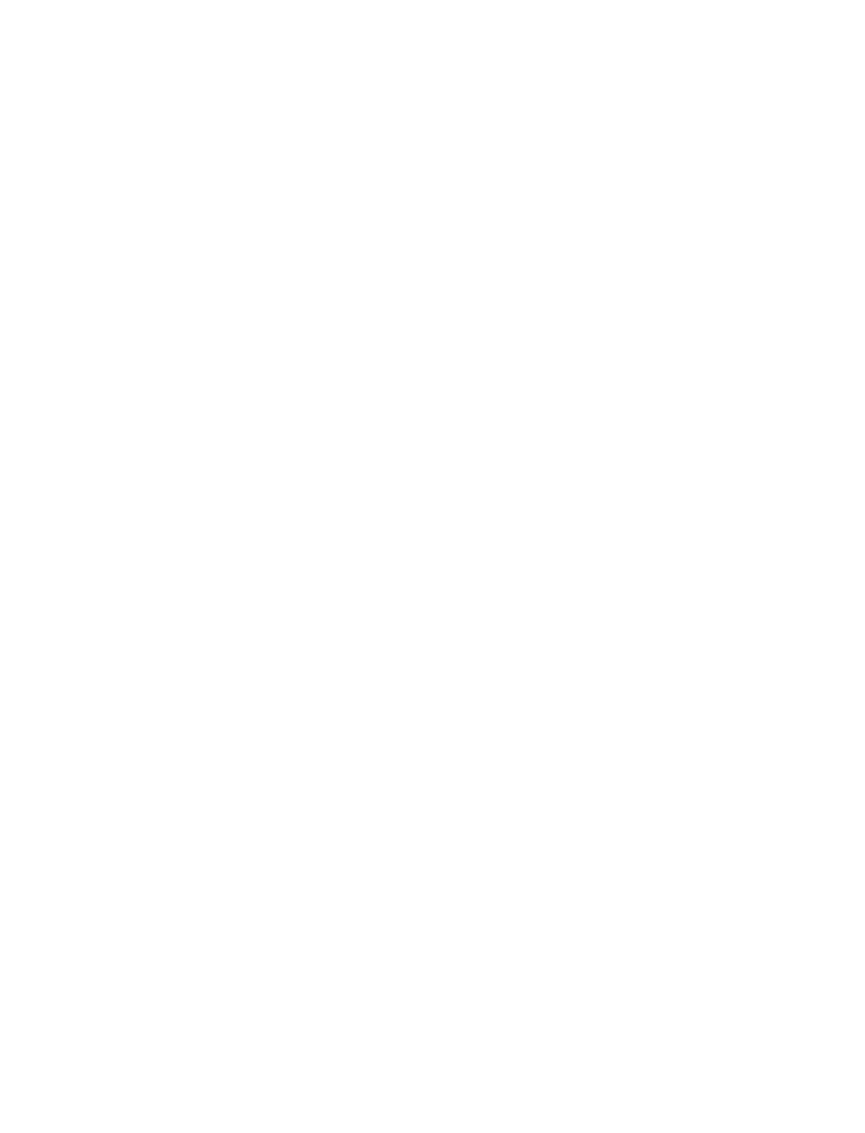
Nokia 3100 and Nokia 3120 User Guide 75 Copyright © 2004 Nokia
Applications
4If the city is not in the correct location on the map, select Options > Zoom in.
5Use the four-way scroll key to move the city on the map and select Save.
DELETE A CITY
1Select Menu > Applications > Select application > Options > Open .> OK
2If the city you want to delete appears, select Options > Delete > OK.
OR
If the city you want to delete does not appear, select Options > Find >
Options > Find to display the list of cities.
3Select the city you want to delete, then select Options > Delete > OK.
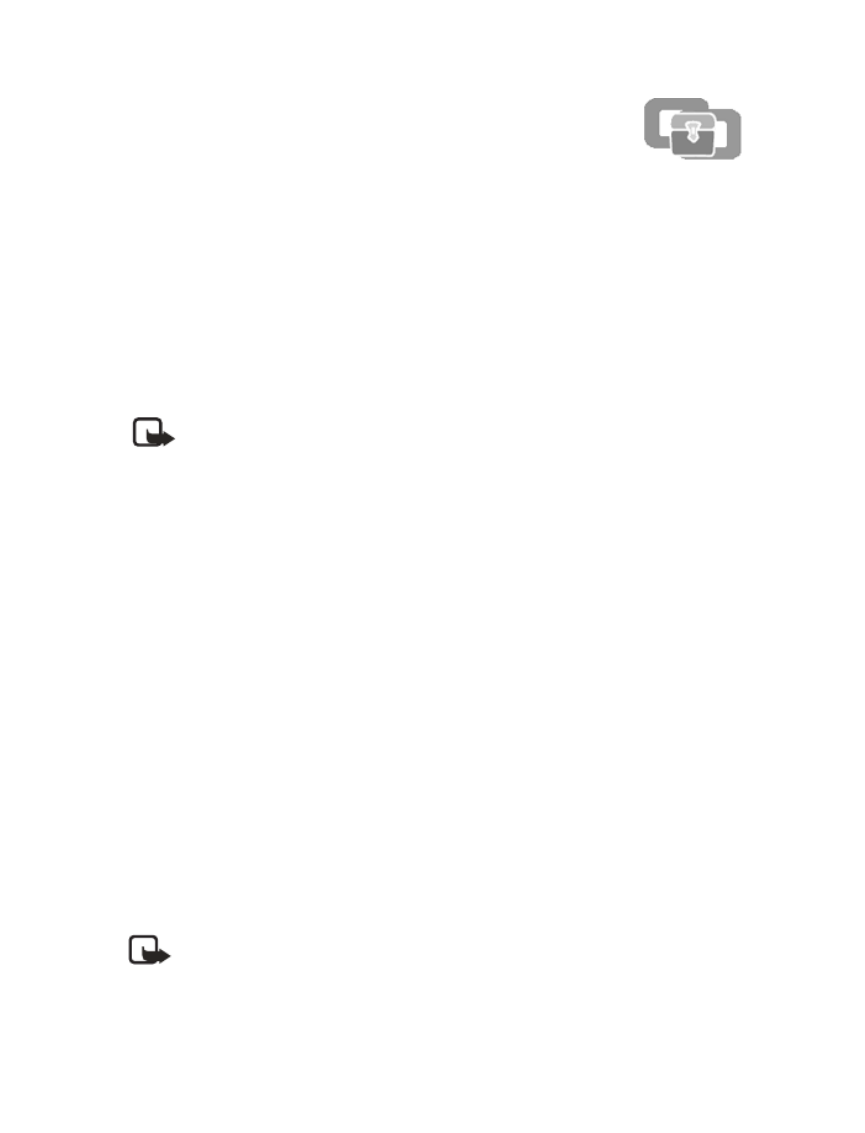
76 Copyright © 2004 Nokia
20 Extras
Extras include a calculator with currency exchange rate
converter, countdown timer, stopwatch, and a voice recorder.
• CALCULATOR
Basic calculations
The calculator in your phone adds, subtracts, multiplies, divides, calculates the
square and the square root, and converts currency values. Calculator has a limited
accuracy and rounding errors may occur, especially in long division.
1Select Menu > Extras > Calculator and enter the first number in the
calculation.
Note: Press the Pound key to insert a decimal point and press the Star key
to cycle through the add (+), subtract (-), multiply (
*), and divide (/)
characters. Pause briefly to select the displayed character. To perform a
square or square root calculation, select Options, then select either
Square or Square root.
2Enter the second number in your calculation, then select Options > Equals.
Currency conversion
You can convert foreign currency to domestic or vice versa from the start screen.
1At the start screen, enter a currency amount to convert, then select Options,
and select either To home or To foreign.
2Enter the exchange rate, if you have not done so already, and select OK.
Edit the exchange rate
1Select Menu > Extras > Calculator > Options > Exchange rate, then select
either Foreign units in home units or Home units in foreign units.
2Enter the exchange rate and select OK.
• COUNTDOWN TIMER
You can set the alarm to ring after a period of lapsed time.
Note: The countdown timer only works when the phone is on. Once you
turn off your phone, the timer is no longer active.

Nokia 3100 and Nokia 3120 User Guide 77 Copyright © 2004 Nokia
Extras
Set the timer
Select Menu > Extras > Countdown timer, enter the time in hh:mm format, select
OK, enter a note and select OK.
Change the time
1 Select Menu > Extras > Countdown timer > .Change time
2 Enter the new time in hh:mm format, select OK, leave the note as it was, or
enter a new note and select OK.
Timer alarm
WHEN THE ALARM SOUNDS
When the time runs out, your phone sounds an alarm, displays the timer note, and
flashes its lights. Press any key during the alarm to stop the timer. After 30 seconds,
the timer alert stops automatically.
STOP THE TIMER BEFORE THE ALARM SOUNDS
Select Menu > Extras > Countdown timer > Stop timer.
• STOPWATCH
Your phone has a stopwatch that can be used to track time at sporting events or
other occasions. While the stopwatch is running, if you press the End key and
return to the start screen, the clock continues to run in the background and the
icon appears in the upper left corner of the screen. Using the stopwatch consumes
the battery and the operating time of the phone will be reduced. Be careful not to
let it run in the background when performing other operations with your phone.
Measure time
Select Menu > Extras > Stopwatch, select either Split timing or Lap timing, then
select Start.
• To record a split time, select Split.
• To record a lap time, select Lap.
• To finish timing, select Stop.
You can scroll through the recorded times shown below the overall time. When the
timing is stopped, you can select (split times only), Options for Start Save, or Reset.
If you select Start, timing continues from the previously timed event. If you select
Reset, the split or lap times are reset.

78 Copyright © 2004 Nokia
Options
Continue—Shows up when the stopwatch is working in the background.
Show last time—Allows you to view the last measured time.
View times—Allows you to browse the saved times.
Delete times—Allows you to delete any saved times. You can delete the saved
times one by one or all at once.
• VOICE RECORDER
You can record pieces of speech, sound or an active call for a minute. For example,
this is useful when recording a name and phone number for writing them down
later. This feature is only available in the Nokia 3100b and the Nokia 3120b phones.
Recording
1 Select Menu > Extras > Voice recorder.
2 Select Record to start the recording.
OR
Select Options > Record to start the recording during a call.
Note: All parties to the recording call will hear a faint beeping sound
approximately every five seconds. When recording a call, hold the phone in
the normal position near to your ear.
3 Select Stop to end the recording.
4 Select Replay last to listen to the latest recording.
5 Select Send to send the recording as a multimedia message
List of recordings
Select Menu > Extras > Voice recorder > Recordings list > Recordings > Open >
Options and select one of the following options:
Open—Open the selected recording.
Delete—Delete the selected recording.
Rename—Rename the selected recording.
Set as ring tone—Save as a ringing tone in Profiles.
Details—View details of the recording, such as the name, size, time and date the
recording was created, the length and format of the recording.
Sort—Sort the recordings according to name, date, format, or size.

Nokia 3100 and Nokia 3120 User Guide 79 Copyright © 2004 Nokia
Services
21 Services
Your phone has a built-in browser you can use to connect to
selected services on the mobile Internet. Many wireless mobile
Internet access features are network-dependent, and some features may not be
available. Contact your service provider for more information.
• TECHNOLOGY BACKGROUND
A technology called Wireless Application Protocol (WAP) is to mobile devices what
the World Wide Web (WWW) is to personal computers. The mobile community
began developing WAP several years ago to provide access to the Internet for
mobile users.
Today, most WAP sites are made up of text and hyperlinks. Some pages even
contain low-resolution graphics, or require data input. Your service provider and
others are free to design WAP sites as they choose, so the sites are as variable as
web pages on the Internet.
Internet content on your personal computer is called a “web page.” Internet content
on your mobile phone is called a “page,” “WAP card,” or a “Deck of cards.” If the
WAP site designer has made a page too large to load on the phone, it will not be
displayed in the browser. You will see an error message saying, "File too big to be
loaded" and then, the browser will return to the previous page.
Note: Since the phone display and memory capacity are much smaller than
in a computer, Internet content is displayed differently. You may not be
able to view all the details on some Internet pages.
• SERVICE PROVIDER
Because mobile Internet content is designed to be viewed from your phone, your
service provider is now your wireless mobile Internet service provider as well.
Note: It is likely that your service provider has created a home page and
set up your WAP browser to go to this page when you log on to the mobile
Internet. Once at your service provider’s home page, you may find links to
a number of other sites.
• SET UP SERVICE
Save the service settings
When you receive the service settings as an OTA message, Service settings received
displays. To save the settings, select Options > Save. If no settings are saved in
Active service settings, the settings are saved under the first free connection set

80 Copyright © 2004 Nokia
and also activated. If there are settings saved in Active service settings, the
message, Activate saved service settings? will display. To activate the saved
settings, select Yes, or to save them only, select No.
To view the received settings first, select Options > View and then save the
settings. To discard the settings select Options > Discard.
Set up service settings manually
1 Select Menu > > > Services Settings > Connection settings Active service
settings, select the set where you want to save the service settings, and select
Activate.
2 Select Edit active service settings, then select the settings and enter the
setting information that you have received from your service provider.
• CONNECT TO THE SERVICE
Your service provider may have programmed the Right selection key to connect
you directly to a web site, for example, the provider’s customer site. You can also
program the Right selection key to connect you directly to a web site of your
choice. See “Personal shortcuts” on page 60.
There are several ways to connect to a service:
• To open the service’s start page, select Menu > Services > Home.
OR
At the start screen, press and hold the 0 key (global Internet icon).
• To select a bookmark, select Services > Bookmarks and select a bookmark
from the list. If the bookmark does not work with the current active service
settings, activate another set of service settings and try again.
• To enter the address of the service, select Services > Go to address. Enter the
address of the service and select OK.
Note: If you see Check service settings, the phone may not be set up for
browsing. Contact your service provider to make sure that your phone is
configured properly.
• SET UP FOR BROWSING
It should not be necessary to manually configure the browser on your phone.
Normally this is done by your service provider once you have subscribed to the
feature. Contact your service provider if you have problems using the browser.
Phone keys
Since your phone screen is much smaller than a computer screen, mobile Internet
content is displayed differently than you may be accustomed to seeing.

Nokia 3100 and Nokia 3120 User Guide 81 Copyright © 2004 Nokia
Services
• To browse the WAP site, press the four-way scroll key to allow for both vertical
and horizontal browsing.
• To select a highlighted item, press the Talk key.
• To enter letters and numbers, press a key from 0 9– .
• To enter special characters, press the Star key.
• GPRS, HSCSD, AND CSD
With your phone you can use General Packet Radio Service (GPRS), High-Speed
Circuit Switched Data (HSCSD), and Circuit Switched Data (CSD). GPRS is a
technology used to send and receive data using short bursts or packets over the
wireless network. With GPRS, you can stay connected to the mobile Internet and
allow for faster downloads without completing a dial-up connection. Applications
using GPRS include the browser, text messaging, and dial-up connections for
making digital data calls.
GPRS icons
The following icons appear on the screen to show you the status of your GPRS
connection.
• SET UP AN AUTOMATIC CONNECTION
Some service providers may have customized the options on the Services menu.
Contact your service provider for more information if the options shown here are
not available. GPRS may not be available in all wireless networks. The
establishment and continuation of a GPRS and mobile Internet connection depends
on network availability, service provider support, and signal strength. You can
choose one of the following options for your GPRS connection.
1 Select Menu > Services > Settings > Connection settings > Edit active
service settings > Bearer settings > GPRS connection.
2Select one of the following options:
When needed—The GPRS connection is established when you use the WAP
Shows up in the upper left corner of the screen. Indicates an active
GPRS connection, for example, when you are using the browser.
Indicates that CSD or voice calls are not possible when using GPRS.
Indicates that the GPRS connection has been interrupted by a voice
call.

82 Copyright © 2004 Nokia
browser and is closed when you exit the WAP browser.
Always online—The phone is automatically registered to a GPRS network when
you turn your phone on. When you use the WAP browser, the connection between
your phone and the network is created and data transfer is possible. When you
exit the WAP browser, the GPRS connection ends, but the registration to the
GPRS network remains.
• BOOKMARKS
You can save page addresses as bookmarks in the phone. This feature is
network-dependent. Contact your service provider for more information. Your
device may have some bookmarks loaded for sites not affiliated with Nokia. Nokia
does not warrant or endorse these sites. If you choose to access them, you should
take the same precautions for security or content as you would with any Internet
site.
Enter manually
1 Select Menu > Services > Bookmarks > Options > New bookmark.
2 Enter an address for the bookmark, select OK, then enter a title for the
bookmark, and select OK.
Set while online
While you are connected to the site that you want to bookmark, select Options >
Add bookmark, enter a title for the bookmark and select OK.
Receive
When you receive a bookmark as an OTA message, select Save to save it to the
bookmark list or select Options and View or Discard.
• APPEARANCE SETTINGS
You can determine how pages appear on the phone display.
1 Select Menu > Services > Settings > Appearance settings.
2 Select one of the following options:
Text wrapping—Text on the web page continues on the next line if it cannot
be shown on only one line. Select On to allow text wrapping or Off to prevent
text wrapping.
Show images—Select Yes to display pictures from the page or No to hide
pictures. When pictures are displayed, pages load more slowly.

Nokia 3100 and Nokia 3120 User Guide 83 Copyright © 2004 Nokia
Services
• SERVICE INBOX
The phone is able to receive service messages sent by your service provider
(Network Service).
Select Menu > > Services Settings > > Service inbox settings Service
messages > On.
• To view a received service message, select View.
• To move the message in the Service inbox, select Exit.
You can access the Service inbox later either by selecting Menu > Services >
Settings > Service inbox or while browsing, by selecting Options> Other options
> Service inbox.
• EMPTY THE CACHE MEMORY
The information or services you access with the WAP browser are temporarily saved
in the cache memory of the phone. A cache is a memory location that is used to
store data temporarily. If you have tried to access or have accessed confidential
information requiring passwords, empty the cache after each use. The information
or services you have accessed are stored in the cache.
To empty the cache from the menu, select Services > Clear the cache.
To empty the cache while browsing, select Options > Other options > Clear the
cache.
• AUTHORITY CERTIFICATES
To use some WAP services, such as banking services, you need an authority
certificate. Using the certificate can help you to improve the security of
connections between your phone and a WAP server.
You can download the certificate from a WAP page if the WAP service supports the
use of authority certificates. After the download, you can view the certificate, then
save or delete it. If you save the certificate, it is added to the list of certificates in
the phone.
Your phone alerts you if the identity of the WAP server or WAP gateway cannot be
verified or is not authentic.
To view the list of authority certificates, select Menu > Services >
Settings > Security settings > Authority certificates.
• DISCONNECT FROM THE MOBILE INTERNET
To close your connection, press the End key twice.
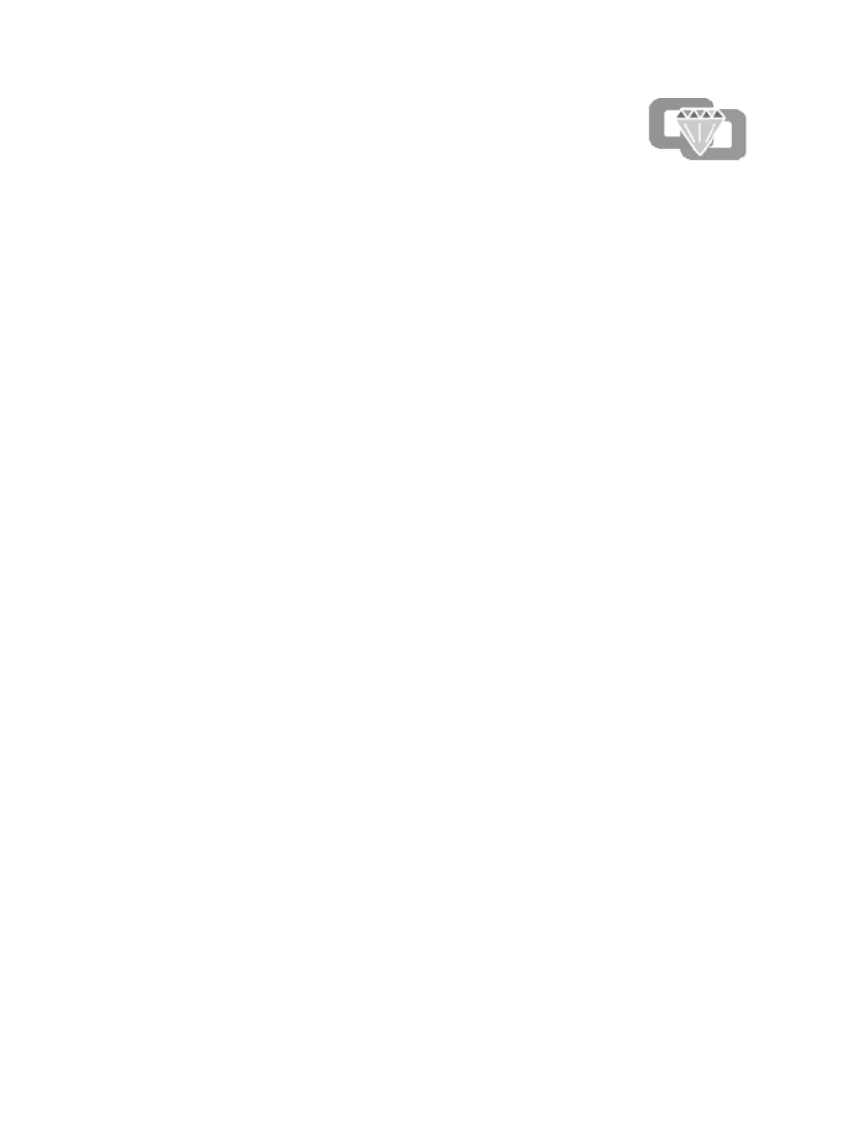
84 Copyright © 2004 Nokia
22 Go to menu
Your most frequently used functions can be quickly accessed
from the Go to menu.
• CHOOSE FUNCTIONS
1 Select Menu > Settings > Personal shortcuts > Select Go to options.
2 Scroll to the function you want and select Mark to add it to the shortcut list
or select Unmark to remove it from the list.
3 Repeat the previous step to select as many functions as you want.
4 Select Done > Yes.
• ORGANIZE FUNCTIONS
1 Select Menu > Settings > Personal shortcuts > Organize Go to options.
2 Select the function you want to rearrange, then select Move.
3 Select either Move up, , Move down Move to top, or Move to bottom.
4 Select Done > Yes.

Nokia 3100 and Nokia 3120 User Guide 85 Copyright © 2004 Nokia
Instant messaging
23 Instant messaging
You can now take text messaging to the next level by experiencing instant
messaging in a wireless environment. You can engage in instant messaging with
friends and family, regardless of the mobile system or platform (like the Internet)
they are using. Before you can start using instant messaging, you must first
subscribe to the text messaging service. You must also obtain a user name and
password before you can use instant messaging. See “User name and password” on
page 87 for more information.
Note: If instant messaging is not available from your wireless service
provider, the IM screen may not appear. Contact your service provider for
more information.
• NETWORK SELECTION
With IM, you have the choice of selecting the instant messaging service (IM
provider or network) you want to use. Since each instant messaging service has its
own display text and icons associated with it, the display text and icons on your
phone may appear differently than what is displayed in this user guide update. If
you have any questions about the differences in the various networks’ display text
and icons, contact your service provider for more information.

86 Copyright © 2004 Nokia
The following table shows instant messaging icons and their descriptions. The icons
and display text may appear differently, depending on which instant messaging
service you use.
Icon Description
Available
Do not disturb/Discreet
Appear offline
Alert set
Blocked contact
Unread message/New message
Read message
Group invitation

Nokia 3100 and Nokia 3120 User Guide 89 Copyright © 2004 Nokia
Instant messaging
DELETE
From the IM online menu, select Saved convers., then select the chat session you
want to delete and select Options > Delete.
END
Select Back, then select the chat session and select End conversation.
IM contacts
You can add the names of your friends and family with whom you will be
interacting frequently via instant messaging to IM contacts.
ADD
1 From the IM online menu, select IM contacts > Add contact
2 Enter the contact’s user name, select Options > OK, enter the contact’s
nickname, and select Options > .OK
LOOK UP
1 From the IM online menu, select IM contacts > Look up.
2 Select one of the following options:
Screen name—Enter the first few characters of the contact’s screen name and
select Options .> Look up
User ID—Enter the first few characters of the contact’s user name and select
Options > Look up.
Phone number—Enter the first few numbers of contact’s phone number and
select Options .> Look up
E-mail—Enter the first few characters of the contact’s email address and
select Options .> Look up
REMOVE
From the IM online menu, select IM contacts and select the contact you want to
remove, then select Remove contact > .OK
BLOCK MESSAGES
1 From the IM online menu, select IM contacts and select the contact from
whom you want to block messages.
2 Select Block contact > OK.
UNBLOCK MESSAGES
1 From the IM online menu, select IM contacts and select the contact from
whom you want to unblock messages.

Nokia 3100 and Nokia 3120 User Guide 91 Copyright © 2004 Nokia
Instant messaging
INVITATIONS
When you receive an invitation to a group chat, the New invitation received screen
appears, with the user name of the invitation sender and the group name
displaying. You can either accept or reject the invitation.
Select Accept .> Options > OK or select Reject
Instant messaging settings
You can customize your instant messaging settings, depending upon the instant
messaging service you have selected. After you open instant messaging, select
Settings and the following options appear in the display:
SCREEN NAME
You can set up or revise a screen name that is 1–20 characters in length.
1 Select Menu > IM > Settings > Screen name
2 Enter your screen name and select Options .> OK
AUTOMATIC LOGIN
You can use automatic login after you have logged in with the user name and
password provided by your service provider.
Select Menu > . IM > Settings > Automatic login > On
Option What it does
Screen name Allows you to change your screen name.
Automatic login Allows you to set your login to the automatic state.
Sort contacts Allows you to display your contacts’ order either
Alphabetically or By status.
IM availability
Allows you to update your contacts’ online availability
(presence) by using the Status updates option or to display
how your presence is seen by other users by using the
Authorization option.
Network Allows you to change your User ID, Password, GPRS
address, Text msg. number, Bearer, and Service name.
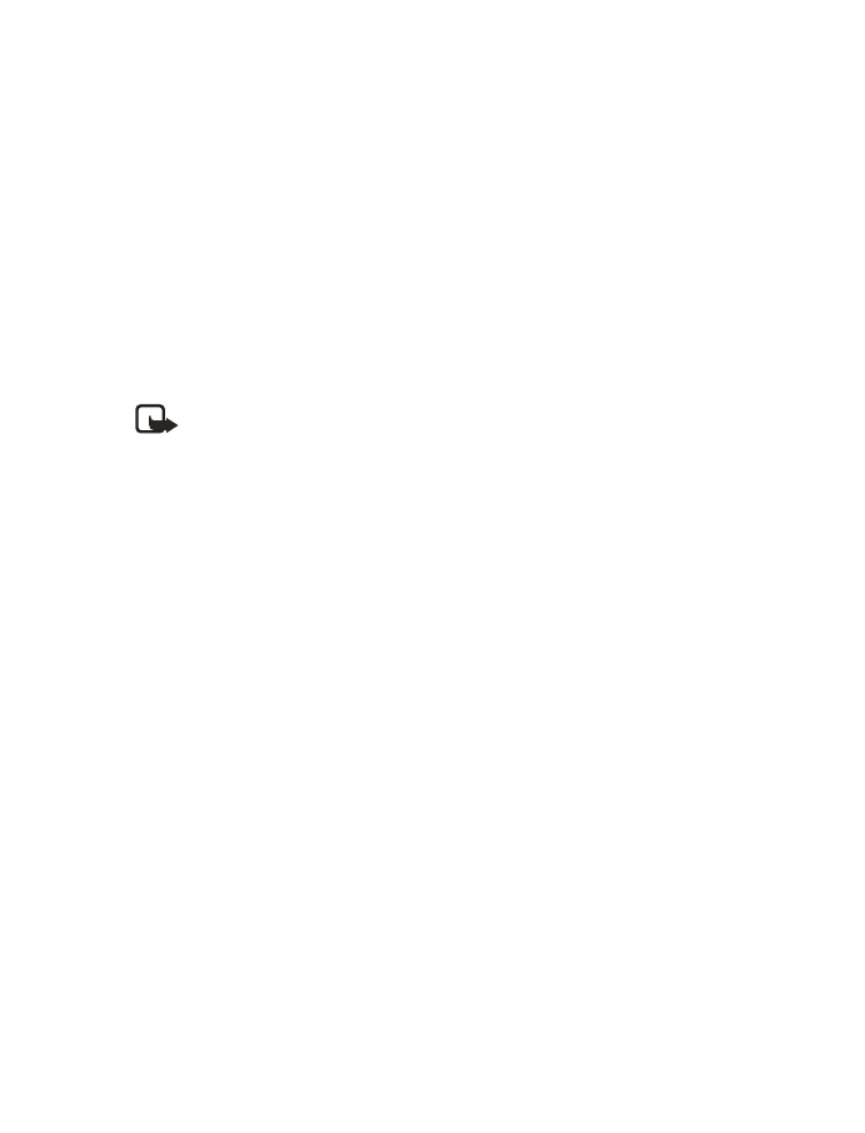
92 Copyright © 2004 Nokia
SORT CONTACTS
Select Menu > , IM > Settings > Sort contacts then select Alphabetically or
By status.
SET UP PRESENCE STATUS AND AUTHORIZATION
Presence allows you and other users to know who is online and available to chat.
You can set your phone to automatically update a contact’s presence status every
time it is changed.
Select Menu > . IM > Settings > IM availability > Status updates > On
You can set how your presence is seen by other users.
Select Menu > IM > Settings > IM availability > Authorization, the n select either
My contacts or All.
Note: If you select My contacts, only the contacts in your contact list
can view your presence information. If you select All, anybody can view
your presence information.
• LOG OFF SERVICE
From the IM online menu, you can exit the IM application but still stay connected
to the IM service. This enables you to receive instant messages and chat invitations
from your contacts, when using your phone for other purposes, for example, if you
are playing a game. If you are connected to your IM service, but you have not used
your IM application for some time, you may be automatically disconnected from
the IM service. The next time you open the IM application, you will receive a
message, Not connected and you will be taken to the offline menu where you have
to log in again.
To disconnect from the IM service, you must log out from the online menu. You will
then be taken to the offline menu, where you can log in again or exit the IM
application.
Exit instant messaging
Select Back until the IM online menu appears, then select Exit. If you open IM
again, you do not need to log in again.
Log out of instant messaging
From the IM online menu, select Logout > OK.

Nokia 3100 and Nokia 3120 User Guide 95 Copyright © 2004 Nokia
Reference information
26 Reference information
• BATTERY INFORMATION
Charging and discharging
Your device is powered by a rechargeable battery. The full performance of a new
battery is achieved only after two or three complete charge and discharge cycles.
The battery can be charged and discharged hundreds of times but it will eventually
wear out. When the talk and standby times are noticeably shorter than normal, buy
a new battery. Use only Nokia approved batteries, and recharge your battery only
with Nokia approved chargers designated for this device.
Unplug the charger from the electrical plug and the device when not in use. Do not
leave the battery connected to a charger. Overcharging may shorten its lifetime. If
left unused, a fully charged battery will lose its charge over time. Temperature
extremes can affect the ability of your battery to charge.
Use the battery only for its intended purpose. Never use any charger or battery that
is damaged.
Do not short-circuit the battery. Accidental short-circuiting can occur when a
metallic object such as a coin, clip, or pen causes direct connection of the positive
(+) and negative (-) terminals of the battery. (These look like metal strips on the
battery.) This might happen, for example, when you carry a spare battery in your
pocket or purse. Short-circuiting the terminals may damage the battery or the
connecting object.
Leaving the battery in hot or cold places, such as in a closed car in summer or
winter conditions, will reduce the capacity and lifetime of the battery. Always try
to keep the battery between 59°F and 77°F (15°C and 25°C). A device with a hot or
cold battery may not work temporarily, even when the battery is fully charged.
Battery performance is particularly limited in temperatures well below freezing.
Do not dispose of batteries in a fire! Dispose of batteries according to local
regulations. Please recycle when possible. Do not dispose as household waste.
Charging times
The charging times listed below are approximate.
Battery option ACP-12 Charger
BL-5C Li-Ion Battery 850 mAh up to 2 hours
Produkt Specifikationer
| Mærke: | Nokia |
| Kategori: | Smartphones |
| Model: | 3120 |
| Bredde: | 101.8 mm |
| Dybde: | 42.6 mm |
| Højde: | 19.4 mm |
| Vægt: | 84 g |
| Produktfarve: | Blå |
| Batterikapacitet: | 820 mAh |
| Skærmopløsning: | 128 x 128 pixel |
| Bagerste kamera: | Ingen |
| Datanetværk: | GPRS |
| Bluetooth: | Ingen |
| FM radio: | Ingen |
| Batteriteknologi: | Lithium-Ion (Li-Ion) |
| Standbytid (2G): | 170 t |
| Taletid (2G): | 2 t |
| Batteritype: | BR-5C |
| Typer af ringetoner: | Polyfonisk |
| Grænseflade: | Pop-Port, USB |
| Vis antal farver: | 4.096 farver |
| Netværkstype: | GSM |
| Driftsfrekvens: | 900/1800/1900 Mhz |
| Infrarød dataport: | Ingen |
| Java teknologi: | Ja |
Har du brug for hjælp?
Hvis du har brug for hjælp til Nokia 3120 stil et spørgsmål nedenfor, og andre brugere vil svare dig
Smartphones Nokia Manualer

4 Oktober 2024

10 Maj 2024

5 Maj 2024

4 Maj 2024

1 Maj 2024

27 April 2024

27 April 2024

24 April 2024

24 April 2024

22 April 2024
Smartphones Manualer
- Smartphones Acer
- Smartphones Amplicomms
- Smartphones Denver
- Smartphones Sencor
- Smartphones TCL
- Smartphones Sony
- Smartphones Samsung
- Smartphones Panasonic
- Smartphones Sony Ericsson
- Smartphones TP-Link
- Smartphones Philips
- Smartphones OK
- Smartphones LG
- Smartphones AEG
- Smartphones Doro
- Smartphones Gigaset
- Smartphones AT&T
- Smartphones Mitsubishi
- Smartphones Apple
- Smartphones Sharp
- Smartphones Konrow
- Smartphones Google
- Smartphones HP
- Smartphones Emporia
- Smartphones Garmin
- Smartphones Sanyo
- Smartphones Easypix
- Smartphones Motorola
- Smartphones Asus
- Smartphones Gigabyte
- Smartphones Toshiba
- Smartphones Kodak
- Smartphones InFocus
- Smartphones Lenovo
- Smartphones Infiniton
- Smartphones OnePlus
- Smartphones Nedis
- Smartphones Thomson
- Smartphones Aiwa
- Smartphones Palm
- Smartphones Hisense
- Smartphones Hannspree
- Smartphones Trevi
- Smartphones Fysic
- Smartphones Mio
- Smartphones Blaupunkt
- Smartphones Honeywell
- Smartphones Razer
- Smartphones Medion
- Smartphones Intex
- Smartphones Haier
- Smartphones Huawei
- Smartphones Echo
- Smartphones Vivax
- Smartphones TAG Heuer
- Smartphones BenQ
- Smartphones Microsoft
- Smartphones Alcatel
- Smartphones Plum
- Smartphones Olympia
- Smartphones Xiaomi
- Smartphones Krüger&Matz
- Smartphones Dell
- Smartphones RugGear
- Smartphones Intermec
- Smartphones CAT
- Smartphones Oppo
- Smartphones Tesla
- Smartphones Polaroid
- Smartphones Crosscall
- Smartphones NGM
- Smartphones NEC
- Smartphones Alcatel-Lucent
- Smartphones Aspera
- Smartphones Kyocera
- Smartphones Energy Sistem
- Smartphones Bush
- Smartphones Binatone
- Smartphones Honor
- Smartphones Tiptel
- Smartphones Sagem
- Smartphones Nevir
- Smartphones TrekStor
- Smartphones Lava
- Smartphones Vivo
- Smartphones Vodafone
- Smartphones Overmax
- Smartphones Infinix
- Smartphones Archos
- Smartphones Alba
- Smartphones RCA
- Smartphones MaxCom
- Smartphones Pantech
- Smartphones ZTE
- Smartphones Verykool
- Smartphones Lark
- Smartphones Switel
- Smartphones Brondi
- Smartphones Garmin-Asus
- Smartphones Amazon
- Smartphones HTC
- Smartphones YEZZ
- Smartphones ITTM
- Smartphones ITT
- Smartphones BlackBerry
- Smartphones Evolveo
- Smartphones Coolpad
- Smartphones Wiko
- Smartphones ESTAR
- Smartphones Umidigi
- Smartphones ToughGear
- Smartphones BLU
- Smartphones Lexibook
- Smartphones Prestigio
- Smartphones MyPhone
- Smartphones Micromax
- Smartphones Cyrus
- Smartphones Energizer
- Smartphones Tecdesk
- Smartphones Bea-fon
- Smartphones Sonim
- Smartphones Hammer
- Smartphones Fairphone
- Smartphones GSmart
- Smartphones NGM-Mobile
- Smartphones HMD
- Smartphones Unitech
- Smartphones POCO
- Smartphones Noabe
- Smartphones Volla
- Smartphones Logic Instrument
- Smartphones Maxwest
- Smartphones Kiano
Nyeste Smartphones Manualer

10 April 2025

19 Marts 2025

27 Februar 2025

25 Februar 2025

25 Februar 2025

25 Februar 2025

25 Februar 2025

23 Februar 2025

22 Februar 2025

22 Februar 2025