Olympus Camedia E-20N Manual
Læs nedenfor 📖 manual på dansk for Olympus Camedia E-20N (2 sider) i kategorien Kamera. Denne guide var nyttig for 24 personer og blev bedømt med 4.5 stjerner i gennemsnit af 2 brugere
Side 1/2
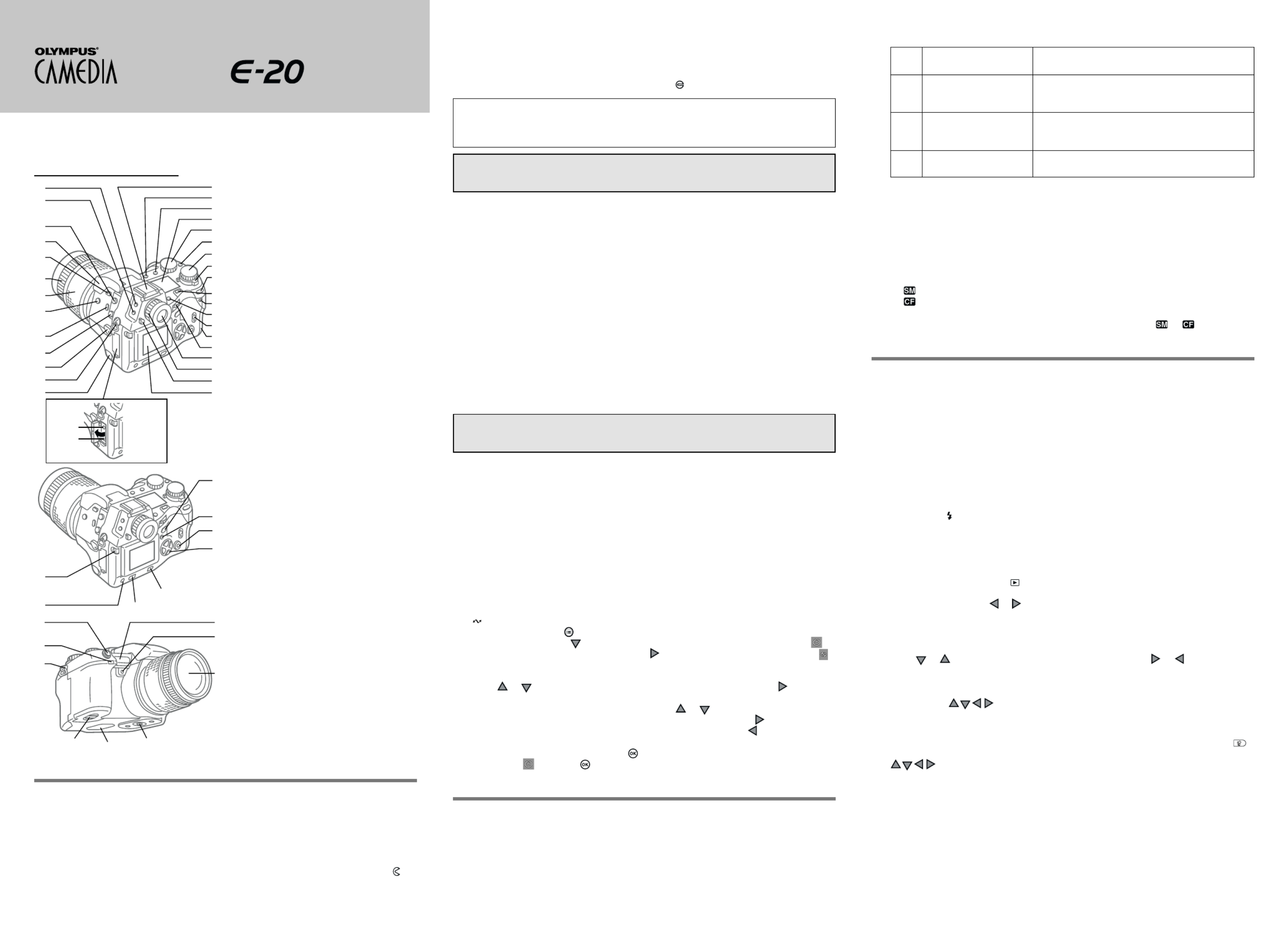
PProgram mode Camera selects the correct aperture and shutter
speed automatically.
AAperture priority mode Camera sets the correct shutter speed for the
aperture that you select by moving the sub dial
left or right.
SShutter priority mode Camera sets the correct aperture for the shutter
speed that you select by moving the sub dial left or
right.
MManual mode You select the aperture with the main dial and the
shutter speed with the sub dial.
3 Adjust the viewfinder for your eyes. If you wear eyeglasses, you may need to
sharpen the viewfinder display.
• If the AF target mark in the center of the viewfinder is not sharp, turn the diopter adjustment
ring around the viewfinder left or right until the AF target mark is sharp.
4 Select the memory card.
• If only one memory card is installed in the camera, the card is selected automatically for
storing pictures that you take. If both cards are installed, the control panel display will tell
you which card is currently selected for storing pictures.
SmartMedia memory card selected.
CompactFlash/Microdrive memory card selected.
• If you want to switch the selection, press and hold the SM/CF memory card button (K), then
turn the main dial until it clicks. In the control panel you should see or displayed.
Go!
1 Make sure that the lens cover has been removed.
2 Take a picture.
• Point the camera at the subject that you want to take a picture, and look through the
viewfinder to compose the picture.
• Turn the zoom ring to enlarge or reduce the size of the subject in the viewfinder.
• With the picture composed in the viewfinder, use the flat of your index finger to half-press
the shutter button ( ) and wait for the AF correct mark light in the lower left corner of thec
viewfinder to light. When you see the AF correct mark light, the picture is correctly focused
and exposure is calculated.
• Fully-press the shutter button to take the picture. After the shutter releases, the monitor on
the back of the camera briefly displays the image of the picture you have just taken and
then goes off.
• If you see the mark blinking in the viewfinder, this means that you should use the flash.
• On the left side of the camera, near the top, press the flash button to raise the built-in flash
unit. The flash will fire automatically to ensure correct exposure of the picture.
3 Repeat from Step 2 to take a few more pictures.
4 View the pictures that you have just taken.
• Set the mode dial to playback . The monitor on the back of the camera switches on and
you will see the the last picture taken.
• On the arrow pad, press or to display the other shots one by one.
• If you want to display several images at once so you can quickly locate a picture, turn the
main dial to the left. Every time you move the dial left you will see 4, 9, then 16 frames in
the monitor. This is called the index display where each set of 4, 9, or 16 frames are
displayed as an index.
• Press or to display the next index. On the arrow pad, press or to move the
green highlight within the displayed index to select the picture that you want to display.
• If you want to enlarge the display so you can check the focus of the picture, turn the main
dial clockwise to enlarge the display in steps. As you enlarge the display, the view becomes
smaller. Press on the arrow pad to scroll around the enlarged image. Turn the
main dial counterclockwise until the original display is restored.
5 Delete a picture.
• With the frame that you want to delete displayed in the monitor, press the erase button
on the back of the camera near the bottom edge. If you are using the index display, use
on the arrow pad to select the picture that you want to erase, and press the
erase button.
• To switch off playback, set the mode dial to P A S, , , or M.
1
2
3
4
5
6
7
8
9
0
A
B
C
V
U
T
S
R
Q
P
O
N
M
L
K
J
I
H
G
F
E
D
W
X
b
a
`
]
\
[
Z
Y
c
d
e
fg
j
h
i
k
Important Parts and Names
Digital Camera
Quick Start Guide
Follow these simple instructions to start using your camera in minutes. Read the other
instructions provided with the camera for detailed descriptions of all the exciting features that the
Olympus E-20 packs into its compact design.
Ready!
You have to complete several important tasks before you can use the camera.
1 Attach the strap.
• Thread the ends of the strap through the eyelets on both sides of the camera. Slide the
ends of the straps through the sleeve and frame, and then pull them tight. Slide the sleeve
up the eyelets on both sides.
2 Load the lithium battery packs provided with the camera.
• On the bottom of the camera, turn the battery compartment knob to the open position ,
open the compartment, and then remove the battery case.
• With the +/ polarities aligned correctly, insert the battery packs into the battery, taking care−
not to reverse the +/ polarity.−
• Load the case in the camera. Push down lightly on the compartment case, and then move
the battery compartment knob to the close position .
Note:
Your camera can also use the following types of batteries: AA (R6) Ni-MH ( 4), AA (R6) Ni-Cd×
(×4), B-12LPB/B-10LPB (included in the optional B-32LPS/B-30LPS lithium polymer battery
sets), and AA (R6) Alkaline (×4).
Caution:
Never use AA (R6) zinc-carbon (manganese) or AA (R6) lithium batteries with this camera.
These batteries could overheat and seriously damage the camera.
3 Insert the memory cards.
• The camera can hold one SmartMedia® and one CompactFlash®/Microdrive* (CF Type II
standard) memory card. Either card can be installed alone or both can be installed together,
but at least one memory card of either type must be installed in the camera before you take
pictures.
* Use of the Microdrive card requires the B-32LPS/B-30LPS lithium polymer battery set due
to the power requirements of the Microdrive.
• Hold the camera with the lens facing away from you. Lift up the card cover lock ( ) up whileJ
pressing the round release button under it to open the card cover.
• To install a SmartMedia card, hold it with its notched corner down, and insert it into the
thinner slot closest to the back of the camera. Gently push the card completely into the slot.
(Insert the SmartMedia card until you can see about 2 mm of the card above the edge of
the slot.)
• To remove the SmartMedia card, push it in gently to release and then pull it out of the slot.
• To install the CompactFlash/Microdrive card, hold the card so that the arrow on the card can
be seen and points into the slot, then insert it straight into the wider slot. Gently push in the
card until it stops.
• To remove the CompactFlash/Microdrive card, gently press the eject button below the slot.
Caution:
Careful! If you press the eject button too hard, the CompactFlash/Microdrive card could pop
out of the slot.
4 Switch the camera on.
• The power switch (O P) is underneath the mode dial ( ). Move the power switch toward you
to the ON position. The control panel on top of the camera comes on.
• The batttery check mark in the control panel on top of the camera tells you that the batteries
are fully charged. When this mark begins to blink, the batteries are low and you should
replace them as soon as possible. If this mark goes off, the batteries are dead and the
camera cannot be used unless you replace the batteries.
• The large number to the right of the battery check tells you the approximate capacity of the
selected card. As each picture is taken, this number will decrease until it reaches 0 and the
card is full.
• To switch the camera off, move the power switch forward to the OFF position.
5 Set the date and time.
• On the top right corner of the camera, set the mode dial to the setup/connection mode mark
.
• Press the menu button ). The menu appears in the monitor.(a
• On the arrow pad, press once to move the green highlight to the time setting mark .
• With the time setting mark highlighted, press once to move the green highlight to the
mark. Below the date, the date format, Y-M-D for example, where Y, M, D stand for the Year,
Month, Day, is displayed.
• Press or to select the date format (Y-M-D, M-D-Y, etc.), and then press . Two
pointers appear above and below the first setting.
• Now you can set the date. On the arrow pad, press or to increase or decrease the 2-
digit number. With the desired number displayed (12 for example) press to move the
pointers to the next position. (To return to the previous position, press .) Repeat this until
you finish setting the date and time. Note that the 24-hour system is used for the hours.
• When you finish the settings, press the button. The green highlight returns to the time
setting mark . Press the button again to close the menu.
Get Set!
1 If the lens cover is on the lens, remove it.
2 Select the shooting mode.
• Move the mode dial to the (Program mode) setting. With the mode dial set to , theP P
camera automatically selects the correct aperture and shutter speed for the best exposure.
This is the best setting if you are just getting started.
Four shooting modes are available. For details, refer to the Reference Manual.
1Metering mode button
2Drive button
3Remote cable jack
4Built-in flash
5Flash button
6Manual focus ring
7Zoom ring
8Exposure compensation button
9Macro button
0Flash synchro socket
AFocus mode switch
BStrap eyelet
CDC IN jack cap
DMonitor
EEyepiece shutter lever
FDiopter adjustment ring
GViewfinder
HMain dial
ICard cover
JCard cover lock
KSM/CF memory card button
LCard access lamp
MLight button
NAE lock button
OPower switch
PMode dial
QWhite balance mode button
RSub dial
SControl panel
TRecord mode button
UFlash mode button
VHot shoe
WVideo OUT jack
XUSB connector
YMonitor lock/release button
ZINFO button
[Protect button
\Erase button
]Arrow pad
^OK button
aMenu button
bMonitor button
cShutter button
dRemote control receiver/self-timer lamp
eStrap eyelet
fBattery compartment
gTripod socket
hLens
iQuick reference (one touch) white
balance button
jAF port
kSpeaker
Produkt Specifikationer
| Mærke: | Olympus |
| Kategori: | Kamera |
| Model: | Camedia E-20N |
Har du brug for hjælp?
Hvis du har brug for hjælp til Olympus Camedia E-20N stil et spørgsmål nedenfor, og andre brugere vil svare dig
Kamera Olympus Manualer

30 December 2025

19 August 2024

10 August 2024

7 August 2024

6 August 2024

5 August 2024

4 August 2024

3 August 2024

30 Juli 2024

29 Juli 2024
Kamera Manualer
- Kamera Bosch
- Kamera SilverCrest
- Kamera Acer
- Kamera Ozito
- Kamera Denver
- Kamera Sony
- Kamera Canon
- Kamera Samsung
- Kamera GE
- Kamera Panasonic
- Kamera TP-Link
- Kamera Philips
- Kamera Lenco
- Kamera Gigaset
- Kamera Braun
- Kamera Logitech
- Kamera Epson
- Kamera Daewoo
- Kamera Technaxx
- Kamera HP
- Kamera Sanyo
- Kamera Easypix
- Kamera Grundig
- Kamera D-Link
- Kamera Arlo
- Kamera Bushnell
- Kamera Pyle
- Kamera Fujifilm
- Kamera Nikon
- Kamera Kodak
- Kamera Lenovo
- Kamera Nedis
- Kamera Zorki
- Kamera Optoma
- Kamera Creative
- Kamera Azden
- Kamera Casio
- Kamera Trevi
- Kamera Trust
- Kamera Laserliner
- Kamera Blaupunkt
- Kamera JVC
- Kamera Leica
- Kamera Hitachi
- Kamera Medion
- Kamera Exakta
- Kamera EZVIZ
- Kamera König
- Kamera Gembird
- Kamera Powerfix
- Kamera Alpine
- Kamera Netgear
- Kamera Maginon
- Kamera Avaya
- Kamera Nest
- Kamera Vtech
- Kamera BenQ
- Kamera Bresser
- Kamera Anker
- Kamera Sigma
- Kamera Pentax
- Kamera Rollei
- Kamera Xiaomi
- Kamera Moultrie
- Kamera Viewsonic
- Kamera Imou
- Kamera Polaroid
- Kamera Ricoh
- Kamera Aida
- Kamera Konica-Minolta
- Kamera Foscam
- Kamera Kyocera
- Kamera GoPro
- Kamera Lorex
- Kamera Cobra
- Kamera Velleman
- Kamera FLIR
- Kamera Swann
- Kamera Eufy
- Kamera Celestron
- Kamera Ring
- Kamera Fluke
- Kamera Hikvision
- Kamera AVerMedia
- Kamera Reolink
- Kamera EVE
- Kamera Prixton
- Kamera Marshall Electronics
- Kamera General Electric
- Kamera SPC
- Kamera Hanwha
- Kamera ARRI
- Kamera BirdDog
- Kamera Bauhn
- Kamera MuxLab
- Kamera Spypoint
- Kamera Vivitar
- Kamera Ansco
- Kamera Vimar
- Kamera Oregon Scientific
- Kamera Dahua Technology
- Kamera SereneLife
- Kamera Lexibook
- Kamera Intel
- Kamera SJCAM
- Kamera Scosche
- Kamera Speco Technologies
- Kamera Joy-It
- Kamera Kogan
- Kamera Levenhuk
- Kamera Emerson
- Kamera Minox
- Kamera Burris
- Kamera Silvergear
- Kamera Elmo
- Kamera AViPAS
- Kamera UniView
- Kamera AquaTech
- Kamera Alfatron
- Kamera BZBGear
- Kamera PTZ Optics
- Kamera Daitsu
- Kamera Agfa
- Kamera AgfaPhoto
- Kamera Argus
- Kamera Lumens
- Kamera Yashica
- Kamera Sygonix
- Kamera Mamiya
- Kamera Zenit
- Kamera Fuji
- Kamera Minolta
- Kamera EverFocus
- Kamera RunCam
- Kamera SeaLife
- Kamera Aplic
- Kamera FIMI
- Kamera Meade
- Kamera Contax
- Kamera Sinji
- Kamera Traveler
- Kamera Digital Watchdog
- Kamera Getac
- Kamera Ikegami
- Kamera Pelco
- Kamera ZeissIkon
- Kamera Dorr
- Kamera HOLGA
- Kamera Praktica
- Kamera Hasselblad
- Kamera Moto Mods (Motorola)
- Kamera Fantasea Line
- Kamera Brinno
- Kamera Z CAM
- Kamera General
- Kamera Ergoguys
- Kamera Strex
- Kamera Berger & Schröter
- Kamera Leitz Focomat IIc
- Kamera Cosina
- Kamera Videology
- Kamera InfiRay
- Kamera Videotec
- Kamera GoXtreme
- Kamera IOptron
- Kamera Cambo
- Kamera Kobian
- Kamera Kyocera Yashica
- Kamera Red Digital Cinema
- Kamera Konica
- Kamera Akaso
- Kamera Seek Thermal
- Kamera Ikelite
- Kamera Adeunis
- Kamera Hoppstar
- Kamera PatrolEyes
- Kamera Camouflage
- Kamera HuddleCamHD
- Kamera Linhof
- Kamera Aquapix
- Kamera KanDao
Nyeste Kamera Manualer

29 Marts 2025

29 Marts 2025

27 Marts 2025

12 Marts 2025

12 Marts 2025

14 Januar 2025

13 Januar 2025

12 Januar 2025

11 Januar 2025

11 Januar 2025