Olympus VN-1100PC Manual
Læs nedenfor 📖 manual på dansk for Olympus VN-1100PC (3 sider) i kategorien Diktafon. Denne guide var nyttig for 24 personer og blev bedømt med 4.5 stjerner i gennemsnit af 2 brugere
Side 1/3
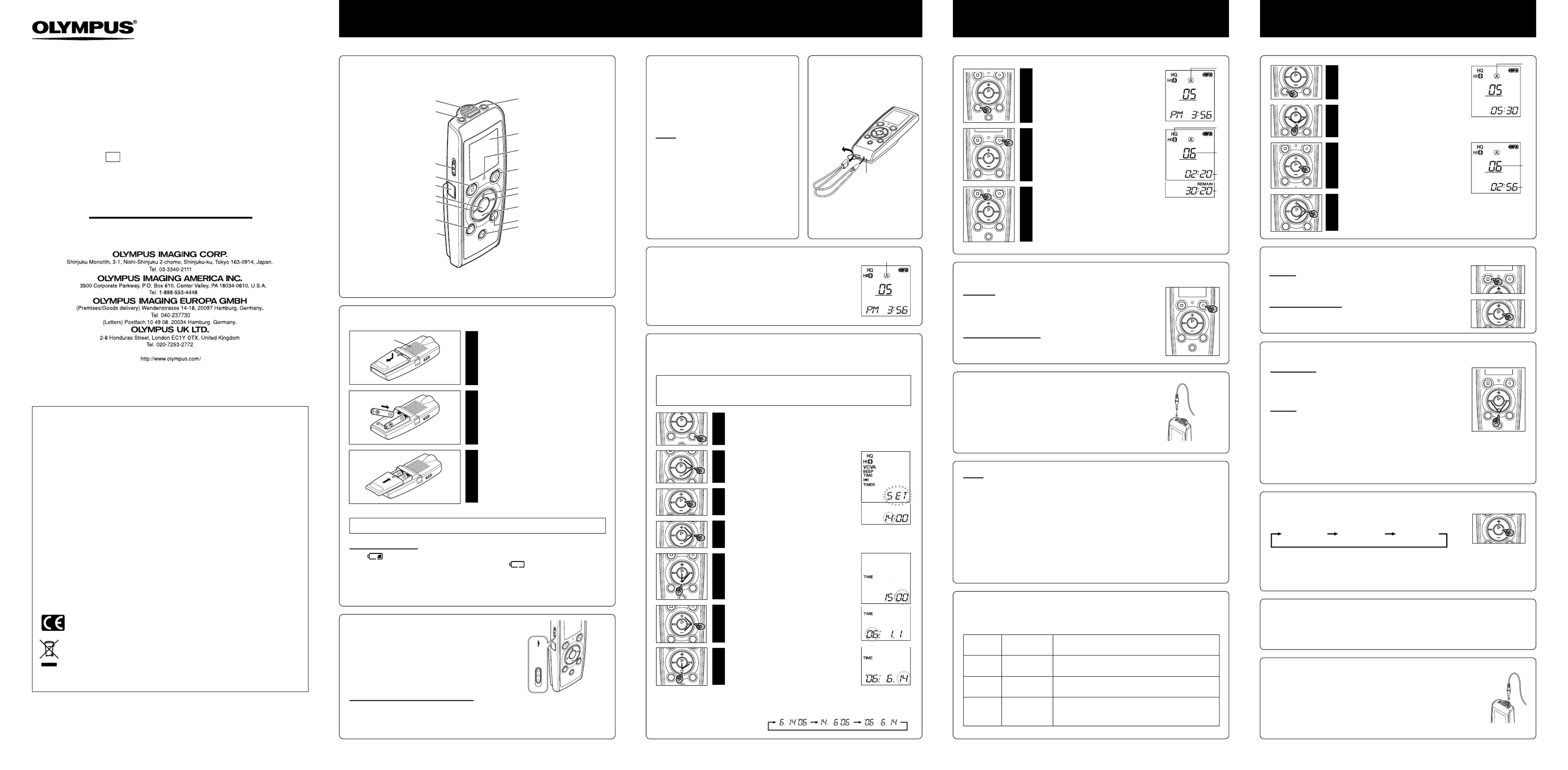
s You can switch the time indication between the 12-hour system and the 24-hour system by pressing the
DISPLAY/MENU button while you are setting the hour or minute.
s You can change the order of the date indication by pressing the DISPLAY/MENU button while you are
setting the year, month, or day.
(Example: June 14, 2006)
-
2
- -
4
- -
5
-
4Hold
Set the HOLD switch to the HOLD position.
All operation buttons are disabled. This feature is
useful when the recorder has to be carried in a
handbag or pocket.
Remember to reset the HOLD switch before
attempting to use the recorder.
Notes
s The alarm will sound at the scheduled time even if
the recorder is set to HOLD. The recorder will then
begin to play the file associated with the alarm once
you press any button (Excluded VN-1100/VN-
1100PC).
s The recorder functions as follows with the HOLD
switch set to the HOLD position:
– If the recorder is playing, the display goes dark
when playback of the current file has completed.
–
If the recorder is recording, the display goes dark
when the recorder stops recording automatically
upon running out of free memory.
E1-BZ8174-02
AP0607
Current folder
-
3
-
4To Pause Recording
To Pause
Press the REC button during recording.
➥ “PAUSE” appears on the display and the record/play indicator
light flashes.
To Resume Recording
Press the REC button again.
➥ Recording will resume at the point of interruption.
Notes
s If “FULL” appears on the display, you cannot record in the selected folder. In such a case, erase
unnecessary files or download to PC (VN-1100PC/VN-2100PC/VN-3100PC).
s If the recorder is placed directly on a table when recording a meeting, it tends to pick up table vibrations.
Put a notebook or other item between the table and the recorder so that the vibration is not easily
transmitted for clearer recording.
s Even if you press the DISPLAY button, the display will not change to current recording time if the
remaining recording time is 5 minutes or less.
s When remaining recording time falls to 1 minute or less, the Record/play indicator light flashes red.
s The recorder will enter Stop mode if it has been left paused for 60 minutes or longer.
s In case of difficult acoustic conditions or low speaker’s voice, recording in XHQ or HQ is recommended.
Also, usage of an external microphone (sold separately) could improve the quality of recordings.
s The input level cannot be adjusted on this recorder. When you connect the recorder to an external
device, execute a test recording and adjust the output level of the external device.
1
Lightly press down on the
arrow and slide the battery
cover open.
2
Insert two size-AAA alkaline
batteries, observing the correct
polarity.
3
Close the battery cover
completely.
Time/Date screen appears. The hour
indicator flashes, indicating the start of the
Time/Date setup process. (See “Setting
Time/Date (TIME)” for details)
An optional Ni-MH Rechargeable Battery (BR401) from Olympus can be used for the recorder.
Replacing Batteries
When appears on the display, replace the batteries as soon as possible. Size-AAA alkaline
batteries are recommended. When the batteries are depleted, appears on the display, and the
recorder shuts off. It is recommended to set the HOLD switch to the HOLD position before you replace
batteries to maintain the current settings (Time/Date, etc.). For your convenience,the recorder also
logs the current settings in nonvolatile memory at hourly intervals.
4Inserting Batteries
1
Press and hold the MENU
button for 1 second or longer.
2
Press the + or – button until
“TIME” flashes on the
display.
3
Press the PLAY button.
The hour indicator flashes.
4
Press the + or – button to set
the hour.
5
Press the PLAY or 9
button to accept the minute.
The minute indicator flashes.
Pressing the 0 button enables the hour
setting again.
6
Press the + or – button to set
the minute.
Repeat steps 5 and 6 to continue to set
the year, month and date in the same way.
7
After setting the date, press
the PLAY or 9 button.
This completes the time/date setup
procedure.
4Setting Time/Date (TIME)
If you have set the time and date, information as to when a sound file was recorded is
stored automatically with that file.
When you install batteries for the first time or each time you replace the batteries, the
hour indication will flash. In such a case, be sure to set the time and date by following
steps 4 through 7 described below.
4Notes on the Folders
The recorder provides four folders, A, B, C, and D (D is for VN-2100/
VN-2100PC/VN-3100/VN-3100PC only).
To change the folder selection, press the FOLDER button while the
recorder is stopped. Each recorded file is stored in a folder. Using folders
to classify files makes it convenient to find files you want to access
later. Up to a total of 100 files can be recorded in each folder.
4
Recording from External Microphone or Other Devices
The external microphone and other devices can be connected and
the sound can be recorded.
s When the external microphone is connected to the microphone jack of the
recorder, the built-in microphone will not operate.
s When using an external microphone, choose adequate microphone, such as a
Noise-Cancellation microphone or Electret condenser microphone (optional).
s When connecting an external equipment, use the connecting cord KA333 (optional).
-
1
-
4How to Use the
Strap
4Power Supply
The HOLD switch functions as a power button. When you
do not use the recorder, set the HOLD switch to the HOLD
position while the recorder is stopped. This will power off
the recorder and minimize the battery drain.
Power on…Reset the HOLD switch.
Power off…Set the HOLD switch to the HOLD position.
Standby Mode and Display Shut Off
If the recorder is stopped or paused for 60 minutes or longer during recording or play back,
it goes into Standby (power-save) mode, and the display shuts off. To exit Standby mode
and turn on the display, press any button.
Earphone jack
Microphone jack
Strap hole
4LCD Display Information
You can select an option for the display of the recorder. This help review and confirm different
recorder settings and file information.
RecordingGetting Started Playing Back
1
Press the FOLDER button to
select the desired folder.
2
Press the 9 0 or button
to select the file to play back.
3
Press the PLAY button to
start playback.
The Record/play indicator light turns
green, and the elapsed playing time is
indicated on the display.
4
Press the + or – button to select
the proper sound volume.
The display shows the volume level. You
can choose between 0 to 30.
1
Press the FOLDER button to
select the desired folder
2
Press the REC button to start
recording.
The Record/play indicator light turns red,
and recording starts.
3
To stop recording, press the
STOP button.
New recordings are saved as the last file
in the folder.
4 Identification of Parts
a Current folder
b Current recording
mode
c Current file number
d Recording time
e Remaining recording
time
b
c
A audio input
terminal of
other devices
b Current file number
c Playing time
DIGITAL VOICE RECORDER
VN-3100/VN-3100PC
VN-2100/VN-2100PC
VN-1100/VN-1100PC
EN
INSTRUCTIONS
Thank you for purchasing an Olympus
Digital Voice Recorder.
Please read these instructions for information
about using the product correctly and safely.
Keep the instructions handy for future reference.
To ensure successful recordings, we recommend that
you test the record function and volume before use.
Record/play indicator light
Display (LCD panel)
DISPLAY/MENU button
ERASE button
Hold switch
Built-in speaker
Battery cover
Built-in Microphone
REC (Record) button
STOP button
PLAY button 9 (Fast Forward) button
0 (Rewind) button
+ button
– button
4Canceling Playback
To Stop
Press the STOP button.
➥ The recorder stops in the middle of the file being played.
To Resume Playback
Press the PLAY button again.
➥ Playback will resume at the point of interruption.
s
The end of the file is located by pressing and holding the button during fast forwarding. The recorder will9
pause at the end of the file. If you do not release the button, the recorder will continue fast forward.9
s
The beginning of the file is located by pressing and holding the button during rewinding. The recorder will0
pause at the beginning of the file. If you do not release the 0 button, the recorder will continue rewinding.
s When the index mark is shown in the middle of a file, it will stop temporarily in the position of the index mark.
4Changing Playing Speed
You can change the playing speed by pressing the PLAY button while
the recorder is playing back.
s When the slow playback mode is selected, the “SLOW” appears and, for the fast playback mode,
“FAST” appears on the display while the recorder is playing back.
s The recorder stops playing when you press the STOP button while playing back in the slow/fast mode,
or when it reaches to the end of the file. If you once press the STOP button and start playback again,
the recorder will play back files in normal speed as well.
4Locating the Beginning of the File
While the recorder is playing back or playing back in slow/fast mode, pressing the 9 or 0
button forwards or rewinds to the beginning of the next file or the file being played respectively. If an
index mark is encountered midway, playback begins at that point. (See “Index Marks” for details)
4Listening with Earphones
You can listen to files by connecting earphones to the earphone jack.
If an earphone is connected, the speaker doesn't emit sound. Sound will
be played back monaurally.
s To avoid irritation to the ear, insert the earphone after turn down the volume level.
s When you listen with the earphone during playback, do not raise the volume too
much. It may cause hearing impairment and decrease in hearing ability.
*Earphones are not supplied. You can use any standard 3.5mm monaural earphone or headphone.
4Forwarding and Rewinding
Fast Forward
Press and hold the button while playing a file.9
➥When you release the 9 button, the recorder will resume
normal playback.
Rewind
Press and hold the button while playing a file.0
➥When you release the 0 button, the recorder will resume
normal playback.
Normal speed Slow playback
(-25%)
Fast playback
(+50%)
* PC (USB) terminal....
VN-1100PC/VN-2100PC/VN-3100PC
State of the
recorder
While in stop
mode
While in
record mode
While in stop
mode or
playback mode
Operation
Press and hold
the STOP button
Press the
DISPLAY button
Press the
DISPLAY button
Display
The total number of files recorded in the folder and
remaining recording time appears on the display.
The display switches between current recording time and
remaining recording time.
Playing time Remaining playing time Recording date→ →
of the file Recording time of the file Playing time . . .→ →
USB terminal*
For customers in North and South America
USA RFI
This equipment has been tested and found to comply with the limits for a Class B digital
device, pursuant to part 15 of the FCC Rules. These limits are designed to provide reason-
able protection against harmful interference in a residential installation. This equipment gen-
erates, uses and can radiate radio frequency energy and, if not installed and used in accor-
dance with the instructions, may cause harmful interference to radio communications. How-
ever, there is no guarantee that interference will not occur in a particular installation. If this
equipment does cause harmful interference to radio or television reception, which can be
determined by turning the equipment off and on, the user is encouraged to try to correct the
interference by one or more of the following measures:
• Reorient or relocate the receiving antenna.
• Increase the separation between the equipment and receiver.
• Connect the equipment into an outlet on a circuit different from that to which the receiver is
connected.
• Consult the dealer or an experienced radio/TV technician for help.
Canadian RFI
This digital apparatus does not exceed the Class B limits for radio noise emissions from
digital apparatus as set out in the Radio Interference Regulations of the Canadian Depart-
ment of Communications.
Cet appareil numérique ne dépasse pas les limites de Catégorie B pour les émissions de
bruit radio émanant d’appareils numériques, tel que prévu dans les Règlements sur
l’Interférence Radio du Département Canadien des Communications.
For customers in Europe
“CE” mark indicates that this product complies with the European
requirements for safety, health, environment and customer protection.
This symbol [crossed-out wheeled bin WEEE Annex IV] indicates separate collection
of waste electrical and electronic equipment in the EU countries. Please do not throw
the equipment into the domestic refuse. Please use the return and collection systems
available in your country for the disposal of this product.
Applicable Product : VN-3100/VN-3100PC/VN-2100/VN-2100PC/VN-1100/VN-1100PC
HOLD
*Strap is not supplied.
Use the optional accessory.
a
b
c
d
e
a
a Current folder
FOLDER/INDEX button
Produkt Specifikationer
| Mærke: | Olympus |
| Kategori: | Diktafon |
| Model: | VN-1100PC |
Har du brug for hjælp?
Hvis du har brug for hjælp til Olympus VN-1100PC stil et spørgsmål nedenfor, og andre brugere vil svare dig
Diktafon Olympus Manualer

9 Maj 2024

28 April 2024

17 April 2024

1 April 2024

21 Februar 2024

18 Februar 2024

9 Februar 2024

1 Februar 2024

17 Januar 2024

15 Januar 2024
Diktafon Manualer
- Diktafon Sony
- Diktafon Samsung
- Diktafon Philips
- Diktafon Sanyo
- Diktafon Grundig
- Diktafon D-Link
- Diktafon Roland
- Diktafon Toshiba
- Diktafon Yamaha
- Diktafon Nedis
- Diktafon Abus
- Diktafon Planet
- Diktafon Aiwa
- Diktafon DataVideo
- Diktafon Trevi
- Diktafon König
- Diktafon Digitus
- Diktafon Olympia
- Diktafon Lorex
- Diktafon Tascam
- Diktafon LevelOne
- Diktafon Swann
- Diktafon Vivotek
- Diktafon Zoom
- Diktafon Salora
- Diktafon Saramonic
- Diktafon Hikvision
- Diktafon AVerMedia
- Diktafon AVtech
- Diktafon Sound Devices
- Diktafon Provision-ISR
- Diktafon Atomos
- Diktafon Sangean
- Diktafon Dahua Technology
- Diktafon Speco Technologies
- Diktafon OM SYSTEM
- Diktafon Irradio
- Diktafon Mach Power
- Diktafon HiLook
Nyeste Diktafon Manualer

4 Marts 2025

25 Februar 2025

11 December 2024

11 December 2024

1 Oktober 2024

1 Oktober 2024

9 September 2024

25 August 2024

20 August 2024

19 August 2024