Olympus VN120 Manual
Olympus
Stemmeoptager
VN120
Læs nedenfor 📖 manual på dansk for Olympus VN120 (2 sider) i kategorien Stemmeoptager. Denne guide var nyttig for 17 personer og blev bedømt med 4.5 stjerner i gennemsnit af 2 brugere
Side 1/2
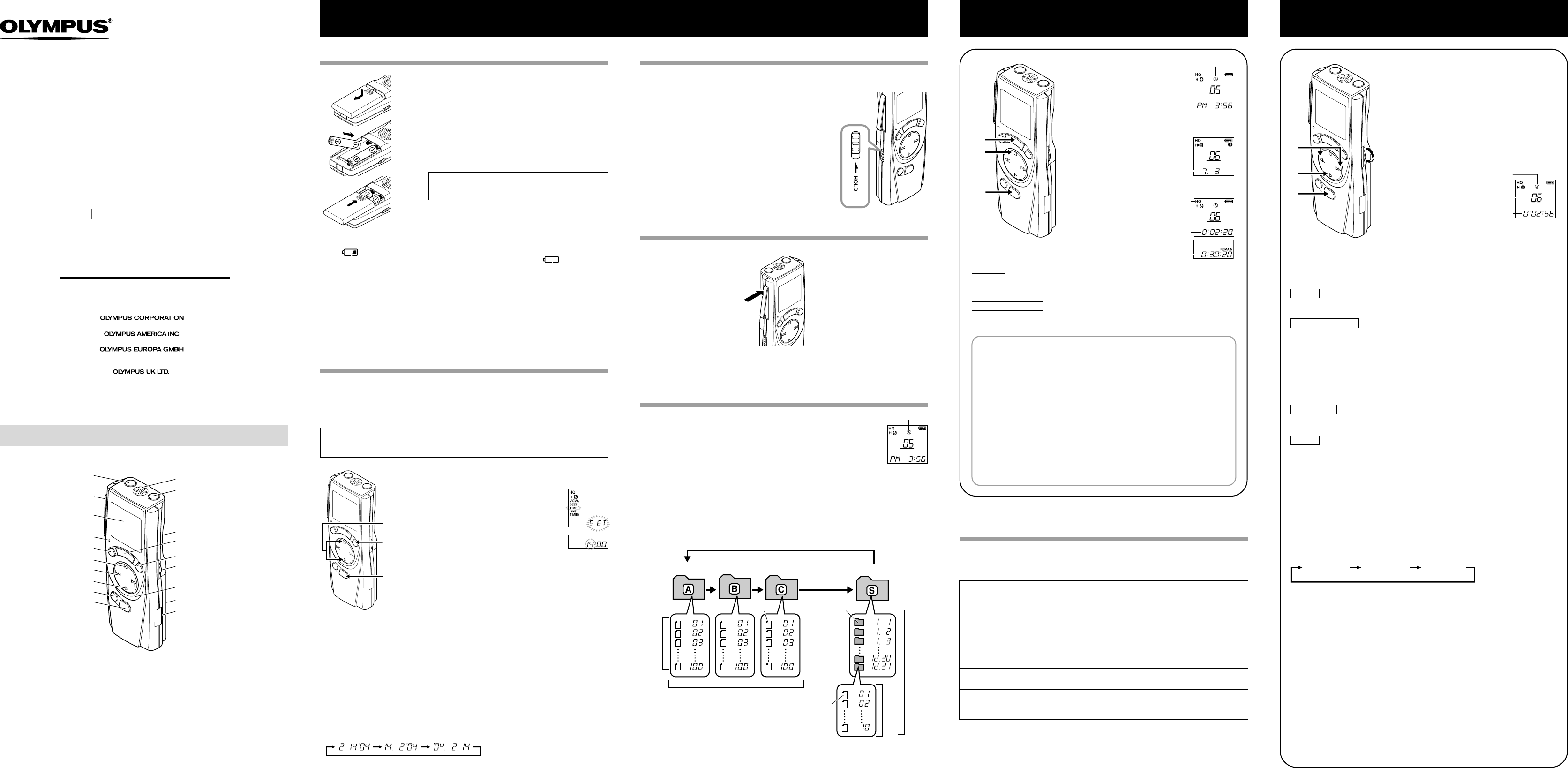
2003.12.25 BZ2993T4 INST EN 1
1Press the FOLDER button to
select the desired folder (A,
B, C or S).
When you select folder S, the
current date subfolder appears
on the display.
•If you select folder S, press the
+ or – button to select the desired
date subfolder.
2Press the REC button to
start recording.
The Recording/playing lamp
turns red, and recording starts.
3To stop recording, press the
STOP button.
New recordings are saved as
the last file in the folder.
Y
To Pause Recording
To pause
Press the REC button during recording.
,“PAUSE” appears on the display and the Recording/playing
lamp flashes.
To resume recording
Press the REC button again.
,Recording will resume at the point of interruption.
DIGITAL VOICE RECORDER
VN-120
VN-240
VN-480
VN-120PC
VN-240PC
VN-480PC
EN
INSTRUCTIONS
Thank you for purchasing an Olympus
Digital Voice Recorder.
Please read these instructions for information
about using the product correctly and safely.
Keep the instructions handy for future reference.
To ensure successful recordings, we recommend that
you test the record function and volume before use.
E2-2993-01
AP0312
*INDEX button....VN-240/VN-240PC/VN-480/VN-480PC
PC (USB) terminal....VN-120PC/VN-240PC/VN-480PC
Identification of Parts
Shinjuku Monolith, 3-1 Nishi-Shinjuku 2-chome, Shinjuku-ku, Tokyo 163-0914, Japan. Tel. 03-3340-2111
Two Corporate Center Drive, Melville, NY 11747-3157, U.S.A. Tel. 1-800-622-6372
(Premises/Goods delivery) Wendenstrasse 14-18, 20097 Hamburg, Germany. Tel. 040-237730
(Letters) Postfach 10 49 08. 20034 Hamburg. Germany.
2-8 Honduras Street, London EC1Y 0TX, United Kingdom, Tel. 020-7253-2772
http://www.olympus.com
1Lightly press down on the arrow and slide the
battery cover open.
2Insert two size-AAA alkaline batteries, observing
the correct polarity.
3Close the battery cover completely.
Time/Date screen appears. The hour indicator
flashes, indicating the start of the Time/Date setup
process. (See “Setting Time/Date” for details)
Y
Replacing Batteries
When appears on the display, replace the batteries as soon as possible. Size-AAA
alkaline batteries are recommended. When the batteries are depleted, appears on the
display, and the recorder shuts off. It is recommended to set the HOLD switch to the HOLD
position before you replace batteries to maintain the current settings (time/date, etc.). For
your convenience,the recorder also logs the current settings in nonvolatile memory at hourly
intervals.
Y
Standby Mode and Display Shut Off
If the recorder is stopped or paused for 60 minutes or longer during recording or playing, it
goes into Standby (power-save) mode, and the display shuts off. To exit Standby mode and
turn on the display, press any button.
Inserting Batteries
Setting Time/Date (TIME)
If you have set the time and date, information as to when a sound file was recorded is stored
automatically with that file.
The time and date must be set to enable management of files in folder S (VN-240/VN-240PC/
VN-480/VN-480PC), for the alarm playback function, and for the timer recording (VN-480/
VN-480PC).
When you install batteries for the first time or each time you replace the batteries, the
hour indication will flash. In such a case, be sure to set the time and date by following
steps 5 through 9 described below.
Notes on the Folders
The recorder has four folders: A, B, C, and S.
To change the folder selection, press the FOLDER button while
the recorder is stopped.
•Folders A, B, and C
Each recorded file is stored in a folder. Using folders to classify files
makes it convenient to find files you want to access later.
•Folder S (VN-240/VN-240PC/VN-480/VN-480PC)
This folder has date subfolders* from January 1 to December 31. Up to 10 files can be
stored in each date subfolder, a useful feature for schedule management by storing a
certain day's schedule for future reference.
To switch between date subfolders, select the S folder, then press the + or – button while
the recorder is stopped. Up to a total of 100 files can be recorded in folder S.
*There is one subfolder for each day of the year.
aCurrent folder
a
Hold
Set the HOLD switch to the HOLD position.
All operation buttons are disabled. This feature is useful when
the recorder has to be carried in a handbag or pocket.
Remember to reset the HOLD switch before attempting
to use the recorder.
Notes
•The alarm will sound at the scheduled time even if the recorder is
set to HOLD. The recorder will then begin to play the file associated
with the alarm once you press any button.
•The recorder functions as follows with the HOLD switch set to the
HOLD position:
–If the recorder is playing, the display goes dark when playback of
the current file has completed.
–When you set the HOLD switch to the HOLD position while playing
back, you can still adjust the volume using the VOLUME control.
–If the recorder is recording, the display goes dark when the
recorder stops recording automatically upon running out of free
memory.
•Press the area that the arrow points to.
•Do not force the clip wider, as it may break.
How to Use the Clip
Clip
cCurrent recording
mode
dCurrent file
number
eRecording time
fRemaining
recording time
(REMAIN)
3
2
1
a
d
e
c
b
f
aCurrent folder
bDate to record
Getting Started
An optional Ni-MH Rechargeable Battery from
Olympus can be used for the recorder.
4
2
3
1
1
Press the FOLDER button to
select the desired folder (A,
B, C or S).
2Press the + or – button to
select the file to play back.
If you select folder S, select
the desired date subfolder.
•
When you select the desired date
subfolder, it is useful to press and
hold the + or – button for 1
second or longer. The recorder
locates the next date subfolder
that contains recorded files.
3Press the PLAY button to
start playback.
The Recording/playing lamp
turns green, and the elapsed
playing time is indicated on the
display.
4Use the VOLUME control to
adjust the volume to your
liking.
b
c
a
aCurrent folder
bCurrent file
number
cPlaying time
Maximum of 100 files in folder S.
Maximum of 100 files
Folder BFolder A
File
Date subfolder
File
Folder C
Maximum of 100 files in each folder
Total of 300 files.
Maximum
of 10 files
– 1 – – 2 – – 3 – – 4 – – 5 –
1,8
3,5,7
2,4,6
•You can switch the time indication between the 12-hour system and the 24-hour system by
pressing the DISPLAY button while you are setting the hour or minute.
•You can change the order of the date indication by pressing the DISPLAY button while you
are setting the year, month, or day.
(Example: February 14, 2004)
1Press and hold the MENU button for
1 second or longer.
2Press the STOP or PLAY button until
“TIME” flashes on the display.
3Press the ENTER button.
The hour indicator flashes.
4Press the STOP or PLAY button to set
the hour.
5Press the ENTER button to accept the
minute.
The minute indicator flashes.
Pressing the – button enables the hour
setting again.
6Press the STOP or PLAY button to set
the minute.
Repeat steps 5 and 6 to continue to set
the year, month and date in the same way.
7After setting the date, press the ENTER
button.
This completes the time/date setup
procedure.
8Press the MENU button.
Recording Playing Back
LCD Display Information
You can select an option for the display of the recorder. This help review and confirm different
recorder settings and file information.
Y
Canceling Playback
To stop
Press the STOP button.
, The recorder stops in the middle of the file being played.
To resume playback
Press the PLAY button again.
, Playback will resume at the point of interruption.
When you play back a file in the date subfolder without choosing a specified file, the
recorder will play back all the files in the selected date subfolder from filename “01”.
When you play back a file immediately after recording the file, only the most recently
recorded file will be played back.
Y
Forwarding and Rewinding
Fast Forward
Press and hold the
9
button while playing a file.
, When you release the
9
button, the recorder will resume normal playback.
Rewind
Press and hold the
0
button while playing a file.
, When you release the
0
button, the recorder will resume normal playback.
•No sound is heard from the built-in speaker during fast forwarding or rewinding.
•The end of the file is located by pressing and holding the
9
button during fast
forwarding. The recorder will pause at the end of the file. If you do not release the
9
button, the recorder will continue fast forward.
•The beginning of the file is located by pressing and holding the
0
button during
rewinding. The recorder will pause at the beginning of the file. If you do not release
the
0
button, the recorder will continue rewinding.
Y
Changing Playing Speed
You can change the playing speed by pressing the PLAY button while the recorder is
playing back.
•When the slow playback mode is selected, the “SLOW” appears and, for the fast
playback mode, “FAST” appears on the display while the recorder is playing back.
•The recorder stops playing when you press the STOP button while playing back in
the slow/fast mode, or when it reaches to the end of the file. If you once press the
STOP button and start playback again, the recorder will play back files in normal
speed as well.
Y
Locating the beginning of the file
While the recorder is playing back in the slow/fast mode, pressing the + or – button
forwards or rewinds to the beginning of the previous or next file respectively. If an
index mark is encountered midway, playback begins at that point. (See “Index Marks”
for details)
Y
Listening with earphones
You can listen to files by connecting earphones to the earphone jack.
If an earphone is connected, the speaker doesn't emit sound. Sound will be played
back monaurally.
*An earphone is not provided with VN-120,VN-120PC,VN-240 and VN-480. You can use any
standard 3.5mm monaural earphone or headphone.
Normal speed Slow playback Fast playback
( -20%) (+30%)
Notes
•If “FULL” appears on the display, you cannot record in the selected folder. In
such a case, erase unnecessary files or download to PC (VN-120PC/VN-240PC/
VN-480PC).
•If the recorder is placed directly on a table when recording a meeting, it tends to
pick up table vibrations. Put a notebook or other item between the table and the
recorder for clearer recording.
•Even if you press the DISPLAY button, the display will not change to current
recording time if the remaining recording time is 5 minutes or less.
•When remaining recording time falls to 1 minute or less, the Recording/playing
lamp flashes red.
•The recorder will enter Stop mode if it has been left paused for 10 minutes or
longer.
•In case of difficult acoustic conditions or low speaker’s voice, recording in HQ or
SP is recommended. Also, usage of an external microphone (sold separately)
could improve the quality of recordings.
MAX
MIN
Microphone jack
Clip
Display (LCD panel)
Recording/playing lamp
DISPLAY button
STOP button
0 (Rewind) button/ – button
PLAY button
ERASE button
MENU button/
FOLDER button
Microphone
Earphone jack
Built-in speaker
REC (Record) button
ENTER button/INDEX button*
VOLUME control
9 (Fast Forward) button/
+ button
Battery cover
PC (USB) terminal*
Folder S (schedule)
State of the
recorder
While in Stop
mode
While in record
mode
While in
playback mode
Operation
Press and hold
the STOP button
Press the
DISPLAY button
Press the
DISPLAY button
Press the
DISPLAY button
Display
The total number of files recorded in the folder
and remaining recording time appears on the
display.
Time → Remaining recording time → Date →
Time . . . (with folder A, B or C selected)
The selected indication appears on the display
each time the recorder is stopped.
The display switches between current recording
time and remaining recording time.
Playing time → Remaining playing time →
Recording date of the file → Recording time of
the file → Playing time . . .
Produkt Specifikationer
| Mærke: | Olympus |
| Kategori: | Stemmeoptager |
| Model: | VN120 |
Har du brug for hjælp?
Hvis du har brug for hjælp til Olympus VN120 stil et spørgsmål nedenfor, og andre brugere vil svare dig
Stemmeoptager Olympus Manualer

10 September 2024

14 August 2024

5 August 2024

5 August 2024

3 August 2024

31 Juli 2024

27 Juli 2024

26 Juli 2024

24 Juli 2024

23 Juli 2024
Stemmeoptager Manualer
- Stemmeoptager Sony
- Stemmeoptager Philips
- Stemmeoptager Grundig
- Stemmeoptager D-Link
- Stemmeoptager Motorola
- Stemmeoptager Roland
- Stemmeoptager Toshiba
- Stemmeoptager Kodak
- Stemmeoptager Yamaha
- Stemmeoptager Nedis
- Stemmeoptager Abus
- Stemmeoptager Planet
- Stemmeoptager Aiwa
- Stemmeoptager DataVideo
- Stemmeoptager Trevi
- Stemmeoptager König
- Stemmeoptager Lervia
- Stemmeoptager Olympia
- Stemmeoptager AJA
- Stemmeoptager Tascam
- Stemmeoptager Vivotek
- Stemmeoptager Zoom
- Stemmeoptager Line 6
- Stemmeoptager Saramonic
- Stemmeoptager Hikvision
- Stemmeoptager Samson
- Stemmeoptager RCA
- Stemmeoptager AVerMedia
- Stemmeoptager GoClever
- Stemmeoptager Hanwha
- Stemmeoptager Audioline
- Stemmeoptager Sound Devices
- Stemmeoptager M-Audio
- Stemmeoptager GPO
- Stemmeoptager Provision-ISR
- Stemmeoptager Atomos
- Stemmeoptager Majestic
- Stemmeoptager Audiovox
- Stemmeoptager Axis
- Stemmeoptager Reloop
- Stemmeoptager Sangean
- Stemmeoptager Oregon Scientific
- Stemmeoptager Dahua Technology
- Stemmeoptager Boss
- Stemmeoptager Blackmagic Design
- Stemmeoptager Lectrosonics
- Stemmeoptager Qian
- Stemmeoptager Geovision
- Stemmeoptager Gefen
- Stemmeoptager Airlive
- Stemmeoptager Marquant
- Stemmeoptager Profoon
- Stemmeoptager Mpman
- Stemmeoptager Humax
- Stemmeoptager Engel Axil
- Stemmeoptager EverFocus
- Stemmeoptager Livescribe
- Stemmeoptager Griffin
- Stemmeoptager Kguard
- Stemmeoptager Neo
- Stemmeoptager Epcom
- Stemmeoptager LifeGood
- Stemmeoptager Syscom
- Stemmeoptager Pixel Maker
- Stemmeoptager Feelworld
- Stemmeoptager HiLook
- Stemmeoptager Jammin Pro
Nyeste Stemmeoptager Manualer

15 Januar 2025

14 Januar 2025

30 December 2025

29 December 2024

27 December 2024

21 December 2024

15 December 2024

12 December 2024

11 Oktober 2024

10 Oktober 2024