Panasonic SC-HT800V Manual
Panasonic
Hjemmebiograf sæt
SC-HT800V
Læs nedenfor 📖 manual på dansk for Panasonic SC-HT800V (64 sider) i kategorien Hjemmebiograf sæt. Denne guide var nyttig for 42 personer og blev bedømt med 4.5 stjerner i gennemsnit af 2 brugere
Side 1/64

The illustration shows SC-HT810V.
DVD/VCR Home Theater
Sound System
Operating Instructions
SC-HT790V
SC-HT800V
Model No. SC-HT810V
POWER
Í
/I
VCR
EJE CT
DVD
REC TIMER REC /REW FF/
STOP PLAY STOP PLAY
DOWN UP
PHONES
CH CH
PROGRESSIVE
SELECTOR
VOLUME
OPEN/CLOSE
AC IN
Before connecting, operating or adjusting this product,
please read these instructions completely.
Please keep this manual for future reference.
[For\U.S.A.]
As an ENERGY STAR® Partner, Panasonic has
determined that this product meets the
ENERGY
STAR® guidelines for energy efficiency.
Region number supported by this unit
Region numbers are allocated to DVD players and software
according to where they are sold.
≥The region number of this unit is “1”.
≥This unit will play DVD-Video marked with labels containing “1”
or “ALL”.
Example:
The warranty for the U.S.A. is on page 62.
1
ALL 24
1
RQT6951-3P
P PP
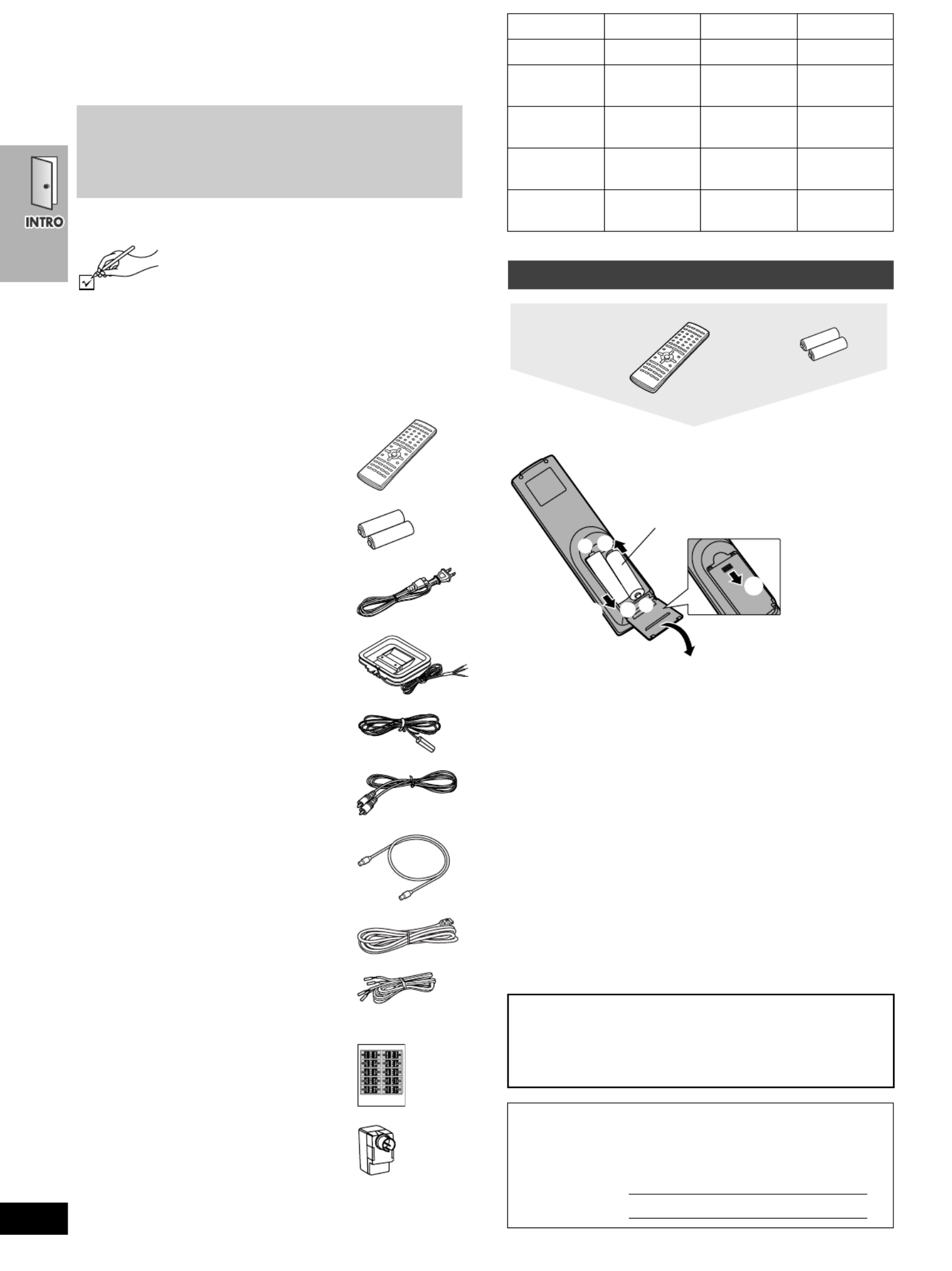
2
RQT6951
Dear customer
Thank you for purchasing this product.
For optimum performance and safety, please read these instructions
carefully.
Accessories
Please check and identify the supplied accessories.
Use numbers indicated in parentheses when asking
for replacement parts.
(Only for U.S.A.)
To order accessories contact 1-800-332-5368 or the website
(http://www.panasonic.com).
(Only for Canada)
To order accessories, call the dealer from whom you have
made your purchase.
[Note]
The included AC power supply cord is for use with this unit only. Do
not use it with other equipment.
Do not;
≥mix old and new batteries.
≥use different types at the same time.
≥heat or expose to flame.
≥take apart or short circuit.
≥attempt to recharge alkaline or manganese batteries.
≥use batteries if the covering has been peeled off.
Mishandling of batteries can cause electrolyte leakage which can
damage items the fluid contacts and may cause a fire.
Remove if the remote control is not going to be used for a long
period of time. Store in a cool, dark place.
∫Use
Aim at the sensor (➡ page 9), avoiding obstacles, at a maximum
range of 7 m (23 feet) directly in front of the unit.
User memo:
≥These operating instructions are applicable to models
SC-HT790V, SC-HT800V and SC-HT810V.
≥Operations in these instructions are described mainly
with the remote control, but you can do the operations on
the main unit if the controls are the same.
∏1 Remote control
(EUR7623X50)
∏2 Batteries
for remote control
∏2 AC power supply cord
(RJA0065-1D)
∏1 AM loop antenna
(N1DAAAA00002)
∏1 FM indoor antenna
(RSA0007-J)
∏1 Video cable
(RJL1P016B15A)
∏ ≠1 75 coaxial cable
(VJA1125)
∏1 System cable
(K1HA25HA0001)
∏5 Speaker cables
(RFA2163-J)
3a4-m (13-foot) cables
2a10-m (33-foot) cables
∏1 Sheet of speaker-cable stickers
∏1 Antenna plug
(K2RC021B0001)
System SC-HT790V SC-HT800V SC-HT810V
Main unit SA-HT790V SA-HT800V SA-HT810V
Front
speakers SB-FS803 SB-FS803 SB-FS700
Center
speaker SB-PC803 SB-PC803 SB-PC700
Surround
speakers SB-FS803 SB-FS803 SB-FS801A
Active
subwoofer SB-WA312 SB-WA310 SB-WA330
The remote control
DATE OF PURCHASE ______________________________
DEALER NAME ____________________________________
DEALER ADDRESS ________________________________
_________________________________________________
TELEPHONE NUMBER _____________________________
The model number and serial number of this product can be
found on either the back or the bottom of the unit.
Please note them in the space provided below and keep for
future reference.
MODEL NUMBER
SERIAL NUMBER
Remote control Batteries
R6,AA,UM-3
1
2
3
3
+
-
+-
≥ i jInsert so the poles ( and ) match those in
the remote control.
≥Do not use rechargeable type batteries.

3
RQT6951
Table of contents
Accessories . . . . . . . . . . . . . . . . . . . . . . . . . . . . . . . . .2
The remote control . . . . . . . . . . . . . . . . . . . . . . . . . . . . . . . 2
IMPORTANT SAFETY INSTRUCTIONS . . . . . . . . . . .5
Tape information . . . . . . . . . . . . . . . . . . . . . . . . . . . . .5
Disc information. . . . . . . . . . . . . . . . . . . . . . . . . . . . . .6
Control reference guide . . . . . . . . . . . . . . . . . . . . . . . 7
Remote control—common buttons. . . . . . . . . . . . . . . . . . . 7
Remote control—DVD operation . . . . . . . . . . . . . . . . . . . . 7
Remote control—VCR operation . . . . . . . . . . . . . . . . . . . . 8
Remote control—TUNER operation . . . . . . . . . . . . . . . . . . 8
Main unit and subwoofer . . . . . . . . . . . . . . . . . . . . . . . . . . 9
Main unit display. . . . . . . . . . . . . . . . . . . . . . . . . . . . . . . . . 9
Simple setup
STEP1
Locating . . . . . . . . . . . . . . . . . . . . . . . . . . . .10
STEP2
Speakers . . . . . . . . . . . . . . . . . . . . . . . . . . .11
STEP3
Television . . . . . . . . . . . . . . . . . . . . . . . . . .12
Basic connection . . . . . . . . . . . . . . . . . . . . . . . . . . . . . . . . 12
For better video from DVD . . . . . . . . . . . . . . . . . . . . . . . . 13
STEP4
Connecting the subwoofer, antennas, and
AC power supply cords . . . . . . . . . . . . . . . . . . . . . 14
STEP5
Plug-in Auto Tuning. . . . . . . . . . . . . . . . . . 15
STEP6
Operating the television . . . . . . . . . . . . . . 16
STEP7
DVD QUICK SETUP . . . . . . . . . . . . . . . . . . 17
Basic play . . . . . . . . . . . . . . . . . . . . . . . . . . . . . . . . . .18
Position Memory function . . . . . . . . . . . . . . . . . . . . . . . . . 19
Convenient functions . . . . . . . . . . . . . . . . . . . . . . . .20
Replaying a scene—QUICK REPLAY . . . . . . . . . . . . . . . 20
Starting play from a selected item. . . . . . . . . . . . . . . . . . . 20
Selecting groups to play . . . . . . . . . . . . . . . . . . . . . . . . . . 20
Rotating pictures . . . . . . . . . . . . . . . . . . . . . . . . . . . . . . . . 20
Selecting still pictures—Page Skip . . . . . . . . . . . . . . . . . . 20
Repeat play . . . . . . . . . . . . . . . . . . . . . . . . . . . . . . . . . . . . 21
A-B repeat play . . . . . . . . . . . . . . . . . . . . . . . . . . . . . . . . . 21
Marking places to play again. . . . . . . . . . . . . . . . . . . . . . . 21
WMA/MP3, CD text and JPEG navigation menus . .22
Playing HighMAT discs . . . . . . . . . . . . . . . . . . . . . . . . . . . 23
Playing the programs or play lists on DVD-RAM . .24
Selecting a program to play —DIRECT NAVIGATOR . . . 24
Playing a play list . . . . . . . . . . . . . . . . . . . . . . . . . . . . . . . 24
Changing play sequence . . . . . . . . . . . . . . . . . . . . . 25
All group play . . . . . . . . . . . . . . . . . . . . . . . . . . . . . . . . . . 25
Program play . . . . . . . . . . . . . . . . . . . . . . . . . . . . . . . . . . 25
Random play . . . . . . . . . . . . . . . . . . . . . . . . . . . . . . . . . . 25
Increasing your enjoyment of movies and music
. . 26
Soundtracks . . . . . . . . . . . . . . . . . . . . . . . . . . . . . . . . . . . 26
Subtitles . . . . . . . . . . . . . . . . . . . . . . . . . . . . . . . . . . . . . . 26
Variable Zoom function . . . . . . . . . . . . . . . . . . . . . . . . . . 27
Double re-master—Enjoying more natural sound . . . . . . 27
Using On-Screen Menu Icons . . . . . . . . . . . . . . . . . 28
Common procedures . . . . . . . . . . . . . . . . . . . . . . . . . . . . 28
Progress indicator . . . . . . . . . . . . . . . . . . . . . . . . . . . . . . 28
Disc information . . . . . . . . . . . . . . . . . . . . . . . . . . . . . . . . 29
Unit information . . . . . . . . . . . . . . . . . . . . . . . . . . . . . . . . 29
Changing settings. . . . . . . . . . . . . . . . . . . . . . . . . . . 31
Common procedures . . . . . . . . . . . . . . . . . . . . . . . . . . . . 32
Entering a password (Ratings) . . . . . . . . . . . . . . . . . . . . . 33
Changing the delay time (Speaker Setting) . . . . . . . . . . . 33
Playback . . . . . . . . . . . . . . . . . . . . . . . . . . . . . . . . . . .34
Picture mode—Changing picture quality. . . . . . . . . . . . . . 35
Repeat play—play a program repeatedly . . . . . . . . . . . . . 35
Manual tracking . . . . . . . . . . . . . . . . . . . . . . . . . . . . . . . . . 35
Vertical locking adjustment . . . . . . . . . . . . . . . . . . . . . . . . 35
Manual recording . . . . . . . . . . . . . . . . . . . . . . . . . . . .36
Recording the television . . . . . . . . . . . . . . . . . . . . . . . . . . 36
Using another source while recording. . . . . . . . . . . . . . . . 37
Recording from other equipment. . . . . . . . . . . . . . . . . . . . 37
Timer recording . . . . . . . . . . . . . . . . . . . . . . . . . . . . .38
Finding programs with the Jet Navigator and VHS
Index Search System (VISS) . . . . . . . . . . . . . . . . . 40
Saving Jet Navigator data . . . . . . . . . . . . . . . . . . . . . . . . 40
Using the Jet Navigator to find programs. . . . . . . . . . . . . 40
Finding programs—VHS Index Search System (VISS) . . 41
Changing settings. . . . . . . . . . . . . . . . . . . . . . . . . . . 42
LANGUAGE . . . . . . . . . . . . . . . . . . . . . . . . . . . . . . . . . . . 42
CLOCK SET . . . . . . . . . . . . . . . . . . . . . . . . . . . . . . . . . . . 42
CHANNEL SET . . . . . . . . . . . . . . . . . . . . . . . . . . . . . . . . 43
OPTION . . . . . . . . . . . . . . . . . . . . . . . . . . . . . . . . . . . . . . 44
On-screen display . . . . . . . . . . . . . . . . . . . . . . . . . . . . . . 45
Changing audio . . . . . . . . . . . . . . . . . . . . . . . . . . . . . . . . 45
The radio. . . . . . . . . . . . . . . . . . . . . . . . . . . . . . . . . . .46
Manual tuning . . . . . . . . . . . . . . . . . . . . . . . . . . . . . . . . . . 46
Preset tuning . . . . . . . . . . . . . . . . . . . . . . . . . . . . . . . . . . . 46
Optional FM antenna connection . . . . . . . . . . . . . . . . . . . 47
Other convenient features . . . . . . . . . . . . . . . . . . . .48
The sleep timer . . . . . . . . . . . . . . . . . . . . . . . . . . . . . . . . . 48
Muting the volume. . . . . . . . . . . . . . . . . . . . . . . . . . . . . . . 48
Using headphones . . . . . . . . . . . . . . . . . . . . . . . . . . . . . . 48
Sound . . . . . . . . . . . . . . . . . . . . . . . . . . . . . . . . . . . . . 49
Custom Sound Memory—Store the sound settings . . . . . 49
Dolby Digital and DTS . . . . . . . . . . . . . . . . . . . . . . . . . . . 50
Dolby Pro Logic . . . . . . . . . . . . . . . . . . . . . . . . . . . . . . . . 50
Super Surround . . . . . . . . . . . . . . . . . . . . . . . . . . . . . . . . 50
Sound Field Control . . . . . . . . . . . . . . . . . . . . . . . . . . . . . 50
Center Focus . . . . . . . . . . . . . . . . . . . . . . . . . . . . . . . . . . 51
Seat position . . . . . . . . . . . . . . . . . . . . . . . . . . . . . . . . . . 51
Adjusting the bass . . . . . . . . . . . . . . . . . . . . . . . . . . . . . . 51
Speaker level adjustments . . . . . . . . . . . . . . . . . . . . . . . . 51
Other speaker setup options . . . . . . . . . . . . . . . . . .52
Attaching to a wall . . . . . . . . . . . . . . . . . . . . . . . . . . . . . . . 52
Fitting speaker stands (optional) . . . . . . . . . . . . . . . . . . . . 52
Optional connections . . . . . . . . . . . . . . . . . . . . . . . .53
Listening to an external source/
Recording to other equipment . . . . . . . . . . . . . . . . . . . . 53
Connecting a cable TV box/satellite receiver . . . . . . . . . . 54
Other antenna connections to the unit . . . . . . . . . . . . . . . 55
Other antenna connections from the unit to the television
. . 55
Troubleshooting guide . . . . . . . . . . . . . . . . . . . . . . . 56
Glossary. . . . . . . . . . . . . . . . . . . . . . . . . . . . . . . . . . . 59
Maintenance. . . . . . . . . . . . . . . . . . . . . . . . . . . . . . . . 59
Specifications . . . . . . . . . . . . . . . . . . . . . . . . . . . . . . 60
Limited Warranty (U.S.A.). . . . . . . . . . . . . . . . . . . . . 62
Product Service. . . . . . . . . . . . . . . . . . . . . . . . . . . . . 63
Index. . . . . . . . . . . . . . . . . . . . . . . . . . . . . . Back cover
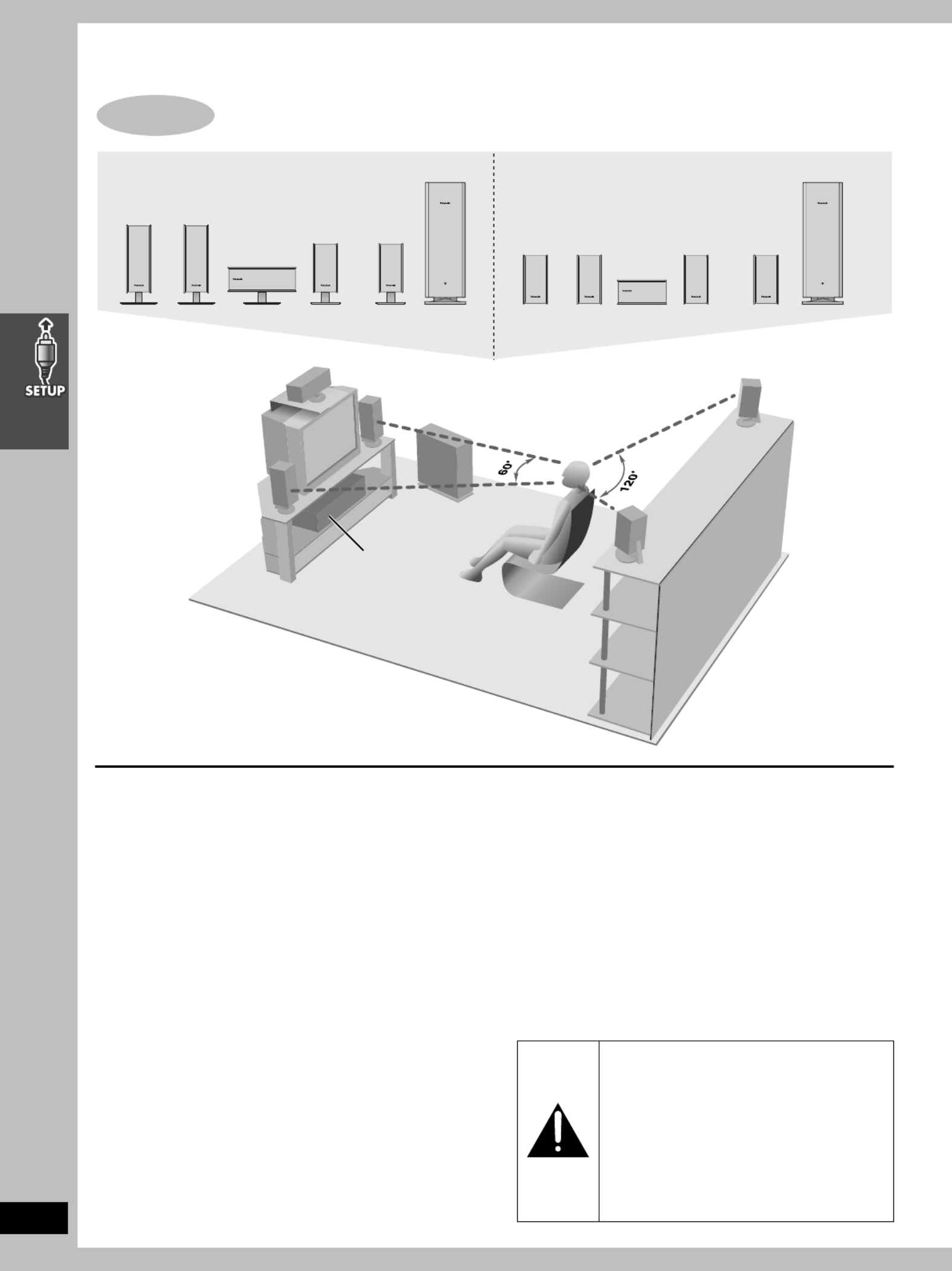
10
RQT6951
Simple setup
≥Use only supplied speakers
Using other speakers can damage the unit and sound quality will
be negatively affected.
≥Set the speakers up on an even surface to prevent them from
falling. Take proper precautions to prevent the speakers from
falling if you cannot set them up on an even surface.
Positioning for best effect
How you set up your speakers can affect the bass and the sound
field. Note the following points.
≥Place speakers on flat secure bases.
≥Placing speakers too close to floors, walls, and corners can result
in excessive bass. Cover walls and windows with thick curtain.
Main unit
[Note]
Keep your speakers at least 10 mm (13/32q) away from the system
for proper ventilation.
Center speaker
≥You can also put this speaker directly under the television.
≥Vibration caused by the center speaker can disrupt the picture if it
is placed directly on the television. Put the center speaker on a
rack or shelf.
Subwoofer
Place to the right of the television, on the floor or a sturdy shelf so
that it won’t cause vibration.
Leave 10 cm (4q) on the right for the woofer to be effective. Leave
10 cm (4q) at the rear for ventilation.
Notes on speaker use
≥You can damage your speakers and shorten their useful life if
you play sound at high levels over extended periods.
≥Reduce the volume in the following cases to avoid damage.
–When playing distorted sound.
–When the speakers are receiving howling from a record player,
noise from FM broadcasts, or continuous signals from an
oscillator, test disc, or electronic instrument.
–When adjusting the sound quality.
–When turning the unit on or off.
STEP
1
Locating
Front
(L)
Front
(R)
Front
(R)
Front
(L)
Center
Subwoofer
Center
Subwoofer
Surround
(L)
Surround
(R)
Surround
(L)
Surround
(R)
Front
(L)
Front
(R)
Center
Subwoofer
Surround
(L)
Surround
(R)
Main unit
SC-HT810V SC-HT790V, SC-HT800V
The illustration shows SC-HT810V.
➡ See page 52 for other
speaker setup options.
Place the front, center, and surround speakers at
approximately the same distance from the seating position.
The angles in the diagram are approximate.
Caution
≥Use the speakers only with the
recommended system. Failure to do so may
lead to damage to the amplifier and/or the
speakers, and may result in the risk of fire.
Consult a qualified service person if damage
has occurred or if you experience a sudden
change in performance.
≥Do not attempt to attach these speakers to
walls using methods other than those
described in this manual.

11
RQT6951
SC-HT790V, SC-HT800V
The front and surround speakers are the same. Use those you
have connected the short cords to as front speakers and those you
have connected the long cords to as surround speakers.
[1] Attaching the stickers to the speaker
cables
Attach the speaker-cable stickers to make connection easier.
[2] Connecting the speakers
Keeping the cables out of the way (SC-HT810V only)
Pass the cables through the holes in the stand to keep them out of
the way.
[Note]
≥ i jNever short-circuit positive ( ) and negative ( ) speaker wires.
≥ iBe sure to connect only positive (copper) wires to positive ( )
terminals and negative (silver) wires to negative (j) terminals.
Incorrect connection can damage the speakers.
Caution
Hold the speakers by the sides.
Applying pressure to the front
net can damage the speaker.
STEP 2
Speakers
Speaker cables
≥ a3 4-m (13-foot) cables
≥ a2 10-m (33-foot) cables
Sheet of speaker-cable
stickers
The illustrations show SC-HT810V.
Setup example
Short cables
Long cables
Copper
Silver
_:
`:
Front (L)
Subwoofer
Copper
Front (R)
Surround (L)
Surround (R)
Center
Silver
Click!
1 Pass the cable through the hole.
2 Pass through the cutout in the base.
Stand

12
RQT6951
To enjoy cable and satellite television
Connection ➡ page 54
Subscribe to a cable or satellite company.
If irregular coloring occurs on your television
The supplied speakers are designed to be used close to a
television, but the picture may be affected with some televisions
and setup combinations.
If this occurs, turn the television off for about 30 minutes.
The television’s demagnetizing function should correct the
problem. If it persists, move the speakers further away from the
television.
Basic connection
STEP 3
Television
75 ≠ coaxial cable Video cable
AC IN
A
Y
P
B
/C
B
P
R
/C
R
COMPONENT
VIDEO OUT S-VIDEO
OUT LINE
OUT
LINE
IN
VIDEO
OUT
DVD EXT
DVD/
VCR
VIDEO
IN
L
R
RF IN RF OUT
LOOP EXT
75
AM ANTFM ANT
LOOP
ANT
GND
VIDEO
IN
VHF/UHF
RF IN
Television
(not included)
Video cable
(included)
Connect video cables directly to your television
The video signals on DVDs and videotapes have copyright
protection. The video may not be shown correctly if you connect
through an A/V selector or other equipment.
Antenna cable
(usually disconnected
from the television)
75 ≠ coaxial
cable
(included)
Cable TV
Outdoor antenna Indoor antenna
75 ≠ coaxial cable
This cable carries broadcast signals to the television whether the
unit is on or off so you do not need to connect the antenna directly
to the television.
It does not carry other signals from this unit, so make sure you
connect the television to VIDEO OUT. Contact your dealer if your
television does not have the corresponding terminal.
From
If the connector
doesn’t match
➡ page 55
If the connector
doesn’t match
➡ page 55
Main unit

13
RQT6951
∫ Connecting a television with COMPONENT VIDEO terminals
COMPONENT VIDEO OUT terminal
These terminals can be used for either interlace or progressive
output and provide a purer picture than the S-VIDEO OUT
terminal. Connection using these terminals outputs the color
difference signals (P B/P R) and luminance signal (Y) separately in
order to achieve high fidelity in reproducing colors.
≥The description of the component video input terminals depends
on the television or monitor (e.g. Y/P B/PR, Y/B-Y/R-Y, Y/C B/CR).
Connect to terminals of the same color.
≥After making this connection, change the black level for a better
picture (➡ page 31, Video—Black Level Control).
To enjoy progressive video
≥Connect to the component video input terminals on a 480P
compatible television. (Video will not be displayed correctly if
connected to an incompatible television.)
≥All televisions manufactured by Panasonic and that have 480P
input connectors are compatible. Consult the manufacturer if you
have another brand of television.
∫ Connecting a television with an S-VIDEO IN terminal
S-VIDEO OUT terminal
The S-video terminal achieves a more vivid picture than the VIDEO
OUT terminal by separating the chrominance (C) and luminance
(Y) signals. (Actual results depend on the television.)
[Note]
Connect to a different terminal group than that you used for the
video cable (e.g., “VIDEO 2”).
Picture from this unit’s VCR will not appear when you use the
same group input terminal connections because the S-video
terminal input takes precedence.
For better video from DVD
The following connections are for video from the DVD section only. Make sure you have connected the VIDEO OUT terminal with the
television to view video from the VCR section (➡ page 12).
You may need to change the video-input mode on the television to view video from the VCR and DVD sections. Read your television’s
operating instructions for details.
DVD EXT
DVD/
VCR
Y
P
B
/C
B
P
R
/C
R
COMPONENT
VIDEO OUT
S-VIDEO
OUT LINE
OUT LINE
IN
VIDEO
OUT
VIDEO
IN
L
R
RF IN RF OUT
LOOP EXT
75
AM ANTFM ANT
LOOP
ANT
GND
DVD EXT
DVD/
VCR
COMPONENT
VIDEO IN
Y
PB
PR
Video cables
(not included)
Television
(not included)
To television
Y
P
B
/C
B
P
R
/C
R
COMPONENT
VIDEO OUT
S-VIDEO
OUT LINE
OUT LINE
IN
VIDEO
OUT
VIDEO
IN
L
R
RF IN RF OUT
LOOP EXT
75
AM ANTFM ANT
LOOP
ANT
GND
DVD EXT
DVD/
VCR
IN
S VIDEO
S-video cable
(not included)
Television
(not included)
To television

14
RQT6951
Conserving power
This unit consumes a small amount of power, even when it is
turned off. The amount of power used depends on the display
setting (➡ page 44):
BRIGHT: 3.7 W DIM: 3.5 W OFF: 2.4 W
Audio memory backup
To save power when the unit is not to be used for a long time,
unplug it from the household AC outlet.
Remember to reset the radio stations and any other memory items
before using the unit again.
Information you enter into the unit’s memory remains intact for up
to 2 weeks after the subwoofer’s AC power supply cord is
disconnected.
STEP
4
Connecting the subwoofer, antennas, and AC power supply cords
AC IN
A
Y
P
B
/C
B
P
R
/C
R
COM PONENT
VID EO O UT
S-VIDEO
OUT
LI NE
OUT
LI NE
IN
VID EO
OUT
VID EO
IN
L
R
RF IN RF OUT
LOOP EXT
75
AM ANTFM ANT
LOOP
ANT
GND
1
L
3
L
2
R
4
5
R
A
DVD EXT
DVD/
VCR
1
3
2
6
45
System cable AM loop antenna FM indoor antenna 2 AC power supply cords
Subwoofer
Adhesive tape
Fix the other end of the antenna
where reception is best.
AM loop antenna
Stand the antenna
up on its base.
Keep loose antenna
cord away from other
wires and cords.
System cable
Catch to the right
AC power supply cord
To household AC outlet
(AC 120 V, 60 Hz)
FM indoor
antenna
Catch up
To disconnect
Press the catch
and pull out.
Click!
Connect the AC power supply cord after all other connections are complete.
To disconnect
Press the catch
and pull out.
Click!
To household AC outlet
(AC 120 V, 60 Hz)
AC power supply cord
Unscrew the terminal
with a Phillips-head
screwdriver.
White Red
Black
Main unit
AC power supply cords
Connect both AC power supply cords to enjoy all the features
of this system.

15
RQT6951
After plugging the unit into your household AC outlet and pressing
[Í] to turn the unit on for the first time, the unit automatically tunes
in all the channels it can receive and sets the clock.
The unit determines the type of transmission, TV or CATV, as
follows:
TV: when there are less than 5 CATV channels.
CATV: when there are 5 or more CATV channels.
Preparation
≥Confirm that the antenna is connected correctly.
≥Turn on the television and select the video input for the VCR.
≥Press [VCR] to put the remote control in VCR mode.
Press [Í] to turn on the unit.
Plug-in Auto Tuning starts and the unit puts the stations it can
receive into channels (➡ page 43, Channel range).
The unit starts auto clock setting when finished, then displays the
time.
[Note]
If auto tuning stops partway (by changing the source, turning the
unit off, or due to a power failure.)
1 Disconnect the AC power supply cord on the main unit and then
reconnect it.
2 Turn on the main unit.
To cancel partway
Press [MENU].
∫To start Plug-in Auto Tuning again (after
relocation, for example)
Preparation
≥Press [Í] to turn on the unit.
≥Make sure there is no video cassette tape loaded in the unit.
≥Press [DVD/VCR] to select “VCR” as the source.
1 Press and hold [CHX] and [CHW] on the main unit
simultaneously for 3 seconds until the channel changes to “2”.
2 Disconnect the AC power supply cord on the main unit and then
reconnect it.
3 Turn on the main unit. Plug-in Auto Tuning restarts.
∫To set the channels manually (➡ page 43).
∫If the unit couldn’t set the clock automatically
The MANUAL CLOCK SET screen appears. Set the time manually
(➡ page 42).
STEP5
Plug-in Auto Tuning
DVD/VCR
DVD
RESET
TV/VIDEO
PA G E
GROUP
PICTURE MODE/
SETUP
REPEAT
PLAY MODE
TV VOLiJET REWTV VOLj
OPEN/CLOSE/EJECT
TOP MENU
NAVI
PROG CANCEL SPEED
CH
CH
OSD/DISPLAY
VOLUME
D.RE-MASTER
SUBWOOFER
POSITION
MEMORY SUBTITLE ZOOM QUICK REPLAY
C.S.M
SFC
C.FOCUS
SUPER SRND
S.POSITION
MUTING
SLEEP
ÎPL
[SHIFT]
AUDIO
MIX 2CH
TEST
CH SELECT
RETURN
DIRECT
NAVIGATOR
PLAY LIST
MENU
SLOW/SEARCHSKIP
1
100
2 3
456
7 8
0
9
TV TUNER
FM/AM REC
ENTER
VCR
S10/ENTER
MENU
VCR
DVD/VCR
Í
POWER
Í
/I
VCR
EJECT
DVD
REC TIM ER REC /REW FF/
ST OP PLAY ST OP PLAY
DOWN UP
PHONES
CH CH
PROGRESSIVE
SELECTOR
VOLUME
OPEN/CLOS E
POWER /IÍCH CH X W
Antenna system and channel captions all revert to the
default values when you perform the procedure above.
Reset the timer recording settings. (If necessary reset the
clock first. ➡ page 42, CLOCK SET)
AUTO CHANNEL SET
PROCEEDING
END :MENU
2
Disappears 2

16
RQT6951
∫TV maker setting
You can control the television by entering the remote control code.
1Refer the chart below for the code for
your television.
2Aiming the remote control at the television
While pressing and holding [TV],
press the numbered buttons to enter
the code number.
≥Example: To select 01, press [0] ➡ [1].
≥The remote control outputs the on/off signal. If the code is
correct, the equipment turns on or off. If it doesn’t, try
entering another code.
[Note]
≥If your television brand is not listed or if the code listed for your
television does not allow control of your television, this remote
control is not compatible with your television.
≥Reenter the codes after you change the batteries.
∫TV operation
STEP6
Operating the television
DVD/VCR
DVD
RESET
TV/VIDEO
PA G E
GROUP
PICTURE MODE/
SETUP
REPEAT
PLAY MODE
TV VOLiJET REWTV VOLj
OPEN/CLOSE/EJECT
TOP MENU
NAVI
PROG CANCEL SPEED
CH
CH
OSD/DISPLAY
VOLUME
D.RE-MASTER
SUBWOOFER
POSITION
MEMORY SUBTITLE ZOOM QUICK REPLAY
C.S.M
SFC
C.FOCUS
SUPER SRND
S.POSITION
MUTING
SLEEP
ÎPL
[SHIFT]
AUDIO
MIX 2CH
TEST
CH SELECT
RETURN
DIRECT
NAVIGATOR
PLAY LIST
MENU
SLOW/SEARCHSKIP
1
100
2 3
456
7 8
0
9
TV TUNER
FM/AM REC
ENTER
VCR
S10/ENTER
Í
TV/VIDEO
2
2
: s TV VOL
9 rTV VOL
3 W CH
4 X CH
Operation Buttons
Power on/
standby
[ ]Í
Remote control
TV mode
[TV]
≥Switch the remote control mode to TV. Press
before doing TV operations. When in TV
mode, the [TV] button lights each time you
press an operation button.
TV/Video switch [TV/VIDEO]
Selecting
channels
[3CHW] [4CHX] or numbered buttons
[1–9, 100, 0, S10/ENTER].
≥ S[ 10/ENTER] is used to confirm channel
selection on some televisions manufactured
by other companies.
Adjusting
volume
[ ]:TV VOLj] [9TV VOLi
Manufacturer Code No. Manufacturer Code No.
Panasonic 01, 02 PHILIPS 06
FISHER 14 PIONEER 02, 10, 19
G.E. 02, 03, 07, 09 QUASAR 02
GOLD STAR 07, 15 03, 07, 09, 13, 23, 24, 25RCA
HITACHI 05, 07 SANYO 14
JVC 12 SHARP 08, 21
LXI 03, 06, 07, 10, 14, 15 SONY 04
MAGNAVOX 06, 07, 11, 15, 22 SYLVANIA 06, 07, 15
MITSUBISHI 07, 15, 16, 21 SYMPHONIC 17
NEC 07, 15 TOSHIBA 10, 21
PHILCO 06, 07 ZENITH 18, 20

17
RQT6951
Answer questions in the QUICK SETUP screen to make some
simple DVD settings.
Preparation
Turn on the television and select the video input for the DVD.
1Press [DVD] to put the remote control
in DVD mode.
2Press [Í] to turn on the unit.
3Press [DVD/VCR] to select “DVD” as
the source.
4Press [SETUP] to show the menus.
5Press [2 1, ] to select “Others” tab.
6Press [3 4, ] to select “QUICK
SETUP” and press [ENTER].
7Press [3 4, ] to select “Yes” and
press [ENTER].
8Press [3 4, ] to select the item and
press [ENTER].
≥Menu Language (➡ page 31)
≥Audio Language (➡ page 31)
≥Subtitle Language (➡ page 31)
≥TV Type (➡ below)
≥TV Aspect (➡ below)
9Press [ENTER] and then [SETUP] to
end the settings.
To return to the previous screen
Press [RETURN].
∫ TV Type
Select to suit the type of television.
≥Standard (Direct View TV) (factory preset)
≥CRT Projector
≥LCD TV/Projector
≥Projection TV
≥Plasma TV
∫ TV Aspect
Select “4:3” (regular) or “16:9” (widescreen) to suit your
television.
If you have a regular 4:3 television, you can also select how video
on some discs is shown (➡ page 31, Video—TV Aspect).
≥4:3 Pan&Scan (factory preset)
Widescreen software is expanded to fill the
screen of a 4:3 aspect television (unless
prohibited by the producer of the disc).
≥4:3 Letterbox
Widescreen software is shown in the
letterbox style on a 4:3 aspect television.
STEP 7
DVD QUICK SETUP
DVD/VCR
DVD
RESET
TV/VIDEO
PA G E
GROUP
PICTURE MODE/
SETUP
REPEAT
PLAY MODE
TV VOLiJET REWTV VOLj
OPEN/CLOSE/EJECT
TOP MENU
NAVI
PROG CANCEL SPEED
CH
CH
OSD/DISPLAY
VOLUME
D.RE-MASTER
SUBWOOFER
POSITION
MEMORY SUBTITLE ZOOM QUICK REPLAY
C.S.M
SFC C.FOCUS
SUPER SRND S.POSITION
MUTING
SLEEP
ÎPL AUDIO
MIX 2CH TEST
CH SELECT
RETURN
DIRECT
NAVIGATOR PLAY LIST
MENU
SLOW/SEARCHSKIP
1
100
2 3
456
7 8
0
9
TV TUNER
FM/AM REC
ENTER
VCR
S10/ENTER
[SHIFT]
2
RETURN
3
1
5–9
4, 9
Disc
Audio
Subtitle
Menus
Ratings
English
English
Automatic
Level 8
SETUP
SELECT TAB
ENTER RETURN

19
RQT6951
[DVD-A] [DVD-V] [VCD]
Press [3421, , , ] to select an item and
[ENTER] to confirm.
Or, press the numbered buttons.
To select a 2-digit number
e.g. 23: [S10] ➡ [2] ➡ [3].
Press [TOP MENU] to show the top menu.
Press [MENU] to show a menu.
Press [RETURN] to show a menu. [VCD]
[Note]
The disc continues to rotate while the menu is displayed even after
you finish playing an item. Press [∫] when you finish to preserve the
unit’s motor and your television screen.
[RAM] [DVD-A] [DVD-V] [VCD] [CD] [WMA] [MP3]
(When the elapsed play time is displayed)
[JPEG]
During play
Press [POSITION MEMORY] to memorize a
position.
Press again to replace the position.
This position is saved even if you turn the unit off, change the source
or open the disc tray. When you turn the unit on, reselect DVD or
reinsert the disc whose position you memorized, “!” flashes on the
display. Press [1] (play) to start play from the memorized position.
The position is cleared.
≥You can memorize positions on up to five different discs at a time.
When you memorize another position, the earliest position is
replaced.
“!” flashes on the display when the unit has recorded the position at
which you stopped play.
Press [1] (play) to start play from that position.
≥The position is cleared when you:
–Turn the unit off.
–Select another source.
–Open the disc tray.
≥Press [∫] to clear the position.
[DVD-V]
The following message appears
immediately after you press [1] (play)
when “!” is displayed.
Press [1] (play) while the message is
displayed and the beginning portions of
each chapter up to the current one are played.
Full play resumes from the point where you pressed [∫] or
[POSITION MEMORY].
(This feature works only within a title.)
If you do not press [1] (play), the message disappears and play
starts from where you pressed [∫] or [POSITION MEMORY].
When a menu appears on the television Position Memory function
Resume function
Chapter Preview
Position memorized
Press PLAY to Preview Chapters
[Remember] Press [DVD] first.

20
RQT6951
Convenient functions
[RAM] [DVD-A] [DVD-V] [VCD] [CD] [WMA] [MP3]:
Skip back a few seconds within the current item (program, track or
title).
[JPEG]: Skip back a few pictures.
During play
Press [QUICK REPLAY].
[Note]
This feature may not work while playing some parts of a disc or at all
with some discs.
[RAM] [DVD-A] [DVD-V] [VCD] [CD]
Press the numbered buttons.
To select a 2-digit number
e.g. 23: [S10] ➡ [2] ➡ [3].
[WMA] [MP3] [JPEG]
Press the numbered buttons then press
[ENTER].
e.g. 123: [1] ➡ ➡ [2] [3] ➡ [ENTER].
≥This works only when stopped with some discs.
≥When playing DVD-Audio and you want to start play from a track in
a different group, select the group first (➡ right).
[DVD-A] [WMA] [MP3] [JPEG]
1Press [GROUP].
2Press [3 4, ] to select the group
number and press [ENTER].
3Press [3 4, ] to select the track/
picture number and press [ENTER].
≥You can also select the group and track/picture number with
the numbered buttons.
[DVD-A]
≥Playing all the groups in succession (➡ page 25, All group
play)
≥Playing bonus groups
Some discs contain bonus groups. If a password screen appears
after selecting a group, enter the password with the numbered
buttons. Refer also to the disc’s jacket.
[JPEG]
While a picture is displayed
1Press [OSD/DISPLAY] until the disc
information screen is displayed
(➡ page 29).
2Press [2 1, ] to select “Angle” and
press [3 4, ] to select the rotation
angle.
The picture rotates ninety degrees each time you do this.
0()90 180 270() ()
^-----------------------------------J
[DVD-A]
During play
Press [SHIFT]r[PAGE].
The page changes each time you do this.
Replaying a scene—QUICK REPLAY
Starting play from a selected item
DVD/VCR
DVD
RESET
TV/VIDEO
PA G E
GROUP
PICTURE MODE/
SETUP
REPEAT
PLAY MODE
TV VOLiJET REWTV VOLj
OPEN/CLOSE/EJECT
TOP MENU
NAVI
PROG CANCEL SPEED
CH
CH
OSD/DISPLAY
VOLUME
D.RE-MASTER
SUBWOOFER
POSITION
MEMORY SUBTITLE ZOOM QUICK REPLAY
C.S.M
SFC
C.FOCUS
SUPER SRND
S.POSITION
MUTING
SLEEP
ÎPL
[SHIFT]
AUDIO
MIX 2CH
TEST
CH SELECT
RETURN
DIRECT
NAVIGATOR PLAY LIST
MENU
SLOW/SEARCHSKIP
1
100
2 3
456
7 8
0
9
TV TUNER
FM/AM REC
ENTER
VCR
S10/ENTER
PAGE
GROUP
REPEAT
OSD/DISPLAY
342 1
ENTER
QUICK
REPLAY
SHIFT
CANCEL
DVD
Numbered
buttons
Selecting groups to play
Rotating pictures
Selecting still pictures—Page Skip
11 1 18
Group number
Track No. in group
e.g. [MP3]
Track No. in disc
Total No. of tracks on disc
2 3 12 18 0
Slideshow
ON 5 sec
OFF
Angle
PAGE 1
DVD

21
RQT6951
[RAM] [DVD-A] [DVD-V] [VCD] [CD] [WMA] [MP3]
(When the elapsed play time is displayed)
[JPEG]
During play
Press
[SHIFT]r[REPEAT].
Each time you do this:
[RAM]
Program>All (Entire disc)>Off
≥During play list play
Scene>Playlist>Off
[DVD-V]
Chapter>Title§>Off
[VCD] [CD]
Track>All (Entire disc)>Off
[DVD-A] [WMA] [MP3]
Track>Group§>Off
[JPEG]
Group>Off
§During all group ([DVD-A]), program and random play
“All” is displayed.
You can also repeat play of content and group on HighMAT discs.
[DVD-A] [DVD-V] [VCD] [CD] [WMA] [MP3]
∫To repeat only your favorite tracks/chapters
Start program play (➡page 25) and press [SHIFT]i[REPEAT] to
display “All”.
[RAM] [DVD-A] [DVD-V] [VCD] [CD] [WMA] [MP3]
(When the elapsed play time is displayed)
You can repeat a section between points A and B within an item.
1During play
Press [OSD/DISPLAY] until the unit
information screen is displayed
(➡ page 29).
2Press [3 4, ] to select the play menu.
3
Press [
2
,
1
] to select “A-B Repeat” and
1Press [ENTER] at the starting point
(A).
2Press [ENTER] at the finishing
point (B).
A-B repeat starts.
To return to the normal play
Press [ENTER] again.
[Note]
A-B repeat is canceled when you press [QUICK REPLAY].
[RAM] [DVD-A] [DVD-V] [VCD] [CD] [WMA] [MP3] [JPEG]
You can mark positions so you can return to them easily at a later
time.
1During play
Press [OSD/DISPLAY] until the unit
information screen is displayed
(➡ page 29).
2Press [3 4, ] to select the play menu.
3Press [2 1, ] to select “Marker” and
press [ENTER].
[RAM] only
Then press [1] to select an asterisk
(¢).
4Press [ENTER] at the point you want
to mark.
To mark another position
Up to 5 points ([RAM] only: up to 999 points)
1 Press [1] to select “¢”.
2 Press [ENTER] at the point.
To recall or erase a marker
1 Press [2 1, ] to select a marker.
2 Press [ENTER] to recall or press [CANCEL] to erase.
[RAM]
To mark the eleventh point and beyond
1 Press [2 1, ] to select the marker pin icon.
2 Press [3 4, ] to select “11–20”.
You can select the next group when the current group is full.
[Note]
Markers added with this unit clear when you switch the unit to
standby, change the source, or open the disc tray.
Repeat play
A-B repeat play
Chapter Title Off
e.g. [DVD-V]
OFF
A-B Repeat
A B
A B
Marking places to play again
OFF
Marker
e.g. [DVD-V]
1–10 1 2 3 4 5 6 7 8 9 1 0
[Remember] Press [DVD] first.

22
RQT6951
WMA/MP3, CD text and JPEG navigation menus
[WMA] [MP3] [CD] (CD text only) [JPEG]
These menus help you find items you want to start play.
1Press [TOP MENU].
WMA/MP3 Audio navigation menu JPEG Album display
“0” indicates the track currently playing.
2Press [3 4, ] to select the track or
[ , , , 3421] to select the picture,
and press [ENTER].
To show other pages, press [3421, , , ] to select “Prev” or
“Next” and press [ENTER].
≥After listing all the tracks or pictures in one group, the list for
the next group appears.
To exit the menu
Press [TOP MENU].
Example: finding a track including the word “LOVE”.
While the menu is displayed
1Press
[ , , , 3421]
to select
“Find” and press [ENTER].
2Press [3 4, ] to select “L” and press
[ENTER].
Only uppercase appear but the search also includes lower
case. Characters change in alphanumeric order each time
you press [3].
Repeat this step to enter “O”, “V”, and “E”.
≥ : 9Press [ , ] to skip between A, E, I, O and U.
≥ 2Press [ ] to erase a character.
≥ ¢You can erase the asterisk ( ) to search for the first word in
a title.
≥You can enter numbers with the numbered buttons.
3Press [1] to select “Find” and press
[ENTER].
The search results screen appears.
4Press [3 4, ] to select the track and
press [ENTER].
To return to the menu
Press [RETURN].
You can use the text information recorded on these discs to find a
track to play.
While the menu is displayed
1Press [1]
while a track is
highlighted to
display the
contents
screen.
2Press [2 1, ] to move through the
tracks and press [ENTER].
To return to the menu
Press [RETURN].
If the disc contains both audio data (WMA and MP3) and
JPEG, check “Mixed Disc—Audio & Stills” in the SETUP menu
(➡ page 31). Select “Stills (JPEG)” or “Audio (MP3/WMA)”.
DVD/VCR
DVD
RESET
TV/VIDEO
PA G E
GROUP
PICTURE MODE/
SETUP
REPEAT
PLAY MODE
TV VOLiJET REWTV VOLj
OPEN/CLOSE/EJECT
TOP MENU
NAVI
PROG CANCEL SPEED
CH
CH
OSD/DISPLAY
VOLUME
D.RE-MASTER
SUBWOOFER
POSITION
MEMORY SUBTITLE ZOOM QUICK REPLAY
C.S.M
SFC
C.FOCUS
SUPER SRND
S.POSITION
MUTING
SLEEP
ÎPL
[SHIFT]
AUDIO
MIX 2CH TEST
CH SELECT
RETURN
DIRECT
NAVIGATOR
PLAY LIST
MENU
SLOW/SEARCHSKIP
1
100
2 3
456
78
0
9
TV TUNER
FM/AM REC
ENTER
VCR
S10/ENTER
342 1
ENTER
RETURN
MENU
TOP MENU
OSD/DISPLAY
: 9
DVD
Numbered
buttons
001 Both Ends Freezing
002 Lady Starfish
003 Life on Jupiter
004 Metal Glue
005 Paint It Yellow
006 Pyjamamama
007 Shrimps from Mars
008 Starperson
009 Velvet Cuppermine
010 Ziggy Starfish
NextPrev
1
2
3
4
5
6
7
8
9
10
No Group: 001 My favorite Tree
Find
SELECT
ENTER RETURN
G 1
T 1
Total 1
SELECT
NUMBER
0 9
MENU
NextPrev Tree
Group: 001 Penguins Picture: filename00..
SELECT
ENTER RETURN
G 1
P 1
Total 1
SELECT
NUMBER
0 9
JPEG ALBUM
7
6
1 2 3
4
8
5
9
Track title search [WMA] [MP3] [CD] (CD text only)
To use the contents screen to find a track
[CD] (CD text only)
Windows Media, and the Windows logo
are trademarks, or registered trademarks
of Microsoft Corporation in the United
States and/or other countries.
WMA is a compression format developed
by Microsoft Corporation. It achieves the
same sound quality as MP3 with a file
size that is smaller than that of MP3.
MPEG Layer-3 audio decoding technology licensed from
Fraunhofer IIS and Thomson multimedia.
Another Pineapple
Board The Golden Ship
Fall In The Frozen Season
Violet Sky
Pink Island
NextFindPrev
6
7
8
9
10
SELECT
ENTER RETURN
SELECT
NUMBER
Find
A
SELECT
ENTER RETURN
T 10 /14
MENU Contents
Track 10 Title/Ar tist
Pink Island
Long John Platinum
Disc Title/Artist
SHIPWRECKED
ORIGINAL SOUNDTRACK
DVD

23
RQT6951
While the menu is displayed
1[WMA]
[MP3]
Press [1] while a track is highlighted
to display a tree screen.
[JPEG]
Press [3 4 2 1, , , ] to select “Tree”
and press [ENTER].
2Press [3 4 2 1, , , ] to select a group
and press [ENTER].
The audio navigation menu/album display for the group
appears.
To return to the menu
Press [RETURN].
[Note]
[WMA]
≥You cannot play WMA files that are copy protected.
≥Noise may occur when playing WMA files.
≥WMA files must have the extension “.WMA” or “.wma”.
[MP3]
≥This unit is not compatible with ID3 tags.
≥If you play an MP3 track that includes still picture data, it will take
some time before the music itself starts playing and the elapsed
time will not be displayed during this time. Even after the track
starts, the correct play time will not be displayed.
≥MP3 files must have the extension “.MP3” or “.mp3”.
[JPEG]
≥To view JPEG files on this unit:
–Take them on a digital camera that meets the DCF (Design rule
for Camera File System) standard. Some digital cameras have
functions that are not supported by the DCF standard like
automatic picture rotation which may render a picture un-
viewable.
–Do not alter the files in any way or save them under a different
name.
–Ensure they have the extension “.JPG”, “.jpg”, “.JPEG”, or “.jpeg”.
≥This unit cannot display moving pictures, MOTION JPEG and other
such formats, still pictures other than JPEG (i.e. TIFF) or play
associated sound.
[WMA] [MP3] [JPEG]
≥Discs must conform to ISO9660 level 1 or 2 (except for extended
formats).
≥This unit is compatible with multi-session but if there are a lot of
sessions it takes more time for play to start. Keep the number of
sessions to a minimum to avoid this.
Naming folders and files
At the time of recording, prefix folder and
file names with 3-digit numbers in the
order you want to play them (this may not
work at times).
A menu appears after you insert the disc.
Press [3 4 2 1, , , ] to select then press
[ENTER].
When you press [ENTER]:
To return to the menu screen
Press [TOP MENU].
To return to the menu above the current one
Press [RETURN].
To change the menu background
Press [OSD/DISPLAY].
The background changes to the one recorded on the disc.
∫ Selecting from the lists
While playing
1Press [MENU].
2Press [2 3] then [ , 4] to switch
between the play list, group and
content lists.
3Press [1 3] then [ , 4] to select an
item and press [ENTER].
To exit the list screen
Press [MENU].
To use the tree screen to find a group
[WMA]
[MP3]
[JPEG]
Tree
G 7/16
MP3 music
001 My favorite
001 Brazilian pops
002 Chinese pops
003 Czech pops
004 Hungarian pops
005 Liner notes
006 Japanese pops
007 Mexican pops
008 Philippine pops
009 Swedish pops
001 Momoko
002 Standard number
001 Piano solo
002 Vocal
SELECT
ENTER RETURN
G 8
T 14
Total 123
SELECT
NUMBER
0 9
MENU
You cannot select
groups that contain
non-compatible files.
002 group
001
001 group
001 track.mp3
002 track.mp3
003 track.mp3
003 group
001 track.mp3
002 track.mp3
003 track.mp3
001 track.mp3
002 track.mp3
003 track.mp3
004 track.mp3
root e.g. [MP3]
Playing HighMAT discs
Menu: Takes you to the next menu which shows
play lists or another menu
Play list: Play starts
HighMAT and the HighMAT logo are
either trademarks or registered
trademarks of Microsoft Corporation in
the United States and/or other countries.
Playlist
Group
Less and less
And when I was born
Quatre gymnopedies
You've made me sad
I 't it hi
2
3
4
5
6
No Content title
SELECT
NUMBER
0 9
All By Artist
Content
Group 1
Few times in summer
1
Playing
[Remember]
Press [DVD] first.

24
RQT6951
Playing the programs or play lists on DVD-RAM
[RAM]
Use the program list to find programs to play.
1Press [DIRECT NAVIGATOR].
≥Titles appear only if you have entered them.
≥You cannot change program and disc titles.
2Press [3 4, ] to select the program.
The selected program plays in the background.
≥You can select programs with the numbered buttons.
To select a 2-digit number
e.g. 23: [S10] ➡ [2] ➡ [3]
3Press [ENTER].
The program being played in the background continues.
To clear the program list
Press [DIRECT NAVIGATOR].
You can play a group of scenes, a play list, created on other
equipment such as a DVD video recorder.
1Press [PLAY LIST].
2Press [3 4, ] to select the play list.
≥You can select play lists with the numbered buttons.
To select a 2-digit number
e.g. 23: [S10] ➡ [2] ➡ [3]
3Press [ENTER] to start play.
To clear the play list screen
Press [PLAY LIST].
DVD/VCR
DVD
RESET
TV/VIDEO
PA G E
GROUP
PICTURE MODE/
SETUP
REPEAT
PLAY MODE
TV VOLi JET REWTV VOLj
OPEN/CLOSE/EJECT
TOP MENU
NAVI
PROG CANCEL SPEED
CH
CH
OSD/DISPLAY
VOLUME
D.RE-MASTER
SUBWOOFER
POSITION
MEMORY SUBTITLE ZOOM QUICK REPLAY
C.S.M
SFC C.FOCUS
SUPER SRND S.POSITION
MUTING
SLEEP
ÎPL
[SHIFT]
AUDIO
MIX 2CH TEST
CH SELECT
RETURN
DIRECT
NAVIGATOR PLAY LIST
MENU
SLOW/SEARCHSKIP
1
100
2 3
456
7 8
0
9
TV TUNER
FM/AM REC
ENTER
VCR
S10/ENTER
342 1
ENTER
DIRECT
NAVIGATOR PLAY LIST
DVD
Numbered
buttons
Selecting a program to play
—DIRECT NAVIGATOR
Playing a play list
DIRECT NAVIGATOR
Date On
11/11(MON)
11/12(TUE)
11/12(TUE)
11/14(THU)
11/14(THU)
1
2
3
4
5
11:02PM
10:35PM
10:00PM
9:30PM
8:05PM
SELECT
ENTER RETURN
No
Monday feature
Auto action
Cinema
Music
Baseball
SELECT
NUMBER
0 9
Nov. 2002
Used 0:49:40
Program Title
PLAYLIST
No Date Length Title
1
2
3
4
0:46:35
0:09:15
0:12:32
0:07:30
SELECT
ENTER RETURN
10/17
10/24
11/29
12/22
SELECT
NUMBER
0 9
Clay Penguin
Ashley at Prom
Formula one
Soccer
50:30:2012/23 Baseball
60:08:1512/23 Neanderthal
70:15:3012/24 Cartoons
80:20:3012/24 Trilobites
90:20:0012/25 White Dwarf
10 0:55:0012/25 Discovery
DVD [Remember] Press [DVD] first.

26
RQT6951
Increasing your enjoyment of movies and music
“–” or “– –” is displayed instead of the language number in
circumstances such as when no language is recorded on the disc.
Signal type/data
LPCM/PPCM/ÎDigital/DTS: Signal type
k (kHz): Sampling frequency
b (bit): Number of bits
ch (channel): Number of channels
Example:
3/2 .1ch
[RAM] [DVD-A] [DVD-V] [VCD]
During play
Press [SHIFT]r[AUDIO].
≥You can also use this button to turn the vocals on and off on
karaoke discs. Read the disc’s instructions for details.
≥Play restarts from the beginning of the soundtrack when playing
DVD-Audio and DVD-RAM soundtracks that are accompanied by
still pictures.
≥Even if a second soundtrack isn’t recorded on a DVD-Audio, two
soundtrack numbers will normally be shown. The soundtrack
currently playing is number 1.
[DVD-A] (Motion picture parts only) [DVD-V]:
You can change the subtitle language and turn the subtitles on and
off.
[RAM]: You can turn the subtitles on and off.
During play
Press [SHIFT]r[SUBTITLE].
The number changes each time you do this.
≥In some cases, the subtitle language is not changed to the
selected one immediately.
≥Refer to “Audio/Subtitle language” (➡ page 29) for language
abbreviations.
≥If the subtitles overlap closed captions recorded on discs, turn the
subtitles off.
To clear/display the subtitles
1 Press [SHIFT]i[SUBTITLE].
2 Press [1]. ([DVD-A] )[DVD-V]
3 Press [3 4, ] to select “OFF” or “ON”.
∫ Changing the position and brightness of the
subtitles ( [DVD-A] [DVD-V]
)
1 While the subtitle icon is on the screen,
press [2 1, ] to highlight “Subtitle
Position” or “Subtitle Brightness”.
2 Press [3 4, ] to adjust.
≥ sAdjust position between 0 and 60 in 2 unit
steps.
≥For brightness, select “Auto” so the brightness adjusts
automatically against the background, or a level between 0 and
s9.
.1: Low frequency effect
.1: (not displayed if there is no signal)
.0: No surround
.1: Mono surround
.2: Stereo surround (left/right)
.1: Center
.2: Front leftiFront right
.3: Front lefti iFront right Center
DVD/VCR
DVD
RESET
TV/VIDEO
PA G E
GROUP
PICTURE MODE/
SETUP
REPEAT
PLAY MODE
TV VOLi JET REWTV VOLj
OPEN/CLOSE/EJECT
TOP MENU
NAVI
PROG CANCEL SPEED
CH
CH
OSD/DISPLAY
VOLUME
D.RE-MASTER
SUBWOOFER
POSITION
MEMORY SUBTITLE ZOOM QUICK REPLAY
C.S.M
SFC C.FOCUS
SUPER SRND S.POSITION
MUTING
SLEEP
ÎPL
[SHIFT]
AUDIO
MIX 2CH TEST
CH SELECT
RETURN
DIRECT
NAVIGATOR PLAY LIST
MENU
SLOW/SEARCHSKIP
1
100
2 3
456
7 8
0
9
TV TUNER
FM/AM REC
ENTER
VCR
S10/ENTER
342 1
ENTER
SUBTITLE
SHIFT
D.RE-MASTER
ZOOM
AUDIO
DVD
Soundtracks
[RAM] [VCD]
Each time you do this:
LR ) L ) R
^-------------------n
[DVD-A]
Soundtrack playing
Soundtrack selected
[DVD-V]
The number changes each time you do this:
Subtitles
1 2/0 ch
Digital
e.g. [RAM]
192k24b 2ch
LPCM
1
1
3/2.1 ch
Digital
1 English
Signal type/data (➡ left)
Audio language
Number of channels (➡ left)
I love you
English
ON
1
Je t’aime
French
ON
2
e.g. [DVD-V]
00
Subtitle position
Subtitle brightness
DVD

27
RQT6951
[RAM] [DVD-A] (Motion picture parts only) [DVD-V] [VCD]
Change the zoom ratio so the picture expands to the optimum size
to fill the screen.
Preparation
Change the setting “TV Aspect” to suit your television (➡ page 31).
During play
Press [ZOOM] to select the preset aspect
ratio.
The zoom ratio changes each time you
press the button.
The popup shows the video format suited to
the ratio.
Each time you press the button:
4:3 Standard>European Vista>16:9 Standard
: ;
Cinemascope2<Cinemascope1<American Vista
≥Refer to the disc’s instructions and “Screen size” below for the
aspect ratio of the picture.
To restore the original ratio
Press [ZOOM] until the ratio returns to 1.00.
≥The ratio also returns to 1.00 when you open the disc tray, change
the source or switch the unit to standby.
≥The ratio may return to 1.00 when a menu is displayed.
Making fine adjustments to the zoom ratio
While the ZOOM icon is displayed
Press [3 4, ].
The ratio changes in 0.01 units between 1.00 and 1.60 and in 0.02
units between 1.60 and 2.00.
∫ Screen size
Movies are made using a variety of screen sizes.
[RAM] [DVD-A] [DVD-V] [CD]
Discs recorded with 2-channel LPCM at 44.1 kHz or 48 kHz
This feature gives you a more natural sound by adding the higher
frequency signals not recorded on the disc.
[WMA] [MP3]
Discs recorded at 44.1 kHz or 48 kHz
This feature reproduces the frequencies lost during recording to give
you a sound closer to the original.
During play
Press [SHIFT]r[D.RE-MASTER].
Output sampling frequency
Each time you press the button:
Variable Zoom function
x1.00
Zoom - 4:3 Standard
16:9 Standard (16:9)
4:3 Standard (4:3)
European Vista (1.66:1)
American Vista (1.85:1)
Cinemascope1 (2.35:1)
Cinemascope2 (2.55:1)
Double re-master—Enjoying more
natural sound
Setting [RAM] [DVD-A] [DVD-V] [CD]
Type of music
[WMA] [MP3]
Effect level
1 High tempo (e.g., pops and rock) Light
2 Various tempos (e.g., jazz) Medium
3 Low tempo (e.g., classical) Strong
OFF Off Off
1/96kHz
[Remember]
Press [DVD] first.

28
RQT6951
Using On-Screen Menu Icons
[RAM] [DVD-A] [DVD-V] [VCD] [CD] [WMA] [MP3] [JPEG]
On-Screen Menu Icons contain information about the disc or unit.
These menus allow you to perform operations by changing this
information.
1Press [OSD/DISPLAY].
Each time you press the button:
[>Disc information (➡ page 29)
l ;
l>Progress indicator (➡ right)
l ;
l>Unit information (➡ page 29)
l ;
{=Original display
2[Unit\information\only]
While the leftmost icon is highlighted
Press [3 4, ] to select the menu.
Each time you press the button:
[>Play menu
l ;:
l>Display menu
l ;:
l>Audio menu
l ;:
{>Picture menu
3Press [2 1, ] to select the item.
4Press [3 4, ] to select the setting.
≥ 3 4 3 4Change items with “ ” or “ ” above and below with [ , ] (press
[ENTER] if the setting doesn’t change).
≥Change numbered items with the numbered buttons and press
[ENTER].
≥Read the following explanations for other items.
≥Depending on the condition of the unit (playing, stopped, etc.) and
the type of software, there are some items that you cannot select
or change.
To clear the menus
Press [RETURN] until the menus disappear.
∫ To change the position of the icons
1 Press [2 1, ] to select the rightmost icon.
2 Press [3 4, ] to move the icons. (There are 5 positions.)
Indicates how far you have played through an item.
e.g. [DVD-V]
1 Current position [RAM] [DVD-A] [DVD-V] [VCD] [CD] [WMA] [MP3]
2 PG: Program number [RAM]
PL: Play list number [RAM]
T: Title number [DVD-V]
Track number [VCD] [CD]
G: Group number [DVD-A] [WMA] [MP3] [JPEG]
3 T: Track number in group [DVD-A] [WMA] [MP3]
C: Chapter number [DVD-V]
P: Picture number [JPEG]
4 Condition – play, pause, or slow/search
[RAM] [DVD-A] [DVD-V] [VCD] [CD] [WMA] [MP3]
Play speed (➡ below)
5 Changing the time display [RAM] [DVD-A] [DVD-V] [VCD] [CD]
Press [3 4, ] to show the elapsed play time or remaining time for
the program, play list, track or title (or chapter during program
and random play).
Elapsed play time [WMA] [MP3]
(display only, cannot be changed)
[DVD-A] (Motion picture part)
[DVD-V] (Dolby Digital only)
You can slow down or speed up play.
During play
Press [2] (slower) or [1] (faster).
There are five speeds:
k k k k k0.8() 0.9() 1.0 (normal speed)() 1.2() 1.4
After you change the speed, output is in stereo.
Sound is stereo as long as “k1.0” is orange.
To return to normal play (surround sound), press [1] (play).
Normal play is also restored when you return the speed to k1.0 and
clear the progress indicator.
Common procedures
DVD/VCR
DVD
RESET
TV/VIDEO
PA G E
GROUP
PICTURE MODE/
SETUP
REPEAT
PLAY MODE
TV VOLi JET REWTV VOLj
OPEN/CLOSE/EJECT
TOP MENU
NAVI
PROG CANCEL SPEED
CH
CH
OSD/DISPLAY
VOLUME
D.RE-MASTER
SUBWOOFER
POSITION
MEMORY SUBTITLE ZOOM QUICK REPLAY
C.S.M
SFC C.FOCUS
SUPER SRND S.POSITION
MUTING
SLEEP
ÎPL
[SHIFT]
AUDIO
MIX 2CH TEST
CH SELECT
RETURN
DIRECT
NAVIGATOR PLAY LIST
MENU
SLOW/SEARCHSKIP
1
100
2 3
456
7 8
0
9
TV TUNER
FM/AM REC
ENTER
VCR
S10/ENTER
OSD/DISPLAY RETURN
342 1
ENTER
1
DVD
Numbered
buttons
Progress indicator
Changing play speed
23 4 5
1
2 2 1 : 46 : 50
DVD
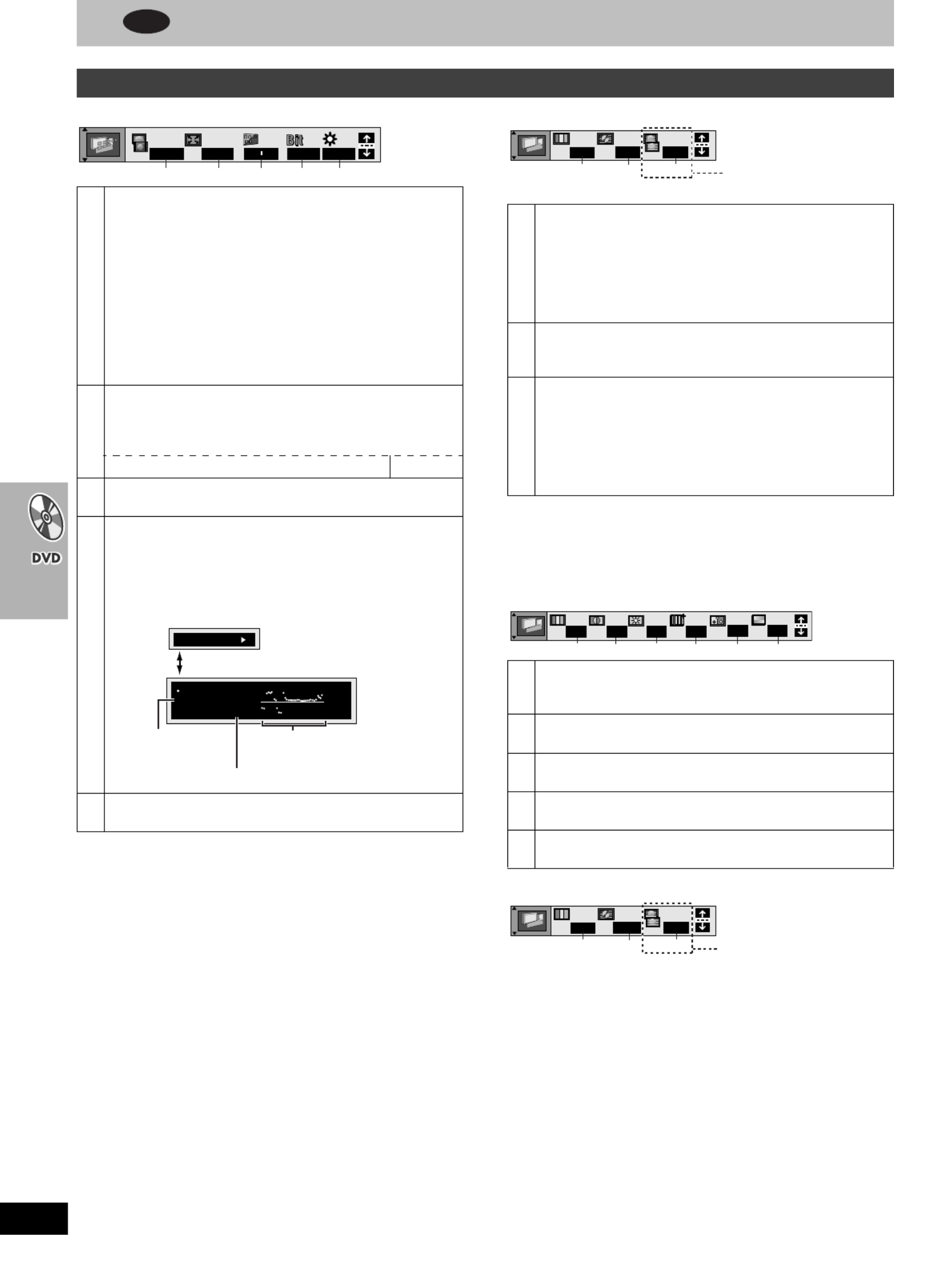
30
RQT6951
Using On-Screen Menu Icons
[Display\menu] [Picture\menu]
To change the user mode
1 Select User mode and press [1] to highlight the
number.
2 Press [3 4, ] to select “1” or “2”.
U1
U2
Unit information
1
4:3 Aspect
[RAM] [DVD-A] [DVD-V] [VCD] [JPEG]
Select how to show images made for 4:3 aspect screens on a
16:9 aspect television.
≥Normal: Laterally stretches images made for a 4:3 screen.
≥Auto: Expands suitable 4:3 letterbox images to fill more of
the screen. Other images appear in full in the
center of the screen.
≥Shrink: Images appear in the center of the screen.
≥Zoom: Expands all images to fill the screen.
If your television has a similar feature, use it instead for a
better effect.
2
Zoom (➡ page 27) [RAM] [DVD-A] [DVD-V] [VCD]
To select preset aspect ratio
Press [ENTER] and then [2 1, ] to select. Press [ENTER] to
finish.
Making fine adjustments to the zoom ratio [ , ]3 4
3Subtitle position/Subtitle brightness (➡page 26)
[DVD-A] [DVD-V]
4
Bitrate display on/off
[RAM] [DVD-A] [DVD-V] (Motion picture parts only) [VCD]
5OSD brightness (j3 to i3)
Adjust the brightness of the on-screen displays.
2 3 4 5
0
x1.00
1
Normal 0 0 OFF
9.438 Mbps
Bitrate
Cur. 7.507 Mbps
Ave. 6.730 Mbps
5.0
Mbps
During play: shows the average bitrate (approximate values)
of the video being played
While paused: shows the data volume of the frame and type
of picture (➡ page 59, Glossary—I/P/B)
Current bitrate
Average bitrate
A record of bitrates for
a sampling period.
[ , ]2 1
1
Picture mode [RAM] [DVD-A] [DVD-V] [VCD] [JPEG]
≥N: Normal mode
≥S: Soft mode (Soft picture with fewer video artifacts)
≥F: Fine mode (Details are sharper)
≥C1: Mellows images and enhances detail in dark scenes
≥C2: Sharpens images and enhances detail in dark scenes
≥U1/U2: User mode (➡below)
2
Video output mode [RAM] [DVD-A] [DVD-V] [VCD] [JPEG]
≥480I: Interlace video
≥480P: Progressive video
3
Transfer mode [RAM] [DVD-A] [DVD-V] [VCD]
Select the method of conversion for progressive output to suit
the type of material being played.
≥Auto 1 (normal): for viewing film material
≥Auto 2: for viewing film material (the same as Auto 1, but
able to convert 30-frame-per-second progressive video)
≥Video: for video material
4
Contrast (j7 to i7)
Increases the contrast between light and dark parts of the
picture.
5Brightness (0 to i15)
Brightens the picture.
6Sharpness (j7 to i7)
Adjusts the sharpness of the edges of the horizontal lines.
7Color (j7 to i7)
Adjusts the shade of the picture’s color.
8Gamma (0 to i5)
Adjusts the brightness of dark parts of the picture.
123
N
480P Auto1
When progressive
output is on
1 4 5 6 7 8
U1 0 0 0 0 0
123
U2 480P
Auto1
When progressive output is on
1 3– (➡above)
DVD [Remember]
Press [DVD] first.
Produkt Specifikationer
| Mærke: | Panasonic |
| Kategori: | Hjemmebiograf sæt |
| Model: | SC-HT800V |
Har du brug for hjælp?
Hvis du har brug for hjælp til Panasonic SC-HT800V stil et spørgsmål nedenfor, og andre brugere vil svare dig
Hjemmebiograf sæt Panasonic Manualer

12 Oktober 2024

1 September 2024

27 August 2024

27 August 2024

27 August 2024

27 August 2024

26 August 2024

25 August 2024

4 August 2024

2 August 2024
Hjemmebiograf sæt Manualer
- Hjemmebiograf sæt Sony
- Hjemmebiograf sæt Fenton
- Hjemmebiograf sæt Samsung
- Hjemmebiograf sæt Anthem
- Hjemmebiograf sæt Philips
- Hjemmebiograf sæt Lenco
- Hjemmebiograf sæt LG
- Hjemmebiograf sæt AEG
- Hjemmebiograf sæt Pioneer
- Hjemmebiograf sæt Sharp
- Hjemmebiograf sæt Kenwood
- Hjemmebiograf sæt Daewoo
- Hjemmebiograf sæt Harman Kardon
- Hjemmebiograf sæt Sanyo
- Hjemmebiograf sæt Grundig
- Hjemmebiograf sæt Pyle
- Hjemmebiograf sæt Denon
- Hjemmebiograf sæt Yamaha
- Hjemmebiograf sæt Bowers & Wilkins
- Hjemmebiograf sæt Creative
- Hjemmebiograf sæt Thomson
- Hjemmebiograf sæt Hyundai
- Hjemmebiograf sæt Aiwa
- Hjemmebiograf sæt JBL
- Hjemmebiograf sæt AKAI
- Hjemmebiograf sæt Teufel
- Hjemmebiograf sæt Adler
- Hjemmebiograf sæt Blaupunkt
- Hjemmebiograf sæt JVC
- Hjemmebiograf sæt Hitachi
- Hjemmebiograf sæt Medion
- Hjemmebiograf sæt Bose
- Hjemmebiograf sæt Klipsch
- Hjemmebiograf sæt Dali
- Hjemmebiograf sæt KEF
- Hjemmebiograf sæt Technics
- Hjemmebiograf sæt Dell
- Hjemmebiograf sæt Schneider
- Hjemmebiograf sæt NAD
- Hjemmebiograf sæt Onkyo
- Hjemmebiograf sæt Focal
- Hjemmebiograf sæt Nevir
- Hjemmebiograf sæt Magnat
- Hjemmebiograf sæt Marantz
- Hjemmebiograf sæt Polk
- Hjemmebiograf sæt RCA
- Hjemmebiograf sæt Jamo
- Hjemmebiograf sæt Edifier
- Hjemmebiograf sæt Eltax
- Hjemmebiograf sæt Rotel
- Hjemmebiograf sæt ILive
- Hjemmebiograf sæt Wharfedale
- Hjemmebiograf sæt Majestic
- Hjemmebiograf sæt Dynaudio
- Hjemmebiograf sæt GPX
- Hjemmebiograf sæt Canton
- Hjemmebiograf sæt Definitive Technology
- Hjemmebiograf sæt Boston Acoustics
- Hjemmebiograf sæt Cabasse
- Hjemmebiograf sæt Funai
- Hjemmebiograf sæt Sylvania
- Hjemmebiograf sæt Coby
- Hjemmebiograf sæt Naxa
- Hjemmebiograf sæt Sherwood
- Hjemmebiograf sæt Pure Acoustics
- Hjemmebiograf sæt Integra
- Hjemmebiograf sæt Wolfgang
- Hjemmebiograf sæt Iluv
- Hjemmebiograf sæt OSD Audio
- Hjemmebiograf sæt SVS
- Hjemmebiograf sæt Mitsai
- Hjemmebiograf sæt Magnavox
- Hjemmebiograf sæt Fluance
- Hjemmebiograf sæt Audiocore
- Hjemmebiograf sæt Amphion
- Hjemmebiograf sæt BBK
- Hjemmebiograf sæt Meridian
- Hjemmebiograf sæt SLS
- Hjemmebiograf sæt Phase Technology
Nyeste Hjemmebiograf sæt Manualer

4 Marts 2025

4 Marts 2025

4 Marts 2025

4 Marts 2025

4 Marts 2025

28 Februar 2025

11 Februar 2025

7 Februar 2025

30 Januar 2025

13 Januar 2025