Pentax Optio E40 Manual
Læs nedenfor 📖 manual på dansk for Pentax Optio E40 (169 sider) i kategorien Kamera. Denne guide var nyttig for 34 personer og blev bedømt med 4.5 stjerner i gennemsnit af 2 brugere
Side 1/169
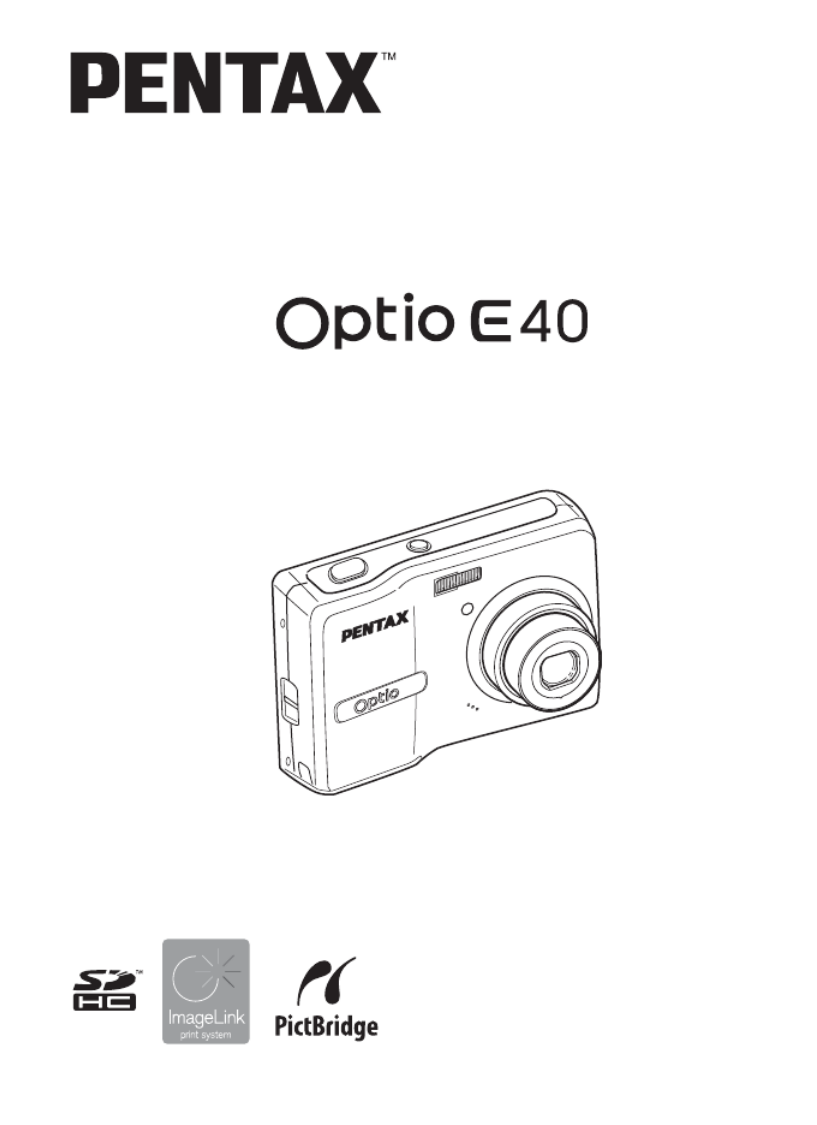
To ensure the best performance
from your camera, please read
the Operating Manual before
using the camera.
Digital Camera
Operating Manual

Thank you for purchasing this PENTAX Digital Camera.
Please read this manual before using the camera in order to get the most out of
all the features and functions. Keep this manual safe, as it can be a valuable tool
in helping you to understand all the camera’s capabilities.
Regarding copyrights
Images taken using this PENTAX Digital Camera that are for anything other than personal
enjoyment cannot be used without permission according to the rights as specified in the
Copyright Act. Please take care, as there are even cases where limitations are placed on
taking pictures even for personal enjoyment during demonstrations, performances or of items
on display. Images taken with the purpose of obtaining copyrights also cannot be used
outside the scope of use of the copyright as laid out in the Copyright Act, and care should be
taken here also.
Regarding trademarks
• PENTAX and Optio are trademarks of PENTAX Corporation.
• SDHC logo is trademark.
• ImageLink and the ImageLink print system logo are trademarks of Eastman Kodak
Company used under license.
• This product supports PRINT Image Matching III. PRINT Image Matching enabled digital
still cameras, printers and software help photographers to produce images more faithful to
their intentions. Some functions are not available on printers that are not PRINT Image
Matching III compliant.
Copyright 2001 Seiko Epson Corporation. All Rights Reserved.
PRINT Image Matching is a trademark of Seiko Epson Corporation.
The PRINT Image Matching logo is a trademark of Seiko Epson Corporation.
• All other brands or product names are trademarks or registered trademarks of their
respective companies.
To users of this camera
• There is a possibility that recorded data may be erased or that the camera may not function
correctly when used in surroundings such as installations generating strong
electromagnetic radiation or magnetic fields.
• The liquid crystal panel used in the LCD display is manufactured using extremely high
precision technology. Although the level of functioning pixels is 99.99% or better, you
should be aware that 0.01% or fewer of the pixels may not illuminate or may illuminate
when they should not. However, this has no effect on the recorded image.
Regarding PictBridge
PictBridge allows the user to connect the printer and digital camera directly, using the unified
standard for the direct printout of images. You can print images directly from the camera
through a few simple operations.
There is a possibility that the illustrations and the display screen of the LCD monitor in this
manual are different form the actual product.
Regarding Product Registration
In order to better serve you, we request that you complete the product registration, which
can be found on the CD-ROM supplied with the camera or on the PENTAX website. Thank
you for your cooperation.
Refer to the PC Connection Manual (bottom right on page 1) for more information.
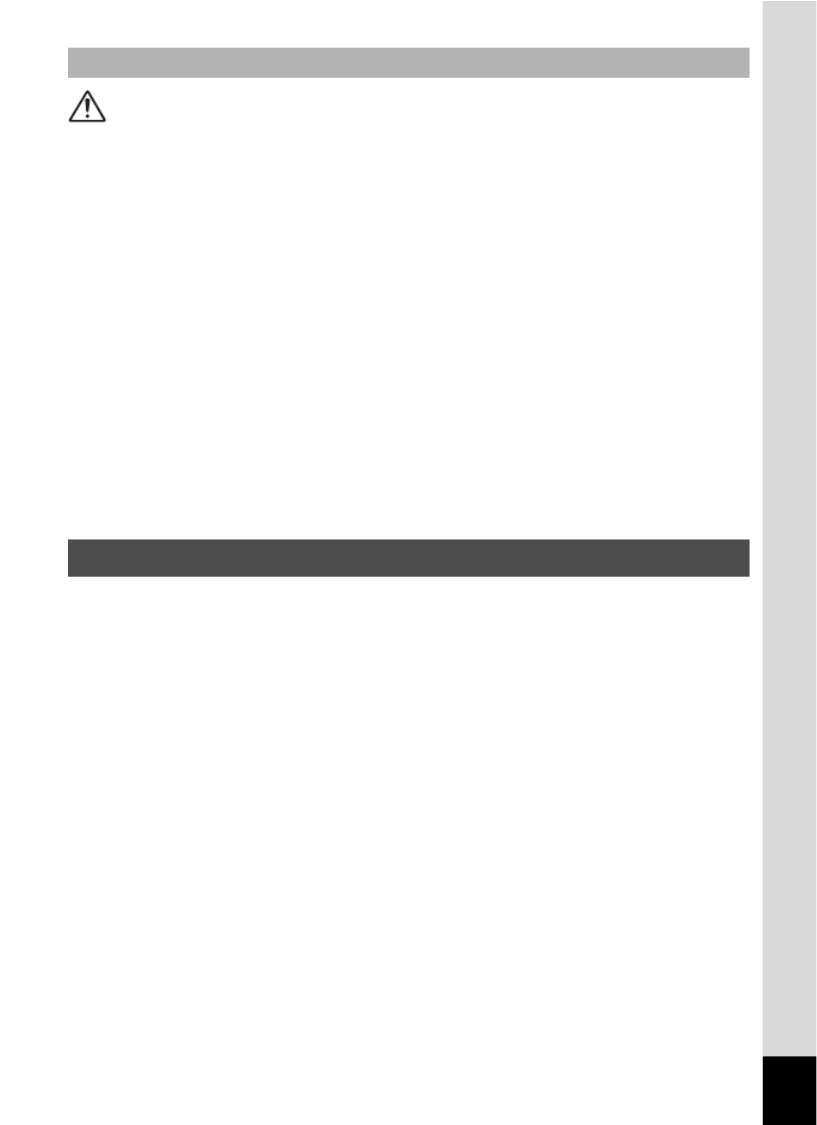
3
Caution
• Do not place heavy objects on the AC plug cord, allow heavy objects to
drop onto it or allow the AC plug cord to become damaged due to
excessive bending. If the AC plug cord becomes damaged, consult a
PENTAX Service Center.
• Do not short or touch the output terminals of the product while it is still
plugged in.
• Do not plug in the AC plug cord with wet hands. This can cause an
electrical shock.
• Do not subject the product to strong impacts or allow it to drop onto a hard
surface. This can cause a malfunction.
• To reduce the risk of hazards, use only CSA/UL Certified power supply
cord set, cord is Type SPT-2 or heavier, minimum NO.18 AWG copper,
one end with a molded-on male attachment plug cap (with a specified
NEMA configuration), and the other is provided with a molded-on female
connector body (with a specified IEC nonindustrial type configuration) or
the equivalent.
• Take the Worldwide Service Network listing that is included in the package
with you when traveling. This will be useful if you experience problems
abroad.
• When the camera has not been used for a long time, confirm that it is still
working properly, particularly prior to taking important pictures (such as at
a wedding or during traveling). Contents of the recording cannot be
guaranteed if recording, playback or transferring your data to a computer,
etc. is not possible due to a malfunction of your camera or recording media
(SD Memory Card), etc.
• The lens on this camera is not interchangeable. The lens is not removable.
• Do not clean the product with organic solvents such as thinner, alcohol or
benzene.
•
Places of high temperature and humidity should be avoided. Particular care
should be taken regarding vehicles, which can become very hot inside.
• Storing the camera where pesticides and chemicals are handled should be
avoided. Remove from case and store in a well-ventilated place to prevent
the camera from becoming moldy during storage.
About the AC Adapter
Care to be Taken During Handling

7
Playing Back and deleting Images 92
Playing Back Images on the Camera ................................................92
Playing Back Still Pictures ..............................................................92
Reviewing Shooting Information .....................................................92
Nine-Image Display, Folder Display and Calendar Display ............93
Zoom Playback...............................................................................95
Slideshow ....................................................................................... 96
Playing Back Movies .......................................................................... 98
Playing Back a Movie ..................................................................... 98
Playing Back Images on a TV ............................................................99
Deleting Images and Sound Files....................................................100
Deleting a Single Image/Sound File .............................................100
Deleting Selected Images and Sound Files
(from Nine-Image Display)............................................................102
Deleting All Images and Sound Files............................................104
Protecting Images and Sound Files from Deletion (Protect) ........105
Editing and Printing Images 107
Editing Images .................................................................................. 107
Changing the Image Size and Quality (Resize)............................107
Cropping Images .......................................................................... 109
Copying Images and Sound Files.................................................110
Using the Digital Filter ..................................................................112
Using the Brightness Filter ...........................................................113
Adding a Frame (Frame Composite) ............................................114
Red-eye Compensation................................................................116
Setting the Printing Service (DPOF)................................................117
Printing Single Images.................................................................. 117
Printing All Images........................................................................119
Printing Using PictBridge ................................................................ 120
Connecting the Camera to the Printer ..........................................120
Printing Single Images.................................................................. 121
Printing All Images........................................................................123
Printing Using the DPOF Settings ................................................124
Disconnecting the Cable from the Printer .....................................124
Printing Using ImageLink..............................................................125
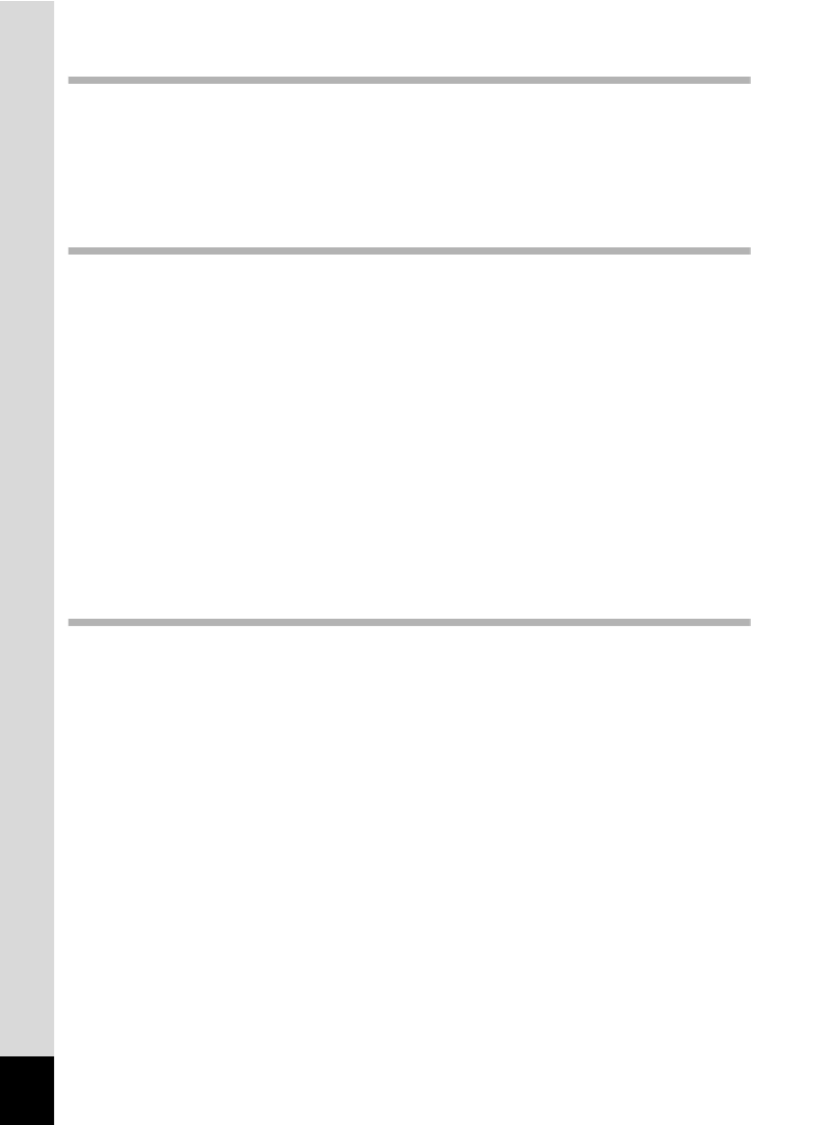
8
Recording and Playing Back Sound 126
Recording Sound (Voice Recording Mode)....................................126
Playing Back Sound .........................................................................128
Adding a Voice Memo to Images ..................................................... 129
Recording a Voice Memo .............................................................129
Playing Back a Voice Memo ......................................................... 130
Settings 131
Camera Settings................................................................................ 131
Formatting an SD Memory Card or the Built-in Memory ..............131
Changing the Sound Settings ....................................................... 132
Changing the Date and Time........................................................ 134
Changing the Display Language .................................................. 136
Changing the Image Folder Name ...............................................137
Changing the USB Connection Mode...........................................138
Changing the Video Output Format..............................................139
Adjusting the Brightness of the LCD Monitor................................140
Using the Power Saving Function ................................................141
Setting Auto Power Off .................................................................142
Setting the Guide Display .............................................................143
Resetting to Default Settings (Reset) ...........................................144
Changing the Start-up Screen ......................................................145
Appendix 146
Default Settings.................................................................................146
Functions Available for Each Shooting Mode................................149
Optional Accessories .......................................................................150
Messages........................................................................................... 151
Troubleshooting................................................................................ 153
Main Specifications ..........................................................................155
WARRANTY POLICY.........................................................................159
Index...................................................................................................164

10
Camera Features
The Optio E40 features a variety of shooting modes to suit different
situations. Here we briefly describe how to make the most of the key
features of your camera. Together with the explanations of camera
operations, it will enable you to enjoy your camera to the full.
The Optio E40 features an easy-to-see 2.4-inch LCD monitor. In
addition, settings for capture, playback and editing functions are easy to
navigate. Simply select icons that appear on the LCD monitor.
Picture taking has never been simpler in Green Mode. With just one
press of a button, you can capture every smile, every moment, and every
memory. (p.48)
If you are unsure of which shooting mode to use, select b (Auto
Picture). The camera selects the appropriate shooting mode depending
on the scene. *(p.50)
* When you select b (Auto Picture mode), a shooting mode is selected from -
(Standard mode), A (Night Scene mode), q (Landscape mode), and I
(Portrait mode).
Easy-to-Navigate Capture and Playback Functions!
Let the camera choose the optimal settings.
Use the Green Mode to take pictures easily using
standard settings.

13
Normal Display in Still Picture Capture Mode
The display shows information such as the shooting conditions.
Names of Operating Parts
Refer to “Understanding the Button Functions” (p.36 - p.39) for an
explanation of the function of each button.
Monitor Indications
Shutter release button
Power switch
4/W button
Four-way controller
Q button
Zoom/w x y/ / /f button
Green/i button
3 button
+ 1 . 0
+
+
+
+1
1
1
1.
.
.
.0
0
0
0
+ 1 . 0
3 8
3
3
3
38
8
8
8
3 8
1
1
1
14
4
4
4:
:
:
:2
2
2
25
5
5
5
1 4 : 2 5
0
0
0
08
8
8
8/
/
/
/0
0
0
01
1
1
1/
/
/
/2
2
2
20
0
0
00
0
0
07
7
7
7
0 8 / 0 1 / 2 0 0 7
12
1
2
6
3
8
9
10
11
7
4
5
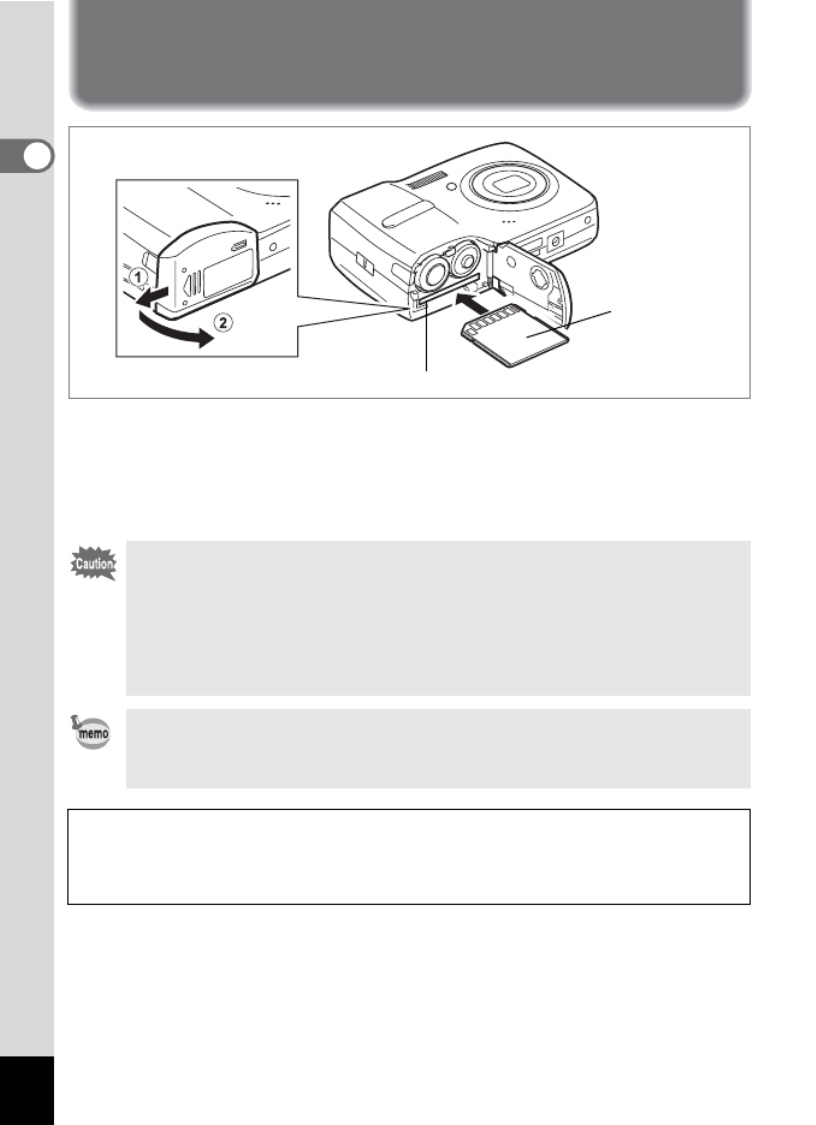
22
1
Getting Started
Installing the SD Memory Card
This camera uses either an SD Memory Card or an SDHC Memory Card.
(Both cards are referred to as SD Memory Cards hereafter.) Captured
images and sound files are saved on the SD Memory Card if a card is
inserted in the camera. They are saved in the built-in memory if a card is
not inserted.
• Be sure to use this camera to format an SD Memory Card that is
unused or has been used on another camera. Refer to “Formatting
an SD Memory Card or the Built-in Memory” (p.131) for
instructions on formatting.
• Make sure that the camera is turned off before inserting or
removing the SD Memory Card.
The still picture storage capacity varies depending on the capacity
of the SD Memory Card and the selected number of recorded pixels
and quality level. (p.155)
Backing Up Data
The camera may not be able to access data in the built-in memory in the case
of a malfunction. Use a computer or other device to back up important data in
another location.
SD Memory Card socket
SD Memory
Card
Produkt Specifikationer
| Mærke: | Pentax |
| Kategori: | Kamera |
| Model: | Optio E40 |
Har du brug for hjælp?
Hvis du har brug for hjælp til Pentax Optio E40 stil et spørgsmål nedenfor, og andre brugere vil svare dig
Kamera Pentax Manualer

11 Januar 2025

11 Januar 2025

25 August 2024

25 August 2024

25 August 2024

25 August 2024

25 August 2024

25 August 2024

25 August 2024

25 August 2024
Kamera Manualer
- Kamera Bosch
- Kamera SilverCrest
- Kamera Acer
- Kamera Ozito
- Kamera Denver
- Kamera Sony
- Kamera Canon
- Kamera Samsung
- Kamera GE
- Kamera Panasonic
- Kamera TP-Link
- Kamera Philips
- Kamera Lenco
- Kamera Gigaset
- Kamera Braun
- Kamera Logitech
- Kamera Epson
- Kamera Daewoo
- Kamera Technaxx
- Kamera HP
- Kamera Sanyo
- Kamera Easypix
- Kamera Grundig
- Kamera D-Link
- Kamera Arlo
- Kamera Bushnell
- Kamera Pyle
- Kamera Fujifilm
- Kamera Nikon
- Kamera Kodak
- Kamera Lenovo
- Kamera Olympus
- Kamera Nedis
- Kamera Zorki
- Kamera Optoma
- Kamera Creative
- Kamera Azden
- Kamera Casio
- Kamera Trevi
- Kamera Trust
- Kamera Laserliner
- Kamera Blaupunkt
- Kamera JVC
- Kamera Leica
- Kamera Hitachi
- Kamera Medion
- Kamera Exakta
- Kamera EZVIZ
- Kamera König
- Kamera Gembird
- Kamera Powerfix
- Kamera Alpine
- Kamera Netgear
- Kamera Maginon
- Kamera Avaya
- Kamera Nest
- Kamera Vtech
- Kamera BenQ
- Kamera Bresser
- Kamera Anker
- Kamera Sigma
- Kamera Rollei
- Kamera Xiaomi
- Kamera Moultrie
- Kamera Viewsonic
- Kamera Imou
- Kamera Polaroid
- Kamera Ricoh
- Kamera Aida
- Kamera Konica-Minolta
- Kamera Foscam
- Kamera Kyocera
- Kamera GoPro
- Kamera Lorex
- Kamera Cobra
- Kamera Velleman
- Kamera FLIR
- Kamera Swann
- Kamera Eufy
- Kamera Celestron
- Kamera Ring
- Kamera Fluke
- Kamera Hikvision
- Kamera AVerMedia
- Kamera Reolink
- Kamera EVE
- Kamera Prixton
- Kamera Marshall Electronics
- Kamera General Electric
- Kamera SPC
- Kamera Hanwha
- Kamera ARRI
- Kamera BirdDog
- Kamera Bauhn
- Kamera MuxLab
- Kamera Spypoint
- Kamera Vivitar
- Kamera Ansco
- Kamera Vimar
- Kamera Oregon Scientific
- Kamera Dahua Technology
- Kamera SereneLife
- Kamera Lexibook
- Kamera Intel
- Kamera SJCAM
- Kamera Scosche
- Kamera Speco Technologies
- Kamera Joy-It
- Kamera Kogan
- Kamera Levenhuk
- Kamera Emerson
- Kamera Minox
- Kamera Burris
- Kamera Silvergear
- Kamera Elmo
- Kamera AViPAS
- Kamera UniView
- Kamera AquaTech
- Kamera Alfatron
- Kamera BZBGear
- Kamera PTZ Optics
- Kamera Daitsu
- Kamera Agfa
- Kamera AgfaPhoto
- Kamera Argus
- Kamera Lumens
- Kamera Yashica
- Kamera Sygonix
- Kamera Mamiya
- Kamera Zenit
- Kamera Fuji
- Kamera Minolta
- Kamera EverFocus
- Kamera RunCam
- Kamera SeaLife
- Kamera Aplic
- Kamera FIMI
- Kamera Meade
- Kamera Contax
- Kamera Sinji
- Kamera Traveler
- Kamera Digital Watchdog
- Kamera Getac
- Kamera Ikegami
- Kamera Pelco
- Kamera ZeissIkon
- Kamera Dorr
- Kamera HOLGA
- Kamera Praktica
- Kamera Hasselblad
- Kamera Moto Mods (Motorola)
- Kamera Fantasea Line
- Kamera Brinno
- Kamera Z CAM
- Kamera General
- Kamera Ergoguys
- Kamera Strex
- Kamera Berger & Schröter
- Kamera Leitz Focomat IIc
- Kamera Cosina
- Kamera Videology
- Kamera InfiRay
- Kamera Videotec
- Kamera GoXtreme
- Kamera IOptron
- Kamera Cambo
- Kamera Kobian
- Kamera Kyocera Yashica
- Kamera Red Digital Cinema
- Kamera Konica
- Kamera Akaso
- Kamera Seek Thermal
- Kamera Ikelite
- Kamera Adeunis
- Kamera Hoppstar
- Kamera PatrolEyes
- Kamera Camouflage
- Kamera HuddleCamHD
- Kamera Linhof
- Kamera Aquapix
- Kamera KanDao
Nyeste Kamera Manualer

29 Marts 2025

29 Marts 2025

27 Marts 2025

12 Marts 2025

12 Marts 2025

14 Januar 2025

13 Januar 2025

12 Januar 2025

11 Januar 2025

8 Januar 2025