Philips 42PFL4208S Manual
Philips
televisión
42PFL4208S
Læs nedenfor 📖 manual på dansk for Philips 42PFL4208S (68 sider) i kategorien televisión. Denne guide var nyttig for 37 personer og blev bedømt med 4.5 stjerner i gennemsnit af 2 brugere
Side 1/68

EN User Manual
Registe
r
your product and get support at
www.philips.com/welcome
PFL4208D
PFL4208S

EN 3
English
1 Important
Safety
Precautions
Read and understand all instructions before
you use your TV. If damage is caused by
failure to follow the instructions, the
warranty does not apply.
Risk of electric shock or fire!
Never expose the TV to rain or water.
Never place liquid containers, such as
vases, near the TV. If liquids are spilled
on or into the TV, disconnect the TV
from the power outlet immediately.
Contact Philips Consumer Care to have
the TV checked before use.
Never place the TV, remote control or
batteries near naked flames or other
heat sources, including direct sunlight.
To prevent the spread of fire, keep
candles or other flames away from the
TV, remote control and batteries at all
times.
Never insert objects into the ventilation
slots or other openings on the TV.
Never expose the remote control or
batteries to rain, water or excessive
heat.
Avoid force coming onto power plugs.
Ensure that the power plug is fully
inserted into the power socket. Loose
power plugs can cause arcing or fire.
When the TV is swiveled, ensure that
no strain is exerted on the power cord.
Strain on the power cord can loosen
connections and cause arcing.
To disconnect the TV from the mains
power, the power plug of the TV must
be disconnected. When disconnecting
the power, always pull the power plug,
never the cord. Ensure that you have
full access to the power plug, power
cord and outlet socket at all times.
Risk of damage to the TV!
Two people are required to lift and
carry a TV that weighs more than 25kg
or 55lbs.
When stand mounting the TV, use only
the supplied stand. Secure the stand to
the TV tightly. Place the TV on a flat,
level surface that can support the
combined weight of the TV and the
stand.
When wall mounting the TV, use only a
wall mount that can support the weight
of the TV. Secure the wall mount to a
wall that can support the combined
weight of the TV and wall mount. TP
Vision Netherlands B.V. bears no
responsibility for improper wall
mounting that results in accident, injury
or damage.
If you need to store the TV,
disassemble the stand from the TV.
Never lie the TV on its back with the
stand installed.
Before you connect the TV to the
power outlet, ensure that the power
voltage matches the value printed on
the back of the TV. Never connect the
TV to the power outlet if the voltage is
different.
Parts of this product can be made of
glass. Handle with care to avoid injury
and damage.
Risk of injury to children!
Follow these precautions to prevent the TV
from toppling over and causing injury to
children:
Never place the TV on a surface
covered by a cloth or other material
that can be pulled away.
Ensure that no part of the TV hangs
over the edge of the surface.
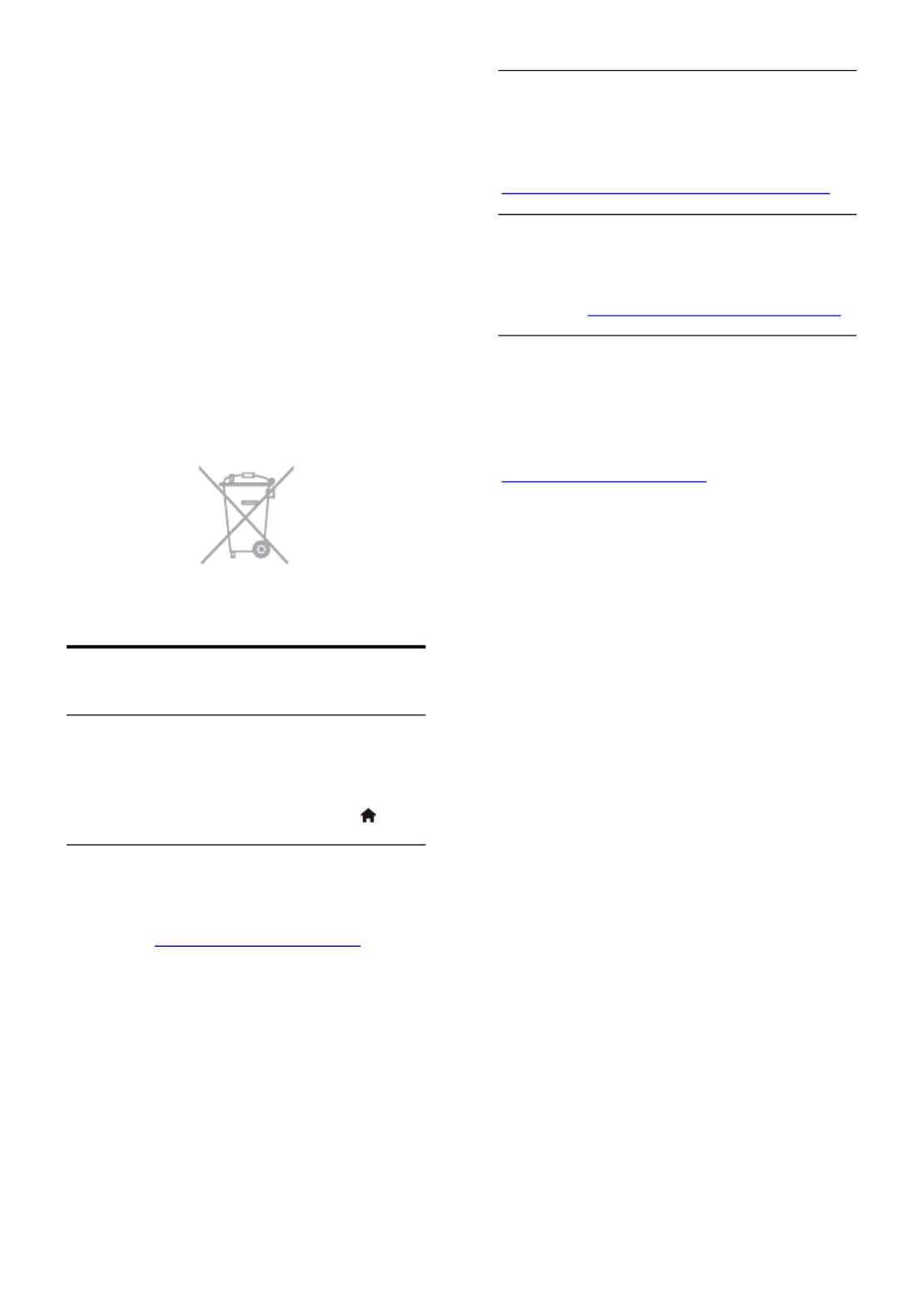
EN 8
Please act according to your local rules and
do not dispose of your old products with
your normal household waste. Correct
disposal of your old product helps to
prevent potential negative consequences for
the environment and human health.
Your product contains batteries covered by
the European Directive 2006/66/EC, which
cannot be disposed with normal household
waste. Please inform yourself about the local
rules on separate collection of batteries
because correct disposal helps to prevent
negative consequences for the
environmental and human health.
Help and support
Use Help
To access the onscreen [Help] menu, press
the Blue button.
To exit from the [Help] menu, press .
Visit Philips website
If you can't find what you need in the
onscreen [Help], visit the Philips support
website at www.philips.com/support.
At the Philips support website, you can also:
Find answers to Frequently Asked
Questions (FAQ)
Download a printable PDF version of
this user manual
Email us a specific question
Chat online with Philips Consumer
Care (available in certain countries
only)
Use the Philips connectivity guide
An easy-to-use connectivity guide gives you
guidance on how to connect your TV to
other devices. Visit
http://www.connectivityguide.philips.com.
Search the TV forum
Your question may have already been
answered by the Philips TV community of
users. Visit www.supportforum.philips.com.
Contact Philips
You can contact Philips Consumer Care in
your country for support. The number is
available in the leaflet accompanying this
product, or online at
www.philips.com/support.
Before you contact Philips, write down the
model and serial number of your TV. You
can find this information on the back of your
TV or on the TV packaging.

EN 11
English
Watch TV
Switch TV on or off
Switch the TV on
Connect the TV to the mains outlet
and switch on the main power.
If the TV is not switched on, the
standby LED remains off. Press on
the TV.
If the standby LED is lit, press on the
remote control.
Note: There is a short delay before the TV
responds.
Tip: If you cannot find your remote control
and want to switch on the TV from standby,
press any button the TV.
Switch TV to standby
Press on the remote control.
The standby LED on the TV switches to red.
Switch off the TV
Press on the TV.
The standby LED switches to off.
Note: Though your TV consumes very little
energy when it is in standby or switched off,
it does use some energy. If you are not going
to use the TV for an extended period of
time, disconnect the TV from the mains plug.
Automatic switch off
You can save energy with this TV's energy
efficiency settings, which are enabled by
default. If there is no user interaction (such
as pressing a remote control button or a
control on the TV) for four hours, the TV
will automatically switch to standby.
To disable automatic switch off
1. While you watch TV, press the Green
button on the remote control.
2. Select [Auto switch off], then press OK.
3. Select [Off], then press OK.
Adjust TV volume
Increase or decrease the TV volume
Press +/- on the remote control.
Press VOL +/- on the TV.
Mute or restore the TV volume
Press on the remote control to
mute the volume.
Press again to restore the volume.
Adjust headphone volume
1. Press .
2. Select [Setup] > > [TV settings] [Sound]
> [Headphone volume], then press OK.
3. Select a level.
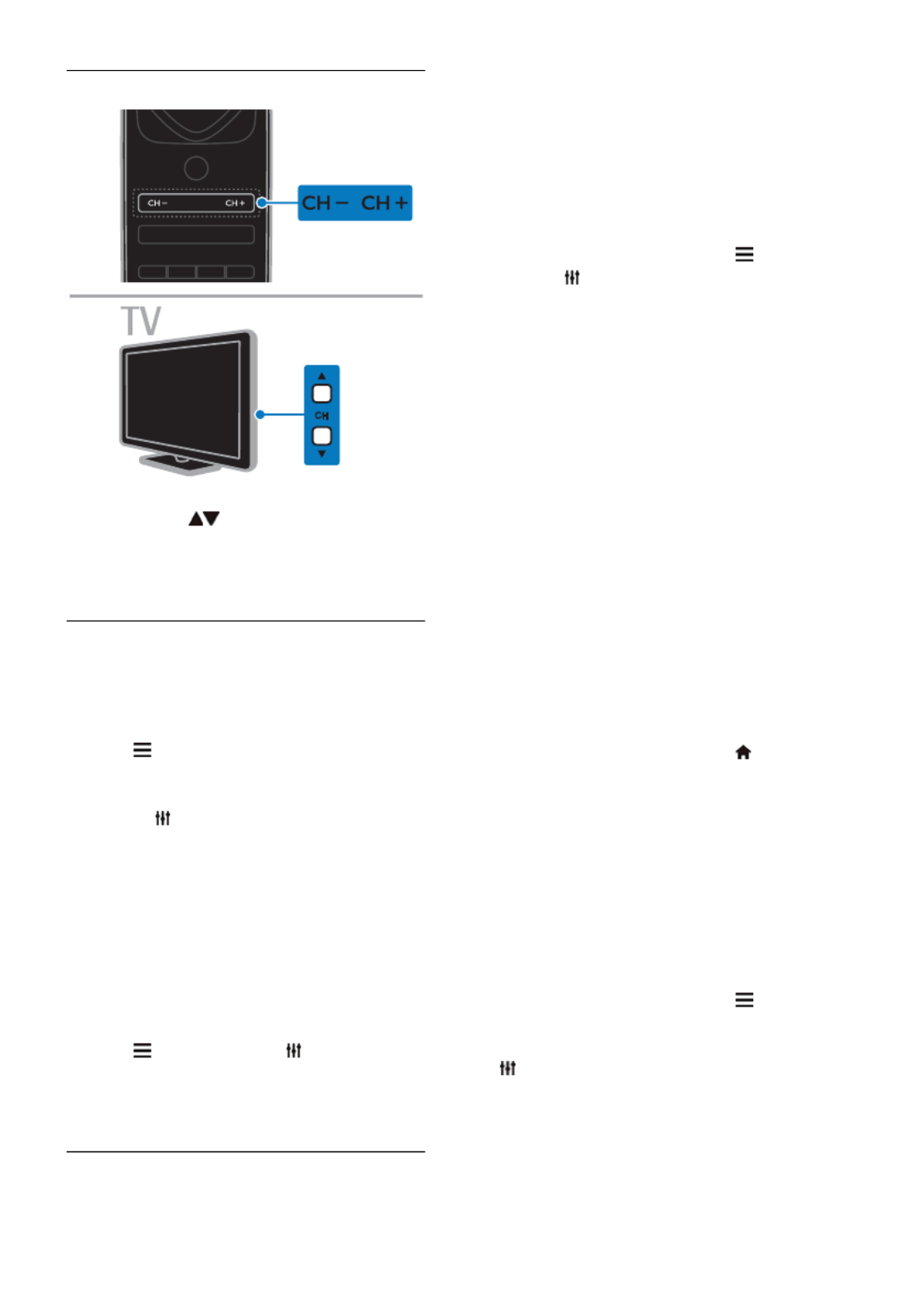
EN 12
Switch TV channels
Press CH +/- on the remote control.
Press CH on the TV.
Press the Numeric buttons on the
remote control to enter a channel
number.
Manage favorite channels
You can view all channels or only a list of
your favorite channels.
Create a list of your favorite channels
1. Press LIST.
The channel list is displayed.
2. Select the channel to mark as favorite,
then press OPTIONS.
3. Select [Add/remove favourites], then
press OK.
The selected channel is marked with an
asterisk.
To remove a channel from the favorites list,
select [Add/remove favourites], and then
press OK.
Display your list of favorite channels
1. Press LIST, then press OPTIONS.
2. Select [List] > [Favorites] to display
channels in the favorite list.
3. Press to confirm. OK
Manage channel lists
After the channels are installed, you can:
Filter channels.
Switch between antenna and cable
channels.
Rename channels.
Reorder channels.
Lock a channel.
Listen to digital radio.
Filter channels
1. While you watch TV, press LIST.
2. Press OPTIONS, then select [Filter].
3. Select an option, then press OK.
[Digital + Analog]: Display all channels
in the channels list.
[Digital TV channels]: Display only
digital channels.
[Analog channels]: Display only analog
channels.
[Free / scrambled]: Display all channels
in the channels list.
[Scrambled channels]: Display only
scrambled channels.
[Free channels]: Display only free
channels.
Note: The filtering options may vary
according to your broadcaster.
Switch between antenna and cable channels
While you watch TV, you can switch
between antenna and cable channels.
1. While you watch TV, press .
2. Select [Setup] > [Channel settings] >
[Channel installation] > [Antenna
connection].
3. Select [Antenna (DVB-T)] to watch
antenna channels or [Cable (DVB-C)] to
watch cable channels, then press OK.
Rename channels
When you select a channel, its name
appears. You can change this channel name.
1. While you watch TV, press LIST.
The channel list is displayed.
2. Select the channel to rename, then select
OPTIONS.
3. Select [Rename], then press OK.
The onscreen keyboard is displayed.
4. Press the Navigation buttons to select
each character, then press OK.
5. Once complete, select [Done], then press
OK to confirm.
Produkt Specifikationer
| Mærke: | Philips |
| Kategori: | televisión |
| Model: | 42PFL4208S |
Har du brug for hjælp?
Hvis du har brug for hjælp til Philips 42PFL4208S stil et spørgsmål nedenfor, og andre brugere vil svare dig
televisión Philips Manualer

15 Januar 2025

15 Januar 2025

15 Januar 2025

15 Januar 2025

15 Januar 2025

15 Januar 2025

15 Januar 2025

15 Januar 2025

11 Januar 2025

30 December 2025
televisión Manualer
- televisión SilverCrest
- televisión Acer
- televisión Denver
- televisión Sencor
- televisión TCL
- televisión Sony
- televisión Siemens
- televisión Samsung
- televisión Panasonic
- televisión VOX
- televisión Lenco
- televisión OK
- televisión LG
- televisión AEG
- televisión Pioneer
- televisión Mitsubishi
- televisión Sharp
- televisión Daewoo
- televisión Arçelik
- televisión AOC
- televisión Sanyo
- televisión Grundig
- televisión Nikkei
- televisión Toshiba
- televisión Pyle
- televisión Furrion
- televisión Lenovo
- televisión Infiniton
- televisión Nedis
- televisión Logik
- televisión Abus
- televisión Optoma
- televisión Westinghouse
- televisión Element
- televisión Thomson
- televisión Hyundai
- televisión Aiwa
- televisión Nokia
- televisión Casio
- televisión AKAI
- televisión Hisense
- televisión Strong
- televisión Brandt
- televisión Hannspree
- televisión Trevi
- televisión Blaupunkt
- televisión JVC
- televisión BEKO
- televisión Uniden
- televisión Clatronic
- televisión Hitachi
- televisión Medion
- televisión Sweex
- televisión Citizen
- televisión Megasat
- televisión Haier
- televisión TechniSat
- televisión Innoliving
- televisión NewStar
- televisión Bang And Olufsen
- televisión Luxor
- televisión Vivax
- televisión Loewe
- televisión Walker
- televisión Sunny
- televisión Finlux
- televisión Telefunken
- televisión Kernau
- televisión BenQ
- televisión Packard Bell
- televisión Xiaomi
- televisión Peerless-AV
- televisión Krüger&Matz
- televisión Viewsonic
- televisión Schneider
- televisión Fujitsu
- televisión Oppo
- televisión Zalman
- televisión Tesla
- televisión Polaroid
- televisión NEC
- televisión TERRIS
- televisión OKI
- televisión MT Logic
- televisión Yasin
- televisión Bush
- televisión Dual
- televisión Aspes
- televisión Salora
- televisión Sagem
- televisión Nevir
- televisión Teac
- televisión Nextbase
- televisión Techwood
- televisión Vivo
- televisión Albrecht
- televisión SVAN
- televisión Sogo
- televisión Alba
- televisión RCA
- televisión ECG
- televisión AudioSonic
- televisión Manhattan
- televisión Proline
- televisión JGC
- televisión Orion
- televisión ITT
- televisión ILive
- televisión Intenso
- televisión Fantec
- televisión Cecotec
- televisión Roadstar
- televisión VIZIO
- televisión XD Enjoy
- televisión Wharfedale
- televisión Technika
- televisión Seiki
- televisión TechLine
- televisión Monster
- televisión Bauhn
- televisión V7
- televisión Airis
- televisión Majestic
- televisión Star-Light
- televisión Vestel
- televisión Continental Edison
- televisión Iiyama
- televisión RevolutionHD
- televisión GPX
- televisión CHiQ
- televisión MBM
- televisión Orima
- televisión SereneLife
- televisión Lexibook
- televisión AG Neovo
- televisión Philco
- televisión Kunft
- televisión GoGen
- televisión Kogan
- televisión Graetz
- televisión Emerson
- televisión Kemo
- televisión Insignia
- televisión Xoro
- televisión Manta
- televisión SunBriteTV
- televisión JTC
- televisión Reflexion
- televisión Planar
- televisión QBell Technology
- televisión SYLVOX
- televisión Dyon
- televisión Schaub Lorenz
- televisión Daitsu
- televisión Xiron
- televisión Alden
- televisión Alphatronics
- televisión Aldi
- televisión Allview
- televisión AYA
- televisión Aristona
- televisión Apex
- televisión Ziggo
- televisión Icy Box
- televisión Palsonic
- televisión Funai
- televisión Saba
- televisión Antarion
- televisión Tevion
- televisión Proscan
- televisión Tucson
- televisión Sunstech
- televisión Nabo
- televisión Sylvania
- televisión Marquant
- televisión Nordmende
- televisión AudioAffairs
- televisión Magnum
- televisión Kubo
- televisión Coby
- televisión Seg
- televisión Metz
- televisión Qilive
- televisión Changhong
- televisión Naxa
- televisión Mpman
- televisión Cello
- televisión Mx Onda
- televisión Peaq
- televisión Humax
- televisión Superior
- televisión Difrnce
- televisión Grunkel
- televisión Avtex
- televisión Odys
- televisión NPG
- televisión Bluesky
- televisión Videocon
- televisión Durabase
- televisión HKC
- televisión Edenwood
- televisión Woxter
- televisión Premier
- televisión Teleco
- televisión Opera
- televisión LTC
- televisión Horizon
- televisión Elements
- televisión Viewpia
- televisión CGV
- televisión Online
- televisión Doffler
- televisión DirecTV
- televisión Tele 2
- televisión Mystery
- televisión Telesystem
- televisión Jay-tech
- televisión EKO
- televisión E-motion
- televisión Mitsai
- televisión Selfsat
- televisión High One
- televisión Tve
- televisión ISymphony
- televisión Pantel
- televisión Magnavox
- televisión ATYME
- televisión HCI
- televisión Inno-Hit
- televisión Lin
- televisión Engel
- televisión Digihome
- televisión Englaon
- televisión Reflex
- televisión Astar
- televisión Visco
- televisión Tivax
- televisión H&B
- televisión Norcent
- televisión TELE System
- televisión TIM
- televisión Oyster
- televisión Belson
- televisión Vision Plus
- televisión Sbr
- televisión Voxx
- televisión Rm 2000
- televisión Hoher
- televisión Felson
- televisión Elbe
- televisión Axing
- televisión FFalcon
- televisión Smart Tech
- televisión Séura
- televisión Mitzu
- televisión Caratec
- televisión JTC24
- televisión Kivi
- televisión Smart Brand
- televisión FOX Electronics
Nyeste televisión Manualer

20 Februar 2025

19 Februar 2025

19 Februar 2025

10 Februar 2025

5 Februar 2025

30 Januar 2025

30 Januar 2025

15 Januar 2025

15 Januar 2025

15 Januar 2025