Pioneer DVH-3900MP Manual
Læs nedenfor 📖 manual på dansk for Pioneer DVH-3900MP (112 sider) i kategorien Bilradio. Denne guide var nyttig for 27 personer og blev bedømt med 4.5 stjerner i gennemsnit af 2 brugere
Side 1/112

Owner’s Manual
Manual de instrucciones
DVD RDS RECEIVER
RADIO DVD
DVH-3900MP
English Español

Thank you for buying this Pioneer product.
Please read through these operating instruct ions so you will know how t o operate
your model properly. After you have finished reading the instructions, keep this man-
ual in a safe place for future reference.
Safety note
CAUTION: 5
Precautions of handling discs and player 5
IMPORTANT SAFEGUARDS 6
To ensure safe driving 6
When using a display 6
To avoid battery exhaustion 7
About this unit 7
Visit our website 7
About the Symbol Display 7
Region code 7
Notes on region code 7
Types of Playable Discs 8
Notes on DVDs and Video CDs 8
Features 8
–About WMA 9
–About MP3 9
–About DivX 9
Symbols used in this manual 10
Control Panel
What s What’11
Remote control
What s What’12
Battery installation 14
Using the remote control 14
Before use
Detaching control panel 15
Attaching control panel 15
TV system selection 16
Basic operation
Turning the unit on 17
Turning the unit off 17
Inserting a disc 17
Ejecting a disc 17
Selecting a source 17
Selecting a media type 17
Adjusting the volume 18
Mute 18
Checking the clock 18
Loudness 18
Using the EQ (Equalizer) 18
Adjusting the sound level 18
Changing the general settings 19
Radio operation
Listening to radio stations 21
Storing broadcast frequencies 21
Auto search memory 21
To scan the preset stations 21
To tune in the preset stations 21
RDS operation
RDS display options 22
PTY (Program Type) function 22
TA (Traffic Announcement identification)
function 22
CD/MP3/WMA operation
MP3/WMA Disc compatibility with this unit is
limited as follows: 23
Playing an Audio CD and MP3/WMA
disc 23
Pause 24
Skip to next track/file 24
Skip to previous track/file 24
Return to the beginning of the current track/
file 24
Moving to another track/file 24
Search 24
Intro scan 24
Repeat 24
Shuffle 25
CD TEXT/ID3 TAG 25
Contents
En
2

–To skip to the next or previous folder
MP3 WMA 25
SET UP menu
Language 26
–Menu Language 26
–Disc Audio/Subtitle/Menu 26
Display 27
–TV Aspect 27
–B.L.E. (Black Level Expansion) 27
Audio 27
–Dolby Digital/DTS/MPEG 27
–Dynamic Range Control (DRC) 28
Lock (Parental Control) 28
–Rating 28
–Password 28
–If you forget your password 29
–Area Code 29
Others 29
–PBC 29
–DivX VOD 30
DVD/VCD operation
Displaying Disc Information on-screen 31
Playing a DVD and Video CD 31
Pre-Stop 31
Stop 32
Pause 32
Still picture and frame-by-frame
playback 32
Slow motion 32
Moving to another title DVD 32
Moving to another chapter/track 32
Skip to next chapter/track 33
Skip to previous chapter/track 33
Return to the beginning of the current
chapter/track 33
Scan 33
Repeat 33
–DVD - Chapter/Title/Off 33
–VCD - Track/All 33
Time search 34
Disc menu DVD 34
PBC menu VCD 34
Camera angle DVD 34
Changing the audio language DVD 35
Changing the audio channel VCD 35
Subtitles DVD 35
Zoom 35
Photo operation
JPEG/TIFF disc compatibility with this player
is limited as follows: 36
Viewing slide shows 36
Moving to another folder 37
Moving to another file 37
Slide show interval time 37
Repeat 37
Viewing still picture 37
Zoom 37
Rotating the picture 37
Movie operation
DivX® disc compatibility with this player is
limited as follows: 38
Playing a movie file 38
Playing DivX® VOD content 39
Pre-Stop 39
Stop 39
Pause 39
Still picture and frame-by-frame
playback 39
Slow motion 39
Scan 40
Skip 40
Repeat 40
Time search 40
Changing the audio language 41
En 3
English
Contents

Subtitles 41
Notice for displaying the DivX subtitle 41
AUX operation
Playing an auxiliary equipment 42
Installation
DIN front/rear mount 43
DIN Front-mount 43
–Installation with the rubber bush 43
–Removing the unit 43
DIN Rear-mount 44
Connection
Connecting to a car 46
Connecting to auxiliary equipment
(Optional) 48
Additional Information
Troubleshooting 50
Handling guideline of discs and player 51
DVD discs 51
DVD-R/DVD-RW discs 51
AVCHD recorded discs 51
CD-R/CD-RW discs 51
Dual Discs 52
Compressed audio files on the disc 52
–Example of a hierarchy 53
DivX video files 53
Language code list 54
Area code list 55
Specifications 56
Contents
En
4

If you want to dispose this product, do not mix
it with general household waste. There is a se-
parate collection system for used electronic
products in accordance with legislation that re-
quires proper treatment, recovery and recy-
cling.
Private households in the member states of
the EU, in Switzerland and Norway may return
their used electronic products free of charge
to designated collection facilities or to a retai-
ler (if you purchase a similar new one).
For countries not mentioned above, please
contact your local authorities for the correct
method of disposal.
By doing so you will ensure that your disposed
product undergoes the necessary treatment,
recovery and recycling and thus prevent po-
tential negative effects on the environment
and human health.
CAUTION:
TO REDUCE THE RISK OF ELECTRIC SHOCK
DO NOT SPLIT COVER (OR BACK). NO USER
SERVICEABLE PARTS INSIDE. REFER SERVI-
CING TO QUALIFIED SERVICE PERSONNEL.
The lightning flash with the arrow-
head symbol, within an equilateral tri-
angle is intended to alert the user
about the presence of uninsulated
dangerous voltage within the pro-
duct s enclosure that may be of suffi-’
cient magnitude to constitute a risk
of electric shock.
The exclamation point within an equi-
lateral triangle is intended to alert the
user to the presence of important op-
erating and maintenance (servicing)
instructions in the literature accom-
panying the appliance.
Always operate the vehicle in a safe
manner. Do not become distracted by
the vehicle while driving, and always
be fully aware of all driving condition.
Do not change settings, or any func-
tions. Pull over in a safe and legal
manner before attempting such op-
erations.
Do not use for many hours at extre-
mely low or high temperature. (-10°C
to 60°C)
To reduce the risk of electric shock,
do not remove the cover or back of
this product. There are no user-ser-
viceable parts inside. Refer servicing
to qualified service personnel.
Do not allow this unit to come into
contact with liquids. Electrical shock
could result. Also, damage to this
unit, smoke, and overheating could
result from contact with liquids.
The temperature of unit’s outside can
be extremely high, please use the unit
after proper installation in your vehi-
cle.
Precautions of handling
discs and player
A defective or soiled disc inserted into the unit
can cause the sound to drop during playback.
Handle the disc by holding its inner and outer
edges.
Safety note
En 5
English
Section
01

Do not touch the surface of the unlabeled side
of the disc.
Do not stick paper or tape, etc. on the surface.
Do not expose the disc to direct sunlight or ex-
cessive heat.
Clean the disc before playback. Wipe the disc
from the center outward with a cleaning cloth.
Never use solvents such as benzene or alcohol
to clean the disc.
Periodically wipe the contacts on the back of
the control panel with a cotton bud moistened
with alcohol.
If the unit fails to operate properly, press
RESET using a ball point pen or a similar tool.
RESET
IMPORTANT SAFEGUARDS
WARNING
!Do not attempt to install or service your
display by yourself. Installation or servi-
cing of the display by persons without
training and experience in electronic
equipment and automotive accessories
may be dangerous and could expose you
to the risk of electric shock or other
hazards.
To ensure safe driving
WARNING
!To avoid the risk of accident and the potential
violation of applicable laws, this unit is not for
use with a video screen that is visible to the
driver.
!To avoid the risk of damage and injury and the
potential violation of applicable laws, this unit
is not for use with a video screen that is visible
to the driver.
!In some countries or states the viewing of
images on a display inside a vehicle even by
persons other than the driver may be illegal.
Where such regulations apply, they must be
obeyed and this unit s DVD features should’
not be used.
When using a display
WARNING
NEVER install the display in a location that en-
ables the driver to watch images while driving.
Safety note
En
6
Section
01

To avoid battery exhaustion
Be sure to run the vehicle engine while using
this unit. Using this unit without running the
engine can result in battery drainage.
!When no power is supplied to this unit be-
cause of a replacement of the vehicle bat-
tery or for some similar reason, the
microcomputer of this unit is returned to
its initial condition. We recommend that
you transcribe the audio adjustment data.
WARNING
Do not use with vehicles that do not feature an
ACC position.
About this unit
CAUTION
!This product contains a laser diode of higher
class than 1. To ensure continued safety, do
not remove any covers or attempt to gain ac-
cess to the inside of the product. Refer all ser-
vicing to qualified personnel.
A label is affixedCLASS 1 LASER PRODUCT
to the bottom of this unit.
!The Pioneer CarStereo-Pass is for use only in
Germany.
!Keep this manual handy as a reference for op-
erating procedures and precautions.
!Always keep the volume low enough so that
you can hear sounds from outside the vehicle.
!Protect this unit from moisture.
!If the battery is disconnected or discharged,
the preset memory will be erased and must be
reprogrammed.
Visit our website
Visit us at the following site:
!Register your product. We will keep the de-
tails of your purchase on file to help you
refer to this information in the event of an
insurance claim such as loss or theft.
!We offer the latest information about
Pioneer Corporation on our website.
About the Symbol Display
When you are watching a DVD and attempt to
perform an operation, it may not be performed
due to the programming on the disc. When
this happens, the unit indicates the button
on the screen.
Region code
This unit is designed and manufactured for
playback of region 2 encoded DVD software.
This unit can only play DVD discs labeled 2 or
ALL.
Notes on region code
!Most DVD discs have a globe with one or
more numbers on it clearly visible on the
cover. This number must match your Car
DVD Receiver s region code or the disc’
cannot play.
!If you try to play a DVD with a different re-
gion code from your player, the message
Check Region Code appears on the
screen.
Safety note
En 7
English
Section
01

!This product incorporates copyright protection
technology that is protected by method claims
of certain U.S. patents and other intellectual
property rights owned by Macrovision
Corporation and other rights owners. Use of
this copyright protection technology must be
authorized by Macrovision Corporation, and is
intended for home and other limited viewing
uses only unless otherwise authorized by
Macrovision Corporation. Reverse engineering
or disassembly is prohibited.
About WMA
The Windows Media logo printed on the box™
indicates that this unit can play back WMA
data.
WMA is short for Windows Media Audio and
refers to an audio compression technology
that is developed by Microsoft Corporation.
WMA data can be encoded by using Windows
Media Player version 7 or later.
!Windows Media and the Windows logo are
trademarks or registered trademarks of
Microsoft Corporation in the United States
and/or other countries.
!This unit may not operate correctly depend-
ing on the application used to encode
WMA files.
About MP3
Supply of this product only conveys a license
for private, non-commercial use and does not
convey a license nor imply any right to use
this product in any commercial (i.e. revenue-
generating) real time broadcasting (terrestrial,
satellite, cable and/or any other media), broad-
casting/streaming via internet, intranets and/
or other networks or in other electronic con-
tent distribution systems, such as pay-audio or
audio-on-demand applications. An indepen-
dent license for such use is required. For de-
tails, please visit
http://www.mp3licensing.com.
About DivX
DivX is a compressed digital video format cre-
ated by the DivX®video codec from DivX, Inc.
This unit can play DivX video files recorded on
CD-R/RW/ROM and DVD-R/RW/ROM discs.
Keeping the same terminology as DVD video,
individual DivX video files are called Titles .“ ”
Keep in mind that when naming flies/titles on
a CD-R/RW or DVD-R/RW disc prior to burn-
ing, they will by played in written order by de-
fault.
Official DivX®Certified product
Plays all versions of DivX®video (including
DivX®6) with standard playback of DivX®
media files
!DivX, DivX Certified, and associated logos
are trademarks of DivX, Inc. and are used
under license.
Safety note
En 9
English
Section
01

Symbols used in this manual
A section whose title has one of the following
symbols is applicable only to the disc repre-
sented by the symbol.
DVD DVD
VCD Video CDs
ACD Audio CDs
MP3 MP3 files
WMA WMA files
Safety note
En
10
Section
01

What’s What
1 EQ/ LOUD
!Equalizer ( )EQ
!Loudness ( LOUD)
2 VOL/MUTE/ OFF
!Volume ( )VOL
!Mute ( )MUTE
!Off ( OFF)
3 Disc Slot
4 Display Window
5 Eject h
6 / / /a b c d
!Skip/Search /c d
!Seek/Tune /c d
!Folder Up/Down /a b
!Select ( )SEL
7 Release
8 AUX input jack (3.5 mm stereo jack)
9 BAND
10 TA/ PTY
!Traffic Announcement ( )TA
!Program Type ( PTY)
11 SEL/ MENU
!Select ( )SEL
!Menu ( MENU)
12 D.MENU
13 D.SETUP
14 SHUFFLE
15 Repeat (RPT)
16 Intro Scan (SCAN)
17 ENT/ /PAUSEd
!Play/Pause ( /dPAUSE)
!Enter ( )ENT
18 Preset Station (1 to 6)
19 Display (DISP)
20 Source (SRC)
Note
indicates the button operation (hold) activates
the particular function.
1 2 3 5 6 7
891011121314151617181920
4
Control Panel
En 11
English
Section
02

What’s What
1
PWR Switches the unit ON/OFF.
SRC Selects a source.
MUTE Mutes the volume.
2
SKIP o p/Goes to the next (previous) chapter, track or file.
Returns to the beginning of the current chapter, track, or file.
SCAN/SLOW m n/ Backward (Forward) search playback.
PAUSE ePause playback temporarily.
Press repeatedly for frame-by-frame playback.
PLAY dStarts playback.
STOP gStops playback.
3 SEARCH Selects a track or file.
4 DISPLAY Accesses On-Screen display.
16
7
9
10
11
2
3
8
4
5
Remote control
En
12
Section
03

5
0 9to number buttons Selects numbered items in the menu.
Selects a stored radio station frequency ( to ).1 6
REPEAT Repeats chapter, track, title or file.
SHUFFLE Plays tracks or files in random order.
SCAN Plays the first 10 seconds of all track.
AUDIO Selects audio language.
SUB TITLE Selects subtitle language.
ANGLE Selects a DVD camera angle if available.
ZOOM Enlarges video image.
TITLE Displays title menu, if available.
6 BAND/TAB Selects three FM and MW bands.
Moves to any other file on the disc with various types of files.
7 DISC MENU/SET UP Accesses menu on a DVD disc.
Accesses or removes the Setup menu.
8abcd/ / / (up/down/left/right) Selects an item in the menu.
9 RETURN Displays the menu of a video CD with PBC.
10 ENTER Confirms menu selection.
11 VOL (UP +/ DOWN –) Adjusts the volume level.
Remote control
En 13
English
Section
03

Battery installation
1 Remove the battery holder with a sharp object
such as a ballpoint pen.
2 Install the battery on the battery holder.
3 Install the battery holder back into its original
position.
WARNING
Keep the battery out of the reach of children.
Should the battery be swallowed, consult a doc-
tor immediately.
CAUTION
!Use one lithium battery.CR2025 (3 V)
!Remove the battery if the remote control is not
used for a month or longer.
!Do not leave the product in a hot or humid
place.
!Do not handle the battery with metallic tools.
!Do not store the battery with metallic materi-
als.
!In the event of battery leakage, wipe the re-
mote control completely clean and install a
new battery.
!When disposing of used batteries, please
comply with governmental regulations or en-
vironmental public institutions rules that’
apply in your country/area.
Using the remote control
Point the remote control in the direction of the
control panel to operate.
Important
!Do not store the remote control in high tem-
peratures or direct sunlight.
!Do not let the remote control fall onto the
floor, where it may become jammed under the
brake or accelerator pedal.
Remote control
En
14
Section
03

Detaching control panel
You can detach the control panel when leaving
the car. When detaching or attaching the con-
trol panel, be careful not to damage the con-
nector on the back of the control panel and on
the panel holder.
1 Press (Release) to open the control
panel.
2 Push the control panel to right.
3 Pull the control panel.
4 Put the detached control panel into the
protective case.
Notes
!The control panel is a precision piece of equip-
ment and can be damaged by shocks or jolts.
For that reason, keep the control panel in its
protective case while detached.
!Do not touch the connectors directly with your
fingers or with any metal device.
Attaching control panel
1 Align the left side of the panel with
stopper.
2 Push the right side or panel into the
unit until it clicks.
2
1
Notes
!When detaching or attaching the control
panel, do not press the display or control but-
tons.
!The control buttons may not work properly if
the control panel is not attached properly. If
this occurs, gently press the control panel.
!Do not leave the control panel in any area ex-
posed to high temperatures or direct sunlight.
!Do not drop the control panel or subject it to
strong impact.
!Do not allow volatile agents such as benzene,
thinner, or insecticides to come into contact
with the surface of the control panel.
!Do not try to disassemble the control panel.
Before use
En 15
English
Section
04

TV system selection
You must select the appropriate system mode
for your TV system.
When the selected system does not coincide
with the system of your TV, normal colour pic-
ture may not be displayed.
!AUTO: Select when the unit is connected
with Multi system TV.
!NTSC: Select when the unit is connected
with NTSC-TV.
!PAL: Select when the unit is connected
with PAL-TV.
1 Press SRC to select the CD/DVD.
2 Press EJECT.
Confirm that no disc is loaded in the built-in
player ( is displayed).NO DISC
3 Press and hold ENT/ /PAUSE ( on thed e
remote control) for more than five sec-
onds.
Each time you press and hold the button for
more than five seconds, the TV system
switches as follows:
PAL— —AUTO NTSC
Before use
En
16
Section
04

Turning the unit on
%Press any button (PWR on the remote
control) other than eject and releaseh.
Note
When you insert the disc in the disc slot, the unit
turns on.
Turning the unit off
%Press and hold OFF (PWR on the remote
control).
Inserting a disc
%Draws the disc, and starts playback
automatically.
Notes
!The DVD player plays one, standard 12-cm
disc at a time. Playing back an 8-cm disc is
not possible with this unit. Playable disc and
adapter are listed in the table below.
12-cm disc 8-cm disc 8-cm disc adapter
Ö— —
!Do not insert anything other than a disc into
the disc loading slot. Discs which can be
played back are listed on Types of Playable
Discs on page 8.
Ejecting a disc
%Press . The disc automatically ejectsh
from the loading slot.
When the disc is ejected by pressing duringh
playback, it will be loaded automatically after
10 seconds unless you remove the disc from
the unit.
Selecting a source
%Press SRC to select a source.
Press repeatedly to switch between theSRC
following sources:
Tuner CD/DVD )— —AUX (AUX IN
Selecting a media type
When you select CD/DVD as a source, you
can switch the , andMUSIC PHOTO MOVIE
menu on a disc with audio, photo, and movie
files.
Each menu has a media type indication tab
which shows what media you are selecting.
1
1 Media type indication tab
For a disc with only audio files, is dis-MUSIC
played. If the disc has photo or movie files,
PHOTO MOVIEtab or tab is displayed.
%Press BAND (BAND/TAB on the remote
control) to select other media types.
Basic operation
En 17
English
Section
05

Adjusting the volume
%Rotate VOL (Press VOL +/ on the re-–
mote control) to adjust the sound level.
Note
When you turn the unit off, the current volume
level is automatically memorized. Whenever you
turn the unit on again, it will operate at the mem-
orized volume level.
Mute
1 Press MUTE to cut the sound.
2 To cancel it, press MUTE again.
Checking the clock
%You can see the clock pressing DISP on
the control panel.
Note
If the RDS broadcasting with CT (Clock Time) in-
formation is received by the unit, the clock will be
updated automatically in the display window. Un-
less, appears in the display win-NO CLOCK
dow.
Loudness
%Press and hold EQ/LOUD to reinforce
treble, bass and surround effect.
Loudness off (no display) loudness on—
( indicator lights)LOUD
Using the (Equalizer)EQ
%Press EQ/LOUD repeatedly.
The indicator lights in the following order.
POP CLASSIC ROCK JAZZ VOCAL— — — — —
SALSA SAMBA USER1 USER2— — — —off (no
display)
!POP: Optimized for R&B, Soul and Country
music.
!CLASSIC: Optimized for orchestral music.
!ROCK: Optimized for Hard Rock and Heavy
Metal music.
!JAZZ: Sweet sound with soft feeling.
!VOCAL: Powerful realism with strong
sound quality.
!SALSA: Reproduces salsa music acoustics.
!SAMBA: Reproduces samba music acous-
tics.
!USER1: Use the menu to set the sound level
you want.
!USER2: Use the menu to set the sound level
you want.
You can adjust each sound level to your pre-
ference. Once you select a mode andUSER
then make an adjustment, it automatically
stored for the currently selected USER
mode.
Refer to .Adjusting the sound level
Adjusting the sound level
1 Press SEL/MENU repeatedly to select
the mode you want to adjust from volume,
bass, middle, treble, balance and fader.
The indicator lights in the following order.
VOL BAS MID TRB BAL— — — — — FAD
Basic operation
En
18
Section
05

2 Rotate VOL (Press VOL +/ on the re-–
mote control) to adjust the sound quality.
Indication Turn right Turn left
VOL Increase the vo-
lume level.
Decrease the vo-
lume level.
BAS Increase the bass
level.
Decrease the bass
level.
MID Increase the mid-
dle level.
Decrease the mid-
dle level.
TRB Increase the treble
level.
Decrease the tre-
ble level.
BAL
Decrease the level
of the left speaker
(s).
Decrease the level
of the right speak-
er(s).
FAD
Decrease the level
of the front speak-
er(s).
Decrease the level
of the rear speak-
er(s).
Note
When or is set to Off, you can adjustEQ LOUD
the sound level ( ,BAS MID, ) settings.TRB
Changing the general settings
1 Press and hold SEL/MENU so that one
of menu items appears.
2 Press SEL/MENU repeatedly to scroll be-
tween menus.
AF ON REG ON TA ALARM PI SOUND— — — —
AUX ON AUX 0DB DEMO OFF— — —
BEEP 2ND
3 Rotate VOL clockwise or counterclock-
wise to select one of the settings.
The setting displayed on the display window is
set and automatically disappears after about
six seconds.
!AF (Alternative Frequency) ON/OFF
When the reception quality drops, the tuner
automatically changes to another station in
the network, broadcasting a better recep-
tion quality, using the PI and AF codes.
AF ON: Wherever you drive, you can con-
tinue to listen to the same program without
interruptions.
AF OFF: Only station name will be dis-
played. In case of poor reception no alterna-
tive station can be used.
!REG (Region) ON/OFF
REG ON: The unit switches to another sta-
tion, within the same network, broadcasting
the same program when the receiving sig-
nals from the current station become weak.
REG OFF: The unit switches to another sta-
tion, within the same network when the re-
ceiving signals from the current station
become weak. (This mode, the program
may differ from the one currently received.)
!TA(Traffic Announcement) ALARM/
SEEK
TA ALARM: When a newly tuned station
has no TP information for five seconds, a
double beep sound is output.
TA SEEK: When the newly tuned station
does not receive TP information for five sec-
onds, the receiver retunes to the next sta-
tion.
!PI (Program Identification) SOUND/
MUTE
PI SOUND: If the sound of a station with dif-
ferent PI is heard intermittently, the receiver
mutes the sound after one second.
PI MUTE: If the sound of a station with dif-
ferent PI is heard intermittently, the receiver
mutes the sound right now.
!AUX (Auxiliary) ON/OFF
It is possible to use auxiliary equipment
with this unit. Activate the auxiliary setting
when using auxiliary equipment connected
to this unit.
AUX ON: When using a auxiliary equip-
ment.
Basic operation
En 19
English
Section
05

AUX OFF: When not using a auxiliary
equipment.
!AUX (Auxiliary) 0 dB/+6 dB
You can adjust the volume level of each
source to prevent radical changes in vo-
lume when switching between sources.
You can set to or .0DB +6DB
If the input level of the connected compo-
nent is not high enough, increase the input
level properly. Without adjusting the line
input level, you may be surprised at a loud
sound when you change the source from
the external component to another source.
!DEMO ON/OFF
You can change the initial indication on the
display to information name (function
name, EQ name, etc...) while listen to a
source.
DEMO ON: Displays information name
while listen to source.
DEMO OFF: Cancels the function.
!BEEP 2ND/ALL
Sets the beep sound every time a button is
pressed.
BEEP 2ND: The beep is generated when a
key is long pressed (one sec.).
BEEP ALL: The beep is generated when any
key is pressed.
#You can also select one of the settings by
pressing +/ on the remote control.VOL –
Basic operation
En
20
Section
05

Listening to radio stations
1 Press SRC to select the tuner.
2 Press BAND repeatedly to select a
band.
The indicator lights in the following order.
F1 F2 F3 MW(FM1)—(FM2)—(FM3)—(MW)
3 Auto Search: Press / ( / on the re-c d c d
mote control).
When a station is received, searching stops.
4 Manual Search: Press and hold / ( /c d c
don the remote control) until MANUAL
appears, and then press it repeatedly.
The frequencies move up or down step by
step.
#When not operated for six seconds after man-
ual search, the ordinary tuner display is
shown.
Storing broadcast frequencies
You can easily store up to six broadcast fre-
quencies for later recall at the touch of a but-
ton.
1 Press BAND to select desired band you
want to store.
2 Select the desired frequency.
3 Press one of preset buttons 1 to 6 and
hold until the beep sound.
The number you have pressed will be dis-
played in the preset number indicator and
then remain lit. The selected radio station fre-
quency has been stored in memory.
4 Repeat steps 1 to 3 to preset other sta-
tions.
The next time, you press the same preset but-
ton, the radio station frequency is recalled
from the memory.
Notes
!Up to 18 FM stations, six for each of three FM
bands and six MW stations can be stored in
the memory.
!When a new station is stored in the preset sta-
tion button, the previously preset station is
automatically erased.
Auto search memory
This function lets you automatically store the
six strongest broadcast frequencies.
1 Press .a
ASM appears in the display window.
The six strongest broadcast frequencies will
be stored under preset buttons to in the1 6
order of their signal strength.
2 To cancel, press .a
To scan the preset stations
1 Press .b
Each preset station appears.
2 To cancel, press .b
To tune in the preset stations
1 Press BAND to select the desired band.
2 Press the desired preset buttons 1 to 6.
The preset station of the preset buttons to1 6
is displayed and the preset station is re-
ceived.
Radio operation
En 21
English
Section
06

RDS display options
In normal RDS operation the display will indi-
cate the station name. Pressing enablesDISP
you to cycle through the various data types in
the following sequence:
CT PTY RT FREQUENCY PS— — — (When is not
received.)
! CT (Time controlled by the channel)
! PTY (Program type recognition)
! RT (Radio text recognition)
! PS (Program Service name)
PTY (Program Type) function
To select a certain program type out of the re-
ception band, the following procedure can be
used.
1 Press and hold TA/PTY to select a pro-
gram types.
2 After, press and hold TA/PTY repeat-
edly for selecting each mode.
Music group Speech group Search off— —
3 Press one of preset buttons 1 to 6 re-
peatedly.
Each time this button is pressed, the display
mode changes as follows:
No. Music group
1 POP M ROCK M,
2 EASY M LIGHT M,
3 CLASSICS OTHER M,
4 JAZZ COUNTRY,
5 NATION M, OLDIE S
6 FOLK M
No. Speech group
1 NEWS AFFAIRS, , INFO
2 SPORT, EDUCATE DRAMA,
3 CULTURE SCIENCE VARIED, ,
4 WEATHER, ,FINANCE CHILDREN
5 SOCIAL PHONE IN, ,RELIGION
6 TRAVEL LEISURE DOCUMENT, ,
Note
! RDS is only available for FM reception.
TA (Traffic Announcement
identification) function
TA function allows the unit to switch to traffic
annoucement (TA) from the current source
(Another FM station, CD, or other connected
components).
% To switch the TA function on or off,
press TA/PTY.
Notes
! If (Traffic Program identification) indicatorTP
lights up, TA reception is activated.
! TA reception will not work if you are listening
to an MW station.
RDS operation
En
22
Section
07

MP3/WMA Disc
compatibility with this unit
is limited as follows:
! Sampling Frequency: 8 kHz to 48 kHz
(MP3), 22.05 kHz to 48 kHz (WMA)
! Bit rate: 8 kbps to 320 kbps (include VBR)
(MP3), 32 kbps to 320 kbps (WMA)
! CD-R/CD-RW physical format should be
ISO9660.
! If you record MP3/WMA files using soft-
ware which cannot create a FILE SYSTEM,
it will not be possible to playback MP3/
WMA files.
MP3/WMA files are not compatible with
packet write data transfer.
! The total number of files or folders on the
disc should be less than 99 (Audio CD),
3 000 (MP3/WMA) and 251 (folder).
Note
Customers should also note that permission is re-
quired in order to download MP3/WMA files and
music from the Internet. Our company has no
right to grant such permission. Permission
should always be sought from the copyright own-
er.
Playing an Audio CD and
MP3/WMA disc
The unit can play MP3/WMA formatted record-
ings.
% Insert a disc in the unit.
READING appears in the display window, and
playback starts automatically.
31 2 4
56
7
8
9
Audio CD mode
11
13
14
10
12
MP3/WMA mode
1 Current track number/Total track number
2 Elapsed time
3 Playback status (Play , Pause , Scand e
n m×4, ×8, ×4, ×8)
4 Current mode (Repeat, Intro scan, Shuffle)
5 Previous track name
6 Album information in CD-TEXT
7 Current track name
8 Title and artist information in CD-TEXT
9 Next track name
10 Previous file name MP3 WMA
11 Current folder name MP3 WMA
12 Current file name MP3 WMA
13 ID3 TAG information MP3 WMA
14 Next file name MP3 WMA
Notes
! When a disc contains audio data (CD-DA) and
other format audio data, only the audio data
(CD-DA) can be played back.
CD/MP3/WMA operation
En 23
English
Section
08

! If you change the source, CD play also stops
(without ejecting the disc). Next time you se-
lect CD as the source, CD play starts from
where playback has been stopped pre-
viously.
Pause
1 Press /PAUSE ( on the remote con-d e
trol) during playback.
2 To return to playback, press /PAUSEd
(PLAY or on the remote control).d e
Skip to next track/file
% Press briefly ( on the remote con-d p
trol) to select the next track or file.
Skip to previous track/file
% Press briefly ( on the remote con-c o
trol) and press again within four seconds
of playing time.
Return to the beginning of
the current track/file
% Press briefly ( on the remote con-c o
trol) after four seconds of playing time.
Moving to another track/file
When a disc has more than one track/file, you
can move to another track/file as follows:
1 Press SEARCH on the remote control.
2 Press the appropriate numbered button
(0 to 9) to select a track/file number.
Search
% Press and hold / ( / on the re-c d m n
mote control) to select the required speed
during playback and then release at the
point you want.
# Backward search: ×4, ×8m m
Forward search: ×4, ×8n n
Intro scan
The first 10 seconds of each tracks/files
( ) or each files in the current selectedSCAN
folder ( SCAN) on the disc are played.
1 Press SCAN.
SCAN ACD (or SCAN MP3 WMA ) ap-
pears on the display window.
# Press and hold for about two secondsSCAN
during playback. MP3 WMA
SCAN appears on the display window.
2 Press SCAN again.
SCAN (or SCAN) disappears from the dis-
play window and the intro scan is
cancelled.
Repeat
The current selected tracks/files (1 RPT) or
folder ( RPT) on the disc is played repeat-
edly.
1 Press RPT during playback.
1 RPT appears on the display window.
CD/MP3/WMA operation
En
24
Section
08

By using the Setup menu, you can make var-
ious adjustments to items such as picture and
sound. You can also set a language for the
subtitles and the Setup menu, among other
things.
1 Press D.SETUP.
The Setup menu appears.
# You can perform the same operation by press-
ing and holding on the re-DISC MENU/SET UP
mote control.
2 Use / to select the desired optiona b
then press to move to the second level.d
The screen shows the current setting for the
selected item as well as alternate setting(s).
3 Use / to select the second desireda b
option then press to move to the thirdd
level.
4 Use / to select the desired settinga b
then press ENT to confirm your selection.
# Some items require additional steps.
5 Press D.SETUP.
The Setup menu ends.
# You can perform the same operation by press-
ing and holding or pressingDISC MENU/SET UP
PLAY RETURNd or on the remote control.
Note
Press to go back to the previous level.c
Language
Menu Language
Select a language for the setup menu and on-
screen display.
If you select a language for the setup menu,
the character set for MP3 tag, WMA tag and
DivX subtitle is also changed according to the
language. Refer to Notice for displaying the
DivX subtitle on page 41.
Disc Audio Subtitle Menu/ /
Select the language you prefer for the audio
track of disc, subtitle, and the disc menu.
! Original: Refers to the original language in
which the disc was recorded.
! Other: To select another language, press
number buttons and then to enter theENT
corresponding 4-digit number according to
the language code list. Refer to page 54.
If you enter the wrong language code,
input the 4-digit number and press any
number button. When appears on– – – –
the screen, input the 4-digit number cor-
rectly.
! Off: This option is showed only in
Disc Subtitle Off. If you select , disc subti-
tle is not displayed.
SET UP menu
En
26
Section
09

Display
TV Aspect
!16:9: Select when a 16:9 wide TV is con-
nected.
!4:3 Letter Box: Select when a standard 4:3
TV is connected.
Displays a wide picture with bands on the
upper and lower portions of the screen.
!4:3 Pan Scan: Select when a standard 4:3
TV is connected.
Automatically displays the wide picture on
the entire screen and cuts off the portions
that do not fit.
Note
In case of DivX file, ofTV Aspect 4:3 Letter Box
and are the same.4:3 Pan Scan
B.L.E. (Black Level Expansion)
To select the black level of playback pictures.
Set your preference and monitor s ability.’
!On: Expanded grey scale.
!Off: Standard grey scale.
Note
The function works NTSC system only.B.L.E.
Audio
Each DVD disc has a variety of audio output
options. Set the player s AUDIO options ac-’
cording to the type of audio system you use.
Dolby Digital DTS MPEG/ /
!Bitstream Bitstream: Select if you connect
the optical out jack of this unit to an ampli-
fier or other equipment with a Dolby Digi-
tal, DTS or MPEG decoder.
!PCM: Select when connected to a two-
channel digital stereo amplifier. DVDs en-
coded in Dolby Digital or MPEG will be
automatically downmixed to two-channel
PCM audio.
!Off Off(for DTS): If you select , the DTS sig-
nal is not output through the optical out
jack.
Note
This operation menu is not available with this pro-
duct.
SET UP menu
En 27
English
Section
09

Dynamic Range Control ( )DRC
With the DVD format, you can hear a pro-
gram s soundtrack in the most accurate and’
realistic presentation, thanks to digital audio
technology. However, you may wish to com-
press the dynamic range of the audio output
(the difference between the loudest sounds
and the quietest ones). This allows you to lis-
ten to a movie at a lower volume without los-
ing clarity of sound. Set to for thisDRC On
effect.
Lock (Parental Control)
To access the , andRating Password
Area Code features, you must input the 4-
digit password you created. If you have not yet
entered a password you are prompted to do
so.
1 Input a 4-digit code and press ENT.
! If you made a mistake before pressing
ENT, press to delete the digits one byc
one.
2 Enter it again and press to verify.ENT
Rating
Some movies contain scenes that may not be
suitable for children to view. Many of these
discs contain parental control information
that applies to the complete disc or to certain
scenes on the disc. Movies and scenes are
rated from 1 to 8, depending on the country.
Some discs offer more suitable scenes as an
alternative.
The parental control feature allows you to
block access to scenes below the rating you
input, thereby preventing your children from
being able to view material you believe is un-
suitable.
1 Select Rating on the Lock menu then
press .d
2 Select a rating from 1 to 8 using the /a
b.
! Rating 1 8 1to : Rating one ( ) has the most
restrictions and rating eight ( ) is the least8
restrictive.
! Unlock Unlock: If you select , parental con-
trol is not active and the disc plays in full.
3 Press ENT to confirm your rating selec-
tion.
Note
If you set a rating for the player, all disc scenes
with the same rating or lower are played. Higher
rated scenes are not played unless an alternate
scene is available on the disc. The alternative
must have the same rating or a lower one. If no
suitable alternative is found, playback stops. You
must enter the 4-digit password or change the
rating level in order to play the disc.
Password
You can enter or change password.
To make a new password:
1 Select on the menu and thenPassword Lock
press .d
2 Press when the option is high-ENT New
lighted.
3 Enter a new password using the number but-
tons then press .ENT
4 Enter the password again to verify.
SET UP menu
En
28
Section
09

To change the password:
1 Select Password Lockon the menu and then
press .d
2 Press when the option is high-ENT Change
lighted.
3 Enter a current password using the numbered
buttons then press .ENT
4 Enter a new password using the numbered
buttons then press .ENT
5 Enter the password again to verify.
If you forget your password
If you forget your password you can clear it
using the following steps.
1 Press D.SETUP.
The Setup menu appears.
# You can perform the same operation by press-
ing and holding on the re-DISC MENU/SET UP
mote control.
2 Input the 6-digit number 210499 and“ ”
the password is cleared.
3 Enter a new password. Refer to To
make a new password: on the previous
page.
Area Code
Enter the code of the area whose standards
were used to rate the DVD video disc, accord-
ing to the area code. Refer to onArea code list
page 55.
1 Select Area Code on the Lock menu
then press .d
2 Follow the step 2 as shown on Rating
on the previous page.
3 Select the first character using / .a b
4 Press ENT and select the second charac-
ter using / .a b
5 Press ENT to confirm your country code
selection.
Others
PBC
Set Playback Control (PBC) to On Offor .
!On: Video CDs with PBC are played accord-
ing to the PBC.
!Off: Video CDs with PBC are played in the
same way as Audio CDs.
Note
The function is only available for playing thePBC
Video CD 2.0.
SET UP menu
En 29
English
Section
09

DivX VOD
We provide you the DivX®VOD (Video On De-
mand) registration code that allows you to
rent and purchase videos based on the DivX®
VOD service. For more information, visit
www.divx.com/vod.
1 Select DivX VOD option and then press
d.
2 Press ENT while Show Code is selected
and the registration code will appear.
Use the registration code to purchase or rent
the videos from DivX®VOD service at
www.divx.com/vod.
3 Press ENT to exit.
Note
All the downloaded videos from DivX
®VOD can
only be played back on this unit.
SET UP menu
En
30
Section
09

Displaying Disc
Information on-screen
You can display various information about the
disc loaded on-screen.
1
2
3
4
5
6
1 Title: Current title number/total number of ti-
tles
2 Chapter (Track): Current chapter (or track)
number/total number of chapters (or tracks)
3 Time: Elapsed playing time
4 Audio: Selected audio language or channel
5 Subtitle: Selected subtitle
6 Angle: Selected angle/total number of angles
1 Press DISPLAY on the remote control
during playback.
#The displayed items differ depending on the
disc type or playing status.
2 Press / to select an item.a b
3 Press / to change or select the set-c d
ting.
#You can also use to if appropriate.0 9
#For some functions, press to execute theENT
setting.
Notes
!If any button is not pressed for a few seconds,
the on-screen display disappears.
!Some discs may not provide all of the features
on the on-screen display example shown
above.
On a Video CD 2.0 with PBC, will be dis-PBC
played instead of the track number. Refer to
PBC on page 29.
Playing a DVD and Video CD
%Insert a disc in the unit.
READING appears on the display window, and
playback starts automatically.
#If playback does not start, press /dPAUSE (d
on the remote control).
#In some cases, the disc menu might appear
instead.
Notes
!The menu screen may be displayed first after
loading a DVD or Video CD 2.0 which offers a
menu.
!If any button is not pressed after a disc is
ejected, a disc is loaded automatically in
about 10 seconds.
!If parental control is set and the disc is not
within the rating settings you must input the
password. (See Lock (Parental Control) on
page 28).
!DVDs may have a region code. Your player
does not play discs that have a region code
different from your player. About the region
code, refer to on page 7.Region code
Pre-Stop
1 Press on the remote control duringg
playback.
Pre-Stop appears in the display window.
DVD/VCD operation
En 31
English
Section
10

2 To return to playback, if you press /d
PAUSE (PLAY on the remote control) ond
the Pre-Stop mode, it will be played from
this point you stop.
Stop
1 Press on the Pre-Stop mode.g
2 To return to playback, if you press /d
PAUSE (PLAY on the remote control), itd
will be played from the beginning of the
disc.
Pause
1 Press /PAUSE ( on the remote con-d e
trol) during playback.
2 To return to playback, press /PAUSEd
(PLAY on the remote control).d
Still picture and frame-by-
frame playback
1 Press /PAUSE ( on the remote con-d e
trol) during playback.
The unit will now go into the PAUSE mode.
2 You can advance the picture frame-by-
frame by pressing on the remote controle
repeatedly.
3 To return normal playback, press /d
PAUSE (PLAY on the remote control).d
Slow motion
1 Press /PAUSE ( on the remote con-d e
trol) during playback.
The unit will now go into the PAUSE mode.
2 Use / on the remote control tom n
select the required speed:
s s s s1/16, 1/8, 1/4, or 1/2 (backward),
or 1/16, 1/8, 1/4, or 1/2 (forward)t t t t
#With a Video CD, the Slow speed changes: t
1/16, 1/8, 1/4 or 1/2 (forward).t t t
3 To exit Slow Motion mode, press /d
PAUSE (PLAY on the remote control).d
Note
Slow motion playback in reverse is not possible
with Video CDs.
Moving to another title DVD
When a disc has more than one title, you can
move to another title as follows:
1 Press DISPLAY on the remote control
and then press / to select the menua b
item (title).
2 Press the appropriate numbered button
(0 to 9) to select a title number.
Moving to another chapter/
track
When a title on a disc has more than one
chapter or a disc has more than one track, you
can move to another chapter/track as follows:
DVD/VCD operation
En
32
Section
10

%Press / ( / on the remote con-c d o p
trol) briefly during playback to select the
next chapter/track or to return to the be-
ginning of the current chapter/track.
%Press ( on the remote control)c o
twice briefly to step back to the previous
chapter/track.
%To go directly to any chapter during
playback, press DISP (DISPLAY on the re-
mote control) and press / to select thea b
chapter/track icon. Then, input the chap-
ter/track number or use / .c d
Notes
!For two-digit numbers, press the numbered
buttons ( to ) in rapid succession.0 9
!On a Video CD with PBC, you must set toPBC
Off PBCon the setup menu. Refer to on page
29.
Skip to next chapter/track
%Press briefly ( on the remote con-d p
trol) to select the next chapter or track.
Skip to previous chapter/track
%Press briefly ( on the remote con-c o
trol) and press again within four seconds
of playing time.
Return to the beginning of
the curr ent chapter/tra ck
%Press briefly ( on the remote con-c o
trol) after four seconds of playing time.
Scan
1 Press / on the remote controlm n
during playback.
2 Press / repeatedly on the re-m n
mote control to select the required speed:
m m m m m×2, ×4, ×8, ×16, ×32,
m n n n×100 (backward) or ×2, ×4,
×8, ×16, ×32, ×100 (forward)n n n
#With a Video CD, the scan speed changes:
m m m n×2, ×4, ×8, (backward) or ×2,
n n×4, ×8, (forward).
3 To return to normal playback, press /d
PAUSE (PLAY on the remote control).d
Repeat
DVD - / /Chapter Title Off
The default settings is Off.
1 To repeat the chapter currently playing,
press RPT (REPEAT on the remote control).
The icon appears on the TV screen.Chapter
2 To repeat the title currently playing,
press RPT (REPEAT on the remote control)
again.
The icon appears on the TV screen.Title
3 To exit the repeat mode, press RPT
(REPEAT on the remote control) again.
The icon appears on the TV screen.Off
VCD -Track All/
The default settings is .All
1 To repeat the track currently playing,
press RPT (REPEAT on the remote control).
The Track icon appears on the TV screen.
DVD/VCD operation
En 33
English
Section
10
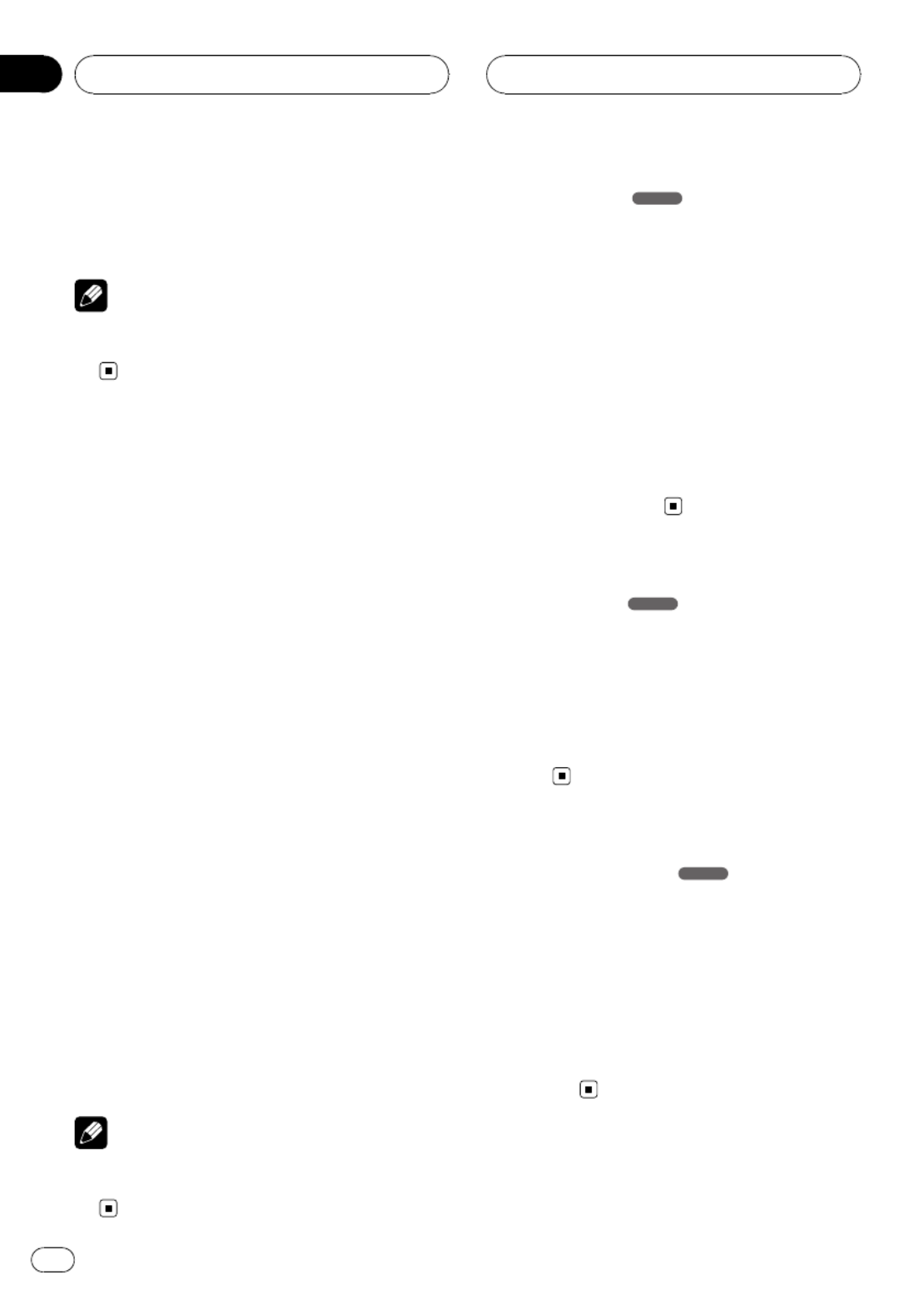
2 To exit the repeat mode, press RPT
(REPEAT on the remote control) again.
The icon appears on the TV screen.All
Note
On a Video CD with PBC, you must set toPBC
Off PBCon the setup menu. Refer to on page
29.
Time search
The Time Search function allows you to start
playing at any chosen time on the disc.
1 Press DISPLAY on the remote control
during playback.
The on-screen display appears on the screen.
The Time Search box shows the elapsed play-
ing time of the current disc.
2 Within 10 seconds, press / to selecta b
the Time Search icon in the on-screen dis-
play.
The –:– – :– – appears in the Time Search
box.
3 Within 10 seconds, use the number but-
tons to enter the required start time.
Enter hours, minutes, and seconds from left to
right in the box.
4 Within 10 seconds, press ENT to con-
firm the start time.
Playback starts from the selected time on the
disc.
#If you enter an invalid time, playback will con-
tinue from the current point.
Note
On a Video CD with PBC, you must set toPBC
Off PBCon the setup menu. Refer to on page
29.
Disc menu DVD
DVDs may offer menus that allow you to ac-
cess special features.
1 Press D.MENU (DISC MENU/SET UP on
the remote control).
The disc menu is displayed.
2 Use / / / to highlight your selec-abcd
tion, then press ENT.
3 To remove the disc menu, press
D.MENU (DISC MENU/SET UP on the re-
mote control) again.
PBC menu VCD
%Press DISC MENU/SET UP or RETURN on
the remote control to return to the menu
screen. Menu settings and operating proce-
dures may differ. Follow the instructions
on the each menu screen.
#You also may set PBC to On under setup. See
page 29.
Camera angle DVD
If the disc contains scenes recorded at differ-
ent camera angles, you can change to a differ-
ent camera angle during playback.
%Press ANGLE repeatedly on the remote
control during playback to select a desired
angle.
The number of the current angle appears on
the display.
DVD/VCD operation
En
34
Section
10

Changing the audio
language DVD
%Press AUDIO repeatedly on the remote
control during playback to hear a different
audio language.
Changing the audio
channel VCD
%Press AUDIO repeatedly on the remote
control during playback to hear a different
audio channel (STEREO, Left or Right).
Subtitles DVD
%Press SUB TITLE on the remote control
repeatedly during playback to see the dif-
ferent subtitle languages.
Note
If the icon appears, the feature is not available
on the disc.
Zoom
The zoom function allows you to enlarge the
video image.
%Press ZOOM repeatedly during play-
back or in the pause mode to enlarge the
image.
!DVD : % % %100 —400 —1600
!VCD : % %100 —400
#You can move through the zoomed picture
using / / / .abcd
Note
The zoom function may not work for some dis-
cs.
DVD/VCD operation
En 35
English
Section
10

JPEG/TIFF disc compatibility
with this player is limited
as follows:
!Depending upon the size and the number
of JPEG/TIFF files, it could take a long time
for this unit to read the disc s contents. If’
you do not see an on-screen display after
several minutes, some of the files may be
too large reduce the resolution of the—
JPEG/TIFF files to less than 2M pixels as
2 760 × 2 048 pixels and burn another disc.
!The total number of files on the disc should
be less than 3 000.
!Some discs may be incompatible due to a
different recording format or the condition
of disc.
!Ensure that all the selected files have the
.jpg or .tiff extensions when copying into
the disc.
!If the files have .jpe or .jpeg extensions,
please rename them as .jpg file.
!File names without .jpg or .tiff extension
will not be able to be read by this unit. Even
though the files are shown as JPEG or TIFF
image files on the computer.
Viewing slide shows
This unit can play discs with JPEG or TIFF files.
1 Insert a disc in the unit.
For a disc that includes only photo files,
READING appears on the display window, and
slide show starts automatically.
2 Press DISPLAY to show or hide the help
bar while viewing the slide show.
3 Press D.MENU (DISC MENU/SET UP or
STOP on the remote control) to return tog
the menu screen.
1
23 4
8
6
7
9
5
PAL
1
23 4
8
6
7
9
5
NTSC
1 Current file number/Total file number
2 Previous file
3 Slide show interval time ( ,SLOW NORMAL,
FAST, )OFF
4 Repeat mode
5 Current folder name
6 Thumbnail image
7 Current file name
8 Resolution
9 Next file name
Photo operation
En
36
Section
11

Note
For a disc that includes audio and movie files, the
media type indicator tabs, andMUSIC MOVIE
will be displayed along with . To play thePHOTO
photo file, select and then press / /PHOTO ENT d
PAUSE PLAY(don the remote control).
About the the media type indicator tab, refer to
Selecting a media type on page 17.
Moving to another folder
%Press / to select the previous or nexta b
folder in the disc.
Moving to another file
%Press / to select the previous or nextc d
file in the selected folder.
Slide show interval time
1 Press D.MENU (DISC MENU/SET UP or
STOP on the remote control) to return tog
the menu screen.
2 Press / on the remote control tom n
select the option you want to use.
It shows the slide show interval time:
FAST OFF SLOW NORMAL— — —
( : 3 sec, : 8 sec,FAST NORMAL SLOW: 13
sec)
Repeat
%Press RPT (REPEAT on the remote con-
trol ) to select the option you want to use.
There are two repeat mode: orALL FOLDER.
!ALL: Plays repeatedly on the disc.
!FOLDER: Plays repeatedly on the current
folder.
Viewing still picture
1 Press /PAUSE ( on the remote con-d e
trol) during the slide show.
The player will now go into the pause mode.
#If the slide show interval time is , you can-OFF
not perform this function.
2 To return to the slide show, press /d
PAUSE again (PLAY on the remote con-d
trol).
Zoom
%While viewing images, press ZOOM to
enlarge the image (100% 400% 1600— —
%).
#You can move through the zoomed picture
using / / / .a b c d
#To cancel the zoom mode, press PLAYdon
the remote control.
Note
The zoom function may not work when the size of
the file is too small.
Rotating the picture
%During watching pictures, press /a b
during showing a picture to rotate the pic-
ture clockwise or counter clockwise.
Photo operation
En 37
English
Section
11

DivX®disc compatibility
with this player is limited
as follows:
!Available resolution size of the DivX file is
under 720×576 (W×H) pixel.
!The file name of the DivX subtitle is avail-
able by 25 characters.
!If the number of the screen frame is over 30
per 1 second, this unit may not operate nor-
mally.
!If the video and audio structure of recorded
file is not interleaved, either video or audio
is outputted.
Playable DivX®file
.avi, .divx, .div, .asf
Playable subtitle format
.srt, .smi, .ssa, .sub, .txt, .ass
Playable Codec format
DivX3, DivX4, DivX5, Xvid, MP4S
Playable Audio format
Dolby Digital, MP3
!Sampling frequency: 48 kHz (Dolby Digital),
within 8 kHz to 48 kHz (MP3)
!Bit rate: within 64 kbps to 640 kbps (Dolby
Digital), within 8 kbps to 320 kbps (MP3)
Playing a movie file
This unit can play discs with movie files.
1 Insert a disc in the unit.
For a disc that includes movie files or movie/
photo files, appears in the displayREADING
window, and playback starts automatically.
2 Press D.MENU (DISC MENU/SET UP or
STOP on the remote control) to return tog
the menu screen.
5
7
8
9
6
1 2 3 4
1 Current file number/Total file number
2 Elapsed time
3 Playback status (Pre stop , stop )eg g
4 Repeat mode
5 Previous file name
6 Current folder name
7 Current file name
8 Subtitle file name
9 Next file name
Note
For a disc that includes audio and photo files,the
media type indicator tabs, andMUSIC PHOTO
will be displayed along with . To play theMOVIE
movie file, select and then press / /MOVIE ENT d
PAUSE PLAY(don the remote control).
About the the media type indicator tab, refer to
Selecting a media type on page 17.
Movie operation
En
38
Section
12

Playing DivX®VOD content
Some DivX VOD (video on demand) content
may only be playable a fixed number of times.
When you load a disc containing this type of
DivX VOD content, the remaining number of
plays is shown on-screen and you then have
the option of playing the disc (thereby using
up one of the remaining plays), or stopping. If
you load a disc that contains expired DivX
VOD content (for example, content that has
zero remaining plays), is dis-Rental expired
played.
!If your DivX VOD content allows an unlim-
ited number of plays, then you may load
the disc into your player and play the con-
tent as often as you like, and no message
will be displayed.
Important
!In order to play DivX VOD content on this unit,
you first need to register the unit with your
DivX VOD content provider. About your regis-
tration code, refer to on page 30.DivX VOD
!DivX VOD content is protected by a DRM (Di-
gital Rights Management) system. This re-
stricts playback of content to specific,
registered devices.
Pre-Stop
1 Press on the remote control duringg
playback.
Pre-Stop appears in the display window and
the movie menu appears on the screen.
2 To return to playback, if you press /d
PAUSE (PLAY on the remote control) ond
the Pre-Stop mode, it will be played from
this point you stop.
Stop
1 Press on the Pre-Stop mode.g
2 To return to playback, if you press /d
PAUSE (PLAY on the remote control), itd
will be played from the beginning of the
current file.
Pause
1 Press /PAUSE ( on the remote con-d e
trol) during playback.
2 To return to playback, press /PAUSEd
(PLAY on the remote control).d
Still picture and frame-by-
frame playback
1 Press /PAUSE ( on the remote con-d e
trol) during playback.
The unit will now go into the PAUSE mode.
2 You can advance the picture frame-by-
frame by pressing on the remote controle
repeatedly.
3 To return normal playback, press /d
PAUSE (PLAY on the remote control).d
Slow motion
1 Press /PAUSE ( on the remote con-d e
trol) during playback.
The unit will now go into the PAUSE mode.
Movie operation
En 39
English
Section
12
Produkt Specifikationer
| Mærke: | Pioneer |
| Kategori: | Bilradio |
| Model: | DVH-3900MP |
Har du brug for hjælp?
Hvis du har brug for hjælp til Pioneer DVH-3900MP stil et spørgsmål nedenfor, og andre brugere vil svare dig
Bilradio Pioneer Manualer

5 Januar 2025

3 Januar 2025

7 December 2024

30 September 2024

30 September 2024

29 September 2024

29 September 2024

29 September 2024

29 September 2024

29 September 2024
Bilradio Manualer
- Bilradio SilverCrest
- Bilradio Denver
- Bilradio Sencor
- Bilradio Opel
- Bilradio Sony
- Bilradio Panasonic
- Bilradio Philips
- Bilradio Lenco
- Bilradio LG
- Bilradio AEG
- Bilradio Audio-Technica
- Bilradio Mercedes-Benz
- Bilradio Hifonics
- Bilradio Kenwood
- Bilradio Daewoo
- Bilradio Technaxx
- Bilradio MB Quart
- Bilradio Smart
- Bilradio Harman Kardon
- Bilradio Becker
- Bilradio Sanyo
- Bilradio Grundig
- Bilradio Volvo
- Bilradio Pyle
- Bilradio Biltema
- Bilradio Nedis
- Bilradio Kicker
- Bilradio Auna
- Bilradio Muse
- Bilradio Skoda
- Bilradio Hyundai
- Bilradio Aiwa
- Bilradio JBL
- Bilradio AKAI
- Bilradio Pure
- Bilradio Trevi
- Bilradio Blaupunkt
- Bilradio JVC
- Bilradio Clatronic
- Bilradio Crunch
- Bilradio Medion
- Bilradio Fiat
- Bilradio Alpine
- Bilradio Maginon
- Bilradio Parrot
- Bilradio Ford
- Bilradio Telefunken
- Bilradio Jensen
- Bilradio VDO
- Bilradio Varta
- Bilradio Krüger&Matz
- Bilradio Zenec
- Bilradio MT Logic
- Bilradio Cobra
- Bilradio Xblitz
- Bilradio Telestar
- Bilradio Mini
- Bilradio Renault
- Bilradio Dual
- Bilradio Focal
- Bilradio Nextbase
- Bilradio Magnat
- Bilradio McIntosh
- Bilradio Hertz
- Bilradio Overmax
- Bilradio Scott
- Bilradio ECG
- Bilradio Renkforce
- Bilradio Navitel
- Bilradio SPC
- Bilradio Caliber
- Bilradio Lark
- Bilradio Deaf Bonce
- Bilradio Eltax
- Bilradio Orion
- Bilradio Farenheit
- Bilradio Roadstar
- Bilradio Clarion
- Bilradio Majestic
- Bilradio Audiovox
- Bilradio Rockford Fosgate
- Bilradio Boss
- Bilradio Conceptronic
- Bilradio Kunft
- Bilradio Ground Zero
- Bilradio Audison
- Bilradio Fusion
- Bilradio Boston Acoustics
- Bilradio Ultimate
- Bilradio Manta
- Bilradio Toxic
- Bilradio Orava
- Bilradio REVO
- Bilradio Xomax
- Bilradio DLS
- Bilradio Tevion
- Bilradio Stinger
- Bilradio Brigmton
- Bilradio Marquant
- Bilradio Mac Audio
- Bilradio Vieta
- Bilradio Tokai
- Bilradio Naxa
- Bilradio Autovision
- Bilradio Lanzar
- Bilradio Shuttle
- Bilradio Norauto
- Bilradio Elta
- Bilradio Axton
- Bilradio Soundstream
- Bilradio VDO Dayton
- Bilradio Macrom
- Bilradio Watssound
- Bilradio Tamashi
- Bilradio Emphaser
- Bilradio Scion
- Bilradio Sendai
- Bilradio MTX Audio
- Bilradio Phonocar
- Bilradio US Blaster
- Bilradio RTO
- Bilradio Sevic
- Bilradio Cartronix
- Bilradio Mystery
- Bilradio RetroSound
- Bilradio Spectron
- Bilradio Dension
- Bilradio Multilaser
- Bilradio ESX
- Bilradio Raveland
- Bilradio Planet Audio
- Bilradio VW
- Bilradio Rodek
- Bilradio Eclipse
- Bilradio Voxx
- Bilradio SoundMAX
- Bilradio Impulse
- Bilradio Twister
Nyeste Bilradio Manualer

19 Februar 2025

19 Februar 2025

19 Februar 2025

11 Februar 2025

1 Februar 2025

30 Januar 2025

30 Januar 2025

30 Januar 2025

28 Januar 2025

21 Januar 2025