Primera PTLink Manual
Læs gratis den danske manual til Primera PTLink (6 sider) i kategorien Printer. Denne vejledning er vurderet som hjælpsom af 96 personer og har en gennemsnitlig bedømmelse på 4.3 stjerner ud af 48.5 anmeldelser.
Har du et spørgsmål om Primera PTLink, eller vil du spørge andre brugere om produktet?
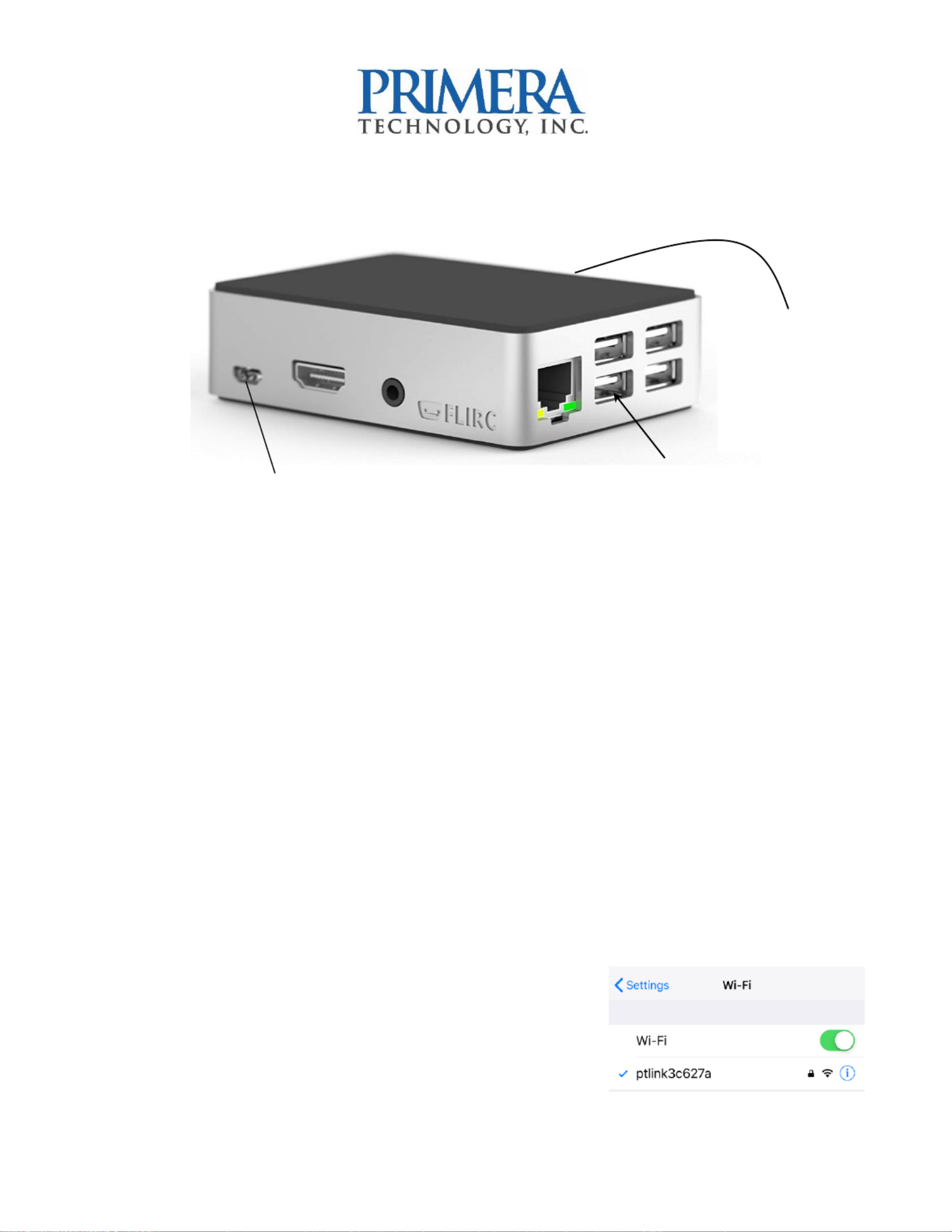
Produkt Specifikationer
| Mærke: | Primera |
| Kategori: | Printer |
| Model: | PTLink |
Har du brug for hjælp?
Hvis du har brug for hjælp til Primera PTLink stil et spørgsmål nedenfor, og andre brugere vil svare dig
Printer Primera Manualer










Printer Manualer
- Datamax-O'neil
- Olivetti
- Zebra
- Fichero
- Phoenix Contact
- Avision
- Cricut
- Brady
- Dell
- Fargo
- ZKTeco
- Triumph-Adler
- Vupoint Solutions
- Amstrad
- Equip
Nyeste Printer Manualer









