Roberts Blutune 300 Manual
Læs nedenfor 📖 manual på dansk for Roberts Blutune 300 (2 sider) i kategorien Radio. Denne guide var nyttig for 14 personer og blev bedømt med 4.5 stjerner i gennemsnit af 2 brugere
Side 1/2
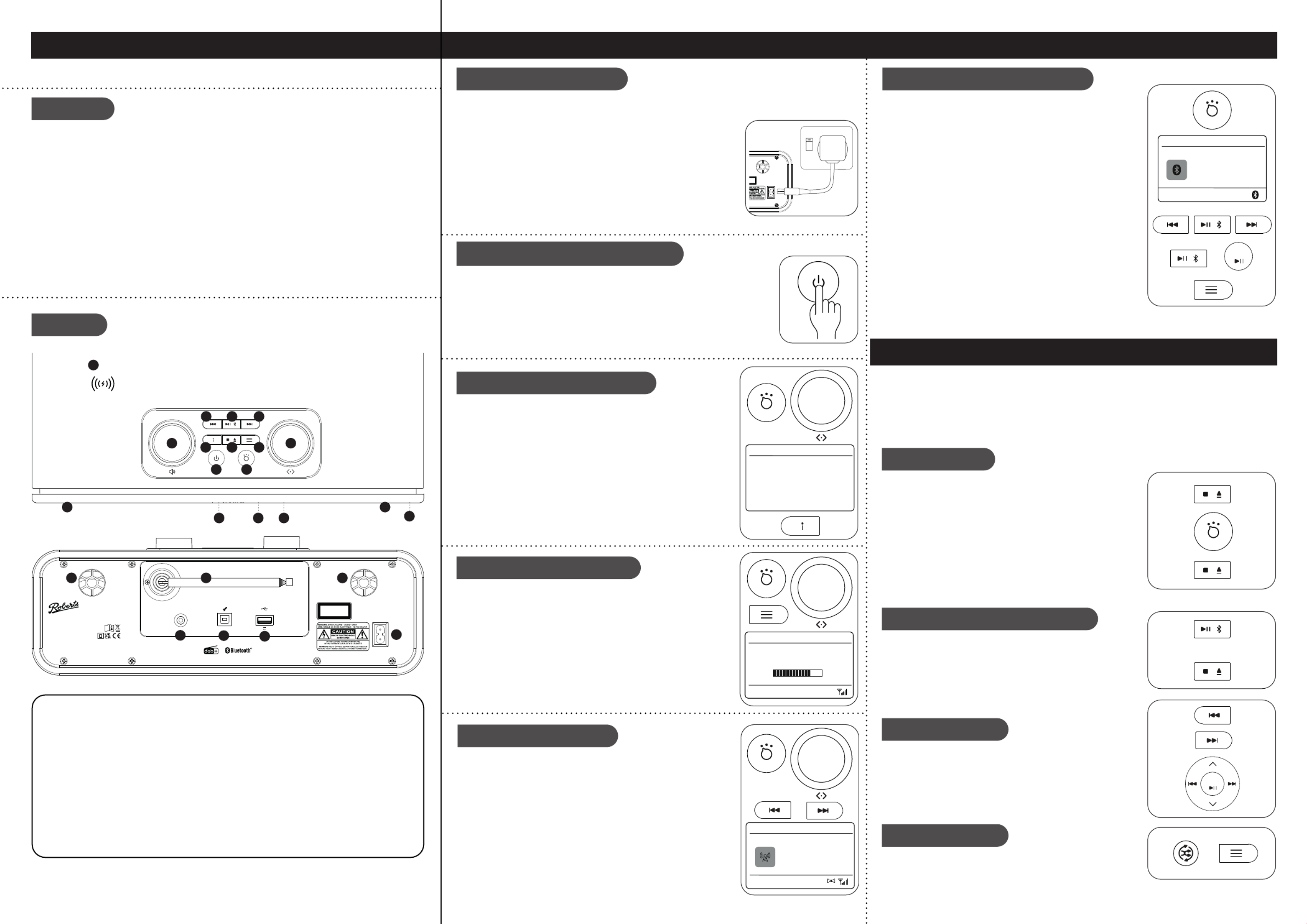
Sound system, mains lead, remote control, 2 x AAA batteries, quick start guide and safety/warranty leaet.
Please visit www.robertsradio.com if you wish to download the full user guide.
Features
Controls
continued overleaf...
STEP 1 - Plug in & play radioWhat is in the Box?
• DAB / DAB+ / FM RDS digital sound system
• Bluetooth audio streaming from smartphone, tablet or laptop
• Wireless charging for use with a wireless enabled charging device
• USB socket for playback and device charging
• MP3 / WMA playback via CD and USB
• 20 radio station presets (10 DAB and 10 FM)
• Clock and dual alarms with radio or buzzer sounds
• Sleep and snooze timers
• 6 equaliser proles and separate treble, mid and bass options
• Adjustable display brightness
• Acoustically tuned wooden cabinet
• Multi function remote control
• Stereo auxiliary input and headphone sockets
A - Connect to the mains
B - Switch on your sound system
C - Select a DAB radio station
Please read the safety leaet provided before connecting your sound system to the mains.
1 Place your sound system on a at surface.
2 Fully extend the telescopic aerial located on the rear of the unit.
3 Plug the mains lead into the located on the rear of the mains socket
unit. Plug the mains lead into a wall socket and switch on the socket.
4 A start up screen will be displayed and a station scan will be performed.
5 When a signal has been found, the current time and date will appear
on the display. Note: If no signals are found it may be necessary to
relocate your sound system to a position giving better reception and
carry out a scan for new stations.
O
DUCT AC In
100-240V ~
W63 zH06 / zH05
Tuning / Select / Snooze control1
Mode / Alarm button2
CD slot3
LCD display4
On / Standby / Sleep button5
Volume control6
Wireless charging location7
Information / Dimmer button8
9 Stop / CD eject button
10 Menu / Back button
11 Previous / Scan down button
12 Play/Pause / Preset / Bluetooth pair button
13 Next / Scan up button
14 Headphone socket
15 Loudspeaker x 2
16 Infra red sensor
17 Bass ports x 2
18 Telescopic aerial
19 Auxiliary input socket
20 USB socket for service use only
21 USB playback / Charge socket
22 Mains power socket
23 Remote control (not shown see overleaf)
D - Scan for DAB stations
As time passes new stations may become available or you may have
moved to a different part of the country.
1 Press and release the Mode button until DAB is selected.
2 Press the Menu button.
3 Rotate the control and select Tuning ‘Scan’.
4 Press Tuning. Your sound system will perform a scan of the Band
III DAB channels. As new stations are found, they will be added to
the list stored in the sound system.
1 Press and release the On/Standby button to switch on the sound system.
After each use the sound system will remember the mode used and then
switch on in that mode the next time it is used.
• To switch your sound system to standby, press and release the On/Standby
button.
2 If this is the rst time the sound system is used a scan of the Band III DAB
channels will be carried out.
1 If needed, press and release the button until the DAB mode Mode
is selected.
2 Rotate the control to step through the list of available DAB Tuning
stations.
3 Press the Tuning control to select the station. Adjust the Volume
using the volume control.
4 Press the Info button to cycle through the various display options.
• The display options are, scrolling text, program type, multiplex
name, channel and frequency, signal strength / error rate, bit rate,
audio type and date.
Scanning...
Stations
Scan 16:34
068
BBC Radio 2
BBC Radio 3
BBC Radio 4
Daily Service
Parliament
BBC Radio 5 Live
BBC Radio 6
Station List 16.34
E - Search tuning - FM
1 Fully extend the telescopic aerial.
2 Press and release the Mode button until FM is selected.
3 Rotate the control clockwise or anti-clockwise and press the Tuning
control. Your sound system will scan upwards (low to high frequency)
or downwards (high to low frequency) and will stop automatically
when it nds a station of sufcient strength. Alternatively, press
the or Scan up Scan down buttons to scan the waveband.
4 If the signal is strong enough and there is RDS data present then
the radio will display the station name.
• Press the Info button to cycle through the various display options.
The display options are scrolling text, program type, frequency,
audio type and date.
103.40MHz
FM 16.34
Heart FM - The
best variety of
hits
Connecting Bluetooth devices
1 Ensure Bluetooth is enabled on your smart device.
2 Switch on your sound system. Press and release the Mode button
until the Bluetooth mode is selected. The Bluetooth indicator will
ash blue and your sound system will show that it is ‘discoverable’.
‘Looking for Device’ will be displayed.
3 On your smart device select ‘BLUTUNE 300’. Once the connection
is established the indicator will remain steady. You may now play
your music.
4 The audio player in your phone, tablet or PC may be able to
respond to the track buttons on Play/Pause, Next or Previous
the sound system. Note: Not all player applications or devices
may respond to all of these buttons. Adjust the volume on your
sound system and on the connected device. If you nd the volume
from the sound system is not sufcient, it may be that the volume
setting of the connected device needs to be increased.
5 To connect a different device on the apply a long press Bluetooth
Pair button (on the unit) or on the Select button apply a long press
(remote control). Your sound system will become discoverable
by other devices. Alternatively, press Menu and then choose
‘Disconnect’ ‘Yes’ and then . To remove all Bluetooth pairings
choose and then ‘Clear Pairing’ ‘Yes’.
STEP 2 - Connect Bluetooth
• For details on navigation and operation of your sound system, please see overleaf.
STEP 3 - Playing CD
Your sound system can playback CD-DA format audio CD-R/CD-RW discs. Your sound system may fail
to playback some CD-R/CD-RW discs due to poor recording and wide variation in quality of the CD-R/
CD-RW discs. Use only full size CDs (12cm diameter). Mini CDs (8cm diameter) are not compatible with
the player and may jam the CD mechanism.Transparent or partly transparent CDs cannot be played
since they may not be detected when inserted. Thin (Eco) CDs cannot be played. Some copy-protected
CDs may not be playable. The Blutune 300 is able to play CD-R and CD-RW discs containing MP3 and
WMA les.
Inserting a CD
Selecting a track
Repeat / Shufe
Play CD / CD MP3 / WMA discs
Ensure the CD player is empty before inserting a disc. If you cannot
insert a disc, press the button to remove the CD currently CD Eject
in the sound system.
CLASS 1
LA CTSER PRODU AC In
100-240V ~
W63 zH06 / zH05
Aux In
5V 1A
Designed & r Enginee ed in the UK,
Made in China
Roberts Radio Ltd, Stoney Lane, Whist resco 2Xon, P t, L35 W, UK
Glen Dimpl Euex rope Ltd, Airport R r .oad, Clogh an, Co Dublin, K67 VE08, Ireland
READ
SAFETY
GUIDE
FM: 87.5 - 108 MHz
DAB/DAB+(B : and III)
C annel bl 5 -h ock A 13F
Wir harging : 15Weless C Max
Bluetooth/CD/USB/DAB/DAB+/ tal Sound SystemFM Digi
Blutune 300
18
19 20 21 22
17 17
2
3
5
6
7
8 9 10
11 12
4
13
14
15 15
16
1
1 Press the button until ‘CD’ shows on the display or insert Mode
an audio CD.
2 Insert a disc with printed side facing up into the CD slot. The
disc will be loaded automatically. The unit will check the CD
type and load its track list. The display will show .‘Reading’
3 To eject or reload a CD, press the CD Stop/Eject button. If the
CD is playing you will need to press the button CD Stop/Eject
to stop the CD and then press it again to eject the CD.
1 Press the Play/Pause button to start playing the disc if needed.
2 Adjust the volume.
3 To pause or continue playback, press the Play/Pause button.
4 To stop playback press the CD Stop/Eject button.
Note: If you put the unit into standby mode then the next time
it is switched on, it will return to the previously played track.
1 While the CD is playing or paused select a track by pressing
the or Previous Next Play/Pause. buttons. If needed, press
2 While the CD is playing, on the apply a long press Previous
or Next buttons to search to the desired part of a track.
3 When playing an MP3 / WMA disc you can skip to another folder
using the or Folder Up Down buttons on the remote control.
1 To access the repeat and shufe options whilst the CD is playing
press the button repeatedly (on the remote Repeat/Shufe
control) to select an option. Alternatively, press the Menu button
and select the desired option.
Select
• It is recommended that the DAB band be used wherever possible as better results in terms of quality
and freedom from interference will usually be obtained than on the FM band.
Title:
Magic Lantern
Bluetooth 16.34
Julia’s iPod touch
Select
Produkt Specifikationer
| Mærke: | Roberts |
| Kategori: | Radio |
| Model: | Blutune 300 |
| Bredde: | 360 mm |
| Dybde: | 265 mm |
| Højde: | 138 mm |
| Vægt: | 4565 g |
| Produktfarve: | Sort, sølv |
| Indbygget skærm: | Ja |
| Pakkevægt: | 5965 g |
| Pakkedybde: | 225 mm |
| Pakkebredde: | 440 mm |
| Pakkehøjde: | 335 mm |
| Bluetooth: | Ja |
| Indbyggede højttaler(e): | Ja |
| Udgangseffekt (RMS): | - W |
| Equalizer: | Ja |
| Udgange til hovedtelefoner: | 1 |
| Slumretimer: | Ja |
| Volumenkontrol: | Dreje |
| Kabler inkluderet: | Vekselstrøm |
| Pakketype: | Gaveæske |
| Bluetooth-version: | 5.0 |
| Fjernbetjening inkluderet: | Ja |
| Højttaler, type: | Fuld interval |
| Fjernbetjent: | Ja |
| USB-tilslutning: | Ja |
| Batteritype: | AAA |
| Antal understøttede batterier: | 2 |
| Understøttede radiobånd: | DAB,DAB+,FM |
| RDS Tuner inkluderet: | Ja |
| MP3-afspilning: | Ja |
| Oprindelsesland: | Kina |
| Antenne type: | Ekstern |
| Trådløs opladning: | Ja |
| FM båndbredde: | 87.5 - 108 Mhz |
| Radiotype: | Bærbar |
| Antal forudindstillede stationer: | 20 |
| Snooze funktion: | Ja |
| Lydalarmer: | Ja |
| USB-opladningsport: | Ja |
| Antal alarmer: | 2 |
| DAB båndområde: | 174.928-239.200 Mhz |
| Toldproduktkode (TARIC): | 8527911900 |
Har du brug for hjælp?
Hvis du har brug for hjælp til Roberts Blutune 300 stil et spørgsmål nedenfor, og andre brugere vil svare dig
Radio Roberts Manualer

23 Februar 2025

30 December 2025

24 November 2024

24 Oktober 2024

4 Oktober 2024

3 September 2024

30 August 2024

26 August 2024

20 August 2024

16 August 2024
Radio Manualer
- Radio Bosch
- Radio SilverCrest
- Radio Ozito
- Radio Denver
- Radio Sencor
- Radio Sony
- Radio EasyMaxx
- Radio Panasonic
- Radio Hager
- Radio Metabo
- Radio DeWalt
- Radio RYOBI
- Radio Philips
- Radio Lenco
- Radio Vitek
- Radio OK
- Radio AEG
- Radio Audio-Technica
- Radio Pioneer
- Radio Sharp
- Radio Logitech
- Radio Emos
- Radio Kenwood
- Radio Zeniq
- Radio Daewoo
- Radio Technaxx
- Radio Lowrance
- Radio MB Quart
- Radio Sennheiser
- Radio Harman Kardon
- Radio Garmin
- Radio Sanyo
- Radio Grundig
- Radio Makita
- Radio Nikkei
- Radio Motorola
- Radio Toshiba
- Radio Pyle
- Radio Argon
- Radio Furrion
- Radio Denon
- Radio Yamaha
- Radio Matsui
- Radio Biltema
- Radio Scansonic
- Radio Nedis
- Radio Sonoro
- Radio Logik
- Radio Kicker
- Radio Vonroc
- Radio Moulinex
- Radio Hama
- Radio Auna
- Radio Muse
- Radio Thomson
- Radio Hyundai
- Radio Aiwa
- Radio Milwaukee
- Radio JBL
- Radio AKAI
- Radio TriStar
- Radio Teufel
- Radio Clas Ohlson
- Radio Audio Pro
- Radio Pure
- Radio Smartwares
- Radio Trevi
- Radio Trust
- Radio Topcom
- Radio Adler
- Radio Black And Decker
- Radio Camry
- Radio Busch-Jaeger
- Radio Blaupunkt
- Radio Clint
- Radio JVC
- Radio Einhell
- Radio Sandstrøm
- Radio Stanley
- Radio Uniden
- Radio Clatronic
- Radio Quigg
- Radio Hikoki
- Radio Hilti
- Radio Hitachi
- Radio Noveen
- Radio BasicXL
- Radio Medion
- Radio Sweex
- Radio Festool
- Radio Cambridge
- Radio Tangent
- Radio König
- Radio TechniSat
- Radio Tivoli Audio
- Radio Bose
- Radio Constellation
- Radio Crosley
- Radio Alpine
- Radio EnVivo
- Radio Maginon
- Radio Navman
- Radio Parrot
- Radio Kärcher
- Radio Balance
- Radio Telefunken
- Radio Tronic
- Radio Exibel
- Radio Craftsman
- Radio Powerplus
- Radio Technics
- Radio Zebra
- Radio Jensen
- Radio Alecto
- Radio Icom
- Radio Olympia
- Radio HQ
- Radio Krüger&Matz
- Radio Schneider
- Radio Basetech
- Radio NGS
- Radio Oxx
- Radio Radionette
- Radio Timex
- Radio Soundmaster
- Radio TERRIS
- Radio MT Logic
- Radio Kathrein
- Radio Victrola
- Radio GlobalTronics
- Radio Cobra
- Radio Bogen
- Radio Omnitronic
- Radio Telestar
- Radio Geneva
- Radio Porter-Cable
- Radio Bush
- Radio JUNG
- Radio Binatone
- Radio Dual
- Radio Telex
- Radio Salora
- Radio Sagem
- Radio AIC
- Radio Nevir
- Radio Teac
- Radio Imperial
- Radio TrekStor
- Radio Sven
- Radio Swan
- Radio Hertz
- Radio Albrecht
- Radio Scott
- Radio Veho
- Radio Yaesu
- Radio La Crosse Technology
- Radio Polk
- Radio Midland
- Radio Monacor
- Radio IRC
- Radio Audizio
- Radio JL Audio
- Radio Brennenstuhl
- Radio Sogo
- Radio Alba
- Radio RCA
- Radio Cotech
- Radio ECG
- Radio Renkforce
- Radio AudioSonic
- Radio Manhattan
- Radio SPC
- Radio Aquatic AV
- Radio Proline
- Radio Caliber
- Radio OneConcept
- Radio Switel
- Radio JGC
- Radio Numan
- Radio Easy Home
- Radio Be Cool
- Radio Brondi
- Radio Viper
- Radio Lexon
- Radio PerfectPro
- Radio ILive
- Radio Irox
- Radio Roth
- Radio Roadstar
- Radio Clarion
- Radio Watson
- Radio IHome
- Radio Dcybel
- Radio Acoustic Energy
- Radio Eton
- Radio GPO
- Radio Sirius
- Radio Majestic
- Radio Audiovox
- Radio CRUX
- Radio SACK It
- Radio Xhdata
- Radio Futaba
- Radio Sangean
- Radio Vimar
- Radio Power Dynamics
- Radio Oricom
- Radio Rockford Fosgate
- Radio Klein Tools
- Radio Oregon Scientific
- Radio Aluratek
- Radio GPX
- Radio Lenoxx
- Radio Terratec
- Radio Lexibook
- Radio Pinell
- Radio Stabo
- Radio Memphis Audio
- Radio Duronic
- Radio Boss
- Radio Ruark Audio
- Radio DAP-Audio
- Radio Kunft
- Radio GoGen
- Radio Lutron
- Radio Delta
- Radio Emerson
- Radio BLUEPALM
- Radio Fusion
- Radio Audac
- Radio Boston Acoustics
- Radio AMX
- Radio H-Tronic
- Radio DreamGEAR
- Radio August
- Radio Xoro
- Radio Manta
- Radio Schwaiger
- Radio Steren
- Radio Orava
- Radio Reflexion
- Radio Graphite
- Radio REVO
- Radio Artsound
- Radio Data-Tronix
- Radio Ferguson
- Radio Aconatic
- Radio Hitec
- Radio Equity
- Radio Icy Box
- Radio Tevion
- Radio Brigmton
- Radio Sunstech
- Radio Marquant
- Radio Nordmende
- Radio AudioAffairs
- Radio Coby
- Radio Mac Audio
- Radio Bigben Interactive
- Radio Listo
- Radio Bigben
- Radio Sunwind
- Radio Laser
- Radio Naxa
- Radio Ricatech
- Radio Mpman
- Radio Ices
- Radio Peaq
- Radio Freecom
- Radio Gira
- Radio Dnt
- Radio Irradio
- Radio Karcher Audio
- Radio PAC
- Radio Infinity
- Radio Ruarkaudio
- Radio Go Green
- Radio Wolfgang
- Radio Linn
- Radio Elta
- Radio Iluv
- Radio Monitor Audio
- Radio Multiplex
- Radio Soundstream
- Radio Zolid
- Radio Sagemcom
- Radio Block
- Radio Berker
- Radio Woxter
- Radio View Quest
- Radio Noxon
- Radio Brionvega
- Radio Wet Sounds
- Radio Eissound
- Radio MTX Audio
- Radio Digitech
- Radio Tecsun
- Radio TFA Dostmann
- Radio Audisse
- Radio Kruger Matz
- Radio Intertechno
- Radio EKO
- Radio Videologic
- Radio Tivoli
- Radio Roswell
- Radio Intek
- Radio Digitalbox
- Radio Whistler
- Radio Xact
- Radio Magnavox
- Radio GME
- Radio NUVO
- Radio Narex
- Radio Tiny Audio
- Radio R-MUSIC
- Radio E-bench
- Radio Konig Electronic
- Radio Peha
- Radio SiriusXM
- Radio Sanwa
- Radio SW-Stahl
- Radio Sailor
- Radio SSV Works
- Radio Microlab
- Radio QFX
- Radio Voxx
- Radio Ices Electronics
- Radio AmpliVox
- Radio Elbe
- Radio GBS Elettronica
- Radio Sang
- Radio Gewiss
- Radio Axxess
- Radio Majority
- Radio Retekess
- Radio Wintal
- Radio Acoustic Solutions
- Radio Atlantis Land
- Radio Ranger
- Radio MAAS
- Radio Weather X
- Radio Mebby
- Radio Yamazen
- Radio Blonder Tongue
- Radio RoadKing
Nyeste Radio Manualer

28 Marts 2025

26 Marts 2025

21 Marts 2025

10 Marts 2025

10 Marts 2025

9 Marts 2025

4 Marts 2025

4 Marts 2025

26 Februar 2025

24 Februar 2025