Roberts R9921 Manual
Læs nedenfor 📖 manual på dansk for Roberts R9921 (28 sider) i kategorien Radio. Denne guide var nyttig for 18 personer og blev bedømt med 4.5 stjerner i gennemsnit af 2 brugere
Side 1/28

Sound for Generations
Please read this manual before use
R9921
Multi-band RDS digital preset world radio
M
BANDS
Display
Time Set
StandBy
Power
FM ST. /Mono
ATS
Meter
- FM/MW
- SW
Hour
Min
R 9921
R 9921
R 9921
R 9921R 9921
Preset
+
+
FM/MW/SW
Memo Tuning
AUTO TUN ING SYST E M
AUTO
AUTO
AUTO
AUTO TUNING
TUNING
TUNING
TUNING SYSTEM
SYST EM
SYST EM
SYST EM
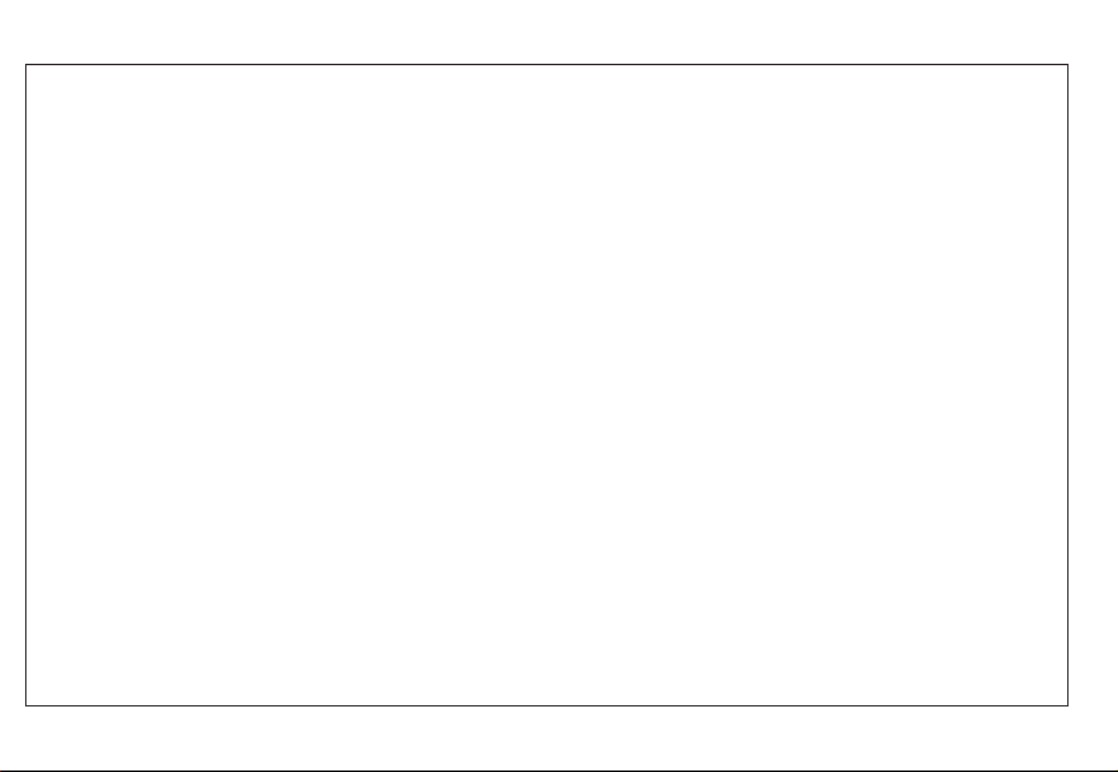
Features ....................................................... 1
Control locations ........................................ 2
Display information .................................... 4
Installing batteries ...................................... 5
Battery replacement ................................... 6
Setting the clock automatically ................ 6
Setting the clock manually ........................ 8
Setting the buzzer alarm ........................... 9
Setting the radio alarm ............................. 10
Search tuning.............................................. 11
Manual tuning ............................................ 12
MW (AM) tuning step size ........................ 13
Presetting stations .................................... 14
Recalling a preset station ........................ 15
Memory scan .............................................. 15
ATS (Automatic Tuning System) ............. 16
Operating your radio using RDS ............. 17
Display modes ........................................... 18
FM mono/stereo button ............................ 19
Setting the sleep timer ............................. 19
Display back light ...................................... 20
Lock button ................................................ 20
AC adaptor ................................................. 21
Headphones ............................................... 22
Troubleshooting/reset button .................. 23
Specifications ............................................ 24
Guarantee ................................................... 25
Contents

If you need any further advice, please call our Technical Helpline on :-
020 8758 0338 (Mon-Fri)
zLarge easy to read Liquid Crystal Display (LCD)
showing station name, frequency, time, memory
location and function status.
zRDS station name display.
zTwenty seven memory presets offer instant
access to your favourite stations on MW, SW
and FM.
zAutomatic time set via RDS signal.
zATS (Auto Tuning System) - scans MW and
FM bands, automatically storing stations in
preset memories.
zScanning circuit allows you to search for active
stations.
zMemory scan - scans preset memories.
zSW meter button offers instant selection of any
desired SW band.
zWake to radio or buzzer alarms.
zHumane wake system - buzzer alarm gradually
increases in volume.
zAdjustable sleep timer allows you to fall asleep
to music.
zSnooze function - turns off alarm for five
minutes.
Features
1

1. ATS/SW band select
2. Liquid crystal display.
3. Preset/Hour - button.
4. Preset/Hour + button.
5. Power/Sleep button.
6. Display button.
7. Time set button.
8. Standby button.
9. Tuning/Minute + button
10. Tuning/Minute - button
11. Memory button.
12. Waveband button.
13. Lock button.
14. Stereo/Mono button
1 2 3 4 5
6
7
8
9
10
11
12
13
14
Controls
2
M
BANDS
Display
Time Set
StandBy
Power
FM ST./ Mono
ATS
Meter
- FM/MW
- SW Hour
Min
R 9921
R 9921
R 9921
R 9921R 9921
Preset +
+
FM / MW /SW
Memo Tuning
AUT O T UNING SYSTEM
AUT O
AUT O
AUT O
AUT O T U NI NG
TUNI NG
TUNI NG
TUNI NG SYSTEM
SYSTEM
SYSTEM
SYSTEM

If you need any further advice, please call our Technical Helpline on :-
020 8758 0338 (Mon-Fri)
15
16
17
18 19 20
21
15. Clock auto adjust switch.
16. Headphone socket.
17. DC input socket.
18. Telescopic aerial.
19. Light button.
20. Tone control switch.
21. Volume control.
3

A B C D E F G
H
I
J
K
M
N
L
A. Alarm indicators
B. RDS indicator.
C. Sleep time indicator.
D. Snooze indicator.
E. AM/PM indicators.
F. Time.
G. Key lock indicator.
H. Low battery indicator.
I. SW band
J. Frequency units.
K. Memory number.
L. Memory indicator.
M. Frequency and text indicators.
N. Stereo indicator.
Display
4

If you need any further advice, please call our Technical Helpline on :-
020 8758 0338 (Mon-Fri)
1. Position the radio face down on soft surface.
2. Press the catch as shown and slide in the
direction of the arrow.
3. Lift out the battery cover
4. Insert 4 x LR6 (AA) size batteries as shown in
the diagram.
5. Replace the battery cover.
Installing batteries
5
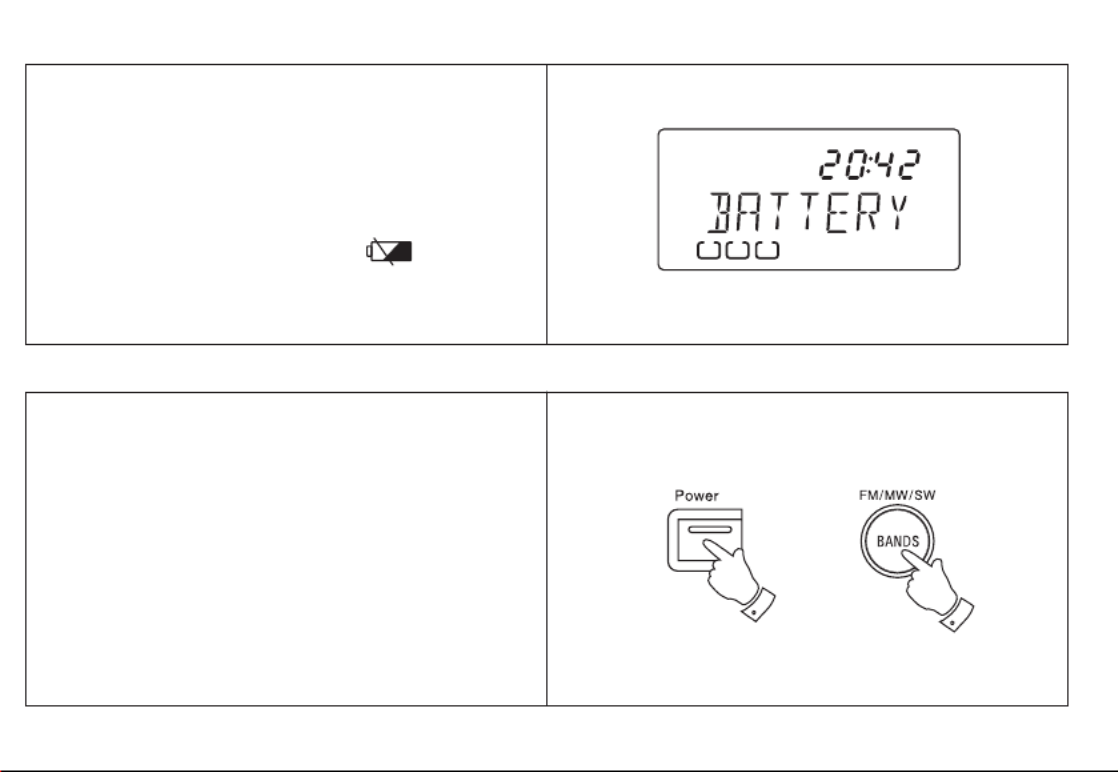
The battery indicator will appear in the display
immediately your radio is switched off. Batteries
should be replaced when the indicator shows less than
3. After removing batteries you have approximately 3
minutes to replace the batteries after which clock and
memory information will be lost.
When the low battery indicator appears in
display replace batteries immediately.
Battery replacement
The clock time can be set automatically when
receiving an RDS station that transmits clock time
(CT). The CT information is transmitted once every
minute. If the station has sufficient signal strength the
clock will set within one or two minutes.
1. Switch on the radio with the Power button.
2. Select the FM waveband by repeat pressing of the
Bands button.
3. Fully extend the Telescopic aerial.
Setting the clock automatically
6
123
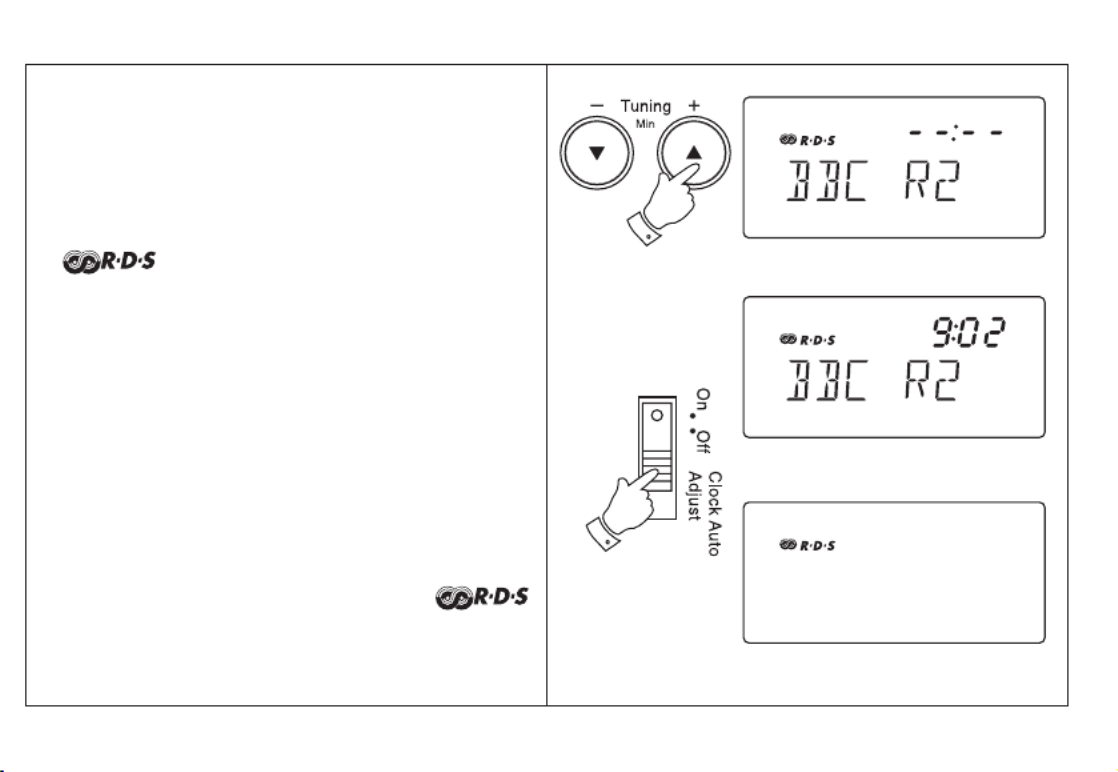
If you need any further advice, please call our Technical Helpline on :-
020 8758 0338 (Mon-Fri)
4. Press and hold down the Tuning up or down
buttons until the frequency in the display begins
to change rapidly, release the button.
5. The radio will now start to search the FM waveband
and will stop when it finds a station of sufficient
strength. If the station is of sufficient strength the
symbol will light up in the liquid crystal
display.
6. Slide the Clock auto adjust switch to the ‘On’
position.
7. The time segments --:-- will flash in the liquid crystal
display indicating that the radio is waiting for the
RDS time signal. When the time is set the display
will show the time. If the clock does not set within
three to four minutes, the radio station may not be
transmitting clock time (CT) information - try another
radio station.
8. When your radio is switched off the
symbol will remain lit indicating that the time has
been set via the RDS signal.
7

When batteries are installed for the first time the
display will show - - : - -.
Time can be manually set with the radio switched on
or off. The clock uses the 24 hour system e.g. 2:00pm
is shown as 14:00.
1. Slide the Clock auto adjust switch to the ‘Off’
position
2. Press and release the Time set button , the display
will show ‘TIME SET’ .
3. The clock uses the 24 hour system e.g. 2:00pm is
shown as 14:00. Set the correct hour using the Hour
+ and - buttons.
4. Set the correct minute using the Minute + and -
buttons.
5. Press and release the Time set button to complete
time setting.
6. The display will show the correct time.
Setting the clock time manually
8

If you need any further advice, please call our Technical Helpline on :-
020 8758 0338 (Mon-Fri)
Setting the buzzer alarm
Note: Clock uses 24 hour system.
1. Repeatedly press and release the Standby
button until the display shows ‘Buzzer’.
2. Whilst the display symbol
and alarm time are flashing set the required
hour using the Hour + and - buttons.
3. Set the required minute using the Minute +
and - buttons. Press and release the Standby
button to complete alarm setting.
4. At the preselected time the alarm will sound.
The alarm may be turned off for 24 hours by
pressing the Power button.
5. Pressing any other button (except Standby or
) whilst the alarm is sounding will activate
the snooze function. The alarm will be silenced
for 5 minutes.
6. To permanently cancel the alarm repeatedly
press and release the Standby button until the
symbol is removed from the
display.
9
Produkt Specifikationer
| Mærke: | Roberts |
| Kategori: | Radio |
| Model: | R9921 |
Har du brug for hjælp?
Hvis du har brug for hjælp til Roberts R9921 stil et spørgsmål nedenfor, og andre brugere vil svare dig
Radio Roberts Manualer

23 Februar 2025

30 December 2025

24 November 2024

24 Oktober 2024

4 Oktober 2024

3 September 2024

30 August 2024

26 August 2024

20 August 2024

16 August 2024
Radio Manualer
- Radio Bosch
- Radio SilverCrest
- Radio Ozito
- Radio Denver
- Radio Sencor
- Radio Sony
- Radio EasyMaxx
- Radio Panasonic
- Radio Hager
- Radio Metabo
- Radio DeWalt
- Radio RYOBI
- Radio Philips
- Radio Lenco
- Radio Vitek
- Radio OK
- Radio AEG
- Radio Audio-Technica
- Radio Pioneer
- Radio Sharp
- Radio Logitech
- Radio Emos
- Radio Kenwood
- Radio Zeniq
- Radio Daewoo
- Radio Technaxx
- Radio Lowrance
- Radio MB Quart
- Radio Sennheiser
- Radio Harman Kardon
- Radio Garmin
- Radio Sanyo
- Radio Grundig
- Radio Makita
- Radio Nikkei
- Radio Motorola
- Radio Toshiba
- Radio Pyle
- Radio Argon
- Radio Furrion
- Radio Denon
- Radio Yamaha
- Radio Matsui
- Radio Biltema
- Radio Scansonic
- Radio Nedis
- Radio Sonoro
- Radio Logik
- Radio Kicker
- Radio Vonroc
- Radio Moulinex
- Radio Hama
- Radio Auna
- Radio Muse
- Radio Thomson
- Radio Hyundai
- Radio Aiwa
- Radio Milwaukee
- Radio JBL
- Radio AKAI
- Radio TriStar
- Radio Teufel
- Radio Clas Ohlson
- Radio Audio Pro
- Radio Pure
- Radio Smartwares
- Radio Trevi
- Radio Trust
- Radio Topcom
- Radio Adler
- Radio Black And Decker
- Radio Camry
- Radio Busch-Jaeger
- Radio Blaupunkt
- Radio Clint
- Radio JVC
- Radio Einhell
- Radio Sandstrøm
- Radio Stanley
- Radio Uniden
- Radio Clatronic
- Radio Quigg
- Radio Hikoki
- Radio Hilti
- Radio Hitachi
- Radio Noveen
- Radio BasicXL
- Radio Medion
- Radio Sweex
- Radio Festool
- Radio Cambridge
- Radio Tangent
- Radio König
- Radio TechniSat
- Radio Tivoli Audio
- Radio Bose
- Radio Constellation
- Radio Crosley
- Radio Alpine
- Radio EnVivo
- Radio Maginon
- Radio Navman
- Radio Parrot
- Radio Kärcher
- Radio Balance
- Radio Telefunken
- Radio Tronic
- Radio Exibel
- Radio Craftsman
- Radio Powerplus
- Radio Technics
- Radio Zebra
- Radio Jensen
- Radio Alecto
- Radio Icom
- Radio Olympia
- Radio HQ
- Radio Krüger&Matz
- Radio Schneider
- Radio Basetech
- Radio NGS
- Radio Oxx
- Radio Radionette
- Radio Timex
- Radio Soundmaster
- Radio TERRIS
- Radio MT Logic
- Radio Kathrein
- Radio Victrola
- Radio GlobalTronics
- Radio Cobra
- Radio Bogen
- Radio Omnitronic
- Radio Telestar
- Radio Geneva
- Radio Porter-Cable
- Radio Bush
- Radio JUNG
- Radio Binatone
- Radio Dual
- Radio Telex
- Radio Salora
- Radio Sagem
- Radio AIC
- Radio Nevir
- Radio Teac
- Radio Imperial
- Radio TrekStor
- Radio Sven
- Radio Swan
- Radio Hertz
- Radio Albrecht
- Radio Scott
- Radio Veho
- Radio Yaesu
- Radio La Crosse Technology
- Radio Polk
- Radio Midland
- Radio Monacor
- Radio IRC
- Radio Audizio
- Radio JL Audio
- Radio Brennenstuhl
- Radio Sogo
- Radio Alba
- Radio RCA
- Radio Cotech
- Radio ECG
- Radio Renkforce
- Radio AudioSonic
- Radio Manhattan
- Radio SPC
- Radio Aquatic AV
- Radio Proline
- Radio Caliber
- Radio OneConcept
- Radio Switel
- Radio JGC
- Radio Numan
- Radio Easy Home
- Radio Be Cool
- Radio Brondi
- Radio Viper
- Radio Lexon
- Radio PerfectPro
- Radio ILive
- Radio Irox
- Radio Roth
- Radio Roadstar
- Radio Clarion
- Radio Watson
- Radio IHome
- Radio Dcybel
- Radio Acoustic Energy
- Radio Eton
- Radio GPO
- Radio Sirius
- Radio Majestic
- Radio Audiovox
- Radio CRUX
- Radio SACK It
- Radio Xhdata
- Radio Futaba
- Radio Sangean
- Radio Vimar
- Radio Power Dynamics
- Radio Oricom
- Radio Rockford Fosgate
- Radio Klein Tools
- Radio Oregon Scientific
- Radio Aluratek
- Radio GPX
- Radio Lenoxx
- Radio Terratec
- Radio Lexibook
- Radio Pinell
- Radio Stabo
- Radio Memphis Audio
- Radio Duronic
- Radio Boss
- Radio Ruark Audio
- Radio DAP-Audio
- Radio Kunft
- Radio GoGen
- Radio Lutron
- Radio Delta
- Radio Emerson
- Radio BLUEPALM
- Radio Fusion
- Radio Audac
- Radio Boston Acoustics
- Radio AMX
- Radio H-Tronic
- Radio DreamGEAR
- Radio August
- Radio Xoro
- Radio Manta
- Radio Schwaiger
- Radio Steren
- Radio Orava
- Radio Reflexion
- Radio Graphite
- Radio REVO
- Radio Artsound
- Radio Data-Tronix
- Radio Ferguson
- Radio Aconatic
- Radio Hitec
- Radio Equity
- Radio Icy Box
- Radio Tevion
- Radio Brigmton
- Radio Sunstech
- Radio Marquant
- Radio Nordmende
- Radio AudioAffairs
- Radio Coby
- Radio Mac Audio
- Radio Bigben Interactive
- Radio Listo
- Radio Bigben
- Radio Sunwind
- Radio Laser
- Radio Naxa
- Radio Ricatech
- Radio Mpman
- Radio Ices
- Radio Peaq
- Radio Freecom
- Radio Gira
- Radio Dnt
- Radio Irradio
- Radio Karcher Audio
- Radio PAC
- Radio Infinity
- Radio Ruarkaudio
- Radio Go Green
- Radio Wolfgang
- Radio Linn
- Radio Elta
- Radio Iluv
- Radio Monitor Audio
- Radio Multiplex
- Radio Soundstream
- Radio Zolid
- Radio Sagemcom
- Radio Block
- Radio Berker
- Radio Woxter
- Radio View Quest
- Radio Noxon
- Radio Brionvega
- Radio Wet Sounds
- Radio Eissound
- Radio MTX Audio
- Radio Digitech
- Radio Tecsun
- Radio TFA Dostmann
- Radio Audisse
- Radio Kruger Matz
- Radio Intertechno
- Radio EKO
- Radio Videologic
- Radio Tivoli
- Radio Roswell
- Radio Intek
- Radio Digitalbox
- Radio Whistler
- Radio Xact
- Radio Magnavox
- Radio GME
- Radio NUVO
- Radio Narex
- Radio Tiny Audio
- Radio R-MUSIC
- Radio E-bench
- Radio Konig Electronic
- Radio Peha
- Radio SiriusXM
- Radio Sanwa
- Radio SW-Stahl
- Radio Sailor
- Radio SSV Works
- Radio Microlab
- Radio QFX
- Radio Voxx
- Radio Ices Electronics
- Radio AmpliVox
- Radio Elbe
- Radio GBS Elettronica
- Radio Sang
- Radio Gewiss
- Radio Axxess
- Radio Majority
- Radio Retekess
- Radio Wintal
- Radio Acoustic Solutions
- Radio Atlantis Land
- Radio Ranger
- Radio MAAS
- Radio Weather X
- Radio Mebby
- Radio Yamazen
- Radio Blonder Tongue
- Radio RoadKing
Nyeste Radio Manualer

28 Marts 2025

26 Marts 2025

21 Marts 2025

10 Marts 2025

10 Marts 2025

9 Marts 2025

4 Marts 2025

4 Marts 2025

26 Februar 2025

24 Februar 2025