Samsung GT-C3592 Manual
Samsung
Smartphones
GT-C3592
Læs nedenfor 📖 manual på dansk for Samsung GT-C3592 (2 sider) i kategorien Smartphones. Denne guide var nyttig for 47 personer og blev bedømt med 4.5 stjerner i gennemsnit af 2 brugere
Side 1/2
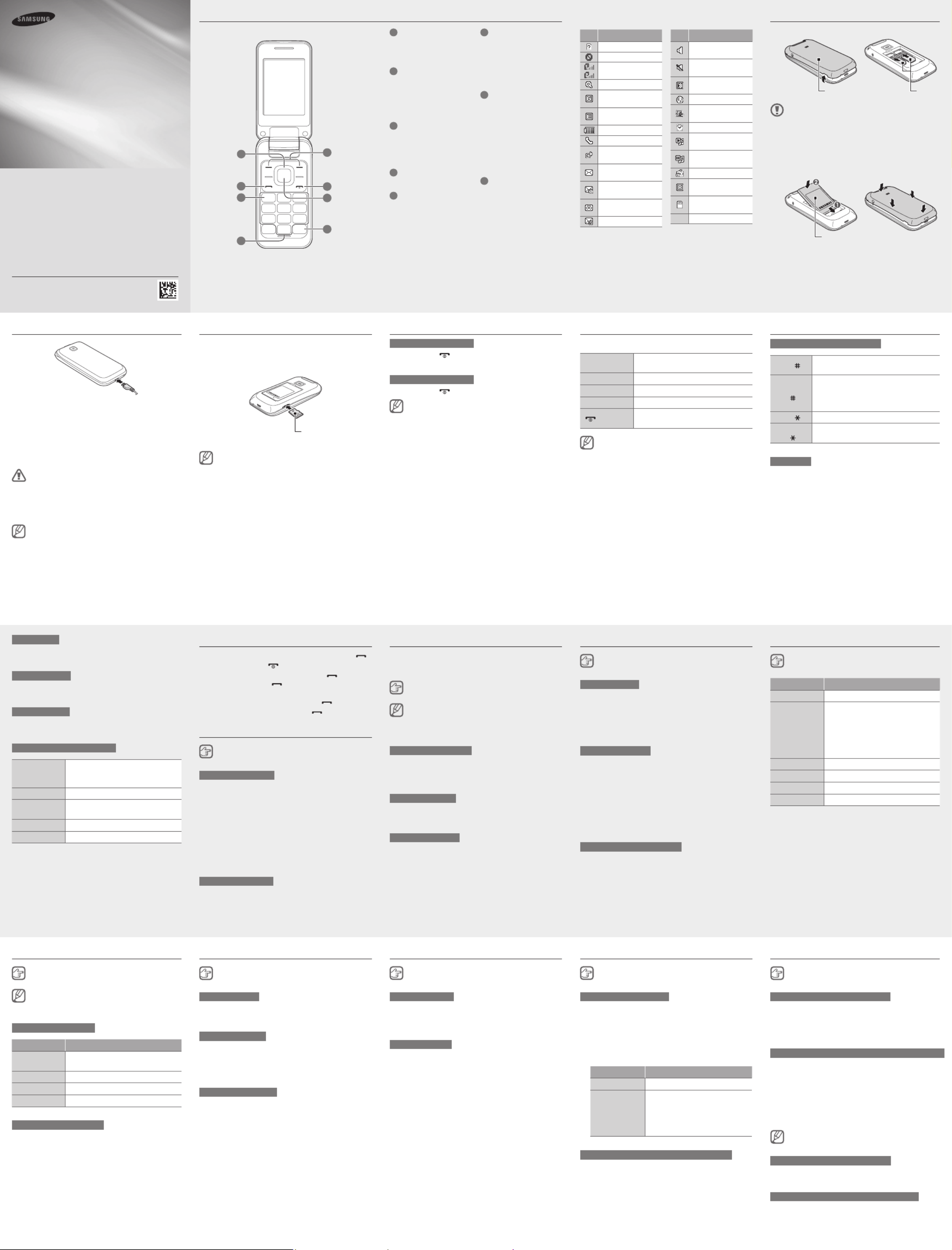
Device layout
GT-C3592
user manual
www.samsung.com
Printed in Korea
GH68-39251E
English (EU). 06/2013. Rev. 1.0
Some content may differ from your device depending on the region •
or service provider.
Third party services may be terminated or interrupted at any time, •
and Samsung makes no representation or warranty that any
content or service will remain available for any period of time.
This product includes certain free/open source software. The exact •
terms of the licences, disclaimers, acknowledgements and notices
are available on the Samsung’s website opensource.samsung.com.
Content (high quality content) that requires high CPU and RAM •
usage will affect the overall performance of the device. Applications
related to the content may not work properly depending on the
device’s specifications and the environment that it is used in.
1
2
3
6
7
8
5
4
1
Navigation button
In the Menu screen, scroll
through menu options
2
Dial button
Make or answer a call; From
the Home screen, retrieve
recently dialled, missed, or
received numbers
3
Voicemail button
From the Home screen,
access voicemails (press
and hold)
4
Alphanumeric buttons
5
Softkeys
Perform actions indicated at
the bottom of the display
6
Power button
Turn the device on or off
(press and hold); End a call;
In the Menu screen, cancel
an input and return to the
Home screen
7
Confirm button
From the Home screen,
access the Menu screen; In
the Menu screen, select the
highlighted menu option, or
confirm an input
The key might perform
differently, depending on
the region
8
SIM card selection button
From the Home screen,
switch between networks
(press and hold)
Icon Description
No SIM card
No signal
Signal strength
1
Network searching
GPRS network
connected
EDGE network
connected
Battery power level
Call in progress
Call diverting
activated
New text message
(SMS)
New multimedia
message (MMS)
New voicemail
message
New push message
Icon Description
Normal profile
activated
Silent profile
activated
Bluetooth feature
activated
Browsing the web
Connected to
computer
Alarm activated
Music playback in
progress
Music playback
paused
FM radio on
Roaming (outside of
normal service area)
Memory card
inserted
10:00
Current time
1. The icon may vary depending
on the SIM card setting.
The device displays the following status indicators at the
top of the screen:
Installing the SIM cards and battery
Remove the back cover and insert the SIM cards.1.
Do not bend or twist the back cover •
excessively. Doing so may damage the cover.
Do not remove the back cover with the folder •
open. Doing so may damage the cover.
Do not remove the back cover with the •
headset attached. Doing so may damage the
headset jack.
Insert the battery and replace the back cover.2.
Charging the battery
Plug the small end of the charger into the 1.
multipurpose jack of the device, and plug the large
end of the charger into an electric socket.
After fully charging, disconnect the device from the 2.
charger. First unplug the charger from the device,
and then unplug it from the electric socket.
Use only Samsung-approved chargers, •
batteries, and cables. Unapproved chargers
or cables can cause the battery to explode or
damage the device.
Do not remove the battery before removing •
the charger. This may damage the device.
To save energy, unplug the charger when not
in use. The charger does not have a power
switch, so you must unplug the charger from the
electric socket when not in use to avoid wasting
power. The device should remain close to the
electric socket while charging.
Inserting a memory card (optional)
The device accepts memory cards with maximum
capacities of 32 GB. Depending on the memory card
manufacturer and type, some memory cards may not be
compatible with the device.
Insert the memory card as shown in the drawing.
Formatting the memory card on a computer •
might cause incompatibility with your device.
Format the memory card only on the device.
Frequent writing and erasing of data will •
shorten the lifespan of memory cards.
Do not use sharp tools to remove the memory •
card from the device.
Turning the device on or off
Turning the device on
Press and hold [ ], and then enter the PIN and press
<OK>, if necessary.
Turning the device off
Press and hold [ ].
If the battery is fully discharged or removed from
the device, the time and date will be reset.
Entering text
Changing the text input mode
Press [ ] Change to uppercase, lowercase, or
switch to number mode.
Press and
hold [ ]
Switch between T9 and ABC mode.
Depending on the region, users might
be able to use an input mode for specific
language.
Press [ ] Switch to symbol mode.
Press and
hold [ ]
Select an input mode or change the
input language.
T9 mode
Press the appropriate alphanumeric buttons to enter 1.
an entire word.
When the word displays correctly, press [2. ] to insert 0
a space. If the word does not display, press the
Navigation button up or down to select an alternate
word.
Accessing menus
To access the device’s menus or options,
Navigation
button Scroll to each menu.
Confirm button Launch a menu or an application.
< >Menu Open the Menu screen.
< >Back Return to the previous screen.
[ ] Close the menu or application and
return to the Home screen.
When you access a menu requiring the PIN2, •
you must enter the PIN2 supplied by the SIM
card. For details, contact your service provider.
Samsung is not responsible for any loss of •
passwords or private information or other
damage caused by illegal software.
ABC mode
Press an appropriate alphanumeric button until the
character appears on the display.
Number mode
Press an appropriate alphanumeric button to enter a
number.
Symbol mode
Press an appropriate alphanumeric button to enter a
symbol.
Other features for text input
Press the
Navigation
button
Move the cursor.
Press < Delete characters one by one.Clear>
Press and hold
< >Clear Delete characters quickly.
Press [ Insert a space.0]
Press [ Enter punctuation marks.1]
Making or answering a call
To make a call, enter a phone number and press [• ].
To end a call, press [• ].
To call a recently dialled number, press [• ] to select
a number, and press [ ] again to dial the number.
To make a call using the phonebook, press <• Menu> →
Contacts, select a contact and press [ ].
To answer an incoming call, press [• ].
Sending and viewing messages
< Menu> →Messages
Sending messages
Press 1. Create message.
Press 2. to open the phonebook.Add
Select a contact and press 3. Add.
Or, enter a contact number.
Scroll down and enter a text message. 4.
See “Entering text”.
To attach files with the message, press <5. Options>
→ Add media and select files.
Press 6. Send.
Viewing messages
Press and select a message to read.Inbox
Managing contacts
Save data, such as names, phone numbers and
personal information in the device memory, SIM card, or
the memory card.
< Menu> →Contacts
Users can change the memory location by
pressing < > Menu → Contacts → < > Options →
Settings Save new contact to → and selecting
a memory location.
Adding new contacts
Press 1. a memory location (if necessary).Create →
Enter contact information and press the Confirm 2.
button.
Editing contacts
Select a contact and press the Confirm button.1.
Edit items and press the Confirm button to save.2.
Deleting contacts
Select a contact and press < > Options → Delete.
Listening to music
< Menu> →Music
Buttons Function
Confirm button Play, pause, or resume music.
Navigation
button
Left: Skip backwards (press); •
Scan backwards in a file (press
and hold).
Right: Skip forwards (press); Scan •
forwards in a file (press and hold).
Up/Down: Adjust the volume.•
1 Rate the current track.
2 Change the sound effect.
3 Change the repeat mode.
4 Turn shuffle mode on or off.
Using the camera
< Menu> →Camera
Taking photos
Rotate the device anti-clockwise to landscape view.1.
Aim the lens at the subject and make any 2.
adjustments by pressing < >.Options
Press the Confirm button to take a photo. Photos 3.
are saved automatically.
Recording videos
Press <1. > Options → Camcorder.
Or, press [ ] to change from to 1 Camera Camcorder.
Rotate the device anti-clockwise to landscape view.2.
Aim the lens at the subject and make any 3.
adjustments by pressing < >.Options
Press the Confirm button to start recording.4.
Press <5. > to end recording. Videos are saved Stop
automatically.
Viewing photos and videos
From the Home screen, press < > Menu → My Files →
Images Videos or and select an item to view.
Browsing the web
< Menu> →Internet
When users access for the first time, Internet
users might be prompted to create an Internet
profile.
Navigating webpages
Buttons Function
Navigation
button Scroll up or down on a web page.
Confirm button Select an item.
< >Back Return to the previous page.
< >Options Open browser options.
Bookmarking webpages
Press <1. > Options → Bookmarks → Options →
<Add bookmarks>.
Enter details and press the Confirm button.2.
Using the alarm
< Menu> →Alarms
Setting alarms
Press <1. >.Create
Enter details and press <2. >.Save
Stopping alarms
When an alarm rings,
Press <• Confirm> to stop the alarm.
Press <• Snooze> to silence the alarm for the snooze
period.
Deactivating alarms
Select an item and press < > Options → Deactivate
alarm.
Managing calendar
< Menu> →Calendar
Creating events
Press <1. > and select an event Options → Create
type.
Enter details of the event and press <2. >.Save
Viewing events
Select a date and press the Confirm button. To change
the calendar view, press < > Options → Week view or
Month view.
Listening to the FM radio
< Menu> →FM Radio
Activating the FM radio
Plug a headset into the device.1.
Press the Confirm button to turn on the FM radio.2.
Press <3. > to start automatic tuning.Yes
Users may be asked to start automatic tuning when
accessing the FM radio for the first time.
Control the FM radio using the following buttons:4.
Buttons Function
Confirm button Turn the FM radio on or off.
Navigation
button
Left/Right: Fine-tune the •
frequency; Search for the next
available station (press and
hold).
Up/Down: Adjust the volume.•
Adding radio stations to the favourites list
Plug a headset into the device.1.
Press <2. > Options → Add to → .Favourites
Assign a button and press <3. >.Select
Using the Bluetooth feature
< Menu> →Bluetooth
Turning on the Bluetooth feature
Press <1. > and set Options → Settings Bluetooth
to On.
Set 2. My phone’s visibility to allow other devices to
search for the device.
Finding and pairing with other Bluetooth devices
Press the Confirm button to find other Bluetooth 1.
devices.
Select a device and press the Confirm button.2.
Press <3. > to match the PIN between the Yes
devices.
When the other device accepts the connection, 4.
pairing is complete.
Users might have to enter a PIN, depending on
the device.
Turning off the Bluetooth feature
Select < > and set to Options → Settings Bluetooth
Off.
Sending data using the Bluetooth feature
Select items to send from one of the device’s 1.
applications.
Press <2. > Options → Send via → .Bluetooth
To electric socket
Back cover
Battery
Memory card
SIM cards
Produkt Specifikationer
| Mærke: | Samsung |
| Kategori: | Smartphones |
| Model: | GT-C3592 |
Har du brug for hjælp?
Hvis du har brug for hjælp til Samsung GT-C3592 stil et spørgsmål nedenfor, og andre brugere vil svare dig
Smartphones Samsung Manualer

15 November 2024

6 November 2024

15 September 2024

14 September 2024

3 August 2024

31 Juli 2024

16 Juni 2024

9 Juni 2024

31 Maj 2024

6 Maj 2024
Smartphones Manualer
- Smartphones Acer
- Smartphones Amplicomms
- Smartphones Denver
- Smartphones Sencor
- Smartphones TCL
- Smartphones Sony
- Smartphones Panasonic
- Smartphones Sony Ericsson
- Smartphones TP-Link
- Smartphones Philips
- Smartphones OK
- Smartphones LG
- Smartphones AEG
- Smartphones Doro
- Smartphones Gigaset
- Smartphones AT&T
- Smartphones Mitsubishi
- Smartphones Apple
- Smartphones Sharp
- Smartphones Konrow
- Smartphones Google
- Smartphones HP
- Smartphones Emporia
- Smartphones Garmin
- Smartphones Sanyo
- Smartphones Easypix
- Smartphones Motorola
- Smartphones Asus
- Smartphones Gigabyte
- Smartphones Toshiba
- Smartphones Kodak
- Smartphones InFocus
- Smartphones Lenovo
- Smartphones Infiniton
- Smartphones OnePlus
- Smartphones Nedis
- Smartphones Thomson
- Smartphones Aiwa
- Smartphones Nokia
- Smartphones Palm
- Smartphones Hisense
- Smartphones Hannspree
- Smartphones Trevi
- Smartphones Fysic
- Smartphones Mio
- Smartphones Blaupunkt
- Smartphones Honeywell
- Smartphones Razer
- Smartphones Medion
- Smartphones Intex
- Smartphones Haier
- Smartphones Huawei
- Smartphones Echo
- Smartphones Vivax
- Smartphones TAG Heuer
- Smartphones BenQ
- Smartphones Microsoft
- Smartphones Alcatel
- Smartphones Plum
- Smartphones Olympia
- Smartphones Xiaomi
- Smartphones Krüger&Matz
- Smartphones Dell
- Smartphones RugGear
- Smartphones Intermec
- Smartphones CAT
- Smartphones Oppo
- Smartphones Tesla
- Smartphones Polaroid
- Smartphones Crosscall
- Smartphones NGM
- Smartphones NEC
- Smartphones Alcatel-Lucent
- Smartphones Aspera
- Smartphones Kyocera
- Smartphones Energy Sistem
- Smartphones Bush
- Smartphones Binatone
- Smartphones Honor
- Smartphones Tiptel
- Smartphones Sagem
- Smartphones Nevir
- Smartphones TrekStor
- Smartphones Lava
- Smartphones Vivo
- Smartphones Vodafone
- Smartphones Overmax
- Smartphones Infinix
- Smartphones Archos
- Smartphones Alba
- Smartphones RCA
- Smartphones MaxCom
- Smartphones Pantech
- Smartphones ZTE
- Smartphones Verykool
- Smartphones Lark
- Smartphones Switel
- Smartphones Brondi
- Smartphones Garmin-Asus
- Smartphones Amazon
- Smartphones HTC
- Smartphones YEZZ
- Smartphones ITTM
- Smartphones ITT
- Smartphones BlackBerry
- Smartphones Evolveo
- Smartphones Coolpad
- Smartphones Wiko
- Smartphones ESTAR
- Smartphones Umidigi
- Smartphones ToughGear
- Smartphones BLU
- Smartphones Lexibook
- Smartphones Prestigio
- Smartphones MyPhone
- Smartphones Micromax
- Smartphones Cyrus
- Smartphones Energizer
- Smartphones Tecdesk
- Smartphones Bea-fon
- Smartphones Sonim
- Smartphones Hammer
- Smartphones Fairphone
- Smartphones GSmart
- Smartphones NGM-Mobile
- Smartphones HMD
- Smartphones Unitech
- Smartphones POCO
- Smartphones Noabe
- Smartphones Volla
- Smartphones Logic Instrument
- Smartphones Maxwest
- Smartphones Kiano
Nyeste Smartphones Manualer

10 April 2025

19 Marts 2025

27 Februar 2025

25 Februar 2025

25 Februar 2025

25 Februar 2025

25 Februar 2025

23 Februar 2025

22 Februar 2025

22 Februar 2025