Samsung LE22C450 LCD-TV 22" Manual
Læs nedenfor 📖 manual på dansk for Samsung LE22C450 LCD-TV 22" (157 sider) i kategorien Fjernsyn. Denne guide var nyttig for 7 personer og blev bedømt med 4.5 stjerner i gennemsnit af 2 brugere
Side 1/157

Contact SAMSUNG WORLDWIDE
If you have any questions or comments relating to Samsung products, please contact the SAMSUNG customer care centre.
Country Customer Care Centre Web Site
ARMENIA 0-800-05-555 -
AUSTRIA 0810 - SAMSUNG (7267864, € 0.07/min) www.samsung.com/at
AZERBAIJAN 088-55-55-555 -
BELARUS 810-800-500-55-500 -
BELGIUM 02-201-24-18 www.samsung.com/be (Dutch)
www.samsung.com/be_fr (French)
CZECH 800 - SAMSUNG (800-726786) www.samsung.com/cz
DENMARK
800-7267 www.samsung.com
FINLAND
FRANCE www.samsung.com/fr
GERMANY 01805 - SAMSUNG(726-7864 € 0,14/Min) www.samsung.com/de
8-800-555-555 -
HUNGARY 06-80-SAMSUNG(726-7864) www.samsung.com/hu
EIRE 0818 717100 www.samsung.com/ie
ITALIA 800-SAMSUNG(726-7864) www.samsung.com/it
KAZAKHSTAN 8-10-800-500-55-500 -
KYRGYZSTAN 00-800-500-55-500 www.samsung.com
LATVIA 8000-7267 www.samsung.com
LITHUANIA 8-800-77777 www.samsung.com
LUXEMBURG www.samsung.com/lu
00-800-500-55-500 -
NETHERLANDS www.samsung.com/nl
815-56 480 www.samsung.com/no
0 801 1SAMSUNG(172678)
www.samsung.com/pl
80820-SAMSUNG(726-7864) www.samsung.com/pt
RUSSIA 8-800-555-55-55 www.samsung.com
0800-SAMSUNG(726-7864)
www.samsung.com/es
0771 726 7864 (SAMSUNG) www.samsung.com/se
0848 - SAMSUNG(7267864, CHF 0.08/min) www.samsung.com/ch
www.samsung.com/ch_fr/(French)
TADJIKISTAN 8-10-800-500-55-500 www.samsung.com
U.K 0845 SAMSUNG (7267864)
UKRAINE 0-800-502-000 www.samsung.ua
www.samsung.com/ua_ru
UZBEKISTAN 8-10-800-500-55-500 www.samsung.com
© 2010 Samsung Electronics Co., Ltd. All rights reserved.
LCD TV user manual
LCD TV
user manual
imagine the possibilities
Thank you for purchasing this Samsung product.
To receive more complete service, please register
your product at
www.samsung.com/register
Model _____________ Serial No. _____________
BN68-02591F
BN68-02591A.indb 5 2010-03-15 �� 2:52:13

4
English
Getting Started
Accessories
Please make sure the following items are included with your LCD TV. If any items are missing, contact your dealer.
✎
The items’ colours and shapes may vary depending on the models.
✎
Remote Control & Batteries (AAA x 2) y
Owner’s Instructions y
Warranty Card / Safety Guide (Not available in some locations) y
Cleaning Cloth y
Power Cord y
See separate guide for installing the stand.
(M4 X L16: 3EA)
Stand Screws y
(LE22C450) Wall Mount kit yDecoration Cover y
(LE19C450)
Stand (1EA) y
(LE22C450)
Screws (3EA) y
(LE22C450)
Viewing the Control Panel
The product colour and shape may vary depending on the model.
✎
Speakers
Power IndicatorRemote control sensor
P
(Power) Turns the TV on or off.
Power Indicator Blinks and turns off when the power is on and lights up in standby mode.
SOURCE
E
Toggles between all the available input sources. In the on-screen menu, use this
button as you would use the ENTER
E
button on the remote control.
MENU Displays an on-screen menu, the OSD (on screen display), of your TV’s features.
Y
Adjusts the volume. In the OSD, use the Y buttons as you would use the
and buttons on the remote control.
z
Changes the channels. In the OSD, use the z buttons as you would use the
and buttons on the remote control.
Remote control sensor Aim the remote control towards this spot on the TV.
Standby mode
Do not leave your TV in standby mode for long periods of time (when you are away on a holiday, for example). A small amount
of electric power is still consumed even when the power button is turned off. It is best to unplug the power cord.
(M4 X L16)
BN68-02591A.indb 4 2010-03-16 �� 10:07:05

6
Getting Started
English
Connecting to an Antenna
When the TV is initially powered on, basic settings proceed automatically.
Preset: Connecting the mains and antenna.
✎
Plug & Play (Initial Setup)
When the TV is initially powered on, a sequence of on-screen prompts will assist in configuring basic settings. Press the
POWER
P
button. Plug & Play is available only when the Input source is set to TV.
To
✎
return to the previous step, press the red button.
1Selecting a language Press the or button, then press the ENTER
E
button.
Select the desired OSD (On Screen Display) language.
2Selecting Store Demo
or Home Use
Press the or button, then press the ENTER
E
button.
Select the yHome Use mode. Store Demo Mode is for retail
environments.
Return the unit’s settings from yStore Demo to Home Use
(standard): Press the volume button on the TV. When the OSD
volume is displayed, press and hold MENU for 5 sec.
3Selecting a country Press the or button, then press the ENTER
E
button.
Select the appropriate country. If the desired country does not exist on the menu, select
Others.
After selecting the country in the
✎
Country menu, some models may proceed with an
additional option to setup the pin number.
When you input the PIN number,
✎
0-0-0-0 is not available.
4Selecting an antenna Press the or button, then press the ENTER
E
button.
Select Air or Cable.
5Selecting a channel Press the or button, then press the ENTER
E
button.
Select the channel source to memorise. When setting the antenna source to Cable, a step
appears allowing you to assign numerical values (channel frequencies) to the channels.
For more information, refer to Channel Auto Store (P. 12).
Press the
✎
ENTER
E
button at any time to interrupt the memorisation process.
6Setting the Clock
Mode
Set the Clock Mode automatically or manually.
Press the or button to select Auto, then press the ENTER
E
button.
7Viewing the HD
Connection Guide.
The connection method for the best HD screen quality is displayed.
8Enjoy your TV. Press the ENTER
E
button.
If You Want to Reset This Feature...
Select Setup - Plug & Play (Initial Setup). Enter your 4 digit PIN number. The default PIN number is “0-0-0-0.” If you want to
change the PIN number, use the Change PIN function.
P
POWER
ADGUIDE
MEDIA.P
SUBT.
DUAL
I-II
P . MODES.MODEP . SIZE
Power Input
VHF/UHF Antenna
or
Cable
R-AUDIO-L PRPBY
ANT OUT
AB
CABLE
BOX
RF (A/B) Switch
Splitter
OUTIN
ANT IN
BN68-02591A.indb 6 2010-03-16 �� 10:07:09
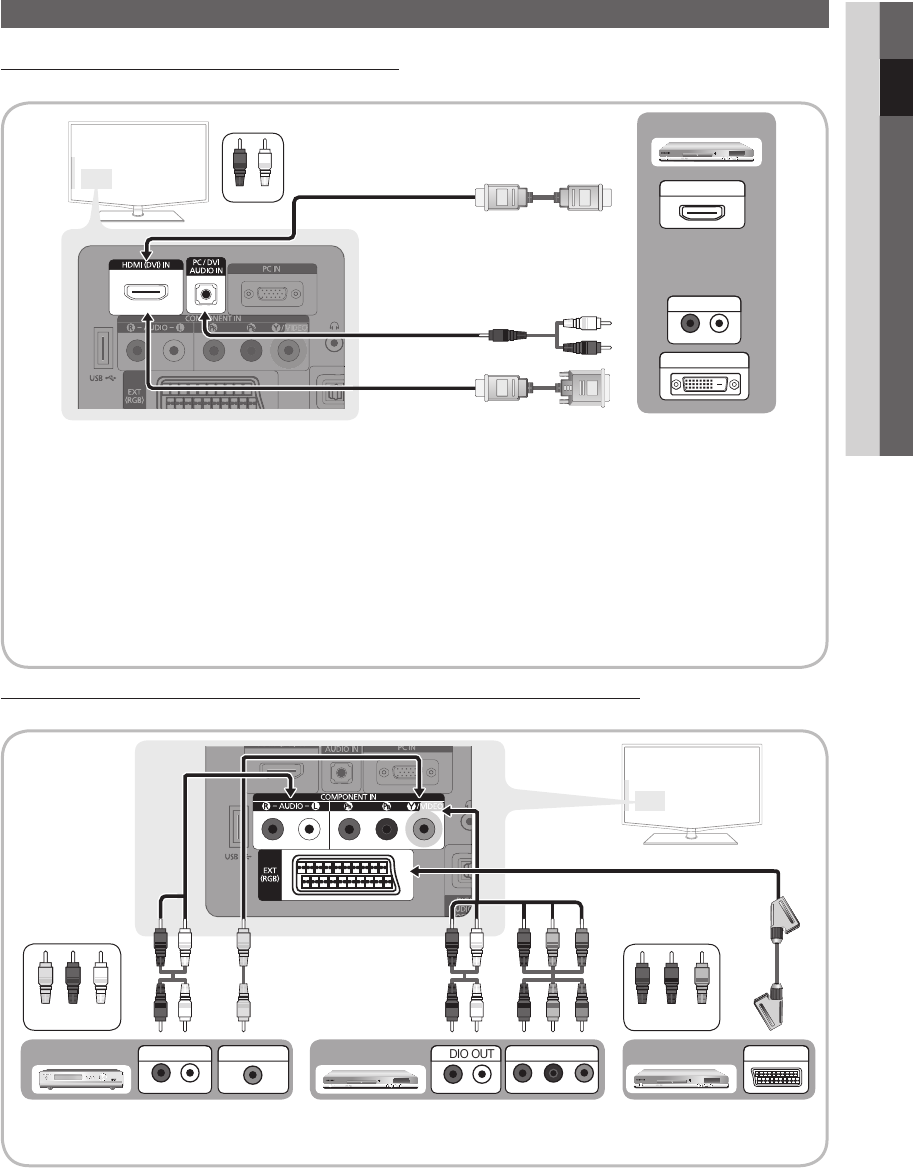
7
English
02 Connections
Connections
Connecting to an AV Device
Using an HDMI / DVI Cable: HD connection (up to 1080p)
Available devices: DVD, Blu-ray player, HD cable box, HD STB (Set-Top-Box) satellite receiver, cable box, satellite receiver (STB)
HDMI (DVI) IN / PC/DVI AUDIO IN
✎
When using an HDMI/DVI cable connection, you must use the
x
HDMI (DVI) IN jack. For the DVI cable
connection, use a DVI to HDMI cable or DVI-HDMI (DVI to HDMI) adapter for video connection and the PC /
DVI AUDIO IN jacks for audio.
If an external device such as a DVD / Blu-ray player / cable box /
x
STB satellite receiver supporting a HDMI
versions older than 1.3 is connected, the TV may operate abnormally (e.g. no screen display / no sound /
annoying flicker / abnormal colour).
If there is no sound after connecting an HDMI cable, check the HDMI version of the external device. If you
x
suspect the version is older than 1.3, contact the provider of the device to confirm the HDMI version and
request an upgrade.
It is recommended you purchase an HDMI-certified cable. Otherwise, the screen may appear blank or a
x
connection error may occur.
Using a Component (up to 1080p) or Audio/Video (480i only) Cable and Using a Scart Cable
Available devices: VCR, DVD, Blu-ray player, cable box, STB satellite receiver
In
✎
Ext. mode, DTV Out supports MPEG SD Video and Audio only.
To obtain the best picture quality, the Component connection is recommended over the A/V connection.
✎
R-AUDIO-L PRPBY
HDMI OUT
W R
R-AUDIO-L PRPBY
DVI OUT
R-AUDIO-L PRPBY
AUDIO OUT
DVD
R-AUDIO-L PRPBY
COMPONENT OUT
R-AUDIO-L PRPBY
AUDIO OUT
R-AUDIO-L PRPBY
EXT
R-AUDIO-L PRPBY
AUDIO OUT
R-AUDIO-L PRPBY
VIDEO OUT
W W BG
RR
W
Y
Yellow Red White
R
G
B W R
WRG
R
W RY
B
YR W
R
G
B W R
WRG
RB
Y
Y
W R
WR
Blu-ray player DVDVCR
Red White
W W BG
RR
W
Y
W W BG
RR
W
Y
Red Blue Green
BN68-02591A.indb 7 2010-03-16 �� 10:07:16

8
English
Connections
Connecting to an Audio Device
Using an Optical or Audio Cable Connection
Available devices: digital audio system, amplifier, DVD home theatre
The product colour and shape may vary depending on the model.
✎
DIGITAL AUDIO OUT (OPTICAL)
✎
When a digital audio system is connected to the
x
DIGITAL AUDIO OUT (OPTICAL) jack, decrease the volume
of both the TV and the system.
5.1 CH (channel) audio is available when the TV is connected to an external device supporting 5.1 CH.
x
When the receiver (home theatre) is set to on, you can hear sound output from the TV’s
x
optical jack. When the
TV is receiving a DTV signal, the TV will send 5.1 CH sound to the home theatre receiver. When the source is
a digital component such as a DVD / Blu-ray player / cable box / STB (Set-Top-Box) satellite receiver and is
connected to the TV via HDMI, only 2 CH audio will be heard from the home theatre receiver. If you want to
hear 5.1 CH audio, connect the digital audio out jack from your DVD / Blu-ray player / cable box / STB satellite
receiver directly to an amplifier or home theatre.
Headphones
✎H
: You can connect your headphones to the headphones output on your set.
While the headphones are connected, the sound from the built-in speakers will be disabled.
Sound function may be restricted when connecting headphones to the TV.
x
Headphone volume and TV volume are adjusted separately.
x
CONNECTIONS COMMON INTERFACE Slot
To watch paid channels, the “CI or CI+ CARD” must be inserted.
If you do not insert the “CI or CI+ CARD,” some channels will y
display the message “Scrambled Signal”.
The pairing information containing a telephone number, the “CI or y
CI+ CARD” ID the Host ID and other information will be displayed
in about 2~3 minutes. If an error message is displayed, please
contact your service provider.
When the configuration of channel information has finished, the y
message “Updating Completed” is displayed, indicating the
channel list is updated.
NOTE
✎
You must obtain a “CI or CI+ CARD” from a local cable service provider.
x
When removing the “CI or CI+ CARD”, carefully pull it out with your hands since dropping the “CI or CI+ CARD” may
x
cause damage to it.
Insert the “CI or CI+ CARD” in the direction marked on the card.
x
The location of the
x
COMMON INTERFACE slot may be different depending on the model.
“CI or CI+ CARD” is not supported in some countries and regions; check with your authorized dealer.
x
If you have any problems, please contact a service provider.
x
Headphone
R-AUDIO-L PRPBY
OPTICAL
Digital Audio
System
BN68-02591A.indb 8 2010-03-16 �� 10:07:20

9
English
02 Connections
Changing the Input Source
Source List
Use to select TV or other external input
sources such as DVD / Blu-ray players /
cable box / STB satellite receiver connected
to the TV.
TV / Ext. / AV / Component / PC / ■
HDMI/DVI /USB
In the
✎
Source List, connected
inputs will be highlighted.
Edit Name
VCR / DVD / Cable STB / Satellite STB / PVR STB / ■
AV Receiver / Game / Camcorder / PC / DVI PC / DVI
Devices / TV / IPTV / Blu-ray / HD DVD / DMA: Name
the device connected to the input jacks to make your
input source selection easier.
When connecting an HDMI/DVI cable to the
✎
HDMI IN(DVI) port, you should set to DVI PC
or DVI Devices mode under Edit Name.
Basic Features
How to Navigate Menus
Before using the TV, follow the steps below to learn how to
navigate the menu and select and adjust different functions.
1 MENU button: Displays the main on-screen menu.
2 ENTER
E
/ Direction button: Move the cursor and
select an item. Confirm the setting.
3 RETURN button: Returns to the previous menu.
4 EXIT button: Exits the on-screen menu.
How to Operate the OSD (On Screen Display)
The access step may differ depending on the selected menu.
1MENU
m
The main menu options appears on
the screen:
Picture, Sound, Channel, Setup,
Input, Application, Support.
2 / Select an icon with the or
button.
3ENTER
E
Press ENTER
E
to access the sub-
menu.
4 / Select the desired submenu with
the or button.
5 /
Adjust the value of an item with the
or button. The adjustment in
the OSD may differ depending on
the selected menu.
6ENTER
E
Press ENTER
E
to complete the
configuration.
7EXIT
e
Press EXIT.
P
POWER
ADGUIDE
MEDIA.P
SUBT.
DUAL
I-II
P . MODES.MODEP . SIZE
A
B
C
D
A
D
DUAL
SU
BT
.
4
1
2
3
BN68-02591A.indb 9 2010-03-16 �� 10:07:22

10
English
Basic Features
Using the INFO button (Now & Next guide)
The display identifies the current channel
and the status of certain audio-video
settings.
The Now & Next guide shows daily TV
programme information for each channel
according to the broadcasting time.
Scroll y, to view information for a
desired programme while watching the
current channel.
Scroll y, to view information for other channels. If you
want to move to the currently selected channel, press
the ENTER
E
button.
Planning Your Viewing
Guide
The EPG (Electronic Programme Guide)
information is provided by broadcasters.
Using programme schedules provided by
broadcasters, you can specify programmes
you want to watch in advance so that
the channel automatically changes to
the selected programme channel at the
specified time. Programme entries may
appear blank or out of date depending on a
channel status.
Using Channel View
Using Scheduled View
1 Red (View Mode): View the list of programmes that
are playing now or coming up.
2 Yellow (+24 hours): Viewing the list of programmes to
be broadcasted after 24 hours.
3 Blue (Ch.Mode): Select the type of channels you want
to display on the Channel View window.
The – Ch. Mode differs according to the antenna
source.
4 Information: Displays details of the selected
programme.
5 (Page): Moves to the previous / next page.
6 ENTER
E
button
When selecting the current programme, you can –
watch the selected programme.
When selecting the future programme, you can –
reserve to watch the selected programme. To cancel
the schedule, press the ENTER
E
button again and
select Cancel Schedules.
P
POWER
ADGUIDE
MEDIA.P
SUBT.
DUAL
I-II
P . MODES.MODEP . SIZE
P
POWER
ADGUIDE
MEDIA.P
SUBT.
DUAL
I-II
P . MODES.MODEP . SIZE
DTV Air
15
abc1
18:00 ~ 6:00
Unclassified
No Detaild Information
' Information
DTV Air 800 five
Family Affairs
18:00 - 18:30
Drama
Tanya confesses all to a stunned Babs. Conrad is anxious to hear...
18:30
19:15
Today
Today
)
Family Affairs
)
Dark Angel
800
800
five
five
800 five
View Mode
Information
E
Cancel
2:10 Tue 1 Jun
Guide
Scheduled View
1 4 6
DTV Air 800 five
Home and Away
18:00 - 18:30
Drama
Dani is devastated when scott makes clear his views on marriage...
27
28
800
24
16
6
Discovery
DiscoveryH&L
five
price-drop.tv
QVC
R4DTT
American Chopper
Programmes resume at 06:00
Home and...
No Information
QVC Selection
No Information
Tine Team
Fiv...
Today 18:00 - 19:00 19:00 - 20:00
)
Family Affairs
)
Dark Angel
800 five
View Mode
+24 Hours Ch. Mode
Information
k
E
2:10 Tue 1 Jun
Guide
Channel View - TV
1 2 3 4 5 6
18:11 Thu 6 Jan
E
BN68-02591A.indb 10 2010-03-16 �� 10:07:25

11
English
03 Basic Features
Channel Manager
Delete or set favourites channels and use the programme
guide for digital broadcasts. Select a channel in the
Channels, My Channels or Scheduled screen.
■ Channels: Shows the channel list according to
channel type.
*
■
My Channels: Shows the group of the channel.
■Scheduled: Shows all the currently reserved
programmes.
Using the colour buttons with the
✎
Channel Manager
x
Red (Antenna): Toggle among Air or Cable.
B
x
Green (Zoom): Enlarges or shrinks a channel
number.
x
Yellow (Select): Select desired channels and press
the Yellow button to set all the selected channels at
the same time. The
c
mark appears to the left of
the selected channels.
x
Blue (Sort): Change the list ordered by channel
name or channel number.
x
(Page): Move to next or previous page.
T
x
(Tools): Displays the Channel Manager option
menu. (The Options menus may differ depending on
the situation.)
Channel Status Display Icons
Icons Operations
A
An Analogue channel.
c
A channel selected.
*
A channel set as a Favourite.
(
A programme currently being broadcast.
\
A locked channel.
)
A reserved programme.
Using Favourite Channels ¦
*
My Channels
(in Channel Manager)
Shows all favourite channels.
Edit My Channels ■
t
: You can set the selected
channels to desired my channels group.
The “
✎*
” symbol will be displayed and the channel will
be set as a my channel.
1. Select a channel and press the TOOLS button.
2. Add or delete a channel in the my channel groups
you want among 1, 2, 3 and 4.
One or more groups can be selected.
x
3. After you have changed the settings, the channel list
for each group can be viewed in My Channels.
c 1 1futech
c 2 * 24ore.tv
15 abc1
3 BBC World
23 bid-up.tv
33 Boonerang
32 Cartoon Nwk
5 Class News
4 \ Coming Soon
27 Discovery
All
TV
Radio
Data/Other
Analogue
r
Air Antena
B
Zoom Select Sort
T
Tools
Channels
Edit My Channels
Delete
Deselect All
Select All
d
c 1 1futech
c 2 * 24ore.tv
15 abc1
3 BBC World
23 bid-up.tv
33 Boonerang
32 Cartoon Nwk
5 Class News
4 \ Coming Soon
27 Discovery
All
TV
Radio
Data/Other
Analogue
r
Air Antena
B
Zoom Select Sort
T
Tools
Channels
BN68-02591A.indb 11 2010-03-16 �� 10:07:28

12
English
Basic Features
Channel Menu
Retuning channels ¦
Antenna (Air / Cable)
Before your television can begin memorizing the available
channels, you must specify the type of signal source that is
connected to the TV (i.e. an Air or a Cable system).
Country
The PIN input screen appears. Enter your 4 digit PIN number.
Digital Channel ■: Change the country for digital
channels.
Analogue Channel ■: Change the country for analogue
channels.
Auto Store
Scans for a channel automatically and stores in the TV.
Automatically allocated programme numbers may not
✎
correspond to actual or desired programme numbers. If
a channel is locked using the Child Lock function, the
PIN input window appears.
Antenna Source (Air / Cable) ■: Select the antenna
source to memorise.
Channel Source (Digital & Analogue / Digital / ■
Analogue): Select the channel source to memorise.
When selecting Cable Digital & Analogue or Digital:
Provide a value to scan for cable channels.
Search Mode (Full / Network / Quick): Scans for all
channels with active broadcast stations and stores them
in the TV.
If you set
✎
Quick, you can set up Network,
Network ID, Frequency, Modulation, Symbol
Rate manually by press the button on the remote
control.
Network (Auto / Manual): Selects the Network ID
setting mode among Auto or Manual.
Network ID: When Network is Manual, you can set up
Network ID using the numeric buttons.
Frequency: Displays the frequency for the channel.
(differs in each country)
Modulation: Displays available modulation values.
Symbol Rate: Displays available symbol rates.
Manual Store
Scans for a channel manually and stores in the TV.
If a channel is locked using the
✎
Child Lock function,
the PIN input window appears.
Digital Channel ■: (available in DTV mode) When
scanning has finished, channels are updated in the
channel list.
When selecting
✎
Antenna Air: Channel, Frequency,
Bandwidth
When selecting
✎
Antenna Cable: Frequency,
Modulation, Symbol Rate
Analogue Channel (Programme, Colour System, ■
Sound System, Channel, Search): If there is abnormal
sound or no sound, reselect the sound standard
required.
Channel mode
✎
P
x
(programme mode): When tuning is complete,
the broadcasting stations in your area have been
assigned to position numbers from P0 to P99. You
can select a channel by entering the position number
in this mode.
C
x
(aerial channel mode) / S (cable channel mode):
These two modes allow you to select a channel
by entering the assigned number for each aerial
broadcasting station or cable channel.
Editing channels ¦
Channel Manager Option Menu
(in Channel Manager)
1. Select a channel and press the TOOLS button.
2. Edit the channel name or number using the Edit
Channel Name or Edit Channel Number menu.
Edit Channel Name ■ (analogue channels only): Assign
your own channel name.
Edit Channel Number ■ (digital channels only): Edit the
number by pressing the number buttons desired.
Other Features ¦
Cable Search Option
(depending on the country)
Sets additional search options such as the frequency and
symbol rate for a cable network search.
Freq.Start / Freq.Stop ■: Set the start or stop frequency
(differs in each country)
Modulation ■: Displays available modulation values.
Symbol Rate ■: Displays available symbol rates.
BN68-02591A.indb 12 2010-03-16 �� 10:07:29

14
English
Basic Features
Economical Solutions ¦
ECO Solution
Energy Saving (Off / Low / Medium / High / Picture ■
Off / Auto)
t
: Adjust the brightness of the TV
in order to reduce power consumption. If you select
Picture Off, the screen is turned off, but the sound
remains on. Press any button except volume button to
turn on the screen.
No Signal Power Off (Off / 15 min / 30 min / 60 min) ■:
Activates the Stand-by mode, in the case of “No Signal”
or “Check Signal Cable” status for a certain period of
time defined by the user.
Disabled when the PC is in power saving mode.
✎
Changing the Picture Options ¦
Advanced Settings
(available in Standard / Movie mode)
You can adjust the detailed setting for the screen including
colour and contrast.
In PC mode, you can only make changes to
✎
Dynamic
Contrast, Gamma and White Balance.
Black Tone (Off / Dark / Darker / Darkest) ■: Select the
black level to adjust the screen depth.
Dynamic Contrast (Off / Low / Medium / High) ■: Adjust
the screen contrast.
Shadow Detail (-2~+2) ■: Increase the brightness of dark
images.
Disabled under PC mode.
✎
Gamma ■: Adjust the primary colour intensity.
RGB Only Mode (Off / Red / Green / Blue) ■: You can
adjust Colour or Tint of Red, Green or Blue for the
picture from an external device (DVD player, home
theatre, etc.).
Colour Space (Auto / Native) ■: Adjust the range of
colors available to create the image.
White Balance ■: Adjust the colour temperature for a
more natural picture.
R-Offset / G-Offset / B-Offset: Adjust each colour’s
(red, green, blue) darkness.
R-Gain/G-Gain/B-Gain: Adjust each colour’s
(red, green, blue) brightness.
Reset: Resets the White Balance to it’s default settings.
Flesh Tone ■: Emphasize pink “Flesh Tone.”
Edge Enhancement (Off / On) ■: Emphasize object
boundaries.
Picture Options
In PC mode, you can only make changes to the
✎
Colour
Tone, Size, Digital Noise Filter and Auto Protection
Time.
Colour Tone (Cool / Normal / Warm1 / Warm2) ■
Warm1
✎
or Warm2 will be deactivated when the
picture mode is Dynamic.
Settings can be adjusted and stored for each
✎
external device connected to an input on the TV.
Picture Options
Digital Noise Filter : Auto
U Move E Enter R Return
Advanced Settings
Dynamic Contrast : Medium
Shadow Detail : 0
Gamma : 0
Colour Space : Native
U Move E Enter R Return
BN68-02591A.indb 14 2010-03-16 �� 10:07:29

15
English
03 Basic Features
Size ■: Your cable box/satellite receiver
may have its own set of screen
sizes as well. However, we highly
recommend you use 16:9 mode most
of the time.
Auto Wide: Automatically adjusts the
picture size to the 16:9 aspect ratio.
16:9 : Adjusts the picture size to 16:9 for DVDs or wide
broadcasting.
Wide Zoom: Magnifies the picture size more than 4:3.
Adjusts the Position by using
✎
, buttons.
Zoom: Magnifies the 16:9 wide pictures vertically to fit
the screen size.
Adjusts the Position or Size by using
✎
, button.
4:3 : The default setting for a movie or normal
broadcasting.
Do not watch in 4:3 format for a long time. Traces
✎
of borders displayed on the left, right and centre
of the screen may cause image retention(screen
burn) which are not covered by the warranty.
Screen Fit: Displays the full image without any cut-off
when HDMI (720p / 1080i / 1080p) or Component
(1080i / 1080p) signals are inputted.
NOTE
✎
After selecting
x
Screen Fit in HDMI (720p / 1080i / 1080p)
or Component (1080i / 1080p) mode, you may need to
center the picture:
1. Press the or button to select Position.
2. Press the ENTER
E
button.
3. Press the or button to move the
picture.
Depending on the input source, the picture size
x
options may vary.
The available items may differ depending on the
x
selected mode.
In PC mode, only
x
16:9 and 4:3 modes can be
adjusted.
Settings can be adjusted and stored for each
x
external device connected to an input of the TV.
If you use the
x
Screen Fit function with HDMI 720p
input, 1 line will be cut at the top, bottom, left and
right as in the overscan function.
Screen Mode (16:9 / Wide Zoom / Zoom / 4:3) ■:
Available only when picture size is set to Auto Wide.
You can determine the desired picture size at the 4:3
WSS (Wide Screen Service) size or the original size.
Each European country requires different picture size.
Not available in PC, Component or HDMI mode.
✎
Digital Noise Filter (Off / Low / Medium / High / Auto ■
/ Auto Visualisation): When the broadcast signal is
weak, some static and ghosting may appear. Select one
of the options until the best picture is displayed.
Auto Visualisation: When changing analogue channels,
displays signal strength.
Only available for analogue channels.
✎
When
✎
bar is green, you are receiving the best
possible signal.
MPEG Noise Filter (Off / Low / Medium / High / ■
Auto): Reduces MPEG noise to provide an improved
picture quality.
Disabled under PC mode.
✎
HDMI Black Level (Normal / Low) ■: Selects the black
level on the screen to adjust the screen depth.
Available only in HDMI mode (RGB signals).
✎
Film Mode (Off / Auto1 / Auto2) ■: Sets the TV to
automatically sense and process film signals from all
sources and adjust the picture for optimum quality.
Available in TV, AV, COMPONENT (480i / 1080i)
✎
and HDMI (480i / 1080i).
Auto Protection Time (2 hours / 4 hours / 8 hours ■
/ 10 hours / Off) : If the same image remains on the
screen, Auto Screen Burn Protector will work.
Picture Reset (OK / Cancel)
Resets your current picture mode to its default settings.
Setting up the TV with Your PC ¦
Set the input source to PC.
Auto Adjustment
t
Adjust frequency values/positions and fine tune the settings
automatically.
Not available when connecting through HDMI/DVI
✎
cable.
P
POWER
ADGUIDE
MEDIA.P
SUBT.
DUAL
I-II
P . MODES.MODEP . SIZE
BN68-02591A.indb 15 2010-03-16 �� 10:07:30

16
English
Basic Features
Screen
Coarse / Fine ■: Removes or reduces picture noise. If the
noise is not removed by Fine-tuning alone, then adjust
the frequency as best as possible (Coarse) and Fine-
tune again. After the noise has been reduced, readjust
the picture so that it is aligned to the centre of screen.
Position ■: Adjust the PC screen position with direction
button ( / / / ).
Image Reset ■: Resets the image to default settings.
Using Your TV as a Computer (PC) Display
Setting Up Your PC Software (Based on Windows XP)
Depending on the version of Windows and the video card,
the actual screens on your PC may differ in which case the
same basic set-up information will almost always be applied.
(If not, contact your computer manufacturer or Samsung
Dealer.)
1. Click on “Control Panel” on the Windows start menu.
2. Click on “Appearance and Themes” in the “Control
Panel” window and a display dialog-box will appear.
3. Click on “Display” and a display dialog box will appear.
4. Navigate to the “Settings” tab on the display dialog-box.
The correct size setting (resolution) [Optimum: 1360 X y
768 pixels]
If a vertical-frequency option exists on your display y
settings dialog box, the correct value is “60” or “60 Hz”.
Otherwise, just click “OK” and exit the dialog box.
Sound Menu
Changing the Preset Sound Mode ¦
Mode
t
Standard ■: Selects the normal sound
mode.
Music ■: Emphasizes music over voices.
Movie ■: Provides the best sound for
movies.
Clear Voice ■: Emphasizes voices over other sounds.
Amplify ■: Increase the intensity of high-frequency sound
to allow a better listening experience for the hearing
impaired.
Adjusting sound settings ¦
Equalizer
Adjusts the sound mode.
Balance L/R ■: Adjusts the balance between the right and
left speaker.
100Hz / 300Hz / 1kHz / 3kHz / 10kHz ■ (Bandwidth
Adjustment): Adjusts the level of specific bandwidth
frequencies.
Reset ■: Resets the equalizer to its default settings.
Sound Systems, Etc. ¦
Virtual Surround (Off / On)
This function provides a virtual 5.1 channel surround sound
experience through a pair of speakers or headphones using
HRTF (Head Related Transfer Function) technology.
If
✎
Speaker Select is set to External Speaker, Virtual
Surround is disabled.
Dialog Clarity (Off / On)
This function allows you to increase the intensity of a voice
over background music or sound effects so that dialog can
be heard more clearly when viewing a show.
Audio Language
(digital channels only)
Change the default value for audio languages.
The available language may differ depending on the
✎
broadcast.
Audio Format (MPEG / Dolby Digital 5.1)
(digital channels only)
When sound is emitted from both the main speaker and the
audio receiver, a sound echo may occur due to the decoding
speed difference between the main speaker and the audio
receiver. In this case, use the TV Speaker function.
Audio Format
✎
option may differ depending on the
broadcast. 5.1ch Dolby digital sound is only available
when connecting an external speaker through an
optical cable.
P
POWER
ADGUIDE
MEDIA.P
SUBT.
DUAL
I-II
P . MODES.MODEP . SIZE
BN68-02591A.indb 16 2010-03-16 �� 10:07:30

17
English
03 Basic Features
Audio Description
(not available in all locations)
(digital channels only)
This function handles the Audio Stream
for the AD (Audio Description) which is
sent along with the Main audio from the
broadcaster.
Audio Description (Off / On) ■: Turn the audio description
function on or off.
Volume ■: Adjust the audio description volume.
Auto Volume (Off / Normal / Night)
To equalize the volume level on each channel, set to Normal.
Night ■: This mode provides an improved sound
experience compared to Normal mode, making almost
no noise. It is useful at night.
Speaker Select (External speaker /
TV speaker)
A sound echo may occur due to a difference in decoding
speed between the main speaker and the audio receiver. In
this case, set the TV to External Speaker.
When
✎
Speaker Select is set to External Speaker, the
volume and MUTE buttons will not operate and the
sound settings will be limited.
When
✎
Speaker Select is set to External Speaker, you
should use these settings.
TV speaker: Off , External speaker: On
x
When
✎
Speaker Select is set to TV Speaker, you
should use these settings.
TV speaker: On , External speaker: On
x
If there is no video signal, both speakers will be mute.
✎
Additional Setting
(digital channels only)
DTV Audio Level (MPEG / HE-AAC) ■: This function
allows you to reduce the disparity of a voice signal
(which is one of the signals received during a digital TV
broadcast) to a desired level.
According to the type of broadcast signal,
✎
MPEG
/ HE-AAC can be adjusted between -10dB and
0dB.
To increase or decrease the volume, adjust
✎
between the range 0 and -10 respectively.
SPDIF Output ■: SPDIF (Sony Philips Digital InterFace)
is used to provide digital sound, reducing interference
going to speakers and various digital devices such as a
DVD player.
Audio Format: During the reception of a digital TV
broadcast, you can select the Digital Audio output
(SPDIF) format from the options PCM or Dolby Digital.
By connecting to 5.1ch speakers in a Dolby
✎
Digital setup, maximize your interactive 3D sound
experience.
Audio Delay: Correct audio-video mismatch, when
watching TV or video, and listening to digital audio
output using an external device such as an AV receiver.
Dolby Digital Comp (Line / RF) ■: This function minimizes
signal disparity between a dolby digital signal and a
voice signal (i.e. MPEG Audio, HE-AAC, ATV Sound).
Select
✎
Line to obtain dynamic sound, and RF
to reduce the difference between loud and soft
sounds at night time.
Line: Set the output level for signals greater or less than
-31dB (reference) to either -20dB or -31dB.
RF: Set the output level for signals greater or less than
-20dB (reference) to either -10dB or -20dB.
Sound Reset (OK / Cancel)
Reset all sound settings to the factory defaults.
Selecting ¦ the Sound Mode
When you set to Dual l-ll, the current
sound mode is displayed on the screen.
Audio
Type Dual I-II Default
A2
Stereo
Mono Mono Automatic
change
Stereo Stereo Mono
Dual Dual I Dual II Dual I
NICAM
Stereo
Mono Mono Automatic
change
Stereo Mono Stereo
Dual Mono Dual I
Dual II Dual I
If the stereo signal is weak and an automatic switching,
✎
occurs, then switch to the mono.
Only activated in stereo sound signal.
✎
Only available when the
✎
Input source is set to TV.
P
POWER
ADGUIDE
MEDIA.P
SUBT.
DUAL
I-II
P . MODES.MODEP . SIZE
P
POWER
ADGUIDE
MEDIA.P
SUBT.
DUAL
I-II
P . MODES.MODEP . SIZE
BN68-02591A.indb 17 2010-03-16 �� 10:07:31

18
English
Basic Features
Setup Menu
Setting the Time ¦
Time
Clock ■: Setting the clock is for using various timer
features of the TV.
The current time will appear every time you press
O
the INFO button.
If you disconnect the power cord, you have to set
✎
the clock again.
Clock Mode (Auto / Manual)
Depending on the broadcast station and signal,
✎
the auto time set up may not be correct. In this
case, set the time manually.
The antenna must be connected in order to set
✎
the time automatically.
Clock Set: Set the Day, Month, Year, Hour and Minute
manually.
Available only when
✎
Clock Mode is set to
Manual.
Time Zone: You can select your time zone.
This feature is only available in Australia.
✎
This function is only available when
✎
Clock Mode
is set to Auto.
Depending on the broadcast station and signal,
✎
the auto time may not be set correctly. If this
occurs, set the time manually.
Using the Sleep Timer ¦
Sleep Timer ■
t
: Automatically shuts off the TV
after a preset period of time. (30, 60, 90, 120, 150 and
180 minutes).
To cancel
✎
Sleep Timer, select Off.
Setting the On / Off Timer ¦
Timer 1 / Timer 2 / Timer 3 ■: Three different on / off
timer settings can be made. You must set the clock first.
10 TV ATV0
00 00
▲
▼
00 00
▲
▼
Timer 1
Volume
Inactivate
Inactivate
Sun Mon Tue Thu Fri Sat
Source Antenna Channel
Repeat
L
Move
U Adjust E
Enter
R
Return
On Time / Off Time: Set the hour, minute, and activate
/ inactivate. (To activate timer with the setting you have
chosen, set to Activate.)
Volume: Set the desired volume level.
Source: Select TV or USB content to be played when
the TV is turned on automatically. (USB can be selected
only when a USB device is connected to the TV)
Antenna (when the Source is set to TV): Select ATV or
DTV.
Channel (when the Source is set to TV): Select the
desired channel.
Contents (when the Source is set to USB): Select a
folder in the USB device containing music or photo files
to be played when the TV is turned on automatically.
If there is no music file on the USB device or the
✎
folder containing a music file is not selected, the
Timer function does not operate correctly.
When there is only one photo file in the USB
✎
device, the Slide Show will not play.
If a folder name is too long, the folder cannot be
✎
selected.
Each USB you use is assigned its own folder.
✎
When using more than one of the same type of
USB, make sure the folders assigned to each USB
have different names.
Repeat: Select Once, Everyday, Mon~Fri, Mon~Sat,
Sat~Sun or Manual to set at you convenience. If you
select Manual, you can set up the day you want to
activate the timer.
The
✎c
mark indicates the day is selected.
Auto Power Off (available only when the TV is turned on
✎
by Timer): The TV will be automatically turned off after 3
hours of being left idle to prevent overheating.
Locking Programs ¦
Security
The PIN input screen appears before the setup screen.
✎
Enter your 4-digit PIN, the default of which is “0-0-0-0”.
✎
Change the PIN using the Change PIN option.
Child Lock (Off / On) ■: Lock channels in Channel
Manager, to prevent unauthorized users, such as
children, from watching unsuitable programme.
Available only when the
✎
Input source is set to TV.
Parental Lock (Parental Rating) ■: Prevent unauthorized
users, such as children, from watching unsuitable
programme with a user-defined 4-digit PIN code. If
the selected channel is locked, the “
\
” symbol will be
displayed.
Allow All: Unlock all TV ratings.
The items of
✎
Parental Lock differs depending on
the country.
BN68-02591A.indb 18 2010-03-16 �� 10:07:32

19
English
03 Basic Features
Change PIN ■: Change your personal ID number required
to set up the TV.
If you forget the PIN code, press the remote
✎
control buttons in the following sequence, which
resets the PIN to “0-0-0-0”: POWER (off)
MUTE 8 2 4 POWER (on).
Other Features ¦
Language
Menu Language ■: Set the menu language.
Teletext Language ■: Set a desired language for teletext.
English is the default in cases where the selected
✎
language is unavailable in the broadcast.
Preference (Primary Audio Language / Secondary ■
Audio Language / Primary Subtitle Language /
Secondary Subtitle Language / Primary Teletext
Language / Secondary Teletext Language): Select
a language, which will be the default language when a
channel is selected.
Subtitle
Use this menu to set the Subtitle mode.
The subtitle feature does not work in
✎
Component or HDMI modes.
Subtitle (Off / On) ■: Switches subtitles
on or off.
Mode (Normal / Hearing Impaired) ■: Sets the subtitle
mode.
Subtitle Language ■: Sets the subtitle language.
If the programme you are watching does not
✎
support the Hearing Impaired function, Normal
automatically activates even if the Hearing
Impaired mode is selected.
English is the default in cases where the selected
✎
language is unavailable in the broadcast.
Digital Text (Disable / Enable) (UK only)
If the programme broadcasts with digital text, this feature is
enabled.
General
Game Mode (Off / On) ■: When connecting to a game
console such as PlayStation™ or Xbox™, you can enjoy
a more realistic gaming experience by selecting game
mode.
NOTE
✎
Precautions and limitations for
x
game mode
To disconnect the game console and connect –
another external device, set Game Mode to Off in
the setup menu.
If you display the TV menu in – Game Mode, the
screen shakes slightly.
Game Mode
x
is not available in TV and PC mode.
After connecting
x
the game console, set Game Mode
to On to prevent poor picture quality.
If
x
Game Mode is On: Picture mode is set to
Standard and Sound mode is set to Custom.
Menu Transparency (Bright / Dark) ■: Set the
Transparency of the menu.
Melody (Off / Low / Medium / High) ■: Set so that a
melody plays when the TV is turned on or off.
Common Interface
CI Menu ■: This enables the user to select from the CAM-
provided menu. Select the CI Menu based on the menu
PC Card.
Application Info. ■: View information on the CAM inserted
into the CI slot and on the “CI or CI+ CARD” which is
inserted into the CAM. You can install the CAM anytime
whether the TV is on or off.
1. Purchase a CI CAM module at your nearest dealer or by
phone.
2. Firmly insert the “CI or CI+ CARD” into the CAM in the
direction of the arrow.
3. Insert the CAM with the “CI or CI+ CARD” into the
common interface slot, in the direction of the arrow so
that it aligns parallel with the slot.
4. Check if you can see a picture on a scrambled signal
channel.
P
POWER
ADGUIDE
MEDIA.P
SUBT.
DUAL
I-II
P . MODES.MODEP . SIZE
BN68-02591A.indb 19 2010-03-16 �� 10:07:32

20
English
Basic Features
Picture In Picture (PIP) ¦
PIP
t
Watches simultaneously the TV tuner and one external video
source. PIP (Picture-in-Picture) does not function in the same
mode.
NOTE
✎
If you turn the TV off while watching in
x
PIP mode, the
PIP window will disappear.
You may notice that the picture in the PIP window
x
becomes slightly unnatural when you use the main
screen to view a game or karaoke.
PIP settings
x
Main picture Sub picture
Component, HDMI/DVI TV
PIP (Off / On) ■: Activate or deactivate the PIP function.
Size ( ■
Õ
/
Ã
): Select a size for the sub-picture.
Position ( ■
Ã
/
–
/
—
/
œ
): Select a position for the
sub-picture.
Channel ■: Select the channel for the sub-screen.
Sound Select (Main / Sub) ■: You can choose the
desired sound (Main / Sub) in PIP mode.
Support Menu
Self Diagnosis
Self Diagnostic might take few seconds, this is part of the
normal operation of the TV.
Picture Test (Yes / No) ■: Use to check for picture
problems and if the problem continues to occur check
the colour pattern.
Sound Test (Yes / No) ■: Use the built-in melody sound to
check for sound problems.
If you hear no sound from the TV’s speakers,
✎
before performing the sound test, make sure
Speaker Select is set to TV speaker in the
Sound menu.
The melody will be heard during the test even if
✎
Speaker Select is set to External Speaker or the
sound is muted by pressing the MUTE button.
Signal Information ■: (digital channels only) HDTV
channel’s reception quality is either perfect or the
channels are unavailable. Adjust your antenna to
increase signal strength.
Troubleshooting ■: If the TV seems to have a problem,
refer to this description.
If none of these troubleshooting tips apply, contact
✎
the Samsung customer service centre.
Software Upgrade
Software Upgrade can be performed via a broadcasting
signal or by downloading the latest firmware from
samsung.com to a USB memory device.
Current Version the software already installed in the TV.
Software is represented as “Year/Month/Day_Version”.
✎
Installing the Latest Version
By USB ■: Insert a USB drive
containing the firmware upgrade
file, downloaded from
www.samsung.com, into the TV.
Please be careful not to disconnect
the power or remove the USB
drive until upgrades are complete. The TV will be turned
off and on automatically after completing the firmware
upgrade. When software is upgraded, video and audio
settings you have made will return to their default
settings. We advise you to write down your settings so
that you can easily reset them after the upgrade.
Software Upgrade
Current Version 2010/01/18_000001
U Move E Enter R Return
By Channel
Alternative Software ----/--/--/--_------
TV Rear Panel
USB Drive
BN68-02591A.indb 20 2010-03-16 �� 10:07:33

21
English
03 Basic Features
By Channel ■: Upgrade the software using the
broadcasting signal.
If the function is selected during the software
✎
transmission period, software will be automatically
searched and downloaded.
The time required to download the software is
✎
determined by the signal status.
Standby Mode Upgrade ■: A manual upgrade will be
automatically performed at selected time. Since the
power of the unit is turned on internally, the screen
may be turned on slightly for the LCD product. This
phenomenon may continue for more than 1 hour until
the software upgrade is complete.
Alternative ■Software (backup): If there is an issue with
the new firmware and it is affecting operation, you can
change the software to the previous version.
If
✎
the software was changed, existing software is
displayed.
HD Connection Guide
Refer to this information when connecting external devices
to the TV.
Contact Samsung
View this information when your TV does not work properly
or when you want to upgrade the software. You can find
information regarding our call centres, and how to download
products and software.
BN68-02591A.indb 21 2010-03-16 �� 10:07:33

22
English
Advanced Features
Connecting to a PC
Using an HDMI/DVI Cable / a D-sub Cable
Display Modes (D-Sub and HDMI/DVI Input)
Optimal resolution is 1360 X 768 @ 60 Hz.
Mode Resolution Horizontal Frequency
(KHz)
Vertical Frequency
(Hz)
Pixel Clock Frequency
(MHz)
Sync Polarity
(H/V)
IBM 640 x 350 31.469 70.086 25.175 + / -
720 x 400 31.469 70.087 28.322 - / +
MAC 640 x 480 35.000 66.667 30.240 - / -
832 x 624 49.726 74.551 57.284 - / -
VESA DMT
640 x 480
31.469 59.940 25.175 - / -
37.861 72.809 31.500 - / -
37.500 75.000 31.500 - / -
800 x 600
37.879 60.317 40.000 + / +
48.077 72.188 50.000 + / +
46.875 75.000 49.500 + / +
1024 x 768
48.363 60.004 65.000 - / -
56.476 70.069 75.000 - / -
60.023 75.029 78.750 + / +
1280 x 720 45.000 60.000 74.250 + / +
1360 x 768 47.712 60.015 85.500 + / +
VESA CVT 720 x 576 35.910 59.950 32.750 - / +
1280 x 720 56.456 74.777 95.750 - / +
VESA GTF 1280 x 720 52.500 70.000 89.040 - / +
NOTE
✎
For HDMI/DVI cable connection, you must use the
x
HDMI (DVI) IN jack.
The interlace mode is not supported.
x
The set might operate abnormally if a non-standard video format is selected.
x
Separate and Composite modes are supported. SOG(Sync On Green) is not supported.
x
R-AUDIO-L PRPBY
AUDIO OUT
R-AUDIO-L PRPBY
AUDIO OUT
R-AUDIO-L PRPBY
DVI OUT
R-AUDIO-L PRPBY
PC OUT
BN68-02591A.indb 22 2010-03-16 �� 10:07:36

23
English
04 Advanced Features
Media Play
Connecting a USB Device ¦
1. Turn on your TV.
2. Connect a USB device containing photo, music and/or movie files to the USB
jack on the side of the TV.
3. When USB is connected to the TV, popup window appears. Then you can
select Media Play.
It might not work properly with unlicensed multimedia files.
✎
Need-to-Know List before using
✎
Media Play
MTP (Media Transfer Protocol) is not supported.
x
The file system supports FAT16, FAT32 and NTFS.
x
Certain types of USB Digital camera and audio devices may not be comp atible with this TV.
x
Media Play only supports USB Mass Storage Class (MSC) devices. MSC is a Mass Storage Class Bulk-Only
x
Transport device. Examples of MSC are Thumb drives, Flash Card Readers (USB HUB are not supported). Devices
should be connected directly to the TV’s USB port.
Before connecting your device to the TV, please back up your files to prevent them from damage or loss of data.
x
SAMSUNG is not responsible for any data file damage or data loss.
Do not disconnect the USB device while it is loading.
x
The higher the resolution of the image, the longer it takes to display on the screen.
x
The maximum supported JPEG resolution is 15360X8640 pixels.
x
For unsupported or corrupted files, the “Not Supported File Format” message is displayed.
x
If the files are sorted by Basic View, up to 1000 files can be displayed in each folder.
x
MP3 files with DRM that have been downloaded from a non-free site cannot be played. Digital Rights Management
x
(DRM) is a technology that supports the creation of content, the distribution and management of the content in an
integrated and comprehensive way, including the protection of the rights and interests of the content providers, the
prevention of the illegal copying of contents, as well as managing billings and settlements.
If more than 2 PTP devices are connected, you can only use one at a time.
x
If more than two MSC devices are connected, some of them may not be recognized. A USB device that requires high
x
power (more than 500mA or 5V) may not be supported.
If an over-power warning message is displayed while you are connecting or using a USB device, the device may not
x
be recognized or may malfunction.
If the TV has been no input during time set in Auto Protection Time, the Screensaver will run.
x
If a USB extension cable is used, the USB device may not be recognized or the files on the device may not be read.
x
If a USB device connected to the TV is not recognized, the list of files on the device is corrupted or a file in the list is
x
not played, connect the USB device to the PC, format the device and check the connection.
If a file deleted from the PC is still found when Media Play is run, use the “Empty the Recycle Bin” function on the PC
x
to permanently delete the file.
Enjoy photos, music and/or movie files saved
on a USB Mass Storage Class (MSC) device.
USB Drive
TV Rear Panel
P
POWER
SUM
Change Device View Devices
E
Enter
R
Return
Videos
BN68-02591A.indb 23 2010-03-16 �� 10:07:39
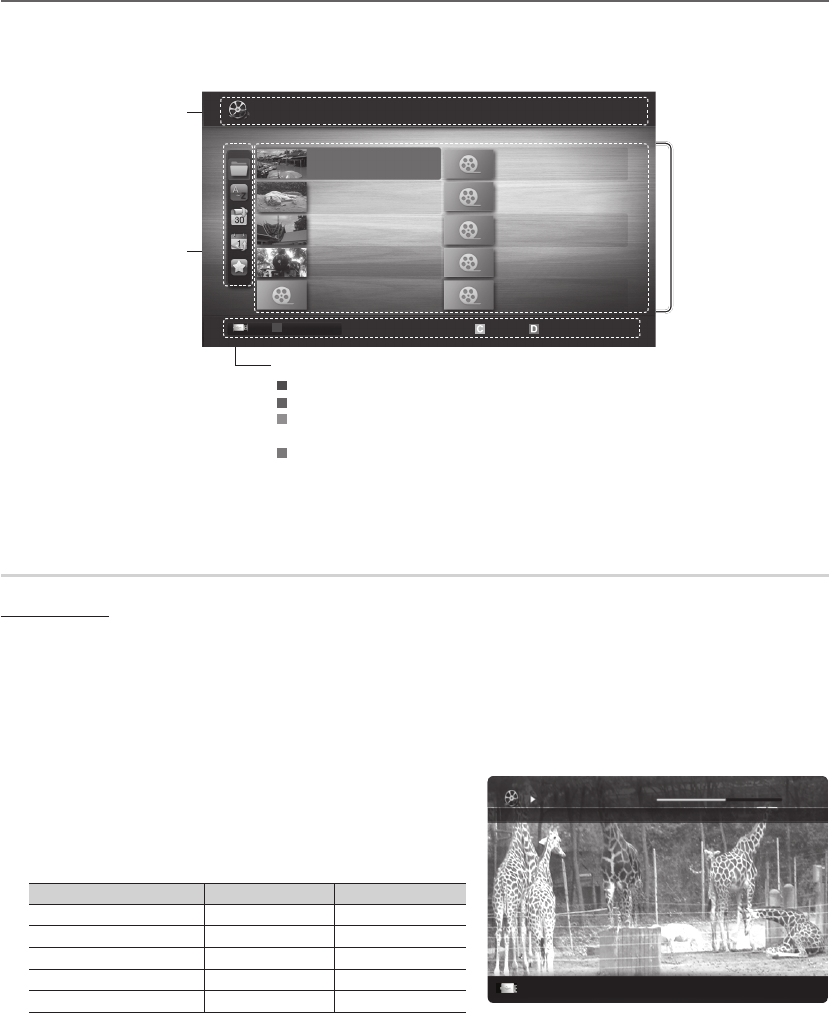
24
English
Advanced Features
Screen Display ¦
Move to the desired file using the up/down/right/left buttons and then press the ENTER
E
or
(Play) button. The file is
played.
Supports the
✎
Device Mode and Contents Mode in Media Play homepage.
File List Section :
You can confirm the files
and groups that is sorted by
each category.
Operation Button
A
Red (Change Device) : Selects a connected device.
B
Green (Preference) : Sets the file preference. (not supported in Basic view)
C
Yellow (Select) : Selects multiple files from file list. Selected files are marked with a
symbol
D
Blue (Sorting) : Select the sort list
T
Tools button : Displays the option menu.
Using the
✎
or
μ
button, file list can move to next or previous page.
Information :
You can ascertain the selected file
name and the number of files and
page.
Sort List Section :
Displays sorting standard.
Sorting standard is different
✎
depending on the contents.
Videos
Playing a Video
1. Press the or button to select Videos, then press the ENTER
E
button in the Media Play menu.
2. Press the button to select the desired video in the file list.
3. Press the ENTER
E
button or
(Play) button.
The selected file is displayed on the top with its playing time. –
If video time information is unknown, play time and progress bar are not displayed. –
During video playback, you can search using – and button.
In this mode, you can enjoy movie clips contained on a Game,
✎
but you cannot play the Game itself.
Supported Subtitle Formats y
Name File extension Format
MPEG-4 time-based text .ttxt XML
SAMI .smi HTML
SubRip .srt string-based
SubViewer .sub string-based
Micro DVD .sub or .txt string-based
Movie 01.avi
00:04:03 / 00:07:38 1/1
SUM
EL Jump T Tools R Return
Jan.10.2010
Jan.10.2010
Jan.10.2010
Jan.10.2010
Jan.10.2010
Jan.10.2010
Jan.10.2010
Jan.10.2010
Jan.10.2010
Jan.10.2010
/Movie 01.avi 1/1
Movie 01.avi
SUM
Movie 03.avi
Movie 05.avi
Movie 07.avi
Movie 09.avi
Movie 02.avi
Movie 04.avi
Movie 06.avi
Movie 08.avi
Movie 10.avi
Select
Sorting
T
Tools
Videos
A
Change Device
BN68-02591A.indb 24 2010-03-16 �� 10:07:47

25
English
04 Advanced Features
Supported Video Formats y
File Extention Container Video Codec Resolution Frame rate
(fps)
Bit rate
(Mbsp) Audio Codec
*.avi
*.mkv
AVI
MKV
Divx 3.11 / 4.x / 5.1 / 6.0 1920x1080 6 ~ 30 8
MP3 / AC3 / LPCM /
ADPCM / DTS HD
XviD 1920x1080 6 ~ 30 8
H.264 BP / MP / HP 1920x1080 6 ~ 30 25
MPEG4 SP / ASP 1920x1080 6 ~ 30 8
*.asf ASF
Divx 3.11 / 4.x / 5.1 / 6.0 1920x1080 6 ~ 30 8
MP3 / AC3 / LPCM /
ADPCM / WMA
XviD 1920x1080 6 ~ 30 8
H.264 BP / MP / HP 1920x1080 6 ~ 30 25
MPEG4 SP / ASP 1920x1080 6 ~ 30 8
*.wmv ASF Window Media Video v9 1920x1080 6 ~ 30 25 WMA
*.mp4 MP4
H.264 BP / MP / HP 1920x1080 6 ~ 30 25
MP3 / ADPCM / AACMPEG4 SP / ASP 1920x1080 6 ~ 30 8
XVID 1920x1080 6 ~ 30 8
*.3gp 3GPP H.264 BP / MP / HP 1920x1080 6 ~ 30 25 ADPCM / AAC / HE-AAC
MPEG4 SP / ASP 1920x1080 6 ~ 30 8
*.vro VRO
VOB
MPEG1 1920x1080 24 / 25 / 30 30 AC3 / MPEG / LPCM
MPEG2 1920x1080 24 / 25 / 30 30
*.mpg
*.mpeg PS
MPEG1 1920x1080 24 / 25 / 30 30
AC3 / MPEG / LPCM / AACMPEG2 1920x1080 24 / 25 / 30 30
H.264 1920x1080 6 ~ 30 25
*.ts
*.tp
*.trp
TS
MPEG2 1920x1080 24 / 25 / 30 30
AC3 / AAC / MP3 / DD+ /
HE-AAC
H.264 1920x1080 6 ~ 30 25
VC1 1920x1080 6 ~ 30 25
Other Restrictions
NOTE
✎
If there are problems with the contents of a codec, the codec will not be supported.
x
If the information for a Container is incorrect and the file is in error, the Container will not be able to play
x
correctly.
Sound or video may not work if the contents have a standard bitrate/frame rate above the compatible Fram/sec
x
listed in the table above.
If the Index Table is in error, the Seek (Jump) function is not supported.
x
Video Decoder Audio Decoder
Supports up to H.264, Level 4.1•
H.264 FMO / ASO / RS, VC1 SP / MP / AP L4 and AVCHD are not •
supported.
H.263 is not supported. •
GMC 2 over is not support. •
Supports up to WMA 7, 8, 9, STD•
WMA 9 PRO does not support 2 channel excess multi channel or •
lossless audio.
WMA sampling rate 22050Hz mono is not supported.•
BN68-02591A.indb 25 2010-03-16 �� 10:07:48

27
English
04 Advanced Features
Playing the multiple files ¦
Playing the selected video/music/photo files
1. Press the Yellow button in the file list to select the desired file.
2. Repeat the above operation to select multiple files.
NOTE
✎
The (
xc
) mark appears to the left of the selected files.
To cancel a selection, press the yellow button again.
x
To deselect all selected files, press the
x
TOOLS button and
select Deselect All.
3. Press the
(Play) / ENTER
E
button.
Playing the video/music/photo file group
1. While a file list is displayed, move to the any file in desired group.
2. Press the TOOLS button and select Play Current Group.
1/1
/Movie 01.avi
SUM
Movie 01.avi
Jan.10.2010
Jan.10.2010
Jan.10.2010
Jan.10.2010
Jan.10.2010
Jan.10.2010
Jan.10.2010
Jan.10.2010
Jan.10.2010
Jan.10.2010
Movie 03.avi
Movie 05.avi
Movie 07.avi
Movie 09.avi
Movie 02.avi
Movie 04.avi
Movie 06.avi
Movie 08.avi
Movie 10.avi
Change Device
Select Sorting
T
Tools
Videos
Media Play Additional Function ¦
Sorting the file list
Press the blue button in the file list to sort the files.
Category Operations Videos Music Photos
Basic View
Displays the whole folder. You can view the photo by selecting the folder.
✓ ✓ ✓
Title
Sorts and displays the file title in Symbol/Number/Alphabet/Special order.
✓ ✓ ✓
Preference
Sorts and displays the file by preference. You can change the file preference in the file list
section using the Green button.
✓ ✓ ✓
Latest Date
Sorts and shows files by the latest date.
✓ ✓
Earliest Date
Sorts and shows files by the earliest date.
✓ ✓
Artist
Sorts the music file by artist in alphabetical order.
✓
Album
Sorts the music file by album in alphabetical order.
✓
Genre
Sorts music files by the genre.
✓
Mood
Sorts music files by the mood. You can change the music mood information.
✓
Monthly
Sorts and shows photo files by month.
✓
BN68-02591A.indb 27 2010-03-16 �� 10:08:10
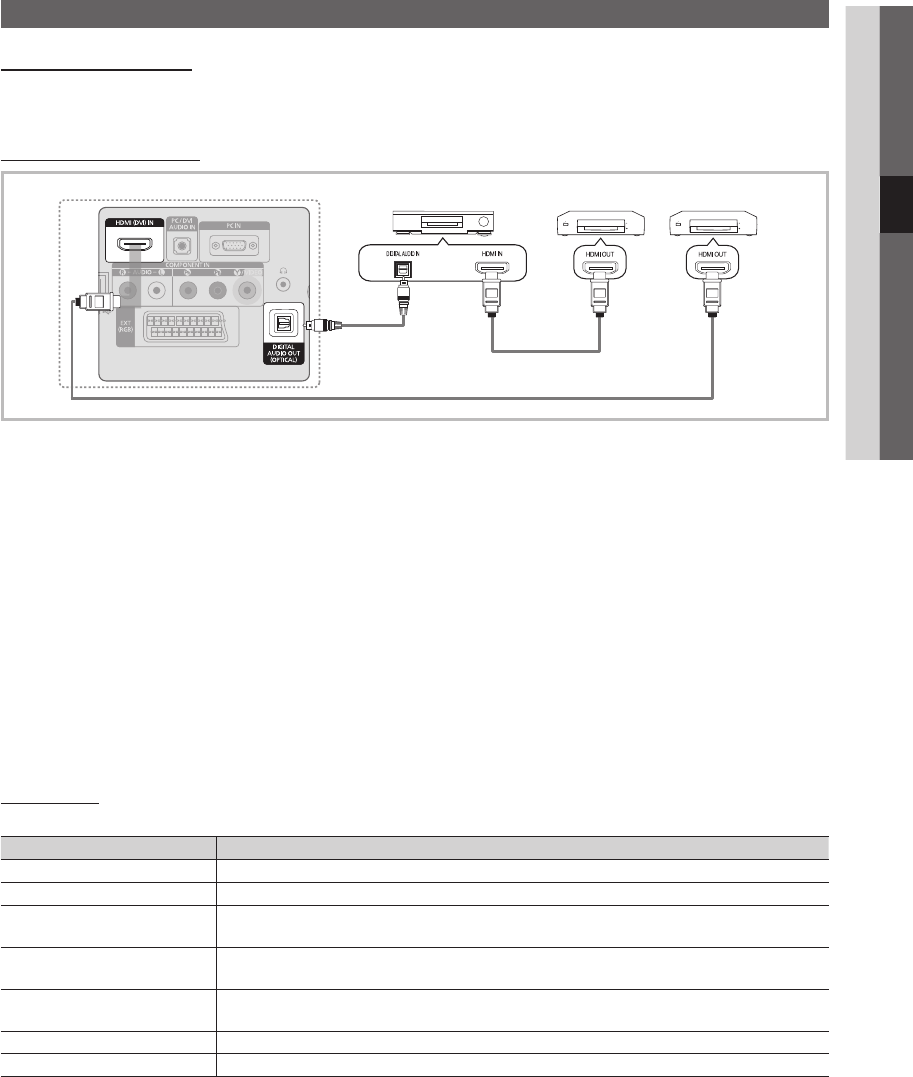
29
English
04 Advanced Features
Anynet
+
What is Anynet+?
t
Anynet+ is a function that enables you to control all connected Samsung devices that support Anynet+ with your Samsung TV’s
remote. The Anynet+ system can be used only with Samsung devices that have the Anynet+ feature. To be sure your Samsung
device has this feature, check if there is an Anynet+ logo on it.
To connect to Home Theatre
1. Connect the HDMI (DVI) IN jack on the TV and the HDMI OUT jack of the corresponding Anynet+ device using an HDMI
cable.
2. Connect the HDMI IN jack of the home theatre and the HDMI OUT jack of the corresponding Anynet+ device using an
HDMI cable.
NOTE
✎
Connect the Optical cable between the
x
DIGITAL AUDIO OUT (OPTICAL) jack on your TV and the Digital Audio Input
on the Home Theatre.
When following the connection above, the Optical jack only outputs 2 channel audio. You will only hear sound from
x
the Home Theatre’s Front Left and Right speakers and the subwoofer. If you want to hear 5.1 channel audio, connect
the DIGITAL AUDIO OUT (OPTICAL) jack on the DVD / satellite box (i.e. Anynet+ Device 1 or 2) directly to the
Amplifier or Home Theatre, not the TV.
Connect only one Home Theatre.
x
You can connect an Anynet
x
+ device using the HDMI cable. Some HDMI cables may not support Anynet+ functions.
Anynet
x
+ works when the AV device supporting Anynet+ is in the standby or on status.
Anynet
x
+ supports up to 12 AV devices in total. Note that you can connect up to 3 devices of the same type.
Anynet+ Menu
The Anynet+ menu changes depending on the type and status of the Anynet+ devices connected to the TV.
Anynet+ Menu Description
View TV Changes Anynet+ mode to TV broadcast mode.
Device List Shows the Anynet+ device list.
Recording: (*recorder) Starts recording immediately using the recorder. (This is only available for devices that
support the recording function.)
(device_name) MENU Shows the connected device menus. E.g. If a DVD recorder is connected, the disc menu of
the DVD recorder will appear.
(device_name) INFO Shows the play menu of the connected device. E.g. If a DVD recorder is connected, the
play menu of the DVD recorder will appear.
Stop Recording: (*recorder) Stops recording.
Receiver Sound is played through the receiver.
If more than one recording device is connected, they are displayed as (*recorder) and if only one recording device is
connected, it will be represented as (*device_name).
Anynet+ Device 1
HDMI Cable
HDMI Cable
TV
Optical Cable
Home Theatre Anynet+ Device 2, 3
BN68-02591A.indb 29 2010-03-16 �� 10:08:11

30
English
Advanced Features
Setting Up Anynet ¦+
Setup ■
Anynet+ (HDMI-CEC) (Off / On): To use the Anynet+ Function, Anynet+ (HDMI-CEC) must be set to On.
When the
✎
Anynet+ (HDMI-CEC) function is disabled, all the Anynet+ related operations are deactivated.
Auto Turn Off (No / Yes): Setting an Anynet+ Device to turn off automatically when the TV is turned off.
The active source on the TV must be set to TV to use the Anynet
✎
+ function.
Even if an external device is still recording, it may turn off.
✎
Switching between Anynet ¦+ Devices
1. Anynet+ devices connected to the TV are listed.
If you cannot find a device you want, press the red button to refresh the list.
✎
2. Select a device and press the ENTER
E
button. You can switch to the selected device.
Only when you set
✎
Anynet+ (HDMI-CEC) to On in the Application menu, the Device List menu appears.
Switching to the selected device may take up to 2 minutes. You cannot cancel the operation during the switching
x
operation.
If you have selected external input mode by pressing the
x
SOURCE button, you cannot use the Anynet+ function.
Make sure to switch to an Anynet+ device by using the Device List.
Recording ¦
You can make a recording of a TV programme using a Samsung recorder.
1. Select Recording.
When there are more than two recording devices
✎
When multiple recording devices are connected, the recording devices are listed. Select one recording device in
x
the Device List.
When the recording device is not displayed, select
✎
Device List and press the Red button to search devices.
2. Press the EXIT button to exit.
You can record the source streams by selecting
✎
Recording: (device_name).
Pressing the
✎
(REC) button will record whatever you are currently watching. If you are watching video from
another device, the video from the device is recorded.
Before recording, check whether the antenna jack is properly connected to the recording device. To properly
✎
connect an antenna to a recording device, refer to the recording device’s users manual.
BN68-02591A.indb 30 2010-03-16 �� 10:08:12
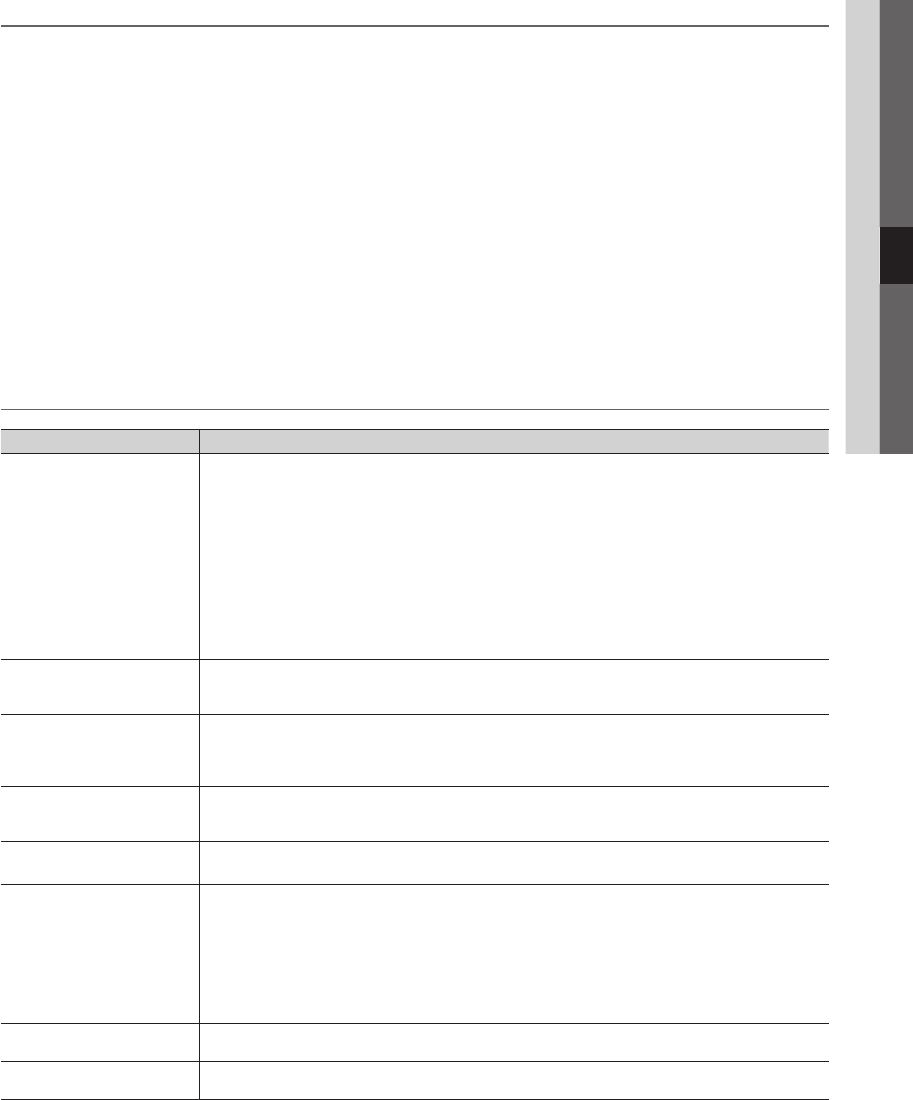
31
English
05 Other Information
Listening through a Receiver ¦
You can listen to sound through a receiver (i.e Home Theatre) instead of the TV speaker.
1. Select Receiver and set to On.
2. Press the EXIT button to exit.
If your receiver supports audio only, it may not appear in the device list.
✎
The receiver will work when you have properly connected the optical in jack of the receiver to the
✎
DIGITAL AUDIO
OUT (OPTICAL) jack of the TV.
When the receiver (i.e Home Theatre) is set to On, you can hear sound output from the TV’s Optical jack. When the
✎
TV is displaying a DTV (aerial) signal, the TV will send out 5.1 channel sound to the receiver. When the source is a
digital component such as a DVD and is connected to the TV via HDMI, only 2 channel sound will be heard from
the receiver.
NOTE
✎
You can only control Anynet
x
+ devices using the TV remote control, not the buttons on the TV.
The TV remote control may not work under certain conditions. If this occurs, reselect the Anynet
x
+ device.
The Anynet
x
+ functions do not operate with other manufacturers’ products.
Troubleshooting for Anynet ¦+
Problem Possible Solution
Anynet+ does not work. Check if the device is an Anynet• + device. The Anynet+ system supports Anynet+ devices only.
Connect only one receiver (home theatre).•
Check if the Anynet• + device power cord is properly connected.
Check the Anynet• + device’s Video/Audio/HDMI Cable connections.
Check whether Anynet• + (HDMI-CEC) is set to On in the Anynet+ setup menu.
Check whether the TV remote control is in TV mode.•
Check whether it is Anynet• + exclusive remote control.
Anynet• + does not work in certain situations. (Searching channels, operating Media Play or Plug & Play (Initial
setup), etc.)
When connecting or removing the HDMI cable, please make sure to search devices again or turn your TV off •
and on again.
Check if the Anynet• + Function of Anynet+ device is set on.
I want to start Anynet+.Check if the Anynet• + device is properly connected to the TV and check if the Anynet+ (HDMI-CEC) is set to On
in the Anynet+ Setup menu.
Press the • TOOLS button to display the Anynet+ menu and select a menu you want.
I want to exit Anynet+.Select • View TV in the Anynet+ menu.
Press the • SOURCE button on the TV remote control and select a device other than Anynet+ devices.
Press • P
>
/
<
, PRE-CH, and FAV.CH to change the TV mode. (Note that the channel button operates only
when a tuner-embedded Anynet+ device is not connected.)
The message “Connecting to
Anynet+ device...” appears on the
screen.
You cannot use the remote control when you are configuring Anynet• + or switching to a view mode.
Use the remote control when the Anynet• + setting or switching to view mode is complete.
The Anynet+ device does not play. You cannot use the play function when • Plug & Play (Initial setup) is in progress.
The connected device is not
displayed.
Check whether or not the device supports Anynet• + functions.
Check whether or not the HDMI Cable is properly connected.•
Check whether • Anynet+ (HDMI-CEC) is set to On in the Anynet+ setup menu.
Search Anynet• + devices again.
You can connect an Anynet• + device using the HDMI Cable only. Some HDMI cables may not support Anynet+
functions.
If it is terminated by an abnormal situation such as disconnecting the HDMI cable or power cord or a power •
failure, please repeat the device scan.
The TV programme cannot be
recorded.
Check whether the antenna jack on the recording device is properly connected.•
The TV sound is not output
through the receiver.
Connect the optical cable between TV and the receiver.•
BN68-02591A.indb 31 2010-03-16 �� 10:08:12
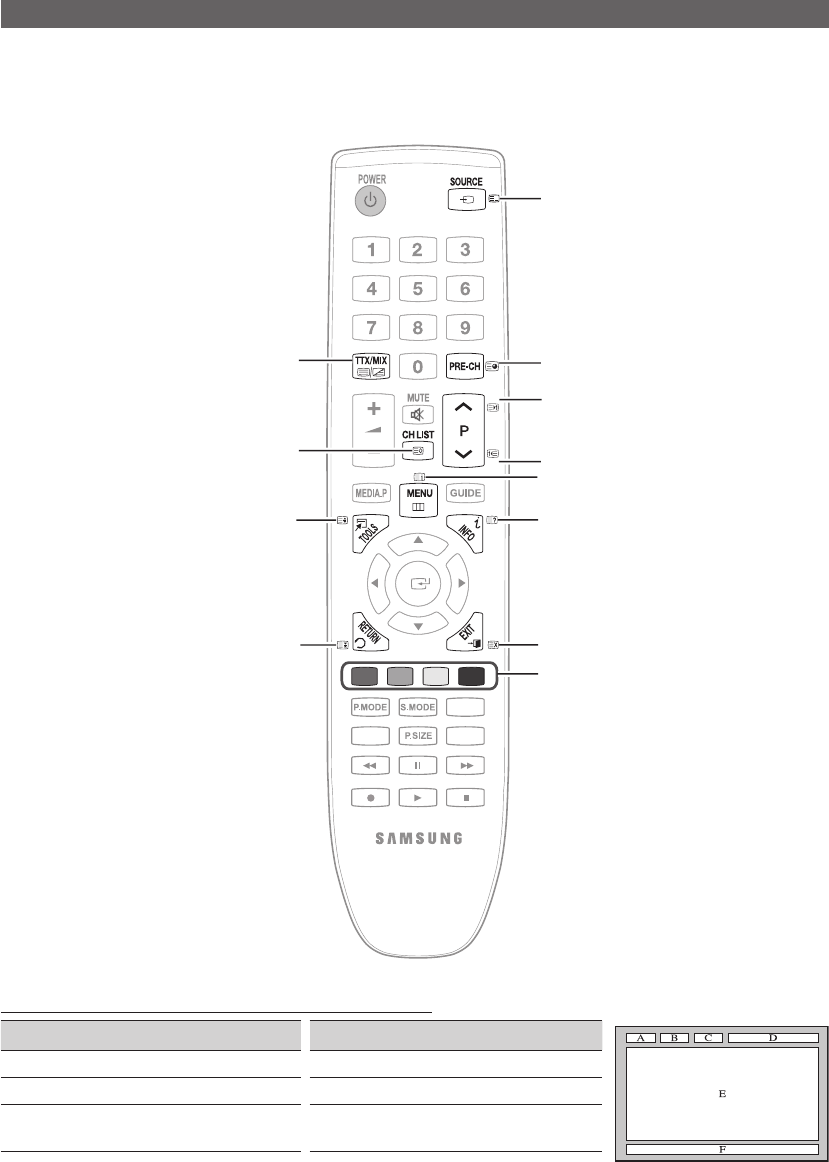
32
English
Other Information
Analogue Channel Teletext Feature
The index page of the Teletext service gives you information on how to use the service. For Teletext information to be displayed
correctly, channel reception must be stable. Otherwise, information may be missing or some pages may not be displayed.
You can change Teletext pages by pressing the numeric buttons on the remote control.
✎
Other Information
The Teletext pages are organized according to six categories:
Part Contents Part Contents
ASelected page number. DDate and time.
BBroadcasting channel identity. EText.
CCurrent page number or
search indications. FStatus information. FASTEXT
information.
AD
DUAL
SU
BT
.
ABCD
I
-
II
1
3
4
2
5
7
8
9
0
!
@
6
1/ (Teletext on/mix):
Activate the Teletext mode after
selecting the channel providing the
Teletext service. Press it twice to
overlap the Teletext mode with the
current broadcasting screen.
28 (store): Store the Teletext
pages.
34 (size): Display the double-
size letters on the upper half of the
screen. For the lower half of the
screen, press it again. To display
the normal screen, press it once
again.
49 (hold): Hold the display
on a given page if the selected
page is linked with several
secondary pages which follow on
automatically. To resume, press it
again
50 (mode): Select the Teletext
mode (LIST/ FLOF).
If you press this button in the LIST
mode, the mode is switched into
the List save mode. In the List save
mode, you can save a Teletext
page into list using the 8(store)
button.
61 (sub-page): Display the
available sub-page.
2 (page up): Display the next
Teletext page.
7
3 (page down): Display the
previous Teletext page.
8
6 (index): Display the index
(contents) page at any time while
you are viewing Teletext.
9
5 (reveal): Display the hidden
text (answers to quiz games, for
example). To display the normal
screen, press it again.
0
7 (cancel): Display the current
broadcast when searching for a
page.
!
Colour buttons (red/green/
yellow/blue): If the FASTEXT
system is used by a broadcasting
company, the different topics
covered on a Teletext page are
colour-coded and can be selected
by pressing the coloured buttons.
Press one of them corresponding
to the required. The page is
displayed with other coloured
information that can be selected
in the same way. To display the
previous or next page, press the
corresponding coloured button.
@
BN68-02591A.indb 32 2010-03-16 �� 10:08:13

33
English
05 Other Information
Installing the Wall Mount
Using the Decoration Covers (19inch model only) ¦
1.
When installing the TV on the wall without using the stand, insert decoration covers into the holes as described in the picture 1.
2.
After inserting the decoration covers, fasten them with 4 screws as described in the picture
2.
Installing the Wall Mount Kit ¦
Wall mount items (sold separately) allow you to mount the TV on the wall.
For detailed information on installing the wall mount, see the instructions provided with the Wall Mount items. Contact a
technician for assistance when installing the wall mount bracket.
Samsung Electronics is not responsible for any damage to the product or injury to yourself or others if you elect to install the
TV on your own.
Wall Mount Kit Specifications (VESA) ¦
Wall mount kit is not supplied but sold separately.
✎
Install your wall mount on a solid wall perpendicular to the floor. When attaching to other building materials, please contact
your nearest dealer. If installed on a ceiling or slanted wall, it may fall and result in severe personal injury.
NOTE
✎
Samsung is not liable for product damage or personal injury when a non-VESA or non-specified wall mount is used or
x
the consumer fails to follow the product installation instructions.
Standard dimensions for wall mount kits are shown in the table below.
x
When purchasing our wall mount kit, a detailed installation manual and all parts necessary for assembly are provided.
x
Do not use screws longer than the standard dimension, as they may cause damage to the inside of the TV set.
x
For wall mounts that do not comply with the VESA standard screw specifications, the length of the screws may differ
x
depending on their specifications.
Do not use screws that do not comply with the VESA standard screw specifications.
x
Do not fasten the screws too strongly, this may damage the product or cause the product to fall, leading to personal
x
injury. Samsung is not liable for these kinds of accidents.
Samsung is not liable for product damage or personal injury when a non-VESA or non-specified wall mount is used or
x
the consumer fails to follow the product installation instructions.
Our 57” and 63” models do not comply with VESA Specifications. Therefore, you should use our dedicated wall mount
x
kit for this model.
Do not exceed 15 degrees tilt when mounting this TV.
x
Product
Family inches VESA Spec. (A * B) Standard Screw Quantity
LCD-TV
19~22 75 X 75
100 X 100 M4
4
23~29 200 X 100
30~40 200 X 200 M6
46~55 400 X 400
M8
57~65 600 X 400
70~80 800 X 400
80~ 1400 X 800
Do not install your Wall Mount Kit while your TV is turned on. It may result in personal injury due to electric
shock.
12
BN68-02591A.indb 33 2010-03-16 �� 10:08:14

35
English
05 Other Information
Troubleshooting
If you have any questions about the TV, first refer to this list. If none of these troubleshooting tips apply, please visit
“www.samsung.com,” then click on Support, or contact the call centre listed on the back-cover of this manual.
Issues Solutions and Explanations
Picture Quality First of all, please perform the Picture Test and confirm that your TV is properly displaying test image.
(go to MENU - Support - Self Diagnosis - Picture Test) (P. 20)
If the test image is properly displayed, the poor picture may caused by the source or signal.
The TV image does not look as good as it
did in the store.
If you have an analogue cable/set top box, upgrade to a digital set top box. Use HDMI or Component •
cables to deliver HD (high definition) picture quality.
Cable/Satellite subscribers: Try HD stations from the channel line up.•
Antenna connection: Try HD stations after performing Auto programme.•
Many HD channels are upscaled from SD(Standard Definition) contents.
✎
Adjust the Cable/Set top box video output resolution to 1080i or 720p.•
Make sure you are watching the TV at the minimum recommended distance based on the size and •
definition of the signal.
The picture is distorted: macroblock error,
small block, dots, pixelization
Compression of video contents may cause picture distortion especially in fast moving pictures such •
as sports and action movies.
Low signal level or bad quality can cause picture distortion. This is not a TV issue.•
Colour is wrong or missing. If you are using a component connection, make sure the component cables are connected to the •
correct jacks. Incorrect or loose connections may cause colour problems or a blank screen.
There is poor colour or brightness. Adjust the • Picture options in the TV menu. (go to Picture mode / Colour / Brightness / Sharpness)
Adjust • Energy Saving option in the TV menu. (go to MENU - Picture - ECO solution - Energy
Saving) (P. 14)
Try resetting the picture to view the default picture settings. (go to • MENU - Picture - Picture Reset)
There is a dotted line on the edge of the
screen.
If the picture size is set to • Screen Fit, change it to 16:9. (P. 15)
Change cable/set top box resolution.•
The picture is black and white. If you are using an AV composite input, connect the video cable (yellow) to the Green jack of •
component input 1 on the TV.
When changing channels, the picture
freezes or is distorted or delayed.
If connected with a cable box, please try to reset the cable box. Reconnect the AC cord and wait until •
the cable box reboots. It may take up to 20 minutes.
Set the output resolution of the cable box to 1080i or 720p.•
Sound Quality First of all, please perform the Sound Test to confirm that your TV audio is properly operating.
(go to MENU - Support - Self Diagnosis - Sound Test) (P. 20)
If the audio is OK, the sound problem may caused by the source or signal.
There is no sound or the sound is too low
at maximum volume.
Please check the volume the of external device connected to your TV.•
The picture is good but there is no sound. Set the • Speaker Select option to TV speaker in the sound menu. (P. 17)
If you are using an external device, make sure the audio cables are connected to the correct audio •
input jacks on the TV.
If you are using an external device, check the device’s audio output option (ex. you may need to •
change your cable box’s audio option to HDMI when you have a HDMI connected to your TV).
If you are using a DVI to HDMI cable, a separate audio cable is required.•
If your TV has a headphone jack, make sure there is nothing plugged into it.•
The speakers are making an inappropriate
noise.
Check the cable connections. Make sure a video cable is not connected to an audio input.•
For antenna or cable connections, check the signal strength. Low signal level may cause sound •
distortion.
BN68-02591A.indb 35 2010-03-16 �� 10:08:16

36
English
Other Information
Issues Solutions and Explanations
No Picture, No Video
The TV will not turn on. Make sure the AC power cord is securely plugged in to the wall outlet and the TV.•
Make sure the wall outlet is working.•
Try pressing the • POWER button on the TV to make sure the problem is not the remote. If the TV turns
on, refer to “The remote control does not work” below.
The TV turns off automatically. Ensure the • Sleep Timer is set to Off in the Setup menu. (P. 18)
If your PC is connected to the TV, check your PC power settings.•
Make sure the AC power cord is plugged in securely to the wall outlet and the TV.•
When watching TV from an antenna or cable connection, the TV will turn off after 10 ~ 15 minutes if •
there is no signal.
There is picture/Video. Check cable connections (remove and reconnect all cables connected to the TV and external •
devices).
Set your external devices’ (Cable/Set top Box, DVD, Blu-ray etc) video outputs to match the •
connections to the TV input. For example, if an external device’s output is HDMI, it should be connect
to an HDMI input on the TV.
Make sure your connected devices are powered on.•
Be sure to select the TV’s correct source by pressing the • SOURCE button on the TV remote.
RF(Cable/Antenna) Connection
The TV is not receiving all channels. Make sure the Antenna cable is connected securely.•
Please try • Plug & Play (Initial setup) to add available channels to the channel list. Go to MENU -
Setup - Plug & Play (Initial setup) and wait for all available channels to be stored.
Verify the Antenna is positioned correctly.•
The picture is distorted: macroblock error
small block, dots, pixelization
Compression of video contents may cause picture distortion, especially with fast moving pictures •
such as sports and action movies.
A low signal can cause picture distortion. This is not a TV issue.•
PC Connection
A “Not Supported Mode” message
appears.
Set your PC’s output resolution and frequency so they match the resolutions supported by the TV. (P. •
22)
“PC” is always shown on the source list,
even if a PC is not connected.
This is normal; “PC” is always shown on the source list, regardless of whether a PC is connected.•
The video is OK but there is no audio. If you are using a HDMI connection, check the audio output setting on your PC.•
Others
The picture will not display in full screen. HD channels will have black bars on either side of the screen when displaying upscaled SD (4:3) •
contents.
Black bars on the top and bottom will appear during movies that have aspect ratios different from •
your TV.
Adjust the picture size options on your external device or TV to full screen.•
The remote control does not work. Replace the remote control batteries with the poles (+/–) in the right direction.•
Clean the sensor’s transmission window on the remote.•
Try pointing the remote directly at the TV from 5~6 feet away.•
The cable/set top box remote control
does not turn the TV on or off, or adjust
the volume.
Programme the Cable/Set top box remote control to operate the TV. Refer to the Cable/Set user •
manual for the SAMSUNG TV code.
A “Not Supported Mode” message
appears.
Check the supported resolution of the TV, and adjust the external device’s output resolution •
accordingly. Refer to the resolution settings on page 22 of this manual.
There is a plastic smell from the TV. This smell is normal and will dissipate over time.•
The TV Signal Information is unavailable
in the Self Diagnostic Test menu.
This function is only available with digital channels from an Antenna / RF/Coax connection. (P. 20)•
The TV is tilted to the side. Remove the base stand from the TV and reassemble it.•
There are difficulties assembling the stand
base.
Make sure the TV is placed on a flat surface. If you can not remove the screws from the TV, please •
use a magnetized screw driver.
The channel menu is greyed out.
(unavailable)
The • Channel menu is only available when the TV source is selected.
BN68-02591A.indb 36 2010-03-16 �� 10:08:17
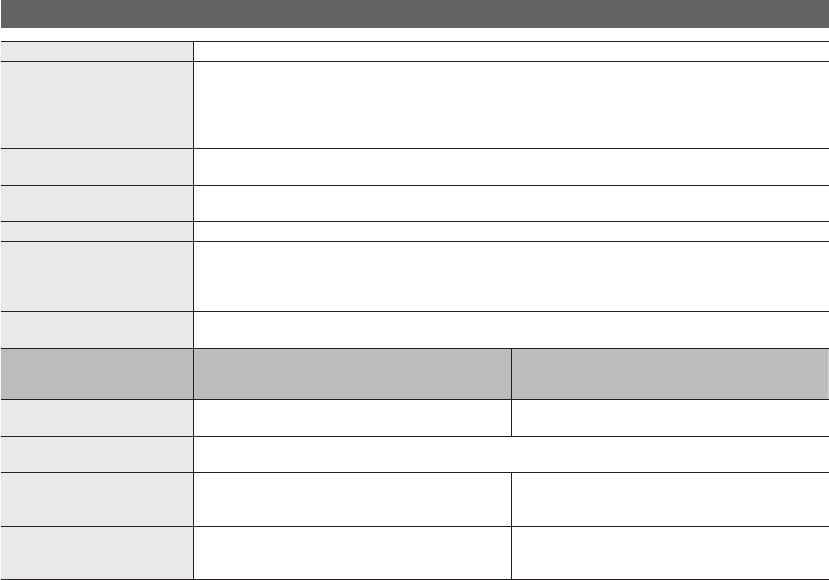
38
English
Other Information
Specifications
Panel native 1360 X 768 @ 60 Hz
Environmental Considerations
Operating Temperature
Operating Humidity
Storage Temperature
Storage Humidity
10°C to 40°C (50°F to 104°F)
10% to 80%, non-condensing
-20°C to 45°C (-4°F to 113°F)
5% to 95%, non-condensing
TV System Analogue : Depending on your country selection
Digital : DVB-T/DVB-C
Colour/video system Analogue : PAL, SECAM, NTSC-4.43, NTSC-3.58, PAL60
Digital : MPEG-2 MP@ML, MPEG-4, H.264/AVC MP@L3, MP@L4.0, HP@L4.0
Sound System BG. OK NICAM. MPEGl
HDMI IN 1 ~ 3 Video : 1080/24p, 1080p, 1080i, 720p, 576p, 576i, 480p, 480i
Audio : Two Channel Linear PCM 32/44.1/48 kHz, 16/20/24bits
Analogue audio input (HDMI IN1 only)
PC Input
Stand Swivel
(Left / Right) -20˚ ~ 20˚
Model Name LE19C450/LE19C451 LE22C450/LE22C451
Screen Size
(Diagonal) 19 inch 22 inch
Sound
Output 3W X 2
Dimensions (WxDxH)
Body
With stand
461.3 x 59.2 x 309.1 (mm)
461.3 x 180.2 x 348.0 (mm)
533.2 x 60.8 x 354.4 (mm)
533.2 x 171.9 x 402.5 (mm)
Weight
Body
With Stand
3.9 kg
4.45 kg
4.75 kg
5.13 kg
Design and specifications are subject to change without prior notice.
✎
For the power supply and power consumption, refer to the label attached to the product.
✎
BN68-02591A_Eng(26-).indd 38 3/16/2010 6:32:52 PM

39
English
05 Other Information
Index
A
Amplify 16
Antenna 12
Anynet+ 29
Audio Out 8, 29
Auto Adjustment 15
Auto Volume 17
B
Background Music 27
Balance L/R 16
Basic View 27
Batteries 5
Black Tone 14
Blanking Bracket 33
Brightness 13
C
Change PIN 6, 19
Channel Manager 11
Clock 18
Colour Tone 14
Component 7
Connecting to a PC 22
Connecting to an Audio Device 8
D
Digital Audio Out 8, 29
DivX® VOD 28
D-sub 22
Dynamic 13
Dynamic Contrast 14
E
Edit Name 9
Editing Channels 12
Energy Saving 14
Equalizer 16
External Speaker 17
EPG 10
F
Favourites Channel 11
Film Mode 15
Fine Tune 13
Flesh Tone 14
Frequency 12
H
HDMI 7, 29
Headphones 8
Home Theatre 8, 29
I
Installation Space 2
L
Language 19
Licence 37
Lock 13
M
Media Play 23
Melody 19
Menu Transparency 19
Music 26
N
Navigate 9
Now & Next guide 10
O
ON/OFF button 5
Optimal resolution 22
P
Photos 26
Picture Size 15, 27
PIP (Picture in Picture) 20
Plug & Play 6
Power Indicator 4
R
Receiver 31
Recording 30
Remote Control 5
Repeat Mode 27
RGB Only Mode 14
Rotate 28
S
Select All 13
Self Diagnosis 20
Sharpness 13
Signal Information 20
Sleep Timer 18
Slide Show 26
Software Upgrade 20
Source List 9
Speaker Select 17
Specifications 38
Standby mode 4
Subtitle 19
Symbol 3
T
Timer 18
Title 27
Tools 3
Troubleshooting 35
TV Speaker 17
U
USB 20, 23
Using Channel View 10
Using Scheduled View 10
Using the Favourite Channels 11
V
VCR 9
Video Formats 25
Videos 24
Volume 4, 5, 17
W
Wall Mount 33
Warm 14
White Balance 14
BN68-02591A.indb 39 2010-03-16 �� 10:08:19
This page is intention-
ally left blank.
BN68-02591A.indb 40 2010-03-16 �� 10:08:19

2
Français
Les figures et illustrations contenues dans ce mode d’emploi sont fournies pour référence uniquement. Elles peuvent différer
de l’aspect réel du produit. La conception et les spécifications du produit sont susceptibles d’être modifiées sans préavis.
Avis concernant le téléviseur numérique
1. Les fonctions relatives à la télévision numérique (DVB) ne sont disponibles que dans les pays ou régions où des signaux terrestres numériques de
type DVB-T (MPEG2 et MPEG4 AVC) sont diffusés ou dans lesquels vous avez accès à un service de télévision par câble compatible DVB-C (MPEG2
et MPEG4 AAC). Consultez votre distributeur local pour connaître les possibilités en matière de réception des signaux DVB-T ou DVB-C.
2. DVB-T est la norme du consortium européen DVB pour la diffusion de signaux terrestres de télévision numérique. La norme DVB-C est, quant à
elle, prévue pour la diffusion des signaux de télévision numérique par câble. Certaines fonctions particulières, telles que le guide électronique des
programmes (Electric Program Guide - EPG) ou encore la vidéo à la demande (Video On Demand - VOD), ne sont toutefois pas incluses dans cette
spécification. Dès lors, elles ne seront pas traitées pour l’instant.
3. Bien que ce téléviseur soit conforme aux dernières normes DVB-T et DVB-C (août 2008), il n’est pas garanti qu’il soit compatible avec les futures
diffusions de signaux numériques terrestres DVB-T et par câble DVB-C.
4. En fonction du pays ou de la région où vous vous trouvez, certains opérateurs de télévision par câble peuvent facturer des frais supplémentaires pour
un tel service. Il se peut également que vous deviez accepter les termes et conditions de ces sociétés.
5. Il se peut que certaines fonctions de TV numérique ne soient pas disponibles dans certains pays ou certaines régions et que la réception des signaux
DVB-C ne soit pas correcte avec tous les opérateurs.
6. Pour plus d’informations, contactez votre service client Samsung.
Les différentes méthodes de diffusion adoptées en fonction des pays peuvent affecter la qualité de réception du téléviseur. Vérifiez le fonctionnement
✎
du téléviseur chez votre revendeur agréé SAMSUNG ou contactez le centre d’appel de Samsung pour savoir s’il est possible d’en améliorer les
performances en reconfigurant les réglages.
Avertissement d’image fixe
Evitez d’afficher sur l’écran des images fixes (telles que des photos au format JPEG) ou des éléments d’images fixes (tels que des logos de programmes
TV, un format d’image 4:3 ou panoramique, bandeaux d’actualités ou d’informations boursières au bas de l’écran, etc.). L’affichage permanent d’images
fixes risque, en effet, d’entraîner une usure irrégulière du phosphore d’écran, ce qui peut se traduire par une dégradation de la qualité d’image.
Pour atténuer les risques, suivez scrupuleusement les recommandations suivantes :
Evitez d’afficher le même canal de télévision pendant de longues périodes.•
Essayez toujours d’afficher l’image en plein écran ; pour obtenir une correspondance optimale, utilisez le menu de format d’image du téléviseur.•
Réduisez les valeurs de luminosité et de contraste sur le minimum requis pour obtenir la qualité d’image souhaitée. L’utilisation de valeurs trop •
élevées risque d’accélérer le processus de brûlure.
Utilisez fréquemment toutes les fonctions du téléviseur conçues pour réduire le phénomène de rémanence et la brûlure d’écran. Pour plus •
d’informations à ce sujet, consultez la section appropriée du mode d’emploi.
Sécurisation de l’espace d’installation
Maintenez les distances requises entre le produit et les autres objets (par exemple, les murs) afin de garantir une ventilation adaptée.
Le non-respect de ces distances peut provoquer un incendie ou un problème au produit en raison d’une augmentation de la température interne de celui-ci.
Lors de l’utilisation d’un pied ou d’un support mural, utilisez uniquement les pièces fournies par Samsung Electronics.
✎
L’utilisation de pièces fournies par un autre fabricant peut occasionner un problème au niveau du produit ou la chute de celui-ci, ce qui pourrait
x
vous blesser.
L’aspect peut varier en fonction du produit.
✎
Installation avec un pied. Installation avec un support de montage mural.
10 cm
10 cm
10 cm 10 cm
10 cm
10 cm
10 cm
Instructions de mise au rebut de ce produit (Déchets d'équipements électriques et électroniques)
(
Applicable dans les pays de l'Union Européenne et dans d'autres pays européens pratiquant la collecte sélective de déchets)
Ce symbole sur le produit, ses accessoires ou sa documentation indique que ni le produit, ni ses accessoires électroniques usagés
(chargeur, casque audio, câble USB, etc.) ne peuvent être jetés avec les autres déchets ménagers. La mise au rebut incontrôlée
des déchets présentant des risques pour l'environnement et la santé publique, veuillez séparer vos produits et accessoires usagés
des autres déchets. Vous favoriserez ainsi le recyclage de la matière qui les compose dans le cadre d'un développement durable.
Les particuliers sont invités à contacter le magasin leur ayant vendu le produit ou à se renseigner auprès des autorités locales pour
connaître les procédures et les points de collecte de ces produits en vue de leur recyclage. Les utilisateurs professionnels doivent
contacter leur fournisseur et consulter les conditions générales du contrat d'achat. Ce produit et ses accessoires ne peuvent être
jetés avec les autres déchets professionnels et commerciaux.
Élimination des batteries de ce produit
(Applicable aux pays de l'Union européenne et aux autres pays européens dans lesquels des systèmes de collecte
sélective sont mis en place.)
Le symbole sur la pile, le manuel ou l'emballage indique que les batteries de ce produit ne doivent pas être éliminées en fin
de vie avec les autres déchets ménagers. L'indication éventuelle des symboles chimiques Hg, Cd ou Pb signifie que la pile ou
l'accumulateur contient des quantités de mercure, de cadmium ou de plomb supérieures aux niveaux de référence stipulés dans la
directive CE 2006/66. Si les piles ne sont pas correctement éliminées, ces substances peuvent porter préjudice à la santé humaine
ou à l'environnement. Afin de protéger les ressources naturelles et de favoriser la réutilisation du matériel, veillez à séparer les
batteries des autres types de déchets et à les recycler via votre système local de collecte gratuite des piles et accumulateurs.
BN68-02591A-00Fre.indb 2 3/15/2010 4:09:55 PM

3
Français
Sommaire
Mise en route
4
4 Accessoires
4 Présentation du panneau de commande
5 Présentation de la télécommande
6 Raccordement à une antenne
6 Plug & Play (configuration initiale)
Connexions
7
7 Connexion à un périphérique AV
8 Connexion à un système audio
9 Changement de la source d’entrée
Fonctions de base
9
9 Navigation dans les menus
10 Utilisation du bouton INFO (Guide Now & Next)
10 Planification des émissions à regarder
12 Menus Chaîne
13 Menu Image
16 Menu Son
18 Menu Configuration
20 Menu Assistance
Fonctions avancées
22
22 Connexion à un ordinateur
23 Media Play
29 Anynet
+
Informations supplémentaires
32
32 Fonction Télétexte de chaîne analogique
33 Installation du support mural
34 Verrou antivol Kensington
34 Fixation du téléviseur au mur
35 Dépannage
38 Caractéristiques techniques
39 Index
Vérifiez la présence du symbole !
t
Vous pouvez utiliser cette fonction en
appuyant sur le bouton TOOLS de la
télécommande.
Remarque Guide étape par étape
P
POWER
ADGUIDE
MEDIA.P
SUBT.
DUAL
I-II
P . MODES.MODEP . SIZE
BN68-02591A-00Fre.indb 3 3/15/2010 4:09:57 PM

5
01 Mise en route
Français
Présentation de la télécommande
Installation des piles (type de pile : AAA)
REMARQUE
✎
Utilisez la télécommande à une distance maximale de
x
7 mètres du téléviseur.
Une lumière intense peut affecter le bon fonctionnement de
x
la télécommande. Evitez de l’utiliser à proximité d’une lampe
fluorescente spéciale ou d’une enseigne au néon.
La couleur et la forme peuvent varier en fonction du modèle.
x
A B C D
AD
DUAL
I-II
SUBT.
Permet d’afficher et de sélectionner les sources
vidéo disponibles. (P. 9)
Permet d’allumer et éteindre la télévision. (P. 6)
Appuyez pour atteindre les chaînes directement.
Permet d’afficher le Guide électronique des
programmes (EPG). (P. 10)
Permet de changer de chaîne.
Permet de sélectionner rapidement les
fonctions fréquemment utilisées.
Permet d’afficher des informations sur l’écran
du téléviseur. (P. 10)
Permet d’afficher le menu principal à l’écran.
(P. 9)
Permet de régler le volume.
Permet de revenir à la chaîne précédente.
Boutons des menus Gestion chaînes,
Media Play, etc.
Utilisez ces boutons avec les modes Media Play
et Anynet+. (P. 23, 29)
( μ : permet de contrôler les enregistreurs
Samsung avec la fonction Anynet+)
Permet de couper temporairement le son.
Permet de revenir au menu précédent.
Permettent de sélectionner des éléments de menu
à l’écran et de modifier les valeurs des menus.
Permet de quitter le menu.
P.MODE : sélection du mode image. (P. 13)
S.MODE : sélection du mode son. (P. 16)
DUAL: sélection du mode son Dual. (P. 17)
AD: sélection de la description audio.
(Non disponible dans certains pays) (P. 17)
P.SIZE: permet de choisir la taille d’image. (P. 15)
SUBT.: affichage numérique des sous-titres (P. 19)
Permet de choisir Télétexte,
Double ou Mixte.
Affiche la liste des chaînes à l’écran. (P. 13)
MEDIA.P: permet d’afficher l’application
Media Play. (P. 23)
BN68-02591A-00Fre.indb 5 3/15/2010 4:10:00 PM
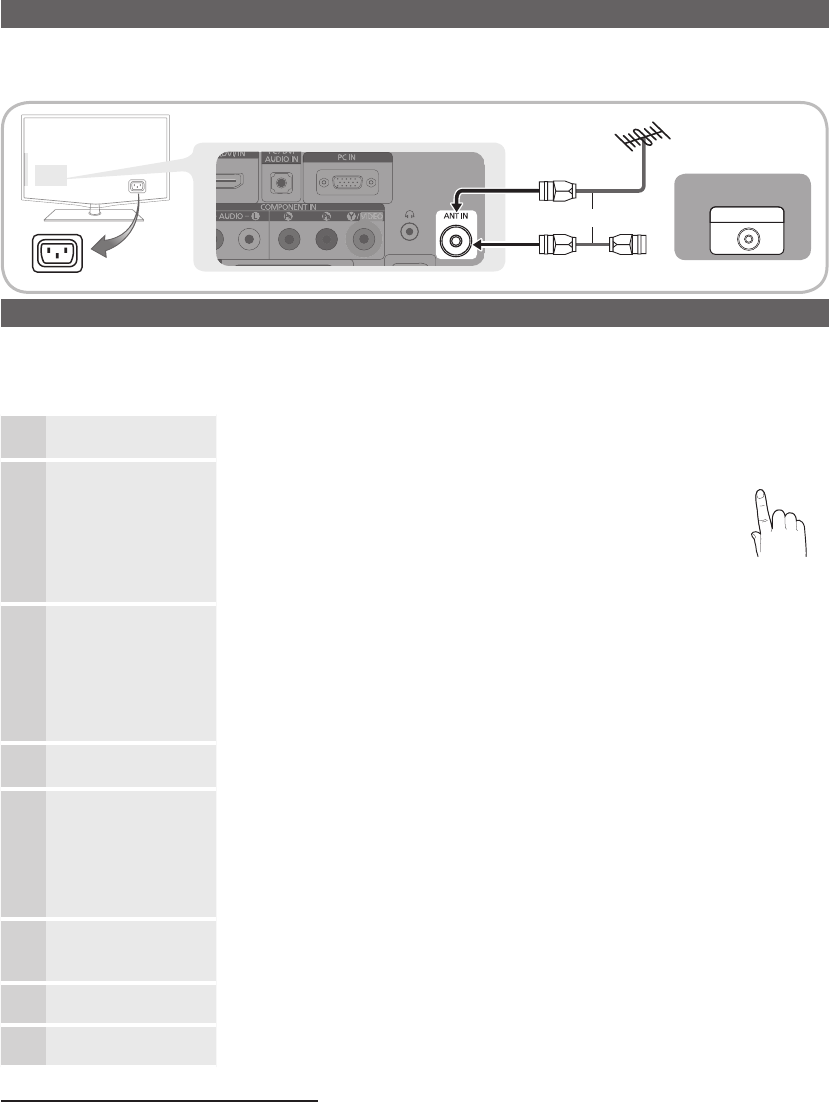
6
Mise en route
Français
Raccordement à une antenne
Lorsque vous allumez le téléviseur pour la première fois, des réglages de base s’effectuent de manière automatique.
Préréglage : connexion du câble d’alimentation et de l’antenne.
✎
Plug & Play (configuration initiale)
Lorsque le téléviseur est allumé pour la première fois, plusieurs invites s’affichent pour vous aider à configurer les réglages de
base. Appuyez sur le bouton POWER
P
. Plug & Play est disponible uniquement si la source Entrée est définie sur TV.
Pour revenir à l'étape précédente, appuyez sur le bouton rouge.
✎
1Choix d’une langue Appuyez sur le bouton ▲ ou ▼, puis sur ENTER
E
.
Sélectionnez la langue de votre choix pour le menu à l'écran.
P
POWER
ADGUIDE
MEDIA.P
SUBT.
DUAL
I-II
P . MODES.MODEP . SIZE
2Sélection du mode
Démo. magasin ou
Util. domicile
Appuyez sur le bouton ◄ ou ►, puis sur ENTER
E
.
Sélectionnez le mode yUtil. domicile. Le mode Démo. magasin est
prévu pour un usage en magasin.
Rétablissez les paramètres du téléviseur de yDémo. magasin
sur Util. domicile (standard) : appuyez sur le bouton Volume du
téléviseur. Lorsque le menu du volume s'affiche, appuyez pendant
5 secondes sur le bouton MENU.
3Sélection d'un pays Appuyez sur le bouton ▲ ou ▼, puis sur ENTER
E
.
Sélectionnez le pays de votre choix. Si le pays ne figure pas dans le menu, sélectionnez
Autre.
Après la sélection du pays dans le menu
✎
Pays, certains modèles peuvent demander, en
plus, le code PIN.
Lors de l'entrée du code PIN,
✎
0-0-0-0 n'est pas disponible.
4Sélection d'une antenne Appuyez sur le bouton ▲ ou ▼, puis sur ENTER
E
.
Sélectionnez Hertzien ou Câble.
5Sélection d'une chaîne Appuyez sur le bouton ▲ ou ▼, puis sur ENTER
E
.
Sélectionnez la source de la chaîne à mémoriser. Lors du réglage de la source d'antenne
sur Câble, une fenêtre s'affiche pour vous permettre d'attribuer des valeurs numériques
(fréquences de station) aux chaînes.
Pour plus d'informations, reportez-vous au menu Chaîne → Mémorisation Auto (P. 12).
Appuyez sur le bouton
✎
ENTER
E
à tout moment pour interrompre la mémorisation.
6Réglage du Mode
Horloge
Réglez le Mode Horloge automatiquement ou manuellement.
Appuyez sur le bouton ▲ ou ▼ pour sélectionner Auto., puis appuyez sur le bouton
ENTER
E
.
7Affichage du Guide de
connexion HD
La méthode de connexion assurant la meilleure qualité d'image en HD s'affiche à l'écran.
8Profitez de votre
téléviseur.
Appuyez sur le bouton ENTER
E
.
Si vous souhaitez réinitialiser cette fonction...
Sélectionnez Configuration - Plug & Play (Configuration initiale). Entrez votre code PIN à quatre chiffres. Le code PIN par
défaut est "0-0-0-0". Si vous souhaitez modifier le code PIN, utilisez la fonction Modifier PIN.
Câble
R-AUDIO-L PRPBY
ANT OUT
AB
CABLE
BOX
RF (A/B) Switch
Splitter
OUTIN
ANT IN
Antenne VHF/UHF
Prise D'alimentation
ou
BN68-02591A-00Fre.indb 6 3/15/2010 4:10:03 PM

7
Français
02 Connexions
Connexions
Connexion à un périphérique AV
Utilisation d’un câble HDMI/DVI : connexion HD (jusqu’à 1080p)
Périphériques disponibles : lecteur DVD, lecteur Blu-ray, décodeur câble HD, décodeur HD, récepteur satellite, décodeur
câble, récepteur satellite (décodeur)
HDMI (DVI) IN / PC/DVI AUDIO IN
✎
Lorsque vous utilisez une connexion avec câble HDMI/DVI, vous devez utiliser la prise
x
HDMI (DVI) IN. Dans
le cas d’une connexion avec câble DVI, utilisez un câble DVI vers HDMI ou un adaptateur DVI-HDMI (DVI vers
HDMI) pour la connexion vidéo et les prises PC / DVI AUDIO IN pour le son.
Si vous connectez un dispositif externe, tel qu’un lecteur DVD / un lecteur Blu-ray / un décodeur câble / un
x
décodeur satellite prenant en charge une version HDMI antérieure à 1.3, il se peut que le téléviseur ne fonctionne
pas correctement (par exemple : absence d’image / absence de son / scintillement / couleurs anormales).
Si aucun son n’est émis après la connexion d’un câble HDMI, vérifiez la version HDMI du dispositif externe.
x
Si vous pensez qu’il utilise peut-être une version HDMI antérieure à 1.3, contactez le fabricant pour en avoir la
confirmation et demander une mise à niveau.
Il est conseillé d'acheter un câble certifié HDMI. Dans le cas contraire, il se peut que l'écran n'affiche aucune
x
image ou qu'une erreur de connexion se produise.
Utilisation d’un câble Composante (jusqu’à 1080p) ou Audio/Vidéo (480i uniquement) et utilisation d’un câble Péritel
Périphériques disponibles : magnétoscope, lecteur DVD, lecteur Blu-ray, décodeur câble, récepteur décodeur
En mode
✎
Ext., la sortie DTV prend uniquement en charge les signaux audio et vidéo MPEG SD.
Pour obtenir une qualité d’image optimale, il est préférable d’opter pour la connexion Composante (plutôt que la
✎
connexion A/V).
R-AUDIO-L PRPBY
COMPONENT OUT
R-AUDIO-L PRPBY
AUDIO OUT
R-AUDIO-L PRPBY
EXT
R-AUDIO-L PRPBY
AUDIO OUT
R-AUDIO-L PRPBY
VIDEO OUT
W W BG
RR
W
Y
Yellow Red White
W W BG
RR
W
Y
Red Blue Green
R
G
B W R
WRG
R
W RY
B
YR W
R
G
B W R
WRG
RB
Y
Y
W R
WR
Lecteur Blu-ray DVDMagnétoscope
Red White
W W BG
RR
W
Y
R-AUDIO-L PRPBY
HDMI OUT
W R
R-AUDIO-L PRPBY
DVI OUT
R-AUDIO-L PRPBY
AUDIO OUT
DVD
BN68-02591A-00Fre.indb 7 3/15/2010 4:10:09 PM

8
Français
Connexions
Connexion à un système audio
Utilisation d’une connexion par câble audio ou optique
Périphériques disponibles : système audio numérique, amplificateur, système home cinéma DVD
La couleur et la forme du produit peuvent varier en fonction du modèle.
✎
DIGITAL AUDIO OUT (OPTICAL)
✎
Lorsqu’un système audio numérique est connecté à la prise
x
DIGITAL AUDIO OUT (OPTICAL), diminuez le
volume du téléviseur et du système.
Le mode audio 5.1 est disponible uniquement si le téléviseur est relié à un dispositif externe prenant en charge
x
ce mode.
Lorsque le récepteur (home cinéma) est activé, vous pouvez écouter le son sortant de la prise
x
optique du
téléviseur. Lorsque le téléviseur reçoit un signal DTV, il envoie du son 5.1 canaux au récepteur du système
home cinéma. Si la source est un composant numérique (par exemple, un lecteur DVD, un lecteur Blu-ray, un
décodeur câble ou un récepteur satellite) connecté au téléviseur en HDMI, le récepteur home cinéma émet
uniquement du son sur 2 canaux. Pour obtenir du son en mode 5.1 canaux, connectez directement la prise de
sortie audio numérique du lecteur DVD, du lecteur Blu-Ray, du décodeur câble ou du décodeur satellite à un
amplificateur ou un système home cinéma.
Ecouteurs
✎H
: vous pouvez brancher vos écouteurs sur la prise casque du téléviseur. Lorsque le casque est
branché, les enceintes intégrées n’émettent plus de son.
La fonction Son peut être limitée lorsque des écouteurs sont connectés au téléviseur.
x
Le volume des écouteurs et celui du téléviseur sont réglés séparément.
x
Emplacement COMMON INTERFACE pour les connexions
Pour regarder des chaînes cryptées, vous devez insérer la "CARTE CI
ou CI+".
Si vous n’insérez pas la "CARTE CI ou CI+", le message "Signal y
brouillé’’ sera affiché pour certaines chaînes.
Les informations de pairage contenant un numéro de téléphone, y
l’ID de la "CARTE CI ou CI+", l’ID hôte, ainsi que d’autres
informations, s’afficheront après environ 2 ou 3 minutes. Si un
message d’erreur s’affiche, contactez votre prestataire de service.
Lorsque la configuration des informations sur les canaux est y
terminée, le message "Mise à jour terminée" s’affiche, indiquant
que la liste des chaînes est désormais à jour.
REMARQUE
✎
Vous devez vous procurer une "Carte CI ou CI+" auprès d’un câblo-opérateur local.
x
Lorsque vous sortez la "Carte CI ou CI+", tirez-la délicatement avec vos doigts. Une chute pourrait l’endommager.
x
Insérez la "Carte CI ou CI+" dans le sens indiqué sur celle-ci.
x
L’emplacement de la fente
x
COMMON INTERFACE peut varier en fonction du modèle.
La "Carte CI ou CI+" n’est pas prise en charge dans certains pays et certaines régions ; vérifiez auprès de votre
x
revendeur agréé.
Si vous rencontrez des problèmes, contactez le prestataire de service.
x
R-AUDIO-L PRPBY
OPTICAL
Système audio
numérique
Ecouteurs
BN68-02591A-00Fre.indb 8 3/15/2010 4:10:13 PM

9
Français
02 Connexions
Changement de la source d’entrée
Liste Source
Permet de sélectionner le téléviseur ou
d’autres sources d’entrée externes (telles
qu’un lecteur DVD, un lecteur Blu-ray, un
décodeur câble ou un récepteur décodeur)
connectées au téléviseur.
TV / Ext. / AV / Composant / PC / ■
HDMI/DVI / USB
Les entrées connectées sont
✎
mises en surbrillance dans la Liste Source.
Modif. nom
VCR / DVD / Décodeur Câble / Décodeur satellite / ■
Décodeur PVR / Récepteur AV / Jeux / Caméscope
/ PC / DVI PC / Périph. DVI / TV / IPTV / Blu-ray / HD
DVD / DMA Nommez le périphérique connecté aux
prises d’entrée pour faciliter la sélection de la source
d’entrée.
Lorsque vous connectez un câble HDMI/DVI au
✎
port HDMI (DVI) IN, vous devez régler le port en
mode DVI PC ou Périph. DVI sous Modif. Nom.
Fonctions de base
Navigation dans les menus
Avant d’utiliser le téléviseur, procédez comme suit pour
apprendre à naviguer dans le menu afin de sélectionner et de
régler les différentes fonctions.
1 Bouton MENU : affiche le menu principal à l’écran.
2 Bouton ENTER
E
/ Bouton directionnel : déplacez
le curseur pour sélectionner un élément. Confirmez le
réglage.
3 Bouton RETURN : revient au menu précédent.
4 Bouton EXIT : ferme le menu affiché à l’écran.
Utilisation de l’affichage à l’écran (OSD)
La méthode d’accès peut varier en fonction du menu
sélectionné.
1MENU
m
Les options du menu principal
s'affichent sur l'écran :
Image, Son, Chaîne,
Configuration, Entrée,
Application et Assistance.
2▲ / ▼Sélectionnez une icône à l'aide du
bouton ▲ ou ▼.
3ENTER
E
Appuyez sur ENTER
E
pour
accéder au sous-menu.
4▲ / ▼Sélectionnez le sous-menu de votre
choix à l'aide du bouton ▲ ou ▼.
5◄ / ►
Réglez la valeur d'un élément à
l'aide du bouton ◄ ou ►. Les
informations de réglage affichées à
l'écran peuvent varier en fonction
du menu sélectionné.
6ENTER
E
Appuyez sur le bouton ENTER
E
pour terminer la configuration.
7EXIT
e
Appuyez sur EXIT.
P
POWER
ADGUIDE
MEDIA.P
SUBT.
DUAL
I-II
P . MODES.MODEP . SIZE
A
B
C
D
A
D
DUAL
SU
BT
.
4
1
2
3
BN68-02591A-00Fre.indb 9 3/15/2010 4:10:14 PM

10
Français
Fonctions de base
Utilisation du bouton INFO (Guide Now & Next)
L’affichage identifie la chaîne en cours et
l’état de certains paramètres audio et vidéo.
Le Guide Now & Next affiche des
informations quotidiennes sur les
programmes de télévision en fonction de
l’heure de diffusion.
Faites défiler à l’aide des boutons y◄, ►
pour afficher des informations sur le programme
de votre choix, tout en regardant la chaîne actuelle.
Faites défiler à l’aide des boutons y▲, ▼ pour afficher
des informations sur d’autres chaînes. Pour accéder à la
chaîne actuellement sélectionnée, appuyez sur le bouton
ENTER
E
.
DTV Air
15
abc1
18:00 ~ 6:00
Life On Venus Avenue
Unclassified
No Detaild Information
E Watch
' Information
Planification des émissions à regarder
Guide
Les informations du Guide électronique
des programmes (EPG) sont fournies par
les diffuseurs. Les programmes planifiés
fournis par les diffuseurs vous permettent
de planifier les émissions que vous
souhaitez regarder, de telle sorte que le
téléviseur change automatiquement de
chaîne à l’heure indiquée. Des entrées de
programmes peuvent être vides ou ne pas
être à jour en raison de l’état d’une chaîne.
Utilisation de la Vue chaînes
Utilisation de l’option Diffusion programmée
DTV Air 800 five
Family Affairs
18:00 - 18:30
Drama
Tanya confesses all to a stunned Babs. Conrad is anxious to hear...
18:30
19:15
Today
Today
)
Family Affairs
)
Dark Angel
800
800
five
five
800 five
Mode aff.
Information
E
Annuler
2:10 Mar 1 Jui
Guide
Diffusion programmée
1 4 6
1 Rouge (Mode aff.) : affiche la liste des programmes en
cours de diffusion ou à venir.
2 Jaune (+24 heures) : affiche la liste des programmes
qui seront diffusés dans plus de 24 heures.
3 Bleu (Mode CH.): Sélectionnez le type des chaînes à
afficher dans la fenêtre Vue chaînes.
Le Mode CH varie en fonction de la source d'antenne. –
4 Information : affiche des détails sur le programme
sélectionné.
5 (Page) : permet d’accéder à la page
précédente / suivante.
6 Bouton ENTER
E
Si vous sélectionnez le programme en cours, vous –
pouvez le regarder.
Si vous sélectionnez un programme à venir, vous –
pouvez le réserver. Pour annuler la programmation,
appuyez à nouveau sur la touche ENTER
E
et
sélectionnez Annuler progr..
DTV Air 800 five
Home and Away
18:00 - 18:30
Drama
Dani is devastated when scott makes clear his views on marriage...
27
28
800
24
16
6
Discovery
DiscoveryH&L
five
price-drop.tv
QVC
R4DTT
American Chopper
Programmes resume at 06:00
Home and...
No Information
QVC Selection
No Information
Tine Team
Fiv...
Today 18:00 - 19:00 19:00 - 20:00
)
Family Affairs
)
Dark Angel
800 five
Mode aff.
+24 heures Mode Ch.
Information
k
Page
E
Regarder
2:10 Mar 1 Jui
Guide
Vue chaînes - TV
1 2 3 4 5 6
18:11 Thu 6 Jan
P
POWER
ADGUIDE
MEDIA.P
SUB.T
DUAL
P . MODES.MODEP . SIZE
P
POWER
ADGUIDE
MEDIA.P
SUB.T
DUAL
P . MODES.MODEP . SIZE
BN68-02591A-00Fre.indb 10 3/15/2010 4:10:18 PM

11
Français
03 Fonctions de base
Gestionnaire de chaînes
Supprimez ou définissez des chaînes favorites et utilisez
le guide des programmes pour les émissions numériques.
Sélectionnez une chaîne dans l’écran Chaînes, Mes
chaînes ou Programmé.
c 1 1futech
c 2 * 24ore.tv
15 abc1
3 BBC World
23 bid-up.tv
33 Boonerang
32 Cartoon Nwk
5 Class News
4 \ Coming Soon
27 Discovery
All
TV
Radio
Data/Other
Analogue
r
Hertzien
Antenne
B
Zoom
Sélectionner
Tri des canaux
Page
T
Outils
Chaînes
■ Chaînes : affiche la liste des chaînes selon le type
de chaîne.
*
■
Mes chaînes : affiche le groupe de la chaîne.
■Programmé : affiche tous les programmes réservés
actuellement.
Utilisation des boutons de couleur avec la fonction
✎
Gestion chaînes
x
Rouge (Antenne) : permet de basculer entre
Hertzien et Câble.
B
x
Vert (Zoom) : agrandit ou réduit un numéro de
chaîne.
x
Jaune (Sélectionner) : Sélectionnez les chaînes
voulues, puis appuyez sur le bouton jaune pour
traiter toutes les chaînes sélectionnées en même
temps. La marque
c
s’affiche à gauche des
chaînes sélectionnées.
x
Bleu (Tri des canaux) : change l’ordre des chaînes
classées par nom ou par numéro.
x
(Page) : PERMET d’accéder à la page suivante/
précédente.
T
x
(Outils) : affiche le menu d’options Gestion
chaînes. (Les menus Options peuvent varier en
fonction de la situation.)
Icônes d’état des chaînes
Icônes Opération
A
Chaîne analogique.
c
Chaîne sélectionnée.
*
Chaîne définie comme favorite.
(
Programme en cours de diffusion.
\
Chaîne verrouillée.
)
Programme réservé.
Utilisation des chaînes favorites ¦
*
Mes chaînes
(dans Gestion chaînes)
Affiche toutes les chaînes favorites.
Modifier mes chaînes ■
t
: vous pouvez définir
les chaînes sélectionnées dans le groupe Mes chaînes
souhaité.
Le symbole "
✎*
" s’affiche et la chaîne est définie en tant
que Ma chaîne.
1. Sélectionnez une chaîne et appuyez sur le bouton
TOOLS.
2. Ajoutez ou supprimez une chaîne dans les groupes
Ma chaîne de votre choix : 1, 2, 3 ou 4.
Vous pouvez sélectionner un ou plusieurs
x
groupes.
3. Après avoir modifié les réglages, vous pouvez
afficher la liste des chaînes de chaque groupe dans
Mes chaînes.
c 1 1futech
c 2 * 24ore.tv
15 abc1
3 BBC World
23 bid-up.tv
33 Boonerang
32 Cartoon Nwk
5 Class News
4 \ Coming Soon
27 Discovery
All
TV
Radio
Data/Other
Analogue
r
Hertzien
Antenne
B
Zoom
Sélectionner
Tri des canaux
k
Page
T
Outils
Chaînes
Modier mes chaînes
Verrouil.
Supprimer
Désélect. Tout
Choisir tout
d
BN68-02591A-00Fre.indb 11 3/15/2010 4:10:20 PM

12
Français
Fonctions de base
Menu Chaîne
Nouvelle syntonisation des chaînes ¦
Antenne (Hertzien / Câble)
Avant que votre téléviseur ne puisse commencer à
mémoriser les chaînes disponibles, vous devez spécifier le
type de la source du signal reliée au téléviseur (c’est-à-dire :
soit une antenne, soit le câble).
Pays
L’écran de saisie du code PIN apparaît. Entrez votre code
PIN à quatre chiffres.
Chaîne numérique ■: permet de changer de pays pour
les chaînes numériques.
Chaîne analogique ■: permet de changer de pays pour
les chaînes analogiques.
Mémorisation Auto
Recherche automatiquement une chaîne et la mémorise
dans le téléviseur.
Il est possible que les numéros de programme attribués
✎
automatiquement ne correspondent pas aux numéros
de programme souhaités ou réels. Si une chaîne est
verrouillée par la fonction Verrouillage Parental, la
fenêtre de saisie du code PIN s’affiche.
Antennes Source (Hertzien / Câble) Sélectionnez la ■
source d’antenne à mémoriser.
Source des chaînes (Numérique et Analogique / ■
Numérique / Analogique) : sélectionnez la source des
chaînes à mémoriser.
Lors de la sélection de Câble → Numérique et
Analogique ou Numérique : Fournissez une valeur à
rechercher pour les chaînes câblées.
Mode de recherche (Complet / Réseau / Rapide) :
recherche toutes les chaînes avec des stations de diffusion
actives et les enregistre dans la mémoire du téléviseur.
Si vous choisissez le mode
✎
Rapide, vous pouvez
configurer Réseau, ID réseau, Fréquence,
Modulation, Taux de symbole manuellement en
appuyant sur le bouton de la télécommande.
Réseau (Auto / Manuel) : sélectionnez le mode de
réglage NID réseau Auto ou Manuel.
ID réseau : si Réseau est défini sur Manuel, vous
pouvez configurer un ID réseau à l’aide des boutons
numériques.
Fréquence : affiche la fréquence correspondant à la
chaîne (varie d’un pays à l’autre).
Modulation : affiche les valeurs de modulation disponibles.
Taux de symbole : affiche les taux de symboles
disponibles.
Mémorisation Manuelle
Recherche manuellement une chaîne et la mémorise dans le
téléviseur.
Si une chaîne est verrouillée par la fonction
✎
Verrouillage Parental, la fenêtre de saisie du code PIN
s’affiche.
Chaîne numérique ■: (disponible en mode DTV) Une fois la
recherche terminée, les chaînes de la liste sont mises à jour.
Lorsque vous sélectionnez
✎
Antenne → Hertzien :
Chaîne, Fréquence, Bande passante.
Lorsque vous sélectionnez
✎
Antenne → Câble :
Fréquence, Modulation, Taux de symbole.
Chaîne analogique (Programme, Système de ■
Couleur, Système Sonore, Chaîne, Rechercher) :
Si aucun son ne sort ou si le son produit est anormal,
sélectionnez de nouveau la norme son requise.
Mode Canal
✎
P
x
(mode Programme) : à la fin du réglage, des
numéros de position compris entre P00 et P99 sont
attribués aux stations de radiodiffusion de votre
région. Dans ce mode, vous pouvez sélectionner une
chaîne en saisissant son numéro de position.
C
x
(Mode canal Hertzien) / S (Mode canal Câble) :
ces deux modes vous permettent de sélectionner
une chaîne en entrant le numéro attribué à
chaque chaîne câblée ou station de radiodiffusion
hertzienne.
Modification des chaînes ¦
Menu d’options Gestion chaînes
(dans Gestion chaînes)
1. Sélectionnez une chaîne et appuyez sur le bouton
TOOLS.
2. Modifiez le nom ou le numéro de la chaîne à l’aide du
menu Modif. nom chaîne ou Modif. num. chaîne.
Modif. nom chaîne ■ (chaînes analogiques uniquement) :
attribuez le nom de votre choix à la chaîne.
Modif. num. chaîne ■ (chaînes numériques uniquement) :
modifiez le numéro en appuyant sur les boutons
numériques appropriés.
Autres fonctionnalités ¦
Option de recherche du câble
(en fonction du pays)
Définit des options de recherche supplémentaires, telles que
la fréquence et le taux de symbole pour une recherche sur
un réseau câblé.
Fréq. début / Fréq. fin ■: définit la fréquence dé début
ou de fin (différente dans chaque pays).
Modulation ■: affiche les valeurs de modulation
disponibles.
Taux de symbole ■: affiche les taux de symboles disponibles.
BN68-02591A-00Fre.indb 12 3/15/2010 4:10:21 PM

13
Français
03 Fonctions de base
Menu d’options Gestion chaînes
(dans Gestion chaînes)
Définissez chaque chaîne à l’aide des options du menu
Gestion chaînes (Verrouiller / Déverrouiller, Rappel
programme, Tri des canaux, Supprimer, Sélectionner tout
/ Désélectionner tout). Les options de menu peuvent varier
selon l’état de la chaîne.
1. Sélectionnez une chaîne et appuyez sur le bouton
TOOLS.
2. Sélectionnez une fonction et modifiez ses réglages.
Verrouiller / Déverrouiller ■: vous pouvez verrouiller une
chaîne afin qu’elle ne puisse pas être sélectionnée ni
visualisée.
REMARQUE
✎
Cette fonction n’est disponible que si l’option
x
Verrouillage Parental est définie sur Activé
L’écran de saisie du code PIN apparaît. Entrez votre
x
code PIN à 4 chiffres ; "par défaut "0-0-0-0". Modifiez le
code PIN à l’aide de l’option Modifier PIN.
Rappel programme ■: vous pouvez programmer
l’affichage automatique d’une chaîne déterminée à
l’heure prévue. Avant d’utiliser cette fonction, vous devez
régler l’heure.
Lorsqu’une chaîne numérique est sélectionnée,
✎
appuyez sur le bouton ► pour afficher le
programme numérique.
Tri des canaux ■(chaînes analogiques uniquement) :
cette opération vous permet de changer les numéros
de programme des chaînes mémorisées. Cela peut
s’avérer nécessaire après avoir utilisé la mémorisation
automatique.
Supprimer ■: Vous pouvez supprimer une chaîne afin
d'afficher les chaînes de votre choix.
Sélectionner tout / Désélectionner tout ■: permet de
sélectionner toutes les chaînes ou de désélectionner
celles sélectionnées dans le gestionnaire de chaînes.
Programmé
(dans Gestion chaînes)
Vous pouvez visualiser, modifier ou supprimer une émission
dont vous avez réservé l’affichage.
Infos modif. ■: permet de modifier une émission dont
vous avez réservé l’affichage.
Annuler progr. ■: permet d’annuler une émission dont
vous avez réservé l’affichage.
Information ■: permet d’afficher une émission dont vous
avez réservé l’affichage (et d’en modifier les informations
de réservation).
Sélectionner tout / Désélectionner tout ■: sélectionne
ou désélectionne tous les programmes réservés.
Liste des chaînes
Vous pouvez afficher toutes les chaînes
recherchées.
Transfert liste chaînes
Importe ou exporte la carte des chaînes. Vous devez
connecter un périphérique de stockage USB pour utiliser
cette fonction.
L'écran de saisie du code PIN apparaît. Entrez votre
✎
code PIN à quatre chiffres.
Le code PIN par défaut d'un nouveau téléviseur est
✎
"0-0-0-0".
Importer depuis le périphérique USB ■: permet d'importer
une liste de chaînes depuis un périphérique USB.
Exporter vers le périphérique USB ■: permet d'exporter
une liste de chaînes vers un périphérique USB.
Réglage fin
(Chaînes analogiques uniquement)
Si le signal est faible ou déformé, vous pouvez effectuer
manuellement un réglage fin du canal.
Les chaînes qui ont fait l’objet d’un réglage fin sont
✎
indiquées par un astérisque "*".
Pour réinitialiser le réglage précis, sélectionnez
✎
Réinit..
Menu Image
Changement du mode Image prédéfini ¦
Mode
Sélectionnez le type d’image que vous
préférez.
Dynamique ■: adapté à un environnement
lumineux.
Standard ■: adapté à un environnement
normal.
Cinéma ■: convient au visionnage de films
dans une pièce sombre.
Réglages des paramètres de l’image ¦
Rétroéclairage / Contraste / Luminosité /
Netteté / Couleur / Teinte (V/R)
Votre téléviseur dispose de plusieurs options de réglage pour
le contrôle de la qualité d’image.
REMARQUE
✎
La fonction
x
Teinte (V/R) n’est pas disponible dans les
modes TV, Ext., AV analogiques du système PAL.
En mode PC, vous ne pouvez modifier que les
x
options Rétroéclairage, Contraste et Luminosité.
Les paramètres peuvent être réglés et mémorisés
x
pour chaque dispositif externe connecté au
téléviseur.
La réduction de la luminosité de l’image se traduit
x
par une consommation d’énergie moindre.
P
POWER
ADGUIDE
MEDIA.P
SUBT.
DUAL
I-II
P . MODES.MODEP . SIZE
P
POWER
ADGUIDE
MEDIA.P
SUBT.
DUAL
I-II
P . MODES.MODEP . SIZE
BN68-02591A-00Fre.indb 13 3/16/2010 10:55:37 AM

14
Français
Fonctions de base
Solutions économiques ¦
Solution Eco
Mode éco. (Arrêt / Bas / Moyen / Elevé / Image ■
désactivée / Auto.)
t
: permet de régler la
luminosité du téléviseur afin de réduire la consommation
d’énergie. Si vous sélectionnez Image désactivée,
l’écran est éteint, mais le son reste actif. Appuyez sur
n'importe quel bouton, excepté celui du volume, pour
allumer l'écran.
Pas signal veille (Arrêt / 15 min / 30 min / 60 min) ■:
active le mode Veille si l’état "Absence de signal" ou
"Vérifier le signal du câble" reste actif pendant une
période définie par l’utilisateur.
Il est désactivé lorsque le PC est en mode
✎
d’économie d’énergie.
Modification des options d’image ¦
Paramètres avancés
(Disponible en mode Standard / Cinéma)
Vous pouvez régler les paramètres avancés de votre écran,
notamment la couleur et le contraste.
En mode PC, vous ne pouvez modifier que les options
✎
Contraste Dynamique, Gamma et Balance blancs.
Paramètres avancés
Nuance de noir : Arrêt ►
Contraste Dynamique : Moyen
Réglage Luminosité : 0
Gamma : 0
RVB uniquement : Arrêt
Espace de couleur : Natif
Balance blancs
▼
U Déplacer E Entrer R Retour
Nuance de noir (Arrêt / Sombre / Plus sombre / Le ■
plus sombre) : sélectionnez le niveau de noir afin de
régler la profondeur d’écran.
Contraste Dynamique (Arrêt / Bas / Moyen / Elevé) ■:
permet de régler le contraste de l’écran.
Réglage Luminosité (-2~+2) ■: permet d’augmenter la
luminosité des images sombres.
Désactivé en mode PC.
✎
Gamma ■: permet de régler l’intensité des couleurs
primaires.
RVB uniquement (Arrêt / Rouge / Vert / Bleu) ■: vous
pouvez régler la Couleur ou la Teinte du Rouge, Vert ou
Bleu pour l’image d’un dispositif externe (lecteur DVD,
système home cinéma, etc.).
Espace de couleur (Auto / Natif ) ■: Permet de régler la
gamme des couleurs disponibles pour créer l'image.
Balance blancs ■: permet de régler la température des
couleurs afin d’obtenir une image plus naturelle.
Aj. Rouge / Aj. Vert / Aj. Bleu : permet de régler la
profondeur de chaque couleur (rouge, vert, bleu).
Régl. Rouge / Régl. vert / Régl. bleu : permet de régler
la luminosité de chaque couleur (rouge, vert, bleu).
Réinit. : rétablit les paramètres par défaut de l’option
Balance blancs.
Ton chair ■: accentue le "Ton chair" rose.
Netteté des contours (Arrêt / Activé) ■: fait ressortir les
contours des objets.
Options d’image
En mode PC, vous pouvez uniquement apporter des
✎
modifications aux options Nuance Coul. et Taille et
Filtre Bruit num. et Temps Protection auto.
Options d’image
Nuance Coul. : Normal ►
Taille : 16:9
Mode écran : 16:9
Filtre Bruit num. : Auto.
MPEG Nosie Filter : Auto.
Niv. noir HDMI : Normal
Mode Film : Arrêt
▼
U Déplacer E Entrer R Retour
Nuance Coul. (Froide / Normal / Chaude1 / Chaude2) ■
Les options
✎
Chaude1 ou Chaude2 sont
désactivées lorsque le mode d’image est
Dynamique.
Les paramètres peuvent être réglés et mémorisés
✎
pour chaque dispositif externe connecté à une
entrée du téléviseur.
BN68-02591A-00Fre.indb 14 3/15/2010 4:10:22 PM

15
Français
03 Fonctions de base
Taille ■: il se peut que votre décodeur
câble / récepteur satellite dispose de
son propre jeu de tailles d’écran. Il est
toutefois vivement conseillé d’utiliser le
mode 16:9.
16:9 Auto : règle automatiquement la
taille de l’image sur le format 16:9.
16:9 : règle la taille de l’image sur 16:9 pour les DVD ou
la diffusion au format grand écran.
Zoom large : agrandit l’image à une taille supérieure à 4:3.
Réglez la position à l’aide des boutons
✎
▲, ▼.
Zoom : agrandit l’image en 16:9 (dans le sens vertical)
pour l’adapter à la taille de l’écran.
Réglez la position ou la taille à l’aide des boutons
✎
▲, ▼.
4:3 : il s’agit du paramètre par défaut pour un film ou
une diffusion normale.
Ne regardez pas un film au format 4:3 pendant une
✎
période prolongée. Les traces de bordures situées
sur la gauche, sur la droite et au centre de l’écran
peuvent donner lieu au phénomène de rémanence
(brûlure d’écran) non couvert par la garantie.
Adapter écran : affiche l’intégralité de l’image sans
coupure lors de l’entrée de signaux HDMI (720p / 1080i
/ 1080p) ou Composant (1080i / 1080p).
REMARQUE
✎
Après avoir sélectionné
x
Adapter écran en mode HDMI
(720p / 1080i / 1080p) ou Composant (1080i/1080p), il
se peut que vous deviez centrer l’image :
1. Appuyez sur le bouton ◄ ou ► pour sélectionner
Position.
2. Appuyez sur le bouton ENTER
E
.
3. Appuyez sur le bouton ▲, ▼, ◄ ou ► pour
déplacer l’image.
Les options de taille de l’image peuvent varier en
x
fonction de la source d’entrée.
Les options disponibles peuvent varier en fonction
x
du mode sélectionné.
En mode PC, seuls les modes
x
16:9 et 4:3 peuvent
être réglés.
Les paramètres peuvent être réglés et mémorisés
x
pour chaque dispositif externe connecté à une
entrée du téléviseur.
Si vous utilisez la fonction
x
Adapter écran avec
l’entrée HDMI 720p, une ligne sera coupée en haut,
en bas, à gauche et à droite, comme c’est le cas
avec la fonction Overscan.
Mode écran (16:9 / Zoom large / Zoom / 4:3) ■ :
disponible uniquement lorsque la taille d’image est
définie sur 16:9 Auto. Vous pouvez déterminer la taille
d’image souhaitée sur 4:3 WSS (Wide Screen Service)
ou sur la taille d’origine. Chaque pays européen impose
une taille d’image différente.
Non disponible en mode PC, Composant et HDMI.
✎
Filtre Bruit num. (Arrêt / Bas / Moyen / Elevé / Auto ■
/ Visualisation auto.) : lorsque le signal de diffusion est
faible, des bruits parasites ou une impression fantôme
peuvent apparaître. Sélectionnez l’une des options
jusqu’à l’obtention d’une image de qualité optimale.
Visualisation auto. : Lors du changement des chaînes
analogiques, il affiche l'intensité du signal.
Disponible uniquement pour les chaînes analogiques.
✎
Lorsque la barre est verte, vous recevez le meilleur
✎
signal possible.
Filtre Bruit MPEG (Arrêt / Bas / Moyen / Elevé / ■
Auto.) : réduit le bruit MPEG afin d’offrir une meilleure
qualité d’image.
Désactivé en mode PC.
✎
Niv. noir HDMI (Normal / Bas) ■: permet de choisir le
niveau de noir pour régler la profondeur de l’écran.
Disponible uniquement en mode HDMI (signaux
✎
RVB).
Mode Film (Arrêt / Auto.1 / Auto.2) ■: règle le téléviseur
de sorte qu’il détecte et traite automatiquement les
signaux de cinéma en provenance de toutes les sources
et adapte l’image afin d’obtenir une qualité optimale.
Disponible en modes TV, AV, COMPOSANT (480i
✎
/ 1080i) et HDMI (480i / 1080i).
Temps protection auto (2 heures / 4 heures / 8 ■
heures / 10 heures / Arrêt) : si la même image reste
affichée à l'écran, le dispositif de protection automatique
contre les brûlures d'écran sera activé.
Réinitialisation de l’image (OK / Annuler)
Rétablit les paramètres par défaut du mode d’image actuel.
Configuration du téléviseur avec le PC ¦
Réglez le mode d’entrée sur PC.
Réglage Automatique
t
Cette option permet de régler les positions/valeurs de
fréquence et d’affiner automatiquement les paramètres.
Non disponible en cas de connexion à l’aide d’un câble
✎
HDMI/DVI.
P
POWER
ADGUIDE
MEDIA.P
SUB.T
DUAL
P . MODES.MODEP . SIZE
BN68-02591A-00Fre.indb 15 3/15/2010 4:10:23 PM
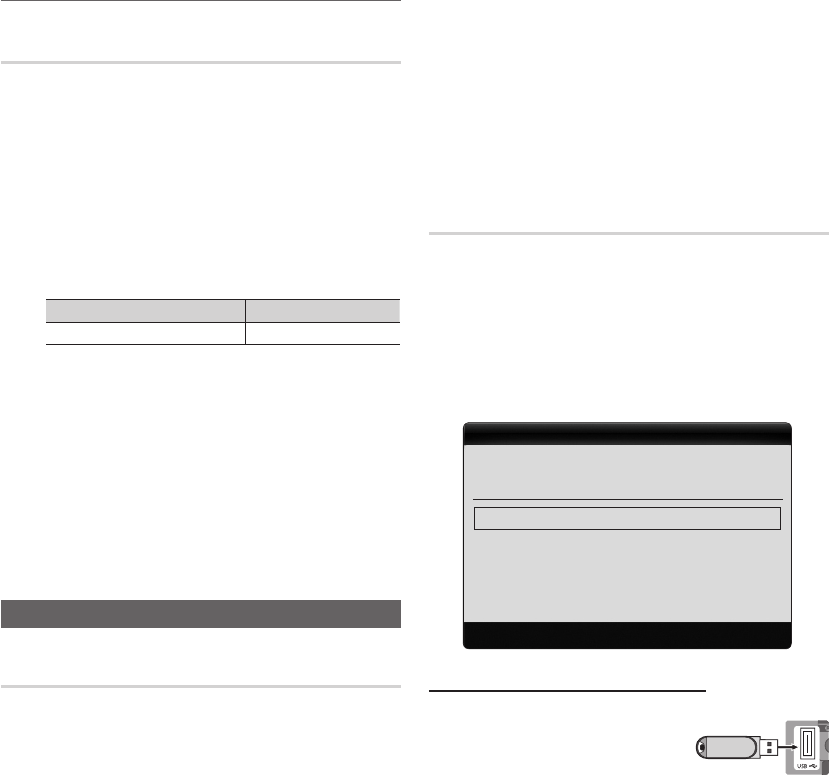
20
Français
Fonctions de base
Incrustation d’image (PIP) ¦
PIP
t
Permet de regarder simultanément le tuner TV et une source
vidéo externe. PIP (Incrustation d’image) ne fonctionne pas
dans le même mode.
REMARQUE
✎
Si vous éteignez le téléviseur alors que le
x
mode PIP est
activé, la fenêtre PIP disparaît lorsque vous le rallumez.
Il est possible que l’image affichée dans la fenêtre
x
PIP semble légèrement moins naturelle lorsque vous
utilisez l’écran principal pour un jeu ou un karaoké.
Réglages PIP
x
Image principale Image secondaire
Composant, HDMI/DVI TV
PIP (Arrêt / Activé) ■: active ou désactive la fonction PIP.
Taille ( ■
Õ
/
Ã
) : sélectionnez la taille de l’image
secondaire.
Position ( ■
Ã
/
–
/
—
/
œ
) : sélectionnez la
position de l’image secondaire.
Chaîne ■: permet de choisir la chaîne affichée dans
l’écran secondaire.
Sélection du son (Principal / Secondaire) ■: vous
pouvez sélectionner le mode audio de votre choix
(Principal / Secondaire) en mode PIP.
Assistance
Diagnostic automatique
Test de l’image (Oui / Non) ■: utilisez cette option pour
rechercher d’éventuels problèmes d’image et, si les
problèmes persistent, vérifier la mire de couleur.
Test du son (Oui / Non) ■: utilisez la mélodie intégrée
pour rechercher d’éventuels problèmes sonores.
Si les haut-parleurs du téléviseur restent muets,
✎
avant d’effectuer le test du son, vérifiez que
l’option Sélection Haut-parleur est réglée sur
Haut-parleur TV dans le menu Son.
La mélodie est diffusée pendant le test, même si
✎
l’option Sélection Haut-parleur est réglée sur
Ht-parl ext. ou si le son a été désactivé en
appuyant sur le bouton MUTE.
Informations de signal ■: (chaînes numériques
uniquement) soit la qualité de réception des chaînes
HDTV est parfaite, soit les chaînes ne sont pas
disponibles. Réglez votre antenne afin d’augmenter
l’intensité du signal.
Résolution des problèmes ■: consultez cette description
s’il vous semble que le téléviseur rencontre un problème.
Si aucun des conseils de dépannage ne
✎
s’applique au problème rencontré, contactez le
service clientèle de Samsung.
Mise à niveau du logiciel
Une Mise à niveau du logiciel peut être effectuée
via un signal de radiodiffusion ou en téléchargeant le
microprogramme le plus récent sur une clé USB à partir du
site Web samsung.com.
Version actuelle indique que le logiciel est déjà installé sur
votre téléviseur.
Le numéro de version est affiché au format suivant :
✎
"année/mois/jour_version".
Mise à niveau du logiciel
Version actuelle 2010/01/18_000001
U Déplacer E Entrer R Retour
USB ►
Canal
Mise à niveau en mode veille Arrêt
Autre logiciel ----/--/--/--_------
Installation de la version la plus récente
USB ■: insérez la clé USB
contenant le fichier de mise à
niveau du microprogramme
téléchargé sur www.samsung.com
dans le téléviseur. Veillez à ne pas
couper l’alimentation, ni retirer la
clé USB tant que les mises à niveau ne sont pas terminées.
Une fois la mise à niveau du microprogramme terminée, le
téléviseur se met automatiquement hors tension, puis se
rallume. Lorsque la mise à niveau du logiciel est terminée,
les paramètres vidéo et audio par défaut sont réinitialisés.
Il est conseillé de prendre note des paramètres afin de
pouvoir les rétablir facilement après la mise à niveau.
Panneau arrière du téléviseur
Clé USB
BN68-02591A-00Fre.indb 20 3/15/2010 4:10:26 PM

21
Français
03 Fonctions de base
Canal ■: met à niveau le logiciel en utilisant le signal de
radiodiffusion.
Si la fonction est sélectionnée pendant la période
✎
de transmission du logiciel, ce dernier est
automatiquement recherché et téléchargé.
Le temps nécessaire au téléchargement du
✎
logiciel dépend de l’état du signal.
Mise à niveau en mode veille ■: une mise à niveau
manuelle est automatiquement effectuée à l’heure
indiquée. Etant donné que la mise sous tension
s’effectue de façon interne, il se peut que l’écran LCD
s’allume légèrement. Le phénomène peut se poursuivre
pendant plus d’une heure jusqu’à ce que la mise à jour
du logiciel soit terminée.
Autre logiciel ■ (sauvegarde) : En cas problème avec le
nouveau microprogramme (si, par exemple, le téléviseur
ne fonctionne plus correctement), vous pouvez revenir à
la version précédente.
Si le logiciel a été modifié, la version existante
✎
s’affiche.
Guide de connexion HD
Consultez ces informations lors de la connexion de
périphériques externes au téléviseur.
Contacter Samsung
Consultez ces informations si le téléviseur ne fonctionne pas
correctement ou si vous voulez mettre à niveau le logiciel.
Vous y trouverez des informations concernant nos centres
d’appel, ainsi que le téléchargement de nos produits et
logiciels.
BN68-02591A-00Fre.indb 21 3/15/2010 4:10:27 PM

22
Français
Fonctions avancées
Connexion à un ordinateur
Utilisation d’un câble HDMI/DVI / D-Sub
Modes d’affichage (Entrées D-Sub et HDMI/DVI)
La résolution optimale est de 1360 x 768 @ 60 Hz
Mode Résolution Fréquence horizontale
(kHz) Fréquence verticale (kHz) Fréquence d'horloge pixels
(MHz)
Polarité de
synchronisation
(H/V)
IBM 640 x 350 31.469 70.086 25.175 + / -
720 x 400 31.469 70.087 28.322 - / +
MAC 640 x 480 35.000 66.667 30.240 - / -
832 x 624 49.726 74.551 57.284 - / -
VESA DMT
640 x 480
31.469 59.940 25.175 - / -
37.861 72.809 31.500 - / -
37.500 75.000 31.500 - / -
800 x 600
37.879 60.317 40.000 + / +
48.077 72.188 50.000 + / +
46.875 75.000 49.500 + / +
1024 x 768
48.363 60.004 65.000 - / -
56.476 70.069 75.000 - / -
60.023 75.029 78.750 + / +
1280 x 720 45.000 60.000 74.250 + / +
1360 x 768 47.712 60.015 85.500 + / +
VESA CVT 720 x 576 35.910 59.950 32.750 - / +
1280 x 720 56.456 74.777 95.750 - / +
VESA GTF 1280 x 720 52.500 70.000 89.040 - / +
REMARQUE
✎
Dans le cas d’une connexion avec câble HDMI/DVI, vous devez utiliser la prise
x
HDMI (DVI) IN.
Le mode entrelacé n’est pas pris en charge.
x
Le téléviseur peut fonctionner de façon anormale si le format vidéo sélectionné n’est pas standard.
x
Les modes Séparé et Composite sont pris en charge. Le mode SOG (Sync On Green) n’est pas pris en charge.
x
R-AUDIO-L PRPBY
AUDIO OUT
R-AUDIO-L PRPBY
AUDIO OUT
R-AUDIO-L PRPBY
DVI OUT
R-AUDIO-L PRPBY
PC OUT
BN68-02591A-00Fre.indb 22 3/15/2010 4:10:30 PM

23
Français
04 Fonctions avancées
Media Play
Connexion d’un périphérique USB ¦
1. Allumez votre téléviseur.
2. Connectez un périphérique USB contenant des fichiers photo, de la musique et/ou
des films à la prise USB (HDD) située sur le côté du téléviseur.
3. Lorsqu’un périphérique USB est connecté au téléviseur, une fenêtre contextuelle
s’ouvre. Vous pouvez alors sélectionner Media Play.
Il se peut que le fonctionnement ne soit pas correct avec des fichiers multimédia
✎
sans licence.
Ce qu’il faut savoir avant d’utiliser la fonction
✎
Media Play
Le protocole MTP (Media Transfer Protocol) n’est pas pris en charge.
x
Le système de fichiers prend en charge les formats FAT16, FAT32 et NTFS.
x
Il est possible que certains types d’appareils photo numériques et de périphériques audio
x
USB ne soient pas compatibles avec ce téléviseur.
Media Play ne prend en charge que les périphériques de stockage de masse USB de la catégorie MSC. Cette dernière
x
est dédiée aux périphériques de transport de masse uniquement. Il s’agit notamment des clés USB, lecteurs de cartes
Flash et disques durs USB (les concentrateurs USB ne sont pas pris en charge). Les périphériques doivent être connectés
directement au port USB du téléviseur.
Avant de connecter l’appareil au téléviseur, sauvegardez vos fichiers afin d’éviter qu’ils ne soient endommagés ou que des
x
données ne soient perdues. SAMSUNG ne saurait, en aucun cas, être tenue responsable de la perte de données ou de
l’endommagement d’un fichier de données.
Ne déconnectez pas le périphérique USB en cours de chargement.
x
Plus la résolution de l’image est élevée, plus le temps d’affichage à l’écran sera long.
x
La résolution JPEG maximale prise en charge est de 15 360 x 8 640 pixels.
x
Pour les fichiers non pris en charge ou endommagés, le message «Format de fichier non compatible» s’affiche.
x
Si le critère de tri est défini sur Aff. de base, il est possible d’afficher jusqu’à 1 000 fichiers dans chaque dossier.
x
Les fichiers MP3 avec gestion des droits numériques (DRM) téléchargés à partir d’un site payant ne peuvent pas être lus.
x
La technologie gestion numérique des droits (DRM) prend en charge la création de contenu, la distribution et la gestion du
contenu de manière intégrée et complète (par exemple, la protection des droits et des intérêts des fournisseurs de contenu,
la prévention de la copie illégale du contenu), ainsi que la gestion de la facturation et des règlements.
Si plusieurs périphériques PTP sont connectés, vous ne pouvez en utiliser qu’un à la fois.
x
Si plusieurs périphériques MSC sont connectés, il se peut que certains d’entre eux ne soient pas reconnus. Un périphérique
x
USB nécessitant beaucoup de puissance (plus de 500 mA ou 5 V) ne sera peut-être pas pris en charge.
Si un message d’avertissement de surcharge s’affiche lorsque vous connectez ou utilisez un périphérique USB, il se peut
x
que le périphérique ne soit pas reconnu ou qu’il fonctionne mal.
Si aucune entrée n’a été reçue au cours de la période définie dans le paramètre
x
Temps protection auto,
l’économiseur d’écran s’active.
Si un câble d’extension USB est utilisé, il se peut que le périphérique USB ne soit pas reconnu ou que les fichiers qui
x
y sont stockés ne soient pas lus.
Si un périphérique USB connecté au téléviseur n’est pas reconnu, si la liste des fichiers qui y sont stockés est
x
corrompue ou si un fichier de la liste est illisible, connectez le périphérique en question à l’ordinateur, formatez le
périphérique et vérifiez la connexion.
S’il s’avère qu’un fichier supprimé de l’ordinateur est encore présent lors de l’exécution de Media Play, utilisez la
x
fonction «Vider la Corbeille» de l’ordinateur pour le supprimer définitivement.
Vous pouvez lire les photos, la musique et/ou les
films enregistrés sur un périphérique USB de type
MSC.
P
POWER
ADGUIDE
MEDIA.P
SUBT.
DUAL
P . MODES.MODEP . SIZE
SUM
Changer disp. Afcher périph.
E
Entrer
R
Retour
MediaPlay
Videos
Clé USB
Panneau latéral du téléviseur
BN68-02591A-00Fre.indb 23 3/15/2010 4:10:32 PM
Produkt Specifikationer
| Mærke: | Samsung |
| Kategori: | Fjernsyn |
| Model: | LE22C450 LCD-TV 22" |
Har du brug for hjælp?
Hvis du har brug for hjælp til Samsung LE22C450 LCD-TV 22" stil et spørgsmål nedenfor, og andre brugere vil svare dig
Fjernsyn Samsung Manualer

13 Oktober 2024

11 Oktober 2024

9 Oktober 2024

8 Oktober 2024

14 Juli 2024

14 Juli 2024

12 Juli 2024

7 Juli 2024

6 Juli 2024

5 Juli 2024
Fjernsyn Manualer
- Fjernsyn Sony
- Fjernsyn Philips
- Fjernsyn LG
- Fjernsyn Mitsubishi
- Fjernsyn Daewoo
- Fjernsyn Sanyo
- Fjernsyn JVC
- Fjernsyn Clatronic
- Fjernsyn Hitachi
- Fjernsyn Sylvania
- Fjernsyn Marquant
- Fjernsyn Superior
- Fjernsyn EKO
Nyeste Fjernsyn Manualer

15 Januar 2025

14 Januar 2025

13 Januar 2025

12 Januar 2025

12 Januar 2025

15 Oktober 2024

15 Oktober 2024

13 Oktober 2024

12 Oktober 2024

9 Oktober 2024