Samsung UA24H4150AR Manual
Læs nedenfor 📖 manual på dansk for Samsung UA24H4150AR (4 sider) i kategorien TV. Denne guide var nyttig for 29 personer og blev bedømt med 4.5 stjerner i gennemsnit af 2 brugere
Side 1/4
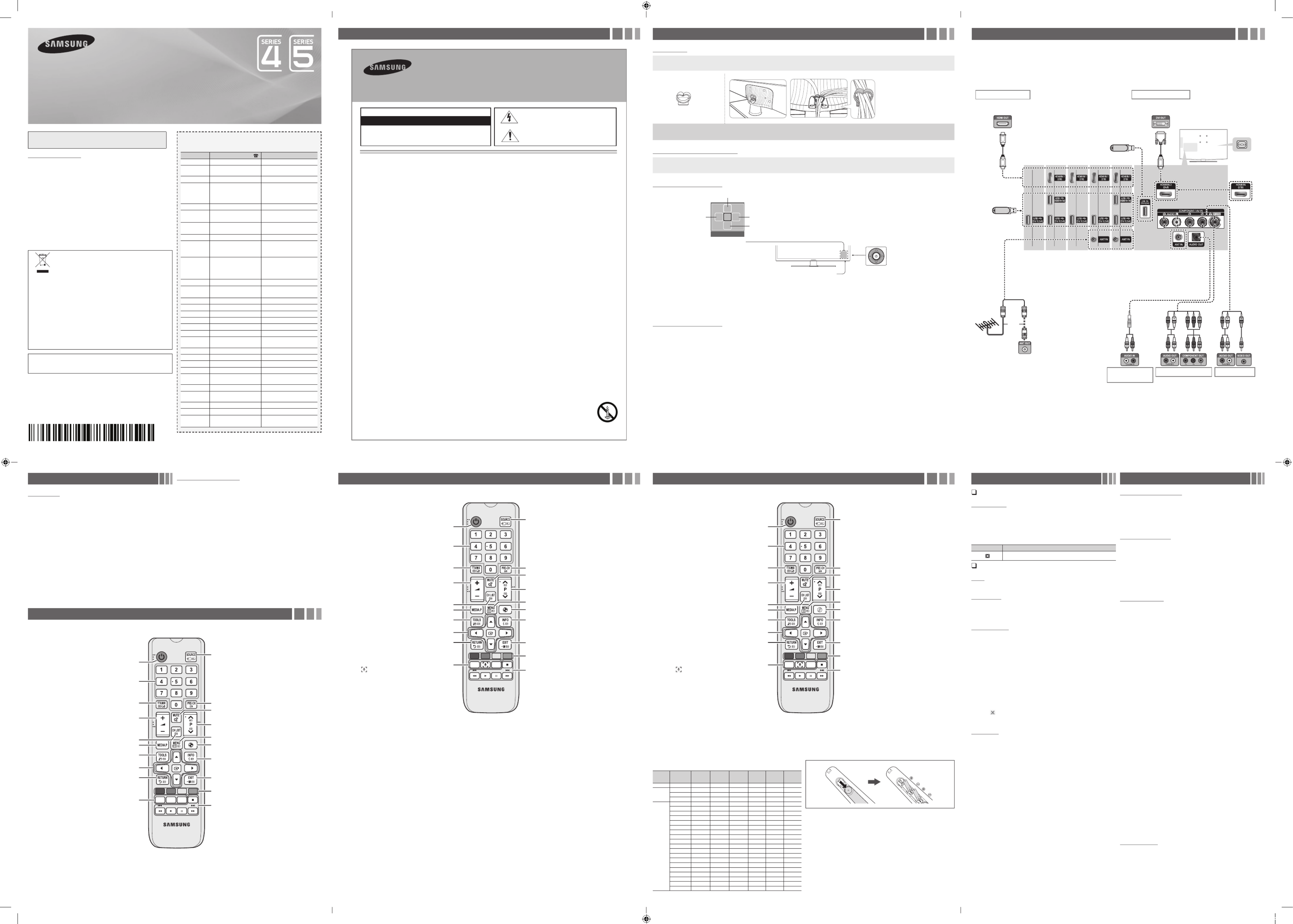
Figures and illustrations in this User Manual are provided for reference only and
may differ from actual product appearance. Product design and specifications
may be changed without notice.
Still image warning
Avoid displaying still images (like jpeg picture files) or still image element (like TV
programme logo, panorama or 4:3 image format, stock or news bar at screen bottom
etc.) on the screen. Constant displaying of still picture can cause ghosting of LED
screen, which will affect image quality. To reduce risk of this effect, please follow below
recommendations:
yAvoid displaying the same TV channel for long periods.
yAlways try to display any image on full screen, use TV set picture format menu for
best possible match.
yReduce brightness and contrast values to minimum required to achieve desired
picture quality, exceeded values may speed up the burnout process.
yFrequently use all TV features designed to reduce image retention and screen
burnout, refer to proper user manual section for details.
For India Only
This product is RoHS compliant.
Correct Disposal of This Product
(Waste Electrical & Electronic Equipment)
This marking on the product & accessories literature indicates
that the product and its electronic accessories (e.g. charger,
headset, USB cable) should not be disposed of with other
household waste at the end of their working life. To prevent
possible harm to the environment or human health from
uncontrolled waste disposal, please separate these items from
other types of waste and recycle them responsibly to promote
the sustainable reuse of material resources House hold users
should contact either the retailer where they purchased this
product, or their local government office, for details of where and
how they can take these items for environmentally safe recycling.
Business user should contact their supplier and check the terms
and conditions of the purchase contract. This product and its
electronic accessories should not be mixed other commercial
wastes for disposal.
For more information on safe disposal and recycling visit our website www.
samsung.com/in or contact our helpline number - 18002668282, 180030008282
For personal and non-commercial use only.
Usage is subject to following the guidelines in the User Manual and may not be
available in all regions.
BN68-05733E-16
CAUTION
RISK OF ELECTRIC SHOCK DO NOT OPEN
CAUTION: TO REDUCE THE RISK OF ELECTRIC SHOCK, DO NOT
REMOVE COVER (OR BACK). THERE ARE NO USER SERVICEABLE
PARTS INSIDE. REFER ALL SERVICING TO QUALIFIED PERSONNEL.
This symbol indicates that high voltage is present inside. It
is dangerous to make any kind of contact with any internal
part of this product.
This symbol alerts you that important literature concerning
operation and maintenance has been included with this
product.
• The slots and openings in the cabinet and in the back or bottom are provided for necessary ventilation. To ensure reliable operation of this apparatus,
and to protect it from overheating, these slots and openings must never be blocked or covered.
−Do not cover the slots and openings with a cloth or other materials.
−Do not block the slots and openings by placing this apparatus on a bed, sofa, rug or other similar surface.
−Do not place this apparatus in a confined space, such as a bookcase or built-in cabinet, unless proper ventilation is provided.
• Do not place this apparatus near or over a radiator or heat register, or where it is exposed to direct sunlight.
• Do not place a vessel containing water (vases etc.) on this apparatus, as this can result in a risk of fire or electric shock.
• Do not expose this apparatus to rain or place it near water (near a bathtub, washbowl, kitchen sink, or laundry tub, in a wet basement, or near a
swimming pool etc.). If this appratus accidentally gets wet, unplug it and contact an authorized dealer immediately.
• Make sure to pull out the power cord from the outlet before cleaning.
• This apparatus use batteries. In your community, there might be regulations that require you to dispose of these batteries properly to protect the
environment. Please contact your local authorities for disposal or recycling information.
• Do not overload wall outlets, extension cords, or adaptors beyond their capacity, since this can result in fire or electric shock.
• Power-supply cords should be routed so that they are not likely to be walked on or pinched by items placed upon or against them. Pay particular
attention to cords at the plug end, where connected to adaptors, and at the point where they exit from the apparatus.
• To protect this apparatus from a lightning storm, or when it is left unattended and unused for long periods of time, unplug it from the wall outlet and
disconnect the antenna or cable system. This will prevent damage to the set due to lightning and power line surges.
• Before connecting the AC power cord to the DC adaptor outlet, make sure the voltage designation of the DC adaptor corresponds to the local
electrical supply. (depending on the model)
• Never insert anything metallic into the open parts of this apparatus. Doing so may create a danger of electric shock.
• To avoid electric shock, never touch the inside of this apparatus. Only a qualified technician should open this apparatus.
• Make sure to plug the power cord in until it is firmly inserted. Pull on the plug, not the cord, when removing the power cord from the outlet. Do not
touch the power cord with wet hands.
• If this appratus does not operate normally - in particular, if there are any unusual sounds or smells coming from it - unplug it immediately and contact
an authorized dealer or service center.
• Be sure to pull the power plug out of the outlet if the TV is to remain unused or if you are to leave the house for an extended period of time (especially
when children, elderly or disabled people will be left alone in the house).
−Accumulated dust can cause an electric shock, an electric leakage, or a fire by causing the power cord to generate sparks and heat, or cause
the insulation to deteriorate.
• Be sure to contact an authorized service center, when installing your set in a location with heavy dust, high or low temperatures, high humidity,
chemical substances or where it will operate for 24 hours a day such as in an airport, a train station, etc. Failure to do so may cause serious damage
to your set.
• Use only a properly grounded plug and receptacle.
−An improper ground may cause electric shock or equipment damage. (Class l Equipment only.)
• To turn off the apparatus completely, you must pull the power plug out of the wall socket. Consequently, the power plug should be readily accessible
at all times.
• Do not allow children to hang onto the product.
• Store the accessories (batteries, etc.) in a location safely out of the reach of children.
• Do not install the product in an unstable location such as a shaky self, a slanted floor, or a location exposed to vibration.
• Do not drop or impart a shock to the product. If the product is damaged, disconnect the power cord and contact a service center.
• To clean the product, unplug the power cord from the power outlet and wipe the product using a soft, dry cloth. Do not use any chemicals such
as wax, benzene, alcohol, thinners, insecticide, air freshener, lubricant or detergent. This may damage the appearance or erase the printing on the
product.
• Do not expose the apparatus to dripping or splashing.
• Do not dispose of batteries in a fire.
• Do not short circuit, disassemble, or overheat the batteries.
• There is a danger of explosion if you replace the batteries with the wrong type of battery. Replace only with the same or equivalent type.
• WARNING - TO PREVENT THE SPREAD OF FIRE, KEEP CANDLES OR OTHER OPEN FLAMES AWAY FROM THIS PRODUCT AT ALL TIMES.
Warning! Important Safety Instructions
(Please read the safety instructions below before installing and using the product.)
Important Safety Instructions Getting Started
Accessories
yRemote Control & Batteries (AAA x 2)
yOwner’s Instructions
yWarranty Card / Regulatory Guide (Not available in some locations)
yPower Cord
yCable Holder(1EA)
✎Not for UA23H4003
Assembling the Cable Holder
Input Cables (Sold Separately)
yComposite (AV)
yComponent
yCoaxial (RF)
yHDMI
yHDMI-DVI
TV Controller (Panel Key)
Function menu
MEDIA.P
m R s
P
Return
Selecting the Media Play
Selecting a Source
Power off
Selecting the Menu
Remote control sensor TV Controller
The image is drawn by facing
the front side of the TV.
✎
To close the , List, or List, press the Controller for more than 1 second.Menu Media Play Source
✎
When selecting the function by moving the controller to the up/down/left/right directions, be sure not to press the controller. If you press it first, you cannot operate it to move
the up/down/left/right directions.
Plug & Play (Initial Setup)
When you turn the TV on for the first time, a sequence of screens and on-screen prompts will assist you in configuring the TV’s basic settings. Plug the
power cord into a wall outlet, and then press the button to turn on the TV. Set the initial setup following instructions that the TV guides.POWER
✎
If you are not using a cable box or satellite box, make you sure have connected the TV to an Aerial or cable connection before you turn on the TV.
✎Connecting the power cord and antenna. (refer to ‘Connections’)
Connections
yFor better picture and audio quality, connect to a digital device using an
HDMI
cable.
yThe picture may not display normally (if at all) or the audio may not work if an
external device that uses an older version of HDMI mode is connected to the TV.
If such a problem occurs, ask the manufacturer of the external device about the
HDMI version and, if out of date, request an upgrade.
yBe sure to purchase a certified HDMI cable. Otherwise, the picture may not
display or a connection error may occur.
yPC / DVI AUDIO IN input is not supported.
yFor HDMI/DVI cable connection, you must use the port. HDMI IN 2 (DVI)
yConnecting through the cable may not be supported depending on the PC. HDMI
yIf an to cable is connected to the port, the audio does HDMI DVI HDMI IN 2 (DVI)
not work.
yFor Set-top box connection using HDMI cable, we highly recommend you to
connect the port.HDMI IN 1 (STB)
or
Power Input
TV Rear Panel
TV Side Panel
VHF/UHF Antenna
Cable
USB
USB
HDMI connection
Blu-ray player / DVD / Set-
top box
Audio connection
(Analog)
DVD / Home Theater
Component connection
Blu-ray player / DVD
AV connection
VCR
PC connection
PC
yThe rear panel may differ
depending on the model.
UA24H4100
UA24H4150
UA28H4100
UA20H4003
UA22H5003
UA24H4003
UA24H4053
UA20H4003
UA22H5003
UA23H4003
UA24H4003
UA24H4053
UA23H4003
UA28H4000 UA32H4000
UA32H5050
UA40H5000
UA40H5050
UA48H5050
UA20H4003
UA22H5003
UA23H4003
UA24H4003
UA24H4053
UA24H4100
UA24H4150
UA28H4000
UA28H4100
UA32H4100
UA32H5100
UA32H5150
UA40H5100
UA40H5140
UA40H5141
UA40H5142
UA40H5150
UA48H5100
UA48H5140
UA48H5141
UA48H5142
UA48H5150
Changing the Input Source
Source List
Use to select TV or other external input sources such as DVD / Blu-ray
players / cable box / STB satellite receiver connected to the TV.
1. Press the SOURCE button.
2. Select a desired external input source.
■
TV / / Component / HDMI1 / HDMI2/DVIAV
✎You can only choose external devices that are connected to the TV. In the
Source List, connected inputs will be highlighted.
How to use Edit Name
Edit Name lets you associate a device name to an input source. To
access , enter menu and select . Name Edit Name Support Edit Name
the device connected to the input jacks to make your input source
selection easier.
✎When connecting a PC to the port with HDMI cable, you should HDMI IN 2 (DVI)
set the TV to PC mode under . Edit Name
✎When connecting a PC to the port with HDMI to DVI cable, you HDMI IN 2 (DVI)
should set the TV to DVI PC mode under .Edit Name
✎When connecting an AV devices to the port with HDMI to DVI HDMI IN 2 (DVI)
cable, you should set the TV to DVI mode under .Edit Name
Remote Control
✎This remote control has Braille points on the Power, Channel, and Volume buttons and can be used by visually impaired persons.
Channel Menu
Seeing Channels
Channel List
Select a channel in the , screen by All Channels Added Channels
pressing the ▲/▼ buttons, and pressing the ENTER
E
button. Then
you can watch the selected channel.
✎
Using the remote control buttons with the Channel List
Channel Status Display icons
Icons Operations
A channel deleted.
Retuning Channels
Area
You can change the desired area.
Auto Store
(Depending on the country)
Scan mode for Southwest Asia: Full/Turbo
Scans for a channel automatically and stores in the TV.
Manual Store
Scans for a channel manually and stores in the TV.
✎
According to channel source, may be supported.Manual Store
✎
Programme Colour System Sound System Channel Search Store, , , , , : If there
is abnormal sound or no sound, reselect the sound standard required.
Channel List Option Menu
Set each channel using the menu options ( / ). Channel List Add Delete
Option menu items may differ depending on the channel status.
Set each channel using the menu options. Option menu Channel List
items may differ depending on the channel status.
■
Add / Delete: Delete or add a channel to display the channels you
want.
✎All deleted channels will be shown on the menu.All Channels
✎A “ ” beside the channel indicates the channel has been deleted.
✎The menu only appears for deleted channels.Add
Fine Tune
If the reception is clear, you do not have to fine tune the channel, as this
is done automatically during the search and store operation. If the signal
is weak or distorted, fine tune the channel manually.
✎Fine tuned channels that have been saved are marked with an asterisk “*” on the
right-hand side of the channel number in the channel banner.
✎This is available for analogue broadcasts only.
Picture Menu
Picture Mode
t
Select your preferred picture type.
■
Dynamic: Suitable for a bright room.
■
Standard: Suitable for a normal environment.
■
Movie: Suitable for watching movies in a dark room.
Backlight Contrast Brightness Sharpness / / / /
Colour / Tint (G/R)
Your television has several setting options for picture quality control.
✎In analogue , modes of the PAL system, the function is not TV AV Tint (G/R)
available.
✎When connecting a PC, you can only make changes to , , Backlight Contrast
Brightness Sharpness and .
✎Settings can be adjusted and stored for each external device connected to
the TV.
✎
Lowering picture brightness reduces power consumption.
Picture Options
■
Colour Tone: Select the colour temperature.
✎
Warm Dynamic will be deactivated when the picture mode is .
■
Size: Your cable box/satellite receiver may have its own set of screen
sizes as well. However, we highly recommend you use mode 16:9
most of the time.
16:9: Sets the picture to 16:9 wide mode.
4:3: Sets the picture to basic (4:3) mode.
Zoom1/Zoom2: Zoom out 16:9 wide mode vertically to fit the screen
size.
✎
Do not watch in 4:3 format for a long time. Traces of borders displayed on the
left, right and centre of the screen may cause image retention (screen burn)
which are not covered by the warranty.
Screen Fit: Displays the full image without any cut-off when
HDMI(720p/1080i/1080p) signals are inputted.
✎NOTE
xDepending on the input source, the picture size options may vary.
xThe available items may differ depending on the selected mode.
xSettings can be adjusted and stored for each external device connected to an
input on the TV.
■
Digital Clean View Auto Low Medium High: ( / Off / / / ) If the
broadcast signal received by your TV is weak, you can activate the
Digital Clean View feature to reduce any static and ghosting that may
appear on the screen.
✎When the signal is weak, try other options until the best picture is displayed.
■
HDMI Black Level: Selects the black level on the screen to adjust the
screen depth.
✎Available only in mode (RGB signals).HDMI
■
Film Mode Auto : ( / Off) Sets the TV to automatically sense and
process film signals from all sources and adjust the picture for
optimum quality.
✎
Available in TV mode, AV, COMPONENT (480i / 1080i) and HDMI (480i /
1080i).
■
Motion Lighting: Reduce power consumption by brightness control
adapted motion.
✎Only available in mode.Standard
■
Analogue Clean View: Reduces diagonal noise in picture caused by
the crosstalk of signals.
✎Not available for H4003
Picture Reset
Resets your current picture mode to its default settings.
■
Reset Picture Mode: Returns all picture values in the currently.
Display Modes (HDMI/DVI Input)
Optimal resolution
4 series:1366 x 768@60Hz,1600 x 900@60Hz / 5 series: 1920 x 1080@60Hz
Mode Resolution
Horizontal
Frequency
(KHz)
Vertical
Frequency
(Hz)
Pixel Clock
Frequency
(MHz)
Sync Polarity
(H / V) 1366 x 768 1920 x 1080
IBM 720 x 400 31.469 70.087 28.322 -/+
c c
MAC
640 x 480 35.000 66.667 30.240 -/-
c c
832 x 624 49.726 74.551 57.284 -/-
c c
1152 x 870 68.681 75.062 100.000 -/-
c
VESA DMT
640 x 480 31.469 59.940 25.175 -/-
c c
640 x 480 37.861 72.809 31.500 -/-
c c
640 x 480 37.500 75.000 31.500 -/-
c c
800 x 600 37.879 60.317 40.000 +/+
c c
800 x 600 48.077 72.188 50.000 +/+
c c
800 x 600 46.875 75.000 49.500 +/+
c c
1024 x 768 48.363 60.004 65.000 -/-
c c
1024 x 768 56.476 70.069 75.000 -/-
c c
1024 x 768 60.023 75.029 78.750 +/+
c c
1152 x 864 67.500 75.000 108.000 +/+
c
1280 x 720 45.000 60.000 74.250 +/+
c c
1280 x 800 49.702 59.810 83.500 -/+
c
1280 x 1024 63.981 60.020 108.000 +/+
c
1280 x 1024 79.976 75.025 135.000 +/+
c
1366 x 768 47.712 59.790 85.500 +/+
c c
1440 x 900 55.935 59.887 106.500 -/+
c
1600 x 900RB 60.000 60.000 108.000 +/+
c
1680 x 1050 65.290 59.954 146.250 -/+
c
1920 x 1080 67.500 60.000 148.500 +/+
c
Installing batteries (Battery size: AAA)
✎NOTE
xUse the remote control within 23 feet from TV.
x
Bright light may affect the performance of the remote control. Avoid using nearby
special fluorescent light or neon signs.
xThe Colour and shape may vary depending on the model.
Remote Control
✎This remote control has Braille points on the Power, Channel, and Volume buttons and can be used by visually impaired persons.
Alternately select Teletext ON, Double, Mix or OFF. Returns to the previous channel.
Press to directly access to channels.
Turns the TV on and off.
Use these buttons in a specific feature.
E-MANUAL: Not available.
P.SIZE: Selects the picture size.
SLEEP: Automatically shuts off the TV at a preset time.
Cuts off the sound temporarily.
Turns the on or off.Soccer Mode
✎Sports Mode for Southwest Asia
Displays the channel list on the screen.
Displays information on the TV screen.
Quickly select frequently used functions.
Selects the on-screen menu items and changes the
values seen on the menu.
Exit the menu.
Returns to the previous menu.
Displays and selects the available video
sources.
Use these buttons according to the direction on
screen.
Changes channels.
Displays the main on-screen menu.
Views the .Media Play
Adjusts the volume.
A B C D
P.SIZE
E-MANUAL
SLEEP
UH4000/5000/4003/4053/5003
Alternately select Teletext ON, Double, Mix or OFF. Returns to the previous channel.
Press to directly access to channels.
Turns the TV on and off.
Use these buttons in a specific feature.
UH4100/4150/5100/5140/5141/5142/5050/5150
E-MANUAL: Not available.
: Provides a way to capture the images and audio.
SLEEP: Automatically shuts off the TV at a preset time.
Cuts off the sound temporarily.
Turns the on or off.Soccer Mode
Displays the channel list on the screen.
Displays information on the TV screen.
Quickly select frequently used functions.
Selects the on-screen menu items and changes the
values seen on the menu.
Exit the menu.
Returns to the previous menu.
Displays and selects the available video
sources.
Use these buttons according to the direction on
screen.
Changes channels.
Displays the main on-screen menu.
Views the .Media Play
Adjusts the volume.
A B C D
SLEEP
E-MANUAL
Remote Control
✎
This remote control has Braille points on the Power, Channel, and Volume buttons and can be used by visually impaired persons.
Alternately select Teletext ON, Double, Mix or OFF. Returns to the previous channel.
Press to directly access to channels.
Turns the TV on and off.
Use these buttons in a specific feature.
UH4100/4150/5100/5140/5141/5142/5050/5150
For Southwest Asia
E-MANUAL: Not available.
: Provides a way to capture the images and audio.
SLEEP: Automatically shuts off the TV at a preset time.
Cuts off the sound temporarily.
Turns the on or off.Cricket Mode
Displays the channel list on the screen.
Displays information on the TV screen.
Quickly select frequently used functions.
Selects the on-screen menu items and changes the
values seen on the menu.
Exit the menu.
Returns to the previous menu.
Displays and selects the available video
sources.
Use these buttons according to the direction on
screen.
Changes channels.
Displays the main on-screen menu.
Views the .Media Play
Adjusts the volume.
A B C D
SLEEP
E-MANUAL
LED TV
user manual
Contact SAMSUNG WORLD WIDE
If you have any questions or comments relating to Samsung products, please
contact the SAMSUNG customer care centre.
Country Customer Care Centre Web Site
AUSTRALIA 1300 362 603 www.samsung.com/au/support
NEW ZEALAND
0800 SAMSUNG (0800 726
786)
www.samsung.com/nz/support
CHINA 400-810-5858 www.samsung.com/cn/support
HONG KONG (852) 3698 4698 www.samsung.com/hk/support
(Chinese)
www.samsung.com/hk_en/
support (English)
MACAU 0800 333 www.samsung.com/support
INDIA 1800 3000 8282 - Toll Free
1800 266 8282 - Toll Free
www.samsung.com/in/support
INDONESIA 021-56997777
08001128888
www.samsung.com/id/support
JAPAN 0120-363-905 www.samsung.com/jp/support
MALAYSIA 1800-88-9999
603-77137477 (Overseas
contact)
www.samsung.com/my/
support
PHILIPPINES 1-800-10-7267864 [PLDT]
1-800-8-7267864 [Globe
landline and Mobile]
02-4222111 [Other landline]
www.samsung.com/ph/support
SINGAPORE 1800-SAMSUNG(726-7864) www.samsung.com/sg/support
THAILAND 0-2689-3232,
1800-29-3232
www.samsung.com/th/support
TAIWAN 0800-32-9999 www.samsung.com/tw/support
VIETNAM 1 800 588 889 www.samsung.com/vn/support
GEORGIA 0-800-555-555 www.samsung.com/support
ARMENIA 0-800-05-555 www.samsung.com/support
AZERBAIJAN 0-88-555-55-55 www.samsung.com/support
UZBEKISTAN 8-10-800-500-55-500 www.samsung.com/support
KYRGYZSTAN 8-10-800-500-55-500 www.samsung.com/kz_ru/
support
TADJIKISTAN 8-10-800-500-55-500 www.samsung.com/support
MONGOLIA 7-495-363-17-00 www.samsung.com/support
BELARUS 810-800-500-55-500 www.samsung.com/support
MOLDOVA 0-800-614-40 www.samsung.com/support
ALGERIA 021 36 11 00 www.samsung.com/n_africa/
support
PAKISTAN 0800-Samsung (72678) www.samsung.com/pk/support
TUNISIA 80-1000-12 www.samsung.com/n_africa/
support
MYANMAR 01-2399888 www.samsung.com/support
BANGLADESH 09612300300 www.samsung.com/in/support
SRI LANKA 0094117540540
0094115900000
www.samsung.com/support
- 2 -- 1 -
- 6 -- 5 -
- 3 -
- 7 -
- 4 -
- 8 -
[UH4000-SEA]BN68-05733E-16ENG.indb 1 2014-08-26 오후 12:59:33
Produkt Specifikationer
| Mærke: | Samsung |
| Kategori: | TV |
| Model: | UA24H4150AR |
| Vekselstrømsindgangsspænding: | 100 - 240 V |
| Vekselstrømsindgangsfrekvens: | 50 - 60 Hz |
| Brugervejledning: | Ja |
| Produktfarve: | Sort |
| Pakkevægt: | 5000 g |
| Pakkedybde: | 114 mm |
| Pakkebredde: | 743 mm |
| Pakkehøjde: | 407 mm |
| Skærm diagonal: | 24 " |
| Skærmopløsning: | 1366 x 768 pixel |
| Wi-Fi: | Ingen |
| HD-type: | HD |
| Skærmens lysstyrke: | - cd/m² |
| Responstid: | - ms |
| Skærm form: | Flad |
| Højeste luminansforhold: | 70 % |
| Smart funktioner: | Film |
| 3D: | Ingen |
| Indbyggede højttaler(e): | Ja |
| Energieffektivitetsklasse (gammel): | G |
| Tuner type: | Analog & digital |
| Automatisk kanalsøgning: | Ja |
| Smart TV: | Ingen |
| Antal højttalere: | 2 |
| Udgangseffekt (RMS): | 6 W |
| Lydafkodningsteknologier: | DTS 2.0,DTS Studio Sound,Dolby Digital Plus |
| Lyddekodere: | DTS,Dolby Digital |
| Antal HDMI-porte: | 2 |
| HDCP: | Ja |
| Antal USB 2.0-porte: | 2 |
| Komponentvideo (YPbPr/YCbCr) indgang: | 1 |
| Antal RF-porte: | 1 |
| Ethernet LAN: | Ingen |
| Elektronisk programguide (EPG): | Ingen |
| Slumretimer: | Ja |
| Automatisk slukning: | Ja |
| Undertekst funktion: | Ingen |
| VESA montering: | Ja |
| Indhold af kviksølv: | 0 mg |
| Strømforbrug (standby): | 0.5 W |
| Bredde (uden stativ): | 561.8 mm |
| Dybde (uden stativ): | 65.2 mm |
| Højde (uden stativ): | 349.1 mm |
| Vægt (uden stativ): | 3900 g |
| Bredde (med stativ): | 561.8 mm |
| Dybde (med stativ): | 140.8 mm |
| Højde (med stativ): | 391.2 mm |
| Vægt (med stativ): | 4050 g |
| Energibesparende tilstand: | Ja |
| On/Off alarm: | Ja |
| Batterier inkluderet: | Ja |
| Understøttede grafikopløsninger: | 1366 x 768 |
| Bevægelsesinterpolationsteknologi: | CMR (Clear Motion Rate) |
| Sammensat videoindgang: | 1 |
| Fælles grænseflade (CI): | Ingen |
| Fjernbetjening inkluderet: | Ja |
| Strømforbrug (maks.): | 33 W |
| Spiltilstand: | Ingen |
| Billedbehandlingsteknologi: | Samsung HyperReal Engine,Samsung Wide Color Enhancer Plus |
| Fjernbetjeningstype: | TM1240A |
Har du brug for hjælp?
Hvis du har brug for hjælp til Samsung UA24H4150AR stil et spørgsmål nedenfor, og andre brugere vil svare dig
TV Samsung Manualer

12 Marts 2025

12 Marts 2025

12 Marts 2025

12 Marts 2025

12 Marts 2025

12 Marts 2025

12 Marts 2025

2 Marts 2025

18 Februar 2025

2 Februar 2025
TV Manualer
- TV Acer
- TV Denver
- TV Sencor
- TV TCL
- TV Sony
- TV Panasonic
- TV VOX
- TV Philips
- TV Lenco
- TV OK
- TV LG
- TV AEG
- TV Electrolux
- TV Pioneer
- TV Mitsubishi
- TV Sharp
- TV Daewoo
- TV Arçelik
- TV AOC
- TV Sanyo
- TV Grundig
- TV Nikkei
- TV Toshiba
- TV Pyle
- TV Furrion
- TV InFocus
- TV Lenovo
- TV Infiniton
- TV Matsui
- TV Logik
- TV Optoma
- TV Westinghouse
- TV Muse
- TV Element
- TV Thomson
- TV Hyundai
- TV Aiwa
- TV Nokia
- TV Casio
- TV AKAI
- TV Hisense
- TV Strong
- TV Brandt
- TV Hannspree
- TV Trevi
- TV Blaupunkt
- TV JVC
- TV BEKO
- TV Sandstrøm
- TV Uniden
- TV Clatronic
- TV Hitachi
- TV Medion
- TV Citizen
- TV Megasat
- TV Haier
- TV TechniSat
- TV United
- TV Bang And Olufsen
- TV Vivax
- TV Loewe
- TV Sunny
- TV Arena
- TV Finlux
- TV Prosonic
- TV Telefunken
- TV Kernau
- TV BenQ
- TV Jensen
- TV Xiaomi
- TV Zenith
- TV Peerless-AV
- TV Krüger&Matz
- TV Viewsonic
- TV Dell
- TV Schneider
- TV Tesla
- TV Polaroid
- TV NEC
- TV Soundmaster
- TV Yasin
- TV Energy Sistem
- TV Bush
- TV Dual
- TV Aspes
- TV Salora
- TV Sagem
- TV Nevir
- TV Techwood
- TV Vivo
- TV Marantz
- TV Oceanic
- TV SVAN
- TV Sogo
- TV Alba
- TV RCA
- TV Currys Essentials
- TV ECG
- TV Harper
- TV Onn
- TV Orion
- TV ITT
- TV Cecotec
- TV TV Star
- TV VIZIO
- TV XD Enjoy
- TV Technika
- TV Seiki
- TV TechLine
- TV Bauhn
- TV V7
- TV Voxicon
- TV Vestel
- TV Continental Edison
- TV RevolutionHD
- TV CHiQ
- TV GoGen
- TV Kogan
- TV Graetz
- TV Insignia
- TV Manta
- TV SunBriteTV
- TV JTC
- TV Orava
- TV Reflexion
- TV QBell Technology
- TV SYLVOX
- TV Dyon
- TV Schaub Lorenz
- TV Daitsu
- TV Ferguson
- TV Aconatic
- TV Alphatronics
- TV AYA
- TV Mitchell & Brown
- TV Funai
- TV Saba
- TV Proscan
- TV Nabo
- TV Coby
- TV Listo
- TV Cello
- TV Irradio
- TV Mystery
- TV Magnavox
- TV Mach Power
- TV Engel
- TV Coocaa
Nyeste TV Manualer

27 Marts 2025

18 Marts 2025

18 Marts 2025

16 Marts 2025

13 Marts 2025

12 Marts 2025

12 Marts 2025

12 Marts 2025

12 Marts 2025

11 Marts 2025