Samsung UA32T4001AK Manual
Samsung
televisión
UA32T4001AK
Læs nedenfor 📖 manual på dansk for Samsung UA32T4001AK (2 sider) i kategorien televisión. Denne guide var nyttig for 32 personer og blev bedømt med 4.5 stjerner i gennemsnit af 2 brugere
Side 1/2
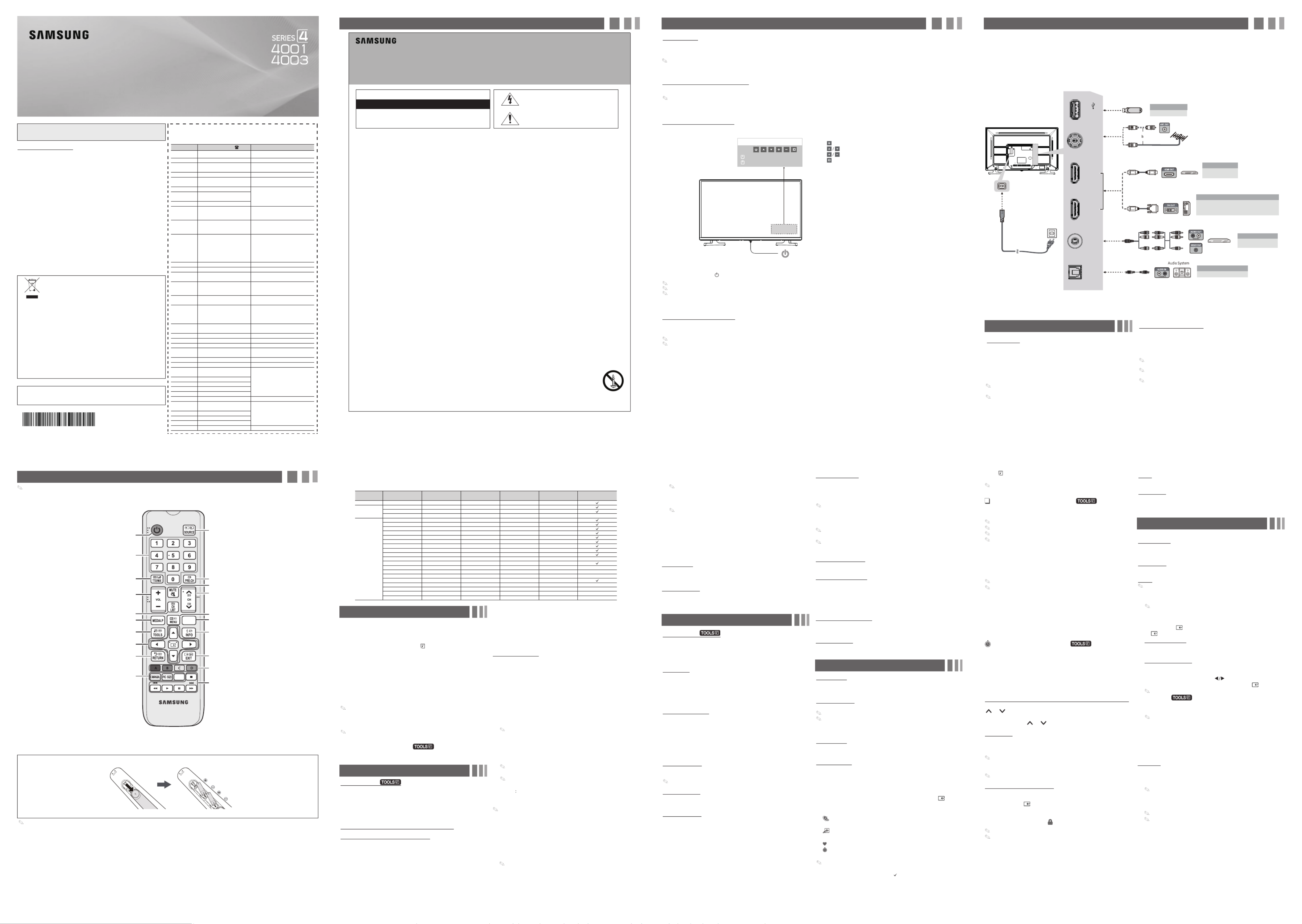
L E D T V
user manual
Still image warning
(such as TV channel logos, TV shows or movies in panorama or 4:3 format, stock
or news scroll bars, etc.) on the screen. The constant display of still pictures can
cause ghosting or image burn-in (image retention) on the LED screen, which
will affect image quality. To reduce the risk of this effect, please follow the
recommendations below:
• Avoid displaying the same TV channel for long periods.
• Always try to display any image in full screen mode. Use the TV's Picture Options
menu to select the optimal screen size.
• Reduce brightness and contrast values to the minimum required to achieve the
desired picture quality. Values that exceed the minimum may speed up the burn-
in process.
• Frequently use all TV features designed to reduce image retention and screen
burnout, refer to proper user manual section for details.
For India Only
This product is RoHS compliant.
Correct Disposal of This Product
(Waste Electrical & Electronic Equipment)
This marking on the product & accessories literature indicates that
the product and its electronic accessories (e.g. charger, headset,
USB cable) should not be disposed of with other household waste
at the end of their working life. To prevent possible harm to the
environment or human health from uncontrolled waste disposal,
please separate these items from other types of waste and recycle
them responsibly to promote the sustainable reuse of material
resources House hold users should contact either the retailer
where they purchased this product, or their local government
environmentally safe recycling.
Business user should contact their supplier and check the terms
and conditions of the purchase contract. This product and its
electronic accessories should not be mixed other commercial
wastes for disposal.
For more information on safe disposal and recycling visit our website www.
samsung.com/in or contact our helpline number - 18002668282, 180030008282
For personal and non-commercial use only.
Usage is subject to following the guidelines in the User Manual and may not be
available in all regions.
Contact SAMSUNG WORLDWIDE
If you have any questions or comments relating to Samsung products,
please contact the SAMSUNG customer care center.
Area Customer Care Centre Web Site
SINGAPORE 1800-SAMSUNG(726-7864) www.samsung.com/sg/support
AUSTRALIA 1300 362 603 www.samsung.com/au/support
NEW
ZEAL AND 080 0 726 78 6 www.samsung.com/nz/support
VIETNAM 1800 588 889 www.samsung.com/vn/support
THAIL AND 0-26 89-3232,
1800-29-3232 (Toll Free) www.samsung.com/th/support
MY ANMAR +95-1-2399-888
www.samsung.com/th/supportCAMBODIA +855-23-993232
1800-20-3232 (To ll free)
LAOS +856-214-17333
MALAYSIA
1800-8 8-999 9
+603-7713 7420 (Overseas
contact)
www.samsung.com/my/support
INDONESIA
021-5699-7777
080 0-112-8888 (All Product,
Toll Free)
www.samsung.com/id/support
PHI LIPPINES
1-800-10-726-7864 [ PLDT
Toll Free ]
1-800-8-726-7864 [ Glo be
La ndline and Mobile ]
02- 422-2111 [ Standard
La ndline ]
www.samsung.com/ph/support
TAIWAN 080 0-32 9-999 (All Produ ct) www.samsung.com/tw/support
JAPAN 0120-363-905 www.galaxymobile.jp/jp/support
INDIA 180 0 40 SAMSUNG
(180 0 40 7267864) (Toll-Fre e) www.samsung.com/in/support
NEPAL
16600172667 (Toll Free for NTC
Only)
980 1572667
www.samsung.com/in/support
BANGLADESH 09612300300
080 00300300 (Toll free) www.samsung.com/in/support
SRI L ANKA
+9411SAMSUNG
(+94117267864)
+94117540540
+941159000 00
www.samsung.com/in/support
EGYPT 08000-7267864
16580 www.samsung.com/eg/support
ALGERIA 3004 www.samsung.com/n_africa/support
IRAN 021-82 55 [CE] www.samsung.com/iran/support
ISRAEL *6963 www.samsung.com/il/support
SAUDI ARABIA (+96 6) 8002474357
(800 24/7 HELP)
www.samsung.com/sa/home
www.samsung.com/sa_en
PAKISTAN 080 0-Samsung (72678) www.samsung.com/pk/support
TUNISIA 80 1000 12 www.samsung.com/n_africa/support
U.A.E 800-SAMSUNG (800 - 726
7864) www.samsung.com/ae/support
(English)
www.samsung.com/ae_ar/support
(Arabic)
OMAN 800 -SAM CS (800-72627)
KUWAIT 183 -CALL (183-2255)
BAHRAIN 8000-GSAM (8000-472 6)
QATAR 800 -CAL L (800-2255)
TURKEY 444 77 11 www.samsung.com/tr/support
JORDAN 0800-22273
06 5777444
www.samsung.com/levant/support
SYRIA 962 5777444
LEB ANON 1299
IRAQ 80 010080
MOROCCO 080 100 22 55 www.samsung.com/n_africa/support
Your TV has two kinds of menus, the Main menu and the various Tools
menus. The Main menu gives you access to most or all of the menu
options available on your TV. The Tools menus display a selected number
of frequently used menu options that change depending on the screen
you are viewing. A Tools menu symbol ( ) in the lower side of the
screen indicates that a Tools menu is available.
The Main menu has seven primary categories:
• Picture • Input
• Sound • Application
• Channel • Support
• Setup
To view the Main menu, press the MENU button on your remote. To view
a Tools menu, press the TOOLS button on your remote.
The menu options that appear in the Main menu depend on the
Source you have selected. For example, if you have selected the
HDMI source, the Channel category will not appear. To see the
The Menu options are presented below, arranged by Main menu
categories. A Tools button symbol ( ) next to an option name
indicates the option is also available in one of the Tools menus.
Picture Mode
Select your preferred picture mode.
■Dynamic: Brightens the screen. Suitable for a bright room.
■Standard: Suitable for a normal room.
■Movie: Darkens the screen, making it less glary. Suitable for
watching movies in a dark room.
/ Contrast / Brightness /
Sharpness / Colour / Tint (G/R)
■
■Contrast: Increases or decreases the contrast between dark and
light areas of the picture.
■
Brightness: Adjusts the brightness of the screen. Lowering
brightness reduces power consumption.
■Sharpness: Sharpens or dulls the edges of objects.
Source List
Use to select TV or other external input sources such as DVD / Blu-ray
players / cable box / STB receiver connected to the TV.
1. Press the SOURCE button.
2. Select a desired external input source.
■TV / AV
/ HDMI1 / HDMI2
You can only choose external devices that are connected to the TV.
In the Source List, connected inputs will be highlighted.
How to use Edit Name
Edit Name lets you associate a device name to an input source. To
access Edit Name, enter Input menu and select Edit Name. Name
the device connected to the input ports to make your input source
selection easier.
When connecting a PC to the HDMI IN port with HDMI cable, you should
set the TV to PC mode under Edit Name.
When connecting a PC to the HDMI IN port with HDMI to DVI cable, you
should set the TV to DVI PC mode under Edit Name.
When connecting an AV device to the HDMI IN port with HDMI to DVI
cable, you should set the TV to DVI mode under Edit Name.
Accessories
Input Cables (Sold Separately)
TV Controller (Panel Key)
Turn on the TV using the button on the remote control or TV panel.
The product colour and shape may vary depending on the model.
The TV’s Controller at the bottom of the TV, lets you control the TV without the remote control.
With the TV's Controller, you cannot perform other operations except for turning the TV on or off, changing the channel, adjusting the volume, and switching the
input source.
Plug & Play (Initial Setup)
the power cord into a wall outlet, and then press the POWER button to turn on the TV. Set the initial setup following instructions that the TV guides.
If you are not using a cable box , make you sure have connected the TV to an Aerial or cable connection before you turn on the TV.
Connecting the power cord and antenna. (refer to ‘Connections’)
Remote control has Braille points on the Power, Channel, Volume, and Enter buttons and can be used by visually impaired persons.
Installing batteries (Battery size: AAA)
NOTE
• Use the remote control within 7m from TV.
•
• The Colour and shape may vary depending on the model.
• For better picture and audio quality, connect to a digital device using
an HDMI cable.
• The picture may not display normally (if at all) or the audio may not
work if an external device that uses an older version of HDMI mode is
connected to the TV. If such a problem occurs, ask the manufacturer of
the external device about the HDMI version and, if out of date, request
an upgrade.
•
not display or a connection error may occur.
• shares the same audio ports with AV IN terminal.DVI Devices
• For HDMI/DVI cable connection, you should use the HDMI IN terminals.
• Connecting through the HDMI cable may not be supported depending on the PC.
• terminal may not be available depending on the region or model.HDMI IN 2
■HDMI Black Level (Normal / Low) : For HDMI signals, select the
black level to adjust the screen depth. Low make blacks look darker.
Available only in mode (RGB signals). HDMI
■Motion Lighting (Off / On): When on, t he TV automatically dims
the screen's backlights when full brightness is not needed - for
example when the TV is displaying dark scenes - to reduce power
consumption. The backlights are returned to full brightness when
the TV displays bright scenes.
Picture Off
The screen is turned off but the sound remains on. Press any button
except the power key or volume button to turn on the screen.
Picture Reset
■Picture Reset (Reset Picture Mode/Cancel): Resets the picture
settings to their factory defaults.
Sound Mode
■Standard: Selects the normal sound mode.
■Music: Emphasizes music over voices.
■Movie: Provides the best sound for movies.
■Clear Voice: Emphasizes voices over other sounds.
Equalizer
Available in Standard sound mode only.
■Balance
L/R: Adjusts the balance between the right and left speaker.
■100Hz / 300Hz / 1KHz / 3KHz / 10KHz (Bandwidth Adjustment):
■Reset: Resets the equalizer to its default settings.
Audio Language
Digital channels only.
Digital-TV broadcasts can transmit many audio tracks simultaneously (for
example, simultaneous translations of a program into foreign languages)
■Audio Language: Select an audio language from the ones
■
Audio Format
Sets the audio format of audio language. It is only available in
DTV mode.
Audio Format option may differ depending on the broadcast.
Auto Volume
Automatically adjusts the volume level when you change video sources
or content so the level remains the same.
SPDIF Output
The SPDIF (Sony Philips Digital InterFace) outputs an uncompressed
digital audio signal when you connect the digital audio out port on the
back of the TV to a digital audio in port on a receiver or home theater.
■Audio Format: You can select the Digital Audio output format.
The available Digital Audio output format may differ depending
on the input source.
■Audio Delay: Lets you correct timing mismatches between the
audio track and the video when you are watching the TV and
listening to digital audio output from the TV through an external
device such as an AV receiver. When you select , a Audio Delay
slider appears. Use the left and right arrow buttons to adjust the
slider.
Plug & Play
Lets you re-run the Plug & Play initial setup procedure. For instructions,
see the “Getting Started” on page 3.
Language
Set the menu language.
Time
The time you set will appear when you press the INFO button.
■Clock: Set the clock so you can use the various timer features of
the TV.
If you disconnect the power cord, you have to set the clock again.
To set the clock, follow these steps:
1. Select Setup Time> > .Clock
2. Press ENTER and select Auto or Manual, and then press ENTER
again.
If you selected Auto:
The TV will automatically download the correct time from a digital
channel.
If you selected Manual:
The Clock Set screen appears. Use the ▲/ buttons ▼
ENTER .
Available only when Clock Mode is set to Manual.
■Sleep Timer
Automatically shuts off the TV after a preset period of time.
(30, 60, 90, 120, 150 and 180 minutes).
To cancel the Sleep Timer, select .Off
Speaker Select
If you are listening to the sound track of a broadcast or movie through an
external receiver, you may hear a sound echo caused by the difference in
decoding speed between the TV’s speakers and the speakers attached to
your audio receiver. If this occurs, set the TV to External Speaker.
When you set to Speaker Select External Speaker, the TV’s speakers
are turned off. You will hear so und through the external speakers
only. When you set to Speaker Select TV Speaker
When is set to Speaker Select External Speaker, the and VOLUME
MUTE buttons will not operate and the sound settings will be limited.
If there is no video signal, both the TV’s speakers and the external
speakers will be mute.
Audio Description
(Depending on the country and model)
This function handles the audio stream for the AD (Audio Description)
which is sent along with the main audio from the broadcaster.
■Audio Description: Turns the audio description function on or off.
■Volume: Adjusts the audio description volume.
Dolby Audio DRC
HDMI Audio Format
You can select the HDMI Audio format. The available HDMI Audio
format may differ depending on the input source.
Sound Reset
■Reset All: Resets all sound settings to the factory defaults.
Auto Store
(Depending on the country)
Scans for channels automatically and stores in the TV.
Manual Store
Scans for a channel manually and stores in the TV.
According to channel source, Manual Store may be supported.
Programme Colour System, , Sound System, Channel, Search Store, :
If there is abnormal sound or no sound, reselect the sound standard
required.
Mini Guide
Displays the EPG(Electronic Programme Guide). It is only available
Channel List
See your list of Added channels, Favou rite channels, or channels
you've scheduled for viewing. Add or delete Favourite channels, add
or delete channels from the Added Channels list, schedule channels
or programs for viewing. Watch a channel by selecting the channel in
the , , or All Channels Added Channels Favourite Channels screen,
pressing the / buttons, and then pressing the ▲ ▼ ENTER button.
Channel List Screens icons are listed on the left side. Select an icon
using the / buttons to view each list. ▲ ▼
■ All Channels: Shows all currently available channels including
those you deleted from the list.Added Channels
■ Added Channels Added Channels: Shows all . These are the
channels that appear when you press the CH button.
■ Favourite Channels: Shows all favourite channels.
■ Programmed: Shows all channels and programs currently
scheduled using .Timer Viewing
Remote control buttons active on the Channel List screen.
• Yellow (Select): Move the cursor to a channel. Press the Yellow
button to select the channel. A mark appears. Repeat to select
additional channels. Then, open the Tools menu and apply a
function to the channels you selected.
Display Modes (HDMI/DVI Input)
Full available resolution
Optimal resolution for UA32T4001 / UA32T4003: 1366 x 768@60Hz.
Mode Resolution Horizontal
Frequency (KHz)
Vertical
Frequency (Hz)
Pixel Clock
Frequency (MHz)
Sync Polarity
(H / V) 1366 x 768
IBM 720 x 400 31.469 70.087 28.322 -/+
MAC
640 x 480 35.000 66.667 30.240 -/-
832 x 624 49.726 74.551 57.284 -/-
1152 x 870 68.681 75.062 100.000 -/-
VESA DMT
640 x 480 31.469 59.940 25.175 -/-
640 x 480 37.861 72.809 31.500 -/-
640 x 480 37.500 75.000 31.500 -/-
800 x 600 37.879 60.317 40.000 +/+
800 x 600 48.077 72.188 50.000 +/+
800 x 600 46.875 75.000 49.500 +/+
1024 x 768 48.363 60.004 65.000 -/-
1024 x 768 56.476 70.069 75.000 -/-
1024 x 768 60.023 75.029 78.750 +/+
1152 x 864 67.500 75.000 108.000 +/+
1280 x 720 45.000 60.000 74.250 +/+
1280 x 800 49.702 59.810 83.500 -/+
1280 x 1024 63.981 60.020 108.000 +/+
1280 x 1024 79.976 75.025 135.000 +/+
1366 x 768 47.712 59.790 85.500 +/+
1440 x 900 55.935 59.887 106.500 -/+
1600 x 900RB 60.000 60.000 108.000 +/+
1680 x 1050 65.290 59.954 146.250 -/+
1920 x 1080 67.500 60.000 148.500 +/+
■Colour: Adjusts the colour saturation. The higher the Colour
setting, the more intense the colour. Low settings remove colour
and the picture becomes black, white and gray.
■Tint (G/R): Adjusts the amount of green and red in the picture. As
you increase the amount of gree n, the amount of red decreases
and vice versa.
Picture Options
■Colour Tone (Cool / Standard / Warm): Cool makes the picture
bluer (cooler). Warm makes the picture redder (warmer).
■Size: Set the size and aspect ratio of the picture on the screen.
Your cable box may have its own set of screen sizes as well.
However, we highly recommend you use the TV’s 16:9 mode
most of the time.
16:9: Sets the picture to the 16:9 wide screen format.
Wide Zoom:
Zoom:
4:3: Sets the picture to the old, 4:3 format and puts black or gray
borders on the right and left of the picture.
Do not watch your TV in the 4:3 format for a long time. The
borders displayed on the left, right, and center of the screen in
4:3 format may cause image retention (screen burn) which is not
covered by the warranty.
Screen Fit: Displays the full image without any cut-off when your
TV is inputting HDMI (720p / 1080i / 1080p) or HD signals.
(1920x1080) or 720p (1280x720) resolution.
You can adjust and store settings for each external device you
have connected to an input on the TV.
Custom
NOTE.
• Depending on the input source, the picture size options may vary.
• The available items may differ depending on the selected mode.
• Settings can be adjusted and stored for each external device
connected to an input on the TV.
■Digital Clean View (Off / Low / Middle / High) : If the broadcast
signal received by your TV is weak, you can activate the Digital
Clean View feature to reduce any static and ghosting that may
appear on the screen.
When the signal is weak, try other options until the best picture
is displayed.
The On Screen Menus
Changing the Input Source
Getting Started
Important Safety Instructions
Remote Control
Connections
Sound Menu
Channel Menu
Picture Menu
- 6 -- 5 - - 7 - - 8 -
- 4 -- 3 -- 2 -- 1 -
Figures and illustrations in this User Manual are provided for reference
only and may differ from actual product appearance. Product design and
• (Tools): Displays the Channel List Tools menu. (The Tools menus
may differ depending on the situation.)
If you use a cable box, you cannot use the Channel List or the
Channel List functions.
Channel List Option Menu
■Add / Delete: Add or delete a channel to display the channels you
want.
All deleted channels will be shown on the All Channels menu.
A grey-coloured channel indicates the channel has been deleted.
The menu only appears for deleted channels.Add
Delete a channel from the Added Channels or Favourite Channels
menu in the same manner.
■Add to Favourite / Delete from Favourite: Set channels you watch
frequently as Favourites.
■Timer Viewing: You can set a de sired channel to be displayed
automatically at the set time; even when you are watching
Only memorised channels can be reserved.
Reserved programmes will be displayed in the Programmed menu.
■Edit Channel Name: (analogue channels only)Assign your own
channel name.
■Edit Channel Number: (digital channels only)Use the /▲ ▼ buttons
to change the channel number.
■Select All / Deselect All: Select or deselect all the channels in the
current channel list screen.
■Auto Store: Scans for a channel automatically and stores in the
TV.
Programmed (in Channel List)
You can view, modify or delete a show you have reserved to watch.
■Change Info: Change a show you have reserved to watch.
■Cancel Schedules: Cancel a show you have reserved to watch.
■Information: Display a show you have reserved to watch. (You can
also change the reservation Information.)
■Select All / Deselect All: You can select or deselect all channels
in the channel list.
Channel Mode (Added Channels/Favourite Channels)
Lets you select the channel list displayed when you press the
CH (Channel) button on your remote. For example, if you
select Favourite Channels, you will only see Favourite channels
when you press the CH button.
Fine Tune
this is done automatically during the search and store operation. If the
Fine tuned channels that have been saved are marked with an
asterisk “*” on the right-hand side of the channel number in the
channel banner.
This is available for analogue broadcasts only.
Programme Rating Lock
(Depending on the country and model)
Press
MENU
button
and select
Channel Programme Rating Lock>
and
then press
ENTERE to set Programme Rating Lock
function, this
function can prevent unauthorised users, such as children, from watching
selected channel is locked, the “ ” symbol will be displayed.
Program Rating Lock is available only in DTV mode.
The default PIN number of a new TV set is “0-0-0-0”. You can set
your own PIN using the Change PIN function. If you forget your PIN,
Area
You can select the desired area.
Post code
Use this menu to enter your postcode in order to receive emergency
broadcasts.
Setup Menu
Warning! Important Safety Instructions
(Please read the safety instructions below before installing and using the product.)
• The slots and openings in the cabinet and in the back or bottom are provided for necessary ventilation. To ensure reliable operation of this
apparatus, and to protect it from overheating, these slots and openings must never be blocked or covered.
−Do not cover the slots and openings with a cloth or other materials.
−Do not block the slots and openings by placing this apparatus on a bed, sofa, rug or other similar surface.
−
• Do not place this apparatus near or over a radiator or heat register, or where it is exposed to direct sunlight.
•
• Do not expose this apparatus to rain or place it near water (near a bathtub, washbowl, kitchen sink, or laundry tub, in a wet basement, or near a
swimming pool etc.). If this appratus accidentally gets wet, unplug it and contact an authorized dealer immediately.
• Make sure to pull out the power cord from the outlet before cleaning.
• This apparatus use batteries. In your community, there might be regulations that require you to dispose of these batteries properly to protect
the environment. Please contact your local authorities for disposal or recycling information.
•
• Power-supply cords should be routed so that they are not likely to be walked on or pinched by items placed upon or against them. Pay particular
attention to cords at the plug end, where connected to adaptors, and at the point where they exit from the apparatus.
• To protect this apparatus from a lightning storm, or when it is left unattended and unused for long periods of time, unplug it from the wall
outlet and disconnect the antenna or cable system. This will prevent damage to the set due to lightning and power line surges.
• Never insert anything metallic into the open parts of this apparatus. Doing so may create a danger of electric shock.
•
•
not touch the power cord with wet hands.
• If this appratus does not operate normally - in particular, if there are any unusual sounds or smells coming from it - unplug it immediately and
contact an authorized dealer or service center.
• Be sure to pull the power plug out of the outlet if the TV is to remain unused or if you are to leave the house for an extended period of time
(especially when children, elderly or disabled people will be left alone in the house).
−
or cause the insulation to deteriorate.
• Be sure to contact an authorized service center, when installing your set in a location with heavy dust, high or low temperatures, high humidity,
chemical substances or where it will operate for 24 hours a day such as in an airport, a train station, etc. Failure to do so may cause serious
damage to your set.
• Use only a properly grounded plug and receptacle.
−An improper ground may cause electric shock or equipment damage. (Class l Equipment only.)
• To turn off the apparatus completely, you must pull the power plug out of the wall socket. Consequently, the power plug should be readily
accessible at all times.
• Do not allow children to hang onto the product.
• Store the accessories (batteries, etc.) in a location safely out of the reach of children.
•
• Do not drop or impart a shock to the product. If the product is damaged, disconnect the power cord and contact a service center.
• To clean the product, unplug the power cord from the power outlet and wipe the product using a soft, dry cloth. Do not use any chemicals such
as wax, benzene, alcohol, thinners, insecticide, air freshener, lubricant or detergent. This may damage the appearance or erase the printing on
the product.
• Do not expose the apparatus to dripping or splashing.
•
• Do not short circuit, disassemble, or overheat the batteries.
• There is a danger of explosion if you replace the batteries with the wrong type of battery. Replace only with the same or equivalent type.
• WARNING - TO PREVENT THE SPREAD OF FIRE, KEEP CANDLES OR OTHER OPEN FLAMES AWAY FROM THIS PRODUCT AT ALL TIMES.
GUIDE
AD/SUBT.
Turns the TV on and off.
Displays and selects the available input
sources.
Cuts off the sound temporarily.
Changes channels.
Displays the main on-screen menu.
Displays information on the TV screen.
Exit the menu.
Use these buttons according to the direction
on screen.
Displays the EPG(Electronic Programme Guide).
Returns to the previous channel.
Press to directly access to channels.
Adjusts the volume.
E-MANUAL:Not available.
PIC SIZE:Selects the picture size.
AD/SUBT.:Displays the Accessibility shortcuts.
Displays the channel list on the screen.
Views the Media Play.
Quickly select frequently used functions.
Returns to the previous menu.
Selects the on-screen menu items and changes
the values seen on the menu.
Alternately select Teletext ON,Double,Mix or OFF.
CAUTION This symbo l indicates that high voltage is pre sent
inside. It is dangerou s to make any kind of contact
with any internal part of this product.
RISK OF ELECTRIC SHOCK DO NOT OPEN
CAUTION: TO REDUCE THE RISK OF ELECTRIC SHOCK, DO NOT
REMOVE COVER (OR BACK). THERE ARE NO USER SERVICEABLE
PARTS INSIDE. REFER ALL SERVICING TO QUALIFIED PERSONNEL
This symbol alerts you that important literature
concerning operation and maintenance has be en
included with this product.
Avoid displaying still images (such as jpeg picture files) or still image elements
Do not place this apparatus in a confined space, such as a bookcase or built-in cabinet, unless proper ventilation is provided.
Do not place a vessel containing water (vases etc.) on the apparatus, as this can result in a risk of fire or electric shock.
Do not overload wall outlets, extension cords, or adaptors beyond their capacity, since this can result in fire or electric shock.
To avoid electric shock, never touch the inside of this apparatus. Only a quali ed technician should fiopen this apparatus.
Make sure to plug the power cord in until it is firmly inserted. Pull on the plug, not the cord, when removing the power cord from the outlet. Do
Accumulated dust can cause an electric shock, and electric leakage, or a re by causing the power cord to generate sparks and heat, fi
Do not install the product in an unstable location such as a shaky self, a slanted oo, or a location exposed to vibration. fl
Do not dispose of batteries in a re. fi
Digital
Cable
VHF/UHF Antenna
Using an optical (Digital) cable.
Blu-ray Player / DVD
/ Cable Box
DVI Device (PC)
Using an HDMI Cable or an H DMI to DVI cable.
Use t he PC spe akers for audio, or use the TV speakers
Blu-ray Player / DVD
Using Audio/Video cable s.
Power
HDMI IN
2ANT INAV IN HDMI IN
1 ( 5V 0.5A)
USB
DIGITAL
AUDIO OUT
(OPTICAL)
Using a USB Drive.
Media Play
AV Device (1)
Using an HDMI Cable
(up to 1080p)
Audio Device
/ STB
When you turn the TV on for the rst time, a sequence of screens and on-screen prompts will assist you in con guring the TV’s basic settings. Plug fi fi
DVI Device (PC)
AV Device (2)
Be sure to purchase a cer cable. Otherwise, the picture maytified HDMI
Bright light may affect the performance of the remote control. Avoid using nearby special uorescent light or neon signs. lfl
• Remote Control & Batteries (AAA x 2) • Regulatory Guide / Warranty Card (Not available in some locations)
• User Manual • Power Cord
Open the box and check for accessory items hidden behind or inside the packing materials.
• Composite (AV) • Coaxial (RF) • HDMI• HDMI-DVI
Cables not supplied with this product can be purchased separately.
Remote control sensor/TV Controller
: Turns the TV on or off.
Control Menu
Press: Move
Press & Hold: Select : Changes the input sources.
: Changes channels.
: Adjusts the volume.
Power Off
by sharing the same audio ports with AV IN terminal.
HDMI2 source may not be available depending on the region or model.
The menu options may vary depending on the region and model.
Shadow detail: Adjust the shadow detail level. The higher, the
brighter.
Tint (G/R) is only available for NTSC system.
Stretches the 4:3 aspect ratio picture vertically.
Stretches the 16:9 aspect ratio picture vertically.
■Analogue Clean View (Off / On): Reduces diagonal noise in
picture caused by crosstalk of signals.
Sets Dolby Digital compression mode.
you can use the master PIN “4-7-1-1”.
■On Timer
Automatically turns on the TV to be in specific status (in the preset
source, volume, etc.) at the selected day and time.
■Off Timer
Automatically turns off the TV at the selected day and time.
Subtitle
Use this menu to set the Subtitle mode.
■Subtitle: Switches subtitles on or off.
■Mode: Sets the subtitle mode.
If the programme you are watching does not support the Hearing
Impaired function, Normal automatically activates even if the
Hearing Impaired mode is selected.
■Subtitle Language: Sets the subtitle language.
The available language may differ depending on the broadcast.
English is the default in cases where the selected language is
unavailable in the broadcast.
■Primary Subtitle: Sets the primary subtitle language.
■Secondary Subtitle: Sets the secondary subtitle language.
■Secondary Audio: Sets the primary secondary audio language.
Primary Audio: Sets the primary audio language.
transmitted by the current DTV broadcast.
, the external speakers
are turned off. You will hear sound through the TV’s speakers only.
0 7 7 3- 3 2 E1 0 0 09 - SY
for DTV mode.
Shadow detail
■Film Mode (Off / Auto) : Sets the TV to automatically sense and
Available in ATV, DTV (interlace), AV and HDMI (480i / 1080i).
process film signals from all sources and adjusts the picture
for optimum quality.
specifications may be changed without notice.
office, for details of where or how they can take these items for
Use these buttons in a specific feature.
Channel category, you must first select TV in the Source List.
HD (High Definition) has a 16:9 aspect ratio and 1080i/1080p
Magnifies and shrinks 16:9 pictures vertically and/or
horizontally. A magnified or shrunk picture can be moved left
right, up and down.
Adjusts the loudness of specific bandwidth frequencies.
another channel. Set the current time first to use this function.
If the reception is clear, you do not have to fine tune the channel, as
signal is weak or distorted, fine tune the channel manually.
unsuitable programme with a user-defined 4-digit PIN code. If the
to change the values in each field or use the number buttons to
enter the values directly. Use the buttons to move from field
to field. When done with all the fields, press
Produkt Specifikationer
| Mærke: | Samsung |
| Kategori: | televisión |
| Model: | UA32T4001AK |
Har du brug for hjælp?
Hvis du har brug for hjælp til Samsung UA32T4001AK stil et spørgsmål nedenfor, og andre brugere vil svare dig
televisión Samsung Manualer

30 Januar 2025

14 Januar 2025

14 Januar 2025

14 Januar 2025

12 Januar 2025

12 Januar 2025

12 Januar 2025

10 Januar 2025

8 Januar 2025

2 Januar 2025
televisión Manualer
- televisión SilverCrest
- televisión Acer
- televisión Denver
- televisión Sencor
- televisión TCL
- televisión Sony
- televisión Siemens
- televisión Panasonic
- televisión VOX
- televisión Philips
- televisión Lenco
- televisión OK
- televisión LG
- televisión AEG
- televisión Pioneer
- televisión Mitsubishi
- televisión Sharp
- televisión Daewoo
- televisión Arçelik
- televisión AOC
- televisión Sanyo
- televisión Grundig
- televisión Nikkei
- televisión Toshiba
- televisión Pyle
- televisión Furrion
- televisión Lenovo
- televisión Infiniton
- televisión Nedis
- televisión Logik
- televisión Abus
- televisión Optoma
- televisión Westinghouse
- televisión Element
- televisión Thomson
- televisión Hyundai
- televisión Aiwa
- televisión Nokia
- televisión Casio
- televisión AKAI
- televisión Hisense
- televisión Strong
- televisión Brandt
- televisión Hannspree
- televisión Trevi
- televisión Blaupunkt
- televisión JVC
- televisión BEKO
- televisión Uniden
- televisión Clatronic
- televisión Hitachi
- televisión Medion
- televisión Sweex
- televisión Citizen
- televisión Megasat
- televisión Haier
- televisión TechniSat
- televisión Innoliving
- televisión NewStar
- televisión Bang And Olufsen
- televisión Luxor
- televisión Vivax
- televisión Loewe
- televisión Walker
- televisión Sunny
- televisión Finlux
- televisión Telefunken
- televisión Kernau
- televisión BenQ
- televisión Packard Bell
- televisión Xiaomi
- televisión Peerless-AV
- televisión Krüger&Matz
- televisión Viewsonic
- televisión Schneider
- televisión Fujitsu
- televisión Oppo
- televisión Zalman
- televisión Tesla
- televisión Polaroid
- televisión NEC
- televisión TERRIS
- televisión OKI
- televisión MT Logic
- televisión Yasin
- televisión Bush
- televisión Dual
- televisión Aspes
- televisión Salora
- televisión Sagem
- televisión Nevir
- televisión Teac
- televisión Nextbase
- televisión Techwood
- televisión Vivo
- televisión Albrecht
- televisión SVAN
- televisión Sogo
- televisión Alba
- televisión RCA
- televisión ECG
- televisión AudioSonic
- televisión Manhattan
- televisión Proline
- televisión JGC
- televisión Orion
- televisión ITT
- televisión ILive
- televisión Intenso
- televisión Fantec
- televisión Cecotec
- televisión Roadstar
- televisión VIZIO
- televisión XD Enjoy
- televisión Wharfedale
- televisión Technika
- televisión Seiki
- televisión TechLine
- televisión Monster
- televisión Bauhn
- televisión V7
- televisión Airis
- televisión Majestic
- televisión Star-Light
- televisión Vestel
- televisión Continental Edison
- televisión Iiyama
- televisión RevolutionHD
- televisión GPX
- televisión CHiQ
- televisión MBM
- televisión Orima
- televisión SereneLife
- televisión Lexibook
- televisión AG Neovo
- televisión Philco
- televisión Kunft
- televisión GoGen
- televisión Kogan
- televisión Graetz
- televisión Emerson
- televisión Kemo
- televisión Insignia
- televisión Xoro
- televisión Manta
- televisión SunBriteTV
- televisión JTC
- televisión Reflexion
- televisión Planar
- televisión QBell Technology
- televisión SYLVOX
- televisión Dyon
- televisión Schaub Lorenz
- televisión Daitsu
- televisión Xiron
- televisión Alden
- televisión Alphatronics
- televisión Aldi
- televisión Allview
- televisión AYA
- televisión Aristona
- televisión Apex
- televisión Ziggo
- televisión Icy Box
- televisión Palsonic
- televisión Funai
- televisión Saba
- televisión Antarion
- televisión Tevion
- televisión Proscan
- televisión Tucson
- televisión Sunstech
- televisión Nabo
- televisión Sylvania
- televisión Marquant
- televisión Nordmende
- televisión AudioAffairs
- televisión Magnum
- televisión Kubo
- televisión Coby
- televisión Seg
- televisión Metz
- televisión Qilive
- televisión Changhong
- televisión Naxa
- televisión Mpman
- televisión Cello
- televisión Mx Onda
- televisión Peaq
- televisión Humax
- televisión Superior
- televisión Difrnce
- televisión Grunkel
- televisión Avtex
- televisión Odys
- televisión NPG
- televisión Bluesky
- televisión Videocon
- televisión Durabase
- televisión HKC
- televisión Edenwood
- televisión Woxter
- televisión Premier
- televisión Teleco
- televisión Opera
- televisión LTC
- televisión Horizon
- televisión Elements
- televisión Viewpia
- televisión CGV
- televisión Online
- televisión Doffler
- televisión DirecTV
- televisión Tele 2
- televisión Mystery
- televisión Telesystem
- televisión Jay-tech
- televisión EKO
- televisión E-motion
- televisión Mitsai
- televisión Selfsat
- televisión High One
- televisión Tve
- televisión ISymphony
- televisión Pantel
- televisión Magnavox
- televisión ATYME
- televisión HCI
- televisión Inno-Hit
- televisión Lin
- televisión Engel
- televisión Digihome
- televisión Englaon
- televisión Reflex
- televisión Astar
- televisión Visco
- televisión Tivax
- televisión H&B
- televisión Norcent
- televisión TELE System
- televisión TIM
- televisión Oyster
- televisión Belson
- televisión Vision Plus
- televisión Sbr
- televisión Voxx
- televisión Rm 2000
- televisión Hoher
- televisión Felson
- televisión Elbe
- televisión Axing
- televisión FFalcon
- televisión Smart Tech
- televisión Séura
- televisión Mitzu
- televisión Caratec
- televisión JTC24
- televisión Kivi
- televisión Smart Brand
- televisión FOX Electronics
Nyeste televisión Manualer

20 Februar 2025

19 Februar 2025

19 Februar 2025

10 Februar 2025

5 Februar 2025

30 Januar 2025

15 Januar 2025

15 Januar 2025

15 Januar 2025

15 Januar 2025