Samsung UA40EH5030R Manual
Samsung
televisión
UA40EH5030R
Læs nedenfor 📖 manual på dansk for Samsung UA40EH5030R (2 sider) i kategorien televisión. Denne guide var nyttig for 12 personer og blev bedømt med 4.5 stjerner i gennemsnit af 2 brugere
Side 1/2
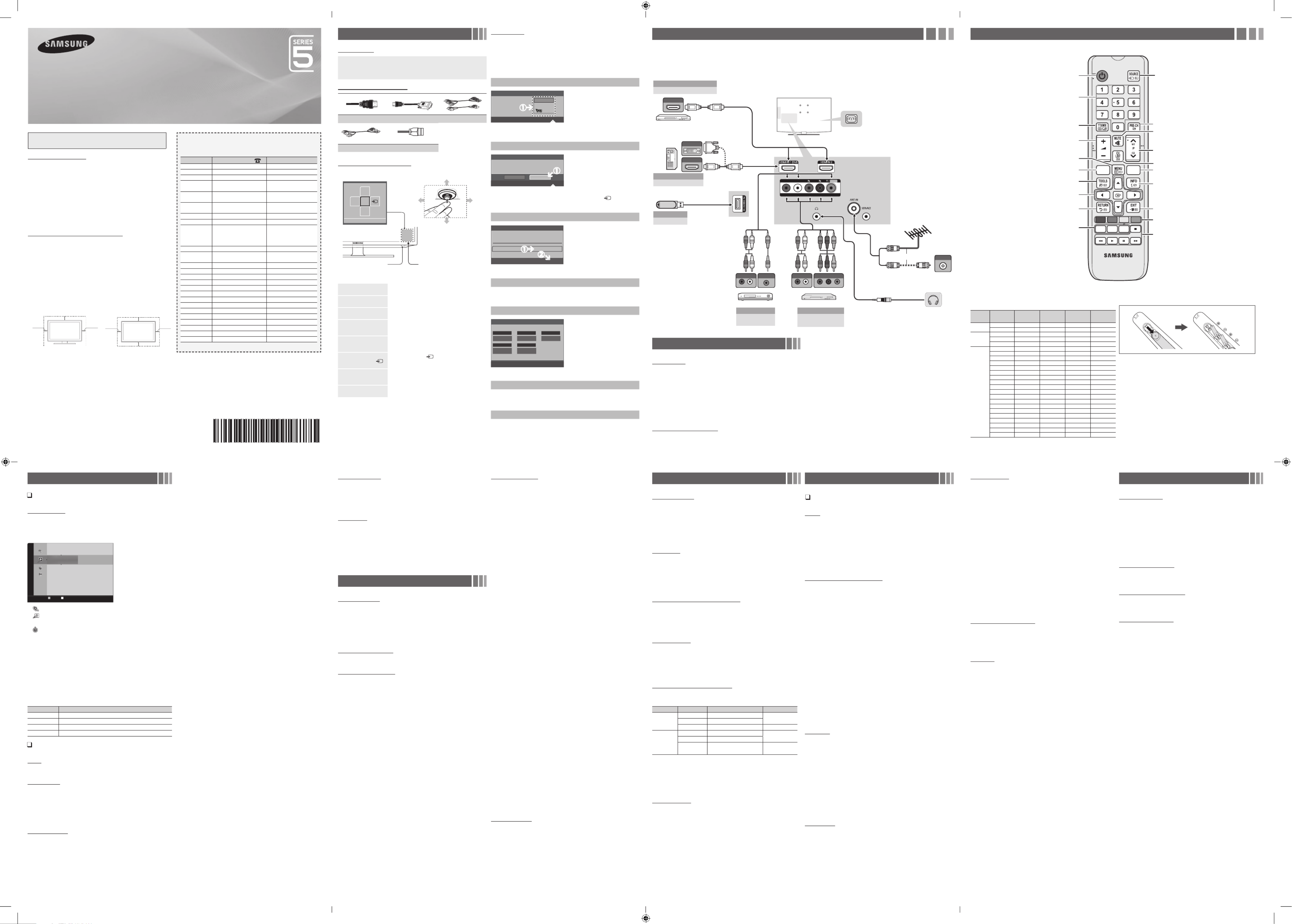
Connections
yFor better picture and audio quality, connect to a digital device using an HDMI cable.
yThe picture may not display normally (if at all) or the audio may not work if an external
device that uses an older version of HDMI mode is connected to the TV. If such a problem
occurs, ask the manufacturer of the external device about the HDMI version and, if out of
date, request an upgrade.
yBe sure to purchase a certifi ed HDMI cable. Otherwise, the picture may not display or a
connection error may occur.
yPC(D-Sub) and PC/DVI AUDIO IN input are not supported.
yFor HDMI/DVI cable connection, you must use the port. HDMI IN 1(DVI)
yConnecting through the HDMI cable may not be supported depending on the PC.
yIf an HDMI to DVI cable is connected to the port, the audio does not work.HDMI IN 1(DVI)
yService: Connector for service only.
Remote Control
✎This remote control has Braille points on the Power, Channel, and Volume buttons and can be used by visually impaired persons.
Figures and illustrations in this User Manual are provided for reference
only and may differ from actual product appearance. Product design and
specifi cations may be changed without notice.
Still image warning
Avoid displaying still images (like jpeg picture fi les) or still image element (like TV
programme logo, panorama or 4:3 image format, stock or news bar at screen bottom
etc.) on the screen. Constant displaying of still picture can cause ghosting of LED
screen, which will affect image quality. To reduce risk of this effect, please follow below
recommendations:
• Avoid displaying the same TV channel for long periods.
• Always try do display any image on full screen, use TV set picture format menu for
best possible match.
• Reduce brightness and contrast values to minimum required to achieve desired
picture quality, exceeded values may speed up the burnout process.
• Frequently use all TV features designed to reduce image retention and screen
burnout, refer to proper user manual section for details.
Securing the Installation Space
Keep the required distances between the product and other objects (e.g. walls) to
ensure proper ventilation.
Failing to do so may result in fi re or a problem with the product due to an increase in
the internal temperature of the product.
✎When using a stand or wall-mount, use parts provided by Samsung
Electronics only.
xIf you use parts provided by another manufacturer, it may result in a problem
with the product or an injury due to the product falling.
✎The appearance may differ depending on the product.
✎Be careful when you contact the TV because some parts can be somewhat
hot.
Installation with a stand. Installation with a wall-mount.
10 cm
10 cm
10 cm
10 cm
10 cm
10 cm
10 cm
Channel Mode
Channels will be switched within the favourite or memorised channel
list.
■
Added Channels: Shows all added channels.
■
Favourite Ch.: Shows all favourite channels.
Fine Tune
If the reception is clear, you do not have to fi ne tune the channel, as
this is done automatically during the search and store operation. If the
signal is weak or distorted, fi ne tune the channel manually.
✎Fine tuned channels that have been saved are marked with an
asterisk “*” on the right-hand side of the channel number in the
channel banner.
✎To reset the fine-tuning, select .Reset
Picture Menu
Mode
t
Select your preferred picture type.
■
Dynamic: Suitable for a bright room.
■
Standard: Suitable for a normal environment.
■
Movie: Suitable for watching movies in a dark room.
Backlight / Contrast / Brightness / Sharpness /
Colour / Tint (G/R)
Your television has several setting options for picture quality control.
Advanced Settings
(available in mode)Standard / Movie
Compared to previous models, new Samsung TVs have a more
precise picture.
■
Colour Space (Auto / Native): Adjusts the range of colours
available to create the image.
■
White Balance: Adjust the colour temperature for a more natural
picture.
R-Offset / G-Offset / B-Offset: Adjust each colour’s (red, green,
blue) darkness.
R-Gain / G-Gain / B-Gain: Adjust each colour’s (red, green, blue)
brightness.
Reset White Balance: Resets the to its default settings.
■
Gamma: Adjusts the primary colour intensity.
■
Dynamic Contrast (Off / Low / Medium / High): Adjusts the
screen contrast.
■
Black Tone (Off / Dark / Darker / Darkest): Select the black level
to adjust the screen depth.
■
Flesh Tone: Emphasize pink “Flesh Tone”.
■
Motion Lighting (Off / On): Reduce power consumption by
brightness control adapted motion.
✎Only available in Standard mode.
Picture Options
■
Colour Tone (Cool / Standard / Warm1 / Warm2)
✎Warm1 or will be deactivated when the picture mode Warm2
is Dynamic.
■
Size: Your cable box/satellite receiver may have its own set of
screen sizes as well. However, we highly recommend you use 16:9
mode most of the time.
16:9: Sets the picture to 16:9 wide mode.
Wide Zoom: Magnifi es the picture size more than 4:3.
✎Adjusts the by using Position ▲, ▼ buttons.
Zoom: Magnifi es the 16:9 wide pictures vertically to fi t the screen
size.
4:3: Sets the picture to basic (4:3) mode.
✎Do not watch in 4:3 format for a long time. Traces of borders
displayed on the left, right and centre of the screen may
cause image retention (screen burn) which are not covered
by the warranty.
Screen Fit: Displays the full image without any cut-off when HDMI
(720p / 1080i / 1080p) or Component (1080i / 1080p) signals are
inputted.
✎NOTE
xAfter selecting Screen Fit in HDMI (1080i / 1080p) or
Component (1080i / 1080p) mode: Adjusts the Position or
Size by using ▲, ▼, ◄, ► button.
xDepending on the input source, the picture size options may
vary.
xThe available items may differ depending on the selected
mode.
xSettings can be adjusted and stored for each external device
connected to an input on the TV.
xIf you use the Screen Fit function with HDMI 720p input,
1 line will be cut at the top, bottom, left and right as in the
overscan function.
■
Digital Noise Filter (Off / Low / Medium / High / Auto): If the
broadcast signal received by your TV is weak, you can activate the
Digital Noise Filter feature to reduce any static and ghosting that
may appear on the screen.
✎When the signal is weak, try other options until the best
picture is displayed.
■
HDMI Black Level (Low / Normal): Selects the black level on the
screen to adjust the screen depth.
✎Available only in HDMI mode (RGB signals).
■
Film Mode (Off / Auto): Sets the TV to automatically sense and
process fi lm signals from all sources and adjust the picture for
optimum quality.
✎Available in TV mode, AV, COMPONENT (480i / 1080i) and
HDMI (480i / 1080i).
■
LED Motion Plus (Off / On): Removes drag from fast scenes with
a lot of movement to provide a clear picture.
Picture Reset
Resets your current picture mode to its default settings.
■
Reset Picture Mode: Returns all picture values in the currently
selected mode to the default settings.
Sound Menu
Mode
t
■
Standard: Selects the normal sound mode.
■
Music: Emphasizes music over voices.
■
Movie: Provides the best sound for movies.
■
Clear Voice: Emphasizes voices over other sounds.
■
Amplify: Increase the intensity of high-frequency sound to allow a
better listening experience for the hearing impaired.
Equalizer
(standard sound mode only)
■
Balance: Adjusts the balance between the right and left speaker.
■
100Hz / 300Hz / 1KHz / 3KHz / 10KHz (Bandwidth Adjustment):
Adjusts the level of specifi c bandwidth frequencies.
■
Reset: Resets the equalizer to its default settings.
SRS TruSurround HD
t
(standard sound mode only)
This function provides a virtual 5.1 channel surround sound
experience through a pair of speakers using HRTF (Head Related
Transfer Function) technology.
Auto Volume
Because each broadcasting station has its own signal conditions,
the volume may fl uctuate each time channel is changed. This feature
lets you automatically adjust the volume of the desired channel by
lowering the sound output when the modulation signal is high or by
raising the sound output when the modulation signal is low.
Selecting the Sound Mode
t
When you set to , the current sound mode is displayed on Dual l-ll
the screen.
Audio Type Dual I-II Default
A2 Stereo
Mono Mono Automatic
change
Stereo Stereo ↔ Mono
Dual Dual I ↔ Dual II Dual I
NICAM
Stereo
Mono Mono Automatic
change
Stereo Mono ↔ Stereo
Dual Mono
↔ Dual I
Dual II Dual I
✎If the stereo signal is weak and an automatic switching, occurs,
then switch to the mono.
✎Only activated in stereo sound signal.
✎This function is available for all input sources.
Sound Reset
■
Reset All: Reset all sound settings to the factory defaults.
Setup Menu
Setting the Time
Time
✎The current time will appear every time you press the INFO
button.
■
Clock Set Day Month Year Hour Minute: Set the , , , , .
■
Sleep Timer
t
Automatically shuts off the TV after a preset period of time. (30,
60, 90, 120, 150 and 180 minutes).
✎To cancel Sleep Timer, select Off.
Timer 1 / Timer 2 / Timer 3
Three different on / off timer settings can be made. You must set the
clock fi rst.
■
On Time / Off Time: Set the hour, minute and Activate / Inactivate.
(To activate the timer with the setting you have chosen, set to
Activate.)
■
Volume: Set the desired volume level.
■
Contents On Time: When the is activated, you can turn on a
specifi c channel or play back contents such as photo or audio fi les.
- TV/USB: Select or . (Make sure that an USB device is TV USB
connected to your TV.)
- : Displays the current antenna source.Antenna
- : Select the desired channel.Channel
- Music/Photo: Select the folder containing MP3/JPEG fi les on the
USB device.
✎The maximum displayed number of files, including sub
folders, in one folder of USB storage device is 2000.
✎The media may not be playing smoothly when using the
device lower than USB 2.0.
■
Repeat Once, Everyday, Mon~Fri, Mon~Sat, Sat~Sun: Select or
Manual Manual to set at your convenience. If you select , you can
set up the day you want to activate the timer.
Security
✎The PIN input screen appears before the setup screen.
✎Enter your 4-digit PIN, the default of which is “0-0-0-0”. Change
the PIN using the Change PIN option.
xChild Lock (Off / On): Lock channels in Channel List, to prevent
unauthorized users, such as children, from watching unsuitable
programme.
✎Only available when the Input source is set to TV.
xChange PIN: Change your password required to set up the TV.
✎If you forget the PIN code, press the remote control buttons
in the following sequence in Standby mode, which resets the
PIN to “0-0-0-0”: MUTE →8→2→4→POWER (on).
Language
Set the menu language.
✎Select Language and press the ENTER
E
button.
Eco Solution
■
Energy Saving
t
(Off / Low / Medium / High / Picture
Off) : This adjusts the brightness of the TV in order to reduce
power consumption. If you select Picture Off, the screen is
turned off, but the sound remains on. Press any button except
volume button to turn on the screen.
■
Eco Sensor (Off / On) : To enhance your power savings; the
picture settings will automatically adapt to the light in the room.
✎If you adjust the , the will be set to Backlight Eco Sensor
Off.
Min. Backlight Eco Sensor On: When is , the minimum screen
brightness can be adjusted manually.
✎If is Eco Sensor On, the display brightness may change
(become slightly darker in most cases) depending on the
surrounding light intensity.
■
No Signal Power Off (Off / 15 min / 30 min / 60 min): To avoid
unnecessary energy consumption, set how long you want the TV
to remain on if it’s not receiving a signal.
✎Disabled when the PC is in power saving mode.
■
Auto Power Off (Off / On): The TV will be automatically turned
off when no user operation is received for 4 hours.
Auto Protection Time
■
Auto Protection Time (Off / 2 hours / 4 hours / 8 hours / 10
hours): If the screen remains idle with a still image for a certain
period of time defi ned by the user, the screen saver is activated
to prevent the formation of ghost images on the screen.
General
■
Game Mode (Off/On) : When connecting to a game console
such as PlayStation™ or Xbox™, you can enjoy a more realistic
gaming experience by selecting the game mode.
xPrecautions and limitations for game mode
- To disconnect the game console and connect another
external device, set in the setup Game Mode to Off
menu.
- If you display the TV menu in Game Mode, the screen
shakes slightly.
xGame Mode is not available in TV mode.
xAfter connecting the game console, set Game Mode to
On to prevent poor picture quality. Unfortunately, you may
notice reduced picture quality
■
Melody: Set so that a melody plays when the TV is turned off,
Low Medium High, and .
✎The Melody does not play.
- When no sound is output from the TV because the MUTE
button has been pressed.
- When no sound is output from the TV because the volume
has been reduced to minimum with the VOL – button.
- When the TV is turned off by Sleep Timer function.
Support Menu
Self Diagnosis
■
Picture Test: Use to check for picture problems. If the problem
continues to occur, check the colour pattern.
■
Sound Test: Use the built-in melody sound to check for sound
problems.
■
Reset: Reset all settings to the factory defaults.
✎The PIN input screen appears before the setup screen.
✎Enter your 4-digit PIN. Change the PIN using the Change
PIN option.
Software Upgrade
Software Upgrade can be performed by downloading the latest
fi rmware from “www.samsung.com” to a USB memory device.
HD Connection Guide
Refer to this information when connecting external devices to the
TV.
Contact Samsung
View this information when your TV does not work properly or
when you want to upgrade the software. You can fi nd information
regarding our call centres, and how to download products and
software.
BN68-04685A-02
LED TV
user manual
Getting Started
Accessories
• Remote Control & Batteries (AAA x 2)
• Owner’s Instructions
• Warranty Card / Safety Guide (Not available
in some locations)
• Cable manager
• Power Cord
Input Cables (Sold Separately)
HDMI HDMI-DVI Component
Composite (AV) Coaxial (RF)
TV Controller (Panel Key)
Function menu
MEDIA.P
m R
P
Return
TV Controller Remote control sensor
Down (Front)
Up (Rear)
RightLeft
Power on Turns the TV on by pressing the controller in
standby mode.
Adjusting the volume Adjusts the volume by moving the controller from
side to side when the power is on.
Selecting a channel Selects a channel by moving the controller up and
down when the power is on.
Using the function menu
Press the controller when the power is on, then the
function menu screen appears. If you press it again,
the function menu screen disappears.
Using the Menu (m)
Selects the ) by moving the controller in Menu(m
the function menu screen. The OSD(On Screen
Display) of your TV’s feature appears.
Selecting the Source ( )
Selects the ) by moving the controller in Source(
the function menu screen. The screen Source List
appears.
Selecting the Media Play
Selects the by moving the controller in MEDIA.P
the function menu screen. The main Media Play
screen appears.
Power Off (
P
)Selects the Power Off (
P
) to turn the TV off by
moving the controller in the function menu screen.
✎Exits the menu when pressing the controller more than 1 second.
✎When selecting the function by moving the controller to the up/down/left/
right directions, be sure not to press the controller. If you press it first, you
cannot operate it to move the up/down/left/right directions.
Plug & Play
When you turn the TV on for the fi rst time, a sequence of on-screen
prompts will assist in confi guring basic settings. Press the POWER
button. is available only when the Input source is set to Plug & Play
TV.
✎Connecting the power cord and antenna. (refer to
‘Connections’)
Selecting a language
Select the OSD Language.
Language
U
Move
E
Enter
Plug & Play
English
Indonesia
d
Select the desired OSD (On Screen
Display) language.
Selecting a Home Use mode
Select 'Home Use' when installing this TV in your home.
L
Move
E
Enter
Plug & Play
Home UseStore Demo
• Select the mode. Home Use
Store Demo mode is for retail
environments.
• When pressing TV controller, the
function menu screen appears.
Select the ) and press Menu(m
it more than 5 seconds using the
controller. The mode Store Demo
is set. Cancel the by Store Demo
selecting Source() and pressing
it more than 5 seconds.
Selecting an Area
Select Area.
Area : Asia/Europe
Plug & Play
E
Enter
Press the / ►ENTER
E
button. Press
the ▲ or button, then press the▼
ENTER
E
button to select the
appropriate area.
Auto Store
The channel search will start automatically.
Setting the Clock Set
Set current date and time
Day Month Year
01 01 2012
Hour Minute
23 00
L
Move
U
Adjust
E
Enter
m
Skip
Clock Set
d
d
Press the or button to select ◄ ► Day,
Month, Year, Hour and Minute.
Set these by pressing the / / ▲▼◄
/ ► button, and press the ENTERE
button to go next step.
Viewing the HD Connection Guide
The connection method for the best HD screen quality is displayed.
Enjoy your TV.
Press the ENTER
E
button.
Channel Menu
Seeing Channels
Channel List
Select a channel in the , All Channels, Added Channels
Favourites Programmed or screen by pressing the / ▲ ▼
buttons, and pressing the ENTER
E
button. Then you can watch
the selected channel.
Added Channels
a 5 Air
a 6 ♥ TV #6
a 7 ♥ TV #7
a 8 Air
a 9 Air
a 9 ♥ TV #9
a 10 Air
a 11 ♥ TV #11
a 12 ♥ TV #12
Zoom Select T Tools
■
All Channels: Shows all currently available channels.
■
: Shows all added channels.Added Channels
■*
Favourites: Shows all favourite channels.
■
: Shows all currently reserved Programmes.Programmed
✎Using the remote control buttons with the Channel List
xGreen (Zoom): Enlarges or shrinks a channel number.
xYellow (Select): Selects multiple channel lists. Select desired
channels and press the Yellow button to set all the selected
channels at the same time. The
c
mark appears to the left of
the selected channels.
x
T
( ): Displays the option menu. (The Tools Channel List
Options menus may differ depending on the situation.)
Channel Status Display icons
Icons Operations
c
A channel selected.
*
A channel set as a favourites.
\
A locked channel.
)
A reserved programme.
Retuning Channels
Area
You can change the desired area.
Auto Store
(depending on the country)
Scans for a channel automatically and stores in the TV.
✎Automatically allocated programme numbers may not
correspond to actual or desired programme numbers. If a
channel is locked, the PIN input window appears.
Manual Store
Scans for a channel manually and stores in the TV.
✎If a channel is locked, the PIN input window appears.
✎According to channel source, Manual Store may be
supported.
✎Programme, Colour System, , , Sound System Channel
Search, : If there is abnormal sound or no sound, Store
reselect the sound standard required.
✎Channel mode
xP (Programme): When tuning is complete, the broadcasting
stations in your area have been assigned to position
numbers from P0 to P99. You can select a channel by
entering the position number in this mode.
xC S (aerial channel mode) / (cable channel mode): These
two modes allow you to select a channel by entering the
assigned number for each aerial broadcasting station or
cable channel.
Channel List Option Menu
t
Set each channel using the menu options (Channel List Add/
Delete Add to Favourite/Delete from Favourite Timer Viewing, , ,
Lock/Unlock Edit Channel Name Sort Select All/Deselect , , ,
All Auto Store, ). Option menu items may differ depending on the
channel status.
Set each channel using the menu options. Option Channel List
menu items may differ depending on the channel status.
■
Add / Delete: Delete or add a channel to display the channels
you want.
✎All deleted channels will be shown on the All Channels
menu.
✎A gray-Coloured channel indicates the channel has been
deleted.
✎The menu only appears for deleted channels.Add
✎Delete a channel from the or Added Channels Favourites
menu in the same manner.
■
Add to Favourite / Delete from Favourite
t
: Set
channels you watch frequently as favourites
■
Timer Viewing: You can set a desired channel to be displayed
automatically at the set time; even when you are watching
another channel. Set the current time fi rst to use this function.
■
Edit Channel Name: Assign your own channel name.
■
Sort: This operation allows you to change the programme
numbers of the stored channels. This operation may be
necessary after using the auto store.
■
Lock / Unlock: Lock a channel so that the channel cannot be
selected and viewed.
✎This function is available only when the is Channel Lock
set to .On
✎The PIN input screen appears. Enter your 4-digit PIN, the
default of which is “0-0-0-0”. Change the PIN using the
Change PIN option.
■
Select All / Deselect All: You can select or deselect all channels
in the channel list.
■
Auto Store: Scans for a channel automatically and stores in the
TV.
Display Modes (HDMI/DVI Input)
Optimal resolution is 1920 X 1080 @ 60 Hz.
Mode Resolution
Horizontal
Frequency
(KHz)
Vertical
Frequency
(Hz)
Pixel Clock
Frequency
(MHz)
Sync Polarity
(H / V)
IBM 640 x 350 31.469 70.086 25.175 +/-
720 x 400 31.469 70.087 28.322 -/+
MAC
640 x 480 35.000 66.667 30.240 -/-
832 x 624 49.726 74.551 57.284 -/-
1152 x 870 68.681 75.062 100.000 -/-
VESA DMT
640 x 480 31.469 59.940 25.175 -/-
640 x 480 37.861 72.809 31.500 -/-
640 x 480 37.500 75.000 31.500 -/-
800 x 600 37.879 60.317 40.000 +/+
800 x 600 48.077 72.188 50.000 +/+
800 x 600 46.875 75.000 49.500 +/+
1024 x 768 48.363 60.004 65.000 -/-
1024 x 768 56.476 70.069 75.000 -/-
1024 x 768 60.023 75.029 78.750 +/+
1152 x 864 67.500 75.000 108.000 +/+
1280 x 720 45.000 60.000 74.250 +/+
1280 x 800 49.702 59.810 83.500 -/+
1280 x 1024 63.981 60.020 108.000 +/+
1280 x 1024 79.976 75.025 135.000 +/+
1366 x 768 47.712 59.790 85.500 +/+
1440 x 900 55.935 59.887 106.500 -/+
1600 x 900RB 60.000 60.000 108.000 +/+
1680 x 1050 65.290 59.954 146.250 -/+
1920 x 1080 67.500 60.000 148.500 +/+
Installing batteries (Battery size: AAA)
✎NOTE
xUse the remote control within 23 feet from TV.
xBright light may affect the performance of the remote control.
Avoid using nearby special fluorescent light or neon signs.
xThe product colour and shape may vary depending on the
model.
Alternately select Teletext ON, Double, Mix or OFF. Returns to the previous channel.
Press to directly access to channels.
Turns the TV on and off. Displays and selects the available video
sources.
Use these buttons in a specifi c feature.
P.MODE: Selects the picture mode.
P.SIZE: Selects the picture size.
SRS: Turns the SRS TruSurround on and off.
Cuts off the sound temporarily.
Selects the HDMI mode directly.
Displays the main on-screen menu.
Displays information on the TV screen.
Quickly select frequently used functions.
Selects the on-screen menu items and changes the
values seen on the menu.
Exits the menu.
Returns to the previous menu.
Use these buttons according to the
direction on screen.
Changes channels.
Views the Media Play.
Adjusts the volume.
A B C D
P.MODE P.SIZE
SRS
MEDIA.P
HDMI
Contact SAMSUNG WORLDWIDE
If you have any questions or comments relating to Samsung products,
please contact the SAMSUNG customer care Centre.
Country Customer Care Centre Web Site
AUSTRALIA 1300 362 603 www.samsung.com/au
NEW ZEALAND 0800 SAMSUNG (0800 726 786) www.samsung.com/nz
CHINA 400-810-5858 www.samsung.com
HONG KONG (852) 3698 4698 www.samsung.com/hk
(Chinese)
www.samsung.com/hk_en
(English
)
INDIA 1800 3000 8282
1800 266 8282 www.samsung.com/in
INDONESIA 0800-112-8888 (Toll Free)
(021) 56997777 www.samsung.com/id
JAPAN 0120-327-527 www.samsung.com
MALAYSIA 1800-88-9999 www.samsung.com/my
PHILIPPINES
1-800-10-7267864 [PLDT]
1-800-8-7267864 [Globe landline and
Mobile]
02-4222111 [Other landline]
www.samsung.com/ph
SINGAPORE 1800-SAMSUNG(726-7864) www.samsung.com/sg
THAILAND 0-2689-3232,
1800-29-3232 www.samsung.com/th
TAIWAN 0800-32-9999 www.samsung.com/tw
VIETNAM 1 800 588 889 www.samsung.com
GEORGIA 0-800-555-555 www.samsung.com
ARMENIA 0-800-05-555 www.samsung.com
AZERBAIJAN 088-55-55-555 www.samsung.com
UZBEKISTAN 8-10-800-500-55-500 www.samsung.com
KYRGYZSTAN 00-800-500-55-500 www.samsung.com
TADJIKISTAN 8-10-800-500-55-500 www.samsung.com
MONGOLIA +7-800-555-55-55 www.samsung.com
BELARUS 810-800-500-55-500 www.samsung.com
MOLDOVA 0-800-614-40 www.samsung.com
ALGERIA 0800 100 100 www.samsung.com/n_africa
PAKISTAN 0800-Samsung (72678) www.samsung.com/pk/
TUNISIA 80-1000-12 www.samsung.com/n_africa
HDMI OUT
HDMI OUT
AUDIO OUT
R-AUDIO-L
VIDEO OUT
W R BR
R W R B G
G
W YR
R W Y
AUDIO OUT
R-AUDIO-L
COMPONENT OUT
P P YR B
ANT OUT
DVI OUT
R - AUDIO - L
VIDEO
COMPONENT / AV IN
VCR Blu-ray player
or
Power Input
TV Rear Panel
TV Side Panel
AV Device (2)
Using an Audio/Video
AV Device (3)
Using a Component Cable
(up to 1080p)
Media Play
Using a USB Drive
PC
Using a HDMI (to DVI) Cable
Blu-ray player / DVD / cable box / set top box
AV Device (1)
Using a HDMI Cable (up to 1080p)
PC
VHF/UHF Antenna
Cable
Changing the Input Source
Source List
Use to select TV or other external input sources such as DVD / Blu-
ray players / cable box / STB satellite receiver connected to the TV.
1. Press the button.SOURCE
2. Select a desired external input source.
■
TV / AV / Component / HDMI1/DVI / HDMI2
✎You can only choose external devices that are connected to the
TV. In the Source List, connected inputs will be highlighted.
How to use Edit Name
Edit Name lets you associate a device name to an input source. To
access , press the button in Edit Name TOOLS Source List. The
following selections appear under :Edit Name
■
VCR / DVD / Cable STB / Satellite STB / PVR STB / AV
Receiver / Game / Camcorder / PC / DVI PC / DVI / TV / IPTV
/ Blu-ray / HD DVD / DMA: Name the device connected to the
input jacks to make your input source selection easier.
✎When connecting a PC to the HDMI IN 1(DVI) port with HDMI
cable, you should set the TV to mode under .PC Edit Name
✎When connecting a PC to the HDMI IN 1(DVI) port with HDMI
to DVI cable, you should set the TV to mode under DVI PC Edit
Name.
✎When connecting an AV devices to the HDMI IN 1(DVI) port
with HDMI to DVI cable, you should set the TV to DVImode
under Edit Name.
Information
You can see detailed information about the selected external device.
✎Information only available for the current connected source.
* It may differ depending on the model.
✎The earphone jack supports only the 3
conductor tip-ring-sleeve (TRS) type.
Displays channel lists on the screen.
- 2 -- 1 -
- 6 -- 5 -
- 3 -
- 7 -
- 4 -
- 8 -
[UEH5000-AR]BN68-04685A-02ENG.indd 1 2013-10-11 5:13:45
Produkt Specifikationer
| Mærke: | Samsung |
| Kategori: | televisión |
| Model: | UA40EH5030R |
Har du brug for hjælp?
Hvis du har brug for hjælp til Samsung UA40EH5030R stil et spørgsmål nedenfor, og andre brugere vil svare dig
televisión Samsung Manualer

30 Januar 2025

14 Januar 2025

14 Januar 2025

14 Januar 2025

12 Januar 2025

12 Januar 2025

12 Januar 2025

10 Januar 2025

8 Januar 2025

2 Januar 2025
televisión Manualer
- televisión SilverCrest
- televisión Acer
- televisión Denver
- televisión Sencor
- televisión TCL
- televisión Sony
- televisión Siemens
- televisión Panasonic
- televisión VOX
- televisión Philips
- televisión Lenco
- televisión OK
- televisión LG
- televisión AEG
- televisión Pioneer
- televisión Mitsubishi
- televisión Sharp
- televisión Daewoo
- televisión Arçelik
- televisión AOC
- televisión Sanyo
- televisión Grundig
- televisión Nikkei
- televisión Toshiba
- televisión Pyle
- televisión Furrion
- televisión Lenovo
- televisión Infiniton
- televisión Nedis
- televisión Logik
- televisión Abus
- televisión Optoma
- televisión Westinghouse
- televisión Element
- televisión Thomson
- televisión Hyundai
- televisión Aiwa
- televisión Nokia
- televisión Casio
- televisión AKAI
- televisión Hisense
- televisión Strong
- televisión Brandt
- televisión Hannspree
- televisión Trevi
- televisión Blaupunkt
- televisión JVC
- televisión BEKO
- televisión Uniden
- televisión Clatronic
- televisión Hitachi
- televisión Medion
- televisión Sweex
- televisión Citizen
- televisión Megasat
- televisión Haier
- televisión TechniSat
- televisión Innoliving
- televisión NewStar
- televisión Bang And Olufsen
- televisión Luxor
- televisión Vivax
- televisión Loewe
- televisión Walker
- televisión Sunny
- televisión Finlux
- televisión Telefunken
- televisión Kernau
- televisión BenQ
- televisión Packard Bell
- televisión Xiaomi
- televisión Peerless-AV
- televisión Krüger&Matz
- televisión Viewsonic
- televisión Schneider
- televisión Fujitsu
- televisión Oppo
- televisión Zalman
- televisión Tesla
- televisión Polaroid
- televisión NEC
- televisión TERRIS
- televisión OKI
- televisión MT Logic
- televisión Yasin
- televisión Bush
- televisión Dual
- televisión Aspes
- televisión Salora
- televisión Sagem
- televisión Nevir
- televisión Teac
- televisión Nextbase
- televisión Techwood
- televisión Vivo
- televisión Albrecht
- televisión SVAN
- televisión Sogo
- televisión Alba
- televisión RCA
- televisión ECG
- televisión AudioSonic
- televisión Manhattan
- televisión Proline
- televisión JGC
- televisión Orion
- televisión ITT
- televisión ILive
- televisión Intenso
- televisión Fantec
- televisión Cecotec
- televisión Roadstar
- televisión VIZIO
- televisión XD Enjoy
- televisión Wharfedale
- televisión Technika
- televisión Seiki
- televisión TechLine
- televisión Monster
- televisión Bauhn
- televisión V7
- televisión Airis
- televisión Majestic
- televisión Star-Light
- televisión Vestel
- televisión Continental Edison
- televisión Iiyama
- televisión RevolutionHD
- televisión GPX
- televisión CHiQ
- televisión MBM
- televisión Orima
- televisión SereneLife
- televisión Lexibook
- televisión AG Neovo
- televisión Philco
- televisión Kunft
- televisión GoGen
- televisión Kogan
- televisión Graetz
- televisión Emerson
- televisión Kemo
- televisión Insignia
- televisión Xoro
- televisión Manta
- televisión SunBriteTV
- televisión JTC
- televisión Reflexion
- televisión Planar
- televisión QBell Technology
- televisión SYLVOX
- televisión Dyon
- televisión Schaub Lorenz
- televisión Daitsu
- televisión Xiron
- televisión Alden
- televisión Alphatronics
- televisión Aldi
- televisión Allview
- televisión AYA
- televisión Aristona
- televisión Apex
- televisión Ziggo
- televisión Icy Box
- televisión Palsonic
- televisión Funai
- televisión Saba
- televisión Antarion
- televisión Tevion
- televisión Proscan
- televisión Tucson
- televisión Sunstech
- televisión Nabo
- televisión Sylvania
- televisión Marquant
- televisión Nordmende
- televisión AudioAffairs
- televisión Magnum
- televisión Kubo
- televisión Coby
- televisión Seg
- televisión Metz
- televisión Qilive
- televisión Changhong
- televisión Naxa
- televisión Mpman
- televisión Cello
- televisión Mx Onda
- televisión Peaq
- televisión Humax
- televisión Superior
- televisión Difrnce
- televisión Grunkel
- televisión Avtex
- televisión Odys
- televisión NPG
- televisión Bluesky
- televisión Videocon
- televisión Durabase
- televisión HKC
- televisión Edenwood
- televisión Woxter
- televisión Premier
- televisión Teleco
- televisión Opera
- televisión LTC
- televisión Horizon
- televisión Elements
- televisión Viewpia
- televisión CGV
- televisión Online
- televisión Doffler
- televisión DirecTV
- televisión Tele 2
- televisión Mystery
- televisión Telesystem
- televisión Jay-tech
- televisión EKO
- televisión E-motion
- televisión Mitsai
- televisión Selfsat
- televisión High One
- televisión Tve
- televisión ISymphony
- televisión Pantel
- televisión Magnavox
- televisión ATYME
- televisión HCI
- televisión Inno-Hit
- televisión Lin
- televisión Engel
- televisión Digihome
- televisión Englaon
- televisión Reflex
- televisión Astar
- televisión Visco
- televisión Tivax
- televisión H&B
- televisión Norcent
- televisión TELE System
- televisión TIM
- televisión Oyster
- televisión Belson
- televisión Vision Plus
- televisión Sbr
- televisión Voxx
- televisión Rm 2000
- televisión Hoher
- televisión Felson
- televisión Elbe
- televisión Axing
- televisión FFalcon
- televisión Smart Tech
- televisión Séura
- televisión Mitzu
- televisión Caratec
- televisión JTC24
- televisión Kivi
- televisión Smart Brand
- televisión FOX Electronics
Nyeste televisión Manualer

20 Februar 2025

19 Februar 2025

19 Februar 2025

10 Februar 2025

5 Februar 2025

30 Januar 2025

15 Januar 2025

15 Januar 2025

15 Januar 2025

15 Januar 2025