Samsung UA43N5010AR Manual
Samsung
televisión
UA43N5010AR
Læs nedenfor 📖 manual på dansk for Samsung UA43N5010AR (2 sider) i kategorien televisión. Denne guide var nyttig for 7 personer og blev bedømt med 4.5 stjerner i gennemsnit af 2 brugere
Side 1/2
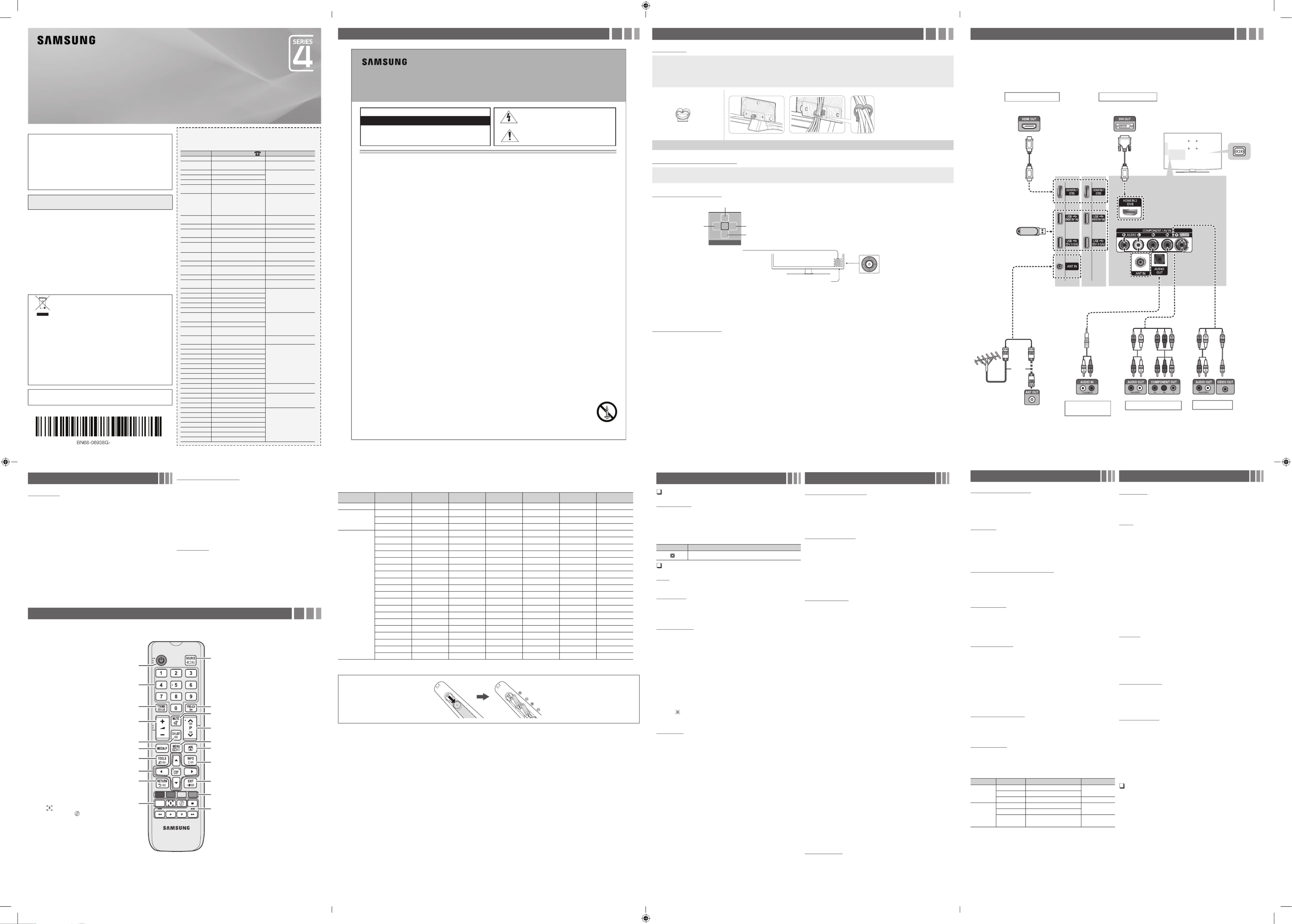
For India Only
ATTENTION:
This product is qualified for the BEE Star rating in the ‘Home’ Mode. The Objectives of
Star Labeling Program is designed to promote energy efficient products and practices.
When the television is initially set up, it is designed to meet the BEE Star Labeling
requirements while maintaining optimum picture quality.
yChanges to certain functionalities of this television (TV Guide, Picture/sound etc)
may change the power consumption.
yDepending upon such changed setting (eg., Retail mode), the power consumption
may vary which possibly could exceed the stated energy consumption.
To reset the television to Star rating qualified settings, select ‘Home’ mode from
the initial set-up procedure in ‘factory settings’ under the ‘Set-up’ menu.
Figures and illustrations in this User Manual are provided for reference only and may
differ from actual product appearance. Product design and specifications may be
changed without notice.
Still image warning
Avoid displaying still images (like jpeg picture files) or still image element (like TV
programme logo, panorama or 4:3 image format, stock or news bar at screen bottom
etc.) on the screen. Constant displaying of still picture can cause ghosting of LED
screen, which will affect image quality. To reduce risk of this effect, please follow below
recommendations:
yAvoid displaying the same TV channel for long periods.
yAlways try to display any image on full screen, use TV set picture format menu for
best possible match.
yReduce brightness and contrast values to minimum required to achieve desired
picture quality, exceeded values may speed up the burnout process.
yFrequently use all TV features designed to reduce image retention and screen
burnout, refer to proper user manual section for details.
For India Only
This product is RoHS compliant.
Correct Disposal of This Product
(Waste Electrical & Electronic Equipment)
This marking on the product & accessories literature indicates that
the product and its electronic accessories (e.g. charger, headset,
USB cable) should not be disposed of with other household waste
at the end of their working life. To prevent possible harm to the
environment or human health from uncontrolled waste disposal,
please separate these items from other types of waste and recycle
them responsibly to promote the sustainable reuse of material
resources House hold users should contact either the retailer
where they purchased this product, or their local government
office, for details of where and how they can take these items for
environmentally safe recycling.
Business user should contact their supplier and check the terms
and conditions of the purchase contract. This product and its
electronic accessories should not be mixed other commercial
wastes for disposal.
For more information on safe disposal and recycling visit our website www.samsung.
com/in or contact our helpline number - 18002668282, 180030008282
For personal and non-commercial use only.
Usage is subject to following the guidelines in the User Manual and may not be
available in all regions.
Contact SAMSUNG WORLD WIDE
If you have any questions or comments relating to Samsung products, please contact the
SAMSUNG customer care centre
Country Customer Care Centre Web Site
VIETNAM 1800 588 889
www.samsung.com/vn/support
THAILAND 0-2689-3232,
1800-29-3232
www.samsung.com/th/support
MYANMAR +95-1-2399-888
www.samsung.com/th/support
CAMBODIA +855-23-993232
LAOS +856-214-17333
MALAYSIA
1800-88-9999
603-77137477 (Overseas contact) www.samsung.com/my/support
PHILIPPINES
1-800-10-726-7864 [ PLDT Toll
Free ]
1-800-8-726-7864 [ Globe Landline
and Mobile ]
02- 422-2111 [ Standard Landline ]
www.samsung.com/ph/support
INDIA 1800 40 SAMSUNG (1800
40 7267864) (Toll-Free)
www.samsung.com/in/support
NEPAL 18000910113
www.samsung.com/support
BANGLADESH 0961-2300300
0800-0300300 (Toll Free)
www.samsung.com/support
SRI LANKA 0115900000
www.samsung.com/support
EGYPT 08000-7267864
16580
www.samsung.com/eg/support
ALGERIA 3004 (Toll Free) www.samsung.com/n_
africa/support
IRAN 021-8255 [CE]
www.samsung.com/iran/support
SAUDI ARABIA 800 247 3457 (800 24/7
HELP)
www.samsung.com/sa/home
www.samsung.com/sa_en
PAKISTAN 0800-Samsung (72678)
www.samsung.com/pk/support
TUNISIA 80 1000 12 www.samsung.com/n_
africa/support
U.A.E
800-SAMSUNG (800 - 726 7864) www.samsung.com/ae/support
(English)
www.samsung.com/ae_ar/
support (Arabic)
OMAN
800-SAMSUNG (800 - 726 7864)
KUWAIT 183-CALL (183-2255)
BAHRAIN 8000-GSAM (8000-4726)
QATAR 800-CALL (800-2255)
JORDAN 0800-22273
06 5777444 www.samsung.com/
levant/support
SYRIA 962 5777444
LEBANON 961 1484 999
1299
MOROCCO 080 100 22 55 www.samsung.com/n_
africa/support
SOUTH AFRICA
0860 SAMSUNG (726 7864)
www.samsung.com/
support
BOTSWANA 8007260000
NAMIBIA 08 197 267 864
ZAMBIA 0211 350370
MAURITIUS 800 2550
REUNION 0262 50 88 80
ANGOLA 940271635
MOZAMBIQUE 847267864 / 827267864
NIGERIA 0800-726-7864 www.samsung.com/
africa_en/support
GHANA 0800-100077
COTE D’ IVOIRE
8000 0077 www.samsung.com/
africa_fr/support
SENEGAL 800-00-0077
CAMEROON 67095-0077
KENYA 0800 545 545
www.samsung.com/
support
UGANDA 0800 300 300
TANZANIA 0800 780 089
RWANDA 9999
BURUNDI 200
DRC 499999
SUDAN 1969
CAUTION
RISK OF ELECTRIC SHOCK DO NOT OPEN
CAUTION: TO REDUCE THE RISK OF ELECTRIC SHOCK, DO NOT
REMOVE COVER (OR BACK). THERE ARE NO USER SERVICEABLE
PARTS INSIDE. REFER ALL SERVICING TO QUALIFIED PERSONNEL.
This symbol indicates that high voltage is present inside. It
is dangerous to make any kind of contact with any internal
part of this product.
This symbol alerts you that important literature concerning
operation and maintenance has been included with this
product.
• The slots and openings in the cabinet and in the back or bottom are provided for necessary ventilation. To ensure reliable operation of this apparatus,
and to protect it from overheating, these slots and openings must never be blocked or covered.
−Do not cover the slots and openings with a cloth or other materials.
−Do not block the slots and openings by placing this apparatus on a bed, sofa, rug or other similar surface.
−Do not place this apparatus in a confined space, such as a bookcase or built-in cabinet, unless proper ventilation is provided.
• Do not place this apparatus near or over a radiator or heat register, or where it is exposed to direct sunlight.
• Do not place a vessel containing water (vases etc.) on this apparatus, as this can result in a risk of fire or electric shock.
• Do not expose this apparatus to rain or place it near water (near a bathtub, washbowl, kitchen sink, or laundry tub, in a wet basement, or near a
swimming pool etc.). If this appratus accidentally gets wet, unplug it and contact an authorised dealer immediately.
• Make sure to pull out the power cord from the outlet before cleaning.
• This apparatus use batteries. In your community, there might be regulations that require you to dispose of these batteries properly to protect the
environment. Please contact your local authorities for disposal or recycling information.
• Do not overload wall outlets, extension cords, or adaptors beyond their capacity, since this can result in fire or electric shock.
• Power-supply cords should be routed so that they are not likely to be walked on or pinched by items placed upon or against them. Pay particular
attention to cords at the plug end, where connected to adaptors, and at the point where they exit from the apparatus.
• To protect this apparatus from a lightning storm, or when it is left unattended and unused for long periods of time, unplug it from the wall outlet and
disconnect the antenna or cable system. This will prevent damage to the set due to lightning and power line surges.
• Before connecting the AC power cord to the DC adaptor outlet, make sure the voltage designation of the DC adaptor corresponds to the local
electrical supply. (depending on the model)
• Never insert anything metallic into the open parts of this apparatus. Doing so may create a danger of electric shock.
• To avoid electric shock, never touch the inside of this apparatus. Only a qualified technician should open this apparatus.
• Make sure to plug the power cord in until it is firmly inserted. Pull on the plug, not the cord, when removing the power cord from the outlet. Do not
touch the power cord with wet hands.
• If this appratus does not operate normally - in particular, if there are any unusual sounds or smells coming from it - unplug it immediately and contact
an authorised dealer or service centre.
• Be sure to pull the power plug out of the outlet if the TV is to remain unused or if you are to leave the house for an extended period of time (especially
when children, elderly or disabled people will be left alone in the house).
−Accumulated dust can cause an electric shock, an electric leakage, or a fire by causing the power cord to generate sparks and heat, or cause
the insulation to deteriorate.
• Be sure to contact an authorised service centre, when installing your set in a location with heavy dust, high or low temperatures, high humidity,
chemical substances or where it will operate for 24 hours a day such as in an airport, a train station, etc. Failure to do so may cause serious damage
to your set.
• Use only a properly grounded plug and receptacle.
−An improper ground may cause electric shock or equipment damage. (Class l Equipment only.)
• To turn off the apparatus completely, you must pull the power plug out of the wall socket. Consequently, the power plug should be readily accessible
at all times.
• Do not allow children to hang onto the product.
• Store the accessories (batteries, etc.) in a location safely out of the reach of children.
• Do not install the product in an unstable location such as a shaky self, a slanted floor, or a location exposed to vibration.
• Do not drop or impart a shock to the product. If the product is damaged, disconnect the power cord and contact a service centre.
• To clean the product, unplug the power cord from the power outlet and wipe the product using a soft, dry cloth. Do not use any chemicals such
as wax, benzene, alcohol, thinners, insecticide, air freshener, lubricant or detergent. This may damage the appearance or erase the printing on the
product.
• Do not expose the apparatus to dripping or splashing.
• Do not dispose of batteries in a fire.
• Do not short circuit, disassemble, or overheat the batteries.
• There is a danger of explosion if you replace the batteries with the wrong type of battery. Replace only with the same or equivalent type.
• WARNING - TO PREVENT THE SPREAD OF FIRE, KEEP CANDLES OR OTHER OPEN FLAMES AWAY FROM THIS PRODUCT AT ALL TIMES.
Warning! Important Safety Instructions
(Please read the safety instructions below before installing and using the product.)
Important Safety Instructions Getting Started
Accessories
yRemote Control & Batteries (AAA x 2)
yOwner’s Instructions
yBracket-Wall
yWall-Mount Kit
ySpacer-Felt
yWarranty Card / Regulatory Guide (Not available in some locations)
yPower Cord
yWall-Mount Quick setup guide
yScrew Setting Guide
yCable Holder(1EA) Assembling the Cable Holder
Input Cables (Sold Separately)
yComposite (AV)
yComponent
yCoaxial (RF)
yHDMI
yHDMI-DVI
TV Controller (Panel Key)
Function menu
MEDIA.P
m R s
P
Return
Selecting the Media Play
Selecting a Source
Power off
Selecting the Menu
Remote control sensor TV Controller
The image is drawn by facing
the front side of the TV.
✎To close the , List, or List, press the Controller for more than 1 second.Menu Media Play Source
✎When selecting the function by moving the controller to the up/down/left/right directions, be sure not to press the controller. If you press it first, you cannot operate it to move
the up/down/left/right directions.
Plug & Play (Initial Setup)
When you turn the TV on for the first time, a sequence of screens and on-screen prompts will assist you in configuring the TV’s basic settings. Plug the
power cord into a wall outlet, and then press the button to turn on the TV. Set the initial setup following instructions that the TV guides.POWER
✎If you are not using a cable box or satellite box, make you sure have connected the TV to an Aerial or cable connection before you turn on the TV.
✎Connecting the power cord and antenna. (refer to ‘Connections’)
Connections
yFor better picture and audio quality, connect to a digital device using an
HDMI
cable.
yThe picture may not display normally (if at all) or the audio may not work if an
external device that uses an older version of HDMI mode is connected to the TV.
If such a problem occurs, ask the manufacturer of the external device about the
HDMI version and, if out of date, request an upgrade.
yBe sure to purchase a certified HDMI cable. Otherwise, the picture may not
display or a connection error may occur.
yPC / DVI AUDIO IN input is not supported.
yFor HDMI/DVI cable connection, you must use the port. HDMI IN 2 (DVI)
yConnecting through the cable may not be supported depending on the PC. HDMI
yIf an to cable is connected to the port, the audio does HDMI DVI HDMI IN 2 (DVI)
not work.
yFor Set-top box connection using HDMI cable, we highly recommend you to
connect the port.HDMI IN 1 (STB)
or
Power Input
TV Rear Panel
TV Side Panel
VHF/UHF Antenna
Cable
USB
UA32J4100 UA24J4100
UA28J4100
HDMI connection
Blu-ray player / DVD / Set-top box
Audio connection
(Analogue)
DVD / Home Theatre
Component connection
Blu-ray player / DVD
AV connection
VCR
PC connection
PC
yThe rear panel may differ
depending on the model.
Changing the Input Source
Source List
Use to select TV or other external input sources such as DVD / Blu-ray
players / cable box / STB satellite receiver connected to the TV.
1. Press the SOURCE button.
2. Select a desired external input source.
■
TV / / Component / HDMI1 / HDMI2/DVIAV
✎You can only choose external devices that are connected to the TV. In the
Source List, connected inputs will be highlighted.
How to use Edit Name
Edit Name lets you associate a device name to an input source. To
access , enter menu and select . Name Edit Name Support Edit Name
the device connected to the input jacks to make your input source
selection easier.
✎When connecting a PC to the port with HDMI cable, you should HDMI IN 2 (DVI)
set the TV to PC mode under . Edit Name
✎When connecting a PC to the port with HDMI to DVI cable, you HDMI IN 2 (DVI)
should set the TV to DVI PC mode under .Edit Name
✎When connecting an AV devices to the port with HDMI to DVI HDMI IN 2 (DVI)
cable, you should set the TV to DVI mode under .Edit Name
Information
Press (INFO
I
), you can see detailed information about the selected
external device.
✎Information only available for the current connected source.
Remote Control
✎This remote control has Braille points on the Power, Channel, Volume and Enter buttons and can be used by visually impaired persons.
Channel Menu
Seeing Channels
Channel List
Select a channel in the , screen by All Channels Added Channels
pressing the
▲/▼ buttons, and pressing the ENTER
E
button. Then
you can watch the selected channel.
✎Using the remote control buttons with the Channel List
Channel Status Display icons
Icons Operations
A channel deleted.
Retuning Channels
Area
You can change the desired area.
Auto Store
(Depending on the country)
Scan mode for Southwest Asia: Full/Turbo
Scans for a channel automatically and stores in the TV.
Manual Store
Scans for a channel manually and stores in the TV.
✎According to channel source, may be supported.Manual Store
✎Programme Colour System Sound System Channel Search Store, , , , , : If there
is abnormal sound or no sound, reselect the sound standard required.
Channel List Option Menu
Set each channel using the menu options ( / ). Channel List Add Delete
Option menu items may differ depending on the channel status.
Set each channel using the menu options. Option menu Channel List
items may differ depending on the channel status.
■
Add / Delete: Delete or add a channel to display the channels you
want.
✎All deleted channels will be shown on the menu.All Channels
✎A “ ” beside the channel indicates the channel has been deleted.
✎The menu only appears for deleted channels.Add
Fine Tune
If the reception is clear, you do not have to fine tune the channel, as this
is done automatically during the search and store operation. If the signal
is weak or distorted, fine tune the channel manually.
✎Fine tuned channels that have been saved are marked with an asterisk “*” on the
right-hand side of the channel number in the channel banner.
✎This is available for analogue broadcasts only.
Picture Menu
Picture Mode
t
Select your preferred picture type.
■
Dynamic: Suitable for a bright room.
■
Standard: Suitable for a normal environment.
■
Movie: Suitable for watching movies in a dark room.
Backlight Contrast Brightness Sharpness / / / /
Colour / Tint (G/R)
Your television has several setting options for picture quality control.
✎In analogue , modes of the PAL system, the function is not TV AV Tint (G/R)
available.
✎When connecting a PC, you can only make changes to , , Backlight Contrast
Brightness Sharpness and .
✎Settings can be adjusted and stored for each external device connected to
the TV.
✎Lowering picture brightness reduces power consumption.
Picture Options
■
Colour Tone: Select the colour temperature.
✎Warm Dynamic will be deactivated when the picture mode is .
■
Size: Your cable box/satellite receiver may have its own set of screen
sizes as well. However, we highly recommend you use mode 16:9
most of the time.
16:9: Sets the picture to 16:9 wide mode.
4:3: Sets the picture to basic (4:3) mode.
Zoom1/Zoom2: Zoom out 16:9 wide mode vertically to fit the screen
size.
Screen Fit: Displays the full image without any cut-off when
HDMI(720p/1080i/1080p) signals are inputted.
Custom: Magnifies or shrinks 16:9 pictures vertically and/or
horizontally. A magnified or shrunk picture can be moved left, right,
up, and down.
✎Do not watch in 4:3 format for a long time. Traces of borders displayed on the
left, right and centre of the screen may cause image retention (screen burn)
which are not covered by the warranty.
✎NOTE
xDepending on the input source, the picture size options may vary.
xThe available items may differ depending on the selected mode.
xSettings can be adjusted and stored for each external device connected to an
input on the TV.
■
Digital Clean View Auto Low Medium High: ( / Off / / / ) If the
broadcast signal received by your TV is weak, you can activate the
Digital Clean View feature to reduce any static and ghosting that may
appear on the screen.
✎When the signal is weak, try other options until the best picture is displayed.
■
HDMI Black Level: Selects the black level on the screen to adjust the
screen depth.
✎Available only in mode (RGB signals).HDMI
■
Film Mode Auto : ( / Off) Sets the TV to automatically sense and
process film signals from all sources and adjust the picture for
optimum quality.
✎Available in TV mode, AV, COMPONENT (480i / 1080i) and HDMI (480i /
1080i).
■
Motion Lighting: Reduce power consumption by brightness control
adapted motion.
✎Only available in mode.Standard
■
Analogue Clean View: Reduces diagonal noise in picture caused by
the crosstalk of signals.
Picture Reset
Resets your current picture mode to its default settings.
Display Modes (HDMI/DVI Input)
Optimal resolution
4 series:1366 x 768@60Hz,1600 x 900@60Hz / 5 series: 1920 x 1080@60Hz
Mode Resolution Horizontal Frequency
(KHz) Vertical Frequency (Hz) Pixel Clock Frequency
(MHz) Sync Polarity (H / V) 1366 x 768 1920 x 1080
IBM 720 x 400 31.469 70.087 28.322 -/+
c c
MAC
640 x 480 35.000 66.667 30.240 -/-
c c
832 x 624 49.726 74.551 57.284 -/-
c c
1152 x 870 68.681 75.062 100.000 -/-
c
VESA DMT
640 x 480 31.469 59.940 25.175 -/-
c c
640 x 480 37.861 72.809 31.500 -/-
c c
640 x 480 37.500 75.000 31.500 -/-
c c
800 x 600 37.879 60.317 40.000 +/+
c c
800 x 600 48.077 72.188 50.000 +/+
c c
800 x 600 46.875 75.000 49.500 +/+
c c
1024 x 768 48.363 60.004 65.000 -/-
c c
1024 x 768 56.476 70.069 75.000 -/-
c c
1024 x 768 60.023 75.029 78.750 +/+
c c
1152 x 864 67.500 75.000 108.000 +/+
c
1280 x 720 45.000 60.000 74.250 +/+
c c
1280 x 800 49.702 59.810 83.500 -/+
c
1280 x 1024 63.981 60.020 108.000 +/+
c
1280 x 1024 79.976 75.025 135.000 +/+
c
1366 x 768 47.712 59.790 85.500 +/+
c c
1440 x 900 55.935 59.887 106.500 -/+
c
1600 x 900RB 60.000 60.000 108.000 +/+
c
1680 x 1050 65.290 59.954 146.250 -/+
c
1920 x 1080 67.500 60.000 148.500 +/+
c
Installing batteries (Battery size: AAA)
✎NOTE
xUse the remote control within 7 m from TV.
xBright light may affect the performance of the remote control. Avoid using nearby special fluorescent light or neon signs.
xThe Colour and shape may vary depending on the model.
LED TV
user manual
Alternately select Teletext ON, Double, Mix or OFF. Returns to the previous channel.
Press to directly access to channels.
Turns the TV on and off.
Use these buttons in a specific feature.
E-MANUAL: Not available.
: Provides a way to capture the images and audio.
:Turns the on or off.Cricket Mode
Cuts off the sound temporarily.
Provides an optimal picture and sound for the
popular content in your geographical area.
Displays the channel list on the screen.
Displays information on the TV screen.
Quickly select frequently used functions.
Selects the on-screen menu items and changes the
values seen on the menu.
Exit the menu.
Returns to the previous menu.
Displays and selects the available video
sources.
Use these buttons according to the direction on
screen.
Changes channels.
Displays the main on-screen menu.
Views the .Media Play
Adjusts the volume.
A B C D
E-MANUAL
Sound Menu
Sound Mode
t
■
Standard: Selects the normal sound mode.
■
Music: Emphasise music over voices.
■
Movie: Provides the best sound for movies.
■
Clear Voice: Emphasise voices over other sounds.
Equalizer
(standard sound mode only)
■
Balance: Adjusts the balance between the right and left speaker.
■
100Hz / 300Hz / 1kHz / 3kHz / 10kHz (Bandwidth Adjustment):
Adjusts the level of specific bandwidth frequencies.
■
Reset Equalizer: Resets the to its default settings.
DTS TruSurround HD
t
(standard sound mode only)
This function provides a virtual 5.1 channel surround sound experience
through a pair of speakers using HRTF (Head Related Transfer Function)
technology.
Auto Volume
Because each broadcasting station has its own signal conditions, the
volume may fluctuate each time channel is changed. This feature lets you
automatically adjust the volume of the desired channel by lowering the
sound output when the modulation signal is high or by raising the sound
output when the modulation signal is low.
Speaker Select
A sound echo may occur due to a difference in decoding speed between
the main speaker and the audio receiver. In this case, set the TV to
External Speaker.
✎When you set to , the TV’s speakers are Speaker Select External Speaker
turned off. You will hear sound through the external speakers only. When you
set to , both the TV’s speakers and the external Speaker Select TV Speaker
speakers are on. You will hear sound through both.
✎When is set to , the volume and Speaker Select External Speaker MUTE
buttons will not operate and the sound settings will be limited.
✎If there is no video signal, both speakers will be mute.
TV Installation Type
This is the feature that set sound filter to fit into the installation condition
of TV. Adjust TV Sound to suit either stand or Wall Mount Installation.
✎For India Only.
Sound Reset
Reset all sound settings to the factory defaults.
Selecting the Sound Mode
t
When you set to , the current sound mode is displayed on Dual I-Dual II
the screen.
Audio Type Dual I-II Default
A2 Stereo
Mono Mono Automatic
change
Stereo Stereo ↔ Mono
Dual Dual I ↔ Dual II Dual I
NICAM
Stereo
Mono Mono Automatic
change
Stereo Mono ↔ Stereo
Dual Mono
↔ Dual I
Dual II Dual I
✎If the stereo signal is weak and an automatic switching, occurs, then switch to
the mono.
✎Only activated in stereo sound signal.
✎This function is available for all input sources.
Setup Menu
Language
Set the menu language.
✎Press or button to select menu language. (According to the different areas, ▲ ▼
some countries have only one language.)
Time
✎The current time will appear every time you press the button.INFO
■
Clock Set Year Month Day Hour Minute: Set the , , , , .
■
On Time/Off Time
✎Current time should be set first by .Clock Set
Repeat Once Everyday Mon~Fri: Set the timer to repeat by , , ,
Mon~Sat Sat~Sun Sun, , .
Select to turn of .Off Repeat
Hour Minute/ : Enter the hour and minute for the TV to turn on or off.
Contents: Select TV.
Channel: Select the channel to be played when the TV turns on
automatically.
Volume: Select the volume level when TV turns on automatically.
■
Sleep Timer
t
Automatically shuts off the TV after a preset period of time. ( , Off 30
min 60 min 90 min 120 min 150 min 180 min, , , , and )
✎To cancel , select .Sleep Timer Off
Melody
Set so that a melody plays when the TV is turned , , Off Low Medium
and .High
✎The does not play.Melody
- When no sound is output from the TV because the volume has been reduced to
minimum with the button.VOL –
- When the TV is turned off by function.Sleep Timer
Auto Power Off
The TV will be automatically turned off when no user operation is
received for 4 hours.
✎If the option is set to , the TV will stay on even if no Auto Power Off Off
operations are performed on the TV.
Self Diagnosis
The Broadcast Signal Self Diagnosis menu provides Picture Test, Sound
Test, and Signal Information functions to evaluate TV problems and to
show the signal strength.
yPicture Test: Use to check for picture problems.
ySound Test: Use the built-in melody sound to check for sound
problems.
yReset: Reset all settings to the factory defaults except network
settings.
✎Choose to restore factory Settings, TV will automatically shut down, and then
restart.
Game Mode
Game Mode On (Off / ):When you have connected a game console such
as PlayStation™ or Xbox™ to the TV, you can enjoy a more realistic
gaming experience if you set on.Game Mode
yPrecautions and limitations for Game Mode
- Before disconnecting a game console and connecting another external device,
set to .Game Mode Off
- If you display the TV menu in , the screen shakes slightly.Game Mode
- Game Mode TV is not available when you’ve set the input source to .
- Set to only after connecting a game console. If you turn Game Game Mode On
Mode on before you have attached the game console, you may notice reduced
picture quality.
- If is : is set to and Game Mode On Picture Mode Game Mode Sound Mode
is set to .Game Mode
UJ4100
05
- 2 -- 1 -
- 6 -- 5 -
- 3 -
- 7 -
- 4 -
- 8 -
UJ4100_SWA_BN68-06938G-05_ENG.indb 1 2016-10-27 오전 8:56:43
Produkt Specifikationer
| Mærke: | Samsung |
| Kategori: | televisión |
| Model: | UA43N5010AR |
Har du brug for hjælp?
Hvis du har brug for hjælp til Samsung UA43N5010AR stil et spørgsmål nedenfor, og andre brugere vil svare dig
televisión Samsung Manualer

30 Januar 2025

14 Januar 2025

14 Januar 2025

14 Januar 2025

12 Januar 2025

12 Januar 2025

12 Januar 2025

10 Januar 2025

8 Januar 2025

2 Januar 2025
televisión Manualer
- televisión SilverCrest
- televisión Acer
- televisión Denver
- televisión Sencor
- televisión TCL
- televisión Sony
- televisión Siemens
- televisión Panasonic
- televisión VOX
- televisión Philips
- televisión Lenco
- televisión OK
- televisión LG
- televisión AEG
- televisión Pioneer
- televisión Mitsubishi
- televisión Sharp
- televisión Daewoo
- televisión Arçelik
- televisión AOC
- televisión Sanyo
- televisión Grundig
- televisión Nikkei
- televisión Toshiba
- televisión Pyle
- televisión Furrion
- televisión Lenovo
- televisión Infiniton
- televisión Nedis
- televisión Logik
- televisión Abus
- televisión Optoma
- televisión Westinghouse
- televisión Element
- televisión Thomson
- televisión Hyundai
- televisión Aiwa
- televisión Nokia
- televisión Casio
- televisión AKAI
- televisión Hisense
- televisión Strong
- televisión Brandt
- televisión Hannspree
- televisión Trevi
- televisión Blaupunkt
- televisión JVC
- televisión BEKO
- televisión Uniden
- televisión Clatronic
- televisión Hitachi
- televisión Medion
- televisión Sweex
- televisión Citizen
- televisión Megasat
- televisión Haier
- televisión TechniSat
- televisión Innoliving
- televisión NewStar
- televisión Bang And Olufsen
- televisión Luxor
- televisión Vivax
- televisión Loewe
- televisión Walker
- televisión Sunny
- televisión Finlux
- televisión Telefunken
- televisión Kernau
- televisión BenQ
- televisión Packard Bell
- televisión Xiaomi
- televisión Peerless-AV
- televisión Krüger&Matz
- televisión Viewsonic
- televisión Schneider
- televisión Fujitsu
- televisión Oppo
- televisión Zalman
- televisión Tesla
- televisión Polaroid
- televisión NEC
- televisión TERRIS
- televisión OKI
- televisión MT Logic
- televisión Yasin
- televisión Bush
- televisión Dual
- televisión Aspes
- televisión Salora
- televisión Sagem
- televisión Nevir
- televisión Teac
- televisión Nextbase
- televisión Techwood
- televisión Vivo
- televisión Albrecht
- televisión SVAN
- televisión Sogo
- televisión Alba
- televisión RCA
- televisión ECG
- televisión AudioSonic
- televisión Manhattan
- televisión Proline
- televisión JGC
- televisión Orion
- televisión ITT
- televisión ILive
- televisión Intenso
- televisión Fantec
- televisión Cecotec
- televisión Roadstar
- televisión VIZIO
- televisión XD Enjoy
- televisión Wharfedale
- televisión Technika
- televisión Seiki
- televisión TechLine
- televisión Monster
- televisión Bauhn
- televisión V7
- televisión Airis
- televisión Majestic
- televisión Star-Light
- televisión Vestel
- televisión Continental Edison
- televisión Iiyama
- televisión RevolutionHD
- televisión GPX
- televisión CHiQ
- televisión MBM
- televisión Orima
- televisión SereneLife
- televisión Lexibook
- televisión AG Neovo
- televisión Philco
- televisión Kunft
- televisión GoGen
- televisión Kogan
- televisión Graetz
- televisión Emerson
- televisión Kemo
- televisión Insignia
- televisión Xoro
- televisión Manta
- televisión SunBriteTV
- televisión JTC
- televisión Reflexion
- televisión Planar
- televisión QBell Technology
- televisión SYLVOX
- televisión Dyon
- televisión Schaub Lorenz
- televisión Daitsu
- televisión Xiron
- televisión Alden
- televisión Alphatronics
- televisión Aldi
- televisión Allview
- televisión AYA
- televisión Aristona
- televisión Apex
- televisión Ziggo
- televisión Icy Box
- televisión Palsonic
- televisión Funai
- televisión Saba
- televisión Antarion
- televisión Tevion
- televisión Proscan
- televisión Tucson
- televisión Sunstech
- televisión Nabo
- televisión Sylvania
- televisión Marquant
- televisión Nordmende
- televisión AudioAffairs
- televisión Magnum
- televisión Kubo
- televisión Coby
- televisión Seg
- televisión Metz
- televisión Qilive
- televisión Changhong
- televisión Naxa
- televisión Mpman
- televisión Cello
- televisión Mx Onda
- televisión Peaq
- televisión Humax
- televisión Superior
- televisión Difrnce
- televisión Grunkel
- televisión Avtex
- televisión Odys
- televisión NPG
- televisión Bluesky
- televisión Videocon
- televisión Durabase
- televisión HKC
- televisión Edenwood
- televisión Woxter
- televisión Premier
- televisión Teleco
- televisión Opera
- televisión LTC
- televisión Horizon
- televisión Elements
- televisión Viewpia
- televisión CGV
- televisión Online
- televisión Doffler
- televisión DirecTV
- televisión Tele 2
- televisión Mystery
- televisión Telesystem
- televisión Jay-tech
- televisión EKO
- televisión E-motion
- televisión Mitsai
- televisión Selfsat
- televisión High One
- televisión Tve
- televisión ISymphony
- televisión Pantel
- televisión Magnavox
- televisión ATYME
- televisión HCI
- televisión Inno-Hit
- televisión Lin
- televisión Engel
- televisión Digihome
- televisión Englaon
- televisión Reflex
- televisión Astar
- televisión Visco
- televisión Tivax
- televisión H&B
- televisión Norcent
- televisión TELE System
- televisión TIM
- televisión Oyster
- televisión Belson
- televisión Vision Plus
- televisión Sbr
- televisión Voxx
- televisión Rm 2000
- televisión Hoher
- televisión Felson
- televisión Elbe
- televisión Axing
- televisión FFalcon
- televisión Smart Tech
- televisión Séura
- televisión Mitzu
- televisión Caratec
- televisión JTC24
- televisión Kivi
- televisión Smart Brand
- televisión FOX Electronics
Nyeste televisión Manualer

20 Februar 2025

19 Februar 2025

19 Februar 2025

10 Februar 2025

5 Februar 2025

30 Januar 2025

15 Januar 2025

15 Januar 2025

15 Januar 2025

15 Januar 2025