Sharp Aquos LC-42LE540U Manual
Sharp
televisión
Aquos LC-42LE540U
Læs nedenfor 📖 manual på dansk for Sharp Aquos LC-42LE540U (63 sider) i kategorien televisión. Denne guide var nyttig for 35 personer og blev bedømt med 4.5 stjerner i gennemsnit af 2 brugere
Side 1/63

TO REDUCE THE RISK OF FIRE OR ELECTRIC SHOCK, DO
NOT EXPOSE THIS PRODUCT TO RAIN OR MOISTURE.
WARNING:
The lightning flash with arrow-head
symbol, within an equilateral triangle,
is intended to alert the user to the
presence of uninsulated “dangerous
voltage” within the product's
enclosure that may be of sufficient
magnitude to constitute a risk of
electric shock to persons.
The exclamation point within a
triangle is intended to alert the user
to the presence of important
operating and maintenance
(servicing) instructions in the
literature accompanying the product.
CAUTION
RISK OF ELECTRIC SHOCK
DO NOT OPEN
CAUTION: TO REDUCE THE RISK OF ELECTRIC SHOCK,
DO NOT REMOVE COVER (OR BACK).
NO USER-SERVICEABLE PARTS INSIDE.
REFER SERVICING TO QUALIFIED SERVICE
PERSONNEL.
TO PREVENT ELECTRIC SHOCK, MATCH WIDE BLADE OF PLUG TO WIDE
SLOT, FULLY INSERT.
CAUTION:
WARNING: FCC Regulations state that any unauthorized changes or modifications to this equipment not expressly
approved by the manufacturer could void the user's authority to operate this equipment.
1
OPERATION MANUAL
IMPORTANT:
To aid reporting in case of loss or theft, please record the
TV's model and serial numbers in the space provided. The
numbers are located at the rear of the TV.
Model No.:
Serial No.:
LIQUID CRYSTAL TELEVISION
ENGLISH
IMPORTANT INFORMATION
ENGLISH
LC-42LE540U
LC-46LE540U

INFORMATION:
This equipment has been tested and found to comply with the limits for a Class B digital device, pursuant to Part 15 of the FCC
Rules. These limits are designed to provide reasonable protection against harmful interference in a residential installation. This
equipment generates, uses and can radiate radio frequency energy and, if not installed and used in accordance with the
instructions, may cause harmful interference to radio communications. However, there is no guarantee that interference will not
occur in a particular installation. If this equipment does cause harmful interference to radio or television reception, which can be
determined by turning the equipment off and on, the user is encouraged to try to correct the interference by one or more of the
following measures:
Reorient or relocate the receiving antenna.
Increase the separation between the equipment and receiver.
Connect the equipment into an outlet on a circuit different from that to which the receiver is connected.
Consult the dealer or an experienced radio/TV technician for help.
DECLARATION OF CONFORMITY:
SHARP LIQUID CRYSTAL TELEVISION, MODEL LC-46LE540U/LC-42LE540U
This device complies with Part 15 of the FCC Rules. Operation is subject to the following two conditions:
(1) This device may not cause harmful interference, and (2) this device must accept any interference
received, including interference that may cause undesired operation.
RESPONSIBLE PARTY:
SHARP ELECTRONICS CORPORATION
Sharp Plaza, Mahwah, New Jersey 07495-1163
TEL: 1-800-BE-SHARP
For Business Customers: URL http://www.sharpusa.com
“Note to CATV system installer: This reminder is provided to call the CATV system installer's attention to Article 820 of the National
Electrical Code that provides guidelines for proper grounding and, in particular, specifies that the cable ground shall be connected to the
grounding system of the building, as close to the point of cable entry as practical.”
This product qualifies for ENERGY STAR when "Home" is selected for "TV Location".
Setting "TV Location" to "Home" allows the TV to achieve an energy-saving status for household use.
FCC Compliance Statement
This device complies with part 15 of the FCC Rules. Operation is subject to the following two conditions:
(1) This device may not cause harmful interference, and (2) this device must accept any interference received, including
interference that may cause undesired operation.
Wireless Radio
For product available in the USA/Canada market, only channel 1–11 can be operated. Selection of other channels is not possible.
This device is going to be operated in 5.15–5.25GHz frequency range, it is restricted in indoor environment only.
Important: Any changes or modifications not expressly approved by the party responsible for compliance could void the user’s
authority to operate the equipment.
FCC Radiation Exposure Statement: This equipment complies with FCC radiation exposure limits set forth for an uncontrolled
environment. This equipment should be installed and operated with minimum distance 20cm between the radiator & your body.
Industry Canada Statement
This Class B digital apparatus complies with Canadian ICES-003.
Cet appareil numérique de la classe B est conforme à la norme NMB-003 du Canada.
Wireless Radio
For product available in the USA/Canada market, only channel 1–11 can be operated. Selection of other channels is not possible.
The device could automatically discontinue transmission in case of absence of information to transmit, or operational failure.
Note that this is not intended to prohibit transmission of control or signaling information or the use of repetitive codes where
required by the technology.
Important: Any changes or modifications not expressly approved by the party responsible for compliance could void the user’s
authority to operate the equipment.
IC Radiation Exposure Statement: This equipment complies with IC RSS-102 radiation exposure limits set forth for an
uncontrolled environment. This equipment should be installed and operated with minimum distance 20 cm between the radiator
& your body.
CAUTION:
This product satisfies FCC regulations when shielded cables and connectors are used to connect the unit to other
equipment. To prevent electromagnetic interference with electric appliances such as radios and televisions, use shielded
cables and connectors for connections.
2
IMPORTANT INFORMATION

3
DEAR SHARP CUSTOMER
IMPORTANT SAFETY INSTRUCTIONS
1) Read these instructions.
2) Keep these instructions.
3) Heed all warnings.
4) Follow all instructions.
5) Do not use this apparatus near water.
6) Clean only with dry cloth.
7) Do not block any ventilation openings. Install in accordance with the manufacturer's instructions.
8) Do not install near any heat sources such as radiators, heat registers, stoves, or other apparatus (including
amplifiers) that produce heat.
9) Protect the power cord from being walked on or pinched particularly at plugs, convenience receptacles,
and the point where they exit from the apparatus.
10) Only use attachments/accessories specified by the manufacturer.
11) Use only with the cart, stand, tripod, bracket, or table specified by the manufacturer, or sold
with the apparatus. When a cart is used, use caution when moving the cart/apparatus
combination to avoid injury from tip-over.
12) Unplug this apparatus during lightning storms or when unused for long periods of time.
13) Refer all servicing to qualified service personnel. Servicing is required when the apparatus has been
14) WARNING: To reduce the risk of fire or electric shock, do not expose this apparatus to rain or moisture.
15) Where the MAINS plug or an appliance coupler is used as the disconnect device, the disconnect device
shall remain readily operable.
16) The apparatus shall not be exposed to dripping or splashing and that no objects filled with liquids, suchas
vases, shall be placed on the apparatus.
damaged in any way, such as power-supply cord or plug is damaged, liquid has been spilled or objects
have fallen into the apparatus, the apparatus has been exposed to rain or moisture, does not operate
normally, or has been dropped.
Additional Safety Information
17) Power Sources—This product should be operated only from the type of power source indicated on the
marking label. If you are not sure of the type of power supply to your home, consult your product dealer or
local power company. For products intended to operate from battery power, or other sources, refer to the
operating instructions.
18) Overloading—Do not overload wall outlets, extension cords, or integral convenience receptacles as this
can result in a risk of fire or electric shock.
19) Object and Liquid Entry—Never push objects of any kind into this product through openings as they may
touch dangerous voltage points or short-out parts that could result in a fire or electric shock. Never spill
liquid of any kind on the product.
20) Damage Requiring Service—Unplug this product from the wall outlet and refer servicing to qualified
service personnel under the following conditions:
a) When the AC cord or plug is damaged,
b) If liquid has been spilled, or objects have fallen into the product,
c) If the product has been exposed to rain or water,
d) If the product does not operate normally by following the operating instructions.
Adjust only those controls that are covered by the operating instructions as an improper adjustment
of other controls may result in damage and will often require extensive work by a qualified technician
to restore the product to its normal operation,
e) If the product has been dropped or damaged in any way, and
f) When the product exhibits a distinct change in performance - this indicates a need for service.
21) Replacement Parts—When replacement parts are required, be sure the service technician has used
replacement parts specified by the manufacturer or have the same characteristics as the original part.
Unauthorized substitutions may result in fire, electric shock, or other hazards.
22) Safety Check—Upon completion of any service or repairs to this product, ask the service technician to
perform safety checks to determine that the product is in proper operating condition.
23) Wall or ceiling mounting—Use a wall mount bracket that has been listed by an independent laboratory
(such as UL, CSA, ETL).
Thank you for your purchase of the Sharp Liquid Crystal Television. To ensure safety and many years
of trouble-free operation of your product, please read the Important Safety Instructions carefully before
using this product.

4
• Outdoor Antenna Grounding — If an outside antenna is
connected to the television equipment, be sure the antenna
system is grounded so as to provide some protection against
voltage surges and built-up static charges.
Article 810 of the National Electrical Code, ANSI/NFPA 70,
provides information with regard to proper grounding of the
mast and supporting structure, grounding of the lead-in wire
to an antenna discharge unit, size of grounding conductors,
location of antenna-discharge unit, connection to grounding
electrodes, and requirements for the grounding electrode.
EXAMPLE OF ANTENNA GROUNDING AS PER
NATIONAL ELECTRICAL CODE, ANSI/NFPA 70
ANTENNA
LEAD IN WIRE
GROUND
CLAMP
NEC — NATIONAL ELECTRICAL CODE
GROUNDING
CONDUCTORS
(NEC SECTION 810-21)
GROUND CLAMPS
POWER SERVICE GROUNDING
ELECTRODE SYSTEM
(NEC ART 250)
ELECTRIC
SERVICE
EQUIPMENT
ANTENNA
DISCHARGE UNIT
(NEC SECTION 810-20)
• Water and Moisture — Do not use this product near water - for example, near a bath tub, wash bowl, kitchen sink, or
laundry tub; in a wet basement; or near a swimming pool; and the like.
• Stand — Do not place the product on an unstable cart, stand, tripod or table. Placing the product on an unstable base
can cause the product to fall, resulting in serious personal injuries as well as damage to the product. Use only a cart,
stand, tripod, bracket or table recommended by the manufacturer or sold with the product. When mounting the product
on a wall, be sure to follow the manufacturer's instructions. Use only the mounting hardware recommended by the
manufacturer.
• Selecting the location — Select a place with no direct sunlight and good ventilation.
• Ventilation — The vents and other openings in the cabinet are designed for ventilation. Do not cover or block these vents
and openings since insuffi cient ventilation can cause overheating and/or shorten the life of the product. Do not place
the product on a bed, sofa, rug or other similar surface, since they can block ventilation openings. This product is not
designed for built-in installation; do not place the product in an enclosed place such as a bookcase or rack, unless proper
ventilation is provided or the manufacturer's instructions are followed.
• The front panel used in this product is made of glass. Therefore, it can break when the product is dropped or applied with
impact. Be careful not to be injured by broken glass pieces in case the panel breaks.
• Heat — The product should be situated away from heat sources such as radiators, heat registers, stoves, or other
products (including amplifi ers) that produce heat.
• The Liquid Crystal panel is a very high technology product with 2,073,600 pixels, giving you fi ne picture details.
Occasionally, a few non-active pixels may appear on the screen as a fi xed point of blue, green or red. Please note that
this does not affect the performance of your product.
• Lightning — For added protection for this television equipment during a lightning storm, or when it is left unattended and
unused for long periods of time, unplug it from the wall outlet and disconnect the antenna. This will prevent damage to
the equipment due to lightning and power-line surges.
• Power Lines — An outside antenna system should not be located in the vicinity of overhead power lines or other electric
light or power circuits, or where it can fall into such power lines or circuits. When installing an outside antenna system,
extreme care should be taken to keep from touching such power lines or circuits as contact with them might be fatal.
• To prevent fi re, never place any type of candle or fl ames on the top or near the TV set.
• To prevent fi re or shock hazard, do not place the AC cord under the TV set or other heavy items.
• Do not display a still picture for a long time, as this could cause an afterimage to remain.
• To prevent fi re or shock hazard, do not expose this product to dripping or splashing.
No objects fi lled with liquids, such as vases, should be placed on the product.
•
result in fi re or electric shock. Exercise special caution when using the product around children.
Precautions when transporting the TV
• When transporting the TV, never carry it by holding or otherwise putting pressure onto the display. Be sure to always
carry the TV by two people holding it with two hands — one hand on each side of the TV.
Caring for the cabinet
• Use a soft cloth (cotton, fl annel, etc.) and gently wipe the surface of the cabinet.
• Using a chemical cloth (wet/dry sheet type cloth, etc.) may deform the components of the main unit cabinet or cause
cracking.
• Wiping with a hard cloth or using strong force may scratch the surface of the cabinet.
• If the cabinet is very dirty, wipe with a soft cloth (cotton, fl annel, etc.) soaked in neutral detergent diluted with water and
thoroughly wrung out, and then wipe with a soft dry cloth.
• Avoid using benzene, thinner, and other solvents, as these may deform the cabinet and cause the paint to peel off.
• Do not apply insecticides or other volatile liquids.
Also, do not allow the cabinet to remain in contact with rubber or vinyl products for a long period of time. Plasticizers
inside the plastic may cause the cabinet to deform and cause the paint to peel off.
IMPORTANT SAFETY INSTRUCTIONS
Do not insert foreign objects into the product. Inserting objects in the air vents or other openings may

IMPORTANT SAFETY INSTRUCTIONS
5
Caring for the front panel
• Turn off the main power and unplug the AC cord from the wall outlet before handling.
• Gently wipe the surface of the front panel with a soft cloth (cotton, fl annel, etc.).
To protect the front panel, do not use a dirty cloth, liquid cleaners, or a chemical cloth (wet/dry
sheet type cloth, etc.). This may damage the surface of the front panel.
• Wiping with a hard cloth or using strong force may scratch the surface of the front panel.
• Use a soft damp cloth to gently wipe the front panel when it is really dirty.
(It may scratch the surface of the front panel when wiped strongly.)
• If the front panel is dusty, use an anti-static brush, which is commercially available, to clean it.
• To avoid scratching the frame or screen, please use a soft, lint free cloth for cleaning. Approved cleaning cloths are
available directly from Sharp in single (00Z-LCD-CLOTH) or triple (00Z-LCD-CLOTH-3) packs. Call 1-800-BE-SHARP for
ordering, or VISIT http://www.sharpusa.com/SharpDirect.
CHILD SAFETY:
It Makes A Difference How and Where You Use Your Flat Panel Display
Congratulations on your purchase! As you enjoy your new product, please keep these safety tips in mind:
THE ISSUE
• The home theater entertainment experience is a growing trend and larger fl at panel displays
are popular purchases. However, fl at panel displays are not always supported on the proper
stands or installed according to the manufacturer’s recommendations.
• Flat panel displays that are inappropriately situated on dressers, bookcases, shelves, desks,
speakers, chests or carts may fall over and cause injury.
THIS MANUFACTURER CARES!
• The consumer electronics industry is committed to making home entertainment enjoyable
and safe.
TUNE INTO SAFETY
• One size does NOT fi t all. Follow the manufacturer’s recommendations for the safe installation
and use of your fl at panel display.
• Carefully read and understand all enclosed instructions for proper use of this product.
• Don’t allow children to climb on or play with furniture and television sets.
• Don’t place fl at panel displays on furniture that can easily be used as steps, such as a chest
of drawers.
• Remember that children can become excited while watching a program, especially on a
“larger than life” fl at panel display. Care should be taken to place or install the display where it
cannot be pushed, pulled over, or knocked down.
• Care should be taken to route all cords and cables connected to the fl at panel display so that
they cannot be pulled or grabbed by curious children.
WALL MOUNTING: IF YOU DECIDE TO WALL MOUNT YOUR FLAT PANEL DISPLAY, ALWAYS:
• Follow all instructions supplied by the display and wall mount manufacturers.
• If you have any doubts about your ability to safely install your fl at panel display, contact your retailer about professional
installation.
• Make sure that the wall where you are mounting the display is appropriate. Some wall mounts are not designed to be
mounted to walls with steel studs or old cinder block construction. If you are unsure, contact a professional installer.
• A minimum of two people are required for installation. Flat panel displays can be heavy.
Note: CEA is the preeminent trade association promoting growth in the $161 billion U.S.
consumer electronics industry. More than 2,200 companies enjoy the benefi ts of CEA
membership, including legislative advocacy, market research, technical training and
education, industry promotion and the fostering of business and strategic relationships
.

6
Contents
The illustrations and on-screen displays in this operation manual are for explanation purposes and may vary slightly from
the actual operations.
IMPORTANT INFORMATION . . . . . . . . . . . . . . . . . . . 1-2
DEAR SHARP CUSTOMER .. .. . . . . . . .. .. . . . . . . . . . 3
IMPORTANT SAFETY INSTRUCTIONS . . . . .. . . 3-5
Supplied Accessories .. .. . . . . .. . . . . .. . . . . . ... .. . . 7
QUICK REFERENCE
Attaching/Detaching the Stand . . . . . . . .. .. . . . . . . 7
QUICK INSTALLATION TIPS . . . . . . . . . . . . . . . . . . . 8
Using the Remote Control Unit . . . . . .. .. . . . . . . . . 8
Preparation
Antennas .. .. . . . . .. . . . . .. . . . . .. . . . . .. . . . . .. . . . . . 9
Installing Batteries in the Remote Control Unit
. . . . 9
Part Names
TV (Front) ... .. . . . . . . .. .. . . . . . . . . . . . . . . . . . . . . . . 10
TV (Rear/Side) . .. .. . . . . . . . . . . . . . . . . . . .. .. . . . . . . 10
Remote Control Unit .. . . . . .. . . . . .. . . . . .. . . . . .. . 11
Introduction to Connections
Experiencing HD Images . . . . . . . . . . . . . . . . . . . . . . 12
Types of Connection . . . . . . . . . . . . . . . . . . . . . . . .. . 12
Displaying an External Equipment Image . . . .. .. 12
Connecting to External Equipment
Connecting a Blu-ray Disc/DVD Player or
HD Cable/Satellite Set-top Box . . . . .. .. . . . 13-14
20-21
Connecting a VCR, Game Console,
Camcorder or Cable/Satellite Set-top Box . .. . 14
Connecting an Audio Amplifi er . . . . . . . . . . . . . . . . . 15
Connecting an AV Amplifi er . . . . . . . . . . . . .. .. . . . . 15
Connecting a PC .. . . . . . . . . . . . . . . . . . . . . . . . . . . . . 16
Watching TV
Turning On/Off the Power .. .. . . . . .. . . . . .. . . . . .
Initial Installation . . . . .. . . . . .. . . . . .. . . . . .. . . . . .. . 17
Direct Button Operation
Changing Channels . . . . . . . . . . .. . . . . .. . . . . . 18
Changing Volume .. . . . . .. . . . . . . . . . . . . . . . . . . 18
MUTE . . . . . . . . . . . . . . . . . . . . . . . . . .. .. .. .. .. .. . 18
Sleep Timer . . . . . . . . . . . . . . . . . . . . . . . . . . . . . . . . 18
FLASHBACK ... . . . . . . . . . . . . . . . . . . . . . . . . . . . . 19
AUDIO . . . . . . . . . . . . . . . . . . . . . . . . . . . . . . . . . . . . 18
FREEZE . . . . . . .. .. . . . . .. . . . . .. . . . . .. . . . . . . . . 19
APPS . . .. .. . . . . . . . .. .. . . . . .. . . . . .. . . . . .. . . . 19
AV MODE . . . . . . . . . . . . . . . . . . . . . . . . . . . . . . . .. . 20
INPUTE .. .. . . . . .. . . . . .. . . . . .. . . . . .. . . . . .. . . 19
Closed Captions and
Digital Closed Captions . . . .. . . . . .. . . . . .. . . 19
VIEW MODE .. .. . . . . .. . . . . .. . . . . .. . . . . ..
On-Screen Display Menu
On-Screen Display Menu Operation . .. . . . . . . . . 22
Menu Operation Buttons .. . . . . . . .. .. . . . . . . . . . . 22
Menu Items . . . .. . . . . .. . . . . .. . . . . . . . . . . . . . . . . . . 23
Picture Settings . . . . . . .. .. . . . . . . . . . . . . . . . . . . 24-25
Audio Settings . .. . . . . .. . . . . .. . . . . .. . . . . .. . . . . . 25
Power Control .. . . . . .. . . . . .. . . . . .. . . . . .. . . . . .. . 25
System Options .. . . . . . . . . . . . . . . . . . . . . . . . . . . 26-27
Initial Setup.. . . . . .. . . . . .. . . . . .. . . . . .. . . . . . . . 27-31
Information . . . . . . . . . .. . . . . .. . . . . .. . . . . .. . . . . 31-33
Enjoying Photo/Music/Video Playback
Connecting a USB Memory Device/
USB Hard Drive . . . . . . . . . . . . . . . . . . . . . . . . . . . . . . 34
Connecting a Home Network (DLNA) Server . . . 34
Select the Files to Play Back . . . . . .. . . . . .. . . . . .. 35
Playing Back Files
on a USB Memory Device . .. . . . . .. . . . . .. . . 35-37
Playing Back Files
on a Home Network (DLNA) Server . . . . . . . 38-39
Other Viewing Options
Presetting Remote Control Function . . . . . . . . . . . 40
Operating the Connected Equipment . . . . . . . 40-41
Using AQUOS LINK
Controlling HDMI Equipment
Using AQUOS LINK . . . .. .. . . . . . . . . . . . . . . . . 42-44
44-45
46-47
Link Operation Menu .. . . . . . . . . . . . . . . . . . . . . .
Using a PC
Displaying a PC Image on the Screen . . . . . ..
Adjusting the PC Image . .. .. .. . . . . . . . . . . . . . . . . 47
PC Compatibility Chart . . .. . . . . .. . . . . .. . . . . .. . . 47
Setting Audio Input . .. . . . . .. . . . . .. . . . . . . . . . . . . 47
RS-232C Port Specifi cations . . . . . . . .. .. . . . . . . . 48
Using the Internet
Connecting to the Internet . . . . . .. . . . . .. . . . . . 49-50
51-52
53-54
Internet Setup .. . . . . .. . . . . .. . . . . .. . . . . .. . . . . .. . 51
Using Applications Via the Internet . . . . . . . . .
Displaying Updated Information and
Support Service . . . . . . . . . . . . . . . . . . . . . . . . . .
Appendix
Troubleshooting . . . .. . . . .. . . . . .. . . . . .. . . . . .. 55-56
Trademarks . . . . . . . .. .. . . . . . . .. .. . . . . . . . . . . . . . . . . . 57
. . . . . . . . . . . . . . . . . . . . . . . . . . . . . . . . . . . . . . . . . . . .
. . . . . .. . . . . .. . . . . .. . . . . . . . . . . . . . . .
Calling for Service . . . . . . . . . . . . . . .. .. . . . . . . . . . . . . . 62
LIMITED WARRANTY . . . .. . . . . .. . . . . .. . . . . .. . . . . . 62
Dimensional Drawings
•The dimensional drawings for the LCD TV set are shown
on the inside back cover.
17

8
Using the Remote Control Unit
Use the remote control unit by pointing it towards the
remote control sensor on the TV. Objects between the
remote control unit and the remote control sensor may
prevent proper operation.
Cautions regarding the remote control unit
• Do not expose the remote control unit to shock. In addition,
do not expose the remote control unit to liquids, and do not
place in an area with high humidity.
• Do not install or place the remote control unit under direct
sunlight. The heat may cause deformation of the remote
control unit.
• The remote control unit may not work properly if the remote
control sensor on the TV is under direct sunlight or strong
lighting. In such cases, change the angle of the lighting
or the TV, or operate the remote control unit closer to the
remote control sensor.
IF THE UNIT DOES NOT POWER ON - UNPLUG THE
TELEVISION FROM THE OUTLET AND REPEAT THE
INSTALLATION STEPS.
IF YOU STILL ENCOUNTER NO POWER, PLEASE CONTACT
US AT 1-800-BE-SHARP.
QUICK INSTALLATION TIPS
2 Connect the AC plug for the television into the AC
outlet.
AC outlet
• Place the TV close to the AC outlet, and keep the power
plug within reach.
• TO PREVENT RISK OF ELECTRIC SHOCK, DO NOT
TOUCH UN-INSULATED PARTS OF ANY CABLES
WITH THE AC CORD CONNECTED.
3When turning on the TV for the fi rst time, press
POWER on the television.
4Insert the batteries into the remote control unit. (See
page 9.)
• Speakers cannot be detached from the TV.
• The TV angle cannot be adjusted.
QUICK REFERENCE
POWER
IMPORTANT:
1 Attach your antenna to the back of the television.
(See page 9.)
30º 30º
30º
30º
17´ (5 m)
Remote control sensor

9
Antennas
To enjoy a clearer picture, use an outdoor antenna. The following is a brief explanation of the types of connections
that are used for a coaxial cable. If your outdoor antenna uses a 75-ohm coaxial cable with an F-type connector,
plug it into the antenna terminal at the rear of the TV set. For connecting the antenna cable to the TV, use
commercially available cables.
300-ohm twin-lead cable
75-ohm coaxial cable (round)
75-ohm coaxial cable
IN OUT
300-ohm
twin-lead cable
VHF
NTENNA
UHF
ANTENNA
Combiner To TV antenna
terminal
300/75-ohm adapter
300-ohm twin-lead cable (flat)
75-ohm coaxial cable (round)
Cable TV lead-In
Coaxial cable
Coaxial cable
Home Antenna
terminal (75-ohm)
Home Antenna
terminal (75-ohm)
or
or
Installing Batteries in the Remote Control Unit
If the remote control fails to operate TV functions, replace the batteries in the remote control unit.
1 2Open the battery cover. Insert two “AAA” size batteries (supplied with
the product).
• Place the batteries
with their terminals
corresponding to the (
e)
and (f) indications in the
battery compartment.
3 Close the battery cover.
CAUTION
Improper use of batteries can result in chemical leakage or explosion. Be sure to follow the instructions below.
• Do not mix batteries of different types. Different types of batteries have different characteristics.
• Do not mix old and new batteries. Mixing old and new batteries can shorten the life of new batteries or cause chemical leakage
in old batteries.
• Remove batteries as soon as they are worn out. Chemicals that leak from batteries that come in contact with skin can cause a
rash. If you fi nd any chemical leakage, wipe thoroughly with a cloth.
• The batteries supplied with this product may have a shorter life expectancy due to storage conditions.
• If you will not be using the remote control unit for an extended period of time, remove batteries from it.
Preparation
Connecting Antenna Cable
•Connect the antenna cable to the TV using one of the methods in the illustration as shown (
1,2,3 or 4).
1
Cable without a CATV
converter
3
Combination VHF/
UHF antenna
4
Separate VHF/UHF
antenna
2
VHF/UHF antenna
1. A 75-ohm system is generally a round cable with F-type connector
that can easily be attached to a terminal without tools.
2. A 300-ohm system is a fl at “twin-lead” cable that can be attached
to a 75-ohm terminal through a 300/75-ohm adapter.
F-type connector
300-ohm twin-lead cable (fl at)
F-type connector
75-ohm coaxial cable (round)
75-ohm coaxial cable
NOTICE
When connecting the RF cable to the TV set, do not tighten F-type
connector with tools.
If tools are used, it may cause damage to your TV set. (The breaking
of internal circuit, etc.)
F-type connector should be fi nger-tightened only.
ANT./CABLE
INPUT 3

10
TV (Front)
TV (Rear/Side)
RS-232C IOIOI
terminal
terminal
terminal
*1
*2 *1
POWER
button
MENU
button
INPUT
button
Channel
buttons
(CH /)
Volume
buttons
(VOLk/l
)
*1 See pages 12 to 16 and 42 for external equipment connection.
*2 See pages 17 and 22 for button operations.
POWER indicator
OPC *
Remote control sensor
INPUT 1
terminal (HDMI)
INPUT 2
terminal (HDMI)
HEAD PHONE
USB
PC IN
AUDIO
PC/HDMI
INPUT 5
Y/VIDEOPBPRR-AUDIO-L
DIGITAL
AUDIO OUTPUT
ANT./CABLE
INPUT 3
INPUT 4
ETHERNET
(10/100)
Part Names
* OPC: Optical Picture Control See page 24.)(
PC IN
terminal
DIGITAL AUDIO OUTPUT
Antenna/Cable in
INPUT 3
INPUT 4
ETHERNET INPUT 5
AUDIO PC/HDMI
terminal
terminal(HDMI)
terminal(HDMI)
terminalterminals (COMPONENT/AV)
terminal (shared for
PC in and HDMI)

11
1 POWER: Switch the TV power on or enter standby. (See
page 17.)
2 TV STB AUDIO:, , , DVD•VCR Switches the remote
control for TV, STB, DVD, BD, VCR and AUDIO operation.
(See pages 40 to 41 for details.)
* To enter the code registration mode, you need to press
an appropriate button ( , or ) and •
DISPLAY at the same time.
3 External equipment operational buttons: Operate the
external equipment.
4 OPTION: Display the Link Operation Menu screen. This
button will function only when AQUOS LINK is used. (See
pages 44 to 45 for details.)
5 SLEEP: Set the sleep timer. (See page 18.)
6 0 9:– Set the channel. (See page 18.)
7 (DOT):• (See pages 18 and 40.)
8 : CC Display captions from a closed-caption source. (See
page 19.)
9
AV MODE: Select an audio or video setting.
10 MUTE: Mute the sound. (See page 18.)
11 VOLk/l: Set the volume. (See page 18.)
12 MENU: Display the menu screen. (See page 22.)
14 a/b/c/d, Select a desired item on the screen.ENTER:
15 EXIT: Turn off the menu screen.
16 FAVORITE CH: Set the favorite channels. (See page 28.)
17 A B D:, , , C Select 4 preset favorite channels in 4 different
categories. (See page 28.)
While watching, you can toggle the selected channels by
pressing , , and The every key of the favorite can .A B CD
18 DISPLAY: Display the channel information.
19 POWER (SOURCE):
20
Turns the power of the external
equipment on and off.
Set the still image. Press again to return to
normal screen. (See page 19.)
21 AUDIO: Display the MTS/SAP setting menu.
(See page 18.)
22 ENT: 0 9 Jumps to a channel after selecting with the –
buttons.
23 FLASHBACK: Return to the previous channel or external
input mode. (See page 19.)
24 VIEW MODE: Select the screen size. (See pages 20 、21
and 46.)
25 INPUT: Select a TV input source. (TV, HDMI1, HDMI2,
HDMI3, HDMI4, COMPONENT/AV, PC IN , Home
Network (DLNA), USB) (See pages 12 and 19.)
26 CH / Select the channel. (See page 18.):
27 APPS: Display the application window. (See page 19.)
28 RETURN: Return to the previous menu screen.
29 NETFLIX: NETFLIX HOT KEY.
30 FAV APP 1, 2, 3: You can assign your favorite
applications to these buttons. (See page 28.)
Remote Control Unit
•When using the remote control unit, point it at the TV.
Part Names
FREEZE
13 USB: Direct switch USB source.. (See page 34.)
1
18
19
20
21
4
3
2
5
23
24
8
7
6
9
25
26
28
29
30
15
14
12
11
10
16
17
27
22
13
(See pages 20 and 24.)
select the many channels.

13
Connecting to External Equipment
You can connect many types of external equipment to your TV. To view external source images, select the input
source from on the remote control unit or on the TV. (See pages 12 and 19.)INPUT
For connecting the TV to external equipment, use commercially available cables.
CAUTION
• To protect equipment, always turn off the TV before connecting any external equipment.
• Please read the relevant operation manual (Blu-ray disc player, etc.) carefully before making connections.
Connecting a Blu-ray Disc/DVD Player or HD Cable/Satellite Set-top Box
When using HDMI cable (INPUT 1, 2, 3 or 4):
The HDMI (High Defi nition Multimedia Interface) terminal is an audio-video interface that enables a connection for audio and video
signals using a single cable. The HDMI terminal supports high-resolution video input.
• Blu-ray disc player • DVD player
• HD cable/satellite set-top box
HDMI-certified cable
• To enjoy 1080p display capability, connect your external equipment using an HDMI-certifi ed cable or a component cable and
set the equipment to 1080p output.
• Supported Audio format: Linear PCM, sampling rate 32/44.1/48kHz.
• When you connect ARC-compatible equipment, use INPUT 4.
When using DVI-HDMI conversion cable (INPUT 1, 2, 3 or 4):
•Blu-ray disc player •DVD player
• HD cable/satellite set-top box
Ø 3.5 mm stereo minijack cable
DVI-HDMI conversion cable
• When using a DVI-HDMI conversion cable, you should make an analog audio connection. In this case, in addition to
connecting a DVI-HDMI conversion cable to the INPUT 1, 2, 3 or 4 terminal, connect a Ø 3.5 mm stereo minijack cable to
the AUDIO PC/HDMI terminal and set "Audio Select" to "HDMI+Analog". (See page 46.)
INPUT 3
INPUT 4
INPUT 3
INPUT 4
AUDIO
PC/HDMI
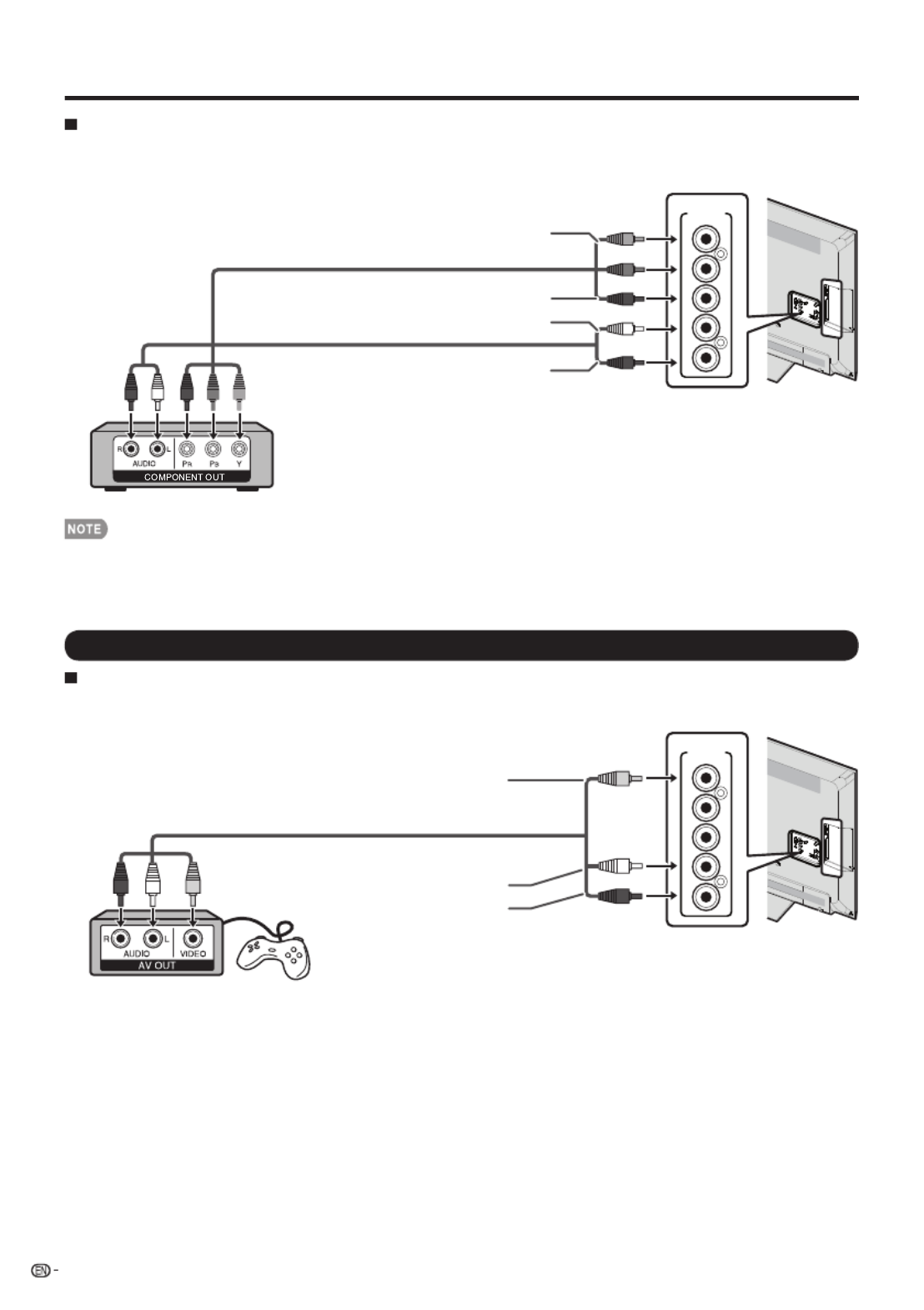
14
Connecting to External Equipment
When using Component cable (INPUT 5):
•Blu-ray disc player •DVD player
• HD cable/satellite set-top box
Audio cable
Component video cable
AUDIO-L (White)
AUDIO-R (Red)
• To enjoy 1080p display capability, connect your external equipment using an HDMI-certifi ed cable or a component cable and
set the equipment to 1080p output.
• See page 13 for connecting a Blu-ray disc player, DVD player or an HD cable/satellite set-top box to the HDMI terminal.
Connecting a VCR, Game Console, Camcorder or Cable/Satellite Set-top Box
When using Composite cable (INPUT 5):
•Game console •VCR
•Camcorder • Cable/Satellite set-top box
Y (
Yellow
)
PB
(Blue)
PR (Red)
AV cable
VIDEO (Yellow)
AUDIO-L (White)
AUDIO-R (Red)
INPUT 5
Y/VIDEOPBPRR-AUDIO-L
INPUT 5
Y/VIDEOPBPRR-AUDIO-L

INPUT 3
INPUT 4
DIGITAL
AUDIO OUTPUT
15
Connecting to External Equipment
Connecting an Audio Amplifi er
When using Digital coaxial cable:
It is possible to output audio through the DIGITAL AUDIO OUTPUT terminal. (See page 26 for details.) PCM audio
outputs from the terminal.
Digital coaxial cable
• Depending on the connected equipment, audio will not output from the DIGITAL AUDIO OUTPUT terminal in HDMI connection.
In this case, set the audio formats of the connected equipment to PCM, 32/44.1/48 kHz.
When using audio cable:
Audio cable
• See page 27 for details on the Output Select function.
Connecting an AV Amplifi er
HDMI-certified cable
HD Cable/Satellite set-top box
• If the image is not in sync with the audio, check the settings of the connected surround system.
• Letting the TV output the audio to an AV amplifi er:
-
-
• Coaxial digital audio will be output in 2-ch stereo when it is from the external equipment connected to the TV using an HDMI
cable

16
Connecting a PC
Refer to page 47 for a list of PC signals compatible with the TV.
When using HDMI cable (INPUT 1, 2, 3 or 4):
HDMI-certified cable
• Depending on the board, only video signals may be output. In this case, in addition to connecting an HDMI-certifi ed cable
to the INPUT 1, 2, 3 or 4 terminal, connect a Ø 3.5 mm stereo minijack cable to the AUDIO PC/HDMI terminal and set
"Audio Select" to "HDMI+Analog". (See page 27.)
•The HDMI terminals only support digital signal.
When using DVI-HDMI conversion cable (INPUT 1, 2, 3 or 4):
DVI-HDMI conversion cable
Ø 3.5 mm stereo minijack cable
• When using a DVI-HDMI conversion cable, you should make an analog audio connection. In this case, in addition to
connecting a DVI-HDMI conversion cable to the INPUT 1, 2, 3 or 4 terminal, connect
a Ø 3.5 mm stereo minijack cable
to the AUDIO PC/HDMI terminal and set "Audio Select" to "HDMI+Analog". (See page 27.)
When using analog RGB cable (PC IN):
Ø 3.5 mm stereo minijack cable
Analog RGB cable
(D-sub 15-pin cable or VGA cable)
• When using an analog RGB cable, input the audio signal to the AUDIO PC/HDMI terminal of PC IN.
• When connecting a PC to the PC IN, set "Audio Select" to "Video+Audio". (See page 27.)
Connecting to External Equipment
INPUT 3
INPUT 4
INPUT 3
INPUT 4
AUDIO
PC/HDMI
AUDIO
PC/HDMI
PC IN

17
Turning On/Off the Power
POWER
POWER (On/Standby)
Press on the TV or on the remote control unit POWER
to turn the power on.
• The Initial Installation starts when the TV powers on for the
fi rst time. If the TV has been turned on before, the Initial
Installation will not be invoked. For changing the settings of
the Initial Installation, perform "EZ setup" on the Initial Setup
menu on page 28.
Press on the TV or on the remote control unit POWER
again to turn the power off.
• The TV enters standby and the image on the screen
disappears.
• If you are not going to use this TV for a long period of time,
be sure to remove the AC cord from the AC outlet.
• Weak electric power is still consumed even when the TV is
turned off.
Initial Installation
When you turn on the TV for the fi rst time, it will
automatically memorize the broadcasting channels
available in the region where you live. Perform the
following steps before you press on the POWER
remote control unit.
1.
Insert the batteries into the remote control unit. (See page 9.)
2. Connect the antenna cable to the TV. (See page 9.)
3. Plug in the AC cord to the AC outlet. (See page 8.)
Select from among 3 languages: English, French and
Spanish.
1 Press
a/b to select the desired language listed
on the screen, and then press .ENTER
Select "Home" or "Store" for the location where you
plan to install the TV. This product qualifi es for ENERGY
STAR in Home mode default setting.
2 Press to select "Home" or "Store".
Press to enter the setting.ENTER
Home:
“Power Saving” is set to "On", and AV MODE
is set
to "STANDARD".
Store: “Power Saving” is set to "Off" and AV MODE is set
to "DYNAMIC (Fixed)".
• ENERGY STAR qualifi cation is based on AV MODE
"STANDARD".
Home
Store
Select where the TV will be placed.
the picture will be optimized for
that location.
a/b
Watching TV
Make sure what kind of connection is made with your
TV when selecting "Air" or "Cable".
3
Press /to select "Air" or "Cable".
Press to enter the setting.ENTER
ab
Channel auto search makes the TV look for all
channels viewable in the set area.
4When "Air" or "cable" is selected in Antenna
setting:
5 After setting complete.the screen will show EZ
setup Completed.
•If no channel is found, confi rm the type of connection
made with your TV and try "EZ Setup" again.
(See page 28.)
•For changing the settings of the Initial Installation, perform
"EZ setup" on the Initial Setup menu on page 28.
EZ Setup Completed
Cancel
Start
Cable
Air
Press /
to select "Start", and then press . ENTER
a b
English
Español
Français
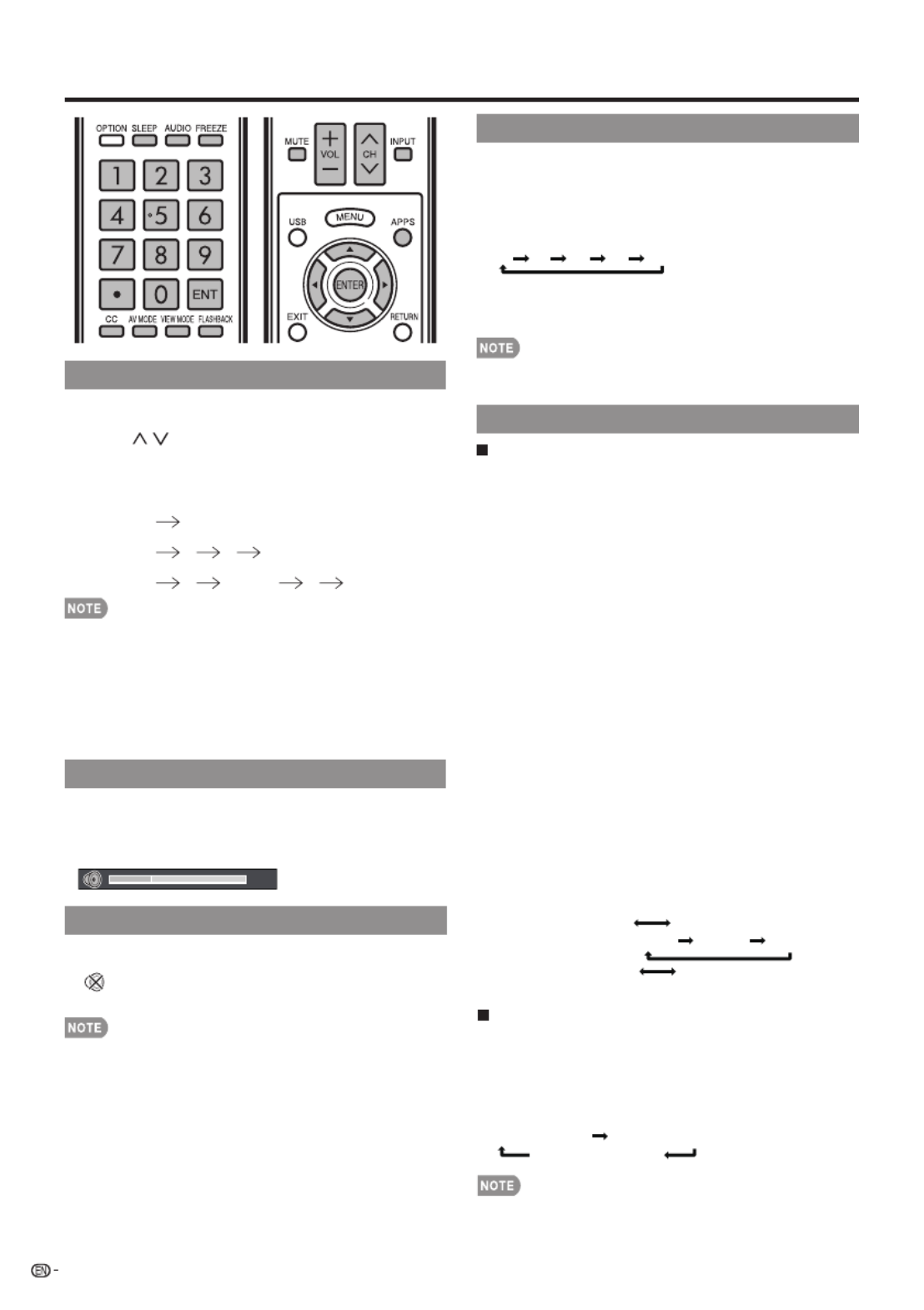
Sleep Timer
Allows you to set a time when the TV automatically
switches to standby.
Press .SLEEP
•Each time you press , the remaining time switches SLEEP
as shown below.
Off 30 60 90 120
•When set, the time automatically starts counting down.
•If you want to adjust the sleep timer, you can press SLEEP
twice then change the time setting.
•Select "Off" by pressing to cancel the sleep timer.SLEEP
•
The TV will enter standby when the remaining time reaches 0.
AUDIO
Changing Channels
You can change channels in several ways.
Method 1
Using CH
/
on the remote control unit or on the TV.
Method 2
Using remote control buttons - , • (DOT).0 9
Examples:
To select a 1 or 2-digit channel number (e. g., Channel 5):
Press .5 ENT
To select a 3-digit channel number (e. g., Channel 115):
Press .1 1 5 ENT
To select a 4-digit channel number (e. g., Channel 22.1):
Press • .2 2 (DOT) 1 ENT
•When selecting a 1-digit channel number, it is not
necessary to press before the number.0
•When you enter - only, channel selection will be made if 0 9
there is no operation within a few seconds.
•If you push "0" by itself, nothing will happen.
•Complete the above steps within a few seconds.
•When you enter - and • (DOT), channel selection will be 0 9
made if there is no operation within a few seconds.
Changing Volume
You can change the volume by pressing VOLk/l on
the TV or on the remote control unit.
•To increase the volume, press VOL
k.
•To decrease the volume, press VOL
l.
20
Direct Button Operation
18
MUTE
Mutes the current sound output.
Press MUTE.
•" " will be displayed on the screen , and the sound is
•Mute can be canceled by pressing VOL
k/l or .MUTE
MTS/SAP stereo mode
The TV has a feature that allows reception of sound
other than the main audio for the program. This feature
is called Multi-channel Television Sound (MTS). The TV
with MTS can receive mono sound, stereo sound
and Secondary Audio Programs (SAP). The SAP feature
allows a TV station to broadcast other information,
which could be audio in another language or something
completely different like weather information.
You can enjoy Hi-Fi stereo sound or SAP broadcasts
where available.
• View programs like live sporting Stereo broadcasts:
events, shows and concerts in dynamic stereo sound.
• Receive TV broadcasts in either MAIN SAP broadcasts:
or SAP sound.
MAIN sound: The normal program soundtrack (either in
mono or stereo).
SAP sound: Listen to a second language, supplementary
commentary or other information. (SAP is mono sound.)
If stereo sound is diffi cult to hear.
• Obtain a clearer sound by manually switching to fi xed
mono-sound mode.
You can change MTS as shown below to match the
television broadcast signal.
Press to toggle between audio modes.ENTER
Examples: when receiving MTS and SAP
STEREO mode: STEREO MONO
STEREO + SAP mode: ST(SAP) SAP(ST) MONO
MAIN + SAP mode: MAIN SAP
MONO mode: MONO
Digital broadcasting audio mode
The types of audio transmitted in a digital broadcast include
SURROUND as well as MONO and STEREO. In addition, it
is possible for multiple audio tracks to accompany a single
video track.
Press to toggle between audio modes.ENTER
Example: when receiving Digital broadcasting
STEREO (Audio1) STEREO (Audio2)
SURROUND (Audio3)
• MTS only operates while in TV mode.
silenced.
•
The remaining time displays when the sleep timer has been set.

19
Direct Button Operation
INPUT
To view external source images, select the input source by
pressing on the remote control unit or on the TV.INPUT
1 Press .INPUT
• The INPUT list screen displays.
2 Press a/b or press again to select the INPUT
input source.
• An image from the selected source automatically
displays.
• Each time is pressed, the input source toggles.INPUT
•See pages 12 to 16 and 42 for external equipment
connection.
Your TV is equipped with an internal Closed Caption
decoder. It allows you to view conversations, narration
and sound effects as subtitles on your TV. Closed
Captions are available on some TV programs and on
some VHS home video tapes at the discretion of the
program provider.
Digital Closed Caption service is a new caption service
available only on digital TV programs (also at the
discretion of the service provider). It is a more fl exible
system than the original Closed Caption system,
because it allows for a variety of caption sizes and font
styles. When the Digital Closed Caption service is in
use, it will be indicated by the appearance of a 3-letter
abbreviation that also indicates the language of the
Digital Closed Captions: ENG (English), SPA (Spanish),
FRA (French) or other language codes.
Not all programs and VHS videotapes offer closed
captions. Please look for the “ ” symbol to ensure
that captions will be shown.
In the Closed Caption system, there can be more than
one caption service provided. Each is identifi ed by its
own number. The “CC1” and “CC2” services display
subtitles of TV programs superimposed over the
program's picture.
In the Closed Caption system, the “Text1” or “Text2”
services display text that is unrelated to the program
being viewed (e.g., weather or news). These services
are also superimposed over the program currently
being viewed.
Closed Captions and Digital Closed Captions
1
Press .CC
•
This will present the Closed Caption information display.
2
Press while the Closed Caption information is CC
still on the screen.
• Press repeatedly until you select the desired closed
caption service.
Closed Caption
information
Air
ANALOG
ANALOG
Stereo
CC:CC4
480i SD
MPAA-R
• In the Closed Caption system, there can be more than
one caption service provided. Each is identified by its
own number. The “CC1” to “CC4” services display
subtitles of TV programs superimposed over the
program's picture. In the Closed Caption system, the
“TEXT1” to “TEXT4” services display text that is unrelated
to the program being viewed (e.g., weather or news).
These services are also superimposed over the program
currently being viewed.
Example:
CC1 CC2 CC3 CC4 TT1 TT2 TT3 TT4 OFF
DIGITAL
CC
CC1 CC2 CC3 CC4 TT1 TT2 TT3 TT4
CS1CS2CS3CS4CS5CS6OFF
FLASHBACK
Press to switch to the previously tuned FLASHBACK
channel.
•Press again to switch back to the currently FLASHBACK
tuned channel.
•FLASHBACK will not work if no channel has been
changed after the TV is turned on.
FREEZE
Allows you to capture and freeze a moving image that
you are watching.
Press .FREEZE
•A moving image is captured.
•Press again to cancel the function.FREEZE
•When this function is not available, "No Function." will
•If you are using the freeze function and a broadcast
activates the V-CHIP BLOCK, the freeze function will be
canceled and a V-CHIP BLOCK message will appear.
• You can have the same settings by choosing "Freeze" on
the menu items. (See page 26.)
APPS
Allows you to directly activate various types of
applications.
1 Press to display the application window.APPS
2 Press a/b/c/d to select the desired application,
and then press .ENTER
• If " " is displayed after you switch to USB mode,
check the USB connection.
• If " " or " " is displayed after you switch to Home
• See pages 35 to 39, 53 for details of viewable applications.
You can display the application window by choosing
"APPS" on the menu items. (See page 26.)
When this function is not available, "Can not operate this
function now" will display.
•
•
Network (DLNA) mode or after you connect to the Internet,
check your TV's network settings and connection.
display.
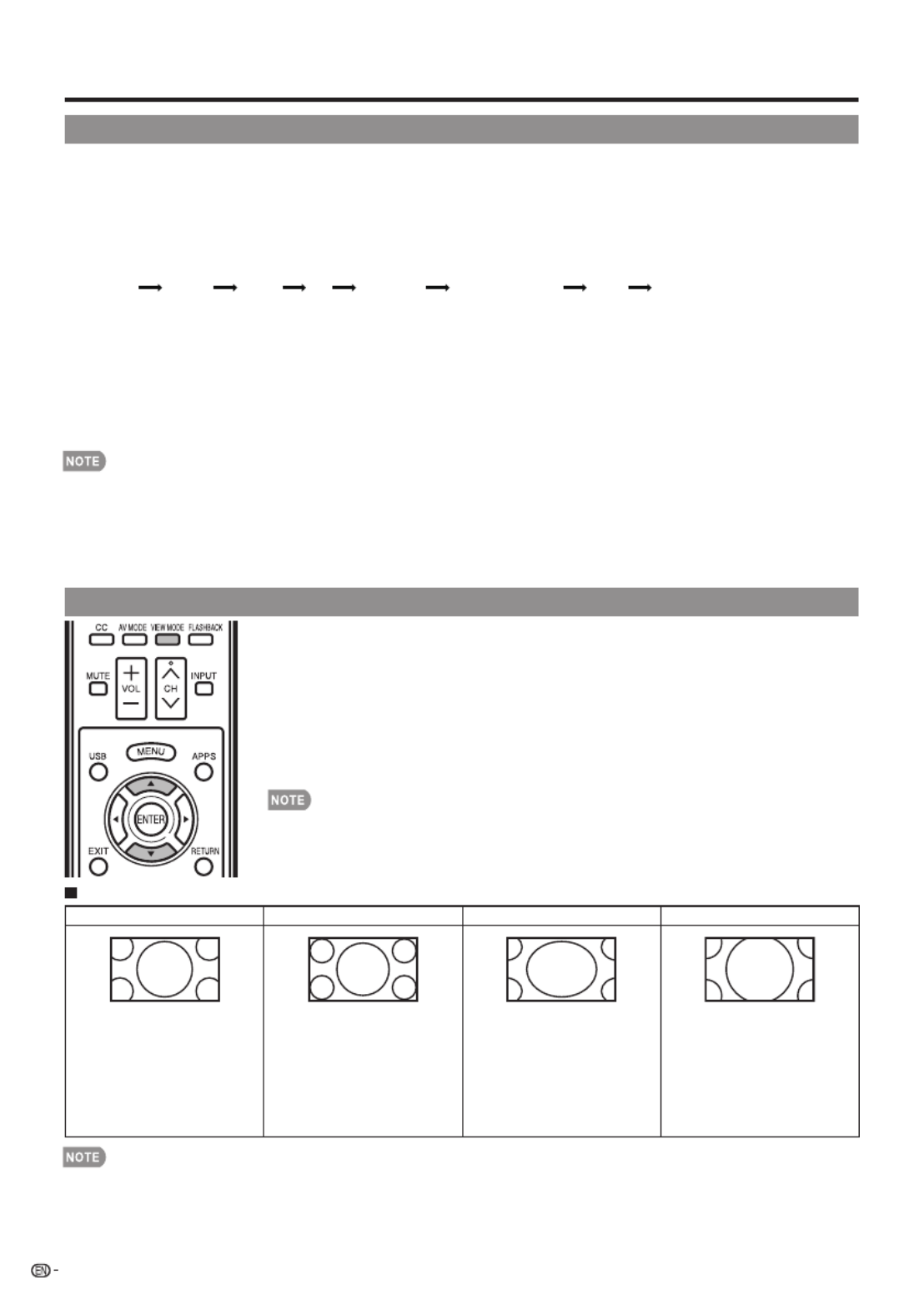
VIEW MODE
You can select the screen size.
AV MODE
1 Press .VIEW MODE
•The View Mode menu displays.
•The menu lists the View Mode options selectable for the type of video signal currently
being received.
2 Press or VIEW MODE a/b while the View Mode menu is displayed to select a
desired item on the menu.
• You can sequentially select a View Mode that has its own aspect ratio.
•
You can have the same settings by choosing "View Mode" on the menu items. (See page 26.)
20
Direct Button Operation
AV MODE gives you several viewing options to choose from to best match the surrounding environment of the TV,
which can vary due to factors like room brightness,type of program watched or the type of image input from
•Press again before the mode displayed on the screen disappears. The mode changes as shown below: AV MODE
Example: When the input source is TV, COMPONET/AV, PC IN or HDMI 1 to 4
STANDARD:
For a highly defi ned image in a normal lighting.
MOVIE: For a movie.
GAME: Lowers image brightness for easier viewing.
PC: For PC.
USER: Allows the user to customize settings as desired. You can set the mode for each input source.
DYNAMIC: For a clear-cut image emphasizing high contrast, useful for sports viewing.
DYNAMIC (Fixed): Changes the image and sound settings to the factory preset values. No adjustments are allowed.
•You can select a different AV MODE item for each input mode. (For example, select STANDARD for TV input and DYNAMIC
for COMPONENT.)
•When you play games, "GAME" is recommended for AV MODE.
•
You cannot set "GAME" or "PC" when the TV is connected to the Internet or when the input source is "Home Network (DLNA)" or
"USB".
• You can have the same settings by choosing "AV MODE" on the menu items. (See page 24.)
Press . Current AV MODE displays. AV MODE
DYNAMIC DYNAMIC (Fixed) USERSTANDARD MOVIE GAME PC STANDARD
external equipment.
For HD programs
Stretch Dot by Dot (Full Screen) S.Stretch (Smart stretch) Zoom
Suitable for viewing wide-
screen 1.78:1 aspect ratio
program, stretch mode will still
show very thin black bands
at the top and bottom of the
screen.
Dot by Dot (1080i/p only):
Detects the resolution of the
signal and displays an image
with the same number of
pixels on the screen.
Full Screen (720p only): You
can select "Full Screen" only
when receiving a 720p signal.
Suitable for stretching 4:3
programs to fi ll the screen.
Suitable for viewing wide-
screen 2.35:1 aspect-ratio
programs in full screen.
When using Dot by Dot or Full Screen, it is possible to see noise or bars around different outer portions of the screen. Please
change view mode to correct this.
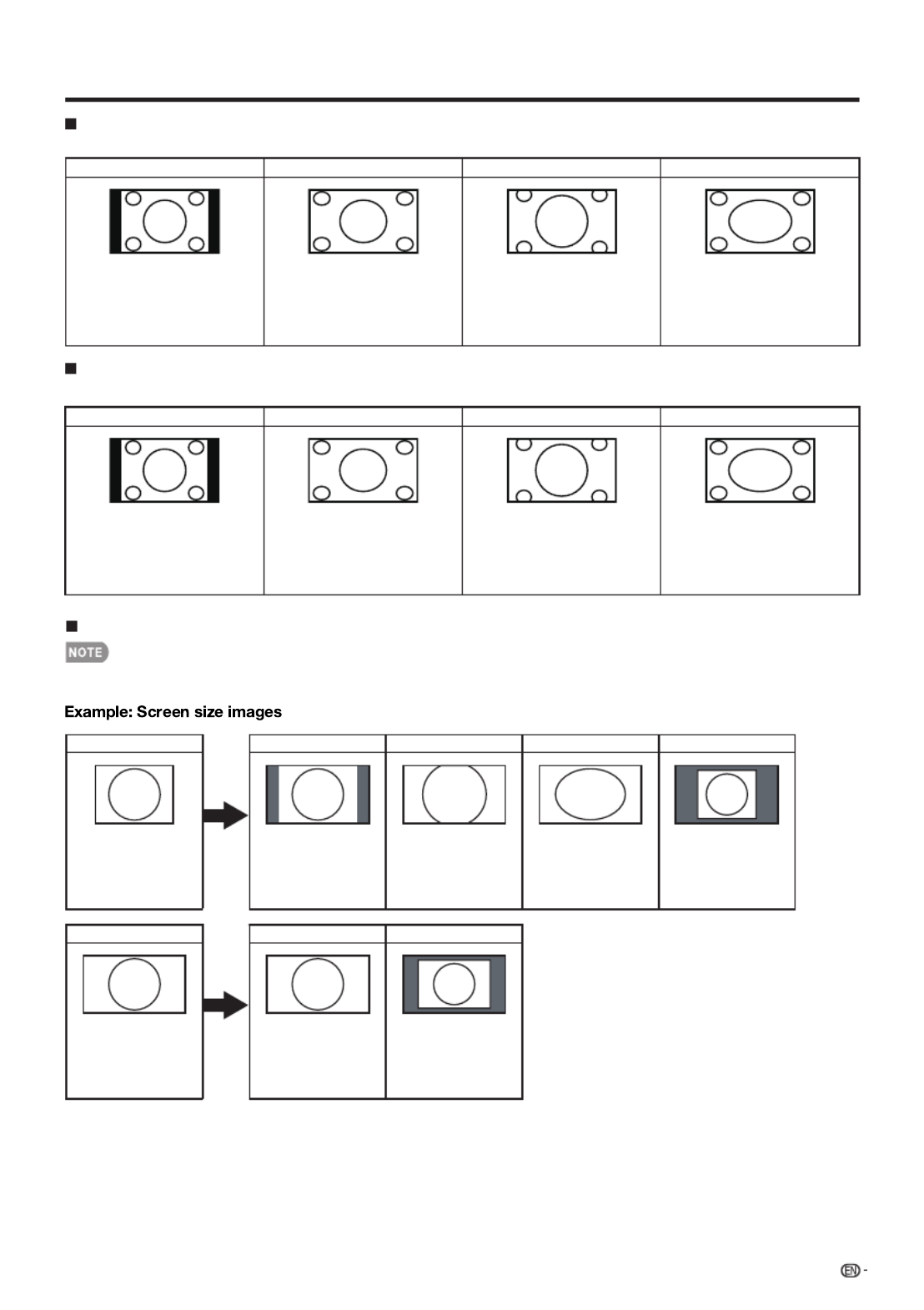
21
Direct Button Operation
For PC input mode
Connect the PC before making adjustments.
Selectable screen size may vary with input signal type.
•
•
Input signal Normal Cinema
4:3 Keeps the original
aspect ratio in a full
screen display.
For viewing
widescreen
programs. The top
and bottom of the
image is cropped.
An image fully lls the
screen.
Detects the resolution
of the signal and
displays an image with
the same number of
pixels on the screen.
Input signal
16:9 An image fully lls the
screen.
Detects the resolution
of the signal and
displays an image with
the same number of
pixels on the screen.
Full Screen Dot by Dot
Dot by DotNormal
For 4:3 programs
For USB-Video,DLNA-Video
Example: Screen size images
Example: Screen size images
hctertSmooZ)hcterts tramS( hctertS.SNormal
Normal
Suitable for viewing
conventional 4:3 programs in
their normal format.
Suitable for stretching 4:3
programs to ll the screen.
Suitable for viewing wide-
screen 2.35:1 anamorphic
DVDs in full screen.
This mode is useful for 1.78:1
DVDs. When viewing 1.85:1
DVDs, stretch mode will still show
very thin black bands at the top
and bottom of the screen.
hctertSmooZ)hcterts tramS( hctertS.S
Suitable for viewing
conventional 4:3 programs in
their normal format.
Suitable for stretching 4:3
programs to ll the screen.
Suitable for viewing wide-
screen 2.35:1 anamorphic
DVDs in full screen.
This mode is useful for 1.78:1
DVDs. When viewing 1.85:1
DVDs, stretch mode will still show
very thin black bands at the top
and bottom of the screen.

AV MODE
[USER]
OPC
[ON]
Backlight
Contrast
Brightness
Color
Tint
Sharpness
Advanced
Reset
1Guide display
• This indicates the buttons that can be operated on the
displayed screen. The guide display varies depending
on the menu setting screen.
•
The operations for some selected items may be displayed
in the operational guide bar at the bottom of the screen.
2Item displayed in blue
• This indicates the item currently selected.
•
Press to go to the adjustment screen for this item.ENTER
3 Item in brackets
• This indicates the current setting for the item.
4 Item displayed in white
• This indicates that the item can be selected.
5 Item displayed in gray
• This indicates that the item cannot be selected.
There are various reasons why the items cannot be
selected, but the main reasons are as follows:
—Nothing is connected to the selected input terminal.
—
The function is not compatible with the current input signal.
On-Screen Display Menu Operation
Menu Operation Buttons
Using the control panel of the main unit
You can also operate the menu with the control panel
of the main unit.
Button operations on the control panel correspond to
the ones on the remote control as shown below.
MENU: MENU on the
remote control.
INPUT: ENTER on the
remote control.
CH :/ Cursor a/b
on the remote
control.
VOLk/l:Cursor c/d
on the remote
control.
Using the remote control
Use the following buttons on the remote control to
operate the menu.
MENU: Press to open or close the menu screen.
a/b/c/d: Press to select a desired item on the screen or
adjust a selected item.
ENTER: Press to go to the next step or complete the
setting.
RETURN: Press to return to the previous step.
• Menu options differ in the selected input modes, but the operating procedures are the same.
• The screens in the operation manual are for explanation purposes (some are enlarged, others cropped) and may vary slightly
from the actual screens.
• The order of explanations for each menu item in the following pages is not necessarily in accordance with the alignment of
the items on the screen.
Example
Menu
Information
Initial
Setup
System
Options Picture
Settings
Picture Settings
Example
Menu
Information
Initial
Setup
System
Options Picture
Settings
AV MODE
[USER]
OPC
[Off]
Backlight
Contrast
[ 50
[ 50
[ 50
[ 0
[ 10
Brightness
Color
Tint
Sharpness
Advanced
Reset
Picture Settings
RETURN Exit
ENT ER
Enter
1 Press to display the MENU screen.MENU
21Press c/d to select the desired menu.
2Press a/b to select a specifi c adjustment item,
and then press .ENTER
• Additional related adjustment items may be
displayed. Press a/b to select the desired item.
3
Adjust the item while referring to the guide
display.
• Operations vary depending on the function or item.
Refer to the guide display corresponding to the
menu setting screen for button operations.
3 Press to exit.MENU
[ ]87
[ 50
[ 50
[ 51
[ 0
[ 10
[ ]67
22
On-Screen Display Menu
Selec t RETU RNBack
ENT ER
EnterSelec tAdjust
Selec t Menu
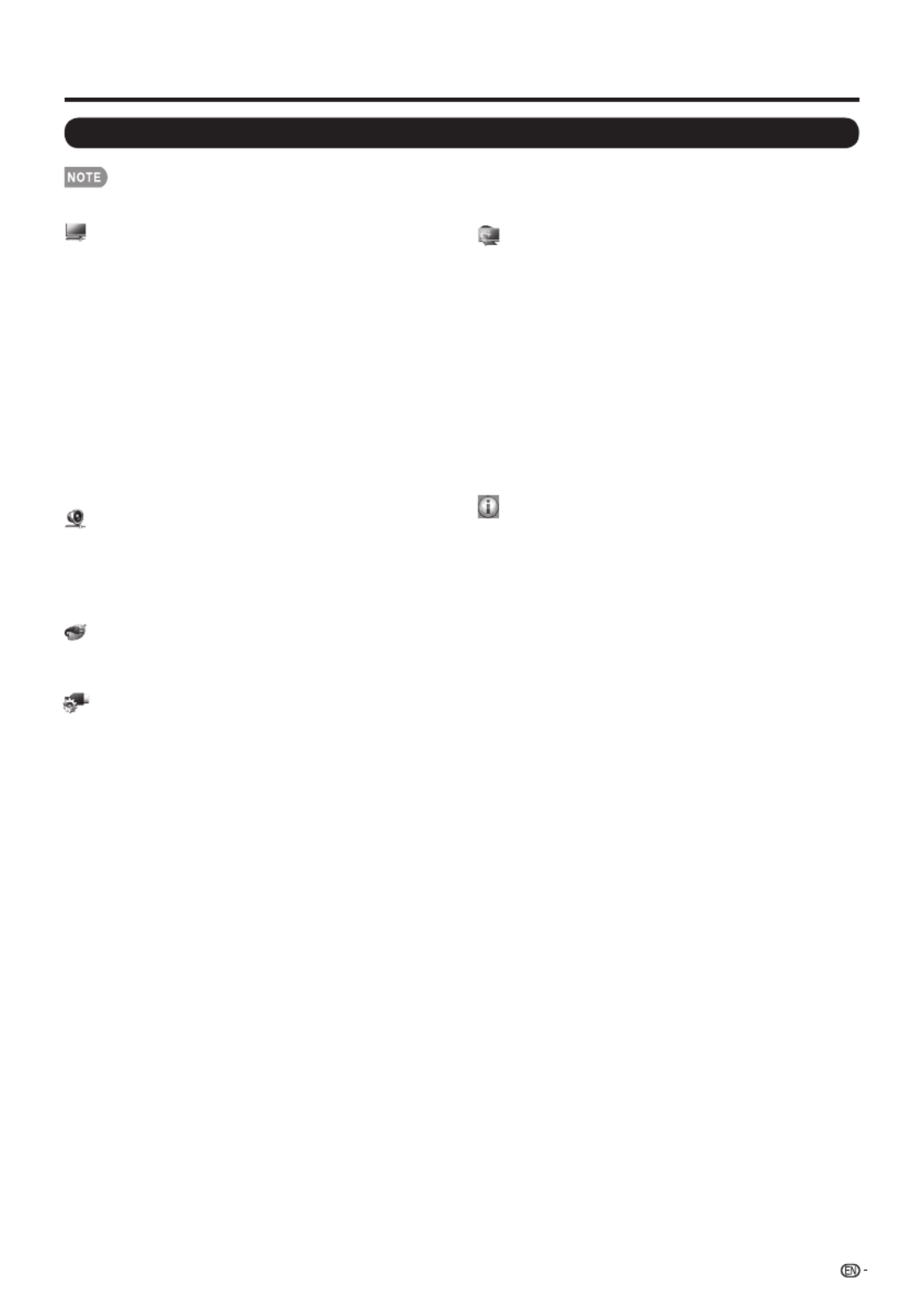
Menu Items
System Options
View Option .....................................
APPS .....................................
View Mode ............................
Freeze ...................................
Change Audio
.......................
Change CC............................ Page 26
AQUOS LINK Setup ..........................
AQUOS LINK Control..............
Auto Power On.......................
Selecting Recorder .................
Channel Select Key ................
Audio Return Channel.............
Input Terminal Setting......................
Audio Setup ..........................
PC input ................................. Page 27
Audio Select...........................
HDMI Setup
........................
.... Page 27
Speaker .................................
Caption setup
....................................
Page 27
Caption Style ......................... Page 27
Caption Size .........................
Foreground Color
................... Page 27
Foreground Opacity
...............
Background Color.................. Page 27
Background Opacity
..............
Window Color .......................
Window Opacity ...................
Initial Setup
EZ Setup ..........................................
CH Setup ...............................
Favorite CH ............................
Internet Setup ..................................
Broadcasting Setup...........................
Interactive Service..................
Language.........................................
FAV APP Key Assign.........................
Secret No. .............................
Parental CTRL
........................
Identification.....................................
Software Update ......................
Picture Settings
AV MODE (Changing Pic.Quality)..... Page 24
OPC................................................ Page 24
Advanced ................................ Pages 24-25
Color Temp........................... Page 24
Motion Enhancement......... ... Page 24
Active Contrast ..................... Page 24
DI Film Mode ......................... Page 24
Digital Noise Reduction ......... Page 25
Backlight ......................................... Page 24
Contrast .......................................... Page 24
Brightness....................................... Page 24
Color ............................................... Page 24
Tint.................................................. Page 24
Sharpness....................................... Page 24
Audio Settings
Treble .............................................. Page 25
Bass................................................ Page 25
Balance........................................... Page 25
Surround......................................... Page 25
Power Control
No Signal Off................................... Page 25
Power Saving.................................. Page 25
• Some menu items may not be displayed depending on the selected input source.
Information
23
On-Screen Display Menu
Individual Setup
................................
Netflix Help .......................................
Vudu Help ........................................
Page 28
Page 28
Network Setup ....................... Page 51
Page 33
Pages 31-33
Page 31
Page 51
Page 51
Page 43
Page 43
Page 43
Page 43
Page 43
Page 43
Page 28
Page 26
Page 26
Page 26
Page 26
Page 26
Page 26
Page 27
Page 27
Page 27
Page 26
Page 27
Page 27
Page 33
Page 28
Page 29
Page 29
Page 28
Page 28
Page 27
Page 27
Demo Mode .......................... Page 27
Page 27
Produkt Specifikationer
| Mærke: | Sharp |
| Kategori: | televisión |
| Model: | Aquos LC-42LE540U |
Har du brug for hjælp?
Hvis du har brug for hjælp til Sharp Aquos LC-42LE540U stil et spørgsmål nedenfor, og andre brugere vil svare dig
televisión Sharp Manualer

13 Januar 2025

13 Januar 2025

13 Januar 2025

12 Januar 2025

12 Januar 2025

11 Januar 2025

11 Januar 2025

29 December 2024

15 Oktober 2024

13 Oktober 2024
televisión Manualer
- televisión SilverCrest
- televisión Acer
- televisión Denver
- televisión Sencor
- televisión TCL
- televisión Sony
- televisión Siemens
- televisión Samsung
- televisión Panasonic
- televisión VOX
- televisión Philips
- televisión Lenco
- televisión OK
- televisión LG
- televisión AEG
- televisión Pioneer
- televisión Mitsubishi
- televisión Daewoo
- televisión Arçelik
- televisión AOC
- televisión Sanyo
- televisión Grundig
- televisión Nikkei
- televisión Toshiba
- televisión Pyle
- televisión Furrion
- televisión Lenovo
- televisión Infiniton
- televisión Nedis
- televisión Logik
- televisión Abus
- televisión Optoma
- televisión Westinghouse
- televisión Element
- televisión Thomson
- televisión Hyundai
- televisión Aiwa
- televisión Nokia
- televisión Casio
- televisión AKAI
- televisión Hisense
- televisión Strong
- televisión Brandt
- televisión Hannspree
- televisión Trevi
- televisión Blaupunkt
- televisión JVC
- televisión BEKO
- televisión Uniden
- televisión Clatronic
- televisión Hitachi
- televisión Medion
- televisión Sweex
- televisión Citizen
- televisión Megasat
- televisión Haier
- televisión TechniSat
- televisión Innoliving
- televisión NewStar
- televisión Bang And Olufsen
- televisión Luxor
- televisión Vivax
- televisión Loewe
- televisión Walker
- televisión Sunny
- televisión Finlux
- televisión Telefunken
- televisión Kernau
- televisión BenQ
- televisión Packard Bell
- televisión Xiaomi
- televisión Peerless-AV
- televisión Krüger&Matz
- televisión Viewsonic
- televisión Schneider
- televisión Fujitsu
- televisión Oppo
- televisión Zalman
- televisión Tesla
- televisión Polaroid
- televisión NEC
- televisión TERRIS
- televisión OKI
- televisión MT Logic
- televisión Yasin
- televisión Bush
- televisión Dual
- televisión Aspes
- televisión Salora
- televisión Sagem
- televisión Nevir
- televisión Teac
- televisión Nextbase
- televisión Techwood
- televisión Vivo
- televisión Albrecht
- televisión SVAN
- televisión Sogo
- televisión Alba
- televisión RCA
- televisión ECG
- televisión AudioSonic
- televisión Manhattan
- televisión Proline
- televisión JGC
- televisión Orion
- televisión ITT
- televisión ILive
- televisión Intenso
- televisión Fantec
- televisión Cecotec
- televisión Roadstar
- televisión VIZIO
- televisión XD Enjoy
- televisión Wharfedale
- televisión Technika
- televisión Seiki
- televisión TechLine
- televisión Monster
- televisión Bauhn
- televisión V7
- televisión Airis
- televisión Majestic
- televisión Star-Light
- televisión Vestel
- televisión Continental Edison
- televisión Iiyama
- televisión RevolutionHD
- televisión GPX
- televisión CHiQ
- televisión MBM
- televisión Orima
- televisión SereneLife
- televisión Lexibook
- televisión AG Neovo
- televisión Philco
- televisión Kunft
- televisión GoGen
- televisión Kogan
- televisión Graetz
- televisión Emerson
- televisión Kemo
- televisión Insignia
- televisión Xoro
- televisión Manta
- televisión SunBriteTV
- televisión JTC
- televisión Reflexion
- televisión Planar
- televisión QBell Technology
- televisión SYLVOX
- televisión Dyon
- televisión Schaub Lorenz
- televisión Daitsu
- televisión Xiron
- televisión Alden
- televisión Alphatronics
- televisión Aldi
- televisión Allview
- televisión AYA
- televisión Aristona
- televisión Apex
- televisión Ziggo
- televisión Icy Box
- televisión Palsonic
- televisión Funai
- televisión Saba
- televisión Antarion
- televisión Tevion
- televisión Proscan
- televisión Tucson
- televisión Sunstech
- televisión Nabo
- televisión Sylvania
- televisión Marquant
- televisión Nordmende
- televisión AudioAffairs
- televisión Magnum
- televisión Kubo
- televisión Coby
- televisión Seg
- televisión Metz
- televisión Qilive
- televisión Changhong
- televisión Naxa
- televisión Mpman
- televisión Cello
- televisión Mx Onda
- televisión Peaq
- televisión Humax
- televisión Superior
- televisión Difrnce
- televisión Grunkel
- televisión Avtex
- televisión Odys
- televisión NPG
- televisión Bluesky
- televisión Videocon
- televisión Durabase
- televisión HKC
- televisión Edenwood
- televisión Woxter
- televisión Premier
- televisión Teleco
- televisión Opera
- televisión LTC
- televisión Horizon
- televisión Elements
- televisión Viewpia
- televisión CGV
- televisión Online
- televisión Doffler
- televisión DirecTV
- televisión Tele 2
- televisión Mystery
- televisión Telesystem
- televisión Jay-tech
- televisión EKO
- televisión E-motion
- televisión Mitsai
- televisión Selfsat
- televisión High One
- televisión Tve
- televisión ISymphony
- televisión Pantel
- televisión Magnavox
- televisión ATYME
- televisión HCI
- televisión Inno-Hit
- televisión Lin
- televisión Engel
- televisión Digihome
- televisión Englaon
- televisión Reflex
- televisión Astar
- televisión Visco
- televisión Tivax
- televisión H&B
- televisión Norcent
- televisión TELE System
- televisión TIM
- televisión Oyster
- televisión Belson
- televisión Vision Plus
- televisión Sbr
- televisión Voxx
- televisión Rm 2000
- televisión Hoher
- televisión Felson
- televisión Elbe
- televisión Axing
- televisión FFalcon
- televisión Smart Tech
- televisión Séura
- televisión Mitzu
- televisión Caratec
- televisión JTC24
- televisión Kivi
- televisión Smart Brand
- televisión FOX Electronics
Nyeste televisión Manualer

20 Februar 2025

19 Februar 2025

19 Februar 2025

10 Februar 2025

5 Februar 2025

30 Januar 2025

30 Januar 2025

15 Januar 2025

15 Januar 2025

15 Januar 2025