Sigma SD Quattro H Manual
Læs nedenfor 📖 manual på dansk for Sigma SD Quattro H (76 sider) i kategorien Kamera. Denne guide var nyttig for 41 personer og blev bedømt med 4.5 stjerner i gennemsnit af 2 brugere
Side 1/76

C41 6 EN1 Z1
E
ENGLISH
USER’S MANUAL

2
Thank you for purchasing the Sigma sd Quattro H
Digital Camera
You will get the greatest performance and enjoyment from your new sd
Quattro H camera’s features by reading this instruction manual carefully
before operating it. Enjoy your new Sigma camera!
Please keep this instruction booklet handy for future reference. Doing
so will allow you to understand and take advantage of the camera’s
unique features at any time.
The warranty of this product is one year from the date of purchase.
Warranty terms and warranty card are on a separate sheet, attached.
Please refer to these materials for details.
NOTES ON COPYRIGHT
This camera is intended only for personal use and should never be used in
a way that infringes upon or contravenes international or domestic
copyright laws and regulations. In addition, although it is intended purely for
personal use, some restrictions may be applied to the photographing of
demonstrations, performances, shows, exhibitions, or commercial
properties, etc. Copyright or other legal rights should not be contravened.
FOVEON is a registered trademark of Foveon, Inc. X3, and the X3 Logos
are trademarks of Foveon, Inc.
The SD SDXC, SDHC, and logos are trademarks of the SD- 3C, LLC.
Microsoft and Windows are either registered trademarks or trademarks of
Microsoft Corporation in the United States and/or other countries.
Macintosh and MAC OS are registered trademarks or trademarks of
Apple Inc. in the U.S.A. and /or other countries.
HDMI HDMI, the logo and High-Definition Multimedia Interface are
trademarks or registered trademarks of HDMI Licensing LLC.
Eye- -Fi, the Eye Fi logo and Eye Fi connected are trademarks of Eye- -Fi,
Inc.
All other company or product names used in documents are trademarks
or registered trademarks of their respective holders.
Element font designed by Ricoh CO., Ltd. is used for the display of the
menu window of this camera.
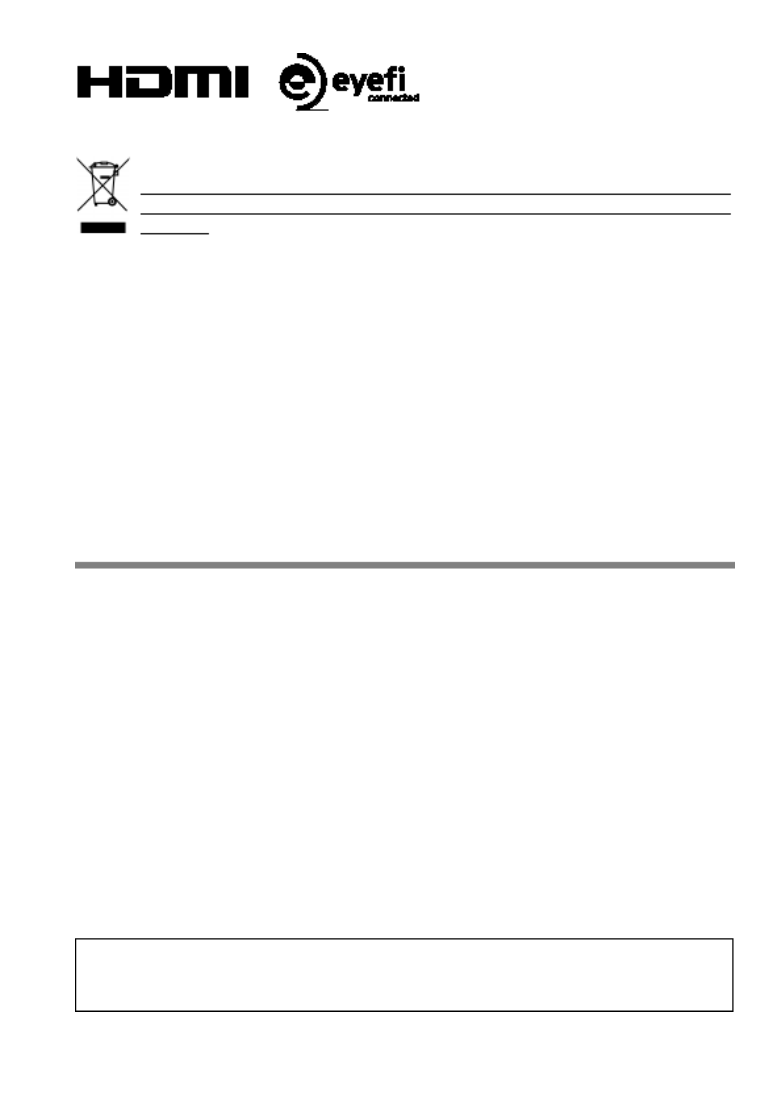
3
Disposal of Electric and Electronic Equipment in Private Households
Disposal of used Electrical & Electronic Equipment (Applicable in the
European Union and other European countries with separate collection
systems)
This symbol indicates that this product shall not be treated as household waste.
Instead it shall be collected separately for the recycling of electrical and electronic
equipment. If the new products are purchased, this product might be handed over to
the distributor or the collection system of waste electrical and electronic equipment
eventually. By ensuring this product is disposed of correctly, you will help prevent
potential negative consequences for the environment and human health, which could
otherwise be caused by inappropriate waste handling of this product or components of
this product. If this product is disposed illegally, it might cause a possibility of penalties.
For more detailed information about recycling of this product, please contact your local
city office, your household waste disposal service or the shop where you have
purchased the product.
PACKAGE CONTENTS / ACCESSORIES
Please make sure that following standard accessories are included with
your camera. If any of them is missing, contact the retailer from which you
purchased your camera immediately.
1. Camera Body (sd Quattro H)
2. Body Cap (on the camera)
3. Strap
4. Li -ion Battery BP-61
5. Battery Charger BC-61
6. Battery Charger Cable
7. USB Cable
8. Instruction Manual
9. Limited Warranty
10. Warranty Sticker
No memory card is included with this camera. Please purchase this
separately.
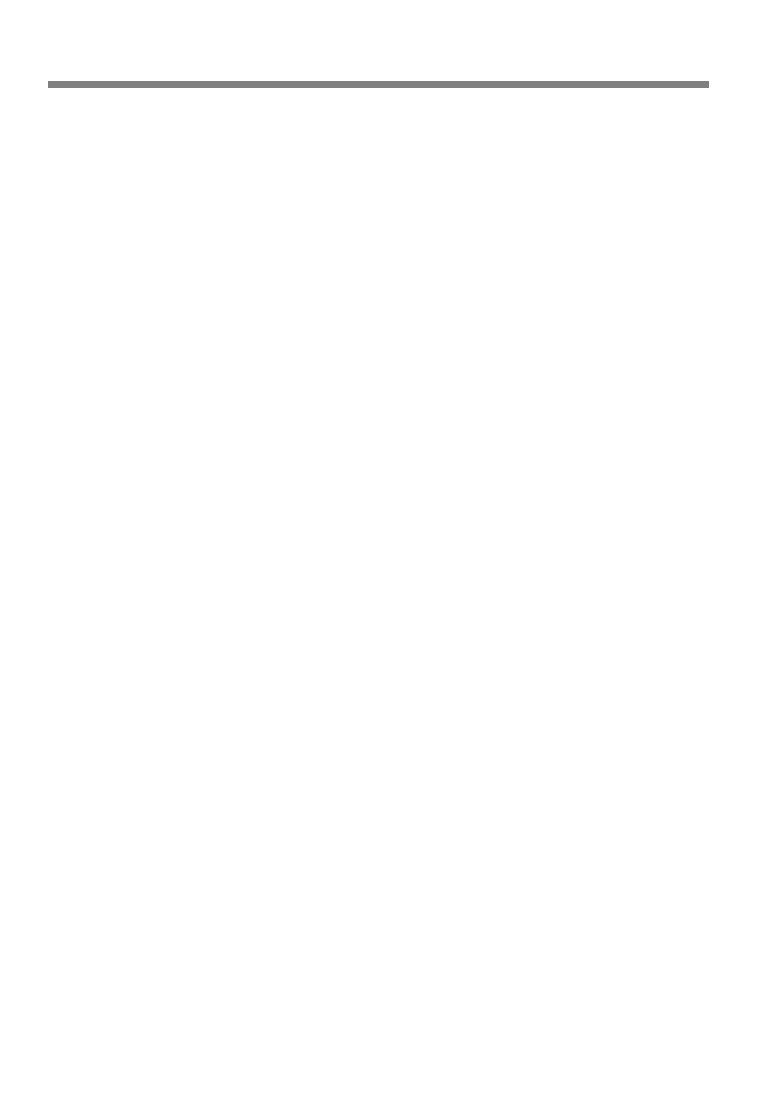
4
TABLE OF CONTENTS
PACKAGE CONTENTS / ACCESSORIES .............................................. 3
TABLE OF CONTENTS ........................................................................... 4
SAFETY PRECAUTIONS ........................................................................ 8
HANDLING PRECAUTIONS ................................................................. 11
SD MEMORY CARD .......................................................................... 12
BASIC OPERATION AND QUICK REFERENCE ..................................13
DESCRIPTION OF THE PARTS ...........................................................16
MONITOR DISPLAY DURING SHOOTING ........................................... 18
PREPARATION .................................................................... 20
ATTACHING THE CARRY STRAP ....................................................21
LOCK SWITCH .................................................................................. 21
LOADING THE BATTERY ..................................................................... 22
TO CHARGE THE BATTERY ............................................................. 22
LOADING THE BATTERY .................................................................. 24
TO REMOVE THE BATTERY ............................................................ 25
MOUNTING AND REMOVING THE LENS ............................................ 26
ABOUT THE LENSES........................................................................ 27
SETTING THE LANGUAGE .................................................................. 28
SETTING THE TIME AND DATE ........................................................... 29
CAMERA SET- UP MENU ...................................................................... 31
LIST OF MENU FUNCTIONS ............................................................ 33
QUICK SET MENU ................................................................................ 39
SELECTING THE MONITOR ................................................................ 41
CHANGING THE DISPLAY MODE ........................................................ 42
INSERTING AND REMOVING THE CARD ........................................... 44
FORMATTING THE CARD .................................................................... 46
DIOPTER ADJUSTMENT ...................................................................... 47
SHUTTER BUTTON .............................................................................. 47
QUICK PREVIEW .................................................................................. 48
BASIC OPERATION ............................................................. 49
SELECTING THE EXPOSURE MODE .................................................. 50
SELECTING THE EXPOSURE MODE .............................................. 50
P PROGRAM AE ............................................................................. 51
A
APERTURE PRIORITY AE .......................................................... 52
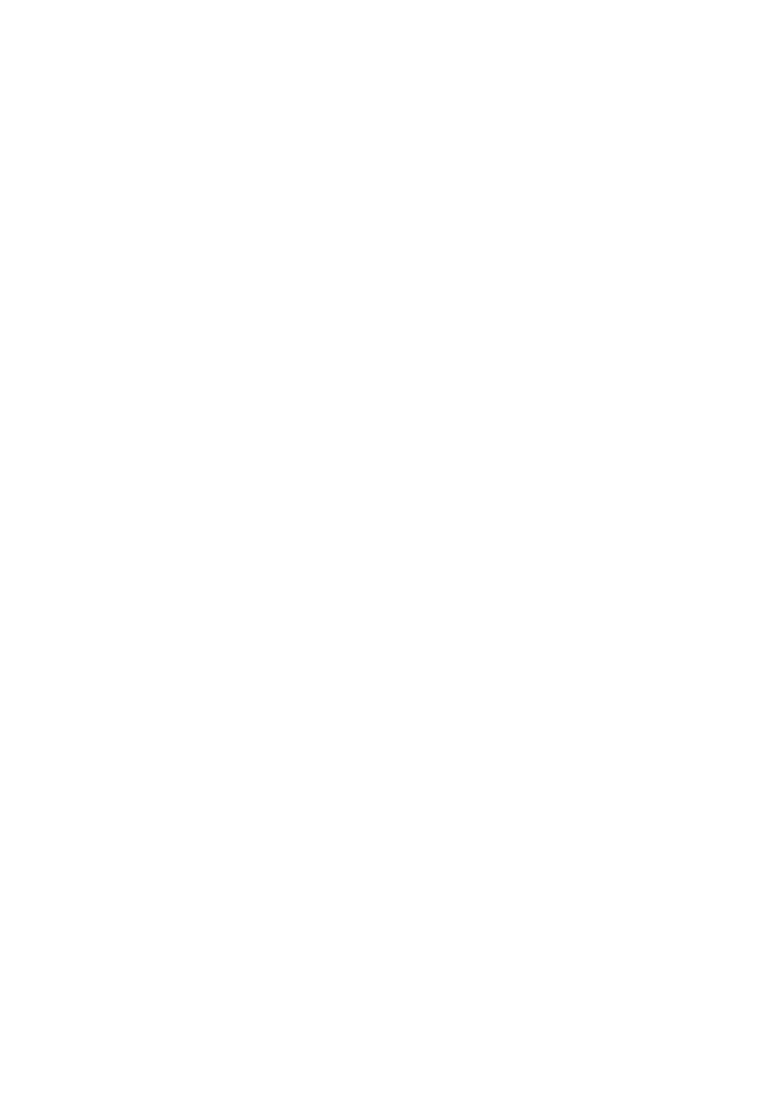
5
S SHUTTER SPEED PRIORITY AE ............................................... 53
M
MANUAL EXPOSURE ................................................................. 54
BULB SETTING ................................................................................ 56
FOCUSING ........................................................................................... 57
HOW TO USE AUTOFOCUS ............................................................ 57
SELECTING THE AUTOFOCUS MODE ........................................... 58
SETTING THE FOCUS FRAME ........................................................ 60
FOCUS LOCK ................................................................................... 61
FACE DETECTION AF MODE .......................................................... 61
HALF-PRESSED AF- ON ................................................................... 63
MANUAL FOCUS .............................................................................. 63
FOCUSING WITH MAGNIFICATION DISPLAY ................................ 64
OPERATION OF THE DRIVE MODE ................................................... 65
SINGLE FRAME SHOOTING ............................................................ 65
CONTINUOUS SHOOTING .............................................................. 65
SELF TIMER ..................................................................................... 66
INTERVAL TIMER ............................................................................. 67
ADVANCED OPERATION .................................................... 69
SETTING THE WHITE BALANCE (WB) ............................................... 70
ADJUSTING WHITE BALANCE ........................................................ 72
SETTING THE VALUE OF COLOR TEMPERATURE ....................... 73
SETTING A CUSTOM WHITE BALANCE ......................................... 74
SETTING THE SENSITIVITY (ISO EQUIVALENCY) ............................ 76
ISO AUTO RANGE ............................................................................ 76
IMAGE FILE SETTING ......................................................................... 78
IMAGE QUALITY SETTING .............................................................. 78
IMAGE SIZE SETTING ..................................................................... 79
ASPECT RATIO SETTING ................................................................ 80
DC CROP MODE .............................................................................. 81
SELECTING THE METERING MODE .................................................. 85
AF/AEL BUTTON .................................................................................. 86
HALF PRESSED AEL ....................................................................... 87
EXPOSURE COMPENSATION ............................................................ 88
AUTO BRACKETING ............................................................................ 89
SFD MODE (SUPER FINE DETAIL) ..................................................... 92
COLOR MODE ..................................................................................... 94

6
COLOR MODE DETAILED SETTING ................................................ 95
CUSTOM BRACKETING ....................................................................... 97
WHITE BALANCE BRACKETING ...................................................... 97
COLOR MODE BRACKETING ..........................................................98
TONE CONTROL ................................................................................ 100
COLOR SPACE ................................................................................... 101
AUTO ROTATE .................................................................................... 101
CUSTOM MODE ................................................................................. 102
SAVE THE CUSTOM MODE SETTING ........................................... 102
LOAD THE CUSTOM MODE SETTING........................................... 103
USING THE EXTERNAL FLASH ......................................................... 104
SETTING THE FLASH MODE ......................................................... 104
FLASH EXPOSURE COMPENSATION ........................................... 105
U - - SING EYE FI CARD (EYE FI CONNECTED) ................................... 107
REVIEWING AND DELETING IMAGES ............................ 109
REVIEWING IMAGES ......................................................................... 110
VIEWING ONE IMAGE AT A TIME ................................................... 111
MAGNIFYING IMAGES (ZOOMED- IN VIEW) ............................... 112
VIEWING NINE IMAGES TIME (CONTACT SHEET AT A VIEW) ....113
VIEWING IMAGE INFORMATION ....................................................... 114
HISTOGRAM ................................................................................... 116
DELETING FILES ................................................................................ 117
DELETE A FILE WITH THE DELETE BUTTON ............................... 117
DELETE FILES FROM THE DELETE MENU .................................. 118
OTHER REVIEWING FEATURES ...................................... 119
LOCKING FILES .................................................................................120
MARKING IMAGES ............................................................................. 122
ROTATING IMAGES ............................................................................ 124
EXPOSURE WARNING ....................................................................... 126
OK BUTTON SHORTCUT ................................................................... 127
SHOWING A SLIDESHOW .................................................................. 128
DPOF (DIGITAL PRINT ORDER FORMAT)
........................................
130
DEVELOPING RAW DATA INSIDE THE CAMERA ............................. 131

7
CHANGING OTHER SETTINGS ........................................ 133
FILE NUMBERING SYSTEM .............................................................. 134
TO CHANGE FILE NAMES ................................................................ 135
ATTACH COPYRIGHT INFORMATION .............................................. 135
CUSTOMIZE THE DISPLAY OF LCD MONITOR ............................... 137
CUSTOMIZING THE DIAL .................................................................. 141
SWITCH DIAL FUNCTIONS ............................................................ 141
DIAL ROTATION ............................................................................. 142
LOCK SWITCH SETTING................................................................... 143
LCD OFF AND AUTO POWER OFF ................................................... 144
ECO MODE ........................................................................................ 145
ADJUSTING MONITOR BRIGHTNESS .............................................. 145
SOUND SETTINGS ............................................................................ 145
POWER GRIP PG- 41 SETTINGS ...................................................... 146
RESET TO THE DEFAULTS ............................................................... 147
CONNECTING TO A COMPUTER OR TV ......................... 148
CONNECTING TO A COMPUTER...................................................... 149
TRANSFERRING IMAGES TO A COMPUTER ............................... 150
TO OPERATE THE CAMERA IN YOUR COMPUTER .................... 150
CONNECTING TO A TV ..................................................................... 151
REFERENCE ...................................................................... 152
OPTIONAL ACCESSORIES ............................................................... 153
USING A HOME POWER SUPPLY .................................................... 154
MAINTENANCE .................................................................................. 155
CLEANING THE IMAGE SENSOR ................................................. 157
TROUBLESHOOTING ........................................................................ 159
SPECIFICATIONS .............................................................................. 162

8
SAFETY PRECAUTIONS
To avoid causing damage or injury, please read this instruction manual
carefully, before using the camera. Please take special note of the following
two cautionary symbols.
Warning !!
Using the product and disregarding this warning sign may
cause serious injury or other dangerous results.
Caution !!
Using the product disregarding this caution sign may
cause injury or damage.
This symbol denotes a warning or point, where caution is required.
This Symbol contains information regarding the actions that must be
avoided.
WARNING (BATTERY)
Keep batteries in a safe place out of children’s reach. If a battery is
swallowed, call for emergency medical aid immediately.
Do not use any battery other than the designated battery types. Doing so
may cause battery explosion, battery leakage, camera damage, injury o
fire.
Do not use any battery other than that specified in this booklet. Otherwise
it might cause battery explosion, battery leakage, camera damage, injury
or fire.
Avoid any shock, shake and drop. Ignoring this warning may cause battery
explosion, or battery leakage, resulting in injury or fire.
Never disassemble, short circuit, heat, or put batteries into fire. Ignoring
this warning may cause battery explosion, battery leakage, injury or fire.
Please only use charger with the dedicated battery. Charging other battery
types causes battery explosion, battery leakage, camera damage, injury or
fire.
If for some reason, the camera or batteries emit smoke, or if overheating
or the smell of burning is detected, remove the batteries, taking care to
avoid being burned. Take the camera to the retailer where you bought it, o
to an authorized Sigma service station.
Please follow all guidelines, rules and regulations of your community
regarding the disposal of batteries. If you do not use the camera for a long
period of time, remove the battery.
Do not use any AC adapter other than the one provided with your camera
Using other brands may cause electrical shock and fire
Keep batteries in a safe place out of children’s reach. If a battery is
swallowed, call for emergency medical aid immediately.

9
WARNING (BATTERY CHARGER AND AC ADAPTER )
The battery charger is for indoor use only. Do not store the charger in
humid or dusty locations.
Use it within the 0°C
- 40°C temperature range only.
The AC Adapter is designed for use with this product only. Do not use it
with any other appliance. Doing so may cause overheating, fire, electric
shock or injury.
If the adapter is emitting smoke, generating a strange odor or making an
abnormal noise, while in use, disconnect the power plug from the outle
immediately. Otherwise, fire or electric shock may result.
If water or a foreign object gets into the adapter, unplug from the AC outle
immediately. It could cause fire or electric shock.
Do not attempt to modify or disassemble this product. Doing so can cause
fire or electric shock.
Do not place any heavy objects on the power cord, or pull it, bend it unduly
or heat it. It could damage the cord, and could cause fire or electric shock
Do not use this product with AC voltage other than the specified power
supply voltage AC110V
-
240V (120V in U.S.A. and CANADA). Doing so
could cause fire or electric shock.
Use a safety approved AC power cord as is specifie
d by each country.
WARNING (CAMERA)
Never use your camera in an environment where flammable or burnable
gas, liquids or chemicals, such as Propane, Gasoline, etc., are present.
Keep the camera in a safe place that children cannot reach. Playing with
the camera strap around one’s neck can cause strangulation.
Do not disassemble the camera; Doing so can cause electric shocks and
burns.
Do not touch internal parts of the camera that become exposed as a resul
of damage, it could cause fire or
electric shock. Remove the batteries and
contact an authorized Sigma service station.
Do not look at the sun with the lens of your camera; otherwise you could
lose your eyesight.
Keep the camera away from moisture or water. If you drop your
camera/lens in water, please contact the retailer where you purchased the
camera, or a service station immediately. If you use the camera with this
condition it can cause electric shock or fire.
Prevent water, or metallic and other conductive objects from coming into
contact with the terminals of the camera body. This can result in electric
shock, overheating and fire.
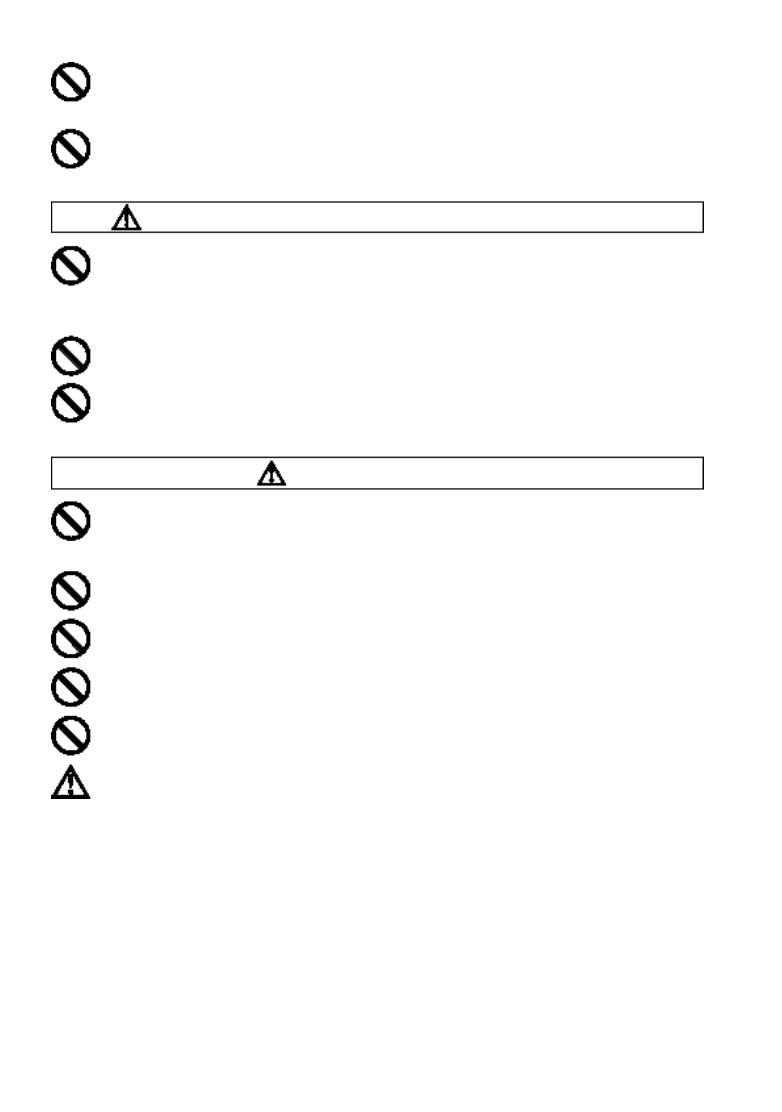
10
Do not fire the flash close to eyes, otherwise the bright light could damage
the eye. Keep at least 1m/3feet distance between the face and the
camera
when taking a picture with flash.
Do not cover the flash with your finger or hand, it can cause skin burn.
CAUTION (BATTERY CHARGER AND AC ADAPTER )
Do not pull the Battery Charger or the AC power cord, when disconnecting
the AC adapter from the AC outlet. It could cause fire or electric shock due
to damaged cord. Always take hold of the molded AC plug, when
unplugging it from the outlet.
Do not cover the Battery Charger or the AC adapter with cloth, cushions
etc. It could cause excessive heat, deform the case, and cause fire.
When Battery Charger is not used unplug it from the outlet.
CAUTION (CAMERA)
Do not leave the camera without the lens cap in place. Light entering
through the lens for long periods of time could cause damage to the
camera.
Do not expose the finder to direct sunlight. Otherwise, the internal display
may get damaged.
Please do not carry your camera while a tripod is attached, as this could
result in injury or a fall.
Please do not grasp the camera with wet hand, as it might cause electric
shock
Do not leave the camera in a hot place or in a car parked in the sun. If the
camera becomes hot, it might cause burns to the skin.
If the liquid crystal display (LCD) monitor becomes damaged, be careful of
the fragments of glass, which can cause injury. If the liquid inside the LCD
monitor leaks out, and you are faced with the following situations, please
do as follows.
If the liquid adheres to clothes or the skin, wash it away with soap
immediately.
I
f the liquid enters the eye, flush the affected eye with clean wate
immediately for 15 minutes, and seek medical assistance.
If the liquid is swallowed, drink a large quantity of water, induce vomiting
and seek medical assistance.

11
HANDLING PRECAUTIONS
Please read this section before using the camera.
Study and familiarize yourself with the functions of your camera before
using it. No compensation or guarantee is provided for unsatisfactory
pictures or loss of profit, etc.
Carry spare batteries when you use the camera in a cold environment,
on a field trip, or when taking many pictures at one time.
ENVIRONMENT
Your camera is a precision instrument. Do not drop it or subject it to
physical shock.
This camera benefits from a dust and splash proof construction. Although
this construction enables the lens to be used under light rain, it is not the
same as being water proof. Please pay attention to prevent a large
amount of water from splashing on the camera, especially when using it
by a waterside. It is often impractical to repair the internal mechanism
and electric components if damaged by water.
Do not leave the camera in a dusty, hot, or highly humid environment for
a long period of time.
If the camera is moved from a cold place to a warm room, water droplets
may appear on the camera. Please keep the camera in a bag until it is
acclimatized to the ambient room temperature.
The camera will work within a temperature range between 0˚C/32˚F and
+40˚C/104˚F and humidity less than 85% (no condensation). However, in
cold temperatures below 0˚C, the power performance of the battery is
reduced. Please carry a spare battery in these circumstances, and keep
the batteries warm.
Static electricity or magnetic fields may affect the operation of the camera.
If such exposure occurs, please remove the battery from the camera and
re- insert it, to reset the camera’s microprocessors.
DURING PROLONGED USE
Although there are cases where the surface of camera gets hot, this is not
a malfunction.

12
If you use the camera for an extended period of time, the camera may get
hot and the warning mark ( ) will be displayed. If the camera gets too
heat, a warning message will be displayed and the camera will turn off
automatically.
If the camera turns off, please leave it switched off for more than ten
minutes to lower its temperature.
Image quality may lower when the camera gets hot. If the warning mark
( ) is displayed, we recommend turning off the camera and wait until the
temperature of the camera becomes lower.
SD MEMORY CARD
(sold separately)
The sd Quattro H camera uses a SD memory card, SDHC memory card*
and SDXC memory card*.
* UHS-1 standard memory card can also be used.
In this instruction manual, SD memory card, SDHC memory card and
SDXC memory card are referred to as the ‘Card’.
We recommend using the SDHC memory card or SDXC memory card to
store images.
SD memory card, SDHC memory card or SDXC
memory card incorporate the write protection switch,
which prevents writing or formatting the card
accidentally. If the switch is placed in the ‘LOCK’
position, it is not possible to overwrite or erase your
data accidentally.
It is also possible to use an Eye-Fi card that has a Wi Fi communica- tion
function. (P.107)
Do not leave the card in direct sunlight or near a heating device.
Avoid storing cards in environments of high temperature and humidity or
where static electricity or electromagnetic fields may be generated.
For proper usage of the card, please refer to their instruction manuals.
The “Delete” feature of the Camera and PC may not delete the data in the
memory card completely. Some data might still remain. If you wish to
remove all data from card securely, please use third party software.
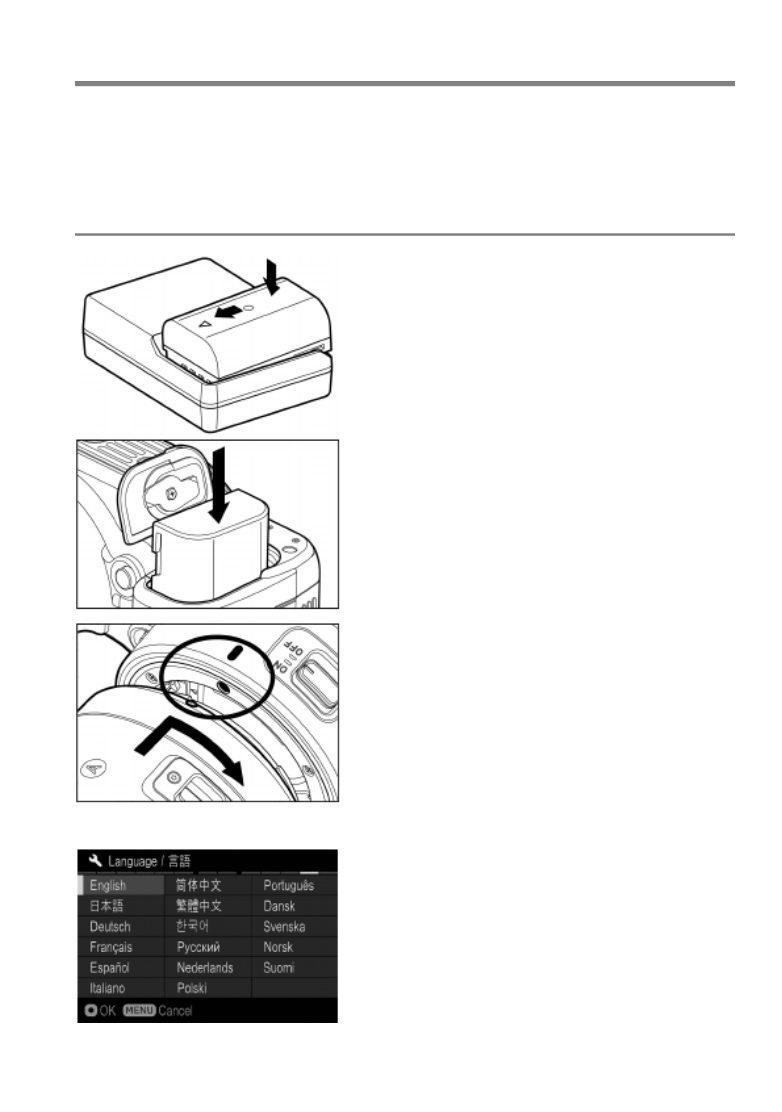
13
BASIC OPERATION AND QUICK REFERENCE
The sd Quattro H camera has many advanced features. This section,
describes basic camera operation. You can find more details in later
sections.
PREPARATION
Charging the battery (P.22)
Charge the supplied lithium-ion battery
with the provided battery charger.
To insert the battery (P.24)
Mount the lens (P.26)
Set the language (P.28)
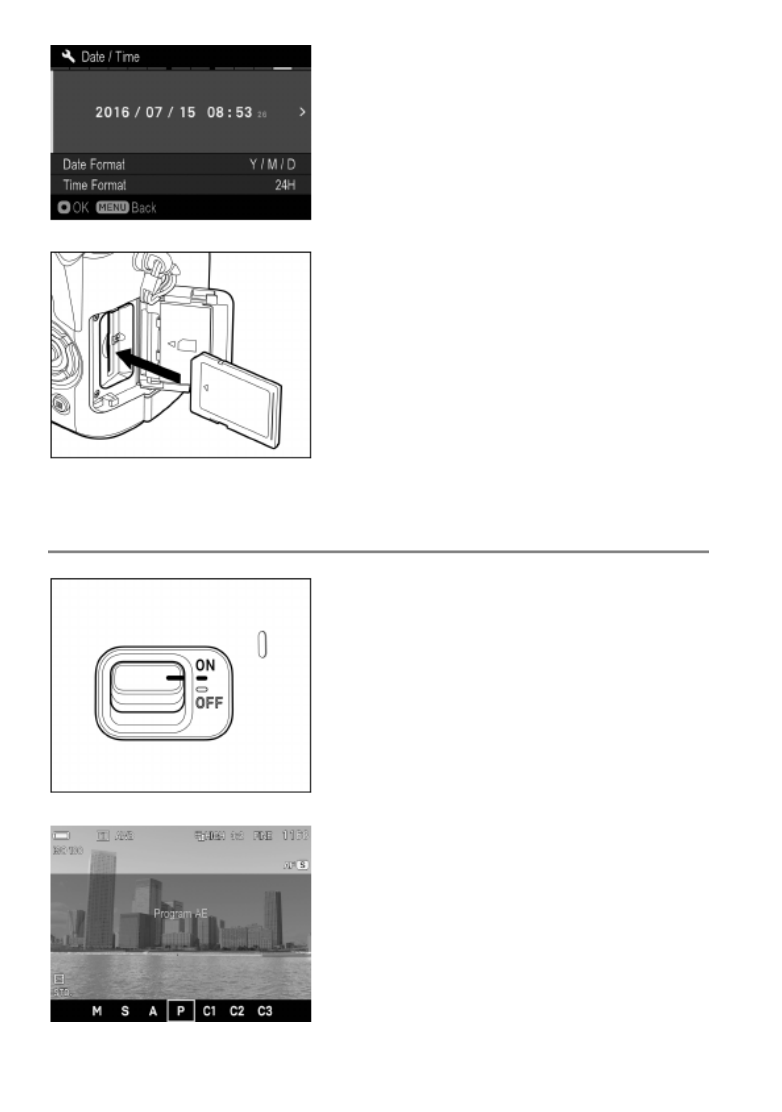
14
Set the date and time (P.29)
Loading the card (P.44)
TAKING THE PICTURE
Turn the camera body on.
Select the exposure mode (P.50)
Press the ‘Mode’ button in P (Program AE)
position

15
Focus (P.57)
Compose your image with the color LCD
monitor and press the shutter button
“half-way” to activate exposure metering
and autofocus.
Take a picture
Fully press the shutter button to take the
picture.
Review the image. (P.48)
The image is displayed for 2 seconds on
the LCD monitor.

16
DESCRIPTION OF THE PARTS
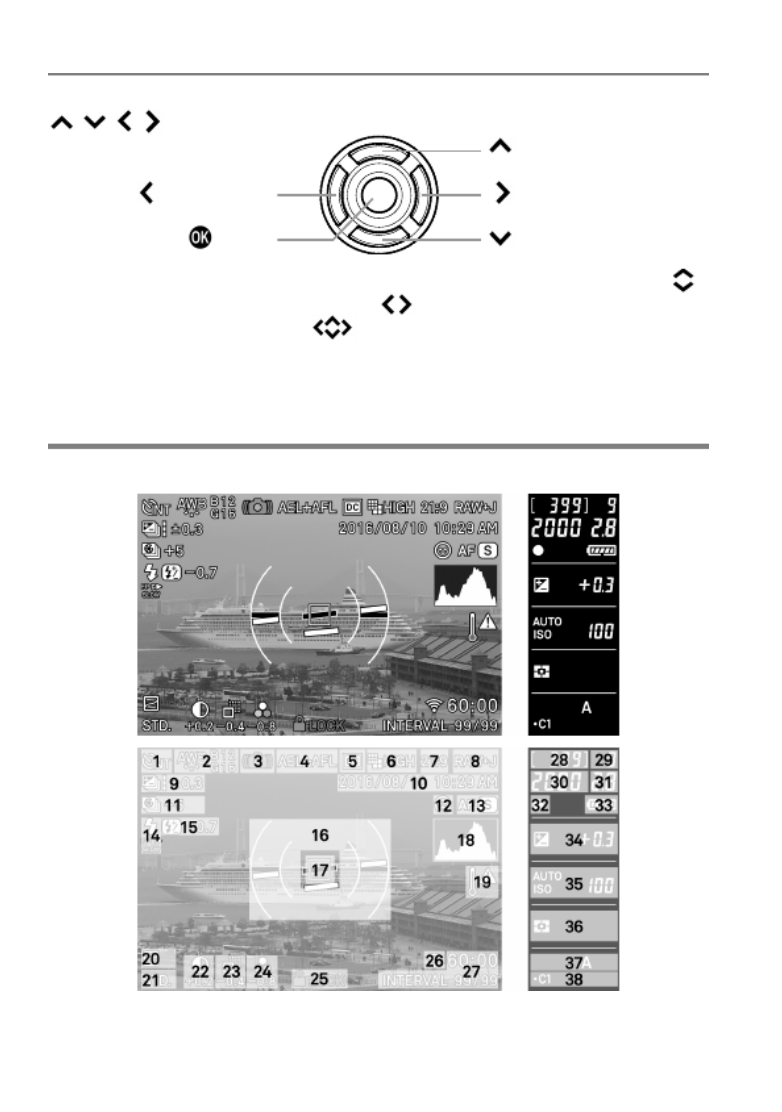
18
SELECTOR (35)
In this instruction manual, each position of the selector is shown as
/ / / .
(Up button)
(Left button)
( Right button)
button
(Down button)
The buttons are used as follows: To operate Up and Down buttons: .
To operate Left and Right buttons: . To operate both Up and Down,
and Left and Right buttons: .
MONITOR DISPLAY D URING SHOOTING
MAIN-MONITOR
/
SUB-MONITOR

19
VIEWFINDER
1
Drive Mode
20
Tone Control
2
White Balance
(Filtering Effect)
21
Color Mode
(Toning Effect)
3
Camera Shake Warning
22
Contrast *
4
AE Lock * / AF Lock
23
Sharpness *
5
DC Crop Mode *
24
Saturation *
6
Image Size
25
Locked State Indicator *
7
Aspect Ratio
26
Eye- * Fi Communication Icon
8
Image Quality
27
Interval timer *
9
Auto Bracketing * / SFD Mode
28
Number of shots remaining
10
Date / Time *
29
Number of shots remaining before
memory buffer full
11
Custom Bracketing *
30
Shutter Speed
12
Face D etection AF *
31
F Number
13
Focus Mode
32
Focus Indicator
14
Flash Mode *
33
Battery Level Indicator
15
Flash Exposure Compensation
value *
34
Exposure
Compensation
Value
/
Exposure Meter
16
Electronic Level *
35
ISO Sensitivity
17
Focusing Frame
36
Metering Mode
18
Histogram *
37
Exposure Mode
19
Temperature rise caution mark
38
Custom Mode *
* Displayed only during setting.
This mark shows that the image is being processed in camera after
shooting. While this mark is displayed, it is not possible to operate the
camera.
This mark shows that the camera is still shooting with a slow shutter
speed.

20
PREPARATION
This section describes necessary before using the preparations
camera.

21
ATTACHING THE CARRY STRAP
1
Undo the strap end.
2
Attach the carry strap as shown.
LOCK SWITCH
The LOCK switch is provided on the sd
Quattro H which locks button operations
and allows the user to concentrate on
shooting without being bothered by
erroneous button operations. When setting
the camera, release the LOCK switch.
While the LOCK switch is active, the
icon is displayed at the lower
section of the screen.
The items to be ed lock by the LOCK switch can be changed according to
the user’s needs. For details, please refer to [S ETTING THE LOCK
SWITCH] (P.143).

22
LOADING THE BATTERY
A lithium-ion battery, BP-61, is provided with the sd Quattro H camera.
Charge the battery before using the camera for the first time. Charge the
battery by the supplied battery charger, BC-61, when the battery is empty.
TO CHARGE THE BATTERY
1
Attach the battery by sliding it in the
direction of the arrow, as shown in the
diagram.
2
Connect the power cable to the charger
and insert the plug into the wall outlet.
The charge lamp will be green whilst the
battery is charging
It takes about 220 minutes to recharge
the battery.
Required time for recharging the battery
depends on the ambient temperature
and status of recharge level.

23
3
When the charge lamp goes out, charging is completed. Remove the
battery from the charger and remove the charger from the wall outlet.
CAUTION !!
We recommend charging the battery before using the camera again. If it
is not used for several days, the battery performance decreases.
If the number of possible images from one charge of the battery
considerably decreases, it may indicate the end of battery’s life. In this
case, please purchase a new battery.

24
LOADING THE BATTERY
1
Confirm that the power switch is set to
OFF and open the battery compartment
cover by rotating the battery compartment
cover latch, as shown in the illustration.
2
Insert the battery until it locks into place.
3
Close the battery compartment cover and
lock the cover by rotating the battery
compartment latch, as shown in the
illustration.
CHECKING THE BATTERY STATUS
The battery icon, which shows the capacity of the battery, is shown on the
sub monitor and the viewfinder. Please take notice of the battery status
before and when in use.
Sub Monitor
View
f inder

25
Sub Monitor
Viewfinder
The power of the battery is insufficient, replace
or recharge the battery immediately.
(Red)
The power of the battery is empty; the camera
will no longer work. Replace or recharge the
battery immediately.
─
The battery is working with the connected AC
adapter. (P.154)
TO REMOVE THE BATTERY
1
Confirm that the power switch is set to
OFF and open the battery compartment
cover by rotating the battery compartment
cover latch, as shown in the illustration.
2
Eject the battery by sliding the battery
compartment cover latch in the direction of
the arrow, as shown in the illustration.
WARNING!!
Busy Lamp is on or flashing, do not remove the battery or memory card.
By doing so, it may result in data loss. This could also cause damage to
the camera and/or memory card.

26
MOUNTING AND REMOVING THE LENS
1
Turn the power switch to OFF.
2
Remove the camera body cap and the rear
cap of the lens.
3
Align l m in the ens ount dex on the camera
with the i on the lens. Insert the lens ndex
into the mount of the camera and rotate
the lens clockwise until it clicks into the
locked position.
CAUTION !!
To ensure a proper connection, do not hold down the lens lock button
while mounting the lens.
The sd Quattro H contains a dust protector, located inside the lens
mount. The dust protector is a very delicate device. Take care not to
scratch its surface. Touching or pushing it with your fingers can easily
damage it. If there is dirt or dust on it, please refer to the Maintenance
section of this manual (P.156 ).

27
To remove the lens, press the lens lock
button and turn the lens counter-
clockwise until it stops. Gently remove the
lens from the camera body.
ABOUT THE LENSES
The sd Quattro H uses SIGMA SA mount. The usable lenses are SIGMA
SA mount interchangeable lenses.
Depending on the release date of the lens, updating the lens firmware
may be required. Updating the camera firmware may also be required.
Please check our website for the latest information of the corresponding
lens.
Web site address: http://www.sigma-global.com/
The SIGMA sd Quattro H incorporates the APS-H sized imager. In order
to take full advantage of the capability of the image sensor, it is
recommended to use DG lenses (for 35mm full size). It is possible to use
DC lenses (for APS C) in DC Crop Mode, which limits the recording area -
of the image sensor for APS C size.-
CAUTION !!
On the mount surface of the lens, there are a number of electrical
contacts. Keep them clean to ensure proper connection. To avoid
damaging them, be sure to place the lens on its front end when it is off
the camera.

30
7
Press the button to select an item and change it by pressing the
button.
8
Press the button to apply the setting or the button to return to the
date/ -time set up page without making any changes.
CAUTION !!
The camera’s internal clock is powered by a capacitor that receives its
charge from camera’s battery. If the camera is without battery for an
extended period of time, such as after prolonged storage, the internal
clock will need to be reset.
TO CHANGE THE ORDER OF THE DATE
The date can be displayed in one of three formats: M/D/Y (month/day/
year), D/M/Y (day/month/year), or Y/M/D (year/month/day).
1
Use the buttons to select [Date
Format], and press the or the button
to open the sub menu.
2
Use the buttons to select your
preferred format, and press the button
or the button to confirm.
TO SWITCH 24 HOUR AND 12 HOUR (AM/PM) DISPLAY
1
Use the buttons to select [Time
Format], and press the button or the
button to open the sub menu.
2
Use the buttons to select your
preferred format and press the button
or the button to confirm.

32
The Camera Set up menu is divided into three groups.-
CAPTURE SETTINGS
(Blue Tab)
This menu relates to shooting settings.
When an exposure mode is selected and
the button is pressed [ Capture
Settings] will be displayed.
PLAYBACK MENU
(Red Tab)
This menu is for setting the playback
related functions of the still images. The
settings for printing, such as DPOF
setting, is included in the Playback
Settings menu.
If the button is pressed during
playback mode, [ Playback Menu] will
be displayed.
CAMERA SETTINGS
(Yellow Tab)
This menu is used for camera setup such
as date and language selection.
Open the Camera Set-up menu by
pressing the button and move to
the [ Camera Settings] menu by
rotating the Front Dial or the Rear Dial.
TIP
Depending on the settings of the camera, some menu items and setting
options cannot be selected. They will be displayed with a gray color.

33
LIST OF MENU FUNCTIONS
For more detailed information about each function, please refer to the
individual pages.
CAPTURE SETTINGS
( )1
Menu Item
Description
Page
ISO Sensitivity
Step
Sets the ISO Sensitivity in steps of 1EV
or 1/3EV.
77
ISO Auto Range
It is possible to set the Lower limit and
Upper limit of the ISO Sensitivity in ISO
Auto mode.
76
Drive Mode
Selects the Drive Mode such as Self-
Timer.
65
DC Crop Mode
It limits the recording area of the image
sensor for APS-C size.
81
( )2
Menu Item
Description
Page
Auto Bracketing
Sets the steps and order of Auto
Bracketing.
89
Custom
Bracketi ng
Sets the bracket options with White
B Calance and olor M ode. 97
SFD Mode
Sets the SFD Mode that can generate
subtle pictures by compositing several
captured pictures.
92
Flash
Sets the mode of flash setting and Flash
Exposure Compensation.
104
( )3
Menu Item
Description
Page
White Balance
Selects the White Balance Mode
depending on the shooting conditions.
70
Image Quality
Selects the quality of image to record.
78
Image Size
Selects recording Image Size.
79
Aspect Ratio
Sets the aspect ratio of the image.
80

34
( )3
Menu Item
Description
Page
Color Mode
Selects the desired Color mode
depending on the shooting conditions.
94
Color space
Sets the color space to [sRGB] or [Adobe
RGB].
101
( )4
Menu Item
Description
Page
Tone Control
Sets or cancels the [Tone Control]
(Strong / Mild) that achieves the natural
rendering image.
100
Auto Rotate
Sets or cancels to record the vertical
image information.
101
Quick Preview
Sets the duration of the Quick Preview
image that is automatically displayed on
the color LCD monitor after the image is
captured.
48
Preview Exposure
in M Mode
It is possible to select if the LCD Display
reflects the selected exposure on the
screen.
55
Dial Exposure
Compensation
Sets whether or not button is the
used when compensating the exposure.
89
Switch Dial
Functions
Sets the allocation of dials for exposure
setting and exposure compensation in
each shooting mode.
1 41
( )5
Menu Item
Description
Page
Dial Rotation
Sets whether or not the rotation direction
of the Front and Rear Dials is reversed.
1 42
AEL Button
Settings
Sets the function that the button
( when the switch is in the position)
will perform.
86
AF Button
Settings
Sets the function that the button
( when the switch is in the position)
will perform.
86

35
( )5
Menu Item
Description
Page
Half pressed AEL
Sets or cancels the exposure lock when
the shutter button is pressed halfway.
87
Half-pressed
AF- ON
It is possible to select whether or not to
operate the AF function when the shutter
button is half-pressed.
63
( )6
Menu Item
Description
Page
Focus Peaking
Sets the indication that emphasizes the
focused position.
63
Priority
Sets whether the shutter is released
immediately after the shutter button is
pressed or after focusing.
59
Priority
Built- in AF Assist
Light
Sets whether or not the AF assist light is
used in low light conditions.
59
Face Detection AF
Select normal AF Mode or Face detection
AF Mode.
61
PLAYBACK MENU
( )1
Menu Item
Description
Page
Lock
Lock the image, or unlock the locked
image.
120
Mark
Mark the image, or unmark the marked
image.
122
Rotate
Rotate the image to the desired position
for display.
124
Delete
Delete the image.
117
Slideshow
Start the slideshow (playback images
automatically) or change the slideshow
settings.
128
DPOF
Select the images and set the quantity
for printing.
130

36
( )2
Menu Item
Description
Page
RAW
Development
It develops JPEG format images from
RAW files.
131
Exposure
Warning
Sets whether or not the over-exposure
warning is shown on images.
126
OK Button
Settings
Sets the function that the
button will
perform during image review.
127
Image Rotation
Sets whether or not vertically orientated
images are automatically rotated and
displayed vertically.
—
CAMERA SETTINGS
( )1
Menu Item
Description
Page
Custom Mode
Setting
Register the setting of Custom Mode (C1
/ C2 C3 / ).
102
Custom QS
Selects the which s function to allocate to
Quick Set menu.
40
Operation in
LOCK Mode
Enables users to change the contents to
be locked with the LOCK switch.
143
Monitor Mode
Settings
Sets ON/OFF six Display Modes of the
Main-Monitor and details of their
contents.
137
View Finder
Mode Settings
Sets ON/OFF four Display Modes of the
Viewfinder and details of their contents.
137
Outer Frame
Display
Enables to set the Outer Frame Display
on the shooting screen (when the aspect
ratio is set other than 3:2).
80

37
(2)
Menu Item
Description
Page
Sound Settings
Sets whether or not to use electronic
beeping sounds and adjusts their
volumes.
145
Adjust Electronic
Level
Adjusts the Electronic Level. 141
File Name
Sets the File Name for the image.
135
File Numbering
Sets the file numbering system used when
a new card is inserted in the camera.
134
ECO Mode
Sets or cancels ECO Mode that saves
battery usage.
145
Extended Mode
Sets whether or not Extended Mode is
used in the Bulb setting.
56
( )3
Menu Item
Description
Page
LCD Brightness
Sets the color LCD monitor brightness.
141
LCD O ff
Sets the delay before the backlight of the
color LCD monitor turns off automatically
if
no operation has occurred.
145
Auto Power Off
Sets the delay before the camera shuts
down automatically if no operation has
occurred.
(Images will not be affected by
this change.)
144
Eye- Fi Settings
It is possible to change the settings of
the
Eye- -Fi Card that has a Wi Fi
communication
function.
107
PG-41 Settings
Sets settings of the Power Grip PG-41
(sold separately) and allocations of the
button functions.
146
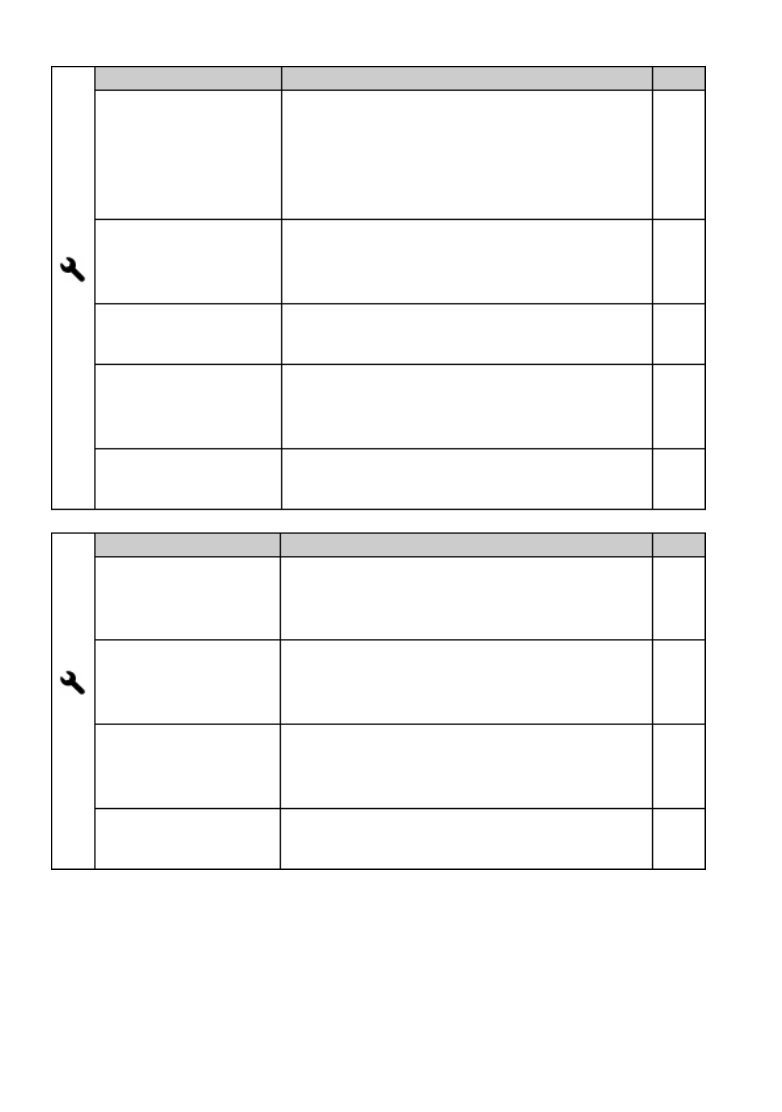
38
( )4
Menu Item
Description
Page
USB Mode
To transfer recorded images in the card
from the camera to computers, select
[Mass Storage]. To control the camera
by using “SIGMA Capture Pro”, select
[ Camera Control].
149
Release Without
Memory Card
Sets whether or not it is possible to
release the shutter when the card is not
inserted into the camera.
47
Memory Card
Format
Formats the card. (Formatting will erase
all data on the card.)
46
Date / Time
Sets the date and time in the camera’s
internal clock and the format in which the
date and time will be displayed.
29
Language / 言語
Sets the language in which menus and
messages will be displayed.
28
( )5
Menu Item
Description
Page
Copyright
Information
Holds copyright information and selects
whether or
not to save the information in
the Exif data.
135
Information
Displays the camera’s firmware version,
model name, serial number information,
and certification mark*.
—
Firmware Update
Confirm current firmware version and
update the latest firmware version from
card.
—
Reset Settings
Restores all menu options to their default
settings.
147
* Certification Mark
Other Certification Marks that this camera supports are displayed at the
bottom of the camera, on gift boxes, and in this instruction manual.
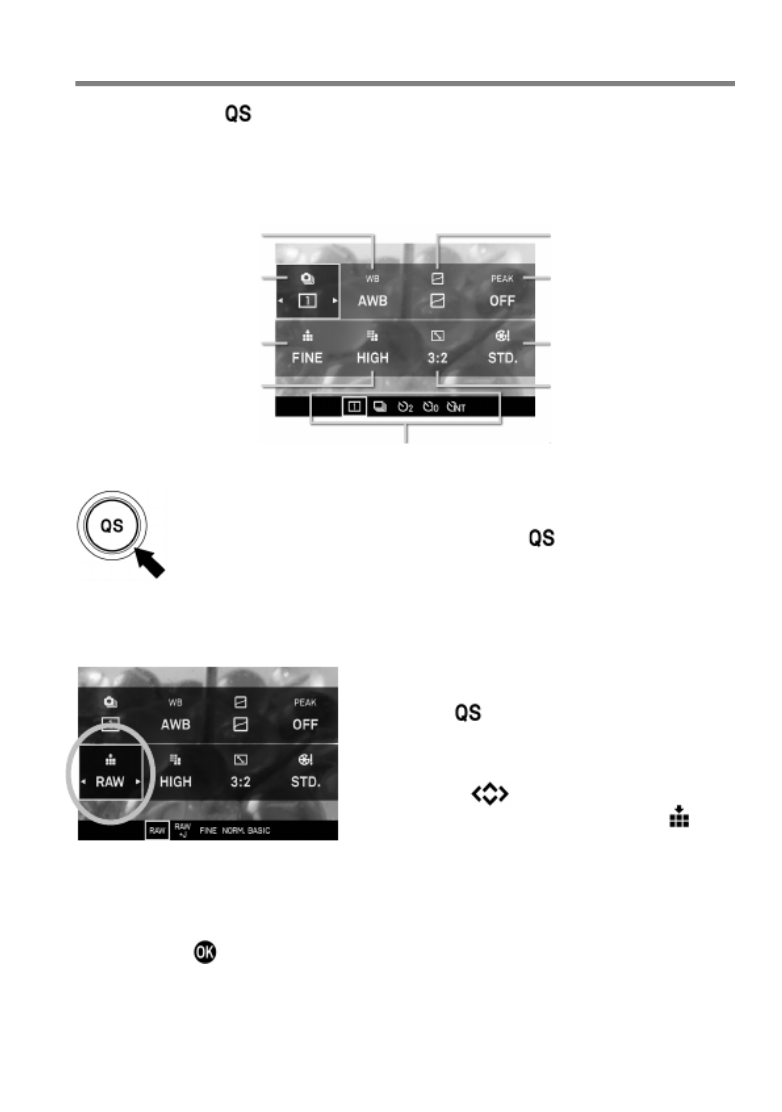
39
QUICK SET MENU
By pressing th button, it is possible to quickly access and change the e
settings of the following most commonly used camera functions.
Quick Set Menu (Default)
White Balance
(P.70
)
Tone Control
(P.
100)
Drive Mode
(P.65
)
Focus Peaking
(P.
63)
Image Quality
(P.78
)
Color Mode
(P.
94)
Image Size
(P.79
)
Aspect Ratio
(P.
80)
Option list display of the selected items
When the camera is in the Still Image Mode, the Quick Set
Menu will be displayed by pressing the button.
For example, to change the quality of image to RAW
1
Press the button to display the Quick
Set Menu.
2
Press the buttons to select the
section related to quality of image (
).
3
Rotate the Front Dial or the Rear Dial to display [RAW].
4
By pressing the shutter button halfway, the settings will be applied or
and the camera will return to shooting mode.
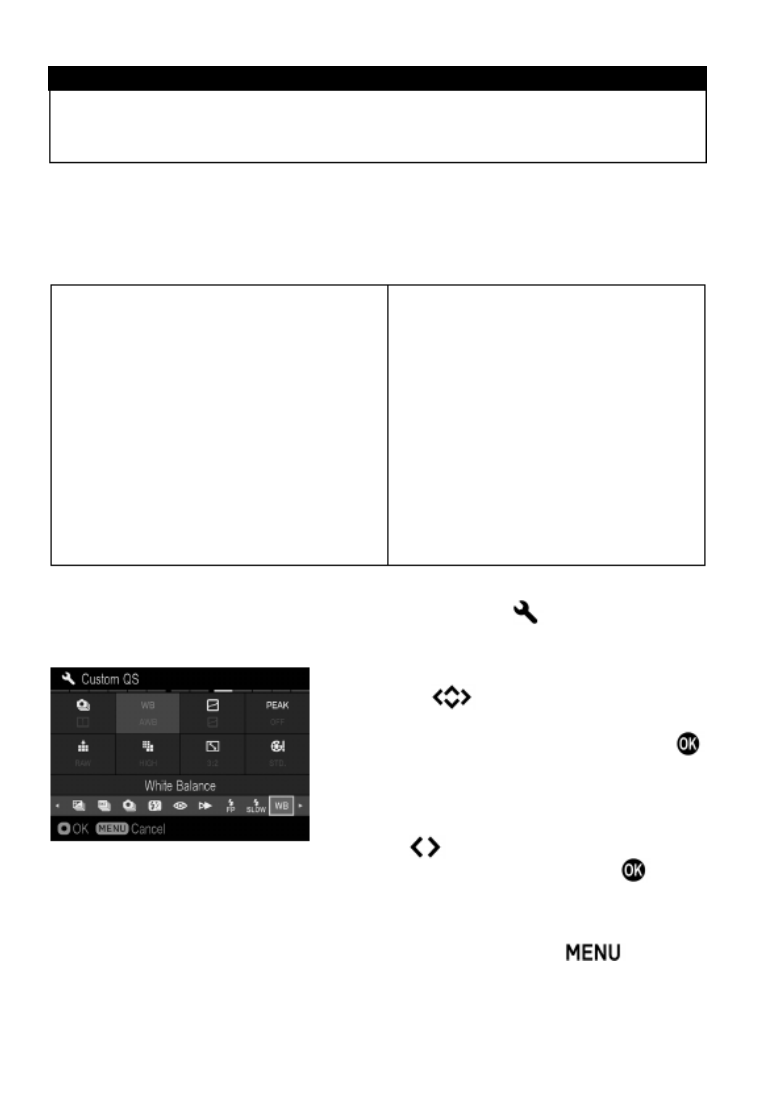
40
CAUTION !!
Items that you cannot set are displayed in gray, and the option cannot
be changed by rotating the dials.
The functions allocated to the Quick Set menu can be changed.
Available functions to be allocated to the Quick Set menu
Exposure Compensation (P.88)
ISO Sensitivity (P.76)
AE Metering Mode (P.85)
Shooting Mode (P.50)
Drive Mode ) (P.65
DC Crop Mode (P.81)
Bracketing Amount (P.89)
Custom Bracketing 97) (P.
Flash Exposure Compensation (P.105)
Red- 4) eye (P.10
Rear Curtain Sync. 4) (P.10
FP 4) (P.10
Slow Sync. (P.105)
White Balance (P.70)
Image Quality (P.78)
Image Size (P.78)
Aspect Ratio (P.80)
Color Mode 94) (P.
Tone Control ) (P.100
Focus Peaking 63) (P.
Main Monitor Brightness (P.145)
Sub Monitor Brightness 5) (P.14
View Finder Brightness (P.145)
The function of the Quick Set menu can be set from [ Camera Settings]
( [ ] P.31) →Custom QS
1
Press the buttons on the [Custom
QS] screen to select the item to change
the allocated position, and press the
button to confirm.
2
From the list at the bottom of the screen,
use the buttons to select the item to
allocate position, and press the button
to confirm.
3
When you have finished setting the allocation, press the button to
close the [Custom QS] menu.
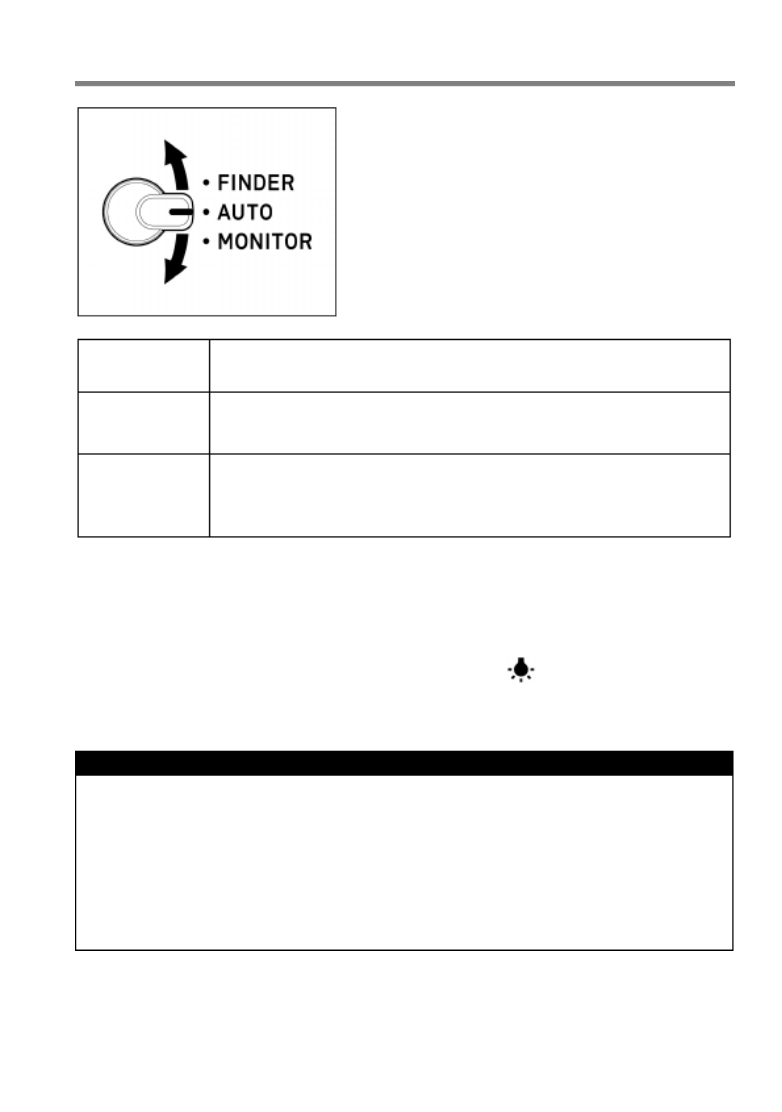
41
SELECTING THE MONITOR
The SIGMA sd Quattro H consists of a
F ( V finder Electronic iew inder and )
Main-M . onitor
The Monitor Select switch allows users to
select which usedmonitor is to be .
FINDER
Displays in the finder only.
AUTO
When looking into the finder, the main monitor display
automatically changes to the finder display.
MONITOR
Only the main monitor is displayed.
When looking into the finder, the LCD in the finder is not
displayed.
Sub Monitor
When the LCD in the finder is displayed, the sub monitor automatically
turns off.
The isub mon tor can be turned on/off with the button as needed. (It
cannot be turned on when the LCD in the finder is displayed.)
WARNING!!
Do not expose the finder to direct sunlight. Otherwise, the internal
display may get damaged.
There are cases that the sensor reacts to an object other than an eye
and the LCD in the finder is displayed.
The sensor may react with a strong light from the rear side, which leads
an erroneous operation.
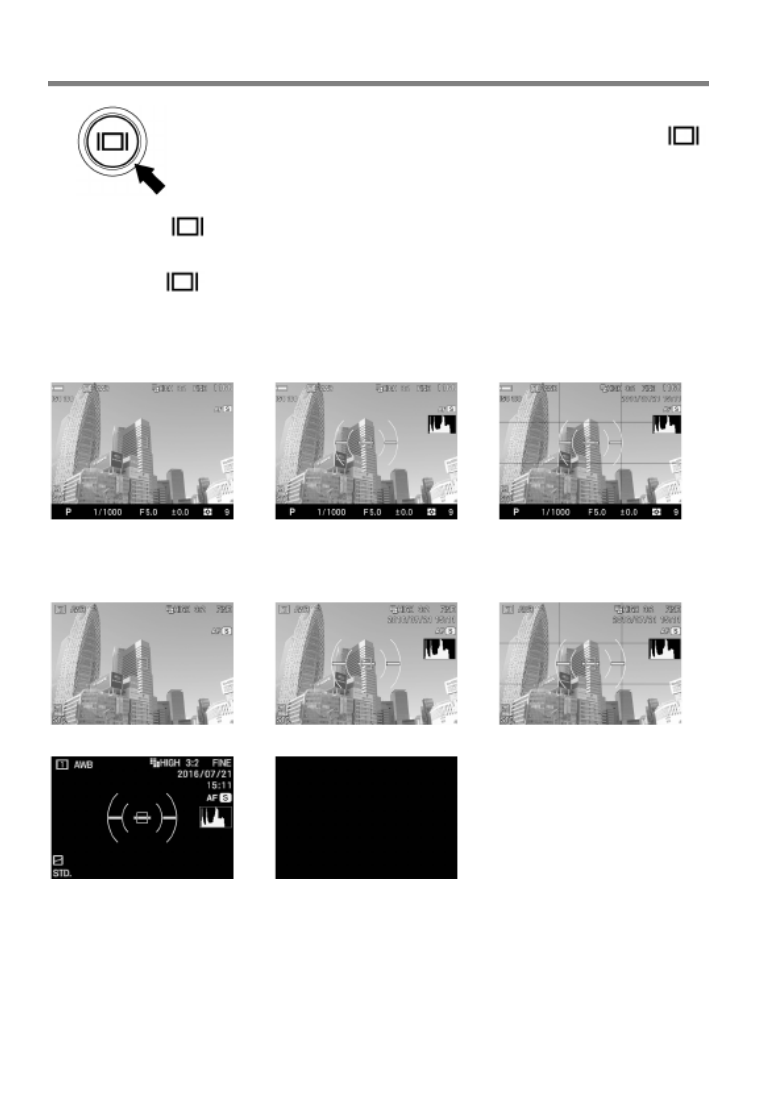
42
CHANGING THE DISPLAY MODE
LCD Monitor Display can be changed by pressing the
button.
When the button is pressed while the finder is displayed, the
d y mispla ode in the finder changes.
When the button is pressed while main monitor is displayed, the
the d y mispla ode in the main monitor ch anges.
VIEWFINDER OPERATION ( ) ( )Default
→
→
Custom 1
Custom 2
Custom 3
MAIN- (MONITOR OPERATION) (Default)
→
→
→
Custom 1
Custom 2
Custom 3
→
Viewfinder Mode
LCD Off Mode
Refer P.15 [MONITOR DISPLAY DURING SHOOTING] for the meaning
of each icon.

43
In the View Finder Mode, only Icons will be displayed.
Information to display on [ ] can be customized (Refer P.1Custom 37 ).
The size of the icon displayed during operation can be changed (Refer
P.139 ).
( ) REVIEWING
→
→
→
Display Icons
(Display date and
time) (P.
111)
Display Icons
(Display Image
Info)
1(P. 11)
1/2 Display Image
Info Screen (P.
114)
Hide Icons
2/2 Copyright
Information screen
(P.115)
WARNING!!
While in m s the reviewing ode, the display mode in the finder and the
main monitor must be set the same.

44
INSERTING AND REMOVING THE CARD
The sd Quattro H camera uses a SD memory card, SDHC memory card
and SDXC memory card to store data.
TO INSERT THE CARD
1
Turn off the camera and open the SD card
cover as shown.
2
Insert the card as per the instruction
displayed on the back of the SD card
cover.
Insert the card until it clicks.
3
Close the SD c card over.
TIP
It may be necessary to format the card before use. (See P.46)

47
DIOPTER ADJUSTMENT
While looking into the finder, adjust by
turning the Diopter Adjuster so the focus
frame and letters can be seen clearly.
The camera’s adjustable diopter range is
-4m-1 to +2m -1 .
SHUTTER BUTTON
The shutter button of the sd Quattro H cameras has two positions. When
you press the shutter button “halfway down”, the camera’s autofocus
systems will activate. When pressing the button “all way down”, the - -the
shutter will release to take a picture.
TIP
Before you start to take pictures, we recommend that you operate the
camera, to become familiar with the “halfway down” position and other
features of the camera.
Normally, if the card is not inserted in to the camera body, it is not
possible to release the shutter. If you would like to release the shutter
without a card, please set from [ Camera Settings] (P.31) → [Release
without Card].
Disable
(Default)
When the card is not inserted in the camera body, it is
not possible to release the shutter.
Enable
It is possible to release the shutter, even if the card is
not inserted in the camera body.
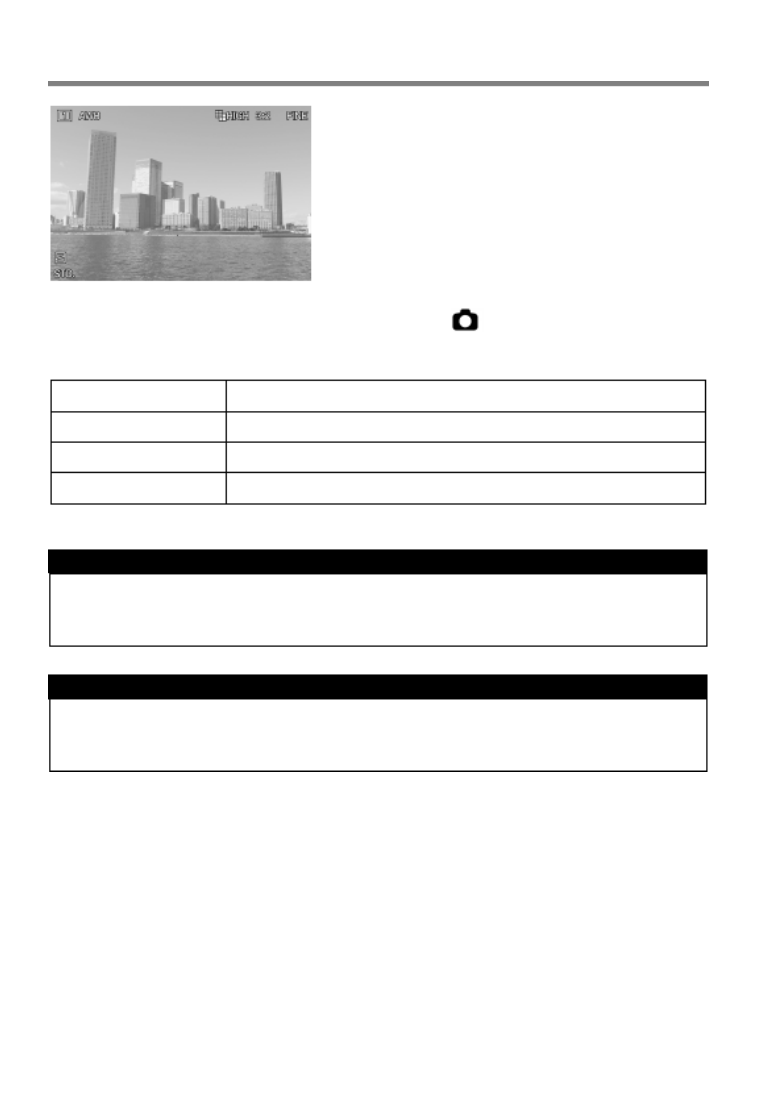
48
QUICK PREVIEW
The sd Quattro H camera can be set to
automatically display a preview of each
image immediately after it is taken. This is
useful for instantly checking exposure and
framing.
The Quick Preview Duration can be set from [ Capture Settings] (P.31)
→ [ Quick Preview].
Off
No preview image is displayed.
2 sec. (Default)
Preview image is displayed for 2 seconds.
5 sec.
Preview image is displayed for 5 seconds.
10 sec.
Preview image is displayed for 10 seconds.
TIP
To manually turn off the Quick Preview image, press the shutter button
half- way.
CAUTION !!
It will not be possible to zoom in to the preview image, or change to
another image while the Quick Preview is up.
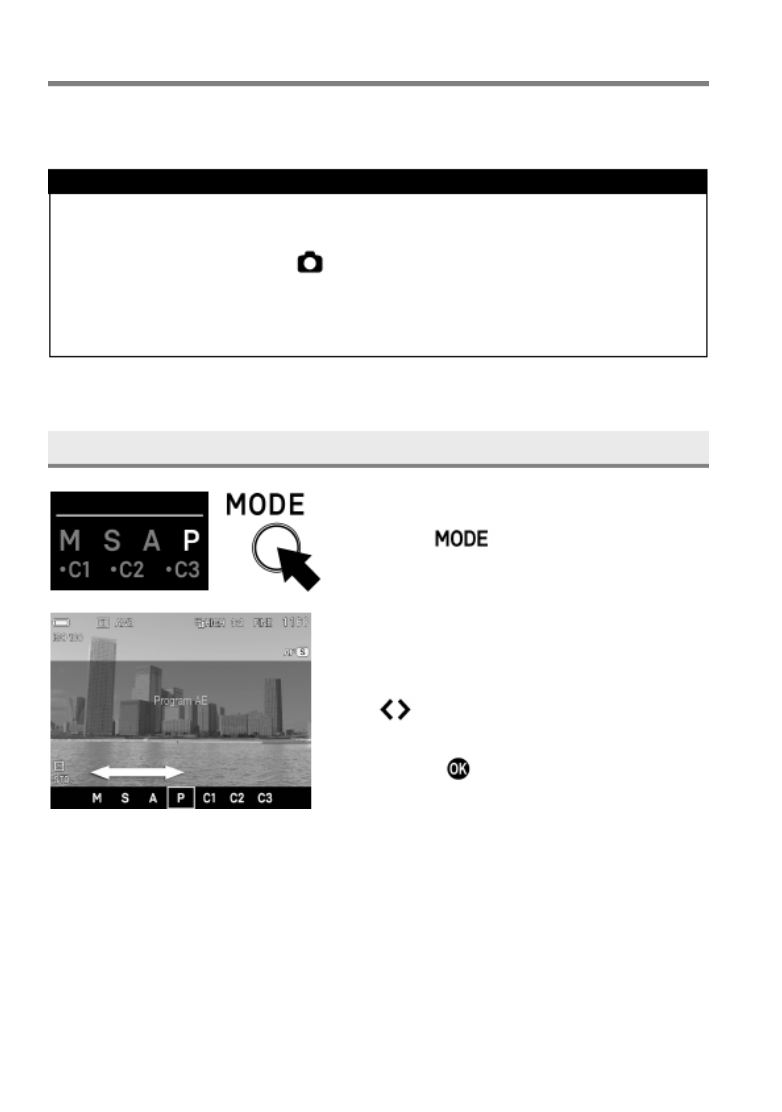
50
SELECTING THE EXPOSURE MODE
The features and the operation methods of the four different exposure
modes of the camera are explained below.
WARNING !!
In this section, the instruction is written on the assumption that [DIAL
EXPOSURE COMPENSATION] (P.89) [and SWITCH DIAL
FUNCTIONS] (P.141) of [ Capture Settings] (P.31 are) in the initial
setting. If the actual proceedings disagree with the description in this
section, refer to the corresponding section for [DIAL EXPOSURE
COMPENSATION] or [SWITCH DIAL FUNCTIONS] as needed.
SELECTING THE EXPOSURE MODE
1
Press the button.
(In the Viewfinder, the mode selection is
displayed on the bottom of the LCD
monitor.)
2
Select the desired exposure mode by
using the Front and Rear Dials, or press
the buttons.
3
Press the button or shutter button
“half-way” to return to shooting mode.

51
P PROGRAM AE
To make picture taking easier, the camera will automatically select an
appropriate combination of shutter speed and aperture value, according to
the brightness of the subject.
1
Set the Exposure Mode to the P position.
(In the Viewfinder, the exposure indicator
is illuminated in green.)
2
Press the shutter button “half-way” to
verify the focus and take the picture.
WARNING !!
When is shown on the color LCD monitor, camera shake may
occur (a slow shutter speed is set). If this mark is displayed, please use
the flash (P.104) or a tripod.
If the subject is too bright or dark, both shutter speed and aperture value
indicators will blink and will show the limit values. If you take a picture
with these settings, the picture will be overexposed or underexposed.
PROGRAM SHIFT
You can change the combination of shutter
speed and aperture value, which were
automatically selected by the camera.
While turning the Front Dial, the
combination of shutter speed and aperture
value will change within the range of
combinations that give the equivalent
exposure.
It will be canceled automatically, after
taking the picture.

52
A APERTURE PRIORITY AE
After you set the aperture, the camera will determine the appropriate
shutter speed. If you select smaller apertures, depth of field will be greater.
Larger apertures tend to blur the background, as depth of field will be
shallower.
1
Set the Exposure Mode to the A position.
(In the Viewfinder, the aperture value
indicator is illuminated in green.)
2
Set the desired aperture value by rotating
the Front Dial.
3
Press the shutter button “half-way” to
verify the focus and take the picture.
WARNING !!
When is shown on the color LCD monitor, camera shake may
occur (a slow shutter speed is set). If this mark is displayed, please use
the flash (P.104) or a tripod.
If the appropriate shutter speed is outside the range of suitable
combinations due to the subject being too bright or too dark, the shutter
speed indicator will blink. If the subject is too bright, set the aperture
value to a smaller one (larger F-number). If the subject is too dark, set
the aperture value to a larger one (smaller F number) until the indicat- or
stops blinking.

53
S SHUTTER SPEED PRIORITY AE
When you set the desired shutter speed, the camera will select the
appropriate aperture value for correct exposure. You can achieve stop
action effects by selecting a fast shutter speed, or give the feeling of motion
to a moving subject by selecting a slow shutter speed.
1
Set the Exposure Mode to the S position.
(In the Viewfinder, the shutter speed value
is illuminated in green.)
2
Set the desired shutter speed by rotating
the Front Dial.
3
Press the shutter button “half-way” to
verify the focus and take the picture.
WARNING !!
If the appropriate aperture value is beyond the range of the lens in use,
due to the subject being too bright or too dark, the aperture value
indicator will blink. If the subject is too bright, set the shutter speed to a
faster one, or if the subject is too dark, set the shutter speed to a slower
one, until the indicator stops blinking.
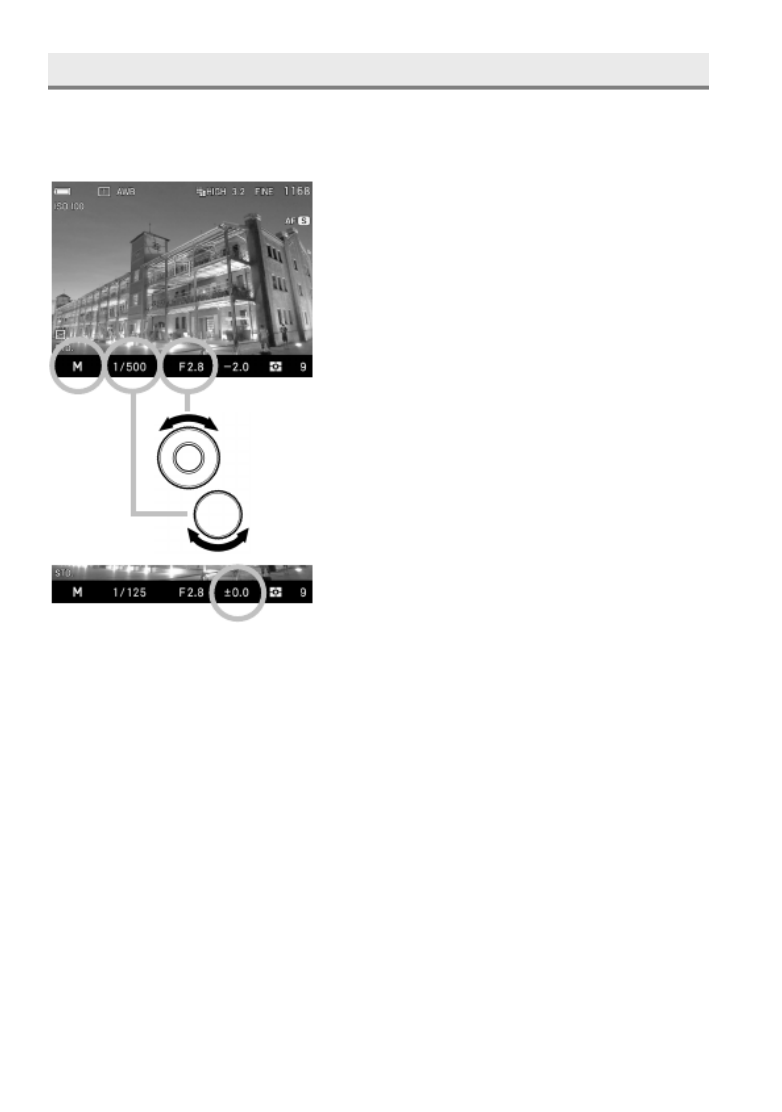
54
M MANUAL EXPOSURE
Set both the shutter speed and aperture value according to the indication of
the exposure meter. You can change the exposure, as you desire.
1
Set the Exposure Mode to the M position.
(In the Viewfinder, the shutter speed is
illuminated in orange. The aperture value
indicator is illuminated in green.)
2
Set the desired aperture value by rotating
the Front Dial.
3
Set the shutter speed by rotating the Rear
Dial to adjust the value of the exposure
meter to 0.0.
The exposure meter can display an
exposure error of up to ± 5 stops from
the correct exposure in 1/ 3 steps. If the
exposure error is more than three stops,
the exposure meter will blink.
4
Press the shutter button “half-way” to verify the focus and take the picture.

55
LCD DISPLAY IN M MODE
When the exposure is set as M mode, the LCD Display reflects the
selected exposure on the screen so that photographers can confirm how
the actual image will look. When the exposure is under, it becomes darker,
and when it is over, it becomes brighter.
When you shoot images in M mode while using the flashguns from other
companies, the display would be dark, and make it difficult to check the
details of the image, such as the focus point and composition. In this case,
it is recommended to change the setting to [Off], and adjust the brightness
of the image on screen.
Select from [ Capture Settings] (P.31) → [Preview Exposure in M
Mode].
Off
Brightness of the LCD Display is automatically adjusted
for better visibility.
On (Default)
The selected exposure value is reflected in the LCD
Display.
TIP
When ELECTRONIC FLASH EF FOR SIGMA)-6 (30 is used with the
camera, the brightness of the LCD Display is automatically adjusted for
better visibility even when the function is [On].

56
BULB SETTING
When long time exposures are required (for shooting night scenes or very
dark subjects) the use of the “Bulb” setting is recommended. Please use a
tripod, when taking pictures with this setting.
1
Set the Exposure Mode to the M position.
2
Rotate the is displayed.Rear d ial until
3
Rotate the dial to select the desired aperture value.Front
4
Depress the shutter button fully to take the picture.
CAUTION !!
It is not possible to use Bulb photography for more than 30 seconds.
The shutter will automatically close about 30 seconds after the shutter
button was pressed.
It is possible to extend the Bulb time up to 120 seconds by setting the
camera to Extended Mode.
Please set from [ Camera Settings] (P.31)
→ [ Extended Mode] and
select [On].
CAUTION!!
When using the extended Bulb time, the image quality may be reduced
due to increased noise.

57
FOCUSING
Adjustment of autofocus and manual focus operation are explained below.
HOW TO USE AUTOFOCUS
1
Set the focus mode switch of the lens to
AF.
2
Position the photographic subject within
the center of the composition and press
the shutter button “half- way”.
If autofocus is selected, the focusing
f rame will be illuminated in green. (In the
sub monitor- , the f iocus ndicator turns
on.)
If autofocus cannot set correctly, the focusing frame (will blink. In the
sub monitor- , the focus blinks.i ndicator )
Although your camera is equipped with highly precise AF system, in
some cases autofocus cannot set correctly.
L -ow contrast subjects, such as blue sky or a blank wall, etc. or when the
color of the subject is same as background
The subject is located in a very low light environment
Overlapping near and far objects, such as an animal behind a fence
A subject, which moves at high speed
In such cases, please use one of the following focusing methods.
1. Use the Focus Lock function to focus on another subject, which has a
similar focusing distance as your subject.
2. Set the lens to MF mode and focus manually.
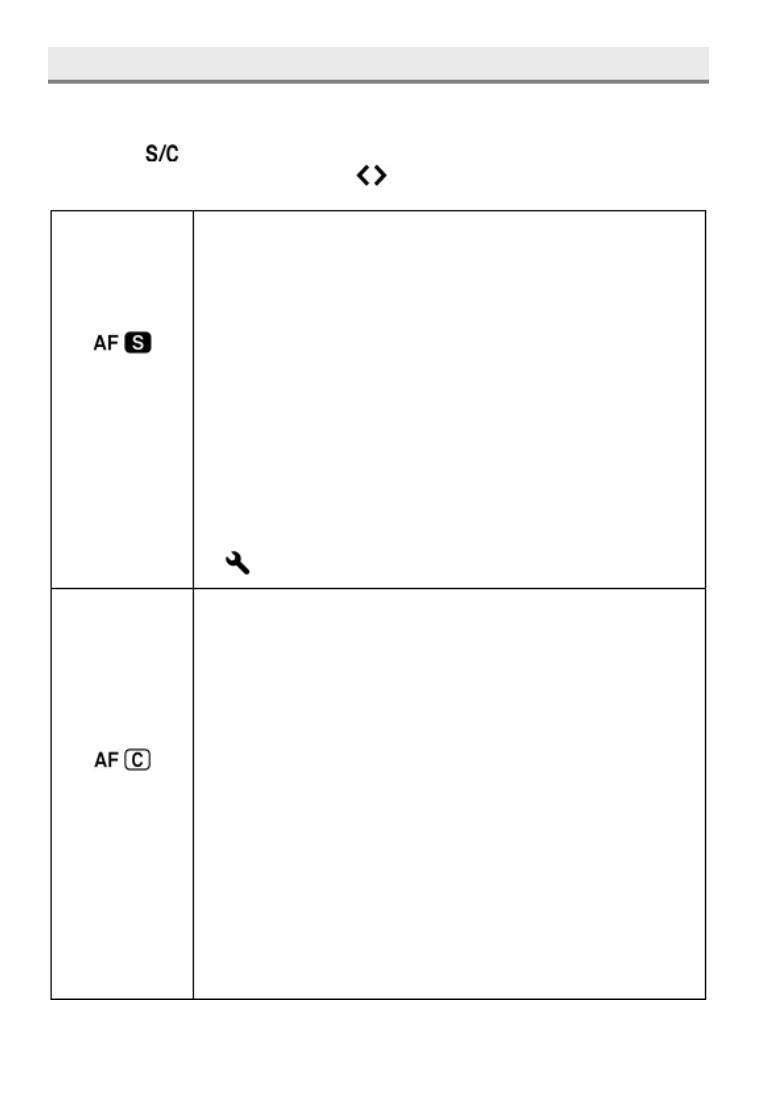
58
SELECTING THE AUTOFOCUS MODE
Autofocus Mode can be selected according to the subject.
Press the elect the desired sbutton and AF mode by using the Front
and Rear dials, or by press buttons.ing the
SINGLE AF
MODE
(Default)
When the d, the autoshutter button is half-presse focus
activates. The autofocus is then locked when it comes into
focus (Focus Lock). In order to reset the focus, release the
shutter button and half press the shutter button again. -
Use your camera in this mode for regular photography
The shutter cannot be released unless it comes into focus.
The exposure is locked at the value wh
en the shutter
button is half-pressed.
When Continuous selected, continuous Drive Mode is
shooting is conducted at the focus position of the first
frame.
T blinks he focusing frame if the subject is out of focus. (In
the sub-monitor, the focus indicator blinks.)
It is possible to turn the electronic sound off. Please set
[ )Camera Settings] (P.31
→
[ ]Sound Settings
→
[ 0].
CONTINUOUS
AF MODE
While the shutter b pressed, the autoutton is half- focus
continues driving. When it comes into focus,
the Focus
Indicator opens, but the focus is not locked. T
he motion
prediction function activates g objects for movin
, and the
focus is adjusted to the timing of when the
shutter is
released.
When it does not come into focus, the shutter cannot be
released.
The exposure is set when the shutter button is released.
When to Drive Mode is
Continuous, autofocusing and
shooting are repeated. However,
because Release is
prioritized,
the shutter may be released before it comes
into focus.
The AF not bemay able to be followed or the focusing
accuracy may be lowered depending on the conditions of
the subject.
The electro sound does not nic beeping sound.
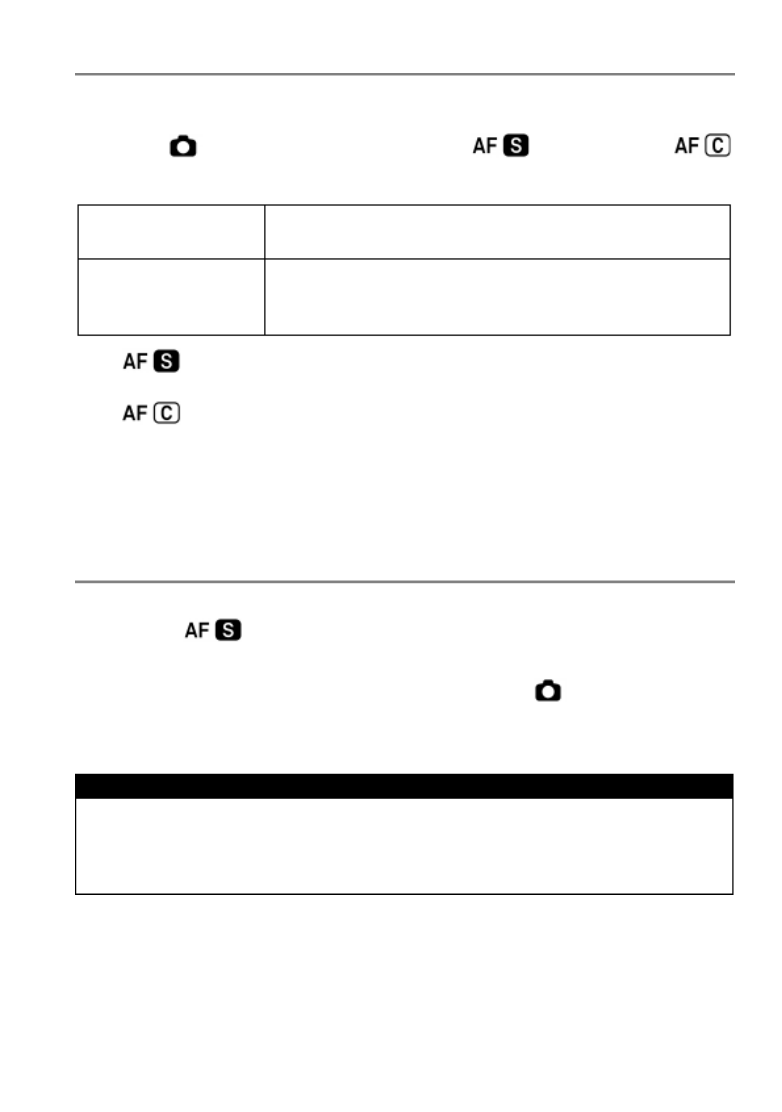
59
AUTOFOCUS MODE OPERATION
Operation of each Autofocus ode m can be changed as follows.
Set from [ ) Capture Settings] (P.31 to [
Priority] [or to
Priority].
Release
When the shutter button is pressed, the fully
shutter can be released locks onbefore focus .
Focus
(Default)
Even when the shutter button is fully pressed, the
shutter cannot be released until it comes into
focus.
In , when Continuous Drive Mode is continuous shooting is set,
conducted with the focus of the first frame in any settings.
In , when Continuous Drive Mode is set, Autofocus Drive and
shooting are repeatedly continued. However, Release is prioritized in
both settings. Therefore, the shutter may be released before focus locks
on.
AF ASSIST LIGHT
The built sd Quattro H- in AF assist light of the enables focusing in low light
conditions. ( only)
The effective distance of the AF assist light is 3m.
The AF assist light can be turned off. Please set [ Capture Settings]
( [P.31) →Built-in AF Assist Light] → [Off].
CAUTION!!
The lens hood must be removed when the AF auxiliary light is used.
The AF Auxilary Light may not work correctly if long and large diameter
lenses are attached to the camera as they may interfere with the beam.

60
SETTING THE FOCUS FRAME
The sd Quattro H is equipped with two focusing modes. When using the “9
points select mode” it is possible to choose the desired focusing point from
9 different frames. When using “Free move mode” it is possible to move the
desired point as you like. In addition, you can choose the size of the Focus
Frame from three types [Spot], [Regular], [Large].
9 points select mode
Free move mode
Focusing point moving area
How to set:
:
:
::
Press the button.
[9 points select mode] and [Free move mode] will be switched back and
forth each time the button is pressed.
When [9 points select mode] is selected, choose the desired focusing
point by pressing the buttons.
When [Free move mode] is selected, move the focusing point as you like
by pressing the buttons (focusing points can be moved inside the
focusing point moving area).
When the Front Dial or the Rear Dial is rotated, you can change the size
of the Focus Frame.
Confirm by pressing the button.

61
FOCUS LOCK
This photographic method is useful if the subject is not positioned within the
selected focusing point.
1
Position the photographic subject into the selected focusing point, and
focus by pressing the shutter button “half- way”.
2
When the subject is in focus, the selected focusing point will be illuminated
in green. Press the shutter button to take the picture.2
Focus Lock shooting is available with the button. For details,
please refer to the [ ] AF/AEL BUTTON item (P.86 ).
FACE DETECTION AF MODE
The sd Quattro H offers Face Detection AF Mode that prioritizes to detect
and focus on the faces in the image.
Normal AF mode can be switched to Face detection AF mode by selecting
[ [ [ Capture Settings] (P.31) →Face detection AF] →On].
OFF
ON
Press
button and
button to set the Face
Detection AF Mode ON/OFF.
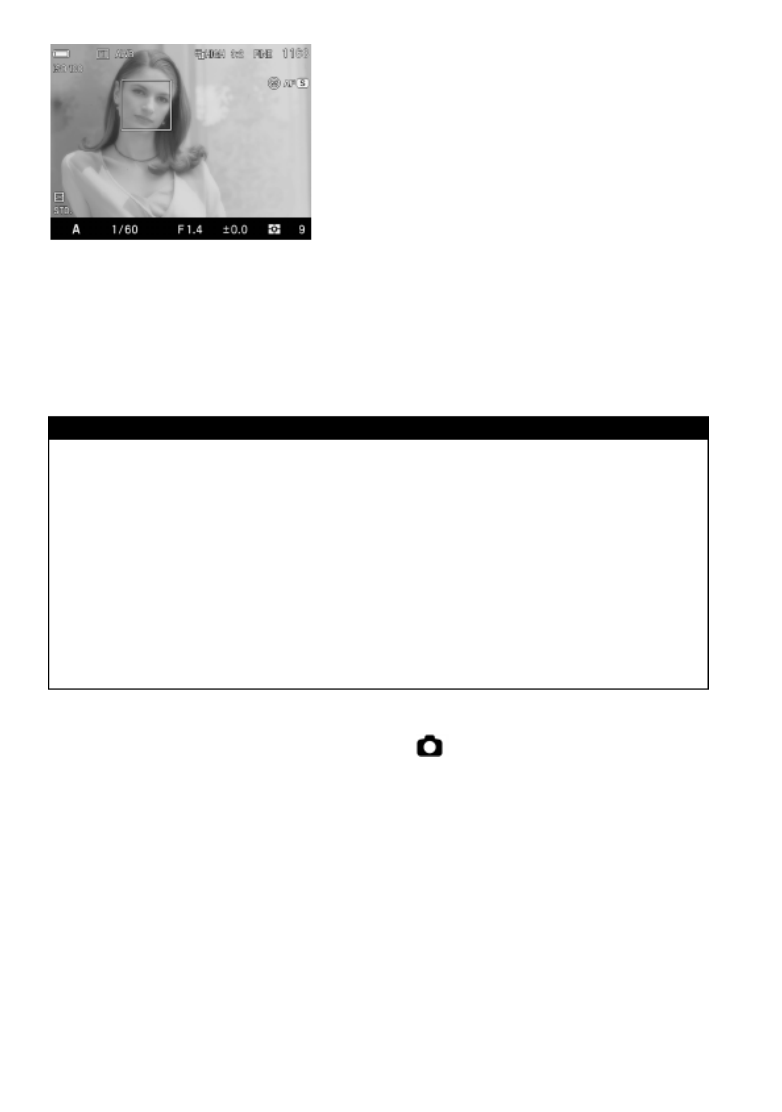
62
A Face Detection Frame will appear in
orange once faces are detected in the
display.
Press the shutter button halfway, and the
Face Detection Frame will turn green once
it is properly focused on the face.
When the Face Detection Mode is in operation, AE Metering Mode will be
set to “Measuring” and focus on the detected faces in the image.
It is possible to detect up to 8 faces at one time in an image, and the Face
Detection Frame will appear on the closest face in the display.
CAUTION !!
Face Detection AF Mode is unavailable when it is set in MF Mode.
Face Detection AF Mode may not work well in the following conditions;
• When a part of the face is covered by sunglasses, a hat, etc.
• When the person is facing away from the camera.
• When it is out of focus.
• When the object is either too close or too far.
When it does not detect faces well, it
will switch to focus by the selected
Focus Frame.
To return to normal AF mode, select [ Capture Settings] (P.31) →
[Face detection AF] → [Off].

63
HALF-PRESSED AF- ON
It is possible to select whether or not to operate the AF function when the
shutter button is half-pressed.
The Half ON can be set in [- -pressed AF Capture Settings] (P.31) →
[Half-pressed AF-ON].
Off
AF function does not operate when the shutter button is
half- pressed.
On
(Default)
AF function operates when the shutter button is
half- pressed.
MANUAL FOCUS
In situations where autofocus or focus lock is not effective, you can focus
manually.
1
Set the focus mode switch, on the lens to
the M position. (”MF” will be displayed in
the LCD monitor)
2
While looking through the viewfinder, turn
the focusing ring on the lens until you get a
clear sharp image.
F P OCUS EAKING
The outline of the subject area in focus is emphasized in the display. It can
be used to ease the focusing process. A desired color to indicate the
peaking can be selected according to the subject.
Focus Peaking can be set in Quick Set Menu ( P.39) or [ Capture
Settings Focus Peaking] (P.31) → [ ].

64
Off (Default)
OFF
Black
BK
Yellow
YE
White
WH
Red
R
When the g function is not necessary, select [Peakin OFF].
FOCUSING WITH MAGNIFICATION DISPLAY
It is possible to magnify the display by pressing the button while in MF
mode. Press the button again to change to the normal display.
Whilst the display is enlarged, the is displayed on the color LCD
monitor. Press the shutter button “half way” to return to the original -
display.
The enlarged display will be magnified from the selected focusing point
of the LCD monitor by pressing button. It is possible to set the
enlarged area to be the same as the focusing point selection. See P.60
for information regarding focusing point.
Whilst the display is enlarged, it is possible to change the magnification
ratio by rotating the Front Dial or the Rear Dial. (Normally the
magnification ratio is x8.0, and it is possible to change to x4.0.)
In both MF and AF bModes, when the utton is pressed with the shutter
button being half image is zoo-pressed, the med. Adjusting the focus by
looking into the magnified image is possible by rotating the focus ring with
the shutter being half-pressed. (Focus adjustment in ode is possible AF M
only when the lens incorporates full-time manual focus override when in AF
Mode. For details, please refer to the manual of the lens.)
It is possible to allocate the Zoomed-in View function to the
button.
(Allocating to either position of AEL or AFL is possible. For details, please
refer to [ ] ( 6) AF/AEL BUTTON P.8 .)
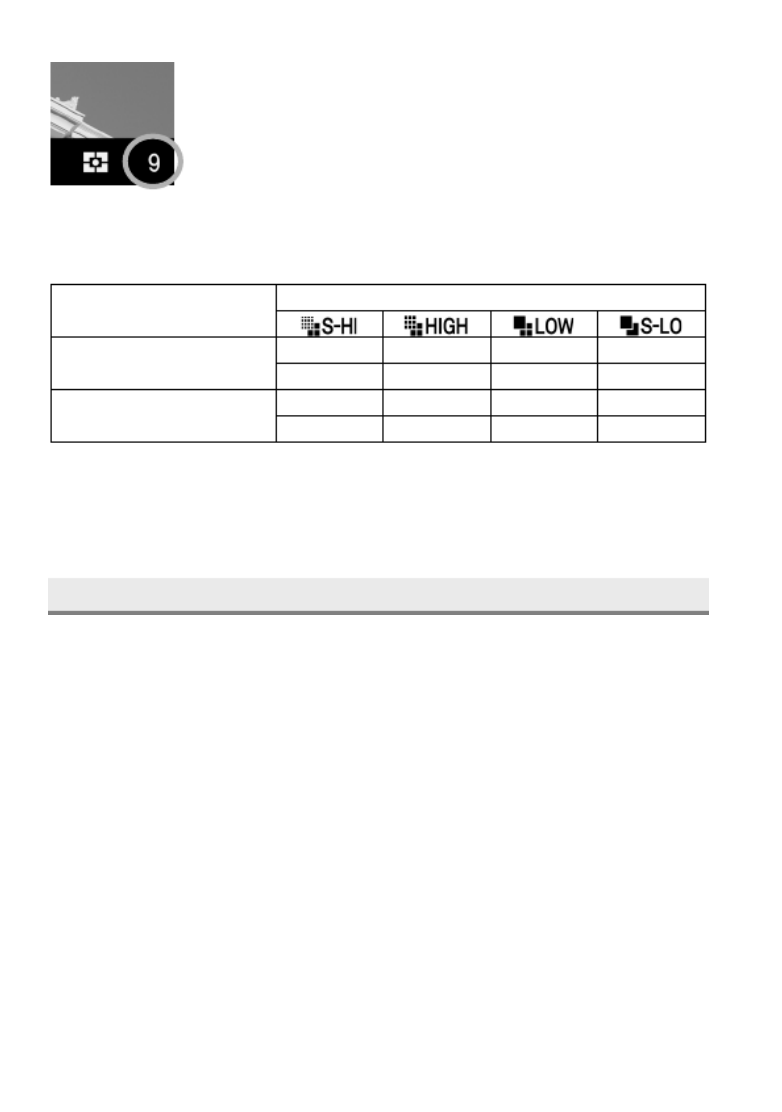
66
The number on the lower right of the color LCD monitor
(upper right section on the sub-monitor) is the buffer
capacity. It is the maximum number of frames for
continuous shooting. (If the maximum number of frames
for continuous shooting exceeds 9 frames, the display will
not change from 9)
The maximum number of frames and speed of continuous shooting are
as follows:
Image Size (Resolution mode) (P.79)
DC Crop Mode (P.81)
[ ]Off
8
8
16
16
4.4
4.4
6.2
6.2
DC Crop Mode (P.81)
[ ]On
8
8
16
16
4.8
4.8
6.8
6.8
The upper rows show the maximum number of frames, the lower rows
show the maximum shooting speed in continuous mode (frames per
second).
SELF TIMER
When you want to include yourself in the picture or avoid camera shake,
please use the self-timer.
Self Timer 2 sec
The shutter will be released 2 seconds after the shutter button is fully
depressed.
Self Timer 10 sec
The shutter will be released 10 seconds after the shutter button is fully
depressed.
After composing the picture, press the shutter button “half-way” and adjust
the focusing. Then, press the shutter button the rest of the way and the
self-timer will activate. During the self-timer operation you will hear an
electronic beeping sound. The beeping sound will be much faster during
the last two seconds, before the shutter is released.
Produkt Specifikationer
| Mærke: | Sigma |
| Kategori: | Kamera |
| Model: | SD Quattro H |
| Bredde: | 147 mm |
| Dybde: | 90.8 mm |
| Højde: | 95.1 mm |
| Vægt: | 635 g |
| Brugervejledning: | Ja |
| Produktfarve: | Sort |
| Skærm diagonal: | 3 " |
| Kompatible hukommelseskort: | Eye-Fi,SD,SDHC,SDXC |
| USB-port: | Ja |
| Batteriteknologi: | Lithium-Ion (Li-Ion) |
| Driftstemperatur (T-T): | 0 - 40 °C |
| Skærm: | LCD |
| USB-stik: | Micro-USB B |
| Understøttelse af sprog: | Flere |
| Hurtig start guide: | Ja |
| Kabler inkluderet: | USB |
| Batterier inkluderet: | Ja |
| Understøttede billedformater: | 7:6,1:1,3:2,4:3,16:9,21:9 |
| Strømkilde type: | Batteri |
| HDMI: | Ja |
| Batteritype: | BP-61 |
| Antal understøttede batterier: | 1 |
| USB version: | 3.2 Gen 1 (3.1 Gen 1) |
| Hvidbalance: | Auto,Custom modes,Daylight,Flash,Fluorescent,Incandescent,Shade |
| Scenetilstande: | Portrait,Sunset,Landscape (scenery) |
| Fotoeffekter: | Black&White,Neutral,Vivid |
| Selvudløserens forsinkelse: | - sek./side |
| Kameraafspilning: | Single image,Slide show |
| Histogram: | Ja |
| Skærmopløsning (numerisk): | 1620000 pixel |
| Synsfelt: | 100 % |
| Sko monteringspunkt: | Ja |
| Flash-synkroniseringshastighed: | 1/180 sek./side |
| Flash rækkevidde (bredt): | - m |
| Flash rækkevidde (tele): | - m |
| Megapixel: | 38.6 MP |
| Kameratype: | SLR Kamerahus |
| Sensortype: | CMOS |
| Maksimal billedopløsning: | - pixel |
| Opløsning på stillbillede(r): | 6200x4152, 3100x2076, 3100x2076 |
| Billede sensor størrelse: | - " |
| Samlet antal megapixels: | 44.7 MP |
| Billedsensor størrelse (BxDxH): | 26.7 x 17.9 mm |
| Maksimal videoopløsning: | - pixel |
| Søgertype: | Elektronisk |
| Forstørrelse: | 0.96 x |
| Hukommelsesstik: | 1 |
| HDMI- stiktype: | Mini |
| Grænseflade til montering af objektiv: | Sigma SA |
| Optisk zoom: | - x |
| Digital zoom: | - x |
| Fokusindstilling: | Automatisk |
| Autofokus (AF) tilstande: | Continuous Auto Focus,Contrast Detection Auto Focus,Single Auto Focus |
| Autofokus (AF) punkter: | 9 |
| Lyseksponeringstilstande: | Aperture priority AE,Auto,Manual,Shutter priority AE |
| Styring af lyseksponering: | Program AE |
| Korrektion af lyseksponering: | ± 5EV (1/3EV step) |
| Lysmåling: | Centre-weighted,Evaluative (Multi-pattern),Spot |
| Automatisk eksponering (AE) lås: | Ja |
| ISO-følsomhed (min.): | 100 |
| ISO-følsomhed (maks.): | 6400 |
| Hurtigste hastighed for kameralukker: | 1/4000 sek./side |
| Langsomste hastighed for kameralukker: | 30 sek./side |
| Batterioplader inkluderet: | Ja |
| ISO-følsomhed: | 100,200,400,800,1600,3200,6400 |
| Kamerafilsystem: | Exif 2.3,RAW |
| Dioptri korrektion: | Ja |
| Håndledsrem: | Ja |
| Sko monteringspunkt type: | Hot shoe |
| Normal fokuseringsinterval (tele): | - m |
| Autofokus (AF) lås: | Ja |
| Normal fokuseringsinterval (bred): | - m |
| Kamera lukker type: | Elektronisk |
| Dioptrisk justering (D-D): | -4 - 2 |
Har du brug for hjælp?
Hvis du har brug for hjælp til Sigma SD Quattro H stil et spørgsmål nedenfor, og andre brugere vil svare dig
Kamera Sigma Manualer

8 August 2024

1 August 2024

30 Juli 2024

28 Juli 2024

24 Juli 2024

23 Juli 2024

21 Juli 2024

19 Juli 2024

18 Juli 2024

5 December 2023
Kamera Manualer
- Kamera Bosch
- Kamera SilverCrest
- Kamera Acer
- Kamera Ozito
- Kamera Denver
- Kamera Sony
- Kamera Canon
- Kamera Samsung
- Kamera GE
- Kamera Panasonic
- Kamera TP-Link
- Kamera Philips
- Kamera Lenco
- Kamera Gigaset
- Kamera Braun
- Kamera Logitech
- Kamera Epson
- Kamera Daewoo
- Kamera Technaxx
- Kamera HP
- Kamera Sanyo
- Kamera Easypix
- Kamera Grundig
- Kamera D-Link
- Kamera Arlo
- Kamera Bushnell
- Kamera Pyle
- Kamera Fujifilm
- Kamera Nikon
- Kamera Kodak
- Kamera Lenovo
- Kamera Olympus
- Kamera Nedis
- Kamera Zorki
- Kamera Optoma
- Kamera Creative
- Kamera Azden
- Kamera Casio
- Kamera Trevi
- Kamera Trust
- Kamera Laserliner
- Kamera Blaupunkt
- Kamera JVC
- Kamera Leica
- Kamera Hitachi
- Kamera Medion
- Kamera Exakta
- Kamera EZVIZ
- Kamera König
- Kamera Gembird
- Kamera Powerfix
- Kamera Alpine
- Kamera Netgear
- Kamera Maginon
- Kamera Avaya
- Kamera Nest
- Kamera Vtech
- Kamera BenQ
- Kamera Bresser
- Kamera Anker
- Kamera Pentax
- Kamera Rollei
- Kamera Xiaomi
- Kamera Moultrie
- Kamera Viewsonic
- Kamera Imou
- Kamera Polaroid
- Kamera Ricoh
- Kamera Aida
- Kamera Konica-Minolta
- Kamera Foscam
- Kamera Kyocera
- Kamera GoPro
- Kamera Lorex
- Kamera Cobra
- Kamera Velleman
- Kamera FLIR
- Kamera Swann
- Kamera Eufy
- Kamera Celestron
- Kamera Ring
- Kamera Fluke
- Kamera Hikvision
- Kamera AVerMedia
- Kamera Reolink
- Kamera EVE
- Kamera Prixton
- Kamera Marshall Electronics
- Kamera General Electric
- Kamera SPC
- Kamera Hanwha
- Kamera ARRI
- Kamera BirdDog
- Kamera Bauhn
- Kamera MuxLab
- Kamera Spypoint
- Kamera Vivitar
- Kamera Ansco
- Kamera Vimar
- Kamera Oregon Scientific
- Kamera Dahua Technology
- Kamera SereneLife
- Kamera Lexibook
- Kamera Intel
- Kamera SJCAM
- Kamera Scosche
- Kamera Speco Technologies
- Kamera Joy-It
- Kamera Kogan
- Kamera Levenhuk
- Kamera Emerson
- Kamera Minox
- Kamera Burris
- Kamera Silvergear
- Kamera Elmo
- Kamera AViPAS
- Kamera UniView
- Kamera AquaTech
- Kamera Alfatron
- Kamera BZBGear
- Kamera PTZ Optics
- Kamera Daitsu
- Kamera Agfa
- Kamera AgfaPhoto
- Kamera Argus
- Kamera Lumens
- Kamera Yashica
- Kamera Sygonix
- Kamera Mamiya
- Kamera Zenit
- Kamera Fuji
- Kamera Minolta
- Kamera EverFocus
- Kamera RunCam
- Kamera SeaLife
- Kamera Aplic
- Kamera FIMI
- Kamera Meade
- Kamera Contax
- Kamera Sinji
- Kamera Traveler
- Kamera Digital Watchdog
- Kamera Getac
- Kamera Ikegami
- Kamera Pelco
- Kamera ZeissIkon
- Kamera Dorr
- Kamera HOLGA
- Kamera Praktica
- Kamera Hasselblad
- Kamera Moto Mods (Motorola)
- Kamera Fantasea Line
- Kamera Brinno
- Kamera Z CAM
- Kamera General
- Kamera Ergoguys
- Kamera Strex
- Kamera Berger & Schröter
- Kamera Leitz Focomat IIc
- Kamera Cosina
- Kamera Videology
- Kamera InfiRay
- Kamera Videotec
- Kamera GoXtreme
- Kamera IOptron
- Kamera Cambo
- Kamera Kobian
- Kamera Kyocera Yashica
- Kamera Red Digital Cinema
- Kamera Konica
- Kamera Akaso
- Kamera Seek Thermal
- Kamera Ikelite
- Kamera Adeunis
- Kamera Hoppstar
- Kamera PatrolEyes
- Kamera Camouflage
- Kamera HuddleCamHD
- Kamera Linhof
- Kamera Aquapix
- Kamera KanDao
Nyeste Kamera Manualer

29 Marts 2025

29 Marts 2025

27 Marts 2025

12 Marts 2025

12 Marts 2025

14 Januar 2025

13 Januar 2025

12 Januar 2025

11 Januar 2025

11 Januar 2025