Sonifex S2-MSB1 Manual
Sonifex
Ikke kategoriseret
S2-MSB1
Læs nedenfor 📖 manual på dansk for Sonifex S2-MSB1 (172 sider) i kategorien Ikke kategoriseret. Denne guide var nyttig for 7 personer og blev bedømt med 4.5 stjerner i gennemsnit af 2 brugere
Side 1/172

S2 Digital I/O Analogue
Radio Broadcast Mixer
User Handbook

S2 User Handbook
Revision 2.21 February 2020
©Sonifex Ltd, 2000-2020
All Rights Reserved
Sonifex Ltd, 61, Station Road, Irthlingborough,
Northants, NN9 5QE, England.
Tel : +44 (0)1933 650 700
Fax : +44 (0)1933 650 726
Email : sales@sonifex.co.uk or technical.support@sonifex.co.uk
Web : http://www.sonifex.co.uk
Information in this document is subject to change without notice and does not represent
a commitment on the part of Sonifex Ltd. Sonifex Ltd shall not be liable for any loss or
damage whatsoever arising form the use of information or any error contained in
this manual.
No part of this manual may be reproduced or transmitted in any form or by any means,
electronic or mechanical, including photocopying, recording, or information storage and
retrieval systems, for any purpose other than the purchaser’s personal use, without the
express written permission of Sonifex Ltd.
Unless otherwise noted, all names of companies, products and persons contained herein are
part of a completely ctitious adaptation and are designed solely to document the use of
Sonifex products.
For the latest Sonifex handbook information please visit the Sonifex website at
www.sonifex.co.uk

S2 User Handbook
CO N T E N T S
CON TEN TS
Warranty & Safety Information i
Warranty and Liability i
Returning the Warranty Card iii
Unpacking the S2 iii
Safety of Mains Operated Equipment iv
Fuse Rating iv
Power Cable and Connection iv
WEEE & RoHS Directives - Sonifex Statement v
Reporting Faults vi
1 Introduction 1
Innovative Design 1
Superb Audio Quality and Unquestionable Reliability 3
Features 3
2 Installation Notes 4
Atmosphere 4
Electromagnetic Radiation 4
Dimensions and Cut-Out Sizes 4
Channel Conguration 5
Connectors and Cabling 5
System Block Diagrams 9
Applications 11
Removing & Replacing Channels 13
Connecting A Split Desk 14
3 Power Supply 16
S2-PSU Power Supply (Old Version) 16
Front Panel 16
Rear Panel 17
Safety of Mains Operated Equipment 17
Ordering the Correct Mains Lead 18
Power Cable and Connection 18
Fuse Rating 18
S2-PSU Power Supply (New Version) 19
Front Panel Indicators 21
Rear Panel 22
4 Input Channels 25
S2-CML Mic/Line Input Channel 25
S2-CMM Mic/Mic Input Channel 25
S2-CS Dual Stereo Line Input Channel 25
S2-CSE Dual Stereo Line Input with EQ Channel 26
S2-CSG Stereo Line with Gram Input Channel 26
S2-CDS Digital Dual Stereo Input Channel 26
S2-CDSE Digital Dual Stereo Input with EQ Channel 26
S2-C6SS 6 Way Stereo Line Source Select Channel 26
S2-CT Telco Input Channel 26
S2-CSMM Stereo Mix-Minus Channel 27
S2-PG S2 Penny & Giles Conductive Plastic Fader 27
5 S2-CML Mic/Line Channel With EQ 28
Panel Controls 28
Rear Panel 29
Channel Options, Jumper Settings and Presets 30

S2 User Handbook
CON TEN TS
CO N T E N T S
6 S2-CMM Mic/Mic Channel With EQ 36
Panel Controls 36
Rear Panel 37
Channel Options, Jumper Settings and Presets 38
7 S2-CSE/S2-CS Dual Stereo Line Channel With & Without EQ 43
Panel Controls 43
Rear Panel 44
Channel Options, Jumper Settings and Presets 45
8 S2-CSGE/S2-CSG Stereo Line And Gram Channel With & Without EQ 52
Panel Controls 52
Rear Panel 53
Channel Options, Jumper Settings and Presets 54
9 S2 -CDSE/S2-CDS Digital Dual Stereo Line Channel With & Without EQ 61
Panel Controls 61
Rear Panel 62
Channel Options, Jumper Settings and Presets 63
10 S2-C6SS 6 Way Stereo Line Source Select Channel With EQ 70
Panel Controls 70
Channel Options, Jumper Settings and Presets 72
11 S2-CT Telco Channel With EQ 76
Panel Controls 76
Rear Panel 77
Channel Options, Jumper Settings and Presets 78
12 S2 CSMM Stereo Mix Minus Channel With EQ 83
Panel Controls 83
Rear Panel 84
Channel Options, Jumper Settings and Presets 85
13 Output Channels 92
S2-ODP Digital PGM Output Channel &S2-ODPF Digital PGM Output Channel
With Master Fader 92
S2-ODA Digital AUD Output Channel & S2-ODAF Digital AUD Output Channel
With Master Fader 92
S2-OMC Control Room Monitor Channel 92
S2-OMS Studio Monitor Channel 93
14 S2-ODPF/S2-ODP Digital Output PGM Channel With & Without
Master Fader (Version 1) 94
Panel Controls 94
Rear Panel 95
Channel Options, Jumper Settings and Presets 96
15 S2-ODPF/S2-ODP Digital Output PGM Channel With & Without
Master Fader (Version 2) 101
Panel Controls 101
Rear Panel 102
Channel Options, Jumper Settings and Presets 103

S2 User Handbook
CON TEN TS
CO N T E N T S
16 S2-ODAF/S2-ODA Digital Output AUD Channel With & Without
Master Fader (Version 1) 108
Panel Controls 108
Rear Panel 109
Channel Options, Jumper Settings and Presets 110
17 S2-ODAF/S2-ODA Digital Output AUD Channel With & Without
Master Fader (Version 2) 115
Panel Controls 115
Rear Panel 115
Channel Options, Jumper Settings and Presets 117
18 S2-OMC Control Room Monitor Channel 122
Panel Controls 122
Rear Panel 123
Channel Options and Jumper Settings 124
19 S2-OMS Studio Monitor Channel 128
Panel Controls 128
Rear Panel 129
Channel Options and Jumper Settings 130
20 Meterbridge Modules 134
Meterbridge Module Types 134
Meterbridge Distribution Board 135
S2-MB1-5 Meterbridge Blanking Plates 136
S2-ML Meterbridge Loudspeaker Monitor Panel 136
S2-MVU Meterbridge VU Meter Panel, S2-MPPM PPM Meter Panel
& S2-ML53 LED Meter Panel 137
S2-MPH Meterbridge Phase Meter Panel 139
S2-MTB6 Meterbridge 6 Way Talkback Panel 140
S2-MTBS Meterbridge Station Master Talkback Panel 141
S2-MSB1 Meterbridge Switch Panel With 1 Button 145
S2-MSB3 Meterbridge Switch Panel With 3 Buttons 145
S2-MT Meterbridge Timer Panel 146
Overview 146
Panel Controls 146
Rear Panel 147
Conguring The Timer 147
21 Technical Specications 152
S2 Mixer Weights and Boxed Dimensions 154
Glossary 155

S2 User Handbook
F I G U R E S
FI GU RES
Figures
Fig 1‑1 : S2‑15 Chassis Complete with
Channels. 1
Fig 1‑2 : S2‑7SS Script Space. 2
Fig 2‑1 : Mixer Prole. 4
Fig 2‑2 : Mixer Cut‑Out Details. 5
Fig 2‑3 : XLR Connectors. 6
Fig 2‑4 : RCA Phono Connector. 6
Fig 2‑5 : BNC Connector. 6
Fig 2‑6 : 1/4” Jack Connectors. 7
Fig 2‑7 : 9 Pin & 15 Pin D‑Type
Connectors. 7
Fig 2‑8 : 25 Pin D‑Type Connectors. 8
Fig 2‑9 : 9 Pin D‑Type Power Connectors. 8
Fig 2‑10 : System Block Diagram
(Sheet 1). 9
Fig 2‑11 : System Block Diagram
(Sheet 2). 10
Fig 2‑12 : Using the Sonifex RB‑LC3 to
control an On‑Air Light. 11
Fig 2‑13 : Mixer Bus Cable Slots. 14
Fig 2‑14 : Mixer Bus Cable Screen
Connection. 14
Fig 2‑15 : Cable & Channel Connection. 15
Fig 2‑16 : Meterbridge Interconnection. 15
Fig 3‑1 : S2‑PSU Front Panel. 16
Fig 3‑2 : S2‑PSU Rear Panel. 16
Fig 3‑3 : New S2‑PSU Front Panel. 19
Fig 3‑4 : New S2‑PSU Rear Panel. 20
Fig 3‑5 : S2‑PSUS Front Panel. 21
Fig 3‑6 : S2‑PSUS Rear Panel. 22
Fig 3‑7: New S2‑PSU Diagram. 24
Fig 5‑1 : S2 Mic/Line Input Board
Layout. 32
Fig 6‑1 : S2 Mic/Mic Input Board
Layout. 40
Fig 7‑1 : S2 Dual Stereo Input With &
Without EQ Board Layout. 46
Fig 8‑1 : S2 Stereo Line & Gram With &
Without EQ Board Layout. 55
Fig 9‑1 : S2 Digital Dual Stereo Input
Board Layout. 64
Fig 10‑1 : S2 6 Way Source Selector
Board Layout. 73
Fig 11‑1 : S2 Telco Input Board Layout. 79
Fig 12‑1 : S2 Stereo Mix‑Minus Board
Layout. 86
Fig 14‑1 : S2 Digital PGM Output Board
Layout. 97
Fig 14‑2 : S2 Digital PGM Output With
Fader Board Layout. 98
Fig 15‑1 : S2 Digital PGM Output Board
Layout. 105
Fig 15‑2 : S2 Digital PGM Output With
Fader Board Layout. 105
Fig 16‑1 : S2 Digital AUD Output Board
Layout. 111
Fig 16‑2 : S2 Digital AUD Output With
Fader Board Layout. 112
Fig 17‑1 : S2 Digital AUD Output Board
Layout. 118
Fig 17‑2 : S2 Digital AUD Output With
Fader Board Layout. 118
Fig 18‑1 : Control Room Monitor Board
Layout. 124
Fig 19‑1 : Studio Monitor Board
Layout. 130
Fig 20‑1 : Meterbridge Distribution Board
Layout. 135
Fig 20‑2 : Blanking Plate. 136
Fig 20‑3 : Loudspeaker Monitor Panel. 136
Fig 20‑4 : PPM & True PPM Meter Panel. 137
Fig 20‑5 : VU Meter Panel. 137
Fig 20‑6 : VU & PPM LED Meter Panel. 138
Fig 20‑7 : Phase Meter Panel. 139
Fig 20‑8 : Meterbridge 6 Way Talkback
Panel. 140
Fig 20‑9 : Meterbridge Station Master
Talkback Panel. 141
Fig 20‑10a : S2‑M6SS Panel. 143
Fig 20‑10b : S2‑M6SS Diagram. 144
Fig 20‑11a : S2‑MSB1 S2 Meterbridge
Switch Panel With 1 Button. 145
Fig 20‑11b : S2‑MSB1 Diagram. 145
Fig 20‑12a : S2‑MSB3 S2 Meterbridge
Switch Panel With 3 Buttons. 145
Fig 20‑12b : S2‑MSB3 Diagram. 145
Fig 20‑13 : Meterbridge Timer Panel. 146

S2 User Handbook i
WAR R A N TY & S A F ETY
I N F O RMAT I O N
WARRANTY & SAFE TY INFORMATION
Warranty & Safety Information
Warranty and Liability
Important: the purchaser is advised to read this clause
(a) The Company agrees to repair or (at its discretion) replace Goods which are found to
be defective (fair wear and tear excepted) and which are returned to the Company
within 12 months of the date of despatch provided that each of the following are
satised:
(i) notication of any defect is given to the Company immediately upon its
becoming apparent to the Purchaser;
(ii) the Goods have only been operated under normal operating conditions and
have only been subject to normal use (and in particular the Goods must have
been correctly connected and must not have been subject to high voltage or
to ionising radiation and must not have been used contrary to the Company’s
technical recommendations);
(iii) the Goods are returned to the Company’s premises at the Purchaser’s expense;
(iv) any Goods or parts of Goods replaced shall become the property of the
Company;
(v) no work whatsoever (other than normal and proper maintenance) has been
carried out to the Goods or any part of the Goods without the Company’s prior
written consent;
(vi) the defect has not arisen from a design made, furnished or specied by the
Purchaser;
(vii) the Goods have been assembled or incorporated into other goods only in
accordance with any instructions issued by the Company;
(viii) the defect has not arisen from a design modied by the Purchaser;
(ix) the defect has not arisen from an item manufactured by a person other than
the Company. In respect of any item manufactured by a person other than the
Company, the Purchaser shall only be entitled to the benet of any warranty or
guarantee provided by such manufacturer to the Company.

ii S2 User Handbook
WA R R A N TY & S A F E TY I N F O R M AT I O N
WA R R A N T Y & S A F E T Y
I N F O R M AT I O N
(b) In respect of computer software supplied by the Company the Company does not
warrant that the use of the software will be uninterrupted or error free.
(c) The Company accepts liability:
(i) for death or personal injury to the extent that it results from the negligence of
the Company, its employees (whilst in the course of their employment) or its
agents (in the course of the agency);
(ii) for any breach by the Company of any statutory undertaking as to title, quiet
possession and freedom from encumbrance.
(d) Subject to conditions (a) and (c) from the time of despatch of the Goods from the
Company’s premises the Purchaser shall be responsible for any defect in the Goods
or loss, damage, nuisance or interference whatsoever consequential economic or
otherwise or wastage of material resulting from or caused by or to the Goods. In
particular the Company shall not be liable for any loss of prots or other economic
losses. The Company accordingly excludes all liability for the same.
(e) At the request and expense of the Purchaser the Company will test the Goods to
ascertain performance levels and provide a report of the results of that test. The report
will be accurate at the time of the test, to the best of the belief and knowledge of the
Company, and the Company accepts no liability in respect of its accuracy beyond that
set out in Condition (a).
(f) Subject to Condition (e) no representation, condition, warranty or other term, express
or implied (by statute or otherwise) is given by the Company that the Goods are of
any particular quality or standard or will enable the Purchaser to attain any particular
performance or result, or will be suitable for any particular purpose or use under
specic conditions or will provide any particular capacity, notwithstanding that the
requirement for such performance, result or capacity or that such particular purpose
or conditions may have been known (or ought to have been known) to the Company,
its employees or agents.
(g) (i) To the extent that the Company is held legally liable to the Purchaser for any
single breach of contract, tort, representation or other act or default, the
Company’s liability for the same shall not exceed the Price of the Goods.
(ii) The restriction of liability in Condition (g)(i) shall not apply to any liability
accepted by the Seller in Condition (c).
(h) Where the Goods are sold under a consumer transaction (as dened by the Consumer
Transactions (Restrictions on Statements) Order 1976) the statutory rights of the
Purchaser are not aected by these Conditions of Sale.

iv S2 User Handbook
WARRANTY & SAFE TY INFORMATION
WAR R A N TY & S A F ETY
I N F O RMAT I O N
Safety of Mains Operated Equipment
This equipment has been designed to meet the safety regulations currently advised
in the country of purchase and it conforms to the safety regulations specied by
use of the CE Mark.
The power supply is rated to 95 ‑ 265VAC at 47 – 63Hz with a fuse of 2A.
Warning: There are no user serviceably parts inside the machine. If you should ever
need to look inside the unit, always disconnect the mains supply before removing the
equipment covers.
Fuse Rating
The product is supplied with a single fuse in the live conducting path of the power‑in feed
at the power supply. For reasons of safety it is important that the correct rating and type of
fuse is used. Incorrectly rated fuses could present a possible re hazard, under equipment
fault conditions.
Power Cable and Connection
An IEC power connector is supplied with the product, which has a moulded plug attached –
this is a legal requirement. If no moulded plug has been supplied with your product, please
contact your supplier, because an IEC connector is always supplied from the
Sonifex factory.
If for any reason, you need to use the product with a dierent power cable, you should use
the following wiring guidelines
Wire Colour Connection
Green, or green and yellow Earth (E)
Blue, or Black Neutral (N)
Brown, or Red Live (L)

S2 User Handbook v
WA R R A N TY & S A F E TY I N F O R M ATI O N
WA R R A N T Y & S A F E T Y
I N F O R M AT I O N
WEEE & RoHS Directives - Sonifex Statement
The Waste Electrical and Electronic Equipment (WEEE) Directive was agreed on
13 February 2003, along with the related Directive 2002/95/EC on Restrictions
of the use of certain Hazardous Substances in electrical and electronic
equipment (RoHS).
The Waste Electrical and Electronic Equipment Directive (WEEE) aims to minimise the
impacts of electrical and electronic equipment on the environment during their life times
and when they become waste. It applies to a huge spectrum of products. It encourages
and sets criteria for the collection, treatment, recycling and recovery of waste electrical and
electronic equipment. All products manufactured by Sonifex Ltd have the WEEE directive
label placed on the case. It gives a contact for individuals who are unsure about the correct
procedure when the product has reached its “end of use”.
Sonifex Ltd will be happy to give you information about local organisations that can
reprocess the products, or alternatively all products that have reached “end of use” can be
returned to Sonifex and will be reprocessed correctly free of charge.
Sonifex Ltd has phased out the use of certain hazardous substances identied in the
European Union’s Restriction of Hazardous Substances (RoHS) directive. The RoHS directive
limits the use of certain hazardous substances currently used in EEE manufacture, including
lead, mercury, cadmium, hexavalent chromium, and halide‑containing compounds PBB
(polybrominated biphenyl) and PBDE (polybrominated diphenyl ether). Elimination of these
substances will result in more environmentally friendly recycling of electronic equipment.
For the products which Sonifex manufacture, the main area where products were aected
was in the use of lead for manufacturing and assembling electronics circuit boards.
Sonifex Ltd practices lead‑free (LF) manufacturing processes. LF solder is used on the
surface‑mount PCB manufacturing processes and for hand soldering. The printed circuit
boards (PCBs) used are either gold plated, or immersion tin plated, both of which use no
lead. Historically the PCBs were hot air solder levelled (HASL) PCBs which used tin/lead
based solder.
The manufacturing processes include the assembly of purchased components from various
sources. Product is oered as RoHS compliant, or LF, only after sucient evidence is received
from the component manufacturers that their components are RoHS compliant. Sonifex
Ltd relies solely on the distributor, or manufacturer, of the components for identication of
RoHS compliance. Thus whilst every eort is made to ensure compliance, Sonifex Ltd makes
no warranty, or certication, or declaration of compliance concerning said components.
Sonifex Ltd denes “Lead Free” as pertaining to any product, which has been manufactured
by Sonifex Ltd using components which have been declared by the manufacturers as
“Lead Free”. All statements by Sonifex Ltd of RoHS compliance are based on component
manufacturer documentation.

vi S2 User Handbook
Reporting Faults
Although this Sonifex product is manufactured to the highest standards, it is possible that
minor faults may appear in the equipment over its normal lifetime. If you nd any problems
with the product, please contact your Sonifex distributor, or contact Sonifex directly at the
following address, or fax with a copy of this completed sheet :
To : From:
Sonifex Ltd, Name
61, Station Road, Position
Irthlingborough, Company
Northants. Address
NN9 5QE, UK
Tel : +44 (0)1933 650 700 Tel
Fax : +44 (0)1933 650 726 Fax
Email : technical.support@sonifex.co.uk Email
For the Serial No. of your machine, see the
back panel of the unit.
Serial No.
Please describe the error in as much detail as possible (for example what you were doing
when the problem occurred, what actually happened, etc)
Description of Error
Also, if you have any suggestions for additions or upgrades to the unit , we would like to
hear what they are :
Additions that I Would Like to See
R E P OR TI N G A FAU LT
RE POR TIN G A FAU LT

S2 User Handbook 1
I N T R O D U C T I O N
I N T R O D U C T I O N
1
1 Introduction
S2 is a new breed of radio broadcast mixer. Using the latest technology components,
S2 oers digital audio quality with analogue reliability in a modular format. S2 has both
digital and analogue input channels, together with simultaneous analogue and digital
outputs.
Following on from the Sovereign range of audio mixers, S2 combines all the features needed
of a radio broadcast mixer in a stylish, ush‑mounting chassis: a wide range of input and
output channels, PFL/Cue, fader‑start operation of equipment, automatic monitor muting
on mic‑live, light switching remote outputs, optional EQ on input modules, gram amp input
options and 2 main audio buses, allowing you to broadcast on the PGM bus while recording
on the AUD bus, with bus output selection on each module.
Fig 1‑1 : S2‑15 Chassis Complete with Channels.
Innovative Design
• The S2 chassis is available in 5 channel width sections, allowing 5, 10, 15, 20, 25
and 30 channel width mixers. This means S2 can be used for small newsrooms or large
on‑air situations. The following table shows the model number along with the total
channel width.
Model No. Number of Channels Model No. Number of Channels
S‑05 5 S‑20 20
S‑10 10 S‑25 25
S‑15 15 S‑30 30

2S2 User Handbook
I N T R O D U C T I O N
I N T R O D U C T I O N
1
• The Script Space (S2‑7SS) occupies an area of 7 channel widths, and is designed to
hold documents/scripts for the mixer operator when desk space is at a premium. It
is most commonly placed in the centre of the mixer, although it can be positioned
anywhere within the mixer chassis. It has a hole in the rear of the front section to allow
a keyboard/mouse cable to pass through and a 10 channel Script Space (S2‑10SS), is
also available.
Fig 1‑2 : S2‑7SS Script Space.
• Blank channels (S2‑CB) can be used to ll spaces in the chassis not occupied by
active channels.
• Modular “pop‑up” input and output channels means that the mixer can be maintained
simply and quickly. Input channels can be individually removed and repaired whilst
still on‑air.
• The angle of the meterbridge can be varied and set for best viewing position.
• Any channel can be in any position so that customizing the mixer for your own
purposes is easy.
• Large backlit buttons allow you to see the status of the mixer at all times.
• The tted rear panel hides all cable connections but can be simply removed for
maintenance.
• The modular design of the desk gives you the exibility to expand it at a later date.
You can even add another S2 mixer and link them together with a bus connector
cable to allow for split desk congurations.
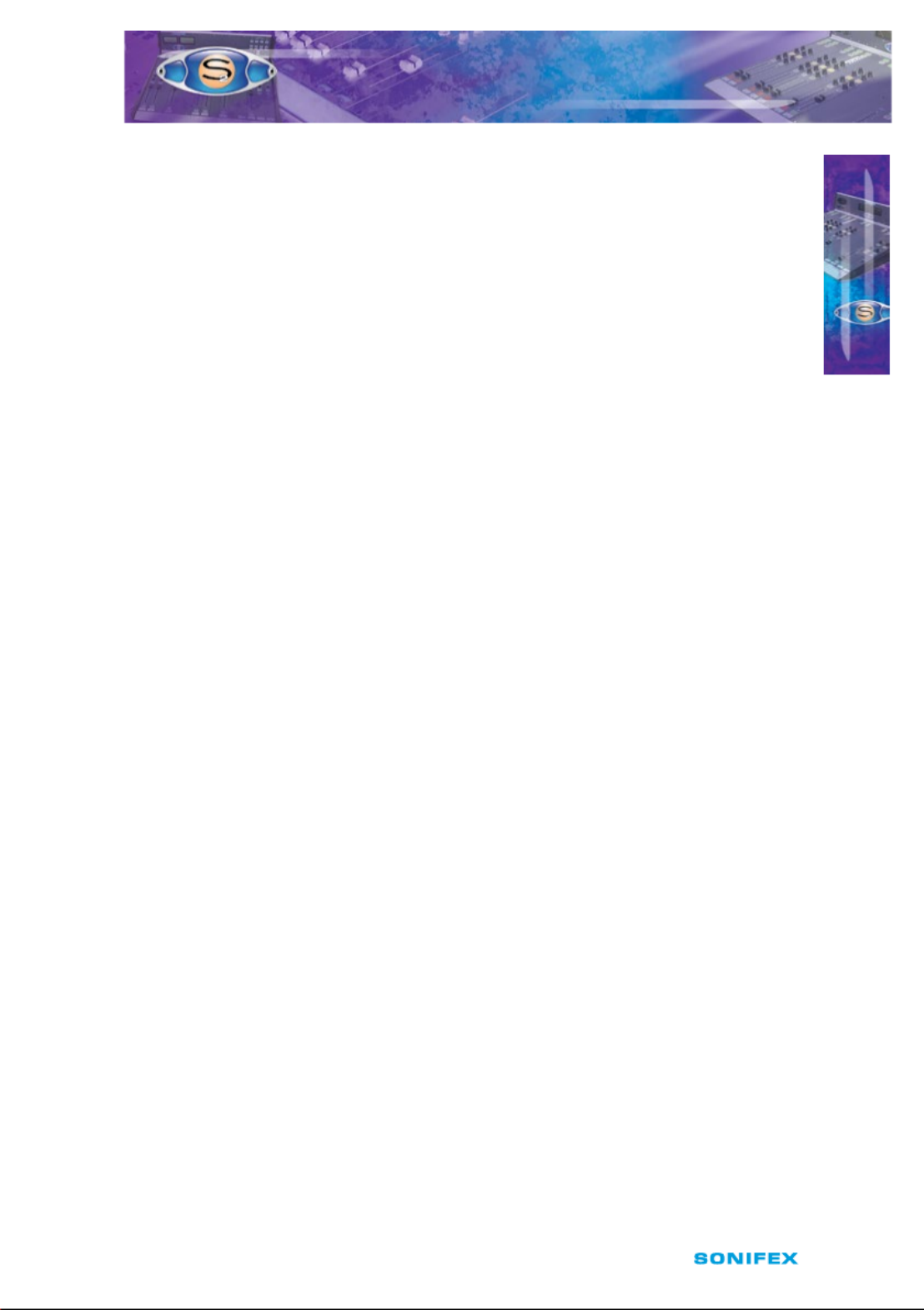
S2 User Handbook 3
I N T R O D U C T I O N
I N T R O D U C T I O N
1
Superb Audio Quality and Unquestionable Reliability
• The S2 uses the latest Crystal semiconductor technology to allow input and output of
digital audio signals up to 24 bit, 96kHz sample rate.
• The analogue signal paths use low noise circuitry to provide superb audio
performance well capable of satisfying radio listeners worldwide.
• The high reliability and build quality of S2 minimizes the chance of failure, avoiding
lost air‑time. Each channel is individually checked twice before being assembled into
the nished chassis and the whole unit is tested before shipping.
• ALPS long throw 100mm faders give a smooth, repeatable response and the Neutrik
XLR connectors used are an industry standard.
• The use of VCAs controlled by the faders ensures tight stereo tracking and eliminates
mechanical and electronic noise.
• S2 has a separate 1U power supply providing regulated, ripple‑free power to
the mixer.
• High quality stainless steel is used for the chassis and screws to prevent corrosion in
high humidity environments.
Features
• Fully modular build with six dierent frame sizes available.
• Optional script space.
• Digital and analogue inputs.
• Digital and analogue PGM and AUD outputs as standard.
• Mono analogue output.
• True cleanfeed output on each telco input.
• Stereo cleanfeed channel available.
• VCA faders.
• VU and PPM metering.
• Optional master faders on outputs for production use.
• Dual digital timers with real time clock.
• Separate control room and studio monitor channels.
• Optional RIAA inputs for dual stereo channel.

4S2 User Handbook
2 Installation Notes
Atmosphere
The S2 mixer should be installed in an area which is not subject to excessive heat or cold.
Also, you should avoid installing it in atmospheric conditions which are dusty, smoky, or
dirty, or where there is moisture or vibration.
Do not use any liquids to clean the fascia of the mixer: a soft dry brush is ideal. Use a clean
cloth moistened with water or ethyl alcohol to clean the trim and scribble pads. Other
solvents may cause damage to paint or plastic parts.
Electromagnetic Radiation
Avoid using the S2 mixer close to strong sources of electromagnetic radiation such as, video
monitors or high power electric cabling. This may cause degradation of the audio quality
due to induced voltages in connecting leads and chassis. The S2 power supply should also
be sited at least 1 metre from the mixer.
In all cases the S2 mixer and power supply should be installed and serviced by qualied
personnel.
Dimensions and Cut-Out Sizes
The S2 mixer consists of a stainless steel chassis with plastic side and top mouldings and
aluminium front trim. The dimensions for the mixer below include the mouldings and trim.
The cut‑out size is for reference only and should be checked with your mixer.
Fig 2‑1 : Mixer Prole.
I N S TA L L AT I O N N OT E S
2
INSTALLATION NOTES
117mm
505mm 521mm
565mm
180mm
23mm
10mm
Mounting Holes 5mm Diameter
7°
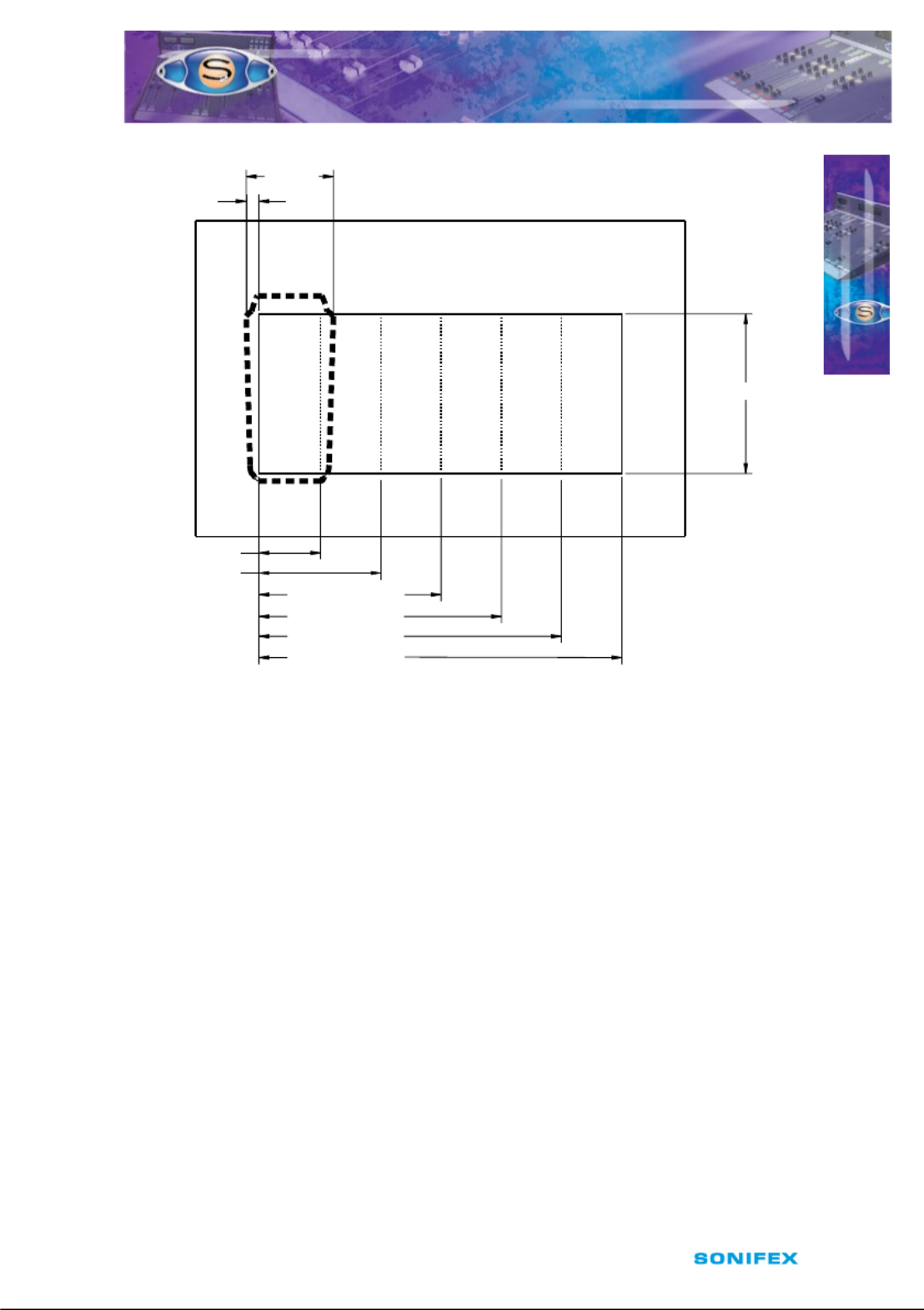
S2 User Handbook 5
Fig 2‑2 : Mixer Cut‑Out Details.
Channel Conguration
Each of the channels can be re‑congured by jumpers, which are displayed in the “Channel
Options and Jumper Settings” section of each chapter. You should ensure that you are
thoroughly familiar with the settings available for each channel before attempting
installation of the mixer. This is because some options may involve moving jumpers on
several channels to change the conguration of the mixer.
Connectors and Cabling
Many of the problems associated with installing and maintaining a mixing console are due
to the use of poor cables or faulty connections. It is recommended that, wherever possible,
pre‑wired cables are purchased from recommended manufacturers. If you need bespoke
cables making, please ensure that a qualied engineer carries out the work.
I N S TA L L AT I O N N OT E S
INSTALLATION NOTES
2
196mm S2-5
387mm S2-10
577mm S2-15
768mm S2-20
958mm S2-25
1149mm S2-30
Woodwork
Front Edge
506mm
40mm
276mm
Woodwork
Rear Edge

6S2 User Handbook
The main types of connectors used with the S2 mixers are the following:
XLR 3 Pin Connectors
The following diagram shows the pin details for the 3 pin XLR sockets and plugs:
Fig 2‑3 : XLR Connectors.
RCA Phono Connector
This connector is used on the Stereo Gram Channel and the S/PDIF inputs on the digital
input/output channels.
Fig 2‑4 : RCA Phono Connector.
BNC Connector
This connector is used for the Word clock inputs on the PGM and AUD output channels.
Fig 2‑5 : BNC Connector.
I N S TA L L AT I O N N OT E S
INSTALLATION NOTES
2
Pin 2. Hot (In Phase) Signal
Pin 1. Ground (Screen) Signal
Pin 3. Cold (Out Of Phase) Signal
3 Pin Socket
(Female)
Line, Mic &
AES/EBU Inputs
C/F, L/R Stereo &
AES/EBU Outputs
3 Pin Socket
(Male)
Pin 2. Hot (In Phase) Signal
Pin 1. Ground (Screen) Signal
Pin 3. Cold (Out Of Phase) Signal
Inner
. Hot (In Phase) Signal Outer. Ground (Screen) Signal
Gram & S/PDIF
Inputs
RCA Phono
(Female)
Inner
. Hot (In Phase) Signal Outer
. Ground (Screen) Signal
Word Clock
Inputs
BNC (Female)

S2 User Handbook 7
6.35mm ‘A’ Gauge Stereo Jack Plugs
‘A’ Gauge Stereo Jack Plugs can be connected as follows:
Fig 2‑6 : 1/4” Jack Connectors.
D Type Connectors
Several dierent D type connectors are used on the S2. A 9 pin plug is used for the remotes
on input channels and external inputs on monitor channels. A 15 pin socket is used for the
analogue outputs and mute relays on the output channels. A 25 pin socket is used for the
audio inputs, and a 25 pin plug for the remotes, on the 6 way stereo select channel. A 9 pin
plug & socket is used for the power connections from the PSU to the mixer.
Fig 2‑7 : 9 Pin & 15 Pin D‑Type Connectors.
I N S TA L L AT I O N N OT E S
INSTALLATION NOT ES
2
Tip - Left Signal
Ring - Right Signal
Sleeve - Ground (Screen) Signal
Tip - T/B Signal
Ring - Control Signal (T/B In)
Sleeve - Common
¼“ ‘A’ Gauge Stereo Jack Plug used for T/B in and T/B Out
¼“ ‘A’ Gauge Stereo Jack Plug
used for Headphones and Monitors
9 Pin D-Type Plug used
for Remotes and Ext Inputs
Pin 6 Pin 15 Pin 8
Pin 1
Pin 1
Pin 9
Pin 9
Pin 5
15 Pin D-Type Socket used for Analogue
Outputs and Mute Relays

8S2 User Handbook
Fig 2‑8 : 25 Pin D‑Type Connectors.
Fig 2‑9 : 9 Pin D‑Type Power Connectors.
Pin 14
Pin 14
Pin 1
Pin 1Pin 13
Pin 13
Pin 25
Pin 25
25 Pin D-Type Plug
used for Audio Inputs
25 Pin D-Type Socket
used for Remotes
A1
A5
Pin 1
Pin 5
A4
A1
Pin 1
Pin 5
9 Pin D-Type Plug used
for Power Connections
9 Pin D-Type Socket used
for Power Interconnect Cable
I N S TA L L AT I O N N OT E S
INSTALLATION NOTE S
2

S2 User Handbook 9
System Block Diagrams
Fig 2‑10 : System Block Diagram (Sheet 1).
I N S TA L L AT I O N N OT E S
INSTALLATION NOTES
2
ON
PGM EQ
MIC
LINE CUE
PFL
AUD
AUD PFL T/B
MIC
GAIN
48V TRIM
LINE
TRIM
PAN48V
MIC
LINE
MIC
2
INSE
RT
SEND
INSE
RT
RETURN
MIC CUE LIGHT
LINE REMOTES
COUGH/REV T/B T/B ENABLE
LINE
INSERT
HF/LF
EQ
EQ
CPU
VCA
VCA
FADER
ROUTING
PFL
TO LEFT
PGM OUTPUT
TO RIGHT
PGM OUTPUT
BUS
TO TIMER
TO METER
SELECT
PGM
L R L R L R 1 2 1 2
MUTES
C/FEED
ON
INPUT
TRIM
TRIM
PAN
CLEANFEED
SELECTION
AND ROUTING
INPUT
C/FEED
OUTPUT
HYBRID
LATCH
HF/LF
EQ
EQ
CPU
PGM EQ CUE
T/B
AUD
VCA
VCA
FADER
NULL
ROUTING
PFL
PFLTO
METER SELECT
TO TALKBACK
OUTPUT
LFROM AUD
OUTPUT
MIX BUS
R
L R L RL R 1 2 1 2
MUTES
PGM AUD PFL T/BC/FEED
1A
B
A
B
3
2
1
1
2 3
1
2 3
3
2
NULL
INPUT
SELECT
INPUT
1
LINE LEFT
INPUT
1 REMOTES
INPUT
2 REMOTES
INPUT
1
A
ES/EBU
INPUT
2
A
ES/EBU
INPUT
1
LINE RIGHT
INPUT
2
LINE LEFT
INPUT
2
LINE RIGHT
INPUT 1
INPUT 2
SPDIF
INPUT 2
RIAA
OPTION
LEFT
TRIM
LEFT
TRIM
RIGHT
TRIM
RIGHT
TRIM
D/A
AES/SPDIF
AES/SPDIF
DIGITAL INPUT VERSION
LINE 1/2
ON
NULL
6 x STEREO
BAL INPUTS LEFT INPU AMPT
RIGHT INPUT AMP
6 INPUTWAY
AND REMOTE
OUTPUT SELECTOR
6 x REMOTE
START/STOP
C / FEED
LEFT
C / FEED
RIGHT
STEREO MIX-MINUS VERSION
STEREO SELEC R VERSIONTO
TRIM
BAL
HF/LF
EQ
EQ
CPU
PGM EQ CUE
PFL
AUD INP 1
INP 2
VCA
VCA
FADER
ROUTING
PFL
PGM
TO S2-OMC
&
S2-OMS CPU
FROM PGM
OUTPUT L
FROM PGM
OUTPUT R
L R L R L R 1 2 1 2
AUD PFL T/B
MUTES
C/FEED
Input Channels Diagram - CMM & CML
Input Channel Diagram - CT Telco
Input Channels Diagram - CSG,CSGE,CS,CSE,CDS,CDSE, and CSMM C6SS
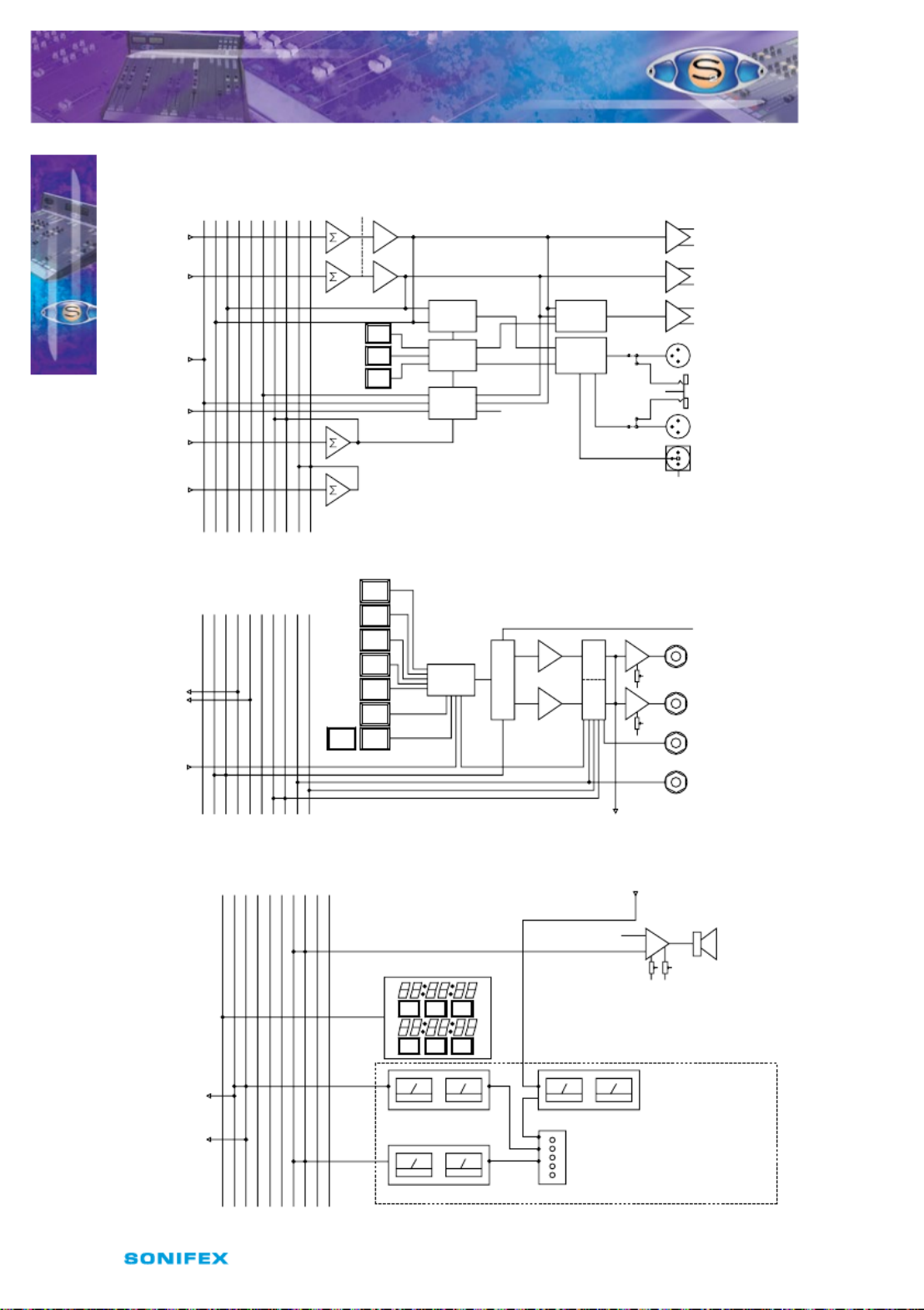
10 S2 User Handbook
Fig 2‑11 : System Block Diagram (Sheet 2).
I N STA L L AT I O N N OT E S
IN STALLATION NOTE S
2
Output Channels Diagram - ODP,ODPF,ODA, and ODAF
FROM LEFT
PGM BUS
ANALOGUE PGM
(AUD) OUTPUT LEFT
ANALOGUE PGM
(AUD) OUTPUT
RIGHT
ANALOGUE MONO
OUTPUT
AES/EBU PGM
(AUD) OUTPUT
SPDIF PGM
(AUD) OUTPUT
SPDIF SYNC
AES/EBU SYNC
WORDCLOCK
FROM RIGHT
PGM BUS
FROM CPU
FROM
MUTES BUS
FROM L&R
PFL
BUS
FROM
T
ALKBACK
BUS
AES/SPDIF
OUTPUT
SELECT
METER
SELECT
A/D
CPU
PGM
AUD
CR
MON
S2-ODP ONLY
DIGITAL
AUDIO
INTERFACE
AES/SPDIF
METERBRIDGE
FADER OPTION
L R L RL R 1 2
PGM
O/P
AUD
O/P
PFL
O/P
T/B
O/P
TIMERS
REV T/B
1
3
2
1
2
1
2 33
A
B
TO
S2-CT
TELCO
CLEANFEED
SELECTION
L&R
EXTERNAL
INPUTS
C/ROOM/
STUDIO
MONITORS
PRES/STUDIO
HEADPHONES
REV T/B
TALKBACK
OUTPUT
FROM MUTES
BUS
CPU
PGM
AUD
EXT 1
EXT 2
AUTO
CUE
AUTO
CUE
SPLIT
CUE
STUDIO
T/B
TO MONITOR METERS
STUDIO C/ROOM
LEVEL
LEVEL
CUE/PFL MUTE/
DIM LKBACKTA
GLOBAL T/B
L R L RL R 1 2
PGM
O/P
AUD
O/P
PFL
O/P
T/B
O/P
TIMERS
REV T/B
TO
CLEANFEED
LEFT
(S2-CSMM)
TO
CLEANFEED
RIGHT
(S2-CSMM)
PFL METERS PHASE METER
PGM METERS
CUE/PFL
TALKBACK
LOUDSPEAKER
MONITOR METERS
S2-MPPM DUAL PPM METER PANEL
S2-MPPT TRUE DUAL PPM METER PANEL
S2-MVU DUAL VU METER PANEL
S2-ML53 DUAL LED BAR GRAPH METER
S2-MPH PHASE METER PANEL
CUE/PFL REV T/B
REV T/B
S2-ML
S2-MT
DUA TIMER, CLOCK AND DATE DISPLAYL
FROM MONITOR OUTPUT
L R L RL R 1 2
PGM
O/P
AUD
O/P
PFL
O/P
T/B
O/P
TIMERS
REV T/B
MODERESET
START
STOP
MODERESET
START
STOP
Output Channels Diagram - OMS and OMC
Meterbridge Diagram - MPPM/T, PPM, MVU, VU, ML53, MPH, MTBS, MTB6, MT, and ML

S2 User Handbook 11
Applications
This section of the handbook provides examples of how to congure the dierent types of
modules for typical applications:
Controlling an On-Air Light Using the Output Modules
The On‑Air light, also known as Mic Live, is used to indicate to everyone inside or outside of
the Control Room and/or Studio that microphones are live and on‑air.
Two sets of latching relay contacts, activated by a control room mute, are available on the
15 way D type socket on the rear panel of the PGM and AUD modules for the Control Room
On‑Air light and Studio On‑Air light respectively. See the Remote Connector pin‑outs of the
relevant modules for details.
Shown below is an example of connecting one of the latching relay contacts on the PGM or
AUD modules to a Sonifex RB‑LC3. The remote connection on the RB‑LC3 is active low.
Fig 2‑12 : Using the Sonifex RB‑LC3 to control an On‑Air Light.
Controlling a Mic Cue Light using the Input Modules
The mic cue light is used to indicate to a guest, etc, situated in a talks studio, that they
should speak. The cue light is usually green, and there is usually one per microphone. This
should not be confused with a mic live light, which is red and there is one per studio or
control room, also known as “On Air light” (see above).
Opto‑isolated outputs for a mic cue light are provided on the remote connectors of the Mic/
Mic and Mic/Line modules. See the Remote Connector pin‑outs of the relevant modules for
details.
NOTE: It is vital that mains voltages are connected to any of the connectors NOT
on the mixer. If your On-Air light is to be mains operated then you should use a suitable
opto-isolated solid-state mains relay. The Sonifex Redbox RB-LC3 Light/Power controller
is a suitable unit that will control up to three On-Air lights and/or Mic cue lights.
Pin 7
Pin 14
Pin 2
Mains
Output 1
Lamp
Remote External
Control Inputs
PGM or AUD Output Module
D-Type Outputs
& Remote Connectors RB-LC3
Pin 14
I N STA L L AT I O N N OT E S
IN STALLATI ON N OTES
2

12 S2 User Handbook
Enabling Talkback On Mic Modules
Talkback is used for o‑air communication between studios, or between the Presenter,
the Studio guests and callers on the telephone line. The presenter’s microphone module
can be congured to be the talkback source to the studio guests and telephone callers
by connecting pin 9 to pin 7 on the presenters Mic/Mic or Mic/Line modules remote
connector. This talkback audio also appears on the talkback output connector on the control
room monitor module as a continuous feed. It can be used for routing talkback to other
destinations.
Cough Switch and Talkback On Mic Modules
A cough switch is used to momentarily mute the output of a live microphone channel
when you wish to clear your throat. Closing pin 8 to pin 7 on a Mic/Mic or Mic/Line modules
remote connector performs the cough function when the module is live, i.e. when the
mic input is selected, the channel is routed, the channel is ON and the fader is up. This
function can be used for the presenters mic but is more usually only provided for the studio
microphones.
The cough switch performs the function of talkback to the presenter when the module is
not live. In this case, when a studio guest presses his cough switch the microphone module
is put in to PFL, which routes the pre fade mic signal to the control room monitoring where
it can be heard by the presenter via his headphones or monitor loudspeakers. The presenter
can talk back to the studio by using the Studio T/B button situated on the studio monitor
module. For the presenter to hear the talkback from the studio automatically, either or both
the control room monitor loudspeakers and the headphones should be set to Auto Cue/
PFL. While the Cough switch is enabled, if PGM and/or AUD are enabled then they will ash
quickly to indicate that Cough is enabled.
Using Voice Processors On Mic Channels
The Insert point on Mic input channels is useful for hooking up an outboard eects unit
to be used with the microphone, for example, a voice processor. The insert send signal
is always available as a line level balanced output. The insert return signal is enabled by
placing jumper J10 on the channel, over pins 1 & 2. The insert return function is disabled in
Line mode except when jumper J5, Mic on Line Input, is set.
Remote Start and Stop
When an input module is being used in line mode (e.g a Mic/Line on input 2 or a Dual Stereo
module) it is usually necessary to control external equipment by means of the remote start
and stop functions. See the relevant modules for pin out details.
If your equipment has a remote facility for “Fader Start” then this normally requires a
latching contact to start, opening the contact will cause the equipment to stop. In this case
it is only necessary to use the start remote, but you will need to make the contact latching
by setting a jumper (See the relevant module for jumper settings).
I N STA L L AT I O N N OT E S
IN STALLATION NOTE S
2

S2 User Handbook 13
If your equipment has remote facilities for “Play”, “Stop”, “Re‑Cue”, it will be necessary to
use both start and stop remotes. In this case you will need a momentary start. It should be
noted that pins 2 & 5 on the input modules remote connector is common to start and stop
and should be connected to the common pins on your equipments remote connector. Pins
1 & 4 on the remote should be connected to the “Play” pins on your equipment, and pins 3 &
6 should be connected to the “Stop” pins. Sometimes it may be useful to connect the mixer
stop remote to the “Re‑Cue” pin.
Adding Telco Channels
When adding a Telco channel to the mixer there are certain requirements that need to be
met for the correct operation of the cleanfeed buses. Depending on whether you have 1,
2 or no telco channels tted, you may have to alter the cleanfeed bus termination on the
digital PGM and AUD Output channels. If the console is supplied without Telco channels
then both cleanfeed mix buses will need to be terminated. With one Telco channel, only the
unused cleanfeed bus will require termination. With two Telco channels no termination is
required. Please refer to that section of the handbook for further info.
The jumpers J11 and J12 on the Telco channel determine which of the two true cleanfeed
buses the channel uses. There can only be a maximum of two telco channels in each mixer
and they must not share a cleanfeed bus. If you have only one telco channel, the jumpers
are tted over pins 1 & 2 of J11, using cleanfeed bus 1. If a second telco channel is present in
the mixer, then this second channel will have the jumpers tted over pins 2 & 3 of J12, using
cleanfeed bus 2 only.
Removing & Replacing Channels
When installing the mixer it may be necessary to change certain characteristics of a channel
to suit your specic needs, e.g. jumper settings, internal gain pots, etc. To do this the channel
must be removed from the chassis to gain access to the jumpers and pots. Particular care
must be taken when performing this procedure.
To remove a channel, rst disconnect any attached cables from the rear of the channel, and
remove the two screws from the front panel of the channel. The channel should now be
lifted slightly from the chassis with the aid of springs situated at the two xing points, with
enough room to grab both ends of the channel, so that you can carefully lift it from the
chassis. Be careful not to lay the channel across the mixer, as the underside of the channel
PCB may cause scratching.
Once the necessary changes have been made, ensure that the main bus cable is still rmly
attached and carefully position the channel directly above the space where it was removed
from, holding it at a tilt, so that the fader end of the mixer will make contact with the
chassis rst. Slowly lower it down into the mixer, making sure that the main bus cable is
formed correctly and the slack does not get trapped beneath the channel. Once the fader
end has made contact, continue lowering the rear end of the channel down until that also
makes contact, ensuring that it is ush with the channels beside it. Replace the screws, and
reattach the cables to the rear of the channel.
IN STALL ATI ON N OTES
2
I N STA LL ATI O N N OT E S

14 S2 User Handbook
Connecting A Split Desk
There are three cables used when connecting an S2 mixer split desk conguration. A 16
way IDC cable which connects the two meterbridge distribution boards, A 60 way jacketed
IDC cable which connects the two main mixer bus cables and an earth braid cable which
connects the two chassis’. When shipped, these three cables will already be attached to
one of the mixers and will require attaching to the other mixer. The procedure to do this is
described below.
Connecting The Mixer Bus Interconnect Cable
On the under side of the mixer chassis are two slots at each end. These are where the
mixer bus interconnect cable feeds through (Fig 2‑13). The rst thing to do is to remove
the channel from the end of the mixer where the cable is going to be connected. If the
interconnect cable is to be connected to the left handside mixer then this will be the right
most channel of the mixer. If the interconnect cable is to be connected to the right handside
mixer then this will be the left most channel.
Fig 2‑13 : Mixer Bus Cable Slots.
Once the channel has been removed,
pull the cable through the slot making
sure that the cable has not twisted
coming from the rst mixer. Pull it
through so that about 2 inches (5 cm) of
the cable jacketing is inside the chassis.
Connect the screening wire to one of
the clamping plate screws and screw in
the plate to the underside of the chassis
to secure the cable, and stop it from
moving (Fig 2‑14).
Fig 2‑14 : Mixer Bus Cable Screen Connection.
I N STA L L AT I O N N OT E S
IN STALLATION NOTES
2

S2 User Handbook 15
Then loop the cable back over itself and connect the 60 way IDC plug to the main mixer
bus (Fig 2‑15). Now reconnect the channel that was removed, to the free 60 way IDC socket,
using the procedure described on page 13 for removing and replacing channels.
Fig 2‑15 : Cable & Channel Connection.
Connecting The Meterbridge Interconnect Cable
To connect this cable some of the panels on the meterbridge will require removing to locate
the meterbridge distribution board. Once located, nd the IDC header labelled on the
distribution PCB as “From Output Module”. At the back of the mixer chassis there is a slot just
above where the output modules sit. Feed the Meterbridge Interconnect cable through the
slot and plug it into the header. Once this has been done, replace the meterbridge panels
that were removed earlier to locate the distribution board.
Fig 2‑16 : Meterbridge Interconnection.
Connecting The Earth Braid
As with the other cables, this will already be connected to one of the split desks. Simply
connect the other end of the cable to the other desk, by unscrewing the outer M4 nut and
removing the shakeproof washer. Then place the solder tag of the earth braid cable on the
bolt and then replacing the shakeproof and M4 nut.
I N STA L L AT I O N N OT E S
IN STALLATION NOTES
2

16 S2 User Handbook
3
3 Power Supply
S2-PSU Power Supply (Old Version)
Each S2 is shipped with a separate power supply in protective packaging and should be
inspected for damage before use. Where an item is found to have transit damage, notify the
carrier immediately with all the relevant details of the shipment. Packing materials should
be kept for inspection.
Fig 3‑1 : S2‑PSU Front Panel.
Front Panel
The S2‑PSU is a 2U high rack‑mount unit, which can supply power to the entire range of S2
mixers. A lead with a special 9 pin D‑Type socket (see Fig 2‑9) on each end is used to connect
the power supply to the mixer.
The power supply should be installed where there is adequate ventilation for heat to
circulate from the rear of the unit. The mixer has a heat sink attached to the rear panel,
which radiates some heat.
Four LED’s on the front of the unit indicate whether the power to the four voltage rails is
being supplied correctly. If one of the LED’s fails, then there is a problem with the power
supply unit.
Fig 3‑2 : S2‑PSU Rear Panel.
POWER SU PP LY
P O W E R S U PP LY

S2 User Handbook 17
Rear Panel
It is important to connect the mains supply in accordance with the information given.
Ensure that the rear panel mains voltage statement on the separate power supply indicates
that your equipment is suitable for your mains supply voltage and that the mains supply
fuse is correctly rated. The fuse as supplied is correct for the voltage setting.
The power cable supplied carries an EARTH conductor, which is connected internally to the
equipment chassis ground. This connection through a properly wired power Connector
is essential for safe operation. Disconnection of this earth connection may render the
Equipment unsafe, with a consequential possible electrical shock hazard from exposed
metallic parts.
Safety of Mains Operated Equipment
This equipment has been designed to meet the safety regulations currently advised
in the country of purchase and it conforms to the safety regulations specied by
use of the CE Mark.
This equipment will operate in a horizontal position.
WARNING: The power must be switched o at the supply or the power lead must be
disconnected before attempting to remove the panels or cover. Removal of the panels
and cover can expose dangerous voltages. The cover is connected to the chassis ground
of the equipment by means of xing screws. It is essential to maintain this earth-ground
connection to maintain a safe operating environment.
In addition, to provide an Electromagnetic Shield, contact between the cover and the
chassis must be maintained when in use.
The power supply is switchable between 230V & 115V.
Warning: There are no user serviceably parts inside the machine. If you should ever
need to look inside the unit, always disconnect the mains supply before removing the
equipment covers.
The rear panel of the equipment carries the Serial Number of the machine. The operating
voltage of the S2 power supply is selectable at the fuse carrier on the power inlet port of the
S2‑PSU unit. Ensure that the machine operating voltage is correct for your mains
power supply.
P O W E R S U PP LY
POWER SU PP LY
3

18 S2 User Handbook
Ordering the Correct Mains Lead
When ordering an S2 from Sonifex, it is helpful if you can specify your required operating
voltage and mains lead. After the product code add:
UK, for 230V, UK 3 pin to IEC lead
EC, for 230V, European Schuko 2 pin to IEC lead
US, for 115V, 3 pin to IEC lead
AU for 230V, Australasian 3 pin to IEC lead
Power Cable and Connection
An IEC power connector is supplied with the S2, which has a moulded plug, attached – this
is a legal requirement. If no moulded plug has been supplied with your S2, please contact
your supplier, because an IEC connector is always supplied from the Sonifex factory.
The safety specication of your S2 power supply complies with local requirements and must
be earthed through the mains connector.
If for any reason, you need to use the S2 with a dierent power cable, you should use the
following wiring guidelines.
NOTE: The colours of the wires in the mains lead may not correspond with the coloured
markings identifying the terminals of your plug.
Wire Colour Connection
Green and Yellow wire: must be connected to the terminal marked with
E the colour green or green – yellow.
Blue wire: must be connected to the terminal marked N or
coloured black.
Brown wire: must be connected to the terminal marked L or
coloured red.
Fuse Rating
The S2 is supplied with a single fuse in the live conducting path of the power infeed at the
power supply. For reasons of safety it is important that the correct rating and type of fuse
is used. Incorrectly rated fuses could present a possible re hazard, under equipment fault
conditions.
P O W E R S U P P LY
POWER SU PP LY
3

S2 User Handbook 19
Voltage Setting Fuse Rating
115V 3.15A (Anti‑surge – 20 x 5mm)
230V 3.15A (Anti‑surge – 20 x 5mm)
Power Connector
This 9 pin D type plug (see Fig 2‑9) is used to supply power to the Mixer, and has the
following connections;
Pin A1: +16V.
Pin A2: ‑16V.
Pin A3: 0V.
Pin A4: +VD.
Pin 1: +16V Sense.
Pin 2: ‑16V Sense.
Pin 3: 0V Sense.
Pin 4: +VD Sense.
Pin 5: +48V.
+VD: Digital power rail.
V Sense: Voltage level sensing signals.
Dimensions (S2-PSU)
(Raw): 48cm (W) x 24.3cm (D) x 8.8cm (H)
19” (W) x 10” (D) x 3.5” (H)
(Boxed): 51cm (W) x 41.5cm (D) x 17cm (H)
20” (W) x 16.3” (D) x 6.7” (H)
Weight (S2-PSU)
Nett: 6kg (13.2lbs) Gross: 7.8kg (17lbs)
S2-PSU Power Supply (New Version)
Fig 3‑3 : New S2‑PSU Front Panel.
The new 1U sized S2‑PSU is pin compatible with the original 2U sized S2‑PSU power
supply,so can be used as a straight like‑for‑like swap, using the same connection cables. The
new units have a serial number greater than 16852 and have a great deal of improvements
on the original design:
P O W E R S U PP LY
POWER SU PP LY
3

20 S2 User Handbook
POWER SU PP LY
3
P O W E R S U P P LY
Increased power eciency, so that less power is drawn and therefore less heat generated.
An improved over‑current and over‑voltage protection system to give increased reliability
and stability.
A dynamically controlled quiet cooling fan which is only switched on when required by the
load conditions and temperature (greater than 50° C).
A new 1U chassis so it takes up less space in a 19” rack.
A fan failure indicator LED on the front panel so that in the unlikely event that the cooling
system should fail, a visible warning is given with the LED ashing red.
Fig 3‑4 : New S2‑PSU Rear Panel.
Important Notes:
Please note that connections to the mixer should be made before powering up the ALL
S2‑PSU, otherwise this could trigger the over‑current protection. If the over‑current
protection kicks in, then the unit needs to be powered down for approximately a minute to
reset the over‑current protection.
This 1U sized S2‑PSU is incompatible with S2‑PSUS power supply switchers with a serial
number of 16948 or earlier. The S2‑PSUS has been redesigned (from April 2011) to work
with both 1U and 2U S2‑PSU power supplies, but this is only for S2‑PSUS switchers with a
serial number higher than 16948. Contact Sonifex if you need to replace a 2U S2‑PSU and
are using an S2‑PSUS power supply switcher ‑ either a new version of the S2‑PSUS will be
required or a 2U S2‑PSU power supply will need to be specically requested.
The fan is started and run briey every few minutes to check that it is in operation and to
ensure that it doesn’t freeze through lack of use over time.
Dimensions (S2-PSU)
(Raw): 48.3cm (W) x 23cm (D) x 4.4cm (H)
19” (W) x 9” (D) x 1.7” (H)
(Boxed): 51cm (W) x 41.5cm (D) x 17cm (H)
20” (W) x 16.3” (D) x 6.7” (H)
Weight (S2‑PSU) Nett: 2.9kg Gross: 4.3kg
Nett: 6.4lbs Gross: 9.5lbs

S2 User Handbook 21
POWER SU PP LY
3
P O W E R S U PP LY
S2-PSUS Dual Power Supply Switcher
The S2‑PSUS is a passive power switcher which takes the power feeds from 2 x S2‑PSU
units and switches between them in the event of failure. Two trailing leads 0.5 m in length
connect to 2 x S2‑ PSU units. With LED failure indicators and GPI alarms the S2‑PSUS is the
perfect dual redundant power supply module.
Functionality
As an intelligent unit, the S2‑PSUS detects changes in the DC levels supplied to the S2.
A failure in any one of the +VD, +VE, ‑VE or +48V power rails, dened by calibrated limits,
results in switching to the secondary power unit. If the glitch was temporary and the
primary power unit recovers, the S2‑PSUS will switch back. Once it has switched back, the
unit has to remain stable for one minute for the power supply to be deemed stable again.
A failure count is incremented every time the unit returns and fails within the minute period.
Once three failures have occurred the rail is no longer used and the unit will only use the
secondary power supply. If the secondary power supply fails, the unit will enter ‘Joint Mode’
and attempt to complete the power rail set from the primary power supply. Again, if the
secondary power supply recovers, it is given a minute to stabilize. Three or more failures
on the same rail will result in a permanent failure to that rail. If the same rail fails in both
supplies, the unit will cut all power to the mixer except in the case of the phantom power
+48V rail.
Front Panel Indicators
Fig 3‑5 : S2‑PSUS Front Panel.
Two indicator LEDs on the front of the unit are used to display which power supply is
currently supplying the mixer. There are also eight LEDs that display the status for each of
the rails.
The LED will stay illuminated when the rail is stable. If the LED ashes quickly (1/4 second),
then the level is too high on that rail or if the LED ashes slowly (1/2 second), then the level
is too low on that particular rail. If the unit is in ‘Joint Mode’, then both active LEDS will be
on. In this case, if the same rails are good on both, the primary S2‑PSU will be supplying the
power for those rails.

22 S2 User Handbook
Resetting the S2-PSU States
The S2‑PSUS detects when a power supply has been removed or unplugged. If this occurs,
the S2‑PSUS assumes the power supply has been serviced and all failure statistics are
refreshed. If a rail has failed permanently, removing or unplugging the supply will allow the
rail to be fully tested again, once reinstated. Removing both power supplies will reset the
S2‑PSUS, indicated by the alternating front led sequence.
Usage Advice
The unit has been designed to give the user as little down time as possible. If an S2‑PSU
rail reaches an unrecoverable state, please remove and service it. If an extreme fault occurs
(total loss of power) on the +VD rail, the switch over can cause a reset of digital modules
which will result in a small audio glitch.
Rear Panel
Fig 3‑6: S2‑PSUS Rear Panel.
There are alarm outputs on the rear of the unit, created using opto‑isolator switches.
These alarm outputs mimic those on the front panel and there is also an alarm relay which
operates as a warning for total unit failure. This will come on if the both power supplies
have failed.
Power Input Connectors
Two trailing leads 0.5m in length are used to connect 2 x S2‑PSU units to the power switcher.
Power Output Connector
This 9 pin D type connector (see Fig 2‑9) is used to route power to the Mixer from either the
master or slave power supply. It has the same connections as the output from the PSU (see
above).
Alarm & Status Connector
This 25 pin D type socket provides alarm and status output for the power switcher and has
the following connections;
Pin 1: 0V.
Pin 2: Opto isolated +VE master alarm NPN collector.
Pin 3: Opto isolated +VE master alarm NPN emitter.
Pin 4: Opto isolated +VE slave alarm NPN collector.
P O W E R S U P P LY
POWER SUPPLY
3
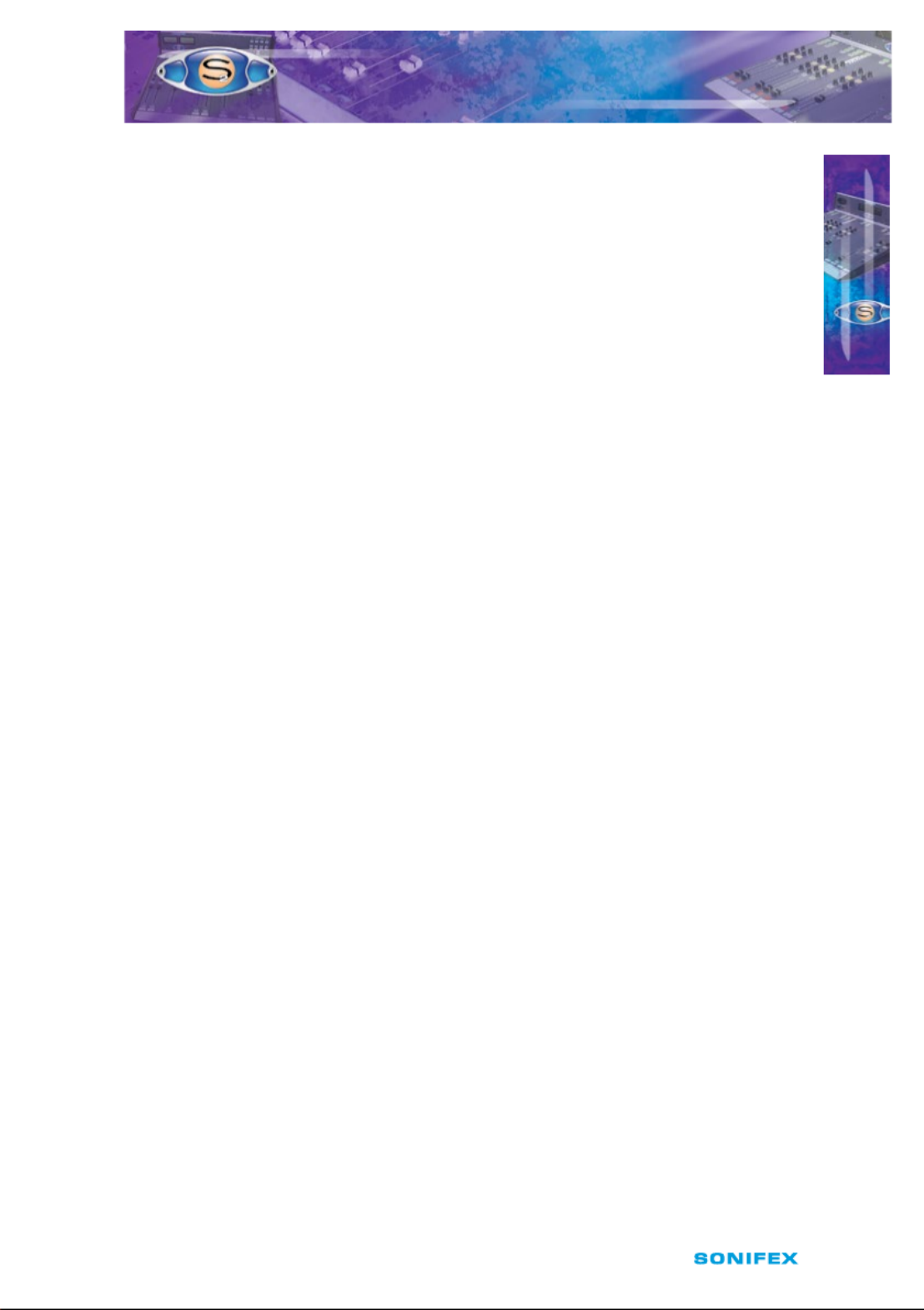
S2 User Handbook 23
Pin 5: Opto isolated +VE slave alarm NPN emitter.
Pin 6: Opto isolated ‑VE master alarm NPN collector.
Pin 7: Opto isolated ‑VE master alarm NPN emitter.
Pin 8: Opto isolated ‑VE slave alarm NPN collector.
Pin 9: Opto isolated ‑VE slave alarm NPN emitter.
Pin 10: Opto isolated +VD master alarm NPN collector.
Pin 11: Opto isolated +VD master alarm NPN emitter.
Pin 12: Opto isolated +VD slave alarm NPN collector.
Pin 13: Opto isolated +VD slave alarm NPN emitter.
Pin 14: Opto isolated +48 master alarm NPN collector.
Pin 15: Opto isolated +48 master alarm NPN emitter.
Pin 16: Opto isolated +48 slave alarm NPN collector.
Pin 17: Opto isolated +48 slave alarm NPN emitter.
Pin 18: Opto isolated master active NPN collector.
Pin 19: Opto isolated master active NPN emitter.
Pin 20: Opto isolated slave active NPN collector.
Pin 21: Opto isolated slave active NPN emitter.
Pin 22: Master alarm relay contact 1 (makes to pin 23).
Pin 23: Master alarm relay contact 2 (makes to pin 22).
Pin 24: 0V.
Pin 25: 0V.
Dimensions (S2-PSUS)
(Raw): 48cm (W) x 23cm (D) x 4.4cm (H)
19” (W) x 9” (D) x 1.7” (H)
(Boxed): 55cm (W) x 39.3cm (D) x 8.5cm (H)
21.6” (W) x 15.5” (D) x 3.4” (H)
Weight (S2-PSUS)
Nett: 1.58kg (3.5lbs) Gross: 2kg (4.4lbs)
Important Notes:
Note 1: S2‑PSU units manufactured before June 2006 will need to be modied for use with
the S2‑PSUS. Contact Sonifex with the serial number of your unit if you wish to add‑on the
S2‑PSUS power supply switcher.
Note 2: The S2‑PSUS has been redesigned (from April 2011) to work with both the new 1U
S2‑PSU and older 2U S2‑PSU power supplies. S2‑PSUS units with a serial number greater
than 16948 are able to work with either S2 power supply, but serial numbers lower than this,
only operate with the 2U S2‑PSU.
Please Note:
There are two jumpers inside the unit to congure it to work with the two types of S2 Power
Supply that have been manufactured: the original 2U 19” rack power supply and the new
universal input voltage 1U 19” rack style power supply.
P O W E R S U P P LY
POWER SUPPLY
3

24 S2 User Handbook
3
POWER SUPPLY
P O W E R S U P P LY
The factory default is set to the new 1U S2‑PSU. Should you be conguring the S2‑PSUS
to work with a 2U S2‑PSU, you have to modify the appropriate jumper/jumpers as shown
overleaf.
Fig 3‑7: New S2‑PSU Diagram.

S2 User Handbook 25
INPUT CHANNELS
4
I N P U T C H A N NE L S
4 Input Channels
There are eleven dierent input channels available for installation in the mixer as well as a
blank channel and script space.
The modules carry some common features, such as the ability to select the output as
PRG and/or AUD and each button on a module can be programmed in dierent modes,
depending on your requirements. The channels are each covered in the following chapters,
but a summary follows:
S2-CML Mic/Line Input Channel
The Mic/Line Input channel is a mono input with a button switch to select either Mic or
Mono Line. If the Mic input is used for the presenter’s mic it can also become the talkback
mic. The talkback function will be retained when the channel input is switched to Line.
Equalisation is tted as standard on this channel and is enabled by the EQ button, providing
7dB cut and boost at HF (6.5kHz) and LF (100Hz). The Mic input has a jumper selectable high
pass lter to remove low frequency intrusions. A Pan control is available to facilitate stereo
imaging. A balanced line level insert send and return is available for the Mic input but is
disabled in Line mode.
Channel coarse gain is set by internal presets for mic and line – ne gain is trimmed by the
front panel Trim control providing ± 12dB of gain. The channel has a Pre Fade Listen (CUE/
PFL) facility that can be automatically disabled when the fader is opened. There are logic
remote input controls for Mic Cough muting and Reverse Talkback, and output controls for
Mic cue lights and Line remote start/stop by fader or ON button. The remote outputs on
the 9 way D type plug are fed from NPN opto‑isolators. The Mic input provides a jumper
selectable output to facilitate either Control Room or Studio Muting and Timer functions. In
addition the Line input can be congured with all the features of the Mic input when used
as a Mic input with an external mic amp.
S2-CMM Mic/Mic Input Channel
The Mic/Mic Input channel has all the features of the Mic/Line Input channel except that the
Line input is replaced by a second Mic input.
S2-CS Dual Stereo Line Input Channel
The Dual Stereo Input channel has two balanced stereo inputs with a button switch to select
between them. Each input is on XLR connectors with internal coarse gain adjustment. Fine
gain is trimmed by the front panel Trim control providing ± 12dB of gain. A Balance control
is available for small adjustments of the stereo image. The channel has a Pre Fade Listen
(CUE/PFL) facility that can be automatically disabled when the fader is opened.
There are logic remote output controls for each of the two inputs providing start/
stop functions by fader or ON button. The start function can be congured to be either
momentary (500mS) or latched for each input. The remote outputs on the 9 way D type plug
are fed from NPN opto‑isolators.

26 S2 User Handbook
S2-CSE Dual Stereo Line Input with EQ Channel
This channel is the Dual Stereo Input channel as above but tted with equalisation,
providing 7dB cut and boost at HF (6.5kHz) and LF (100Hz).
S2-CSG Stereo Line with Gram Input Channel
This channel is the Dual Stereo Input channel tted with a RIAA input amplier on the
second input. Input connections for this are unbalanced on phono sockets. This channel is
also available with equalisation, type number S2‑CSGE.
S2-CDS Digital Dual Stereo Input Channel
The Digital Dual Stereo Input channel has two 24‑bit 96kHz digital inputs with a button
switch to select between them. Either input can be congured to be balanced AES/EBU on
standard XLR, or S/PDIF on phono sockets, selected by internal jumpers. The digital signals
are converted to analogue and from this point the channel functions are the same as the
Dual Stereo Line Input channel.
S2-CDSE Digital Dual Stereo Input with EQ Channel
This channel is the Digital Dual Stereo Input channel as above but tted with equalisation,
providing 7dB cut and boost at HF (6.5kHz) and LF (100Hz).
S2-C6SS 6 Way Stereo Line Source Select Channel
The 6 Way Stereo Line Source Select channel has 6 balanced stereo inputs on a 25 way
D type connector selectable by a 6 way mechanical interlocking switch bank. The switch
bank also controls 6 sets of remote outputs allowing each source to have a set of start/stop
remotes. The channel is tted with EQ as standard and other functions similar to the dual
stereo input channel.
S2-CT Telco Input Channel
The Telco Input channel controls the connection to the telephone balance unit (hybrid).
It has only one mono input with EQ tted as standard. Equalisation is enabled by the EQ
button, providing 7dB cut and boost at HF (6.5kHz) and LF (100Hz). A Pan control is available
to facilitate stereo imaging. A balanced line level output is provided for the cleanfeed back
to the hybrid.
Channel coarse gain is set by an internal preset and ne gain is trimmed by the front panel
Trim control providing ± 12dB of gain. The channel has a Pre Fade Listen (CUE/PFL) facility
that automatically routes talkback to the caller when selected. PFL can be automatically
disabled when the fader is opened. There is a logic remote output to place the hybrid “on
hold” by using the LINE HOLD button. The remote output on the 9 way D type plug is fed
from an NPN opto‑isolator.
The bus system allows for two true cleanfeed systems when routed to the PGM outputs. O
line phone conversations can be recorded via the AUD bus where a cleanfeed is generated
by the mix‑minus method.
4
I N P U T C H A N NE L S
INPUT CHANNELS

S2 User Handbook 27
S2-CSMM Stereo Mix-Minus Channel
The Stereo Mix‑Minus channel has one balanced stereo input and a balanced stereo mix‑
minus output, on XLR connectors. The channel is intended for use where a remote stereo
source, such as another studio connected via ISDN, requires a stereo cleanfeed return. The
cleanfeed is generated by the mix‑minus method from either the PGM or AUD outputs,
depending on the routing selection.
The outputs on this channel can also be congured by jumpers as a mono sum of mix‑minus
on the left channel and continuous talkback on the right channel (for use with some ISDN
codec applications and telephone balance units).
Equalisation is tted as standard on this channel and is enabled by the EQ button, providing
7dB cut and boost at HF (6.5kHz) and LF (100Hz). Coarse input gain is adjusted internally.
Fine gain is trimmed by the front panel Trim control providing ± 12dB of gain. A Balance
control is available for small adjustments of the stereo image. The channel has a Pre Fade
Listen (CUE/PFL) facility that can be automatically disabled when the fader is opened.
There is a logic remote output function controlled by fader or ON button. The remote
function can be congured to be either momentary (500mS) or latched. The remote outputs
on the 9 way D type plug are fed from NPN opto‑isolators.
S2-PG S2 Penny & Giles Conductive
Plastic Fader
The input and output channels of an S2
mixer can optionally be tted with high
quality Penny & Giles faders.
I N P U T C H A N NE L S
4
INPUT CHANNELS

28 S2 User Handbook
5 S2-CML Mic/Line Channel With EQ
Panel Controls
PGM and AUD Selection
Selecting the PGM, AUD buttons routes the channel audio output to the PGM
and/or AUD mix buses. The buttons are illuminated in green to indicate the
routing status. Changing the status of the PGM button is inhibited when the
channel is “live”.
MIC/LINE Selection
Selecting the MIC/LINE button changes the channel input connection
between Mic and Line. The button is illuminated in red to indicate when Line
is selected. The operation of the button is inhibited when the channel is “live”.
Equalisation Controls
The HF and LF controls are used to adjust the equalisation of the signal. The
HF control boosts and cuts the signal by ±7dB at 6.5kHz. The LF control boosts
and cuts the signal by ±7dB at 100Hz. The EQ button places the equalisation
in and out of the signal path. The button is illuminated in yellow when the EQ
is active.
TRIM Control
The Trim control provides an additional ±12dB of gain to ne tune the input
signal level.
BAL/PAN Control
The Bal control is used to pan the mono input signal in the stereo image.
Full anti‑clockwise pans the signal to the left and increases the signal by 3dB
(right channel reduces by 70dB); full clockwise pans the signal to the right
and increases the signal by 3dB (left channel reduces by 70dB).
CUE/PFL Selection
Selecting the CUE/PFL button routes the pre‑fader input signal to the
monitoring system where the signal can be heard via headphones and/or
loudspeakers. The level may be checked on meters and adjusted via the TRIM
control and panned via the BAL/PAN control. The button is illuminated in
green when CUE/PFL is active. There is a jumper option to cancel the CUE/PFL
selection when the fader is raised. This button works with both a momentary
and latched operation. If held down,
the selection is cancelled when released, otherwise the button is
alternate action.
Fader
The 100mm VCA fader provides unity gain when fully open. The channel input
signal is routed to the outputs whenever the fader is open, the ON button is
selected and either or both of the routing buttons are selected.
S 2 C M L M I C/ L IN E C H A N N E L W I T H E Q
S 2 C M L M I C/ L IN E C H A N N E L W I T H E Q
5
S2 ‑CML

S2 User Handbook 29
ON Selection
The ON button works in conjunction with the fader and is used to control channel remotes,
routing, timers, etc. The button shows various states. When unlit the channel is o. Flashing
red indicates that the channel has been selected to ON but remains unrouted i.e. neither
PGM or AUD is selected. Steady red indicates that the channel is ON and “armed”, ready
for the fader to be raised. Raising the fader changes the illumination to green indicating
that the channel is live. Alternatively, with the button unlit the fader may be raised and
the channel can be operated simply by selecting ON. The illumination in this case toggles
between unlit, channel OFF and green, channel ON. Remotes, etc, are triggered when the
fader is up and the channel ON button shows green.
Scribble Pad
A scribble pad is provided at the bottom for user labelling of the channel function
e.g. “Pres. Mic”
Rear Panel
Mic Input Connector
This XLR 3 pin socket is used for the microphone input and has the
following connections;
Pin 1: Screen.
Pin 2: Phase.
Pin 3: Non‑phase.
Line Input Connector
This XLR 3 pin socket is used for the electronically balanced line input
and has the following connections;
Pin 1: Screen.
Pin 2: Phase.
Pin 3: Non‑phase.
Remotes Connector
This 9 pin D type plug provides inputs and outputs for the following
channel functions;
• Mic cue light
• Line remote start
• Line remote stop
• Cough/reverse talkback switch
• Talkback mic enable
5
S 2 - C M L M I C /L I N E C H A N N E L W IT H E Q
S 2 - C M L M I C /L I N E C H A N N E L W IT H E Q
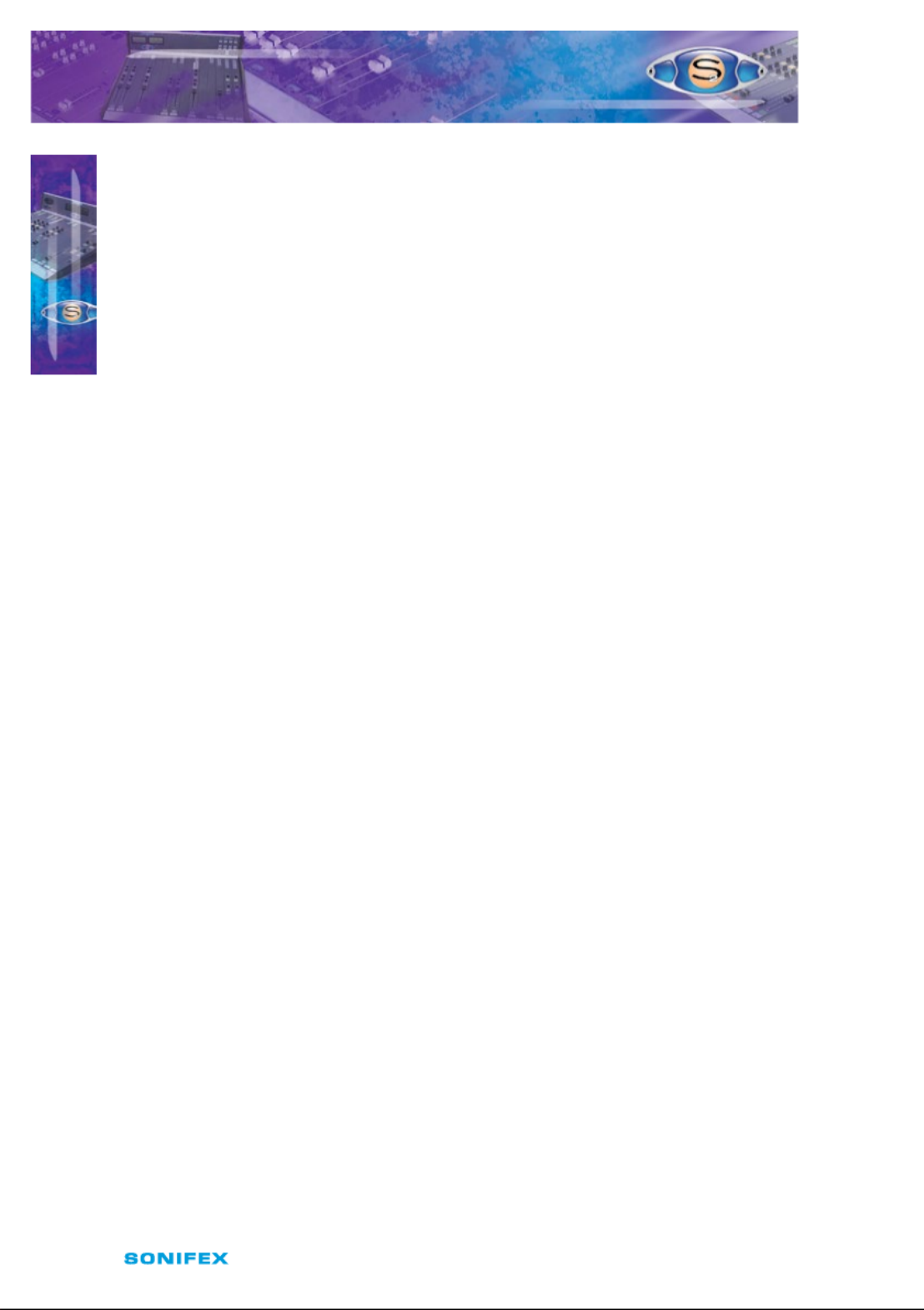
30 S2 User Handbook
The connector pin‑out is as follows;
Pin 1: Opto isolated mic cue light NPN collector.
Pin 2: Common NPN emitter for above.
Pin 3: No connection.
Pin 4: Opto isolated Line start NPN collector.
Pin 5: Common NPN emitter for Line start and stop.
Pin 6: Opto isolated Line stop NPN collector.
Pin 7: 0V logic.
Pin 8: Cough/reverse talkback switch (make to 0V to activate).
Pin 9: Talkback mic enable (make to 0V to enable the mic input as the T/B mic).
Insert Send Connector
This XLR 3 pin plug is a balanced line level pre‑EQ output intended to be fed to an eects
processor for the microphone input, and has the following connections;
Pin 1: Screen.
Pin 2: Phase.
Pin 3: Non‑phase.
Insert Return Connector
This XLR 3 pin socket is intended for the input signal from the equipment fed by the Insert
Send. The connections are the same as the Insert Send connector. The Insert function is
disabled in Line mode except when the “Mic on Input 2” jumper is set. See Channel Options.
Channel Options, Jumper Settings and Presets
The Mic/Line channel with EQ can be congured in a number of dierent ways depending
on the jumper options set on the board. The on‑board processor’s software is congured by
jumpers J1 to J5 and channel identifying links. The Mic/Line channel is identied by having
links LK14 and LK15 tted. Other, customer specic, options can be programmed into the
software by special order. Special logic options will be identied by having links LK23 and
LK24 tted.
The standard options available are;
• Using a phantom powered microphone.
• Enable full LF response on microphone input.
• Enable the Insert Point.
• Select momentary or latched start.
• Select monitor mute for studio or control room.
• Select timer option.
• Enable or disable Cue/PFL cancel from fader.
• Enable continuous momentary start from ON button.
• Enable mic on Input 2.
S 2 - C M L M I C /LI N E CH A N N E L W I T H E Q
S 2 - C M L M I C /LI N E CH A N N E L W I T H E Q
5
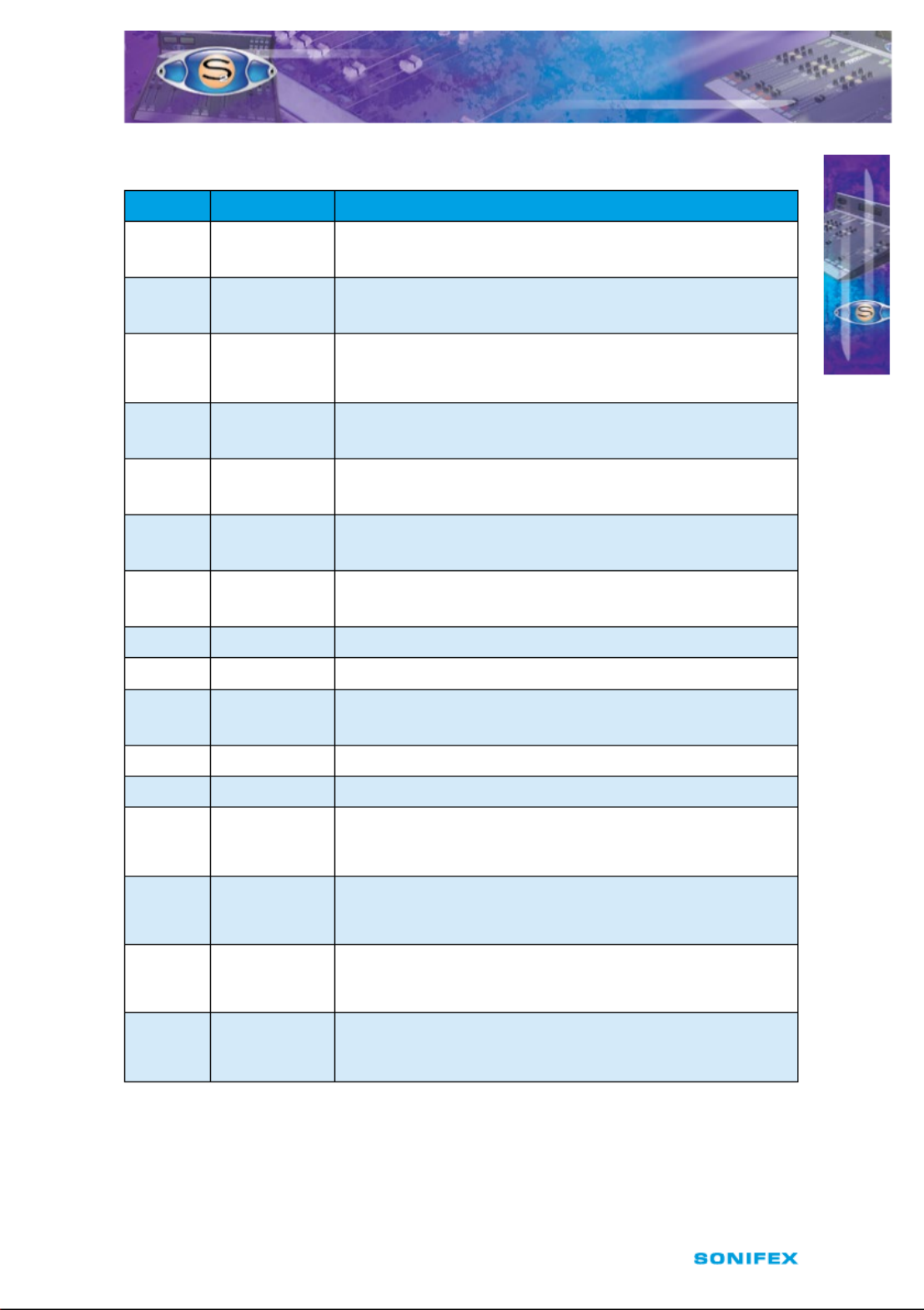
S2 User Handbook 31
Summary of Jumper Settings for the Mic/Line Channel With EQ
Jumper Set over Pins Eect
J1 1 & 2
None
Latching contact for Mic cue light.
Momentary contact for Mic cue light.
J2 1 & 2
None
Latching contact for Line remote start.
Momentary contact for Line remote start.
J3
1 & 2
None
Continuous momentary start from ON button,
see following description.
Normal start function.
J4 1 & 2
None
Fader up signal cancels previously selected Cue/PFL.
Normal Cue/PFL function.
J5 1 & 2
None
Microphone on Line input.
Normal Line input.
J6 1 & 2
2 & 3
Phantom power to Microphone.
Normal operation.
J7 1 & 2
None
Full LF response on Microphone input.
LF roll o.
J8 Not Fitted
J9 Not Fitted
J10 1 & 2
None
Insert point enabled (Insert in).
Insert out only.
J11 Not Fitted
J12 Not Fitted
J13
1 & 2
2 & 3
None
Control room monitor mute from Microphone input.
Studio monitor mute from Microphone input.
No mute function.
J14
1 & 2
2 & 3
None
Auto start Timer 1.
Auto start Timer 2.
No timer function.
J15
1 & 2
2 & 3
None
Control room monitor mute from Line input.
Studio monitor mute from Line input.
No mute function.
J16
1&2
2&3
None
MIC1 is selected as Talkback input
Reserved
No Talkback input
Note: Options in are set as default when shipped.bold
S 2 - C M L M I C /L I N E C H A N N E L W I TH E Q
S 2 - C M L M I C /L I N E C H A N N E L W I TH E Q
5

32 S2 User Handbook
Fig 5‑1 : S2 Mic/Line Input Board Layout.
Remote for Mic Cue Light
The remote output for the Microphone input (Input 1) can be used to operate a Mic Cue
light when the channel is ON and the fader is up. This should not be confused with a Mic
Live light. The Mic Cue light is used for indicating to presenter or guest that they should
talk into the microphone. Jumper J1 is placed over pins 1 & 2. This is the default setting and
produces a latched remote output.
Remote for Line
The remote output for the Line input (Input 2) can be used for starting a machine such as
a CD or MD player. The default setting produces a momentary remote output. If a latched
output is required then a jumper should be placed over pins 1 & 2 of J2. The remote stop
output for the Line input is always momentary.
Continuous Momentary Start
The continuous momentary start function is rarely used on the Mic/Line channel and
therefore J3 should be left in the default setting.
CUE/PFL Cancel
The CUE/PFL function is normally an alternate action. Press the button to select and press
again to de‑select. However it may be desirable to have the fader up signal cancel a Cue/
PFL selection. Placing a jumper over J4 pins 1 & 2 will enable a previously selected Cue/PFL
function to be cancelled when the fader is up and the channel is ON. The default setting is
none (not tted).
Mic Signalling on Line Input
In certain circumstances it may be desirable that a line input is treated as mic input by the
mixers internal logic whilst still being a line level input. For instance, when a mic is used with
an external pre‑amp or eects unit. A mic pre‑amp can therefore be placed on the line input
and act in the same way as the standard mic input.
( Please note for external signalling or muting the control room or studio muting functions
must still be enabled.)
S 2 - C M L M I C / L I N E C H A N N E L W I T H E Q
S 2 - C M L M I C / L I N E C H A N N E L W I T H E Q
5
J6
P3
P1
Mic 1 im Tr Left Sym.
Right Sym.
P5
P6
LK24
LK23
LK15
LK14
Jumper Options
J1 = Latch Start I/P 1
J2 = Latch Start I/P 2
J3 = Cont. Mom. Start from On
J4 = Fader Cancel Cue/PFL
J5 = Mic Signalling on Line Input
J13 = Mic Input Speaker Muting
J15 = Line Input Speaker Muting
Line Input im Tr
Phantom
Power
LF
Response
Jumper On
For Mic Insert
J16
J10
J14 J13 J15
JMute 1
Timer Mute 2
J1
J2
1
2
ST
CR
J5
J4
J3
P9
Special
Set VC 0dB A
Mic/Line

S2 User Handbook 33
Placing jumper J5 over pins 1 & 2 will enable the muting functions on the line input. The
default setting is none (not tted).
Phantom Power
If you will be using a phantom powered microphone, jumper J6 must be placed over pins 1
& 2. If a normal microphone is used the jumper should be left over pins 2 & 3. With phantom
power selected a voltage of +48V is applied to pins 2 & 3 of the XLR connector. The voltage
is applied through 6k8 resistors limiting the current to 14mA. The default setting is with the
jumper over pins 2 & 3.
Microphone LF Response
The default setting of J7 is with the jumper over pins 1 & 2 which gives a full LF response to
the microphone. However, if your studio is acoustically poor and suers from a lot of low
frequency rumbles the LF response of the microphone can be rolled o at 125Hz, 6dB per
octave, to reduce these acoustic problems. This is achieved by removing jumper J7. Jumpers
J8 and J9 are not tted to the Mic/Line channel.
Enabling the Insert Point
The Insert point is useful for hooking up an outboard eects unit to be used with the
microphone, for example, a voice processor. The insert send signal is always available as a
line level balanced output. The insert return signal is enabled by placing jumper J10 over
pins 1 & 2. The insert return function is disabled in Line mode except when jumper J5, Mic
on Line Input, is set. The default setting of J10 is none (not tted).
Jumpers J11 and J12 are not tted to the Mic/line channel.
Mic Live Muting
The microphone input can be set to mute the control room or studio monitors. The default
setting of J13 over pins 1 & 2 will enable a live microphone to mute the control room
monitors. If it is required to mute the studio monitors the jumper should be shifted to pins
2 & 3. If no muting is required, the jumper should be removed. When a line level mic is used
on input 2, J15 sets the muting function. A jumper over pins 1 & 2 will mute the control
room monitors and over pins 2 & 3 will mute the studio monitors. Line input (input 2)
muting is only enabled when jumper J5, Mic on Line Input, is set. The default setting of J15
is none (not tted).
Timer Auto Start
The dual timer in the meterbridge can be set to start automatically from a fader open/
channel On signal. Jumper J14 determines which timer is set to auto‑start. A jumper over
pins 1 & 2 will start Timer 1, shifting the jumper to pins 2 & 3 will start Timer 2. The default
setting of J14 is none (not tted). Please note that the Timer Auto Start is only available on
the Line Input.
Mic On Talkback Bus
To enable the microphone input to be added to the talkback bus, connect pins 7 (0V logic)
and 9 (Talkback mic enable) on the remote connector. This is useful if, for example, you
want to use the mic channel to talk to a caller connected to the cleanfeed output of the
telco channel.
S 2 - C M L MIC / L I N E C HA N NE L W I T H E Q
S 2 - C M L MIC / L I N E C HA N NE L W I T H E Q
5

34 S2 User Handbook
Presets
Two presets are available for adjustment of the input gain for the mic and line levels.
The mic preset, P1, provides 59dB of gain adjustment, allowing an input range of –7dB to
–66dB. The preset should be adjusted to give 0dB output for the chosen microphone in use.
The level is preset for –50dB input when shipped.
The line preset, P3, provides 16dB of gain adjustment, allowing an input range of +6dB to
–10dB referenced to 0dB output. The preset should be adjusted to give 0dB output for the
chosen source, and will cater for professional equipment with nominal output levels up to
+4dB and non‑professional equipment with nominal output levels down to –10dBV. The
level is preset for 0dB input when shipped.
Presets P5 & P6 are for altering the audio waveform symmetry (i.e. distortion). They are
factory set on nal test and should not be adjusted further.
A third preset, P9, sets the VCA fader gain to 0dB when the fader is fully open. This is preset
on nal test and should not require further adjustment, unless it has been found necessary
to replace the fader or other VCA components.
Button Mode Settings
To make the S2 modules as exible as possible, every button on each channel can be set
to a number of dierent modes. These will aid in the use of the mixer and allow for extra
functionality. To make use of these modes, you must enter a setup mode which is exactly
the same for every module. It is only necessary to perform this procedure once.
To enter the setup mode, hold down the PGM and AUD buttons together for 5 seconds.
After which all the buttons will start a recurring ashing sequence, at this point it is ok to
release the PGM and AUD buttons. This sequence indicates the mode which each button is
currently set to. One ash equals mode one, two ashes equals mode two etc. To change the
mode for a particular button simply press it once and watch the number of ashes increase.
Once the maximum mode number has been reached it will simply wrap around to mode
one and continue as before. To exit this setup procedure press and hold both the PGM and
AUD buttons as before for 2 seconds and the module will start operating as normal.
Each button and their corresponding modes are listed below.
PGM
Mode 1 : Normal. The program bus can be selected as normal.
Mode 2 : Always on. The program bus is permanently selected.
Mode 3 : Always o. The program bus is permanently deselected.
AUD
Mode 1 : Normal. The audition bus can be selected as normal.
Mode 2 : Always on. The audition bus is permanently selected.
Mode 3 : Always o. The audition bus is permanently deselected.
S 2 - C M L M I C /L I N E C H A N N E L W I T H E Q
S 2 - C M L M I C /L I N E C H A N N E L W I T H E Q
5

S2 User Handbook 35
MIC/LINE
Mode 1 : Normal. Can be selected as normal.
Mode 2 : Always Line. Line is permanently selected.
Mode 3 : Always MIC. MIC is permanently selected.
EQ
Mode 1 : Normal. Equalization can be enabled or disabled as normal.
Mode 2 : Always enabled. Equalization controls are permanently enabled.
Mode 3 : Always disabled. Equalization controls are permanently disabled.
Cue/PFL
Mode 1 : Normal. Cue/PFL is selected as normal, with both a momentary or
latched operation.
Mode 2 : Latched. Cue/PFL is selected as normal, but will only work with a
latched operation.
Mode 3 : Momentary. Cue/PFL is selected as normal, but will only work with a
momentary operation.
ON
Mode 1 : Normal.
Mode 2 : Always on. The channel cannot be turned o.
Mode 3 : Always on and no LED indication. The channel cannot be turned o and the
On button LEDs are never active.
S 2 - C M L M I C /LIN E CHA N N E L W I T H E Q
S 2 - C M L M I C /LIN E CHA N N E L W I T H E Q
5

36 S2 User Handbook
S 2 C M M M I C / M I C C H A N N E L W I T H E Q
S 2 C M M M I C / M I C C H A N N E L W I T H E Q
6
6 S2-CMM Mic/Mic Channel With EQ
Panel Controls
PGM and AUD Selection
Selecting the PGM, AUD buttons routes the channel audio output to the
PGM and/or AUD mix buses. The buttons are illuminated in green to indicate
the routing status. Changing the status of the PGM button is inhibited when
the channel is “live”.
MIC 1/MIC 2 Selection
Selecting the MIC 1/MIC 2 button changes the channel input connection
between MIC 1 and MIC 2. The button is illuminated in red to indicate when
MIC 2 is selected. The operation of the button is inhibited when the channel
is “live”.
Equalisation Controls
The HF and LF controls are used to adjust the equalisation of the signal.
The HF control boosts and cuts the signal by ±7dB at 6.5kHz. The LF control
boosts and cuts the signal by ±7dB at 100Hz. The EQ button places the
equalisation in and out of the signal path. The button is illuminated in yellow
when the EQ is active.
TRIM Control
The TRIM control provides an additional ±12dB of gain to ne tune the input
signal level.
BAL/PAN Control
The BAL/PAN control is used to pan the mono input signal in the stereo
image. Full anti‑clockwise pans the signal to the left and increases the signal
by 3dB (right channel reduces by 70dB); full clockwise pans the signal to the
right and increases the signal by 3dB (left channel reduces by 70dB).
CUE/PFL Selection
Selecting the CUE/PFL button routes the pre‑fader input signal to the
monitoring system where the signal can be heard via headphones and/or
loudspeakers. The level may be checked on meters and adjusted via the Trim
control and panned via the Bal control. The button is illuminated in green
when CUE/PFL is active. There is a jumper option to cancel the CUE/PFL
selection when the fader is raised. This button works with both a momentary
and latched operation. If held down, the selection is cancelled when
released, otherwise the button is alternate action.
Fader
The 100mm VCA fader provides unity gain when fully open. The channel
input signal is routed to the outputs whenever the fader is open, the ON
button is selected and either or both of the routing buttons are selected.
S2 ‑CMM
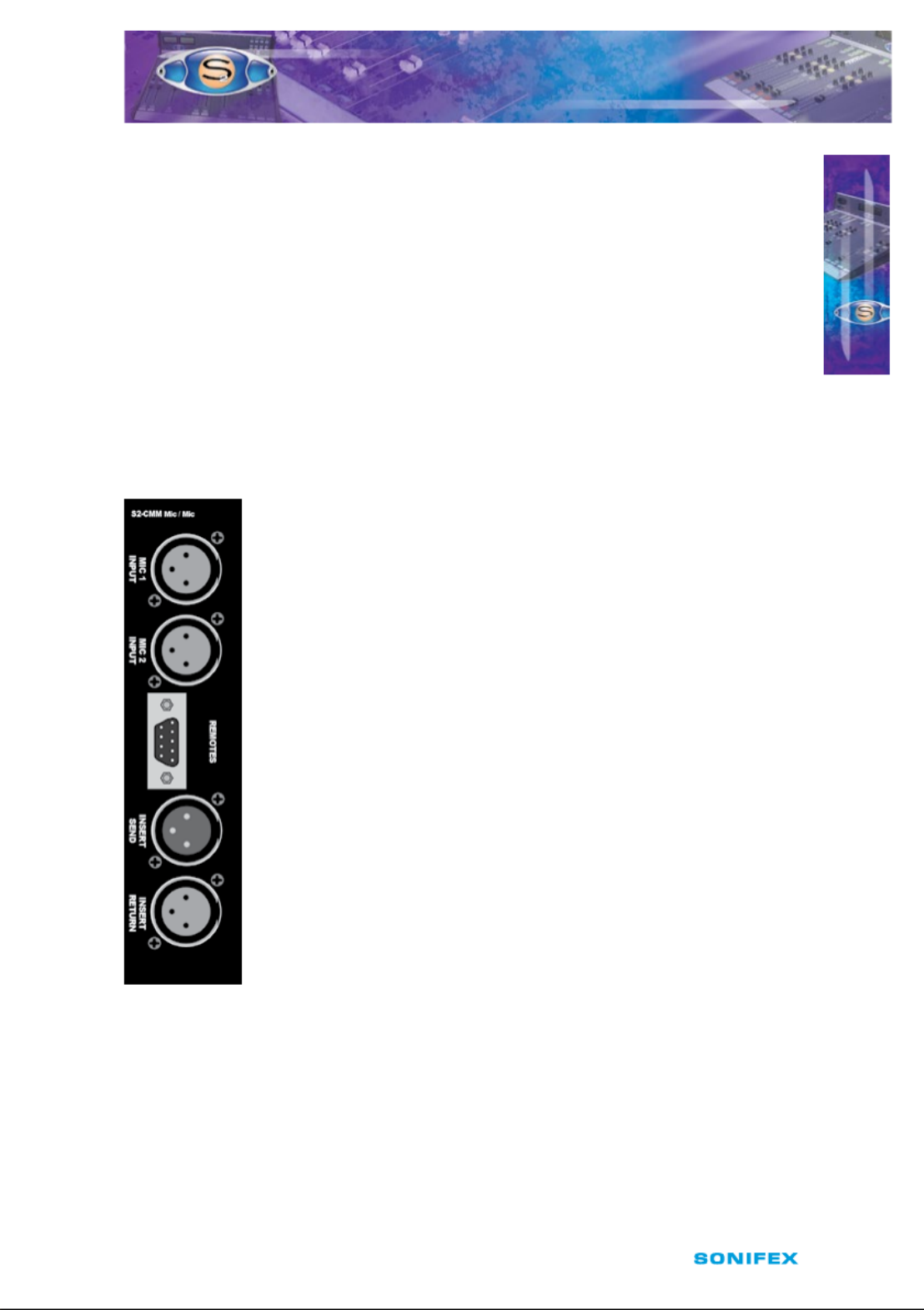
S2 User Handbook 37
S 2 - C M M M I C / M I C C H A N N E L W I T H E Q
S 2 - C M M M I C / M I C C H A N N E L W I T H E Q
6
ON Selection
The ON button works in conjunction with the fader and is used to control channel remotes,
routing, timers, etc. The button shows various states. When unlit the channel is o. Flashing
red indicates that the channel has been selected to ON but remains unrouted i.e. neither
PGM or AUD is selected. Steady red indicates that the channel is ON and “armed”, ready
for the fader to be raised. Raising the fader changes the illumination to green indicating
that the channel is live. Alternatively, with the button unlit the fader may be raised and
the channel can be operated simply by selecting ON. The illumination in this case toggles
between unlit, channel OFF and green, channel ON. Remotes, etc, are triggered when the
fader is up and the channel ON button shows green.
Scribble Pad
A scribble pad is provided at the bottom for user labelling of the channel function
e.g. “Pres. Mic”
Rear Panel
Mic 1 Input Connector
This XLR 3 pin socket is used for the rst microphone input, and has
the following connections;
Pin 1: Screen.
Pin 2: Phase.
Pin 3: Non‑phase.
Mic 2 Input Connector
This XLR 3 pin socket is used for the second microphone input, and has
the following connections;
Pin 1: Screen.
Pin 2: Phase.
Pin 3: Non‑phase.
Remotes Connector
This 9 pin D type plug provides inputs and outputs for the following
channel functions;
• Mic 1 cue light
• Mic 2 cue light
• Cough/reverse talkback switch
• Talkback mic enable

38 S2 User Handbook
6
S 2 - C M M M I C / M I C C H A N N E L W I T H E Q
S 2 - C M M M I C / M I C C H A N N E L W I T H E Q
The connector pin‑out is as follows;
Pin 1: Opto isolated mic 1 cue light NPN collector.
Pin 2: Common NPN emitter for above.
Pin 3: No connection.
Pin 4: Opto isolated mic 2 cue light NPN collector.
Pin 5: Common NPN emitter for above.
Pin 6: No connection.
Pin 7: 0V logic.
Pin 8: Cough/reverse talkback switch (make to 0V to activate).
Pin 9: Talkback mic enable (make to 0V to enable the mic input as the T/B mic).
Insert Send Connector
This XLR 3 pin plug is a balanced line level pre‑EQ output intended to be fed to an eects
processor for the microphone input, and has the following connections;
Pin 1: Screen.
Pin 2: Phase.
Pin 3: Non‑phase.
Insert Return Connector
This XLR 3 pin socket is intended for the input signal from the equipment fed by the Insert
Send. The connections are the same as the Insert Send connector.
Channel Options, Jumper Settings and Presets
The Mic/Mic channel can be congured in a number of dierent ways depending on the
jumper options set on the board. The on‑board processor’s software is congured by
jumpers J1 to J4 and channel identifying links. The Mic/Mic channel is identied by having
links LK16 and LK17 tted. Other, customer specic, options can be programmed into the
software by special order. Special logic options will be identied by having links LK23 and
LK24 tted.
The standard options available are;
• Using a phantom powered microphone.
• Enable full LF response on microphone inputs.
• Enable the Insert Point.
• Select momentary or Cue Light.
• Select monitor mute for studio or control room.
• Enable or disable Cue/PFL cancel from fader.
• Talkback input selection
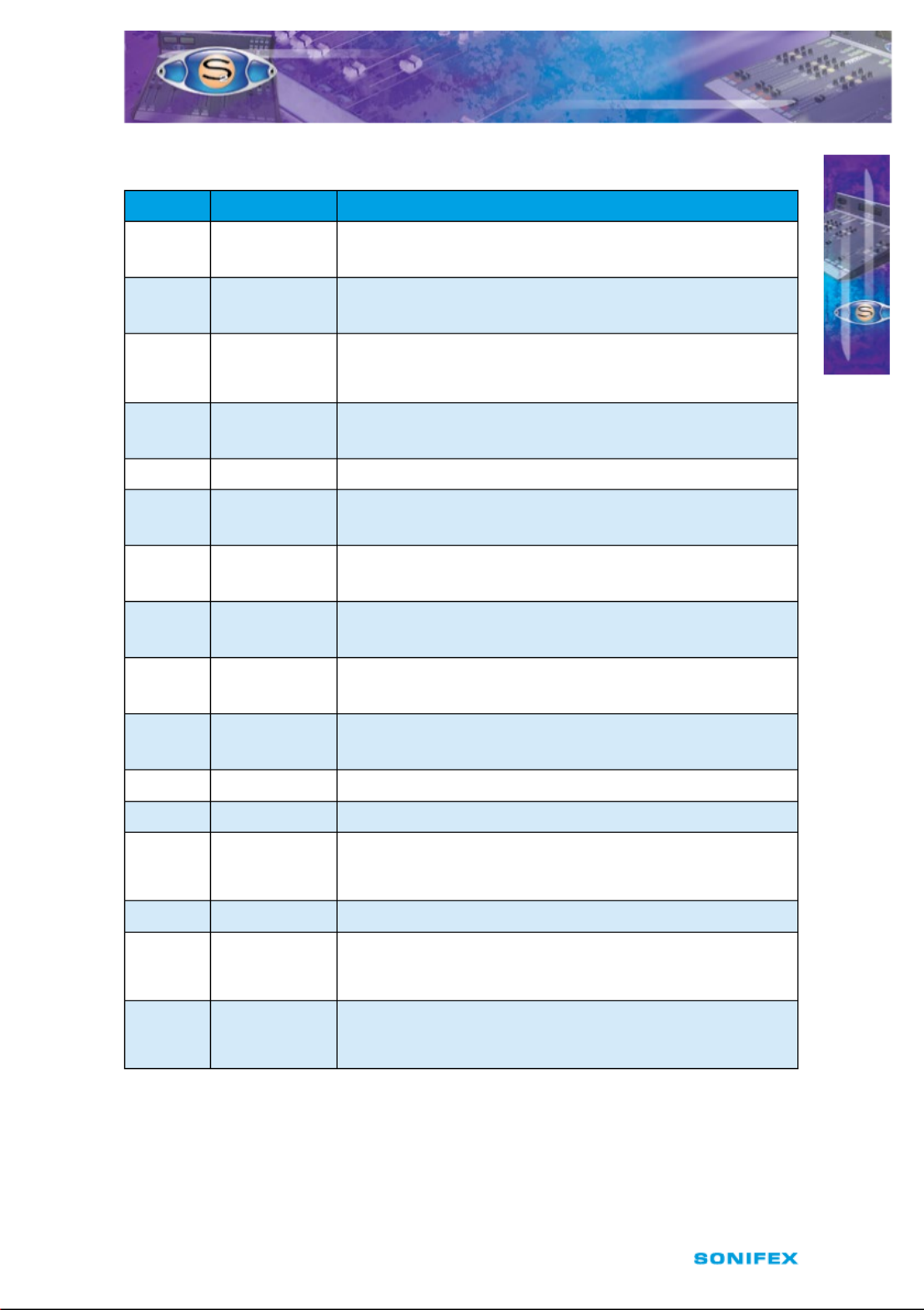
S2 User Handbook 39
S 2 - C M M M I C / M I C C H A N N E L W I T H E Q
S 2 - C M M M I C / M I C C H A N N E L W I T H E Q
6
Summary of Jumper Settings for the Mic/Mic Channel With EQ
Jumper Set over Pins Eect
J1 1 & 2
None
Latching contact for Mic 1 cue light.
Momentary contact for Mic 1 cue light.
J2 1 & 2
None
Latching contact for Mic 2 cue light.
Momentary contact for Mic 2 cue light.
J3
1 & 2
None
Continuous momentary start from ON button,
see following description.
Normal start function.
J4 1 & 2
None
Fader up signal cancels previously selected Cue/PFL.
Normal Cue/PFL function.
J5 Not Fitted
J6 1 & 2
2 & 3
Phantom power to Microphone 1.
Normal operation.
J7 1 & 2
None
Full LF response on Microphone 1 input.
LF roll o.
J8 1 & 2
2 & 3
Phantom power to Microphone 2.
Normal operation.
J9 1 & 2
None
Full LF response on Microphone 2 input.
LF roll o.
J10 1 & 2
None
Insert point enabled (Insert in).
Insert out only.
J11 Not Fitted
J12 Not Fitted
J13
1 & 2
2 & 3
None
Control room monitor mute from Microphone 1 input.
Studio monitor mute from Microphone 1 input.
No mute function.
J14 Not Fitted
J15
1 & 2
2 & 3
None
Control room monitor mute from Microphone 2 input.
Studio monitor mute from Microphone 2 input.
No mute function.
J16
1&2
2&3
None
MIC1 is selected as Talkback input
MIC2 is selected as Talkback input
No Talkback input
Note: Options in are set as default when shipped.bold

40 S2 User Handbook
Fig 6‑1 : S2 Mic/Mic Input Board Layout.
Remote for Mic 1 Cue Light
The remote output for the Microphone 1 input can be used to operate a Mic Cue light when
the channel is ON and the fader is up. This should not be confused with a Mic Live light.
The Mic Cue light is used for indicating to presenter or guest that they should talk into the
microphone. Jumper J1 is placed over pins 1 & 2. This is the default setting and produces a
latched remote output.
Remote for Mic 2 Cue Light
The remote output for the Microphone 2 input can be used to operate a Mic Cue light when
the channel is ON and the fader is up. This should not be confused with a Mic Live light.
The Mic Cue light is used for indicating to presenter or guest that they should talk into the
microphone. Jumper J2 is placed over pins 1 & 2. This is the default setting and produces a
latched remote output.
CUE/PFL Cancel
The CUE/PFL function is normally an alternate action. Press the button to select and press
again to de‑select. However it may be desirable to have the fader up signal cancel a CUE/
PFL selection. Placing a jumper over J4 pins 1 & 2 will enable a previously selected CUE/PFL
function to be cancelled when the fader is up and the channel is ON. The default setting is
none (not tted).
Phantom Power Mic 1
If you will be using a phantom powered microphone, jumper J6 must be placed over pins 1
& 2. If a normal microphone is used the jumper should be left over pins 2 & 3. With phantom
power selected a voltage of +48V is applied to pins 2 & 3 of the XLR connector. The voltage
is applied through 6k8 resistors limiting the current to 14mA. The default setting is with the
jumper over pins 2 & 3.
Mic 1 LF Response
The default setting of J7 is with the jumper over pins 1 & 2 which gives a full LF response to
the microphone. However, if your studio is acoustically poor and suers from a lot of low
S 2 - C M M M I C / M I C C H A N N E L W I T H E Q
S 2 - C M M M I C / M I C C H A N N E L W I T H E Q
6
J6
Mic
1
im Tr
Mic 2
Trim
P1
P2
Left Sym.
P6
P5
Right Sym
LK24
LK23
LK17
LK16
Jumper Options
J1 = Latch Start I/P 1
J2 = Latch Start I/P 2
J3 = Cont. Mom. Start from On
J4 = Fader Cancel Cue/PFL
J13 = Mic Input Speaker Muting
J15 = Line Input Speaker Muting
Phantom
Power
Mic 1
J8
Phantom
Power
Mic 2
LF
Response
Mic 1
Jumper
On For
Mic Insert
J7
J9
LF Response
Mic 1
J10
J13 J15
Mute 1 Mute 2
J1
J2
ST
CR
J4
J3
P9
Special
Set VC 0dB A
Mic/Mic
J16
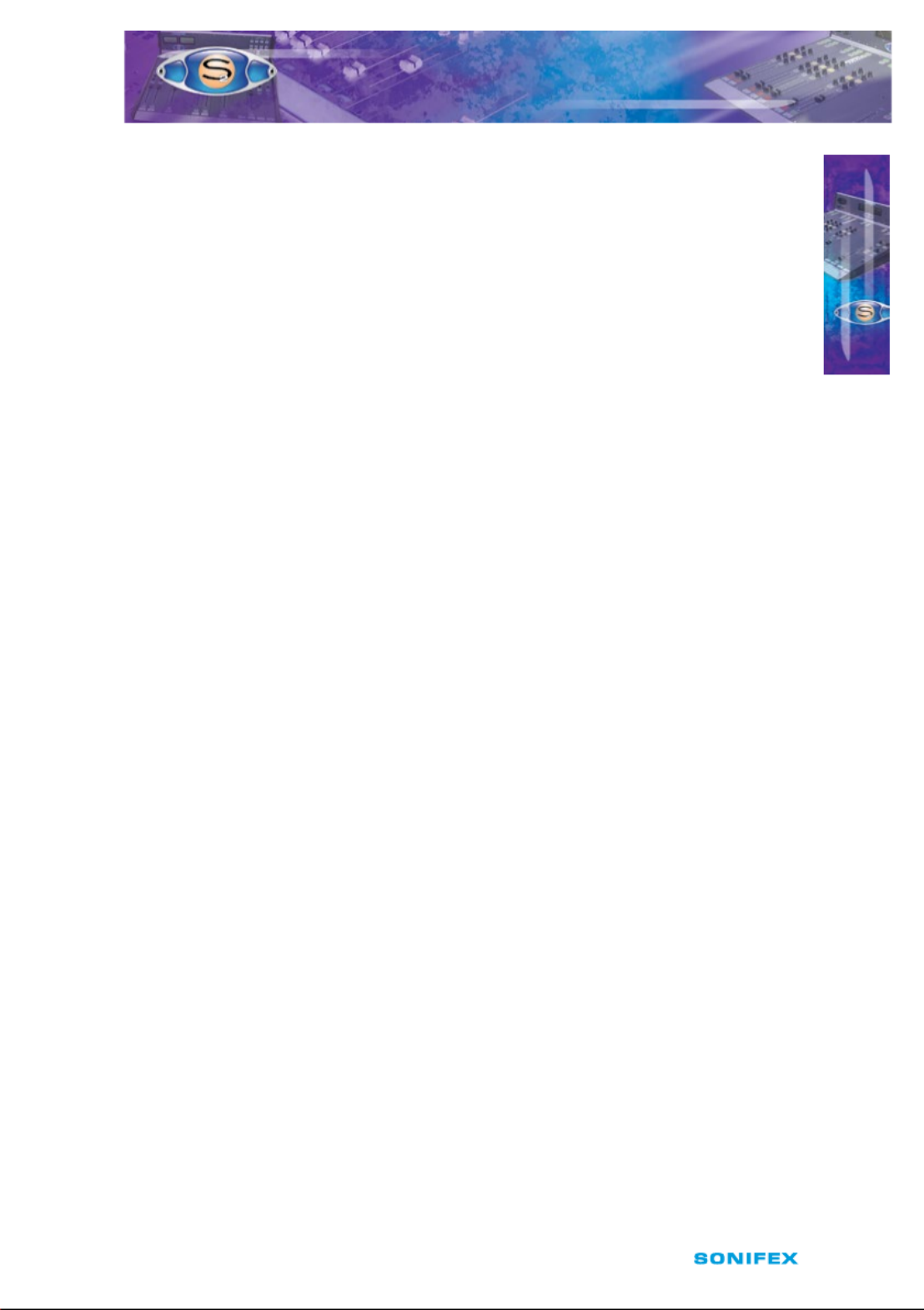
S2 User Handbook 41
S 2 - C M M M I C / M I C C H A N N E L W I T H E Q
S 2 - C M M M I C / M I C C H A N N E L W I T H E Q
6
frequency rumbles the LF response of the microphone can be rolled o, at 125kHz, 6dB per
octave, to reduce these acoustic problems. This is achieved by removing jumper J7.
Phantom Power Mic 2
If you will be using a phantom powered microphone, jumper J8 must be placed over pins 1
& 2. If a normal microphone is used the jumper should be left over pins 2 & 3. With phantom
power selected a voltage of +48V is applied to pins 2 & 3 of the XLR connector. The voltage
is applied through 6k8 resistors limiting the current to 14mA. The default setting is with the
jumper over pins 2 & 3.
Mic 2 LF Response
The default setting of J9 is with the jumper over pins 1 & 2 which gives a full LF response to
the microphone. However, if your studio is acoustically poor and suers from a lot of low
frequency rumbles the LF response of the microphone can be rolled o, at 125kHz, 6dB per
octave, to reduce these acoustic problems. This is achieved by removing jumper J9.
Enabling the Insert Point
The Insert point is useful for hooking up an outboard eects unit to be used with the
microphone. The insert send signal is always available as a line level balanced output. The
insert return signal is enabled by placing jumper J10 over pins 1 & 2. The default setting of
J10 is none (not tted).
Jumpers J11 and J12 are not tted to the Mic/Mic channel.
Mic Live Muting
The microphone inputs can be set to mute the control room or studio monitors. The default
setting of J13 over pins 1 & 2 will enable a live microphone on Mic 1 input to mute the
control room monitors. If it is required to mute the studio monitors the jumper should be
shifted to pins 2 & 3. If no muting is required, the jumper should be removed. Similarly, J15
sets the muting function for the microphone on Mic 2 input. A jumper over pins 1 & 2 will
mute the control room monitors and over pins 2 & 3 will mute the studio monitors. The
default setting of J15 is none (not tted).
Talkback Mic Selection
When the channel is enabled as a talkback MIC, the talkback input can be selected from
either MIC1 or MIC2 using J16. This is independent of the active MIC input. To enable the
microphone input to be added to the talkback bus, connect pins 7 (0V logic) and 9 (Talkback
mic enable) on the remote connector. This is useful if, for example, you want to use the mic
channel to talk to a caller connected to the cleanfeed output of the telco channel.
Presets
Two presets are available for adjustment of the input gain for mic 1 and mic 2 levels. Mic
1 preset, P1, and Mic 2 preset, P2, provide 59dB of gain adjustment, allowing an input
range of –7dB to –66dB. The presets should be adjusted to give 0dB output for the chosen
microphones in use. The level is preset for –50dB input when shipped.
Presets P5 & P6 are for altering the audio waveform symmetry (i.e. distortion). They are factory
set on nal test and should not be adjusted further.
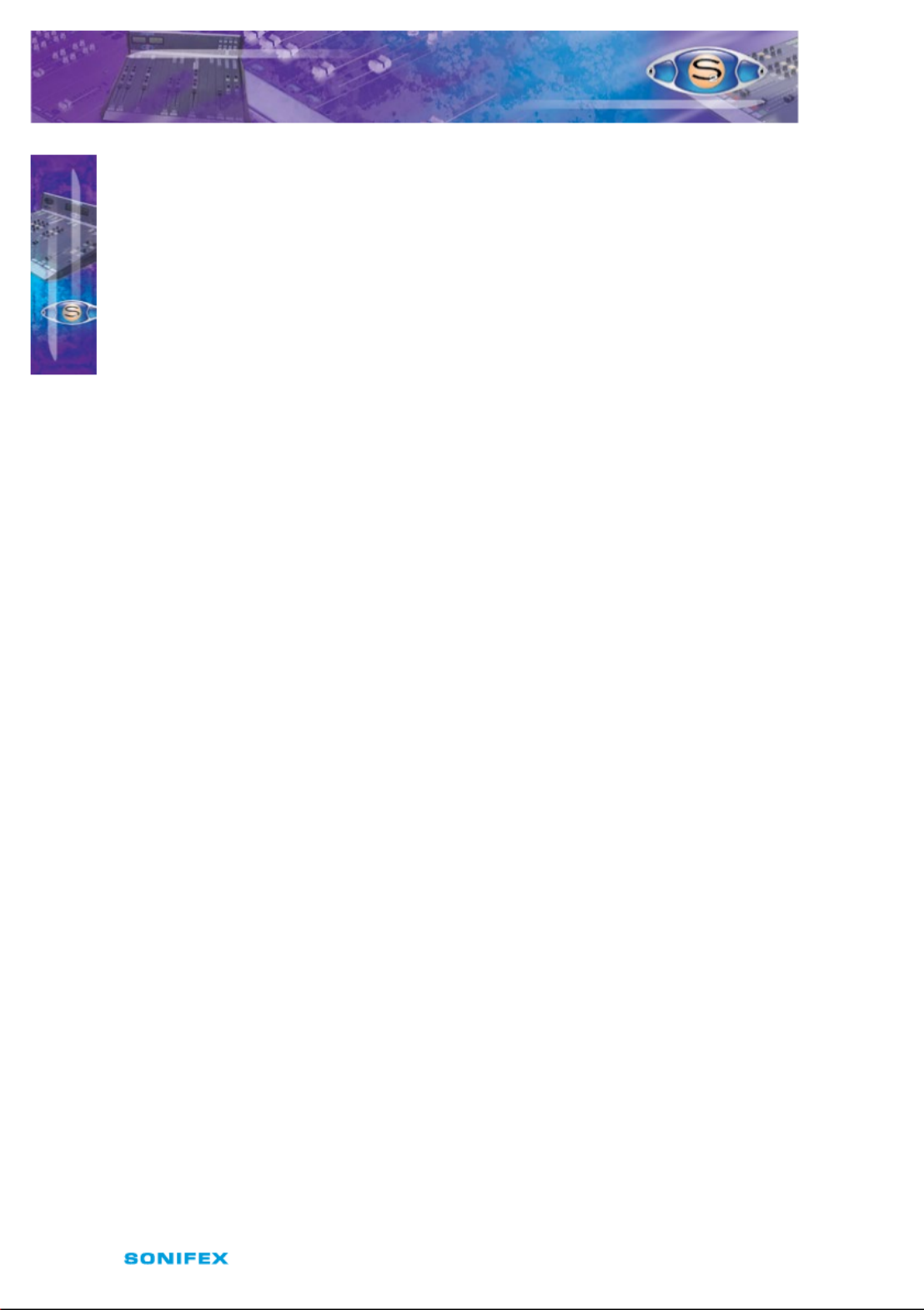
42 S2 User Handbook
A third preset, P9, sets the VCA fader gain to 0dB when the fader is fully open. This is preset
on nal test and should not require further adjustment, unless it has been found necessary to
replace the fader or other VCA components.
Button Mode Settings
To make the S2 modules as exible as possible, every button on each channel can be set
to a number of dierent modes. These will aid in the use of the mixer and allow for extra
functionality. To make use of these modes, you must enter a setup mode which is exactly
the same for every module. It is only necessary to perform this procedure once.
To enter the setup mode, hold down the PGM and AUD buttons together for 5 seconds.
After which all the buttons will start a recurring ashing sequence, at this point it is ok to
release the PGM and AUD buttons. This sequence indicates the mode which each button is
currently set to. One ash equals mode one, two ashes equals mode two etc. To change the
mode for a particular button simply press it once and watch the number of ashes increase.
Once the maximum mode number has been reached it will simply wrap around to mode
one and continue as before. To exit this setup procedure press and hold both the PGM and
AUD buttons as before for 2 seconds and the module will start operating as normal.
Each button and their corresponding modes are listed below.
PGM
Mode 1 : Normal. The program bus can be selected as normal.
Mode 2 : Always on. The program bus is permanently selected.
Mode 3 : Always o. The program bus is permanently deselected.
AUD
Mode 1 : Normal. The audition bus can be selected as normal.
Mode 2 : Always on. The audition bus is permanently selected.
Mode 3 : Always o. The audition bus is permanently deselected.
MIC1/MIC2
Mode 1 : Normal. Can be selected as normal.
Mode 2 : Always MIC2. MIC2 is permanently selected.
Mode 3 : Always MIC1. MIC1 is permanently selected.
EQ
Mode 1 : Normal. Equalization can be enabled or disabled as normal.
Mode 2 : Always enabled. Equalization controls are permanently enabled.
Mode 3 : Always disabled. Equalization controls are permanently disabled.
Cue/PFL
Mode 1 : Normal. Cue/PFL is selected as normal, with both a momentary or
latched operation.
S 2 - C M M M IC / MI C C H A N N E L W I T H E Q
S 2 - C M M M IC / MI C C H A N N E L W I T H E Q
6

S2 User Handbook 43
7
7 S2-CSE/S2-CS Dual Stereo Line
Channel With & Without EQ
Panel Controls
PGM and AUD Selection
Selecting the PGM, AUD buttons routes the channel audio
output to the PGM and/or AUD mix buses. The buttons are
illuminated in green to indicate the routing status. Changing
the status of the PGM button is inhibited when the channel
is “live”.
INP 1/INP 2 Selection
Selecting the INP 1/INP 2 button changes the channel input
connection between Input 1 and Input 2. The button is
illuminated in red to indicate when Input 2 is selected.
The operation of the button is inhibited when the channel
is “live”.
Equalisation Controls (S2-CSE only)
The HF and LF controls are used to adjust the equalisation of
the signal. The HF control boosts and cuts the signal by ±7dB
at 6.5kHz. The LF control boosts and cuts the signal by ±7dB
at 100Hz. The EQ button places the equalisation in and out
of the signal path. The button is illuminated in yellow when
the EQ is active.
TRIM control
The TRIM control provides an additional ±12dB of gain to
ne tune the input signal level.
BAL/PAN Control
The BAL/PAN control can be set to function as either a
Balance or Pan control, depending on the setting of J12 &
J13. As a balance control, full anti‑clockwise shifts the signal
to the left and increases the signal by 6dB (right channel
reduces by 6dB); full clockwise shifts the signal to the right
and increases the signal by 6dB (left channel reduces by
6dB). As a pan control, full anti‑clockwise pans the signal
to the left and increases the signal by 6dB (right channel
reduces by 70dB); full clockwise pans the signal to the
right and increases the signal by 6dB (left channel
reduces by 70dB).
CUE/PFL Selection
Selecting the CUE/PFL button routes the pre‑fader input
signal to the monitoring system where the signal can be
heard via headphones and/or loudspeakers. The level may
S 2 C S E/ S2CS D UA L STE R E O L I N E
C H A N N E L W I T H & W I TH O UT EQ
S 2 C S E/ S2CS D UA L STE R E O L I N E
C H A N N E L W I T H & W I TH O UT EQ
S2‑ CS S2 ‑CSE

44 S2 User Handbook
be checked on meters and adjusted via the Trim control and balanced via the Bal control.
The button is illuminated in green when CUE/PFL is active. There is a jumper option to
cancel the CUE/PFL selection when the fader is raised. This button works with both a
momentary and latched operation. If held down, the selection is cancelled when released,
otherwise the button is alternate action.
Fader
The 100mm VCA fader provides unity gain when fully open. The channel input signal is
routed to the outputs whenever the fader is open, the ON button is selected and either or
both of the routing buttons are selected.
ON Selection
The ON button works in conjunction with the fader and is used to control channel remotes,
routing, timers, etc. The button shows various states. When unlit the channel is o. Flashing
red indicates that the channel has been selected to ON but remains unrouted i.e. neither
PGM or AUD is selected. Steady red indicates that the channel is ON and “armed”, ready
for the fader to be raised. Raising the fader changes the illumination to green indicating
that the channel is live. Alternatively, with the button unlit the fader may be raised and
the channel can be operated simply by selecting ON. The illumination in this case toggles
between unlit, channel OFF and green, channel ON. Remotes, etc, are triggered when the
fader is up and the channel ON button shows green.
Scribble Pad
A scribble pad is provided at the bottom for user labelling of the channel function
e.g. “MD 1”
Rear Panel
Line 2 Left Input Connector
This XLR 3 pin socket is used for the left analogue channel of input 2,
and has the following connections;
Pin 1: Screen.
Pin 2: Phase.
Pin 3: Non‑phase.
Line 2 Right Input Connector
This XLR 3 pin socket is used for the right analogue channel of input 2,
and has the following connections;
Pin 1: Screen.
Pin 2: Phase.
Pin 3: Non‑phase.
Remotes Connector
This 9 pin D type plug provides inputs and outputs for the following
channel functions;
• Line 1 remote start
• Line 1 remote stop
7S 2 - C S E/ S 2- C S DUA L STE R E O LI N E
C H A N N E L W I T H & W I TH O UT EQ
S 2 - C S E/ S 2- C S DUA L STE R E O LI N E
C H A N N E L W I T H & W I TH O UT EQ

S2 User Handbook 45
• Line 2 remote start
• Line 2 remote stop
The connector pin‑out is as follows;
Pin 1: Opto isolated Line 1 start NPN collector.
Pin 2: Common NPN emitter for Line 1 start and stop.
Pin 3: Opto isolated Line 1 stop NPN collector.
Pin 4: Opto isolated Line 2 start NPN collector.
Pin 5: Common NPN emitter for Line 2 start and stop.
Pin 6: Opto isolated Line 2 stop NPN collector.
Pin 7: 0V logic.
Pin 8: General purpose I/O 1.
Pin 9: General purpose I/O 2.
Line 1 Left Input Connector
This XLR 3 pin socket is used for the left analogue channel of input 1, and has the following
connections;
Pin 1: Screen.
Pin 2: Phase.
Pin 3: Non‑phase.
Line 1 Right Input Connector
This XLR 3 pin socket is used for the right analogue channel of input 1, and has the following
connections;
Pin 1: Screen.
Pin 2: Phase.
Pin 3: Non‑phase.
Channel Options, Jumper Settings and Presets
The dual stereo channel with and without EQ can be congured in a number of dierent
ways depending on the jumper options set on the board. The on board processors software
is congured by jumpers J1 to J5 and channel identifying links. The dual stereo channel
without EQ is identied by having links LK4 and LK11 tted. The dual stereo channel with
EQ is identied by having links LK5 and LK11 tted. Other, customer specic, options can be
programmed into the software by special order. Special logic options will be identied by
having links LK9 and LK10 tted.
The standard options available are;
• Select momentary or latched start for Input 1.
• Select momentary or latched start for Input 2.
• Enable continuous momentary start from ON button.
• Enable or disable Cue/PFL cancel from fader.
• Select timer option.
• Bal/Pan Control Setup
S 2 - C S E/ S2 - CS D UA L S TE R EO L I N E
C H A N N E L W I T H & W I TH O UT E Q
S 2 - C S E/ S2 - CS D UA L S TE R EO L I N E
C H A N N E L W I T H & W I TH O UT E Q
7

46 S2 User Handbook
Summary of Jumper Settings for the Dual Stereo Channel With & Without EQ
Jumper Set over Pins Eect
J1 1 & 2
None
Latching contact for Line 1 remote start.
Momentary contact for Line 1 remote start.
J2 1 & 2
None
Latching contact for Line 2 remote start.
Momentary contact for Line 2 remote start.
J3 1 & 2
None
Continuous momentary start from ON button, see
following description.
Normal start function.
J4 1 & 2
None
Fader up signal cancels previously selected CUE/PFL.
Normal CUE/PFL function.
J5 Not Fitted
J6
1 & 2
2 & 3
None
Auto start Timer 1.
Auto start Timer 2.
No timer function.
J7 Not Fitted
J8 Not Fitted
J9 Not Fitted
J10 Not Fitted
J11 Not Fitted
J12 1&2
None
Bal/Pan control is a Pan control
Bal/Pan control is a Balance control
J13 1&2
None
Bal/Pan control is a Pan control
Bal/Pan control is a Balance control
Note: Options in are set as default when shipped.bold
Fig 7‑1 : S2 Dual Stereo Input With & Without EQ Board Layout.
P15
J13 J12
P16
P15 =
Left Sym.
P16 =
Right Sym.
Jumper Options
J1 = Latch Start I/P 1
J2 = Latch Start I/P 2
J3 = Cont. Mom. Start from On Button
J4 = Fader Cancel Cue/PFL
J5 = Unused
J6 = mer 1 B = mer 2 A Ti Ti
J6
P17
Set VC 0dB A
Dual Stereo
Dual Stereo
with EQ
J1-J5
LK4
LK5
LK9
LK10
LK 11
Tr L im
P3
I/P 1 im Tr L
P1
I/P 1 im R Tr
P2
Trim R
P4
A
B
Jumper
Options
Analogue
S 2 - C S E/ S2- C S D UA L S T E R E O L I N E
C H A N N E L W I T H & W I TH O UT E Q
S 2 - C S E/ S2- C S D UA L S T E R E O L I N E
C H A N N E L W I T H & W I TH O UT E Q
7

S2 User Handbook 47
Remote for Line 1 Input
The remote output for the Line 1 input can be used for a start and stop function wired to
other studio equipment such as CD or MD players. The default setting for J1 is none (not
tted), which produces a momentary remote contact. If your equipment requires a latching
contact for remote start then a jumper should be placed over pins 1 & 2 of J1. The remote
stop for Input 1 is always momentary.
Remote for Line 2 Input
The remote output for the Line 2 input can be used for a start and stop function wired to
other studio equipment such as CD or MD players. The default setting for J2 is none (not
tted), which produces a momentary remote contact. If your equipment requires a latching
contact for remote start then a jumper should be placed over pins 1 & 2 of J2. The remote
stop for Input 2 is always momentary.
Continuous Momentary Start
The continuous momentary start function can be used for equipment that only ever
requires a remote start but not a stop. Placing a jumper over J3 pins 1 & 2 enables the
function. When enabled the operation of the ON button is changed to a continuous start
button. With the fader down, the button shows red. With the fader up, the button shows
green and each press of the ON button will trigger a momentary start from the remote
contacts. The default setting for J3 is none (not tted). It is not possible to congure a
latching remote start output when the continuous momentary start option has been
selected.
CUE/PFL Cancel
The CUE/PFL function is normally an alternate action. Press the button to select and press
again to de‑select. However it may be desirable to have the fader up signal cancel a CUE/
PFL selection. Placing a jumper over J4 pins 1 & 2 will enable a previously selected CUE/PFL
function to be cancelled when the fader is up and the channel is ON. The default setting is
none (not tted).
Jumper J5 is not tted to this channel.
Timer Auto Start
The dual timer in the meterbridge can be set to start automatically from a fader open/
channel On signal. Jumper J6 determines which timer is set to auto‑start. A jumper over pins
1 & 2 will start Timer 1, shifting the jumper to pins 2 & 3 will start Timer 2. The default setting
of J6 is none (not tted).
Jumpers J7 to J10 are not tted to this channel.
Presets
Four presets are available for adjustment of the input gain, left and right, for the two line
inputs. Presets, P1 (left), P2 (right) adjust the levels for Line input 1 and P3 (left), P4 (right)
for Line input 2. They provide 16dB of gain adjustment, allowing an input range of +6dB to
S 2 - C S E/ S2-C S DUA L S T E R E O L I N E
C H A N N E L W I T H & W I TH O UT E Q
S 2 - C S E/ S2-C S DUA L S T E R E O L I N E
C H A N N E L W I T H & W I TH O UT E Q
7

48 S2 User Handbook
–10dB referenced to 0dB output. The presets should be adjusted to give 0dB output for the
chosen source, and will cater for professional equipment with nominal output levels up to
+4dB and non‑professional equipment with nominal output levels down to –10dBV. The
levels are preset for 0dB input when shipped.
Presets P15 & P16 are for altering the audio waveform symmetry (i.e. distortion). They are
factory set on nal test and should not be adjusted further.
A seventh preset, P17, sets the VCA fader gain to 0dB when the fader is fully open. This is
preset on nal test and should not require further adjustment, unless it has been found
necessary to replace the fader or other VCA components.
General Purpose I/O
Two I/O pins are available on the remotes connector that can be congured for general
purpose use. They are completely congurable and can be set as inputs or outputs, latching
or momentary and active high or active low.
The setup procedure for conguring the pins is described in the following steps. Since the
settings are stored in non‑volatile RAM, this only needs to be done once.
• To initiate setup, press and hold down the PGM button while pressing the AUD button
ve times. Once completed, all the buttons will turn o and after a short while will
display the current setting for GPIO 1’s function (pin 8 on the remote connector).
• Using the PGM button, cycle through the following options (shown in the table
below) until the desired setting is selected. For example to set GPIO 1 to a latching,
active high input, press the PGM button until only the CUE/PFL button is illuminated
ON. This setting is then applied by pressing the ON button. The PGM button will ash
quickly for about a second to indicate that the setting is stored.
General Purpose I/O Function Options
GPIO Function
ON Button Cue/PFL
Button
AUD
Button
Input/Output Latching/
Momentary
Active Low/
Active High
I L AL OFF OFF OFF
I M AL ON OFF OFF
I L AH OFF ON OFF
I M AH ON ON OFF
O L AL OFF OFF ON
O M AL ON OFF ON
O L AH OFF ON ON
O M AH ON ON ON
• Now select GPIO 1’s action using the PGM button as before.
S 2 - C S E/ S 2 -C S D UA L S T E R E O L I N E
C H A N N E L W I T H & W I TH O UT E Q
S 2 - C S E/ S 2 -C S D UA L S T E R E O L I N E
C H A N N E L W I T H & W I TH O UT E Q
7

S2 User Handbook 49
General Purpose I/O Action Options
The functions available are dependent on whether the remote is set as an input or an
output. The two tables below describe the dierent functions available.
Input Functions
GPIO
Action
Description ON
Button
Cue/PFL
Button
AUD
Button
None ‑ OFF OFF OFF
Channel
ON
The remote pin replicates the ON
button in the module. Activating this
control will turn the channel on or o.
ON OFF OFF
Red ON
Indicator
The remote pin activates the Red LED
in the ON Button. The ON button mode
must be set to mode 5 or 6 when using
this action.
OFF ON OFF
Green ON
Indicator
The remote pin activates the Green
LED in the ON Button. The ON button
mode must be set to mode 5 or 6 when
using this action.
ON ON OFF
Fader On
The remote pin controls the fader open
function. When active, the fader is fully
open.
OFF OFF ON
Output Functions
GPIO
Action
Description ON
Button
Cue/PFL
Button
AUD
Button
None ‑ OFF OFF OFF
Channel
ON
The remote pin goes active when the
channel is LIVE. ON OFF OFF
• As before, press the ON button to apply the setting, noticing that the PGM
button ashes.
• The module will now display the current setting of GPIO 2’s function. This is changed
in exactly the same way as GPIO 1, selecting from the options in the above table.
• Once the ON button is pressed, this setting is stored and the action can be selected.
• After the next ON button press, the module will exit the setup procedure and the
module can now be used as normal.
Button Mode Settings
To make the S2 modules as exible as possible, every button on each channel can be set
to a number of dierent modes. These will aid in the use of the mixer and allow for extra
functionality. To make use of these modes, you must enter a setup mode which is exactly
the same for every module. It is only necessary to perform this procedure once.
S 2 - C S E/ S 2 -C S D UA L S T E R E O L I N E
C H A N N E L W I T H & W I TH O UT E Q
S 2 - C S E/ S 2 -C S D UA L S T E R E O L I N E
C H A N N E L W I T H & W I TH O UT E Q
7

50 S2 User Handbook
7
To enter the setup mode, hold down the PGM and AUD buttons together for 5 seconds.
After which all the buttons will start a recurring ashing sequence, at this point it is ok to
release the PGM and AUD buttons. This sequence indicates the mode which each button is
currently set to. One ash equals mode one, two ashes equals mode two etc. To change the
mode for a particular button simply press it once and watch the number of ashes increase.
Once the maximum mode number has been reached it will simply wrap around to mode
one and continue as before. To exit this setup procedure press and hold both the PGM and
AUD buttons as before for 2 seconds and the module will start operating
as normal.
Each button and their corresponding modes are listed below.
PGM
Mode 1 : Normal. The program bus can be selected as normal.
Mode 2 : Always on. The program bus is permanently selected.
Mode 3 : Always o. The program bus is permanently deselected.
AUD
Mode 1 : Normal. The audition bus can be selected as normal.
Mode 2 : Always on. The audition bus is permanently selected.
Mode 3 : Always o. The audition bus is permanently deselected.
INP1/INP2
Mode 1 : Normal. Can be selected as normal.
Mode 2 : Always INP2. INP2 is permanently selected.
Mode 3 : Always INP1. INP1 is permanently selected.
EQ (S2-CSE only)
Mode 1 : Normal. Equalization can be enabled or disabled as normal.
Mode 2 : Always enabled. Equalization controls are permanently enabled.
Mode 3 : Always disabled. Equalization controls are permanently disabled.
Cue/PFL
Mode 1 : Normal. Cue/PFL is selected as normal, with both a momentary or latched
operation.
Mode 2 : Latched. Cue/PFL is selected as normal, but will only work with a
latched operation.
S 2 C S E/ S 2 CS D UA L STE R E O L I N E
C H A N N E L W I T H & W I TH O UT E Q
S 2 C S E/ S 2 CS D UA L STE R E O L I N E
C H A N N E L W I T H & W I TH O UT E Q

S2 User Handbook 51
7
Mode 3 : Momentary. Cue/PFL is selected as normal, but will only work with a momentary
operation.
Mode 4 : Normal with remotes. Cue/PFL is selected as normal, with both a momentary or
latched operation and will also activate the remotes if the channel is not live.
Mode 5 : Latched with remotes. Cue/PFL is selected as normal, but with only a latched
operation and will also activate the remotes if the channel is not live.
Mode 6 : Momentary with remotes. Cue/PFL is selected as normal, but with only a
momentary operation and will also activate the remotes if the channel is not live.
ON
Mode 1 : Normal.
Mode 2 : Operates as normal, but the remote start function is only activated by the ON
button, and generates a START whenever the button is pressed while the fader is up.
Mode 3 : Always on and no LED indication. The channel cannot be turned o and the On
button LEDs are never active.
Mode 4 : Always on. The channel cannot be turned o.
Mode 5 : Always on. The LEDs in the ON button are controlled via GPIO.
Mode 6 : Always on. The LEDs in the ON button are controlled via GPIO and the remote
START/STOP functions are generated by the ON button only, but are dependent on the
GPIO state. This mode allows the module to interact with the VCS playout system.
Red LED Green LED State
OFF OFF Not ready. Pressing the ON button will do nothing
ON OFF Ready. Pressing the ON button will generate a START.
OFF ON Playing. Pressing the ON button will generate a STOP.
ON ON Not used.
Mode 7 : Always on. The remote start function is activated whenever the ON button is
pressed, regardless of the fader position.
Mode 8 : Always on. The remote start function is activated whenever the ON button is
pressed and the fader is up or when PFL is active while the fader is down.
S 2 - C S E/ S2 - C S D UA L S T E R EO L I N E
C H A N N E L W I T H & W I TH O UT E Q
S 2 - C S E/ S2 - C S D UA L S T E R EO L I N E
C H A N N E L W I T H & W I TH O UT E Q

52 S2 User Handbook
8
8 S2-CSGE/S2-CSG Stereo Line And Gram
Channel With & Without EQ
Panel Controls
PGM and AUD Selection
Selecting the PGM, AUD buttons routes the channel audio
output to the PGM and/or AUD mix buses. The buttons are
illuminated in green to indicate the routing status. Changing
the status of the PGM button is inhibited when the channel
is “live”.
LINE/GRAM Selection
Selecting the Line/Gram button changes the channel input
connection between Stereo Line on XLR and RIAA on phono.
The button is illuminated in red to indicate when Gram
(RIAA) is selected. The operation of the button is inhibited
when the channel is “live”.
Equalisation Controls (S2-CSGE only)
The HF and LF controls are used to adjust the equalisation of
the signal. The HF control boosts and cuts the signal by ±7dB
at 6.5kHz. The LF control boosts and cuts the signal by ±7dB
at 100Hz. The EQ button places the equalisation in and out
of the signal path. The button is illuminated in yellow when
the EQ is active.
TRIM Control
The TRIM pot provides an additional ±12dB of gain to ne
tune the input level.
BAL/PAN Control
The BAL/PAN control can be set to function as either a
Balance or Pan control, depending on the setting of
J12 & J13. As a balance control, full anti‑clockwise shifts
the signal to the left and increases the signal by 6dB (right
channel reduces by 6dB); full clockwise shifts the signal
to the right and increases the signal by 6dB (left channel
reduces by 6dB). As a pan control, full anti‑clockwise pans
the signal to the left and increases the signal by 6dB (right
channel reduces by 70dB); full clockwise pans the signal
to the right and increases the signal by 6dB (left channel
reduces by 70dB).
CUE/PFL Selection
Selecting the CUE/PFL button routes the pre‑fader input
signal to the monitoring system where the signal can be
heard via headphones and/or loudspeakers. The level may
S 2 C S G E/ S2C S G ST E R E O L I N E A N D
G R A M CH A N N E L W I T H & W I T H O UT E Q
S 2 C S G E/ S2C S G ST E R E O L I N E A N D
G R A M CH A N N E L W I T H & W I T H O UT E Q
S2‑ CSG S2‑ CSGE

S2 User Handbook 53
8
S 2 - C S G E/ S 2- C S G S T E R E O L I N E A N D
G R A M C H A N N E L W I T H & W I T HO U T EQ
S 2 - C S G E/ S 2- C S G S T E R E O L I N E A N D
G R A M C H A N N E L W I T H & W I T HO U T EQ
be checked on meters and adjusted via the Trim control and balanced via the Bal control.
The button is illuminated in green when CUE/PFL is active. There is a jumper option to
cancel the CUE/PFL selection when the fader is raised. This button works with both a
momentary and latched operation. If held down, the selection is cancelled when released,
otherwise the button is alternate action.
Fader
The 100mm VCA fader provides unity gain when fully open. The channel input signal is
routed to the outputs whenever the fader is open, the ON button is selected and either or
both of the routing buttons are selected.
ON Selection
The ON button works in conjunction with the fader and is used to control channel remotes,
routing, timers, etc. The button shows various states. When unlit the channel is o. Flashing
red indicates that the channel has been selected to ON but remains unrouted i.e. neither
PGM or AUD is selected. Steady red indicates that the channel is ON and “armed”, ready
for the fader to be raised. Raising the fader changes the illumination to green indicating
that the channel is live. Alternatively, with the button unlit the fader may be raised and
the channel can be operated simply by selecting ON. The illumination in this case toggles
between unlit, channel OFF and green, channel ON. Remotes, etc, are triggered when the
fader is up and the channel ON button shows green.
Scribble Pad
A scribble pad is provided at the bottom for user labelling of the channel function
e.g. “Gram 1”
Rear Panel
GRAM Input (RIAA) Left and Right Connector
These phono connectors are used for the gram RIAA (turntable) left and
right inputs. These inputs have on‑board RIAA equalisation suitable for
magnetic pick up cartridges.
Inner: Phase.
Outer: Screen.
Remotes Connector
This 9 pin D type plug provides inputs and outputs for the following
channel functions;
• Line 1 remote start
• Line 1 remote stop
• Line 2 remote start
• Line 2 remote stop

54 S2 User Handbook
S 2 - C S G E/ S 2- C S G S T E R E O L I N E A N D
G R A M C H A N N E L W I T H & W I T HO U T EQ
S 2 - C S G E/ S 2- C S G S T E R E O L I N E A N D
G R A M C H A N N E L W I T H & W I T HO U T EQ
8
The connector pin‑out is as follows;
Pin 1: Opto isolated Line 1 start NPN collector.
Pin 2: Common NPN emitter for Line 1 start and stop.
Pin 3: Opto isolated Line 1 stop NPN collector.
Pin 4: Opto isolated Gram input start NPN collector.
Pin 5: Common NPN emitter for Gram input start and stop.
Pin 6: Opto isolated Gram input stop NPN collector.
Pin 7: 0V logic.
Pin 8: General purpose I/O 1.
Pin 9: General purpose I/O 2.
Line 1 Left Input Connector
This XLR 3 pin socket is used for the left channel of input 1, and has the following
connections;
Pin 1: Screen.
Pin 2: Phase.
Pin 3: Non‑phase.
Line 1 Right Input Connector
This XLR 3 pin socket is used for the right channel of input 1, and has the following
connections;
Pin 1: Screen.
Pin 2: Phase.
Pin 3: Non‑phase.
Channel Options, Jumper Settings and Presets
The Stereo Line and Gram channel with and without EQ can be congured in a number of
dierent ways depending on the jumper options set on the board. The on‑board processor’s
software is congured by jumpers J1 to J5 and channel identifying links. The Stereo Line and
Gram channel without EQ is identied by having links LK6 and LK11 tted. The Stereo Line
and Gram channel with EQ is identied by having links LK7 and LK11 tted. Other, customer
specic, options can be programmed into the software by special order. Special logic
options will be identied by having links LK9 and LK10 tted.
The standard options available are;
• Select momentary or latched start for Input 1.
• Select momentary or latched start for Input 2.
• Enable continuous momentary start from ON button.
• Enable or disable Cue/PFL cancel from fader.
• Select timer option.
• Bal/Pan Control Setup

S2 User Handbook 55
8
S 2 - C S G E/ S 2- C S G S T E R E O L I N E A N D
G R A M C H A N N E L W I T H & W I T HO U T EQ
S 2 - C S G E/ S 2- C S G S T E R E O L I N E A N D
G R A M C H A N N E L W I T H & W I T HO U T EQ
Summary of Jumper Settings for the Dual Stereo Gram Channel With & Without EQ
Jumper Set over Pins Eect
J1 1 & 2
None
Latching contact for Line 1 remote start.
Momentary contact for Line 1 remote start.
J2 1 & 2
None
Latching contact for Gram input remote start.
Momentary contact for Gram input remote start.
J3
1 & 2
None
Continuous momentary start from ON button,
see following description.
Normal start function.
J4 1 & 2
None
Fader up signal cancels previously selected Cue/PFL.
Normal Cue/PFL function.
J5 Not Fitted
J6
1 & 2
2 & 3
None
Auto start Timer 1.
Auto start Timer 2.
No timer function.
J7 Not Fitted
J8 Not Fitted
J9 Not Fitted
J10 Not Fitted
J11 Not Fitted
J12 1&2
None
Bal/Pan control is a Pan control
Bal/Pan control is a Balance control
J13 1&2
None
Bal/Pan control is a Pan control
Bal/Pan control is a Balance control
Note: Options in are set as default when shipped.bold
Fig 8‑1 : S2 Stereo Line & Gram With & Without EQ Board Layout.
P15
P16
P15 =
Left Sym.
P16 =
Right Sym.
Jumper Options
J1 = Latch Start I/P 1
J2 = Latch Start I/P 2
J3 = Cont. Mom. Start from On Button
J4 = Fader Cancel Cue/PFL
J5 = Unused
J6A = mer 1 B = mer 2Ti Ti
J6
P17
Set VCA 0dB
Dual Stereo
Dual Stereo with EQ
J1-J4
LK6
LK7
LK9
LK10
LK11
I/P 1
Trim L
P1
I/P 1
Trim R
P2
A
B
Jumper
Options
Analogue
J13 J12
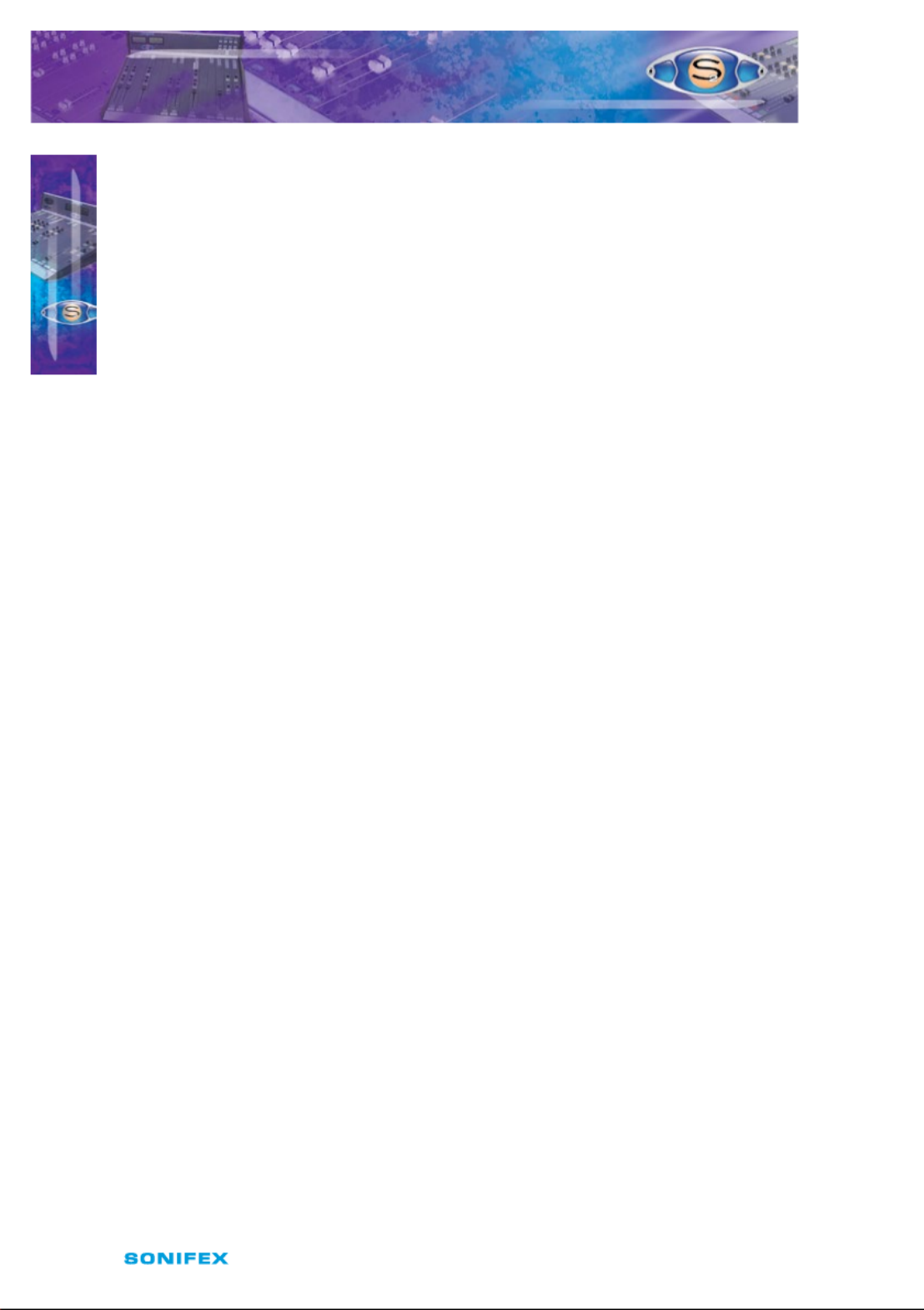
56 S2 User Handbook
S 2 - C S G E/ S 2- C S G S T E R E O L I N E A N D
G R A M C H A N N E L W I T H & W I T HO U T EQ
S 2 - C S G E/ S 2- C S G S T E R E O L I N E A N D
G R A M C H A N N E L W I T H & W I T HO U T EQ
8
Remote for Line 1 Input
The remote output for the Line 1 input can be used for a start and stop function wired to
other studio equipment such as CD or MD players. The default setting for J1 is none (not
tted), which produces a momentary remote contact. If your equipment requires a latching
contact for remote start then a jumper should be placed over pins 1 & 2 of J1. The remote
stop for Input 1 is always momentary.
Remote for Gram Input
The remote output for the Gram input can be used for a start and stop function for
turntables. The default setting for J2 is none (not tted), which produces a momentary
remote contact. If your equipment requires a latching contact for remote start then a
jumper should be placed over pins 1 & 2 of J2. The remote stop for the Gram input is always
momentary.
Continuous Momentary Start
The continuous momentary start function can be used for equipment that only ever
requires a remote start but not a stop. Placing a jumper over J3 pins 1 & 2 enables the
function. When enabled the operation of the ON button is changed to a continuous start
button. With the fader down, the button shows red. With the fader up, the button shows
green and each press of the ON button will trigger a momentary start from the remote
contacts. The default setting for J3 is none (not tted). It is not possible to congure a
latching remote start output when the continuous momentary start option has
been selected.
CUE/PFL Cancel
The CUE/PFL function is normally an alternate action. Press the button to select and press
again to de‑select. However it may be desirable to have the fader up signal cancel a CUE/
PFL selection. Placing a jumper over J4 pins 1 & 2 will enable a previously selected CUE/PFL
function to be cancelled when the fader is up and the channel is ON. The default setting is
none (not tted).
Jumper J5 is not tted to this channel.
Timer Auto Start
The dual timer in the meterbridge can be set to start automatically from a fader open/
channel On signal. Jumper J6 determines which timer is set to auto‑start. A jumper over pins
1 & 2 will start Timer 1, shifting the jumper to pins 2 & 3 will start Timer 2. The default setting
of J6 is none (not tted).
Jumpers J7 to J10 are not tted to this channel.
Presets
Two presets are available for adjustment of Line Input 1 gain, left and right. Presets, P1
(left), P2 (right) provide 16dB of gain adjustment, allowing an input range of +6dB to –10dB
referenced to 0dB output. The presets should be adjusted to give 0dB output for the chosen
source, and will cater for professional equipment with nominal output levels up to +4dB
and non‑professional equipment with nominal output levels down to –10dBV. The levels are
preset for 0dB input when shipped.

S2 User Handbook 57
S 2 - C S G E/ S 2- C S G S T E R E O L I N E A N D
G R A M C H A N N E L W I T H & W I T HO U T EQ
S 2 - C S G E/ S 2- C S G S T E R E O L I N E A N D
G R A M C H A N N E L W I T H & W I T HO U T EQ
8
The RIAA Gram input level (Input 2) is xed.
Presets P15 & P16 are for altering the audio waveform symmetry (i.e. distortion). They are
factory set on nal test and should not be adjusted further.
A fth preset, P17, sets the VCA fader gain to 0dB when the fader is fully open. This is preset
on nal test and should not require further adjustment, unless it has been found necessary
to replace the fader or other VCA components.
General Purpose I/O
Two I/O pins are available on the remotes connector that can be congured for general
purpose use. They are completely congurable and can be set as inputs or outputs, latching
or momentary and active high or active low.
The setup procedure for conguring the pins is described in the following steps. Since the
settings are stored in non‑volatile RAM, this only needs to be done once.
• To initiate setup, press and hold down the PGM button while pressing the AUD button
ve times. Once completed, all the buttons will turn o and after a short while will
display the current setting for GPIO 1’s function (pin 8 on the remote connector).
• Using the PGM button, cycle through the following options (shown in the table
below) until the desired setting is selected. For example to set GPIO 1 to a latching,
active high input, press the PGM button until only the CUE/PFL button is illuminated
ON. This setting is then applied by pressing the ON button. The PGM button will ash
quickly for about a second to indicate that the setting is stored.
General Purpose I/O Function Options
GPIO Function
ON Button Cue/PFL
Button
AUD
ButtonInput/Output Latching/
Momentary
Active Low/
Active High
I L AL OFF OFF OFF
I M AL ON OFF OFF
I L AH OFF ON OFF
I M AH ON ON OFF
O L AL OFF OFF ON
O M AL ON OFF ON
O L AH OFF ON ON
O M AH ON ON ON
• Now select GPIO 1’s action using the PGM button as before.

58 S2 User Handbook
S 2 - C S G E/ S 2- C S G S T E R E O L I N E A N D
G R A M C H A N N E L W I T H & W I T HO U T EQ
S 2 - C S G E/ S 2- C S G S T E R E O L I N E A N D
G R A M C H A N N E L W I T H & W I T HO U T EQ
8
General Purpose I/O Action Options
The functions available are dependent on whether the remote is set as an input or an
output. The two tables below describe the dierent functions available.
Input Functions
GPIO
Action
Description ON
Button
Cue/PFL
Button
AUD
Button
None ‑ OFF OFF OFF
Channel
ON
The remote pin replicates the ON
button in the module. Activating this
control will turn the channel on or o.
ON OFF OFF
Red ON
Indicator
The remote pin activates the Red LED
in the ON Button. The ON button mode
must be set to mode 5 or 6 when using
this action.
OFF ON OFF
Green ON
Indicator
The remote pin activates the Green
LED in the ON Button. The ON button
mode must be set to mode 5 or 6 when
using this action.
ON ON OFF
Fader On
The remote pin controls the fader open
function. When active, the fader is fully
open.
OFF OFF ON
Output Functions
GPIO
Action
Description ON
Button
Cue/PFL
Button
AUD
Button
None ‑ OFF OFF OFF
Channel
ON
The remote pin goes active when the
channel is LIVE. ON OFF OFF
• As before, press the ON button to apply the setting, noticing that the PGM
button ashes.
• The module will now display the current setting of GPIO 2’s function. This is changed
in exactly the same way as GPIO 1, selecting from the options in the above table.
• Once the ON button is pressed, this setting is stored and the action can be selected.
• After the next ON button press, the module will exit the setup procedure and the
module can now be used as normal.
Button Mode Settings
To make the S2 modules as exible as possible, every button on each channel can be set
to a number of dierent modes. These will aid in the use of the mixer and allow for extra

S2 User Handbook 59
S 2 C S G E/ S 2 C S G S T E R E O L I N E A N D
G R A M C H A N N E L W I T H & W I T HO U T EQ
S 2 C S G E/ S 2 C S G S T E R E O L I N E A N D
G R A M C H A N N E L W I T H & W I T HO U T EQ
8
functionality. To make use of these modes, you must enter a setup mode which is exactly
the same for every module. It is only necessary to perform this procedure once.
To enter the setup mode, hold down the PGM and AUD buttons together for 5 seconds.
After which all the buttons will start a recurring ashing sequence, at this point it is ok to
release the PGM and AUD buttons. This sequence indicates the mode which each button is
currently set to. One ash equals mode one, two ashes equals mode two etc. To change the
mode for a particular button simply press it once and watch the number of ashes increase.
Once the maximum mode number has been reached it will simply wrap around to mode
one and continue as before. To exit this setup procedure press and hold both the PGM and
AUD buttons as before for 2 seconds and the module will start operating
as normal.
Each button and their corresponding modes are listed below.
PGM
Mode 1 : Normal. The program bus can be selected as normal.
Mode 2 : Always on. The program bus is permanently selected.
Mode 3 : Always o. The program bus is permanently deselected.
AUD
Mode 1 : Normal. The audition bus can be selected as normal.
Mode 2 : Always on. The audition bus is permanently selected.
Mode 3 : Always o. The audition bus is permanently deselected.
INP1/INP2
Mode 1 : Normal. Can be selected as normal.
Mode 2 : Always INP2. INP2 is permanently selected.
Mode 3 : Always INP1. INP1 is permanently selected.
EQ (S2-CSGE only)
Mode 1 : Normal. Equalization can be enabled or disabled as normal.
Mode 2 : Always enabled. Equalization controls are permanently enabled.
Mode 3 : Always disabled. Equalization controls are permanently disabled.
Cue/PFL
Mode 1 : Normal. Cue/PFL is selected as normal, with both a momentary or latched
operation.
Mode 2 : Latched. Cue/PFL is selected as normal, but will only work with a
latched operation.
Mode 3 : Momentary. Cue/PFL is selected as normal, but will only work with a
momentary operation.
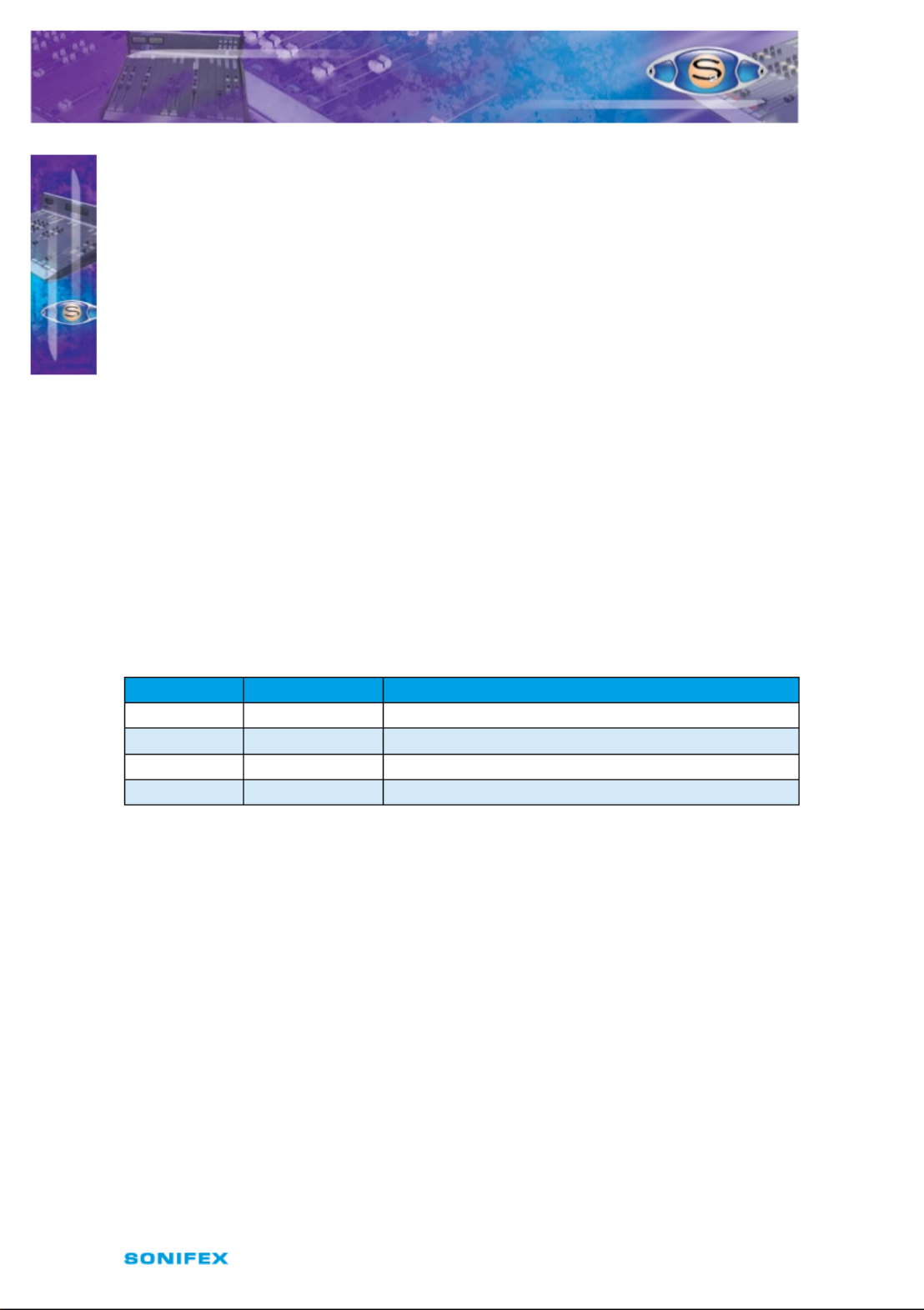
60 S2 User Handbook
S 2 - C S G E/ S 2- C S G S T E R E O L I N E A N D
G R A M C H A N N E L W I T H & W I T HO U T EQ
S 2 - C S G E/ S 2- C S G S T E R E O L I N E A N D
G R A M C H A N N E L W I T H & W I T HO U T EQ
8
Mode 4 : Normal with remotes. Cue/PFL is selected as normal, with both a momentary or
latched operation and will also activate the remotes if the channel is not live.
Mode 5 : Latched with remotes. Cue/PFL is selected as normal, but with only a latched
operation and will also activate the remotes if the channel is not live.
Mode 6 : Momentary with remotes. Cue/PFL is selected as normal, but with only a
momentary operation and will also activate the remotes if the channel is not live.
ON
Mode 1 : Normal.
Mode 2 : Operates as normal, but the remote start function is only activated by the ON
button, and generates a START whenever the button is pressed while the fader is up.
Mode 3 : Always on and no LED indication. The channel cannot be turned o and the ON
button LEDs are never active.
Mode 4 : Always on. The channel cannot be turned o.
Mode 5 : Always on. The LEDs in the ON button are controlled via GPIO.
Mode 6 : Always on. The LEDs in the ON button are controlled via GPIO and the remote
START/STOP functions are generated by the ON button only, but are dependent on the
GPIO state. This mode allows the module to interact with the VCS playout system.
Red LED Green LED State
OFF OFF Not ready. Pressing the ON button will do nothing
ON OFF Ready. Pressing the ON button will generate a START.
OFF ON Playing. Pressing the ON button will generate a STOP.
ON ON Not used.
Mode 7 : Always on. The remote start function is activated whenever the ON button is
pressed, regardless of the fader position.
Mode 8 : Always on. The remote start function is activated whenever the ON button is
pressed and the fader is up or when PFL is active while the fader is down.

S2 User Handbook 61
9 S2 -CDSE/S2-CDS Digital Dual Stereo
Line Channel With & Without EQ
Panel Controls
PGM and AUD Selection
Selecting the PGM, AUD buttons routes the channel
analogue audio output to the PGM and/or AUD mix buses.
The buttons illuminate green to indicate the routing status.
Changing the status of the PGM button is inhibited for a
“live” channel.
INP 1/INP 2 Selection
Selecting the INP 1/INP 2 button changes the channel input
connection between Input 1 and Input 2. The digital inputs
can be congured by internal jumpers to be either AES/EBU
or S/PDIF. The button is illuminated in red to indicate when
Input 2 is selected. The operation of the button is inhibited
for a “live” channel.
Equalisation Controls (S2-CDSE only)
The HF and LF controls are used to adjust the equalisation of
the signal. The HF control boosts and cuts the signal by
± 7dB at 6.5kHz. The LF control boosts and cuts the signal by
±7dB at 100Hz. The EQ button places the equalisation in and
out of the signal path. The button is illuminated in yellow
when the EQ is active.
TRIM Control
The TRIM pot provides an additional ±12dB of gain to ne
tune the input level.
BAL/PAN Control
The BAL/PAN control can be set to function as either a
Balance or Pan control, depending on the setting of
J12 & J13. As a balance control, full anti‑clockwise shifts
the signal to the left and increases the signal by 6dB (right
channel reduces by 6dB); full clockwise shifts the signal
to the right and increases the signal by 6dB (left channel
reduces by 6dB). As a pan control, full anti‑clockwise pans
the signal to the left and increases the signal by 6dB (right
channel reduces by 70dB); full clockwise pans the signal
to the right and increases the signal by 6dB (left channel
reduces by 70dB).
CUE/PFL Selection
Selecting the CUE/PFL button routes the pre‑fader input
signal to the monitoring system where the signal can be S2 ‑CDS S2‑ CDSE
S 2 C D S E/ S 2 C D S D I G I TA L D UA L
S T E R E O L I N E C H A N N E L W I T H &
W I T H O U T E Q
9
S 2 C D S E/ S 2 C D S D I G I TA L D UA L S T E R E O
L I N E C H A NN E L W I T H & W I T H O UT E Q

62 S2 User Handbook
heard via headphones and/or loudspeakers. The level may be checked on meters and
adjusted via the Trim control and balanced via the Bal control. The button is illuminated
in green when CUE/PFL is active. There is a jumper option to cancel the CUE/PFL selection
when the fader is raised. This button works with both a momentary and latched
operation. If held down, the selection is cancelled when released, otherwise the button
is alternate action.
Fader
The 100mm VCA fader provides unity gain when fully open. The channel input signal is
routed to the outputs whenever the fader is open, the ON button is selected and either or
both of the routing buttons are selected.
ON Selection
The ON button works in conjunction with the fader and is used to control channel remotes,
routing, timers, etc. The button shows various states. When unlit the channel is o. Flashing
green indicates that there is no valid digital input. Flashing red indicates that the channel
has been selected to ON but remains unrouted i.e. neither PGM or AUD is selected. Flashing
red and green indicates that both of the above states are valid. Steady red indicates that the
channel is ON and “armed”, ready for the fader to be raised. Raising the fader changes the
illumination to green indicating that the channel is live. Alternatively, with the button unlit
the fader may be raised and the channel can be operated simply by selecting ON.
The illumination in this case toggles between unlit, channel OFF and green, channel ON.
Remotes, etc, are triggered when the fader is up and the channel ON button shows green.
Scribble Pad
A scribble pad is provided at the bottom for user labelling of the channel
function e.g. “CD 1”
Rear Panel
S/PDIF Input Connector
Two phono connectors are used for S/PDIF Inputs 1 and 2. There are on
board jumpers to congure this input in place of the AES/EBU inputs .
Inner: Signal.
Outer: Screen.
Remotes Connector
This 9 pin D type plug provides inputs and outputs for the following
channel functions;
• Line 1 remote start
• Line 1 remote stop
• Line 2 remote start
• Line 2 remote stop
9S 2 - C D S E/ S 2 - C D S D I G I TA L D UA L
S T E R E O L I N E C H A N N E L W IT H &
W I T H O U T E Q
S 2 - C D S E/ S 2 - C D S D I G I TA L D UA L S T E R E O
L I N E C HA N NE L W IT H & W I TH O UT E Q

S2 User Handbook 63
The connector pin‑outs are as follows;
Pin 1: Opto isolated Line 1 start NPN collector.
Pin 2: Common NPN emitter for Line 1 start and stop.
Pin 3: Opto isolated Line 1 stop NPN collector.
Pin 4: Opto isolated Line 2 start NPN collector.
Pin 5: Common NPN emitter for Line 2 start and stop.
Pin 6: Opto isolated Line 2 stop NPN collector.
Pin 7: 0V logic.
Pin 8: General purpose I/O 1.
Pin 9: General purpose I/O 2.
Input 1 AES/EBU Connector
This XLR 3 pin socket is used for AES/EBU Input 1, and has the following connections;
Pin 1: Screen.
Pin 2: Phase.
Pin 3: Non‑phase.
Input 2 AES/EBU Connector
This XLR 3 pin socket is used for AES/EBU Input 2, and has the following connections;
Pin 1: Screen.
Pin 2: Phase.
Pin 3: Non‑phase.
Channel Options, Jumper Settings and Presets
The digital dual stereo channel with and without EQ can be congured in a number of
dierent ways depending on the jumper options set on the board. The on‑board processor’s
software is congured by jumpers J1 to J5 and channel identifying links. The digital dual
stereo channel without EQ is identied by having links LK4 and LK12 tted. The digital dual
stereo channel with EQ is identied by having links LK5 and LK12 tted. Other, customer
specic, options can be programmed into the software by special order. Special logic
options will be identied by having links LK9 and LK10 tted.
The standard options available are;
• Select momentary or latched start for Input 1 remote output.
• Select momentary or latched start for Input 2 remote output.
• Enable continuous momentary start from ON button.
• Enable or disable Cue/PFL cancel from fader.
• Select timer option.
• Select AES/EBU or S/PDIF for Input 1.
• Select AES/EBU or S/PDIF for Input 2.
• Bal/Pan Control Setup
S 2 - C D S E/ S 2 - CD S D I GI TA L DUA L
S T E R E O L I N E C H A N N E L W I T H &
W I T H O U T E Q
9
S 2 - C D S E/ S 2 - CD S D I GI TA L DUA L S T E R E O
L I N E C HA N NE L W I T H & W I T H O U T E Q

64 S2 User Handbook
Summary of Jumper Settings for the Digital Dual Stereo Channel With & Without EQ
Jumper Set over Pins Eect
J1 1 & 2
None
Latching contact for Line 1 remote start.
Momentary contact for Line 1 remote start.
J2 1 & 2
None
Latching contact for Line 2 remote start.
Momentary contact for Line 2 remote start.
J3
1 & 2
None
Continuous momentary start from ON button,
see following description.
Normal start function.
J4 1 & 2
None
Fader up signal cancels previously selected CUE/PFL.
Normal CUE/PFL function.
J5 1 & 2
None
De‑emphasis at 50/15µs, enabled.
De‑emphasis disabled.
J6
1 & 2
2 & 3
None
Auto start Timer 1.
Auto start Timer 2.
No timer function.
J7 1 & 2
2 & 3
Input 1 selected from AES/EBU.
Input 1 selected from S/PDIF.
J8 1 & 2
2 & 3
Input 2 selected from AES/EBU.
Input 2 selected from S/PDIF.
J9 Not Fitted
J10 Not Fitted
J11 1 & 2
None
PFL is disabled when no digital input is detected
Normal PFL function
J12 1&2
None
Bal/Pan control is a Pan control
Bal/Pan control is a Balance control
J13 1&2
None
Bal/Pan control is a Pan control
Bal/Pan control is a Balance control
Note: Options in are set as default when shipped.bold
Fig 9‑1 : S2 Digital Dual Stereo Input Board Layout.
P15
P16
P15 =
Left Sym.
P16 =
Right Sym.
Jumper Options
J1 = Latch Start I/P 1
J2 = Latch Start I/P 2
J3 = Cont. Mom. Start
from On Button
J4 = Fader Cancel Cue/PFL
J5 = De-emphasis
J6 = mer 1 B = mer 2 A Ti Ti
J11 = Unlocked PF Mute L J6
P17
Set VC 0dB A
Dual Stereo
Dual Stereo with EQ
J1-J5
LK4
J11
LK5
LK9
LK10
LK12
I/P 1
Tr L im
P1
I/P 1
Trim R
P2
A
B
Jumper
Options
Jumpers J7 &J8
Pos. A = AES
Pos. B = SPDIF
Digital
J7
Input 1
B A
J8
Input 2
B A
J13 J12
S 2 - C D S E/ S 2 - C D S D I G I TA L DU A L
S T E R E O L I N E C H A N N E L W I TH &
W I T H O U T E Q
S 2 - C D S E/ S 2 - C D S D I G I TA L DU A L S T E R E O
L I N E C HA N NE L W I T H & W I T H O U T E Q
9

S2 User Handbook 65
Remote for Digital Input 1
The remote output for Input 1 can be used for a start and stop function wired to other
studio equipment such as CD or MD players. The default setting for J1 is none (not tted),
which produces a momentary remote contact. If your equipment requires a latching contact
for remote start then a jumper should be placed over pins 1 & 2 of J1. The remote stop for
Input 1 is always momentary.
Remote for Digital Input 2
The remote output for Input 2 can be used for a start and stop function wired to other
studio equipment such as CD or MD players. The default setting for J2 is none (not tted),
which produces a momentary remote contact. If your equipment requires a latching contact
for remote start then a jumper should be placed over pins 1 & 2 of J2. The remote stop for
Input 2 is always momentary.
Continuous Momentary Start
The continuous momentary start function can be used for equipment that only ever
requires a remote start but not a stop. Placing a jumper over J3 pins 1 & 2 enables the
function. When enabled the operation of the ON button is changed to a continuous start
button. With the fader down, the button shows red. With the fader up, the button shows
green and each press of the ON button will trigger a momentary start from the remote
contacts. The default setting for J3 is none (not tted). It is not possible to congure a
latching remote start output when the continuous momentary start option has been
selected.
CUE/PFL Cancel
The CUE/PFL function is normally an alternate action. Press the button to select and press
again to de‑select. However it may be desirable to have the fader up signal cancel a CUE/
PFL selection. Placing a jumper over J4 pins 1 & 2 will enable a previously selected CUE/PFL
function to be cancelled when the fader is up and the channel is ON. The default setting is
none (not tted).
De-emphasis
Placing a jumper over pins 1 & 2 of J3 will decode 50/15µs emphasis when indicated by
certain channel status bits in the incoming digital audio data.
Disabling PFL When no Input is Detected
When J11 is tted, if a digital input is not detected on the selected input, then PFL is
disabled/muted.
Timer Auto Start
The dual timer in the meterbridge can be set to start automatically from a fader open/
channel On signal. Jumper J6 determines which timer is set to auto‑start. A jumper over pins
1 & 2 will start Timer 1, shifting the jumper to pins 2 & 3 will start Timer 2. The default setting
of J6 is none (not tted).
Jumpers J7 to J10 are not tted to this channel.
S 2C DSE/ S 2 C D S DI G I TA L DUA L
S TE R E O L I N E C H A N N E L W I T H &
W I T H O U T E Q
9
S 2C DSE/ S 2 C D S DI G I TA L DUA L S TE R E O
L I N E C HA N N EL W I T H & W I TH O U T E Q

66 S2 User Handbook
AES/EBU, S/PDIF Select for Input 1
Input 1 can be either balanced AES/EBU or unbalanced S/PDIF. The default setting for J7,
pins 1 & 2, is AES/EBU input via XLRs. Shifting the jumper to pins 2 & 3 enables the S/PDIF
input on phonos.
AES/EBU, S/PDIF Select for Input 2
Input 2 can be either balanced AES/EBU or unbalanced S/PDIF. The default setting for J8,
pins 1 & 2, is AES/EBU input via XLRs. Shifting the jumper to pins 2 & 3 enables the S/PDIF
input on phonos.
Presets
Two presets are available for adjustment of the input level trim, left and right, for the digital
inputs. Presets, P1 (left), P2 (right) provide 15dB of gain adjustment, to compensate for level
dierences in the digital input circuitry. These are preset on nal test and should not require
further adjustment.
Presets P15 & P16 are for altering the audio waveform symmetry (i.e. distortion). They are
factory set on nal test and should not be adjusted further.
A fth preset, P17, sets the VCA fader gain to 0dB when the fader is fully open. This is preset
on nal test and should not require further adjustment, unless it has been found necessary
to replace the fader or other VCA components.
General Purpose I/O
Two I/O pins are available on the remotes connector that can be congured for general
purpose use. They are completely congurable and can be set as inputs or outputs, latching
or momentary and active high or active low.
The setup procedure for conguring the pins is described in the following steps. Since the
settings are stored in non‑volatile RAM, this only needs to be done once.
• To initiate setup, press and hold down the PGM button while pressing the AUD button
ve times. Once completed, all the buttons will turn o and after a short while will
display the current setting for GPIO 1’s function (pin 8 on the remote connector).
• Using the PGM button, cycle through the following options (shown in the table
below) until the desired setting is selected. For example to set GPIO 1 to a latching,
active high input, press the PGM button until only the CUE/PFL button is illuminated
ON. This setting is then applied by pressing the ON button. The PGM button will ash
quickly for about a second to indicate that the setting is stored.
S 2 - C D S E/ S2 - CDS D I G I TA L D UA L
S TE R E O L I N E C H A N N E L W I T H &
W I T H O U T E Q
S 2 - C D S E/ S2 - CDS D I G I TA L D UA L S T E R E O
L I N E C H A N N EL W I T H & W I TH O U T E Q
9
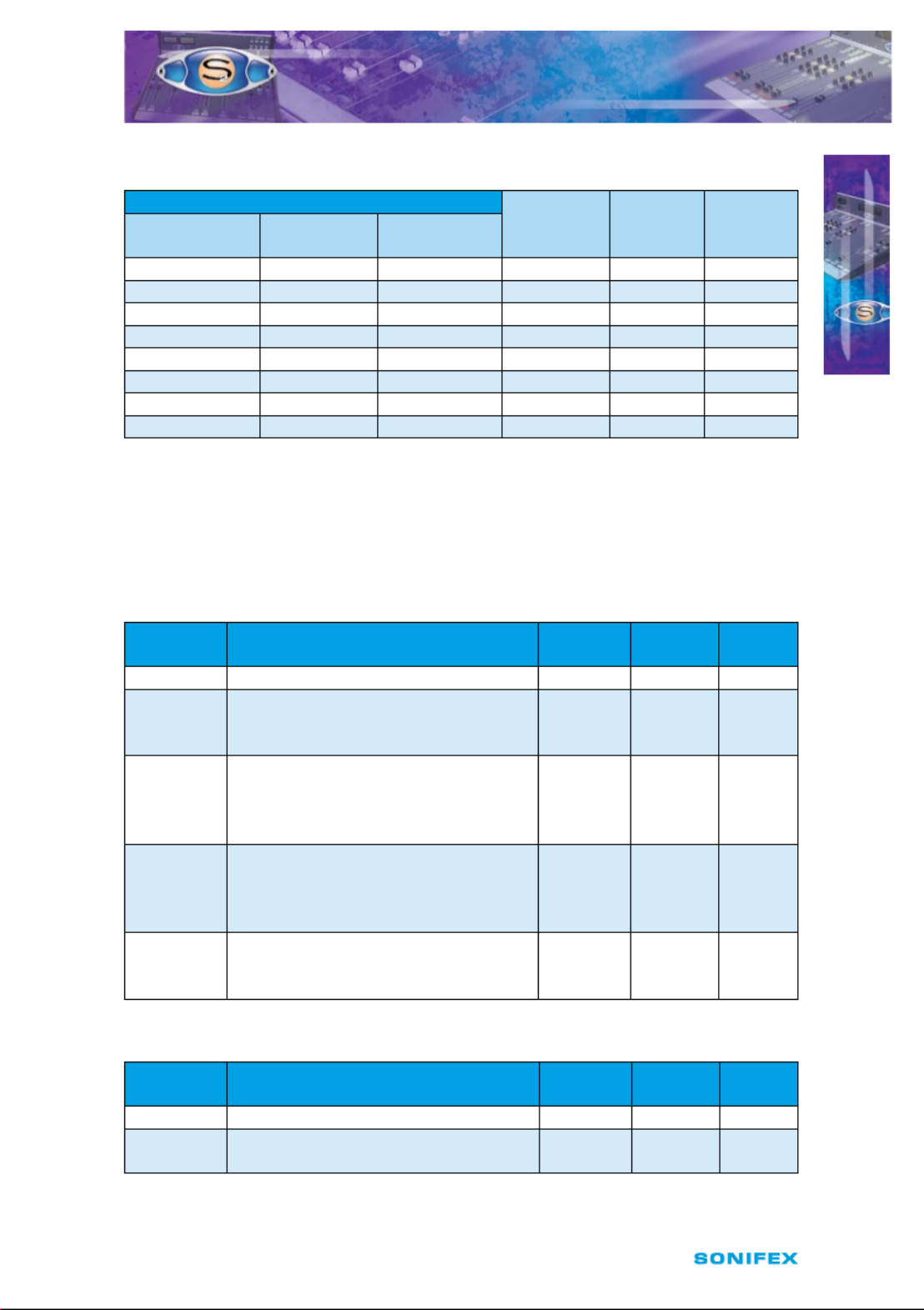
S2 User Handbook 67
General Purpose I/O Function Options
GPIO Function
ON Button Cue/PFL
Button
AUD
ButtonInput/Output Latching/
Momentary
Active Low/
Active High
I L AL OFF OFF OFF
I M AL ON OFF OFF
I L AH OFF ON OFF
I M AH ON ON OFF
O L AL OFF OFF ON
O M AL ON OFF ON
O L AH OFF ON ON
O M AH ON ON ON
• Now select GPIO 1’s action using the PGM button as before.
General Purpose I/O Action Options
The functions available are dependent on whether the remote is set as an input or an
output. The two tables below describe the dierent functions available.
Input Functions
GPIO
Action
Description ON
Button
Cue/PFL
Button
AUD
Button
None ‑ OFF OFF OFF
Channel
ON
The remote pin replicates the ON
button in the module. Activating this
control will turn the channel on or o.
ON OFF OFF
Red ON
Indicator
The remote pin activates the Red LED
in the ON Button. The ON button mode
must be set to mode 5 or 6 when using
this action.
OFF ON OFF
Green ON
Indicator
The remote pin activates the Green
LED in the ON Button. The ON button
mode must be set to mode 5 or 6 when
using this action.
ON ON OFF
Fader On
The remote pin controls the fader open
function. When active, the fader is fully
open.
OFF OFF ON
Output Functions
GPIO
Action
Description ON
Button
Cue/PFL
Button
AUD
Button
None ‑ OFF OFF OFF
Channel
ON
The remote pin goes active when the
channel is LIVE. ON OFF OFF
S 2 - C D S E/ S2 - CDS D I G I TA L DUA L
S TE R E O L I N E C H A N N E L W I T H &
W I T H O U T E Q
9
S 2 - C D S E/ S2 - CDS D I G I TA L DUA L S T E R E O
L I N E C HA N N EL W I T H & W I TH O U T E Q
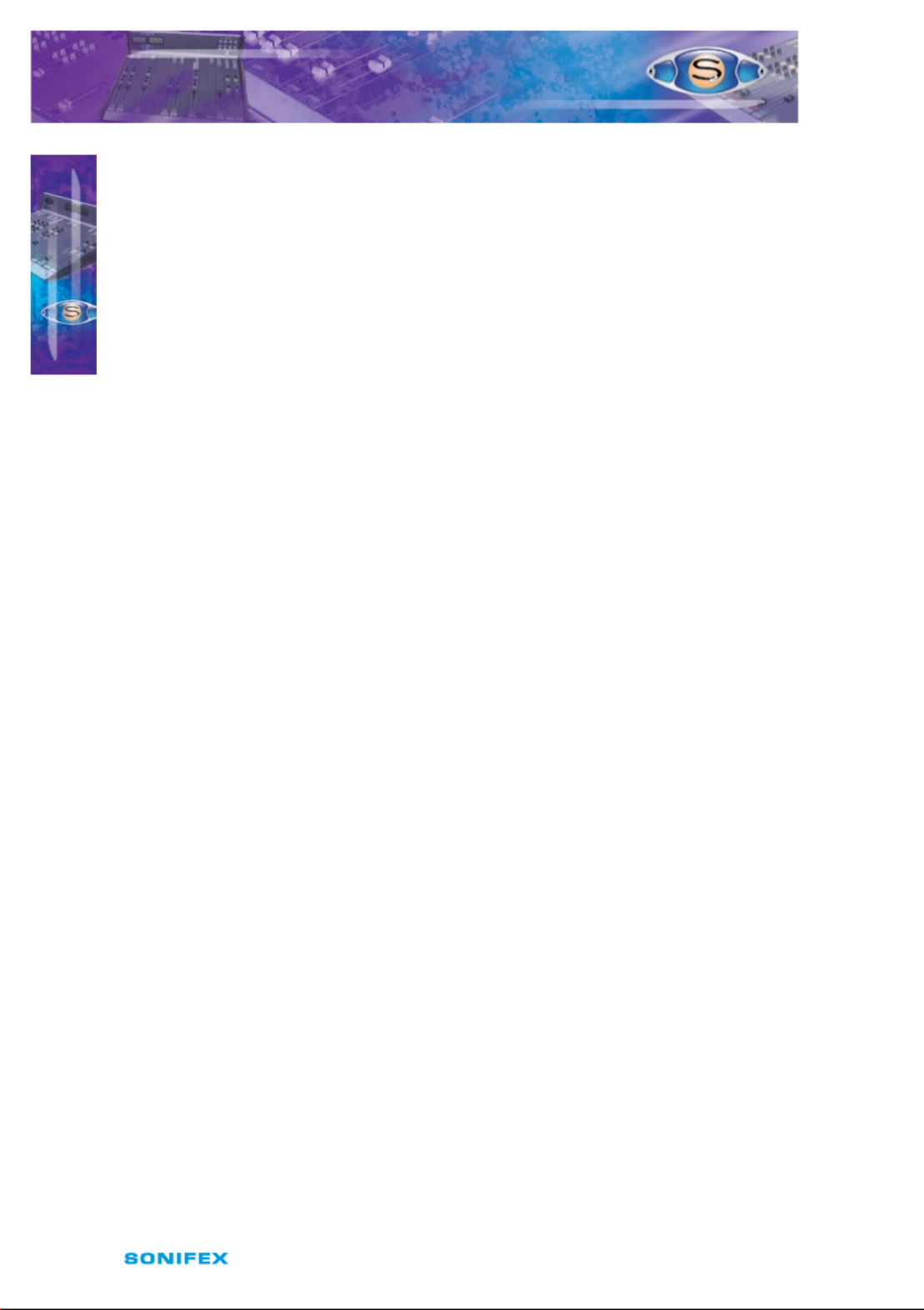
88 S2 User Handbook
Eight presets are used to adjust the cleanfeed null for the left and right channels. Cleanfeed
is derived from the PGM or AUD output buses and are set up as follows. With the channel
routed to PGM only and a signal of 1kHz applied to the input and adjusted to register
0dB on the console output, P5 (left) and P6 (right) are adjusted for minimum signal at the
cleanfeed output connectors. The input signal frequency is then changed to 100Hz and P7
(left) and P8 (right) are adjusted for a level of –45dB at the cleanfeed output connectors.
Change the routing to AUD only and repeat the set up using presets P9, P10 at 1kHz and
P11, P12 at 100Hz. This will be set up during nal test and should not require further
adjustment, unless the channel position changes within the frame when minor adjustment
may be required to maintain best performance.
Two presets are available for adjustment of the Cleanfeed gain, left and right. The presets
P13 (left), P14 (right) should be adjusted to give 0dB output for the chosen source.
Presets P15 & P16 are for altering the audio waveform symmetry (i.e. distortion). They are
factory set on nal test and should not be adjusted further.
A further preset, P17, sets the VCA fader gain to 0dB when the fader is fully open. This is
preset on nal test and should not require further adjustment, unless it has been found
necessary to replace the fader or other VCA components.
General Purpose I/O
Two I/O pins are available on the remotes connector that can be congured for general
purpose use. They are completely congurable and can be set as inputs or outputs, latching
or momentary and active high or active low.
The setup procedure for conguring the pins is described in the following steps. Since the
settings are stored in non‑volatile RAM, this only needs to be done once.
• To initiate setup, press and hold down the PGM button while pressing the AUD button
ve times. Once completed, all the buttons will turn o and after a short while will
display the current setting for GPIO 1’s function (pin 8 on the remote connector).
• Using the PGM button, cycle through the following options (shown in the table
below) until the desired setting is selected. For example to set GPIO 1 to a latching,
active high input, press the PGM button until only the CUE/PFL button is illuminated
ON. This setting is then applied by pressing the ON button. The PGM button will ash
quickly for about a second to indicate that the setting is stored.
S2-CSMM STEREO MIX MINUS CHANNEL WITH EQ
S2-CSMM STEREO MIX MINUS
CHANNEL WITH EQ
12

S2 User Handbook 89
S2-CSMM STEREO MIX MINUS CHANNEL WITH EQ
S2-CSMM STEREO MIX MINUS
CHANNEL WITH EQ
12
General Purpose I/O Function Options
GPIO Function
ON Button Cue/PFL
Button
AUD
ButtonInput/Output Latching/
Momentary
Active Low/
Active High
I L AL OFF OFF OFF
I M AL ON OFF OFF
I L AH OFF ON OFF
I M AH ON ON OFF
O L AL OFF OFF ON
O M AL ON OFF ON
O L AH OFF ON ON
O M AH ON ON ON
• Now select GPIO 1’s action using the PGM button as before.
General Purpose I/O Action Options
The functions available are dependent on whether the remote is set as an input or an
output. The two tables below describe the dierent functions available.
Input Functions
GPIO
Action
Description ON
Button
Cue/
PFL
Button
AUD
Button
None ‑ OFF OFF OFF
Channel
ON
The remote pin replicates the ON
button in the module. Activating this
control will turn the channel on or o.
ON OFF OFF
Talkback
Enable
The remote pin controls Talkback
enable to the C/F outputs. OFF ON OFF
TBU
Indicator
The remote pin controls the indicators
within the ON button. When this control
is active, the ON button will be green.
When it is not active it will be red. The
ON button mode must be set to Mode 3
when this action is used.
ON ON OFF
Fader On
The remote pin controls the fader open
function. When active, the fader is fully
open.
OFF OFF ON
Output Functions
GPIO
Action
Description ON
Button
Cue/
PFL
Button
AUD
Button
None ‑ OFF OFF OFF
Channel
ON
The remote pin goes active when the
channel is LIVE. ON OFF OFF
Talkback
Enable
The remote pin goes active when
Talkback is enabled. OFF ON OFF

90 S2 User Handbook
• As before, press the ON button to apply the setting, noticing that the PGM
button ashes.
• The module will now display the current setting of GPIO 2’s function. This is changed
in exactly the same way as GPIO 1, selecting from the options in the above table.
• Once the ON button is pressed, this setting is stored and the action can be selected.
• After the next ON button press, the module will exit the setup procedure and the
module can now be used as normal.
Button Mode Settings
To make the S2 modules as exible as possible, every button on each channel can be set
to a number of dierent modes. These will aid in the use of the mixer and allow for extra
functionality. To make use of these modes, you must enter a setup mode which is exactly
the same for every module. It is only necessary to perform this procedure once.
To enter the setup mode, hold down the PGM and AUD buttons together for 5 seconds.
After which all the buttons will start a recurring ashing sequence, at this point it is ok to
release the PGM and AUD buttons. This sequence indicates the mode which each button is
currently set to. One ash equals mode one, two ashes equals mode two etc. To change the
mode for a particular button simply press it once and watch the number of ashes increase.
Once the maximum mode number has been reached it will simply wrap around to mode
one and continue as before. To exit this setup procedure press and hold both the PGM and
AUD buttons as before for 2 seconds and the module will start operating as normal.
Each button and their corresponding modes are listed below.
PGM
Mode 1 : Normal. The program bus can be selected as normal.
Mode 2 : Always on. The program bus is permanently selected.
Mode 3 : Always o. The program bus is permanently deselected.
AUD
Mode 1 : Normal. The audition bus can be selected as normal.
Mode 2 : Always on. The audition bus is permanently selected.
Mode 3 : Always o. The audition bus is permanently deselected.
EQ
Mode 1 : Normal. Equalization can be enabled or disabled as normal.
Mode 2 : Always enabled. Equalization controls are permanently enabled.
Mode 3 : Always disabled. Equalization controls are permanently disabled.
S2-CSMM STEREO MIX MINUS CHANNEL WITH EQ
S2-CSMM STEREO MIX MINUS
CHANNEL WITH EQ
12

S2 User Handbook 91
S2-CSMM STEREO MIX MINUS CHANNEL WITH EQ
S2-CSMM STEREO MIX MINUS
CHANNEL WITH EQ
12
Cue/PFL
Mode 1 : Normal. Cue/PFL is selected as normal, with both a momentary or
latched operation.
Mode 2 : Latched. Cue/PFL is selected as normal, but will only work with a
latched operation.
Mode 3 : Momentary. Cue/PFL is selected as normal, but will only work with a
momentary operation.
Mode 4 : Normal with remotes. Cue/PFL is selected as normal, with both a momentary or
latched operation and will also activate the remotes if the channel is not live.
Mode 5 : Latched with remotes. Cue/PFL is selected as normal, but with only a latched
operation and will also activate the remotes if the channel is not live.
Mode 6 : Momentary with remotes. Cue/PFL is selected as normal, but with only a
momentary operation and will also activate the remotes if the channel is not live.
ON
Mode 1 : Normal.
Mode 2 : Operates as normal except the start function is activated from rst fader up and
on combination. Thereafter, subsequent lowering and raising of the fader does not activate
a start or stop. Stop is only generated when channel is turned o.
Mode 3 : The LEDs in the ON button are driven by the GPIO set to TBU indicator mode.

92 S2 User Handbook
13 Output Channels
There are six dierent output channels, available for installation in the mixer as well as a
blank channel and script space. The channels are each covered in the following chapters,
but a summary follows:
S2-ODP Digital PGM Output Channel &
S2-ODPF Digital PGM Output Channel With Master Fader
This channel is common to every mixer and provides a digital and analogue stereo output
from the PGM mix bus and a mono analogue output. The digital output is available as a
balanced AES/EBU signal via standard XLRs or as S/PDIF on phono sockets. The sample rate
can be set automatically or by internal jumpers from 32 kHz to 96 kHz . The output sample
size can be set to 16, 18 or 24 bits on Version 1 modules, but is always 24 bits on Version 2
modules. The balanced analogue PGM output and mono output is available on a 15 way
D type connector.
Button switches at the top of the channel select the mono output source. The S2‑ODPF
version has output faders for production use.
S2-ODA Digital AUD Output Channel &
S2-ODAF Digital AUD Output Channel With Master Fader
This channel is common to every mixer and provides a digital and analogue output from
the AUD mix bus. The digital output is available as a balanced AES/EBU signal via standard
XLRs or as S/PDIF on phono sockets. The sample rate can be set automatically or by internal
jumpers from 32 kHz to 96 kHz. The output sample size can be set to 16, 18 or 24 bits on
Version 1 modules, but is always 24 bits on Version 2 modules. The balanced analogue AUD
outputs are available on a 15 way D type connector.
Button switches at the top of the channel select the monitoring source to the meterbridge.
The S2‑ODAF version has output faders for production use.
S2-OMC Control Room Monitor Channel
The Control Room Monitor channel is used for the monitoring of various sources on the
control room loudspeakers and (presenters) headphones. A suitable power amplier
connected to the channel monitor output must be used to drive the loudspeakers. A front
panel control is used to vary the monitor level. Headphones can be driven directly from the
channel headphone connector on the front or rear panel via the level control.
A 4 way electronically interlocking switch bank selects the source routed to the speakers
and headphones from either of two external inputs, the PGM, or AUD output. “Auto PFL”
buttons adjacent to each level control allow the monitoring of PFL when an input channel
has been selected to CUE/PFL. In addition, Split PFL can be selected to the headphones,
which will place the selected source in mono in one ear and PFL in mono in the other.
This channel controls the signal conditioning for the talkback input and output and routes
these signals to and from the talkback bus. Internal jumpers can be congured to allow
talkback to replace or dim the selected source. A Global Talkback system can be congured
13
O U T P U T C H A N N E LS
OUTP UT C HANN ELS

S2 User Handbook 93
O U TP U T C H A N N E L S
13
to allow every contribution point in the control room and studio to communicate with each
other via their microphone and headphones.
An illuminated Mute LED shows when a live microphone channel in the control room has
muted the control room speakers.
S2-OMS Studio Monitor Channel
The Studio Monitor channel is used for the monitoring of various sources on the studio
loudspeakers and headphones. A suitable power amplier connected to the channel
monitor output must be used to drive the loudspeakers. A front panel control is used to
vary the monitor level. Headphones can be driven directly from the channel headphone
connector on the rear panel via the level control.
A 4 way electronically interlocking switch bank selects the source routed to the speakers
and headphones from either of two external inputs, the PGM, or AUD output. “Auto PFL”
buttons adjacent to each level control allow the monitoring of PFL when an input channel
has been selected to CUE/PFL.
A separate Studio T/B button is provided to allow the presenter/engineer to talk to the
studio at other times and internal jumpers allow this talkback to replace or dim the selected
source. A Global Talkback system can be congured to allow every contribution point in
the control room and studio to communicate with each other via their microphone and
headphones.
An illuminated Mute LED shows when a live microphone channel in the studio has muted
the studio speakers.
O U T P U T C H A N N E L S
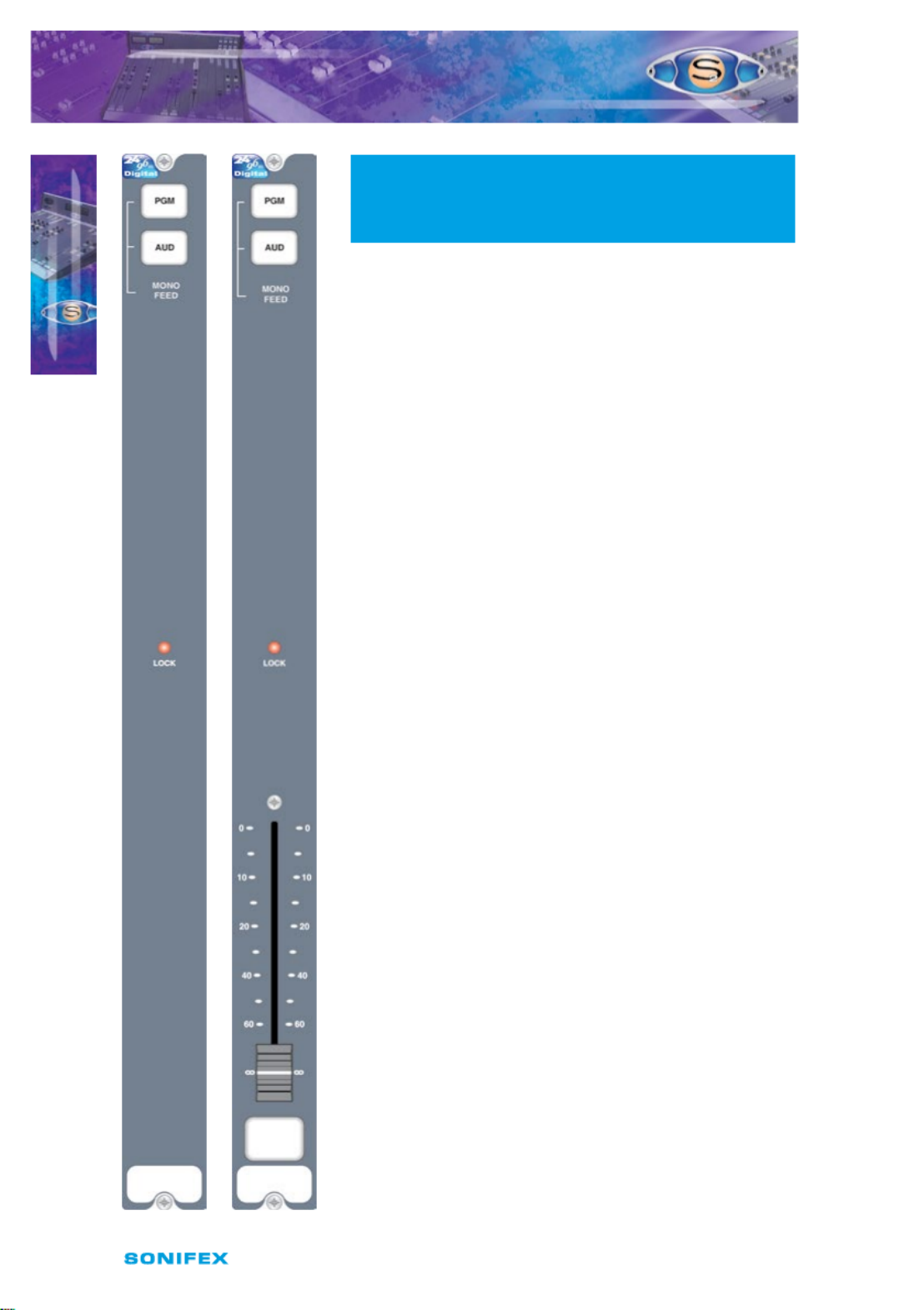
94 S2 User Handbook
14 S2-ODPF/S2-ODP Digital Output PGM
Channel With & Without Master Fader
(Version 1)
A change was made to the hardware and rmware of the
S2‑ODPF/S2‑ODP modules around January 2008. Modules
prior to this date are likely to be Version 1, modules after this
date are likely to be Version 2. Externally, the only way to
check the Version number of this module which has
been tted into your S2, is to look at the layout of the
connectors on the rear panel. If the POWER and OUTPUTS
AND REMOTES connector is at the bottom of the panel
(see page 99), then you have a Version 2 module. If these
connectors are nearer the middle of the panel (see page 92),
then it is Version 1.
Panel Controls
Mono Output Selection
The Mono compatible output can be used to feed a mono
transmitter or any station output monitoring system that
requires a mono signal such as a background music system.
The Mono output can be derived from either the PGM or
AUD outputs by selecting the appropriate button.
Lock Indicator
The illuminated lock indicator shows that the digital output
is locked to the onboard master clock, incoming Word clock
or AES/EBU, S/PDIF compatible sync signal. If sync is lost
then the indicator will ash. The channel automatically
searches for a sync signal on the Word Clock, or the selected
digital input, and automatically locks to a valid sync clock.
To disable locking to the AES/EBU or S/PDIF input, simply
remove jumpers J10 and J11.
Fader (S2-ODPF only)
The 100mm VCA fader provides unity gain when fully open.
S2 ‑ODP S2‑ ODPF
14
S 2 O D P F/ S 2 O D P D IG I TA L O U T P U T P G M C H A N N E L
W I T H & W I T H O U T MA S T E R FA D ER V E R S I ON 1
S 2 O D P F/ S 2 O D P D IG I TA L O U T P U T
P G M C H A N NE L W I T H & W I T H O U T
M A S T E R FA D E R V E R S I ON 1

S2 User Handbook 95
14
S 2 - O D P F/ S 2- O D P D I G I TA L O UT P UT P G M C H A N N E L
W I T H & W I T H O U T M A S T E R FA D E R ( V E R S I O N 1 )
S 2 - O D P F/ S 2- O D P D I G I TA L O UT P UT
P G M C H AN N EL W I T H & W IT H OU T
M A S T E R FA D E R ( V E R S I O N 1 )
Rear Panel
AES/EBU PGM Output Connector
This XLR 3 pin plug is used for the AES/EBU Output, and has the
following connections;
Pin 1: Screen.
Pin 2: Phase.
Pin 3: Non‑phase.
S/PDIF PGM Output Connector
This phono connector is used for S/PDIF output. There are on board
jumpers to set up this input in place of the AES/EBU output.
Inner: Signal.
Outer: Screen.
S/PDIF Sync Input Connector
This phono connector is used for the S/PDIF sync input. There is an on
board jumper to set up this input in place of the AES/EBU sync input.
Inner: Signal.
Outer: Screen.
Outputs & Remotes Connector
This 15 pin D type socket provides outputs for the following channel
functions;
• PGM analogue outputs
• Mono analogue output
• Control Room muting relays. The mute relay is a double pole relay,
2A at 30VDC max
The connector pin‑out is as follows;
Pin 1: Chassis ground.
Pin 2: PGM left output phase.
Pin 3: PGM right output phase.
Pin 4: No connection.
Pin 5: No connection.
Pin 6: Mono output phase.
Pin 7: Control Room mute relay contact 1A (makes to pin 14).
Pin 8: Control Room mute relay contact 2A (makes to pin 15).
Pin 9: PGM left output non‑phase.
Pin 10: PGM right output non‑phase.
Pin 11: No connection.
Pin 12: No connection.
Pin 13: Mono output non‑phase.
Pin 14: Control Room mute relay contact 1B.
Pin 15: Control Room mute relay contact 2B.

96 S2 User Handbook
14
Word Clock Input Connector
This 75 ohm BNC socket is used for the word clock input, and has the following connections;
Inner: Signal.
Outer: Screen.
AES/EBU Sync Input Connector
This XLR 3 pin socket is used for AES/EBU Sync Input, and has the following connections;
Pin 1: Screen.
Pin 2: Phase.
Pin 3: Non‑phase.
Channel Options, Jumper Settings and Presets
The PGM digital stereo output channel can be congured in a number of dierent ways
depending on the jumper options set on the board. The on board processors software
is congured by jumpers J3 to J9 and channel identifying links. The PGM digital output
channel is identied by having links LK42 and LK45 tted. The PGM digital output channel
with fader is identied by having links LK42, LK45 and LK46 tted.
The standard options available are;
• Cleanfeed mix bus termination.
• Select mode and sample rate.
• Select output sample size.
• Select channel status bits.
• Select AES/EBU or S/PDIF output.
• Select AES/EBU or S/PDIF sync input.
S 2 - O D P F/ S2 - OD P D I G I TA L O U T P U T P GM C H A N N E L
W I T H & W I T H O U T M A ST E R FA DE R ( V E R S I ON 1)
S 2 - O D P F/ S 2 - OD P D I G I TA L O U T P U T
P G M C H AN N EL W I T H & W IT H OU T
M A S T E R FA D E R ( V E R S I O N 1 )

S2 User Handbook 97
14
S 2 - O D P F/ S 2- O D P D I G I TA L O UT P UT P G M C H A N N E L
W I T H & W I T H O U T M A S T E R FA D E R ( V E R S I O N 1 )
S 2 - O D P F/ S 2- O D P D I G I TA L O UT P UT
P G M C H AN N EL W I T H & W IT H OU T
M A S T E R FA D E R ( V E R S I O N 1 )
Summary of Jumper Settings for the PGM Digital Output Channel
Jumper Set over
Pins Eect
J1 1 & 2
None
Cleanfeed 1 terminated.
Cleanfeed 1 active.
J2 1 & 2
None
Cleanfeed 2 terminated.
Cleanfeed 2 active.
J3‑J6 See table (page 96) Synchronisation Mode & Sample Rate Selection.
J7‑J8 See table (page 96) Output Bit Depth Selection.
J9 See table (page 96) Channel Status Bits Selection.
J10 1 & 2
2 & 3
AES/EBU sync input selected.
S/PDIF sync input selected.
J11 AES/EBU sync input selected.1 & 2
2 & 3 S/PDIF sync input selected.
J12 1 & 2 S/PDIF output selected.
2 & 3 AES/EBU output selected.
Note: Options in are set as default when shipped.bold
P5
A/D
Trim L
A/D
Trim R
P6
P6
P8
P9
P7
LK42
Module A
LK45
Digi
Left
Lim
Sym.
Right
Lim
Sym.
Set
Threshold
Set
Gain
J11J10
J12
J1J2
J3
J4
J5
J6
J7
J8
J9
AES
SPDIF
AES
SPDIF
Fig 14‑1 : S2 Digital PGM Output Board Layout.
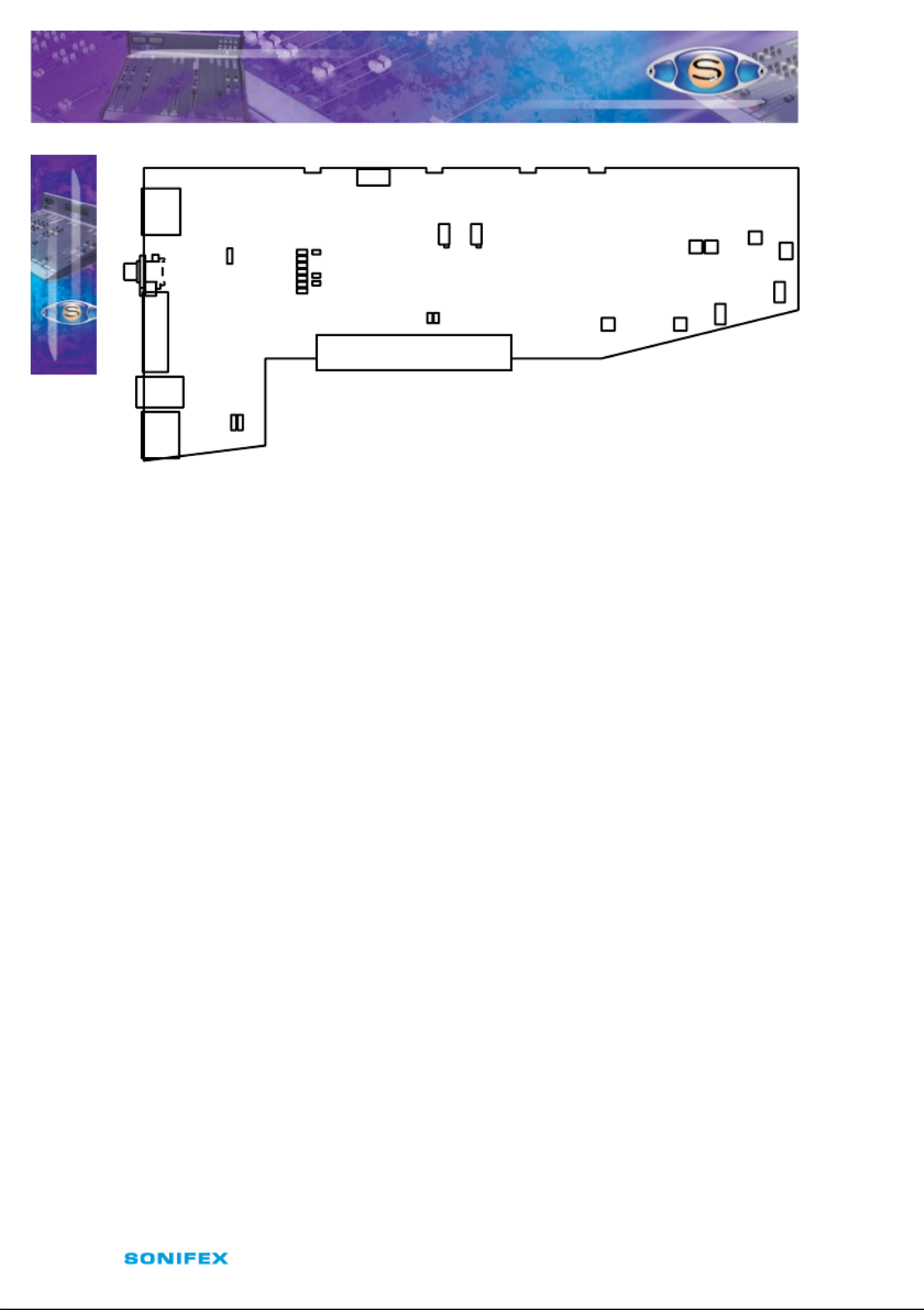
98 S2 User Handbook
14
Fig 14‑2 : S2 Digital PGM Output With Fader Board Layout.
Cleanfeed Terminations
If the console is supplied without Telco channels then J1 and J2 will be tted to terminate
the cleanfeed mix buses. With one Telco channel only J2 is tted and with two Telco
channels no jumpers are tted. There is no default setting.
Synchronisation Mode and Sample Rate
The following jumpers, J3 to J9, are used for setting the Sync Mode and Sample Rate of the
digital output.
In Master mode, the digital output sample rate is simply set by, and locked to, the internal
on‑board clock generator. No sync signal is used or required.
In Auto mode the sample rate follows the sync input. When the sync signal is not present
the sample rate will be set by, and locked to, the internal on‑board clock generator at a
frequency determined by the jumpers.
In Auto Lock mode, the sample rate follows the sync input. If the sync signal is removed then
the sample rate will be set by, and locked to, the internal on‑board clock generator at the
closest frequency available to the previous sync input. When there has been no sync input
detected the output will lock to the on‑board clock generator at 32kHz.
In Slave mode, the sample rate follows the sync input. When the sync signal is not present
the digital output is muted.
P5
A/D
Trim L
A/D
Trim R
P6
P6
P8
P9
P7
P2 P1
P3
Set VCA
0dB
LK42
LK46
Module A
LK45
Digi
Fader
Left
Lim
Sym.
Right
Lim
Sym.
Set
Threshold
Set
Gain
Right
Sym.
Left
Sym.
J11J10
J12
J1J2
J3
J4
J5
J6
J7
J8
J9
AES
SPDIF
AES
SPDIF
S 2 - O D P F/ S 2- O D P D IG I TA L OUT P U T P G M C H A N N E L
W I T H & W I T H O U T M A ST E R FA D E R ( V E R S I O N 1 )
S 2 - O D P F/ S 2- O D P D IG I TA L OUT P U T
P G M C H AN N EL W I T H & W IT H OU T
M A S T E R FA D E R ( V E R S I O N 1)
Produkt Specifikationer
| Mærke: | Sonifex |
| Kategori: | Ikke kategoriseret |
| Model: | S2-MSB1 |
Har du brug for hjælp?
Hvis du har brug for hjælp til Sonifex S2-MSB1 stil et spørgsmål nedenfor, og andre brugere vil svare dig
Ikke kategoriseret Sonifex Manualer

20 Januar 2025

14 Januar 2025

13 Januar 2025

13 Januar 2025

13 Januar 2025

11 Januar 2025

4 September 2024

3 September 2024

3 September 2024

3 September 2024
Ikke kategoriseret Manualer
- Ikke kategoriseret DeLonghi
- Ikke kategoriseret Scheppach
- Ikke kategoriseret QNAP
- Ikke kategoriseret Nilox
- Ikke kategoriseret Sinbo
- Ikke kategoriseret Ikea
- Ikke kategoriseret Bosch
- Ikke kategoriseret SilverCrest
- Ikke kategoriseret Acer
- Ikke kategoriseret Honda
- Ikke kategoriseret BMW
- Ikke kategoriseret OBH Nordica
- Ikke kategoriseret Ozito
- Ikke kategoriseret PKM
- Ikke kategoriseret Gram
- Ikke kategoriseret Denver
- Ikke kategoriseret Sencor
- Ikke kategoriseret TCL
- Ikke kategoriseret Sony
- Ikke kategoriseret EasyMaxx
- Ikke kategoriseret Canon
- Ikke kategoriseret Aruba
- Ikke kategoriseret Singer
- Ikke kategoriseret Suunto
- Ikke kategoriseret Juki
- Ikke kategoriseret Krups
- Ikke kategoriseret Maxxmee
- Ikke kategoriseret Zibro
- Ikke kategoriseret Siemens
- Ikke kategoriseret Netis
- Ikke kategoriseret Samsung
- Ikke kategoriseret Scandomestic
- Ikke kategoriseret Stiga
- Ikke kategoriseret Wilfa
- Ikke kategoriseret GE
- Ikke kategoriseret Beurer
- Ikke kategoriseret Breville
- Ikke kategoriseret Daikin
- Ikke kategoriseret Zanussi
- Ikke kategoriseret Cylinda
- Ikke kategoriseret CyberPower
- Ikke kategoriseret Metro Therm
- Ikke kategoriseret Panasonic
- Ikke kategoriseret HyperJuice
- Ikke kategoriseret Hager
- Ikke kategoriseret Candy
- Ikke kategoriseret Owon
- Ikke kategoriseret Fisher & Paykel
- Ikke kategoriseret Metabo
- Ikke kategoriseret Gorenje
- Ikke kategoriseret Martha Stewart
- Ikke kategoriseret DeWalt
- Ikke kategoriseret Extech
- Ikke kategoriseret AENO
- Ikke kategoriseret Moog
- Ikke kategoriseret Husqvarna
- Ikke kategoriseret VOX
- Ikke kategoriseret Pro-Ject
- Ikke kategoriseret TP-Link
- Ikke kategoriseret RYOBI
- Ikke kategoriseret Miele
- Ikke kategoriseret Volkswagen
- Ikke kategoriseret Ninja
- Ikke kategoriseret Ei Electronics
- Ikke kategoriseret Silverline
- Ikke kategoriseret Blomberg
- Ikke kategoriseret Philips
- Ikke kategoriseret Lenco
- Ikke kategoriseret Aukey
- Ikke kategoriseret Caso
- Ikke kategoriseret Concept
- Ikke kategoriseret Skil
- Ikke kategoriseret Gastroback
- Ikke kategoriseret Steba
- Ikke kategoriseret G-LAB
- Ikke kategoriseret Teka
- Ikke kategoriseret Aprilia
- Ikke kategoriseret Vitek
- Ikke kategoriseret Medisana
- Ikke kategoriseret Nintendo
- Ikke kategoriseret Rommelsbacher
- Ikke kategoriseret IFM
- Ikke kategoriseret Mafell
- Ikke kategoriseret OK
- Ikke kategoriseret LG
- Ikke kategoriseret AEG
- Ikke kategoriseret Happy Plugs
- Ikke kategoriseret Musway
- Ikke kategoriseret Victron Energy
- Ikke kategoriseret Audio-Technica
- Ikke kategoriseret Doro
- Ikke kategoriseret Electrolux
- Ikke kategoriseret VitalMaxx
- Ikke kategoriseret Peavey
- Ikke kategoriseret Thetford
- Ikke kategoriseret Bauknecht
- Ikke kategoriseret Gigaset
- Ikke kategoriseret Pioneer
- Ikke kategoriseret Finder
- Ikke kategoriseret TOA
- Ikke kategoriseret Shark
- Ikke kategoriseret Elica
- Ikke kategoriseret Hifonics
- Ikke kategoriseret Whirlpool
- Ikke kategoriseret Vestfrost
- Ikke kategoriseret Mitsubishi
- Ikke kategoriseret Master
- Ikke kategoriseret Braun
- Ikke kategoriseret Apple
- Ikke kategoriseret Senco
- Ikke kategoriseret Sharp
- Ikke kategoriseret Tanita
- Ikke kategoriseret Roxio
- Ikke kategoriseret Ferplast
- Ikke kategoriseret Hotpoint
- Ikke kategoriseret Dacor
- Ikke kategoriseret Melissa
- Ikke kategoriseret Nautilus
- Ikke kategoriseret Dynacord
- Ikke kategoriseret Logitech
- Ikke kategoriseret Behringer
- Ikke kategoriseret Atag
- Ikke kategoriseret Emos
- Ikke kategoriseret Lexmark
- Ikke kategoriseret Kenwood
- Ikke kategoriseret Gardena
- Ikke kategoriseret Mobicool
- Ikke kategoriseret Epson
- Ikke kategoriseret Google
- Ikke kategoriseret Neumann
- Ikke kategoriseret Sage
- Ikke kategoriseret AL-KO
- Ikke kategoriseret Metrix
- Ikke kategoriseret Omega
- Ikke kategoriseret Hoover
- Ikke kategoriseret Zipper
- Ikke kategoriseret Amazfit
- Ikke kategoriseret Daewoo
- Ikke kategoriseret Technaxx
- Ikke kategoriseret Lowrance
- Ikke kategoriseret Korona
- Ikke kategoriseret Pfaff
- Ikke kategoriseret MB Quart
- Ikke kategoriseret Arçelik
- Ikke kategoriseret Stihl
- Ikke kategoriseret IRobot
- Ikke kategoriseret Smart
- Ikke kategoriseret HP
- Ikke kategoriseret UTEPO
- Ikke kategoriseret ProfiCare
- Ikke kategoriseret TFA
- Ikke kategoriseret JennAir
- Ikke kategoriseret Sennheiser
- Ikke kategoriseret Soler & Palau
- Ikke kategoriseret Gustavsberg
- Ikke kategoriseret BaByliss
- Ikke kategoriseret Harman Kardon
- Ikke kategoriseret Waeco
- Ikke kategoriseret Aduro
- Ikke kategoriseret AOC
- Ikke kategoriseret Emporia
- Ikke kategoriseret OpenVox
- Ikke kategoriseret McCulloch
- Ikke kategoriseret Garmin
- Ikke kategoriseret Sanyo
- Ikke kategoriseret Baxi
- Ikke kategoriseret Thinkware
- Ikke kategoriseret Nilfisk
- Ikke kategoriseret Carel
- Ikke kategoriseret Easypix
- Ikke kategoriseret Grundig
- Ikke kategoriseret Makita
- Ikke kategoriseret Akuvox
- Ikke kategoriseret Leitz
- Ikke kategoriseret Nikkei
- Ikke kategoriseret Worx
- Ikke kategoriseret JLab
- Ikke kategoriseret De Buyer
- Ikke kategoriseret Nimble
- Ikke kategoriseret D-Link
- Ikke kategoriseret Dolmar
- Ikke kategoriseret Falmec
- Ikke kategoriseret Progress
- Ikke kategoriseret Volvo
- Ikke kategoriseret Thule
- Ikke kategoriseret Motorola
- Ikke kategoriseret MTM
- Ikke kategoriseret Witt
- Ikke kategoriseret Roland
- Ikke kategoriseret Asus
- Ikke kategoriseret Bushnell
- Ikke kategoriseret Indesit
- Ikke kategoriseret GYS
- Ikke kategoriseret Golden Age Project
- Ikke kategoriseret SKS
- Ikke kategoriseret Gigabyte
- Ikke kategoriseret Hotpoint Ariston
- Ikke kategoriseret Ernesto
- Ikke kategoriseret Livoo
- Ikke kategoriseret Lego
- Ikke kategoriseret GIMA
- Ikke kategoriseret Toshiba
- Ikke kategoriseret Pyle
- Ikke kategoriseret Fujifilm
- Ikke kategoriseret Argon
- Ikke kategoriseret Klarstein
- Ikke kategoriseret Nikon
- Ikke kategoriseret Kodak
- Ikke kategoriseret Güde
- Ikke kategoriseret ABB
- Ikke kategoriseret Tracer
- Ikke kategoriseret Eheim
- Ikke kategoriseret Brother
- Ikke kategoriseret Bodum
- Ikke kategoriseret Furrion
- Ikke kategoriseret Etna
- Ikke kategoriseret Denon
- Ikke kategoriseret Tefal
- Ikke kategoriseret InFocus
- Ikke kategoriseret One For All
- Ikke kategoriseret Lenovo
- Ikke kategoriseret Asrock
- Ikke kategoriseret Yamaha
- Ikke kategoriseret Infiniton
- Ikke kategoriseret OnePlus
- Ikke kategoriseret Trisa
- Ikke kategoriseret Princess
- Ikke kategoriseret Olympus
- Ikke kategoriseret Bowers & Wilkins
- Ikke kategoriseret Matsui
- Ikke kategoriseret Biltema
- Ikke kategoriseret AVM
- Ikke kategoriseret Nedis
- Ikke kategoriseret Emerio
- Ikke kategoriseret Severin
- Ikke kategoriseret Dymo
- Ikke kategoriseret Kubota
- Ikke kategoriseret American DJ
- Ikke kategoriseret Friedland
- Ikke kategoriseret Humminbird
- Ikke kategoriseret Silver Cross
- Ikke kategoriseret Baby Jogger
- Ikke kategoriseret Buzz Rack
- Ikke kategoriseret Logik
- Ikke kategoriseret Abus
- Ikke kategoriseret Jonsered
- Ikke kategoriseret Butler
- Ikke kategoriseret Kicker
- Ikke kategoriseret Hendi
- Ikke kategoriseret Bartscher
- Ikke kategoriseret Polar
- Ikke kategoriseret Planet
- Ikke kategoriseret Adj
- Ikke kategoriseret Optoma
- Ikke kategoriseret Be Quiet!
- Ikke kategoriseret Renegade
- Ikke kategoriseret Vonroc
- Ikke kategoriseret Moulinex
- Ikke kategoriseret Sunbeam
- Ikke kategoriseret LD Systems
- Ikke kategoriseret Sauber
- Ikke kategoriseret Da-Lite
- Ikke kategoriseret Westinghouse
- Ikke kategoriseret Hama
- Ikke kategoriseret Auna
- Ikke kategoriseret Bowflex
- Ikke kategoriseret Muse
- Ikke kategoriseret Ilve
- Ikke kategoriseret Eico
- Ikke kategoriseret Creative
- Ikke kategoriseret Thomson
- Ikke kategoriseret Constructa
- Ikke kategoriseret Hyundai
- Ikke kategoriseret Aiwa
- Ikke kategoriseret Perfecta
- Ikke kategoriseret Milwaukee
- Ikke kategoriseret Nokia
- Ikke kategoriseret Aqua Joe
- Ikke kategoriseret Rega
- Ikke kategoriseret Azden
- Ikke kategoriseret Yorkville
- Ikke kategoriseret Selec
- Ikke kategoriseret Sena
- Ikke kategoriseret Proctor Silex
- Ikke kategoriseret Belkin
- Ikke kategoriseret BENNING
- Ikke kategoriseret Pyle Pro
- Ikke kategoriseret Jura
- Ikke kategoriseret Edimax
- Ikke kategoriseret Theben
- Ikke kategoriseret Dyson
- Ikke kategoriseret Casio
- Ikke kategoriseret Burg Wächter
- Ikke kategoriseret Palm
- Ikke kategoriseret Kettler
- Ikke kategoriseret JBL
- Ikke kategoriseret Black Box
- Ikke kategoriseret Imetec
- Ikke kategoriseret AKAI
- Ikke kategoriseret Wago
- Ikke kategoriseret Hisense
- Ikke kategoriseret TriStar
- Ikke kategoriseret Teufel
- Ikke kategoriseret Clas Ohlson
- Ikke kategoriseret DataVideo
- Ikke kategoriseret Strong
- Ikke kategoriseret Audio Pro
- Ikke kategoriseret RCF
- Ikke kategoriseret Maxell
- Ikke kategoriseret TRENDnet
- Ikke kategoriseret Weber
- Ikke kategoriseret Sanitas
- Ikke kategoriseret Brandt
- Ikke kategoriseret Metrel
- Ikke kategoriseret Pure
- Ikke kategoriseret Optex
- Ikke kategoriseret Smartwares
- Ikke kategoriseret Skullcandy
- Ikke kategoriseret Chef's Choice
- Ikke kategoriseret Zaor
- Ikke kategoriseret Chandler
- Ikke kategoriseret Peugeot
- Ikke kategoriseret Kyoritsu
- Ikke kategoriseret Trevi
- Ikke kategoriseret Hansgrohe
- Ikke kategoriseret Trust
- Ikke kategoriseret Fysic
- Ikke kategoriseret Microlife
- Ikke kategoriseret Omron
- Ikke kategoriseret Topcom
- Ikke kategoriseret Flex
- Ikke kategoriseret Laserliner
- Ikke kategoriseret Parkside
- Ikke kategoriseret Trimble
- Ikke kategoriseret Florabest
- Ikke kategoriseret Adler
- Ikke kategoriseret Black And Decker
- Ikke kategoriseret Camry
- Ikke kategoriseret Crivit
- Ikke kategoriseret Dometic
- Ikke kategoriseret Mestic
- Ikke kategoriseret Outwell
- Ikke kategoriseret Rocktrail
- Ikke kategoriseret Habitat
- Ikke kategoriseret JYSK
- Ikke kategoriseret Leen Bakker
- Ikke kategoriseret Livarno
- Ikke kategoriseret Mio
- Ikke kategoriseret Parisot
- Ikke kategoriseret Busch-Jaeger
- Ikke kategoriseret FERM
- Ikke kategoriseret Power Craft
- Ikke kategoriseret Wagner
- Ikke kategoriseret Eurom
- Ikke kategoriseret Trotec
- Ikke kategoriseret Blaupunkt
- Ikke kategoriseret JVC
- Ikke kategoriseret Silva
- Ikke kategoriseret Einhell
- Ikke kategoriseret Asko
- Ikke kategoriseret Atlas
- Ikke kategoriseret Becken
- Ikke kategoriseret BEKO
- Ikke kategoriseret Gaggenau
- Ikke kategoriseret Küppersbusch
- Ikke kategoriseret Neff
- Ikke kategoriseret Privileg
- Ikke kategoriseret Sandstrøm
- Ikke kategoriseret Smeg
- Ikke kategoriseret Ordex
- Ikke kategoriseret Proxxon
- Ikke kategoriseret Leica
- Ikke kategoriseret Stanley
- Ikke kategoriseret Honeywell
- Ikke kategoriseret Woonexpress
- Ikke kategoriseret Uniden
- Ikke kategoriseret Alpina
- Ikke kategoriseret Champion
- Ikke kategoriseret Clatronic
- Ikke kategoriseret Mesko
- Ikke kategoriseret Quigg
- Ikke kategoriseret Hikoki
- Ikke kategoriseret Hilti
- Ikke kategoriseret Hitachi
- Ikke kategoriseret Buffalo
- Ikke kategoriseret FoodSaver
- Ikke kategoriseret Crunch
- Ikke kategoriseret Proficook
- Ikke kategoriseret United Office
- Ikke kategoriseret Elite
- Ikke kategoriseret Rowenta
- Ikke kategoriseret Miomare
- Ikke kategoriseret Noveen
- Ikke kategoriseret Alpha Tools
- Ikke kategoriseret Bavaria
- Ikke kategoriseret Greenworks
- Ikke kategoriseret Kress
- Ikke kategoriseret Razer
- Ikke kategoriseret Remington
- Ikke kategoriseret Silk'n
- Ikke kategoriseret Zoofari
- Ikke kategoriseret Dualit
- Ikke kategoriseret Graef
- Ikke kategoriseret Melitta
- Ikke kategoriseret Dentalux
- Ikke kategoriseret Nevadent
- Ikke kategoriseret T'nB
- Ikke kategoriseret Handicare
- Ikke kategoriseret Medion
- Ikke kategoriseret Sweex
- Ikke kategoriseret Vivanco
- Ikke kategoriseret Playtive Junior
- Ikke kategoriseret Liebherr
- Ikke kategoriseret Olivetti
- Ikke kategoriseret Texas Instruments
- Ikke kategoriseret Linksys
- Ikke kategoriseret Intex
- Ikke kategoriseret Meradiso
- Ikke kategoriseret Megasat
- Ikke kategoriseret Festool
- Ikke kategoriseret Soehnle
- Ikke kategoriseret Fagor
- Ikke kategoriseret Haier
- Ikke kategoriseret Cambridge
- Ikke kategoriseret Cisco
- Ikke kategoriseret EZVIZ
- Ikke kategoriseret Huawei
- Ikke kategoriseret König
- Ikke kategoriseret Technicolor
- Ikke kategoriseret TechniSat
- Ikke kategoriseret Atika
- Ikke kategoriseret Cramer
- Ikke kategoriseret Echo
- Ikke kategoriseret EGO
- Ikke kategoriseret Solo
- Ikke kategoriseret Texas
- Ikke kategoriseret LiftMaster
- Ikke kategoriseret Truma
- Ikke kategoriseret FireAngel
- Ikke kategoriseret Reebok
- Ikke kategoriseret AFK
- Ikke kategoriseret Bifinett
- Ikke kategoriseret Bomann
- Ikke kategoriseret Morphy Richards
- Ikke kategoriseret Redmond
- Ikke kategoriseret Russell Hobbs
- Ikke kategoriseret WMF
- Ikke kategoriseret Ariete
- Ikke kategoriseret Elro
- Ikke kategoriseret Innoliving
- Ikke kategoriseret Lucide
- Ikke kategoriseret Maul
- Ikke kategoriseret Max
- Ikke kategoriseret Nordlux
- Ikke kategoriseret Osram
- Ikke kategoriseret Ranex
- Ikke kategoriseret KitchenAid
- Ikke kategoriseret Steinel
- Ikke kategoriseret Zelmer
- Ikke kategoriseret REV
- Ikke kategoriseret Tivoli Audio
- Ikke kategoriseret Melinera
- Ikke kategoriseret Hapro
- Ikke kategoriseret AquaPur
- Ikke kategoriseret Leifheit
- Ikke kategoriseret Tanaka
- Ikke kategoriseret Wolf Garten
- Ikke kategoriseret Seagate
- Ikke kategoriseret Invacare
- Ikke kategoriseret Gembird
- Ikke kategoriseret Targus
- Ikke kategoriseret TranzX
- Ikke kategoriseret B-Tech
- Ikke kategoriseret Barkan
- Ikke kategoriseret Deltaco
- Ikke kategoriseret NewStar
- Ikke kategoriseret Sanus
- Ikke kategoriseret Exit
- Ikke kategoriseret Salta
- Ikke kategoriseret Bang And Olufsen
- Ikke kategoriseret Luxor
- Ikke kategoriseret Brabantia
- Ikke kategoriseret Weihrauch Sport
- Ikke kategoriseret Bose
- Ikke kategoriseret Geemarc
- Ikke kategoriseret Jabra
- Ikke kategoriseret Dremel
- Ikke kategoriseret Klipsch
- Ikke kategoriseret Rosieres
- Ikke kategoriseret Soundcore
- Ikke kategoriseret Kohler
- Ikke kategoriseret Fein
- Ikke kategoriseret Leatherman
- Ikke kategoriseret Rapid
- Ikke kategoriseret Topcraft
- Ikke kategoriseret FIAP
- Ikke kategoriseret Oase
- Ikke kategoriseret Pontec
- Ikke kategoriseret Krinner
- Ikke kategoriseret Vivax
- Ikke kategoriseret Auriol
- Ikke kategoriseret Cottons
- Ikke kategoriseret Ultimate Speed
- Ikke kategoriseret Ventus
- Ikke kategoriseret Thermex
- Ikke kategoriseret Suzuki
- Ikke kategoriseret Loewe
- Ikke kategoriseret Beretta
- Ikke kategoriseret Vaillant
- Ikke kategoriseret GFI System
- Ikke kategoriseret Bionaire
- Ikke kategoriseret EWT
- Ikke kategoriseret JML
- Ikke kategoriseret Stadler Form
- Ikke kategoriseret PetSafe
- Ikke kategoriseret Powerfix
- Ikke kategoriseret Crosley
- Ikke kategoriseret Hayward
- Ikke kategoriseret Alpine
- Ikke kategoriseret Netgear
- Ikke kategoriseret Vipack
- Ikke kategoriseret Babymoov
- Ikke kategoriseret Easy Camp
- Ikke kategoriseret Ventura
- Ikke kategoriseret George Foreman
- Ikke kategoriseret Lansinoh
- Ikke kategoriseret Medela
- Ikke kategoriseret Galanz
- Ikke kategoriseret EnVivo
- Ikke kategoriseret Woox
- Ikke kategoriseret Maginon
- Ikke kategoriseret Navman
- Ikke kategoriseret Avaya
- Ikke kategoriseret Parrot
- Ikke kategoriseret Tetra
- Ikke kategoriseret Amana
- Ikke kategoriseret Amica
- Ikke kategoriseret Euromaid
- Ikke kategoriseret C3
- Ikke kategoriseret Master Lock
- Ikke kategoriseret Yale
- Ikke kategoriseret Hozelock
- Ikke kategoriseret Kärcher
- Ikke kategoriseret Michelin
- Ikke kategoriseret Ford
- Ikke kategoriseret Gaggia
- Ikke kategoriseret Calor
- Ikke kategoriseret RADEMACHER
- Ikke kategoriseret Coleman
- Ikke kategoriseret Skandika
- Ikke kategoriseret Vango
- Ikke kategoriseret KKT Kolbe
- Ikke kategoriseret Vroomshoop
- Ikke kategoriseret 3M
- Ikke kategoriseret Tamron
- Ikke kategoriseret Festo
- Ikke kategoriseret Carrier
- Ikke kategoriseret Comfee
- Ikke kategoriseret Gree
- Ikke kategoriseret Wood's
- Ikke kategoriseret Seiko
- Ikke kategoriseret Danfoss
- Ikke kategoriseret Nilan
- Ikke kategoriseret Tesy
- Ikke kategoriseret AXI
- Ikke kategoriseret Little Tikes
- Ikke kategoriseret Smoby
- Ikke kategoriseret Sunny
- Ikke kategoriseret Revitive
- Ikke kategoriseret Balance
- Ikke kategoriseret Terraillon
- Ikke kategoriseret Croozer
- Ikke kategoriseret Wolf
- Ikke kategoriseret Zuiver
- Ikke kategoriseret Totolink
- Ikke kategoriseret Dimplex
- Ikke kategoriseret Eberle
- Ikke kategoriseret Grässlin
- Ikke kategoriseret Junkers
- Ikke kategoriseret Salus
- Ikke kategoriseret Weishaupt
- Ikke kategoriseret Shoprider
- Ikke kategoriseret GA.MA
- Ikke kategoriseret Wacom
- Ikke kategoriseret Telefunken
- Ikke kategoriseret Kerbl
- Ikke kategoriseret SureFlap
- Ikke kategoriseret CaterCool
- Ikke kategoriseret Triax
- Ikke kategoriseret Vitamix
- Ikke kategoriseret Kernau
- Ikke kategoriseret Carena
- Ikke kategoriseret Kidsmill
- Ikke kategoriseret Fisher-Price
- Ikke kategoriseret Graco
- Ikke kategoriseret Vtech
- Ikke kategoriseret BlueBuilt
- Ikke kategoriseret Tronic
- Ikke kategoriseret Tripp Lite
- Ikke kategoriseret BenQ
- Ikke kategoriseret Bertazzoni
- Ikke kategoriseret Caple
- Ikke kategoriseret Bébé Confort
- Ikke kategoriseret Chicco
- Ikke kategoriseret Hauck
- Ikke kategoriseret Cuisinart
- Ikke kategoriseret Maxi-Cosi
- Ikke kategoriseret Schütte
- Ikke kategoriseret Tiger
- Ikke kategoriseret Cherry
- Ikke kategoriseret Contour
- Ikke kategoriseret Exibel
- Ikke kategoriseret Microsoft
- Ikke kategoriseret Penclic
- Ikke kategoriseret Rapoo
- Ikke kategoriseret Cadel
- Ikke kategoriseret CLINIC
- Ikke kategoriseret Herkules
- Ikke kategoriseret Mercury
- Ikke kategoriseret Dahle
- Ikke kategoriseret Fellowes
- Ikke kategoriseret Genie
- Ikke kategoriseret Peach
- Ikke kategoriseret Primo
- Ikke kategoriseret Rexel
- Ikke kategoriseret GBC
- Ikke kategoriseret Lervia
- Ikke kategoriseret Orbegozo
- Ikke kategoriseret BabyDan
- Ikke kategoriseret Geuther
- Ikke kategoriseret Lindam
- Ikke kategoriseret Munchkin
- Ikke kategoriseret Reer
- Ikke kategoriseret Ankarsrum
- Ikke kategoriseret Vaddio
- Ikke kategoriseret MySoda
- Ikke kategoriseret SodaStream
- Ikke kategoriseret Ambrogio
- Ikke kategoriseret Craftsman
- Ikke kategoriseret Fiskars
- Ikke kategoriseret Gtech
- Ikke kategoriseret Hurricane
- Ikke kategoriseret Powerplus
- Ikke kategoriseret Viking
- Ikke kategoriseret Gazelle
- Ikke kategoriseret Bresser
- Ikke kategoriseret Davis
- Ikke kategoriseret Jacob Jensen
- Ikke kategoriseret National Geographic
- Ikke kategoriseret Alcatel
- Ikke kategoriseret BeamZ
- Ikke kategoriseret Goobay
- Ikke kategoriseret Malmbergs
- Ikke kategoriseret Berner
- Ikke kategoriseret Würth
- Ikke kategoriseret Babybjörn
- Ikke kategoriseret Britax-Römer
- Ikke kategoriseret Ergobaby
- Ikke kategoriseret Joie
- Ikke kategoriseret Stokke
- Ikke kategoriseret Nûby
- Ikke kategoriseret Tommee Tippee
- Ikke kategoriseret Sensiplast
- Ikke kategoriseret CaterChef
- Ikke kategoriseret Rusta
- Ikke kategoriseret Western Digital
- Ikke kategoriseret Zeiss Ikon
- Ikke kategoriseret Franke
- Ikke kategoriseret Optimum
- Ikke kategoriseret Anker
- Ikke kategoriseret Dali
- Ikke kategoriseret Enermax
- Ikke kategoriseret KEF
- Ikke kategoriseret Streetz
- Ikke kategoriseret Technics
- Ikke kategoriseret Digitus
- Ikke kategoriseret Summit Audio
- Ikke kategoriseret Sigma
- Ikke kategoriseret Spanninga
- Ikke kategoriseret Zebra
- Ikke kategoriseret Cadac
- Ikke kategoriseret Char-Broil
- Ikke kategoriseret Jensen
- Ikke kategoriseret Koenig
- Ikke kategoriseret Landmann
- Ikke kategoriseret OutdoorChef
- Ikke kategoriseret Rösle
- Ikke kategoriseret BeSafe
- Ikke kategoriseret BRIO
- Ikke kategoriseret Britax
- Ikke kategoriseret Cybex
- Ikke kategoriseret Jane
- Ikke kategoriseret Nuna
- Ikke kategoriseret Osann
- Ikke kategoriseret Peg-Pérego
- Ikke kategoriseret Recaro
- Ikke kategoriseret Allibert
- Ikke kategoriseret Gamma
- Ikke kategoriseret Trigano
- Ikke kategoriseret Alecto
- Ikke kategoriseret Icom
- Ikke kategoriseret Krontaler
- Ikke kategoriseret Brita
- Ikke kategoriseret Lufe
- Ikke kategoriseret BBB
- Ikke kategoriseret Bryton
- Ikke kategoriseret Cateye
- Ikke kategoriseret Echowell
- Ikke kategoriseret Topmove
- Ikke kategoriseret Bugaboo
- Ikke kategoriseret Juwel
- Ikke kategoriseret Salter
- Ikke kategoriseret Taurus
- Ikke kategoriseret Pentax
- Ikke kategoriseret Rollei
- Ikke kategoriseret KidKraft
- Ikke kategoriseret Plum
- Ikke kategoriseret Catit
- Ikke kategoriseret Sencys
- Ikke kategoriseret Olympia
- Ikke kategoriseret Astro
- Ikke kategoriseret Cabstone
- Ikke kategoriseret Plantronics
- Ikke kategoriseret SteelSeries
- Ikke kategoriseret Thrustmaster
- Ikke kategoriseret Ansmann
- Ikke kategoriseret Dymond
- Ikke kategoriseret GP
- Ikke kategoriseret Varta
- Ikke kategoriseret Veripart
- Ikke kategoriseret Xiaomi
- Ikke kategoriseret Moultrie
- Ikke kategoriseret IMC Toys
- Ikke kategoriseret Babyzen
- Ikke kategoriseret Cosatto
- Ikke kategoriseret Emmaljunga
- Ikke kategoriseret Joovy
- Ikke kategoriseret Maclaren
- Ikke kategoriseret Faber
- Ikke kategoriseret Hecht
- Ikke kategoriseret Ninebot
- Ikke kategoriseret Pro User
- Ikke kategoriseret Westfalia
- Ikke kategoriseret Hobby
- Ikke kategoriseret Opus
- Ikke kategoriseret Balay
- Ikke kategoriseret Cata
- Ikke kategoriseret Exquisit
- Ikke kategoriseret Boneco
- Ikke kategoriseret HQ
- Ikke kategoriseret Kraftwerk
- Ikke kategoriseret Cougar
- Ikke kategoriseret Genesis
- Ikke kategoriseret Niceboy
- Ikke kategoriseret Serano
- Ikke kategoriseret Techly
- Ikke kategoriseret Pelgrim
- Ikke kategoriseret Youin
- Ikke kategoriseret Peerless-AV
- Ikke kategoriseret Elba
- Ikke kategoriseret Nodor
- Ikke kategoriseret Rommer
- Ikke kategoriseret Housegard
- Ikke kategoriseret Aiptek
- Ikke kategoriseret Homedics
- Ikke kategoriseret Tork
- Ikke kategoriseret Krüger&Matz
- Ikke kategoriseret Viewsonic
- Ikke kategoriseret Hamax
- Ikke kategoriseret Reich
- Ikke kategoriseret Rotho
- Ikke kategoriseret Dell
- Ikke kategoriseret RugGear
- Ikke kategoriseret Cruz
- Ikke kategoriseret G3
- Ikke kategoriseret Karibu
- Ikke kategoriseret Foppapedretti
- Ikke kategoriseret Roba
- Ikke kategoriseret Zenec
- Ikke kategoriseret EnerGenie
- Ikke kategoriseret Vema
- Ikke kategoriseret Schneider
- Ikke kategoriseret Vicks
- Ikke kategoriseret Pattfield
- Ikke kategoriseret ELO
- Ikke kategoriseret Novo Nordisk
- Ikke kategoriseret Vivitek
- Ikke kategoriseret Nibe
- Ikke kategoriseret Fujitsu
- Ikke kategoriseret MPM
- Ikke kategoriseret DJI
- Ikke kategoriseret Mustang
- Ikke kategoriseret Bissell
- Ikke kategoriseret Dirt Devil
- Ikke kategoriseret Primus
- Ikke kategoriseret Profilo
- Ikke kategoriseret Tornado
- Ikke kategoriseret Vax
- Ikke kategoriseret Marmitek
- Ikke kategoriseret Damixa
- Ikke kategoriseret Oras
- Ikke kategoriseret Basetech
- Ikke kategoriseret Toyotomi
- Ikke kategoriseret Venta
- Ikke kategoriseret Oppo
- Ikke kategoriseret Maxxter
- Ikke kategoriseret NGS
- Ikke kategoriseret Roccat
- Ikke kategoriseret Radionette
- Ikke kategoriseret Mamas & Papas
- Ikke kategoriseret AZZA
- Ikke kategoriseret Cooler Master
- Ikke kategoriseret Zalman
- Ikke kategoriseret PreSonus
- Ikke kategoriseret Tesla
- Ikke kategoriseret Kopul
- Ikke kategoriseret Linea
- Ikke kategoriseret Paidi
- Ikke kategoriseret Pinolino
- Ikke kategoriseret Cardiostrong
- Ikke kategoriseret Toorx
- Ikke kategoriseret Tunturi
- Ikke kategoriseret Keter
- Ikke kategoriseret Boso
- Ikke kategoriseret Lanaform
- Ikke kategoriseret Grohe
- Ikke kategoriseret MSI
- Ikke kategoriseret Voltcraft
- Ikke kategoriseret Hanseatic
- Ikke kategoriseret Debel
- Ikke kategoriseret Polaroid
- Ikke kategoriseret Ricoh
- Ikke kategoriseret ASSA ABLOY
- Ikke kategoriseret Dorma
- Ikke kategoriseret GEZE
- Ikke kategoriseret Ice Watch
- Ikke kategoriseret Concept2
- Ikke kategoriseret UX
- Ikke kategoriseret Crosscall
- Ikke kategoriseret Aerotec
- Ikke kategoriseret Lyman
- Ikke kategoriseret NEC
- Ikke kategoriseret G3 Ferrari
- Ikke kategoriseret Artec
- Ikke kategoriseret Trixie
- Ikke kategoriseret Godox
- Ikke kategoriseret Zeiss
- Ikke kategoriseret Stairville
- Ikke kategoriseret GEV
- Ikke kategoriseret Adidas
- Ikke kategoriseret TomTom
- Ikke kategoriseret Bruynzeel
- Ikke kategoriseret Unilux
- Ikke kategoriseret Soundmaster
- Ikke kategoriseret SABO
- Ikke kategoriseret Nexxt
- Ikke kategoriseret Thor
- Ikke kategoriseret Gardol
- Ikke kategoriseret Vogue
- Ikke kategoriseret V-Zug
- Ikke kategoriseret Aida
- Ikke kategoriseret Konica-Minolta
- Ikke kategoriseret OKI
- Ikke kategoriseret APC
- Ikke kategoriseret Maytag
- Ikke kategoriseret Foscam
- Ikke kategoriseret Gourmetmaxx
- Ikke kategoriseret Kathrein
- Ikke kategoriseret Domo
- Ikke kategoriseret CTOUCH
- Ikke kategoriseret Mellerware
- Ikke kategoriseret Mutec
- Ikke kategoriseret Auto Joe
- Ikke kategoriseret Kyocera
- Ikke kategoriseret Fieldmann
- Ikke kategoriseret GoPro
- Ikke kategoriseret Victrola
- Ikke kategoriseret BEEM
- Ikke kategoriseret Sonos
- Ikke kategoriseret Joranalogue
- Ikke kategoriseret Jøtul
- Ikke kategoriseret Fluval
- Ikke kategoriseret Velda
- Ikke kategoriseret NAD
- Ikke kategoriseret ESI
- Ikke kategoriseret Ferroli
- Ikke kategoriseret Lorex
- Ikke kategoriseret Testboy
- Ikke kategoriseret Ikan
- Ikke kategoriseret AJA
- Ikke kategoriseret GlobalTronics
- Ikke kategoriseret Puky
- Ikke kategoriseret Reflecta
- Ikke kategoriseret Irritrol
- Ikke kategoriseret Elation
- Ikke kategoriseret Rain Bird
- Ikke kategoriseret Tascam
- Ikke kategoriseret Datalogic
- Ikke kategoriseret Cobra
- Ikke kategoriseret Xblitz
- Ikke kategoriseret DPA
- Ikke kategoriseret Bogen
- Ikke kategoriseret Spear & Jackson
- Ikke kategoriseret Omnitronic
- Ikke kategoriseret Velleman
- Ikke kategoriseret LevelOne
- Ikke kategoriseret Marshall
- Ikke kategoriseret FLIR
- Ikke kategoriseret Atlantic
- Ikke kategoriseret Corsair
- Ikke kategoriseret Energy Sistem
- Ikke kategoriseret Perel
- Ikke kategoriseret Walkstool
- Ikke kategoriseret Sonance
- Ikke kategoriseret Telestar
- Ikke kategoriseret Saro
- Ikke kategoriseret Swann
- Ikke kategoriseret Dynamic
- Ikke kategoriseret Vivotek
- Ikke kategoriseret Baby Lock
- Ikke kategoriseret Mercusys
- Ikke kategoriseret Zoom
- Ikke kategoriseret TC Helicon
- Ikke kategoriseret Plant Craft
- Ikke kategoriseret Geneva
- Ikke kategoriseret Capital Sports
- Ikke kategoriseret Thomas
- Ikke kategoriseret Bravilor Bonamat
- Ikke kategoriseret Porter-Cable
- Ikke kategoriseret Blue Sky
- Ikke kategoriseret Bush
- Ikke kategoriseret Zodiac
- Ikke kategoriseret JUNG
- Ikke kategoriseret Iseki
- Ikke kategoriseret Fostex
- Ikke kategoriseret Levoit
- Ikke kategoriseret Creality3D
- Ikke kategoriseret Heylo
- Ikke kategoriseret Byron
- Ikke kategoriseret Vemer
- Ikke kategoriseret Baumr-AG
- Ikke kategoriseret ORNO
- Ikke kategoriseret Hamilton Beach
- Ikke kategoriseret Ambiano
- Ikke kategoriseret Binatone
- Ikke kategoriseret Olimpia Splendid
- Ikke kategoriseret GLP
- Ikke kategoriseret Honor
- Ikke kategoriseret Apogee
- Ikke kategoriseret Fitbit
- Ikke kategoriseret Bixolon
- Ikke kategoriseret Unold
- Ikke kategoriseret Dual
- Ikke kategoriseret Aspes
- Ikke kategoriseret ZyXEL
- Ikke kategoriseret Tiptel
- Ikke kategoriseret Stelton
- Ikke kategoriseret Electro-Voice
- Ikke kategoriseret HQ Power
- Ikke kategoriseret Federal Signal
- Ikke kategoriseret Bellini
- Ikke kategoriseret Korg
- Ikke kategoriseret Arturia
- Ikke kategoriseret Fredenstein
- Ikke kategoriseret Bestway
- Ikke kategoriseret Genaray
- Ikke kategoriseret Carmen
- Ikke kategoriseret Telex
- Ikke kategoriseret RME
- Ikke kategoriseret Salora
- Ikke kategoriseret Sagem
- Ikke kategoriseret Smith & Wesson
- Ikke kategoriseret Fortinet
- Ikke kategoriseret Onkyo
- Ikke kategoriseret Scancool
- Ikke kategoriseret Powerblade
- Ikke kategoriseret Focal
- Ikke kategoriseret AIC
- Ikke kategoriseret Nevir
- Ikke kategoriseret Amprobe
- Ikke kategoriseret Line 6
- Ikke kategoriseret HK Audio
- Ikke kategoriseret Teac
- Ikke kategoriseret Mousetrapper
- Ikke kategoriseret Imperial
- Ikke kategoriseret Autotek
- Ikke kategoriseret Eurochron
- Ikke kategoriseret TrekStor
- Ikke kategoriseret Alfi
- Ikke kategoriseret HPI Racing
- Ikke kategoriseret Nextbase
- Ikke kategoriseret Eden
- Ikke kategoriseret Tenda
- Ikke kategoriseret Magnat
- Ikke kategoriseret Vivo
- Ikke kategoriseret Ursus Trotter
- Ikke kategoriseret Saramonic
- Ikke kategoriseret Harvia
- Ikke kategoriseret Eureka
- Ikke kategoriseret Blumfeldt
- Ikke kategoriseret Inventum
- Ikke kategoriseret Koala
- Ikke kategoriseret Carson
- Ikke kategoriseret Edilkamin
- Ikke kategoriseret Thorens
- Ikke kategoriseret Eaton
- Ikke kategoriseret Eufy
- Ikke kategoriseret Marantz
- Ikke kategoriseret Anchor Audio
- Ikke kategoriseret Autel
- Ikke kategoriseret Ambient Recording
- Ikke kategoriseret Technoline
- Ikke kategoriseret Grillmeister
- Ikke kategoriseret SuperFish
- Ikke kategoriseret IBasso
- Ikke kategoriseret Oceanic
- Ikke kategoriseret JAYS
- Ikke kategoriseret Celestron
- Ikke kategoriseret ELAC
- Ikke kategoriseret Cleanmaxx
- Ikke kategoriseret Hartke
- Ikke kategoriseret Genelec
- Ikke kategoriseret Sven
- Ikke kategoriseret Soundcraft
- Ikke kategoriseret BabyGO
- Ikke kategoriseret AudioQuest
- Ikke kategoriseret Ring
- Ikke kategoriseret The Box Pro
- Ikke kategoriseret Vogel's
- Ikke kategoriseret Gre
- Ikke kategoriseret KRK
- Ikke kategoriseret Nivona
- Ikke kategoriseret Nvidia
- Ikke kategoriseret Fakir
- Ikke kategoriseret Weller
- Ikke kategoriseret McIntosh
- Ikke kategoriseret Simplified MFG
- Ikke kategoriseret Accu-Chek
- Ikke kategoriseret Wacker Neuson
- Ikke kategoriseret NZXT
- Ikke kategoriseret Swan
- Ikke kategoriseret IDance
- Ikke kategoriseret Fluke
- Ikke kategoriseret Hertz
- Ikke kategoriseret Lamax
- Ikke kategoriseret American Audio
- Ikke kategoriseret M-e
- Ikke kategoriseret Overmax
- Ikke kategoriseret Somfy
- Ikke kategoriseret Dreadbox
- Ikke kategoriseret Dantherm
- Ikke kategoriseret Khind
- Ikke kategoriseret EQ3
- Ikke kategoriseret Thermaltake
- Ikke kategoriseret Midea
- Ikke kategoriseret Stabila
- Ikke kategoriseret Synology
- Ikke kategoriseret Albrecht
- Ikke kategoriseret Napoleon
- Ikke kategoriseret Shimano
- Ikke kategoriseret Pardini
- Ikke kategoriseret CDA
- Ikke kategoriseret Laica
- Ikke kategoriseret Scott
- Ikke kategoriseret SBS
- Ikke kategoriseret Frigidaire
- Ikke kategoriseret Frilec
- Ikke kategoriseret Veho
- Ikke kategoriseret ART
- Ikke kategoriseret Bluesound
- Ikke kategoriseret Newland
- Ikke kategoriseret Yaesu
- Ikke kategoriseret Bimar
- Ikke kategoriseret Newline
- Ikke kategoriseret Zhiyun
- Ikke kategoriseret La Crosse Technology
- Ikke kategoriseret Lotus
- Ikke kategoriseret Techno Line
- Ikke kategoriseret Ridgid
- Ikke kategoriseret Rode
- Ikke kategoriseret Polk
- Ikke kategoriseret Midland
- Ikke kategoriseret Hikvision
- Ikke kategoriseret Ardes
- Ikke kategoriseret Husky
- Ikke kategoriseret Suntec
- Ikke kategoriseret ECS
- Ikke kategoriseret Archos
- Ikke kategoriseret Monacor
- Ikke kategoriseret Sun Joe
- Ikke kategoriseret Samson
- Ikke kategoriseret Sandisk
- Ikke kategoriseret ION
- Ikke kategoriseret Esatto
- Ikke kategoriseret Ctek
- Ikke kategoriseret Yealink
- Ikke kategoriseret JL Audio
- Ikke kategoriseret SVAN
- Ikke kategoriseret Paladin
- Ikke kategoriseret Spektrum
- Ikke kategoriseret Raymarine
- Ikke kategoriseret Petzl
- Ikke kategoriseret Black Diamond
- Ikke kategoriseret Dinstar
- Ikke kategoriseret Mobeye
- Ikke kategoriseret Vileda
- Ikke kategoriseret ADE
- Ikke kategoriseret Danby
- Ikke kategoriseret Brennenstuhl
- Ikke kategoriseret Sogo
- Ikke kategoriseret Alba
- Ikke kategoriseret RCA
- Ikke kategoriseret Koenic
- Ikke kategoriseret Scarlett
- Ikke kategoriseret Studiologic
- Ikke kategoriseret Rupert Neve Designs
- Ikke kategoriseret Cellular Line
- Ikke kategoriseret Ubiquiti Networks
- Ikke kategoriseret Izzy
- Ikke kategoriseret AVerMedia
- Ikke kategoriseret Cotech
- Ikke kategoriseret BlueWalker
- Ikke kategoriseret Aeon Labs
- Ikke kategoriseret Focus Electrics
- Ikke kategoriseret NOCO
- Ikke kategoriseret Keith MCmillen
- Ikke kategoriseret MTD
- Ikke kategoriseret ECG
- Ikke kategoriseret Traxxas
- Ikke kategoriseret Allen & Heath
- Ikke kategoriseret Jamo
- Ikke kategoriseret Playmobil
- Ikke kategoriseret Chamberlain
- Ikke kategoriseret Intergas
- Ikke kategoriseret Projecta
- Ikke kategoriseret GAO
- Ikke kategoriseret EnGenius
- Ikke kategoriseret AV:link
- Ikke kategoriseret FiiO
- Ikke kategoriseret Countryman
- Ikke kategoriseret Reolink
- Ikke kategoriseret DBX
- Ikke kategoriseret 4ms
- Ikke kategoriseret Snow Joe
- Ikke kategoriseret Warm Audio
- Ikke kategoriseret Devolo
- Ikke kategoriseret Solis
- Ikke kategoriseret Draper
- Ikke kategoriseret Saturn
- Ikke kategoriseret Grandstream
- Ikke kategoriseret Elgato
- Ikke kategoriseret Aerial
- Ikke kategoriseret TC Electronic
- Ikke kategoriseret Digigram
- Ikke kategoriseret Bialetti
- Ikke kategoriseret Trebs
- Ikke kategoriseret TeachLogic
- Ikke kategoriseret Endorphin.es
- Ikke kategoriseret EVE
- Ikke kategoriseret Wamsler
- Ikke kategoriseret Prixton
- Ikke kategoriseret Simrad
- Ikke kategoriseret EOTech
- Ikke kategoriseret MaxCom
- Ikke kategoriseret Horizon Fitness
- Ikke kategoriseret Radial Engineering
- Ikke kategoriseret Gossen
- Ikke kategoriseret Fritel
- Ikke kategoriseret Patton
- Ikke kategoriseret ColorKey
- Ikke kategoriseret Jumbo
- Ikke kategoriseret Galaxy Audio
- Ikke kategoriseret Alesis
- Ikke kategoriseret Renkforce
- Ikke kategoriseret Marshall Electronics
- Ikke kategoriseret Axxent
- Ikke kategoriseret Furuno
- Ikke kategoriseret Chord
- Ikke kategoriseret Eldom
- Ikke kategoriseret Navitel
- Ikke kategoriseret Cardo
- Ikke kategoriseret H.Koenig
- Ikke kategoriseret Hazet
- Ikke kategoriseret Alto
- Ikke kategoriseret Maxview
- Ikke kategoriseret Shape
- Ikke kategoriseret ThinkFun
- Ikke kategoriseret Shokz
- Ikke kategoriseret GVM
- Ikke kategoriseret Transcend
- Ikke kategoriseret Sachtler
- Ikke kategoriseret Ventev
- Ikke kategoriseret Sonnenkönig
- Ikke kategoriseret Manhattan
- Ikke kategoriseret SPC
- Ikke kategoriseret Aquatic AV
- Ikke kategoriseret Proline
- Ikke kategoriseret Xtorm
- Ikke kategoriseret BodyCraft
- Ikke kategoriseret Hunter
- Ikke kategoriseret Caliber
- Ikke kategoriseret ZTE
- Ikke kategoriseret Pentatech
- Ikke kategoriseret Waves
- Ikke kategoriseret Termozeta
- Ikke kategoriseret Dormakaba
- Ikke kategoriseret Waldbeck
- Ikke kategoriseret Calligaris .com
- Ikke kategoriseret Park Tool
- Ikke kategoriseret OneConcept
- Ikke kategoriseret Hobart
- Ikke kategoriseret Native Instruments
- Ikke kategoriseret Audiolab
- Ikke kategoriseret I3-Technologies
- Ikke kategoriseret Mikrotik
- Ikke kategoriseret Viessmann
- Ikke kategoriseret Crock-Pot
- Ikke kategoriseret Segway
- Ikke kategoriseret Blaser
- Ikke kategoriseret ProTeam
- Ikke kategoriseret Switel
- Ikke kategoriseret Deaf Bonce
- Ikke kategoriseret Stirling
- Ikke kategoriseret Electro Harmonix
- Ikke kategoriseret EcoFlow
- Ikke kategoriseret WAGAN
- Ikke kategoriseret A4Tech
- Ikke kategoriseret AVtech
- Ikke kategoriseret Arkon
- Ikke kategoriseret APart
- Ikke kategoriseret Mophie
- Ikke kategoriseret Laurastar
- Ikke kategoriseret Trio Lighting
- Ikke kategoriseret Mattel
- Ikke kategoriseret LogiLink
- Ikke kategoriseret Vortex
- Ikke kategoriseret Michigan
- Ikke kategoriseret Eberspacher
- Ikke kategoriseret Easy Home
- Ikke kategoriseret Testo
- Ikke kategoriseret Ergotron
- Ikke kategoriseret Be Cool
- Ikke kategoriseret Nobo
- Ikke kategoriseret Gladiator
- Ikke kategoriseret Polti
- Ikke kategoriseret Barska
- Ikke kategoriseret Portech
- Ikke kategoriseret GW Instek
- Ikke kategoriseret Brandson
- Ikke kategoriseret Simplecom
- Ikke kategoriseret Tandberg Data
- Ikke kategoriseret Ecoteck
- Ikke kategoriseret IK Multimedia
- Ikke kategoriseret Ravensburger
- Ikke kategoriseret Dreame
- Ikke kategoriseret Saitek
- Ikke kategoriseret Audeze
- Ikke kategoriseret Lasko
- Ikke kategoriseret RGV
- Ikke kategoriseret Eta
- Ikke kategoriseret Asaklitt
- Ikke kategoriseret Bullet
- Ikke kategoriseret Inglesina
- Ikke kategoriseret Turmix
- Ikke kategoriseret Viper
- Ikke kategoriseret Amazon
- Ikke kategoriseret Orbis
- Ikke kategoriseret HTC
- Ikke kategoriseret Bella
- Ikke kategoriseret Lynx
- Ikke kategoriseret Antec
- Ikke kategoriseret GoClever
- Ikke kategoriseret Yeastar
- Ikke kategoriseret Lupilu
- Ikke kategoriseret Qualcast
- Ikke kategoriseret DeLOCK
- Ikke kategoriseret Crucial
- Ikke kategoriseret DoorBird
- Ikke kategoriseret Navionics
- Ikke kategoriseret Max Pro
- Ikke kategoriseret Timbersled
- Ikke kategoriseret Orion
- Ikke kategoriseret Duux
- Ikke kategoriseret Eminent
- Ikke kategoriseret Brevi
- Ikke kategoriseret Kramer
- Ikke kategoriseret Antari
- Ikke kategoriseret Stiebel Eltron
- Ikke kategoriseret NutriBullet
- Ikke kategoriseret Rotel
- Ikke kategoriseret Metra
- Ikke kategoriseret QSC
- Ikke kategoriseret Kalorik
- Ikke kategoriseret Connect IT
- Ikke kategoriseret Martin
- Ikke kategoriseret Snazzy FX
- Ikke kategoriseret Bretford
- Ikke kategoriseret Hanwha
- Ikke kategoriseret MagTek
- Ikke kategoriseret Vacmaster
- Ikke kategoriseret ILive
- Ikke kategoriseret Reginox
- Ikke kategoriseret LaCie
- Ikke kategoriseret Vermeiren
- Ikke kategoriseret Gemini
- Ikke kategoriseret Intenso
- Ikke kategoriseret Black Lion Audio
- Ikke kategoriseret Naim
- Ikke kategoriseret Solid State Logic
- Ikke kategoriseret Tiptop Audio
- Ikke kategoriseret Paradigm
- Ikke kategoriseret Citronic
- Ikke kategoriseret Generac
- Ikke kategoriseret Thomann
- Ikke kategoriseret SuperTooth
- Ikke kategoriseret Etymotic
- Ikke kategoriseret Fantec
- Ikke kategoriseret Hasbro
- Ikke kategoriseret Tamiya
- Ikke kategoriseret Cecotec
- Ikke kategoriseret Escene
- Ikke kategoriseret ARRI
- Ikke kategoriseret Berg
- Ikke kategoriseret Cosori
- Ikke kategoriseret Hähnel
- Ikke kategoriseret Cinderella
- Ikke kategoriseret Rinnai
- Ikke kategoriseret Brydge
- Ikke kategoriseret Strymon
- Ikke kategoriseret Motu
- Ikke kategoriseret NOCH
- Ikke kategoriseret Grothe
- Ikke kategoriseret Rotho Babydesign
- Ikke kategoriseret Truper
- Ikke kategoriseret Jurox
- Ikke kategoriseret RDL
- Ikke kategoriseret Baby Brezza
- Ikke kategoriseret Lanberg
- Ikke kategoriseret Hive
- Ikke kategoriseret Noise Engineering
- Ikke kategoriseret BOHLT
- Ikke kategoriseret NAV-TV
- Ikke kategoriseret Senal
- Ikke kategoriseret Siedle
- Ikke kategoriseret BirdDog
- Ikke kategoriseret Mean Well
- Ikke kategoriseret Solac
- Ikke kategoriseret Osprey
- Ikke kategoriseret Evolveo
- Ikke kategoriseret Edision
- Ikke kategoriseret Audioline
- Ikke kategoriseret Roadstar
- Ikke kategoriseret BT
- Ikke kategoriseret VIZIO
- Ikke kategoriseret Clarion
- Ikke kategoriseret Royal Catering
- Ikke kategoriseret After Later Audio
- Ikke kategoriseret Sole Fitness
- Ikke kategoriseret Genius
- Ikke kategoriseret Watson
- Ikke kategoriseret Kipor
- Ikke kategoriseret IHome
- Ikke kategoriseret Rittal
- Ikke kategoriseret Atdec
- Ikke kategoriseret Cablexpert
- Ikke kategoriseret Yard Force
- Ikke kategoriseret Lazer
- Ikke kategoriseret EarthQuaker Devices
- Ikke kategoriseret Sound Devices
- Ikke kategoriseret Metabolic Devices
- Ikke kategoriseret Alright Devices
- Ikke kategoriseret Wharfedale
- Ikke kategoriseret Technika
- Ikke kategoriseret Anslut
- Ikke kategoriseret Zagg
- Ikke kategoriseret BakkerElkhuizen
- Ikke kategoriseret Quadro
- Ikke kategoriseret MSR
- Ikke kategoriseret Universal Audio
- Ikke kategoriseret Hercules
- Ikke kategoriseret Clingo
- Ikke kategoriseret Hexaglot
- Ikke kategoriseret Kopp
- Ikke kategoriseret Prowise
- Ikke kategoriseret Ravelli
- Ikke kategoriseret Efbe-Schott
- Ikke kategoriseret KJB Security Products
- Ikke kategoriseret Valueline
- Ikke kategoriseret Neumärker
- Ikke kategoriseret Seiki
- Ikke kategoriseret Siku
- Ikke kategoriseret GLORIA
- Ikke kategoriseret Ozone
- Ikke kategoriseret M-Audio
- Ikke kategoriseret Eton
- Ikke kategoriseret Monster
- Ikke kategoriseret Bauhn
- Ikke kategoriseret Rossmax
- Ikke kategoriseret PVI
- Ikke kategoriseret V7
- Ikke kategoriseret Fender
- Ikke kategoriseret Ideal
- Ikke kategoriseret Duke Fitness
- Ikke kategoriseret GPO
- Ikke kategoriseret Sirius
- Ikke kategoriseret 3B
- Ikke kategoriseret Vision
- Ikke kategoriseret Vantec
- Ikke kategoriseret MaxSMART
- Ikke kategoriseret Vorago
- Ikke kategoriseret Austrian Audio
- Ikke kategoriseret Wiko
- Ikke kategoriseret Barazza
- Ikke kategoriseret Ruger
- Ikke kategoriseret Primera
- Ikke kategoriseret Enduro
- Ikke kategoriseret Star Micronics
- Ikke kategoriseret Atomos
- Ikke kategoriseret BRA
- Ikke kategoriseret Majestic
- Ikke kategoriseret ESTAR
- Ikke kategoriseret Lorelli
- Ikke kategoriseret BWT
- Ikke kategoriseret Audiovox
- Ikke kategoriseret Analog Way
- Ikke kategoriseret Quantum
- Ikke kategoriseret Palson
- Ikke kategoriseret Electrosmith
- Ikke kategoriseret MuxLab
- Ikke kategoriseret Forza
- Ikke kategoriseret Fibaro
- Ikke kategoriseret Panduit
- Ikke kategoriseret Multimetrix
- Ikke kategoriseret Bentley
- Ikke kategoriseret Nanlite
- Ikke kategoriseret Umidigi
- Ikke kategoriseret Cool Head
- Ikke kategoriseret SAMAC
- Ikke kategoriseret Morel
- Ikke kategoriseret Traeger
- Ikke kategoriseret Beper
- Ikke kategoriseret Meireles
- Ikke kategoriseret Crofton
- Ikke kategoriseret Cricut
- Ikke kategoriseret Nostalgia
- Ikke kategoriseret Yukon
- Ikke kategoriseret Jabsco
- Ikke kategoriseret Blade
- Ikke kategoriseret Telstra
- Ikke kategoriseret Akasa
- Ikke kategoriseret Manitowoc
- Ikke kategoriseret Steinberg
- Ikke kategoriseret Arris
- Ikke kategoriseret Axis
- Ikke kategoriseret PellX
- Ikke kategoriseret N8WERK
- Ikke kategoriseret Spypoint
- Ikke kategoriseret Marvel
- Ikke kategoriseret Eurolite
- Ikke kategoriseret Stageworx
- Ikke kategoriseret ASA
- Ikke kategoriseret Dr. Brown's
- Ikke kategoriseret Vivitar
- Ikke kategoriseret Snom
- Ikke kategoriseret Eventide
- Ikke kategoriseret Eltako
- Ikke kategoriseret Mackie
- Ikke kategoriseret ACTi
- Ikke kategoriseret Polaris
- Ikke kategoriseret PowerXL
- Ikke kategoriseret Commercial Chef
- Ikke kategoriseret Emeril Lagasse
- Ikke kategoriseret CRUX
- Ikke kategoriseret Riccar
- Ikke kategoriseret Tower
- Ikke kategoriseret Milan
- Ikke kategoriseret Lionelo
- Ikke kategoriseret Avalon
- Ikke kategoriseret Wavtech
- Ikke kategoriseret Xantech
- Ikke kategoriseret Faytech
- Ikke kategoriseret Walrus Audio
- Ikke kategoriseret Reloop
- Ikke kategoriseret AudioThing
- Ikke kategoriseret Mebus
- Ikke kategoriseret Krom
- Ikke kategoriseret Team
- Ikke kategoriseret Schuberth
- Ikke kategoriseret Contour Design
- Ikke kategoriseret Purpleline
- Ikke kategoriseret Morley
- Ikke kategoriseret X-Sense
- Ikke kategoriseret Palram
- Ikke kategoriseret EMG
- Ikke kategoriseret Kunath
- Ikke kategoriseret Endress
- Ikke kategoriseret Kessler
- Ikke kategoriseret Tecnoinox
- Ikke kategoriseret Morris
- Ikke kategoriseret Meec Tools
- Ikke kategoriseret Akrobat
- Ikke kategoriseret Brüder Mannesmann
- Ikke kategoriseret Avantone Pro
- Ikke kategoriseret Noma
- Ikke kategoriseret Crest Audio
- Ikke kategoriseret Needit
- Ikke kategoriseret Hario
- Ikke kategoriseret Ansco
- Ikke kategoriseret Kasda
- Ikke kategoriseret XGIMI
- Ikke kategoriseret Bright Spark
- Ikke kategoriseret SIG Sauer
- Ikke kategoriseret Charge Amps
- Ikke kategoriseret Split
- Ikke kategoriseret Maze
- Ikke kategoriseret Dubatti
- Ikke kategoriseret Norton Clipper
- Ikke kategoriseret Goliath
- Ikke kategoriseret Ergotech
- Ikke kategoriseret Lindell Audio
- Ikke kategoriseret Xplora
- Ikke kategoriseret Coolabah Outdoor
- Ikke kategoriseret Thronmax
- Ikke kategoriseret Valeton
- Ikke kategoriseret Ledlenser
- Ikke kategoriseret EQ-3
- Ikke kategoriseret Iogear
- Ikke kategoriseret Clean Air Optima
- Ikke kategoriseret Chauvet
- Ikke kategoriseret Kenmore
- Ikke kategoriseret Brentwood
- Ikke kategoriseret Avanti
- Ikke kategoriseret EVOline
- Ikke kategoriseret JANDY
- Ikke kategoriseret XP-PEN
- Ikke kategoriseret Digi
- Ikke kategoriseret ATen
- Ikke kategoriseret Vestel
- Ikke kategoriseret U-Line
- Ikke kategoriseret Shure
- Ikke kategoriseret Sangean
- Ikke kategoriseret Vimar
- Ikke kategoriseret Power Dynamics
- Ikke kategoriseret Continental Edison
- Ikke kategoriseret Dynaudio
- Ikke kategoriseret Empress Effects
- Ikke kategoriseret Oricom
- Ikke kategoriseret Plustek
- Ikke kategoriseret Rockford Fosgate
- Ikke kategoriseret Proaim
- Ikke kategoriseret Klein Tools
- Ikke kategoriseret Perixx
- Ikke kategoriseret Oregon Scientific
- Ikke kategoriseret Iiyama
- Ikke kategoriseret Grace Design
- Ikke kategoriseret Aluratek
- Ikke kategoriseret PeakTech
- Ikke kategoriseret Keurig
- Ikke kategoriseret Smart-AVI
- Ikke kategoriseret GPX
- Ikke kategoriseret Schwinn
- Ikke kategoriseret VS Sassoon
- Ikke kategoriseret Martin Logan
- Ikke kategoriseret Arendo
- Ikke kategoriseret Corbero
- Ikke kategoriseret Zephyr
- Ikke kategoriseret Troy-Bilt
- Ikke kategoriseret Microchip
- Ikke kategoriseret MBM
- Ikke kategoriseret JIMMY
- Ikke kategoriseret Rigol
- Ikke kategoriseret Chief
- Ikke kategoriseret Dahua Technology
- Ikke kategoriseret Artusi
- Ikke kategoriseret Chacon
- Ikke kategoriseret Fosi Audio
- Ikke kategoriseret BrightSign
- Ikke kategoriseret Uni-T
- Ikke kategoriseret Orima
- Ikke kategoriseret Manfrotto
- Ikke kategoriseret Lenoxx
- Ikke kategoriseret Speed-Link
- Ikke kategoriseret SereneLife
- Ikke kategoriseret Terratec
- Ikke kategoriseret Kospel
- Ikke kategoriseret ZKTeco
- Ikke kategoriseret Lexibook
- Ikke kategoriseret Remko
- Ikke kategoriseret Vivolink
- Ikke kategoriseret My Wall
- Ikke kategoriseret Intel
- Ikke kategoriseret AG Neovo
- Ikke kategoriseret Scotsman
- Ikke kategoriseret Music Hero
- Ikke kategoriseret Phoenix Gold
- Ikke kategoriseret Stabo
- Ikke kategoriseret Magic Chef
- Ikke kategoriseret Sharkoon
- Ikke kategoriseret Memphis Audio
- Ikke kategoriseret Duronic
- Ikke kategoriseret Vonyx
- Ikke kategoriseret EtiamPro
- Ikke kategoriseret First Alert
- Ikke kategoriseret Spin Master
- Ikke kategoriseret Scosche
- Ikke kategoriseret Speco Technologies
- Ikke kategoriseret Prestigio
- Ikke kategoriseret Bavaria By Einhell
- Ikke kategoriseret Joy-It
- Ikke kategoriseret Boss
- Ikke kategoriseret Ruark Audio
- Ikke kategoriseret Spelsberg
- Ikke kategoriseret Nexa
- Ikke kategoriseret Klark Teknik
- Ikke kategoriseret 8BitDo
- Ikke kategoriseret Supermicro
- Ikke kategoriseret Fresh 'n Rebel
- Ikke kategoriseret MyPhone
- Ikke kategoriseret Broan
- Ikke kategoriseret True
- Ikke kategoriseret StarTech.com
- Ikke kategoriseret Draytek
- Ikke kategoriseret Conceptronic
- Ikke kategoriseret Realme
- Ikke kategoriseret Noctua
- Ikke kategoriseret Rocstor
- Ikke kategoriseret Wiha
- Ikke kategoriseret Bluetti
- Ikke kategoriseret Duracell
- Ikke kategoriseret S.M.S.L
- Ikke kategoriseret Bestron
- Ikke kategoriseret Philco
- Ikke kategoriseret Livarno Lux
- Ikke kategoriseret Waring Commercial
- Ikke kategoriseret HT Instruments
- Ikke kategoriseret Teltonika
- Ikke kategoriseret Turbosound
- Ikke kategoriseret Benavent
- Ikke kategoriseret FBT
- Ikke kategoriseret Doepke
- Ikke kategoriseret TrueLife
- Ikke kategoriseret Pulsar
- Ikke kategoriseret InLine
- Ikke kategoriseret Kern
- Ikke kategoriseret Sôlt
- Ikke kategoriseret Novy
- Ikke kategoriseret Focusrite
- Ikke kategoriseret AcuRite
- Ikke kategoriseret Bunn
- Ikke kategoriseret Adder
- Ikke kategoriseret IStarUSA
- Ikke kategoriseret Ciclo
- Ikke kategoriseret Toolcraft
- Ikke kategoriseret Avidsen
- Ikke kategoriseret Chauvin Arnoux
- Ikke kategoriseret Cameo
- Ikke kategoriseret Blackstar
- Ikke kategoriseret Blackmagic Design
- Ikke kategoriseret BDI
- Ikke kategoriseret Crestron
- Ikke kategoriseret DAP-Audio
- Ikke kategoriseret PATLITE
- Ikke kategoriseret Kunft
- Ikke kategoriseret Nitecore
- Ikke kategoriseret Revel
- Ikke kategoriseret Taylor
- Ikke kategoriseret American International
- Ikke kategoriseret SPL
- Ikke kategoriseret Ground Zero
- Ikke kategoriseret Simpson
- Ikke kategoriseret Domyos
- Ikke kategoriseret Vincent
- Ikke kategoriseret EZ Dupe
- Ikke kategoriseret Salewa
- Ikke kategoriseret Crimson
- Ikke kategoriseret Showtec
- Ikke kategoriseret Subaru
- Ikke kategoriseret Kelty
- Ikke kategoriseret Lindy
- Ikke kategoriseret Ortofon
- Ikke kategoriseret Fuxtec
- Ikke kategoriseret Tineco
- Ikke kategoriseret Summit
- Ikke kategoriseret GoGen
- Ikke kategoriseret Kogan
- Ikke kategoriseret Russound
- Ikke kategoriseret LERAN
- Ikke kategoriseret Audison
- Ikke kategoriseret Best Service
- Ikke kategoriseret ComNet
- Ikke kategoriseret Crown
- Ikke kategoriseret AVMATRIX
- Ikke kategoriseret BH Fitness
- Ikke kategoriseret Joby
- Ikke kategoriseret Levenhuk
- Ikke kategoriseret Megger
- Ikke kategoriseret President
- Ikke kategoriseret Barco
- Ikke kategoriseret Healthy Choice
- Ikke kategoriseret Sungrow
- Ikke kategoriseret DCG
- Ikke kategoriseret Coyote
- Ikke kategoriseret New Pol
- Ikke kategoriseret AGM
- Ikke kategoriseret Kanto
- Ikke kategoriseret Oliveri
- Ikke kategoriseret Hammond
- Ikke kategoriseret Gravity
- Ikke kategoriseret ADATA
- Ikke kategoriseret Shindaiwa
- Ikke kategoriseret Ixxat
- Ikke kategoriseret Delta
- Ikke kategoriseret SMART Technologies
- Ikke kategoriseret Scala
- Ikke kategoriseret Emerson
- Ikke kategoriseret Lumantek
- Ikke kategoriseret Elektrobock
- Ikke kategoriseret Lancom
- Ikke kategoriseret Ravanson
- Ikke kategoriseret Rolls
- Ikke kategoriseret Kugoo
- Ikke kategoriseret Waterpik
- Ikke kategoriseret Geomag
- Ikke kategoriseret MooreCo
- Ikke kategoriseret Conair
- Ikke kategoriseret Esylux
- Ikke kategoriseret Proviel
- Ikke kategoriseret Magnus
- Ikke kategoriseret Fulgor Milano
- Ikke kategoriseret Hoshizaki
- Ikke kategoriseret BLANCO
- Ikke kategoriseret Cyrus
- Ikke kategoriseret Phonak
- Ikke kategoriseret Airlux
- Ikke kategoriseret Solplanet
- Ikke kategoriseret Ambient Weather
- Ikke kategoriseret Kindercraft
- Ikke kategoriseret Foster
- Ikke kategoriseret BLUEPALM
- Ikke kategoriseret NEO Tools
- Ikke kategoriseret Energizer
- Ikke kategoriseret RIKON
- Ikke kategoriseret Werma
- Ikke kategoriseret Gerni
- Ikke kategoriseret Fusion
- Ikke kategoriseret Definitive Technology
- Ikke kategoriseret Kemo
- Ikke kategoriseret Hacienda
- Ikke kategoriseret Numatic
- Ikke kategoriseret Delta Dore
- Ikke kategoriseret Insignia
- Ikke kategoriseret Adastra
- Ikke kategoriseret SIME
- Ikke kategoriseret Lectrosonics
- Ikke kategoriseret Smith-Victor
- Ikke kategoriseret Sunding
- Ikke kategoriseret AstralPool
- Ikke kategoriseret Veritas
- Ikke kategoriseret Natec
- Ikke kategoriseret Audac
- Ikke kategoriseret JETI
- Ikke kategoriseret Konig & Meyer
- Ikke kategoriseret Promise Technology
- Ikke kategoriseret Oster
- Ikke kategoriseret Neutrik
- Ikke kategoriseret CYP
- Ikke kategoriseret RAVPower
- Ikke kategoriseret Sitecom
- Ikke kategoriseret LC-Power
- Ikke kategoriseret TDE Instruments
- Ikke kategoriseret Atlas Sound
- Ikke kategoriseret Consul
- Ikke kategoriseret Jocel
- Ikke kategoriseret Olight
- Ikke kategoriseret Biostar
- Ikke kategoriseret Broil King
- Ikke kategoriseret Beyerdynamic
- Ikke kategoriseret Heller
- Ikke kategoriseret Finnlo
- Ikke kategoriseret Kayoba
- Ikke kategoriseret AKG
- Ikke kategoriseret AEA
- Ikke kategoriseret Millenium
- Ikke kategoriseret Signature
- Ikke kategoriseret DiO
- Ikke kategoriseret AMX
- Ikke kategoriseret Waterco
- Ikke kategoriseret Minox
- Ikke kategoriseret Jack Wolfskin
- Ikke kategoriseret Ufesa
- Ikke kategoriseret ADDAC System
- Ikke kategoriseret Harley Benton
- Ikke kategoriseret Tannoy
- Ikke kategoriseret Homematic IP
- Ikke kategoriseret InAlto
- Ikke kategoriseret Keystone
- Ikke kategoriseret Ultimate
- Ikke kategoriseret H-Tronic
- Ikke kategoriseret MXL
- Ikke kategoriseret Intellinet
- Ikke kategoriseret Satechi
- Ikke kategoriseret DreamGEAR
- Ikke kategoriseret V-TAC
- Ikke kategoriseret Iomega
- Ikke kategoriseret Corel
- Ikke kategoriseret August
- Ikke kategoriseret Xoro
- Ikke kategoriseret AudioControl
- Ikke kategoriseret JILONG
- Ikke kategoriseret DeepCool
- Ikke kategoriseret RCBS
- Ikke kategoriseret Manta
- Ikke kategoriseret Whale
- Ikke kategoriseret Vornado
- Ikke kategoriseret Heritage Audio
- Ikke kategoriseret Holzmann
- Ikke kategoriseret Godex
- Ikke kategoriseret Burris
- Ikke kategoriseret HyperX
- Ikke kategoriseret Losi
- Ikke kategoriseret MARTOR
- Ikke kategoriseret ResMed
- Ikke kategoriseret Hamron
- Ikke kategoriseret Enphase
- Ikke kategoriseret Mooer
- Ikke kategoriseret Audiotec Fischer
- Ikke kategoriseret Growatt
- Ikke kategoriseret Maglite
- Ikke kategoriseret Dash
- Ikke kategoriseret Bugera
- Ikke kategoriseret IDIS
- Ikke kategoriseret Lofrans
- Ikke kategoriseret Legrand
- Ikke kategoriseret Kingston
- Ikke kategoriseret Compex
- Ikke kategoriseret OM SYSTEM
- Ikke kategoriseret CTA Digital
- Ikke kategoriseret Lincoln Electric
- Ikke kategoriseret Tepro
- Ikke kategoriseret EMSA
- Ikke kategoriseret Silverstone
- Ikke kategoriseret Impact
- Ikke kategoriseret Shelly
- Ikke kategoriseret TVLogic
- Ikke kategoriseret SkyRC
- Ikke kategoriseret Aim TTi
- Ikke kategoriseret InfaSecure
- Ikke kategoriseret SunBriteTV
- Ikke kategoriseret Audix
- Ikke kategoriseret Märklin
- Ikke kategoriseret Kidde
- Ikke kategoriseret Geovision
- Ikke kategoriseret Schwaiger
- Ikke kategoriseret ClimeMET
- Ikke kategoriseret Yamato
- Ikke kategoriseret Ibiza Sound
- Ikke kategoriseret Postium
- Ikke kategoriseret Sound Machines
- Ikke kategoriseret Wilson
- Ikke kategoriseret Lite-On
- Ikke kategoriseret GAM
- Ikke kategoriseret Campart
- Ikke kategoriseret Steren
- Ikke kategoriseret Ghibli
- Ikke kategoriseret Razor
- Ikke kategoriseret Evenflo
- Ikke kategoriseret Jinbei
- Ikke kategoriseret Gossen Metrawatt
- Ikke kategoriseret Multibrackets
- Ikke kategoriseret LifeSpan
- Ikke kategoriseret Christmas Time
- Ikke kategoriseret Neewer
- Ikke kategoriseret Heitronic
- Ikke kategoriseret Lund
- Ikke kategoriseret Ocean Matrix
- Ikke kategoriseret MAK
- Ikke kategoriseret Comprehensive
- Ikke kategoriseret Dobot
- Ikke kategoriseret Toro
- Ikke kategoriseret Orava
- Ikke kategoriseret PowerBass
- Ikke kategoriseret Ocean Way Audio
- Ikke kategoriseret Elmo
- Ikke kategoriseret Yato
- Ikke kategoriseret Gastronoma
- Ikke kategoriseret Reflexion
- Ikke kategoriseret SurgeX
- Ikke kategoriseret T.I.P.
- Ikke kategoriseret Bolt
- Ikke kategoriseret Digitalinx
- Ikke kategoriseret Dot Line
- Ikke kategoriseret Easyrig
- Ikke kategoriseret Xvive
- Ikke kategoriseret Anton/Bauer
- Ikke kategoriseret QOMO
- Ikke kategoriseret Kaiser
- Ikke kategoriseret Anybus
- Ikke kategoriseret Equip
- Ikke kategoriseret WHD
- Ikke kategoriseret Match
- Ikke kategoriseret Alfatron
- Ikke kategoriseret APA
- Ikke kategoriseret HiFi ROSE
- Ikke kategoriseret Govee
- Ikke kategoriseret SoundMagic
- Ikke kategoriseret Beha-Amprobe
- Ikke kategoriseret Sumiko
- Ikke kategoriseret Savio
- Ikke kategoriseret Graphite
- Ikke kategoriseret XQ-lite
- Ikke kategoriseret Diforo
- Ikke kategoriseret Nord
- Ikke kategoriseret Indiana Line
- Ikke kategoriseret Extralink
- Ikke kategoriseret Esperanza
- Ikke kategoriseret Cocraft
- Ikke kategoriseret Emko
- Ikke kategoriseret Sebo
- Ikke kategoriseret Arctic Cooling
- Ikke kategoriseret Topeak
- Ikke kategoriseret Maestro
- Ikke kategoriseret Salicru
- Ikke kategoriseret Haeger
- Ikke kategoriseret TechBite
- Ikke kategoriseret Lupine
- Ikke kategoriseret Ugreen
- Ikke kategoriseret Classé
- Ikke kategoriseret EAT
- Ikke kategoriseret TensCare
- Ikke kategoriseret Hikmicro
- Ikke kategoriseret REVO
- Ikke kategoriseret Maytronics
- Ikke kategoriseret DPM
- Ikke kategoriseret Create
- Ikke kategoriseret Inverx
- Ikke kategoriseret Audioengine
- Ikke kategoriseret PCE
- Ikke kategoriseret Beautifly
- Ikke kategoriseret Nutrichef
- Ikke kategoriseret Musical Fidelity
- Ikke kategoriseret Advance Acoustic
- Ikke kategoriseret NuPrime
- Ikke kategoriseret REL Acoustics
- Ikke kategoriseret Mistral
- Ikke kategoriseret Adventuridge
- Ikke kategoriseret Casa Deco
- Ikke kategoriseret Gamdias
- Ikke kategoriseret Ketron
- Ikke kategoriseret Aqara
- Ikke kategoriseret Blackburn
- Ikke kategoriseret HMS Premium
- Ikke kategoriseret Ernitec
- Ikke kategoriseret Knog
- Ikke kategoriseret Zotac
- Ikke kategoriseret PRIME3
- Ikke kategoriseret Media-Tech
- Ikke kategoriseret Glem Gas
- Ikke kategoriseret IBEAM
- Ikke kategoriseret XCell
- Ikke kategoriseret Bearware
- Ikke kategoriseret I.safe Mobile
- Ikke kategoriseret Artsound
- Ikke kategoriseret Tecnoware
- Ikke kategoriseret Yellow Garden Line
- Ikke kategoriseret Oreck
- Ikke kategoriseret Microair
- Ikke kategoriseret Flama
- Ikke kategoriseret Sevenoak
- Ikke kategoriseret Perfect Christmas
- Ikke kategoriseret Core SWX
- Ikke kategoriseret BSS Audio
- Ikke kategoriseret Anywhere Cart
- Ikke kategoriseret Glide Gear
- Ikke kategoriseret Hosa
- Ikke kategoriseret Gen Energy
- Ikke kategoriseret Fiilex
- Ikke kategoriseret Sonel
- Ikke kategoriseret BZBGear
- Ikke kategoriseret CEDAR
- Ikke kategoriseret Intellijel
- Ikke kategoriseret Key Digital
- Ikke kategoriseret Murideo
- Ikke kategoriseret Lewitt
- Ikke kategoriseret KanexPro
- Ikke kategoriseret ChyTV
- Ikke kategoriseret K&M
- Ikke kategoriseret Erica Synths
- Ikke kategoriseret Gefen
- Ikke kategoriseret Drake
- Ikke kategoriseret Explore Scientific
- Ikke kategoriseret Trijicon
- Ikke kategoriseret Lemair
- Ikke kategoriseret Wimberley
- Ikke kategoriseret Vertex
- Ikke kategoriseret Sky-Watcher
- Ikke kategoriseret Serpent
- Ikke kategoriseret Platinum Tools
- Ikke kategoriseret ARC
- Ikke kategoriseret Pawa
- Ikke kategoriseret Soundsphere
- Ikke kategoriseret Cranborne Audio
- Ikke kategoriseret Lian Li
- Ikke kategoriseret Panamax
- Ikke kategoriseret Kahayan
- Ikke kategoriseret TV One
- Ikke kategoriseret Sescom
- Ikke kategoriseret PTZ Optics
- Ikke kategoriseret OWC
- Ikke kategoriseret Whirlwind
- Ikke kategoriseret Apantac
- Ikke kategoriseret SmallRig
- Ikke kategoriseret Robus
- Ikke kategoriseret RGBlink
- Ikke kategoriseret ToughTested
- Ikke kategoriseret Stamina
- Ikke kategoriseret Rosco
- Ikke kategoriseret Ewbank
- Ikke kategoriseret Beverage-Air
- Ikke kategoriseret AVer
- Ikke kategoriseret KiddyGuard
- Ikke kategoriseret Daitsu
- Ikke kategoriseret Ferguson
- Ikke kategoriseret Moxa
- Ikke kategoriseret Wolfcraft
- Ikke kategoriseret Seaward
- Ikke kategoriseret Thermador
- Ikke kategoriseret SRS
- Ikke kategoriseret Budda
- Ikke kategoriseret Mac Tools
- Ikke kategoriseret Kambrook
- Ikke kategoriseret Goodis
- Ikke kategoriseret Acefast
- Ikke kategoriseret Mad Dog
- Ikke kategoriseret Revlon
- Ikke kategoriseret Oromed
- Ikke kategoriseret Xmusic
- Ikke kategoriseret Xomax
- Ikke kategoriseret Marbo Sport
- Ikke kategoriseret Grixx
- Ikke kategoriseret Bea-fon
- Ikke kategoriseret Atosa
- Ikke kategoriseret Waterdrop
- Ikke kategoriseret Profile
- Ikke kategoriseret Hestan
- Ikke kategoriseret Aconatic
- Ikke kategoriseret Blustream
- Ikke kategoriseret C2G
- Ikke kategoriseret WyreStorm
- Ikke kategoriseret Artecta
- Ikke kategoriseret Agfa
- Ikke kategoriseret Dangerous Music
- Ikke kategoriseret Advance
- Ikke kategoriseret A.O. Smith
- Ikke kategoriseret Allnet
- Ikke kategoriseret Aligator
- Ikke kategoriseret Alphatronics
- Ikke kategoriseret Allied Telesis
- Ikke kategoriseret Alienware
- Ikke kategoriseret Amfra
- Ikke kategoriseret The Box
- Ikke kategoriseret Kluge
- Ikke kategoriseret Roidmi
- Ikke kategoriseret KDK
- Ikke kategoriseret IFi Audio
- Ikke kategoriseret Cabasse
- Ikke kategoriseret Eufab
- Ikke kategoriseret Twelve South
- Ikke kategoriseret Klavis
- Ikke kategoriseret Patching Panda
- Ikke kategoriseret Xaoc
- Ikke kategoriseret AYA
- Ikke kategoriseret Alcon
- Ikke kategoriseret Airlive
- Ikke kategoriseret Ampeg
- Ikke kategoriseret Amplicom
- Ikke kategoriseret Amiko
- Ikke kategoriseret Aeris
- Ikke kategoriseret Ascom
- Ikke kategoriseret Act
- Ikke kategoriseret Alpen Kreuzer
- Ikke kategoriseret Royal Sovereign
- Ikke kategoriseret ACME
- Ikke kategoriseret Dreamland
- Ikke kategoriseret Argus
- Ikke kategoriseret ATN
- Ikke kategoriseret Ziggo
- Ikke kategoriseret Intermatic
- Ikke kategoriseret Toolland
- Ikke kategoriseret Icy Box
- Ikke kategoriseret MJX
- Ikke kategoriseret Hirschmann
- Ikke kategoriseret Kruidvat
- Ikke kategoriseret Absima
- Ikke kategoriseret GMB Gaming
- Ikke kategoriseret Sanitaire
- Ikke kategoriseret Aputure
- Ikke kategoriseret Workzone
- Ikke kategoriseret Salton
- Ikke kategoriseret Proteca
- Ikke kategoriseret Body Solid
- Ikke kategoriseret Tryton
- Ikke kategoriseret Arthur Martin
- Ikke kategoriseret Tevion
- Ikke kategoriseret Proscan
- Ikke kategoriseret Kichler
- Ikke kategoriseret Jata
- Ikke kategoriseret VirtuFit
- Ikke kategoriseret Itho
- Ikke kategoriseret Q-CONNECT
- Ikke kategoriseret Sicce
- Ikke kategoriseret Monogram
- Ikke kategoriseret Maxdata
- Ikke kategoriseret Hard Head
- Ikke kategoriseret Orbit
- Ikke kategoriseret Valore
- Ikke kategoriseret Accucold
- Ikke kategoriseret Teesa
- Ikke kategoriseret KlikaanKlikuit
- Ikke kategoriseret Stinger
- Ikke kategoriseret Heinner
- Ikke kategoriseret Kensington
- Ikke kategoriseret Cresta
- Ikke kategoriseret Brigmton
- Ikke kategoriseret Sunstech
- Ikke kategoriseret Nabo
- Ikke kategoriseret Guzzanti
- Ikke kategoriseret Defy
- Ikke kategoriseret Sylvania
- Ikke kategoriseret Campomatic
- Ikke kategoriseret Igloo
- Ikke kategoriseret Swissvoice
- Ikke kategoriseret Vaude
- Ikke kategoriseret Marquant
- Ikke kategoriseret First Austria
- Ikke kategoriseret Ednet
- Ikke kategoriseret Visage
- Ikke kategoriseret Matrox
- Ikke kategoriseret Rangemaster
- Ikke kategoriseret Chipolino
- Ikke kategoriseret Nero
- Ikke kategoriseret Lumens
- Ikke kategoriseret Kubo
- Ikke kategoriseret Exagerate
- Ikke kategoriseret Air King
- Ikke kategoriseret Coby
- Ikke kategoriseret King
- Ikke kategoriseret Mac Audio
- Ikke kategoriseret TOTO
- Ikke kategoriseret Metz
- Ikke kategoriseret Kelvinator
- Ikke kategoriseret Life Fitness
- Ikke kategoriseret Belgacom
- Ikke kategoriseret Phoenix
- Ikke kategoriseret Prenatal
- Ikke kategoriseret TacTic
- Ikke kategoriseret Lescha
- Ikke kategoriseret Vello
- Ikke kategoriseret Jenn-Air
- Ikke kategoriseret R-Vent
- Ikke kategoriseret Carpigiani
- Ikke kategoriseret ICU
- Ikke kategoriseret Nacon
- Ikke kategoriseret Edesa
- Ikke kategoriseret Farberware
- Ikke kategoriseret CasaFan
- Ikke kategoriseret Milectric
- Ikke kategoriseret Macally
- Ikke kategoriseret Profoon
- Ikke kategoriseret Cilio
- Ikke kategoriseret Itho-Daalderop
- Ikke kategoriseret BabyOno
- Ikke kategoriseret SMA
- Ikke kategoriseret Kayser
- Ikke kategoriseret Safety 1st
- Ikke kategoriseret Evga
- Ikke kategoriseret AS - Schwabe
- Ikke kategoriseret Fissler
- Ikke kategoriseret Inkbird
- Ikke kategoriseret Valcom
- Ikke kategoriseret Hammer
- Ikke kategoriseret Challenge
- Ikke kategoriseret Bigben
- Ikke kategoriseret Naish
- Ikke kategoriseret Blaze
- Ikke kategoriseret Hombli
- Ikke kategoriseret Lümme
- Ikke kategoriseret Springfree
- Ikke kategoriseret Goodram
- Ikke kategoriseret Sygonix
- Ikke kategoriseret Body Sculpture
- Ikke kategoriseret Yongnuo
- Ikke kategoriseret Rocketfish
- Ikke kategoriseret Laser
- Ikke kategoriseret Creda
- Ikke kategoriseret Baninni
- Ikke kategoriseret Naxa
- Ikke kategoriseret Nemef
- Ikke kategoriseret Luvion
- Ikke kategoriseret Godrej
- Ikke kategoriseret Innovaphone
- Ikke kategoriseret Mamiya
- Ikke kategoriseret Active Era
- Ikke kategoriseret LEX
- Ikke kategoriseret Busch And Müller
- Ikke kategoriseret Cello
- Ikke kategoriseret Vakoss
- Ikke kategoriseret Zehnder
- Ikke kategoriseret Mx Onda
- Ikke kategoriseret Zenit
- Ikke kategoriseret Xterra
- Ikke kategoriseret Nanni
- Ikke kategoriseret Fuji
- Ikke kategoriseret Swissonic
- Ikke kategoriseret Elkay
- Ikke kategoriseret IHealth
- Ikke kategoriseret Logicom
- Ikke kategoriseret Alfen
- Ikke kategoriseret Nelson
- Ikke kategoriseret Havsö
- Ikke kategoriseret Aviom
- Ikke kategoriseret UPM
- Ikke kategoriseret BABY Born
- Ikke kategoriseret Miniland
- Ikke kategoriseret Ematic
- Ikke kategoriseret Winix
- Ikke kategoriseret Xavax
- Ikke kategoriseret Fantini Cosmi
- Ikke kategoriseret X4-Tech
- Ikke kategoriseret Sekonic
- Ikke kategoriseret Minolta
- Ikke kategoriseret Victor
- Ikke kategoriseret Edgestar
- Ikke kategoriseret ACE
- Ikke kategoriseret Maxicool
- Ikke kategoriseret For_Q
- Ikke kategoriseret Schaudt
- Ikke kategoriseret Avocor
- Ikke kategoriseret Lanzar
- Ikke kategoriseret McGregor
- Ikke kategoriseret Humax
- Ikke kategoriseret Swarovski Optik
- Ikke kategoriseret Gira
- Ikke kategoriseret Huion
- Ikke kategoriseret Blue
- Ikke kategoriseret Brinsea
- Ikke kategoriseret Genexis
- Ikke kategoriseret Inspire
- Ikke kategoriseret 4moms
- Ikke kategoriseret Interlogix
- Ikke kategoriseret Dnt
- Ikke kategoriseret Eizo
- Ikke kategoriseret Etekcity
- Ikke kategoriseret Café
- Ikke kategoriseret Arovec
- Ikke kategoriseret Vankyo
- Ikke kategoriseret TDK-Lambda
- Ikke kategoriseret Murr Elektronik
- Ikke kategoriseret Equator
- Ikke kategoriseret Phil And Teds
- Ikke kategoriseret Mr Handsfree
- Ikke kategoriseret Sommer
- Ikke kategoriseret DAS Audio
- Ikke kategoriseret DSC
- Ikke kategoriseret OSO
- Ikke kategoriseret Fito
- Ikke kategoriseret Ewent
- Ikke kategoriseret Shuttle
- Ikke kategoriseret Clage
- Ikke kategoriseret Cre8audio
- Ikke kategoriseret Kupper
- Ikke kategoriseret Ledger
- Ikke kategoriseret Expobar
- Ikke kategoriseret Boyo
- Ikke kategoriseret IKRA
- Ikke kategoriseret IOttie
- Ikke kategoriseret Profoto
- Ikke kategoriseret BOYA
- Ikke kategoriseret Verizon
- Ikke kategoriseret XPG
- Ikke kategoriseret Valco Baby
- Ikke kategoriseret Argoclima
- Ikke kategoriseret Integra
- Ikke kategoriseret Rio
- Ikke kategoriseret Ipevo
- Ikke kategoriseret Princeton Tec
- Ikke kategoriseret Iget
- Ikke kategoriseret Revox
- Ikke kategoriseret Emtec
- Ikke kategoriseret Kioxia
- Ikke kategoriseret ISDT
- Ikke kategoriseret Abac
- Ikke kategoriseret Stannah
- Ikke kategoriseret Comelit
- Ikke kategoriseret Baja Mobility
- Ikke kategoriseret SecureSafe
- Ikke kategoriseret Xline
- Ikke kategoriseret Omnires
- Ikke kategoriseret Furman
- Ikke kategoriseret Unicol
- Ikke kategoriseret Aiphone
- Ikke kategoriseret Chrome-Q
- Ikke kategoriseret Lowell
- Ikke kategoriseret Libec
- Ikke kategoriseret Thermalright
- Ikke kategoriseret Celly
- Ikke kategoriseret Kindermann
- Ikke kategoriseret Comica
- Ikke kategoriseret Globo
- Ikke kategoriseret ZLine
- Ikke kategoriseret EverFocus
- Ikke kategoriseret Audient
- Ikke kategoriseret Adesso
- Ikke kategoriseret Hegel
- Ikke kategoriseret Infantino
- Ikke kategoriseret Natuzzi
- Ikke kategoriseret Grunkel
- Ikke kategoriseret Satel
- Ikke kategoriseret Bazooka
- Ikke kategoriseret PAX
- Ikke kategoriseret K&K Sound
- Ikke kategoriseret Dutchbone
- Ikke kategoriseret Fanvil
- Ikke kategoriseret PAC
- Ikke kategoriseret Wentronic
- Ikke kategoriseret Peerless
- Ikke kategoriseret Hooker
- Ikke kategoriseret Luxman
- Ikke kategoriseret Gitzo
- Ikke kategoriseret SeaLife
- Ikke kategoriseret Infinity
- Ikke kategoriseret Nesco
- Ikke kategoriseret Karlik
- Ikke kategoriseret Comark
- Ikke kategoriseret Coline
- Ikke kategoriseret Petri
- Ikke kategoriseret Masport
- Ikke kategoriseret Grizzly
- Ikke kategoriseret 4smarts
- Ikke kategoriseret Qute
- Ikke kategoriseret Syma
- Ikke kategoriseret Interstuhl
- Ikke kategoriseret Home Electric
- Ikke kategoriseret Bora
- Ikke kategoriseret Magic Care
- Ikke kategoriseret Raclet
- Ikke kategoriseret Glock
- Ikke kategoriseret Linn
- Ikke kategoriseret Swift
- Ikke kategoriseret Elta
- Ikke kategoriseret Iluv
- Ikke kategoriseret Monitor Audio
- Ikke kategoriseret Monoprice
- Ikke kategoriseret Aplic
- Ikke kategoriseret G-Technology
- Ikke kategoriseret Imarflex
- Ikke kategoriseret Wëasy
- Ikke kategoriseret Sauter
- Ikke kategoriseret Promethean
- Ikke kategoriseret HyperIce
- Ikke kategoriseret Home Easy
- Ikke kategoriseret Basil
- Ikke kategoriseret Nxg
- Ikke kategoriseret Autodesk
- Ikke kategoriseret Diana
- Ikke kategoriseret Viridian
- Ikke kategoriseret Areca
- Ikke kategoriseret SKROSS
- Ikke kategoriseret Sikkens
- Ikke kategoriseret DEXP
- Ikke kategoriseret GolfBuddy
- Ikke kategoriseret Proel
- Ikke kategoriseret Thermor
- Ikke kategoriseret Edge
- Ikke kategoriseret Deutz
- Ikke kategoriseret FIMI
- Ikke kategoriseret Flavel
- Ikke kategoriseret Bracketron
- Ikke kategoriseret Springlane
- Ikke kategoriseret DB Technologies
- Ikke kategoriseret IPGARD
- Ikke kategoriseret Pointer
- Ikke kategoriseret XYZprinting
- Ikke kategoriseret Computherm
- Ikke kategoriseret Metapace
- Ikke kategoriseret Neets
- Ikke kategoriseret Wooden Camera
- Ikke kategoriseret AdHoc
- Ikke kategoriseret SEH
- Ikke kategoriseret Hayter
- Ikke kategoriseret OSD Audio
- Ikke kategoriseret WMD
- Ikke kategoriseret Andover
- Ikke kategoriseret Simpark
- Ikke kategoriseret Beafon
- Ikke kategoriseret Maruyama
- Ikke kategoriseret Zepter
- Ikke kategoriseret Giordani
- Ikke kategoriseret Petmate
- Ikke kategoriseret Havis
- Ikke kategoriseret Nite Ize
- Ikke kategoriseret Cowon
- Ikke kategoriseret Soundstream
- Ikke kategoriseret Crayola
- Ikke kategoriseret Fischer
- Ikke kategoriseret Medel
- Ikke kategoriseret Livington
- Ikke kategoriseret Instant
- Ikke kategoriseret Gabor
- Ikke kategoriseret Meister Craft
- Ikke kategoriseret Meade
- Ikke kategoriseret Unify
- Ikke kategoriseret Sagemcom
- Ikke kategoriseret Laserworld
- Ikke kategoriseret Billow
- Ikke kategoriseret Chuango
- Ikke kategoriseret West Elm
- Ikke kategoriseret Block
- Ikke kategoriseret Lelit
- Ikke kategoriseret Hori
- Ikke kategoriseret Bikemate
- Ikke kategoriseret Garden Lights
- Ikke kategoriseret ETiger
- Ikke kategoriseret Bison
- Ikke kategoriseret Foxconn
- Ikke kategoriseret Icy Dock
- Ikke kategoriseret Make Noise
- Ikke kategoriseret Ronco
- Ikke kategoriseret Lumag
- Ikke kategoriseret Berker
- Ikke kategoriseret Premier
- Ikke kategoriseret Ibm
- Ikke kategoriseret META
- Ikke kategoriseret TEF
- Ikke kategoriseret Datacard
- Ikke kategoriseret ZYCOO
- Ikke kategoriseret Macrom
- Ikke kategoriseret Kontakt Chemie
- Ikke kategoriseret Purell
- Ikke kategoriseret Contax
- Ikke kategoriseret Batavia
- Ikke kategoriseret Klarfit
- Ikke kategoriseret Gutfels
- Ikke kategoriseret Mega Bloks
- Ikke kategoriseret Gardenline
- Ikke kategoriseret MSpa
- Ikke kategoriseret View Quest
- Ikke kategoriseret Drayton
- Ikke kategoriseret Crane
- Ikke kategoriseret Formuler
- Ikke kategoriseret Maximum
- Ikke kategoriseret Sonnet
- Ikke kategoriseret Oertli
- Ikke kategoriseret Nerf
- Ikke kategoriseret X4-LIFE
- Ikke kategoriseret Auray
- Ikke kategoriseret WilTec
- Ikke kategoriseret Girmi
- Ikke kategoriseret Welby
- Ikke kategoriseret Gamesir
- Ikke kategoriseret Geneinno
- Ikke kategoriseret Backyard Discovery
- Ikke kategoriseret Solid
- Ikke kategoriseret NUK
- Ikke kategoriseret Baby Annabell
- Ikke kategoriseret Axkid
- Ikke kategoriseret SVS
- Ikke kategoriseret Heatit
- Ikke kategoriseret ProForm
- Ikke kategoriseret Think Tank
- Ikke kategoriseret Lec
- Ikke kategoriseret LTC
- Ikke kategoriseret Drawmer
- Ikke kategoriseret Dunlop
- Ikke kategoriseret Valeo
- Ikke kategoriseret Noxon
- Ikke kategoriseret Velbus
- Ikke kategoriseret IQAir
- Ikke kategoriseret Sanus Systems
- Ikke kategoriseret Tormatic
- Ikke kategoriseret Berkel
- Ikke kategoriseret Idec
- Ikke kategoriseret Verbatim
- Ikke kategoriseret 2hp
- Ikke kategoriseret IXS
- Ikke kategoriseret Samlex
- Ikke kategoriseret AirTurn
- Ikke kategoriseret Turbo Air
- Ikke kategoriseret Zega
- Ikke kategoriseret CreativeWorKs
- Ikke kategoriseret Horizon
- Ikke kategoriseret Plugwise
- Ikke kategoriseret Tektronix
- Ikke kategoriseret Tempmate
- Ikke kategoriseret Suevia
- Ikke kategoriseret Ultimate Support
- Ikke kategoriseret Interphone
- Ikke kategoriseret Prince
- Ikke kategoriseret Inter-Tech
- Ikke kategoriseret James
- Ikke kategoriseret Bicker Elektronik
- Ikke kategoriseret Iadea
- Ikke kategoriseret Blizzard
- Ikke kategoriseret SIIG
- Ikke kategoriseret BIOS Medical
- Ikke kategoriseret Advantech
- Ikke kategoriseret PSSO
- Ikke kategoriseret Wise
- Ikke kategoriseret Stalco
- Ikke kategoriseret Merkel
- Ikke kategoriseret Biohort
- Ikke kategoriseret Globe
- Ikke kategoriseret Rossi
- Ikke kategoriseret Heckler Design
- Ikke kategoriseret Propellerhead
- Ikke kategoriseret Nanuk
- Ikke kategoriseret Digital Watchdog
- Ikke kategoriseret Riviera And Bar
- Ikke kategoriseret Apelson
- Ikke kategoriseret Kreiling
- Ikke kategoriseret Scanstrut
- Ikke kategoriseret Marker
- Ikke kategoriseret Safco
- Ikke kategoriseret Xunzel
- Ikke kategoriseret Oklahoma Sound
- Ikke kategoriseret Thames & Kosmos
- Ikke kategoriseret Kali Audio
- Ikke kategoriseret Betso
- Ikke kategoriseret Fortia
- Ikke kategoriseret Moen
- Ikke kategoriseret Babysense
- Ikke kategoriseret Namco Bandai Games
- Ikke kategoriseret Sealy
- Ikke kategoriseret Wet Sounds
- Ikke kategoriseret CRU
- Ikke kategoriseret MoFi
- Ikke kategoriseret Umarex
- Ikke kategoriseret Televés
- Ikke kategoriseret AbleNet
- Ikke kategoriseret Exalux
- Ikke kategoriseret Leap Frog
- Ikke kategoriseret Sightmark
- Ikke kategoriseret Eissound
- Ikke kategoriseret Ganz
- Ikke kategoriseret MTX Audio
- Ikke kategoriseret Astell&Kern
- Ikke kategoriseret SAVS
- Ikke kategoriseret Carlsbro
- Ikke kategoriseret Grundfos
- Ikke kategoriseret Sport-Tronic
- Ikke kategoriseret Xlyne
- Ikke kategoriseret Hughes & Kettner
- Ikke kategoriseret Manley
- Ikke kategoriseret Micro Matic
- Ikke kategoriseret MEE Audio
- Ikke kategoriseret Thermomate
- Ikke kategoriseret Steiner
- Ikke kategoriseret Acard
- Ikke kategoriseret NordicTrack
- Ikke kategoriseret Burigotto
- Ikke kategoriseret Itechworld
- Ikke kategoriseret Orbsmart
- Ikke kategoriseret Triton
- Ikke kategoriseret STANDIVARIUS
- Ikke kategoriseret Mobotix
- Ikke kategoriseret Extron
- Ikke kategoriseret Avocent
- Ikke kategoriseret Q Acoustics
- Ikke kategoriseret PureLink
- Ikke kategoriseret Ltech
- Ikke kategoriseret UNYKAch
- Ikke kategoriseret DCS
- Ikke kategoriseret Getac
- Ikke kategoriseret Franklin
- Ikke kategoriseret RTS
- Ikke kategoriseret Ontech
- Ikke kategoriseret Koss
- Ikke kategoriseret Swingline
- Ikke kategoriseret Kwikset
- Ikke kategoriseret Infomir
- Ikke kategoriseret RaySafe
- Ikke kategoriseret Di4
- Ikke kategoriseret Hohner
- Ikke kategoriseret Ashly
- Ikke kategoriseret Sanli
- Ikke kategoriseret HEOS
- Ikke kategoriseret Philos
- Ikke kategoriseret Legamaster
- Ikke kategoriseret SteelBody
- Ikke kategoriseret Siemon
- Ikke kategoriseret Block & Block
- Ikke kategoriseret Brondell
- Ikke kategoriseret Four Hands
- Ikke kategoriseret Oben
- Ikke kategoriseret Avteq
- Ikke kategoriseret Perlick
- Ikke kategoriseret DAB
- Ikke kategoriseret SLV
- Ikke kategoriseret Wasp
- Ikke kategoriseret Gamewright
- Ikke kategoriseret VAVA
- Ikke kategoriseret EarFun
- Ikke kategoriseret Premier Mounts
- Ikke kategoriseret Botex
- Ikke kategoriseret Moza
- Ikke kategoriseret Escort
- Ikke kategoriseret EK Water Blocks
- Ikke kategoriseret Claypaky
- Ikke kategoriseret Rothenberger
- Ikke kategoriseret Integral LED
- Ikke kategoriseret Leviton
- Ikke kategoriseret VAIS Technology
- Ikke kategoriseret Tru Components
- Ikke kategoriseret HomePilot
- Ikke kategoriseret Pelco
- Ikke kategoriseret Approx
- Ikke kategoriseret Mammut
- Ikke kategoriseret Lunt Solar Systems
- Ikke kategoriseret ChargeHub
- Ikke kategoriseret Gymform
- Ikke kategoriseret Modbap Modular
- Ikke kategoriseret Maxsa
- Ikke kategoriseret Tripp
- Ikke kategoriseret TRIUS
- Ikke kategoriseret Fine Dine
- Ikke kategoriseret ClearOne
- Ikke kategoriseret Source Audio
- Ikke kategoriseret Industrial Music Electronics
- Ikke kategoriseret Bluestork
- Ikke kategoriseret Caretero
- Ikke kategoriseret Digitech
- Ikke kategoriseret Everdure
- Ikke kategoriseret Heidemann
- Ikke kategoriseret Medeli
- Ikke kategoriseret Superrollo
- Ikke kategoriseret Goldtouch
- Ikke kategoriseret Braun Phototechnik
- Ikke kategoriseret Black Decker
- Ikke kategoriseret Muller
- Ikke kategoriseret SXT
- Ikke kategoriseret Essenza
- Ikke kategoriseret Seecode
- Ikke kategoriseret Rugged Geek
- Ikke kategoriseret Nubert
- Ikke kategoriseret Dave Smith
- Ikke kategoriseret Skymaster
- Ikke kategoriseret Palmer
- Ikke kategoriseret CGV
- Ikke kategoriseret Dorr
- Ikke kategoriseret Minn Kota
- Ikke kategoriseret Vocopro
- Ikke kategoriseret ICarsoft
- Ikke kategoriseret Helix
- Ikke kategoriseret TFA Dostmann
- Ikke kategoriseret Durable
- Ikke kategoriseret Zenza Bronica
- Ikke kategoriseret Greisinger
- Ikke kategoriseret Suprema
- Ikke kategoriseret Ziehl
- Ikke kategoriseret VAIS
- Ikke kategoriseret Perma
- Ikke kategoriseret Scandes
- Ikke kategoriseret Glorious
- Ikke kategoriseret Vicoustic
- Ikke kategoriseret Enovate
- Ikke kategoriseret Winegard
- Ikke kategoriseret Pigtronix
- Ikke kategoriseret Wagner SprayTech
- Ikke kategoriseret KWC
- Ikke kategoriseret Soul
- Ikke kategoriseret Laney
- Ikke kategoriseret Theragun
- Ikke kategoriseret Weil
- Ikke kategoriseret Plantiflor
- Ikke kategoriseret LAS
- Ikke kategoriseret Rosseto
- Ikke kategoriseret Redrock Micro
- Ikke kategoriseret Kata
- Ikke kategoriseret Minix
- Ikke kategoriseret The Grainfather
- Ikke kategoriseret Emga
- Ikke kategoriseret Devialet
- Ikke kategoriseret Briggs & Stratton
- Ikke kategoriseret USAopoly
- Ikke kategoriseret Gami
- Ikke kategoriseret Igloohome
- Ikke kategoriseret Doffler
- Ikke kategoriseret Kenko
- Ikke kategoriseret Zennio
- Ikke kategoriseret Vixen
- Ikke kategoriseret Sram
- Ikke kategoriseret Praktica
- Ikke kategoriseret Elinchrom
- Ikke kategoriseret Boori
- Ikke kategoriseret CamRanger
- Ikke kategoriseret Hasselblad
- Ikke kategoriseret Madrix
- Ikke kategoriseret Spacedec
- Ikke kategoriseret Bontempi
- Ikke kategoriseret Summer Infant
- Ikke kategoriseret Cooper & Quint
- Ikke kategoriseret Deltex
- Ikke kategoriseret Adax
- Ikke kategoriseret Adam
- Ikke kategoriseret Eonon
- Ikke kategoriseret SMC
- Ikke kategoriseret INOGENI
- Ikke kategoriseret GMB Audio
- Ikke kategoriseret Middle Atlantic
- Ikke kategoriseret OBSBOT
- Ikke kategoriseret Ibico
- Ikke kategoriseret OXO Good Grips
- Ikke kategoriseret Exit Toys
- Ikke kategoriseret Profizelt24
- Ikke kategoriseret Helios Preisser
- Ikke kategoriseret YSI
- Ikke kategoriseret Yeyian
- Ikke kategoriseret Paulmann
- Ikke kategoriseret Nitek
- Ikke kategoriseret Snoes
- Ikke kategoriseret Alpatronix
- Ikke kategoriseret TK Audio
- Ikke kategoriseret Nearity
- Ikke kategoriseret GVision
- Ikke kategoriseret Carry-on
- Ikke kategoriseret Best
- Ikke kategoriseret Labelmate
- Ikke kategoriseret Playtive
- Ikke kategoriseret Martin Audio
- Ikke kategoriseret Schertler
- Ikke kategoriseret Teradek
- Ikke kategoriseret Sissel
- Ikke kategoriseret SolarEdge
- Ikke kategoriseret GOgroove
- Ikke kategoriseret ViewCast
- Ikke kategoriseret Tennsco
- Ikke kategoriseret FireKing
- Ikke kategoriseret RAM Mounts
- Ikke kategoriseret Novus
- Ikke kategoriseret Dedra
- Ikke kategoriseret Arebos
- Ikke kategoriseret Kreg
- Ikke kategoriseret Morningstar
- Ikke kategoriseret DMax
- Ikke kategoriseret Cambium Networks
- Ikke kategoriseret POGS
- Ikke kategoriseret Minuteman
- Ikke kategoriseret Brady
- Ikke kategoriseret RéVive
- Ikke kategoriseret Mega
- Ikke kategoriseret Woodland Scenics
- Ikke kategoriseret Chapin
- Ikke kategoriseret J. Rockett Audio Designs
- Ikke kategoriseret Pancontrol
- Ikke kategoriseret Satisfyer
- Ikke kategoriseret Hämmerli
- Ikke kategoriseret Verto
- Ikke kategoriseret Soma
- Ikke kategoriseret Posiflex
- Ikke kategoriseret Point 65
- Ikke kategoriseret ReTrak
- Ikke kategoriseret Avantree
- Ikke kategoriseret LYYT
- Ikke kategoriseret Jay-tech
- Ikke kategoriseret Old Blood Noise
- Ikke kategoriseret Vulcan
- Ikke kategoriseret CradlePoint
- Ikke kategoriseret Rovo Kids
- Ikke kategoriseret Catalyst
- Ikke kategoriseret Antelope Audio
- Ikke kategoriseret Brinno
- Ikke kategoriseret Venom
- Ikke kategoriseret CE Labs
- Ikke kategoriseret Z CAM
- Ikke kategoriseret Digium
- Ikke kategoriseret Giardino
- Ikke kategoriseret Mulex
- Ikke kategoriseret Novation
- Ikke kategoriseret Socomec
- Ikke kategoriseret System Sensor
- Ikke kategoriseret San Jamar
- Ikke kategoriseret IPort
- Ikke kategoriseret X-Rite
- Ikke kategoriseret Wetelux
- Ikke kategoriseret Talkaphone
- Ikke kategoriseret Merax
- Ikke kategoriseret GermGuardian
- Ikke kategoriseret R-Go Tools
- Ikke kategoriseret Urbanista
- Ikke kategoriseret Sagitter
- Ikke kategoriseret Rainbow
- Ikke kategoriseret Riello
- Ikke kategoriseret Gagato
- Ikke kategoriseret General
- Ikke kategoriseret Ooni
- Ikke kategoriseret ECTIVE
- Ikke kategoriseret Ebro
- Ikke kategoriseret Tzumi
- Ikke kategoriseret BERTSCHAT
- Ikke kategoriseret Schumacher
- Ikke kategoriseret Michael Todd Beauty
- Ikke kategoriseret Cygnett
- Ikke kategoriseret Germania
- Ikke kategoriseret Victorio
- Ikke kategoriseret Platinum
- Ikke kategoriseret Foreo
- Ikke kategoriseret Intertechno
- Ikke kategoriseret Parklands
- Ikke kategoriseret Avid
- Ikke kategoriseret ModeCom
- Ikke kategoriseret ENTES
- Ikke kategoriseret Anova
- Ikke kategoriseret ZILR
- Ikke kategoriseret Koolatron
- Ikke kategoriseret Black Hydra
- Ikke kategoriseret D-Jix
- Ikke kategoriseret Coca-Cola
- Ikke kategoriseret X Rocker
- Ikke kategoriseret RetroSound
- Ikke kategoriseret GoldenEar
- Ikke kategoriseret Prompter People
- Ikke kategoriseret APsystems
- Ikke kategoriseret Helios
- Ikke kategoriseret EKO
- Ikke kategoriseret BIG
- Ikke kategoriseret SureFire
- Ikke kategoriseret Graflex
- Ikke kategoriseret Coolaroo
- Ikke kategoriseret Insta360
- Ikke kategoriseret Gioteck
- Ikke kategoriseret Kenton
- Ikke kategoriseret Cypress
- Ikke kategoriseret Foliatec
- Ikke kategoriseret Mauser
- Ikke kategoriseret Silhouette
- Ikke kategoriseret South Shore
- Ikke kategoriseret Discovery
- Ikke kategoriseret T4E
- Ikke kategoriseret Speck
- Ikke kategoriseret Roku
- Ikke kategoriseret Generation
- Ikke kategoriseret Ecler
- Ikke kategoriseret Phase One
- Ikke kategoriseret Little Giant
- Ikke kategoriseret Röhm
- Ikke kategoriseret Ulanzi
- Ikke kategoriseret Accsoon
- Ikke kategoriseret Viscount
- Ikke kategoriseret Anex
- Ikke kategoriseret Majella
- Ikke kategoriseret Ashdown Engineering
- Ikke kategoriseret Century
- Ikke kategoriseret Unger
- Ikke kategoriseret Inverto
- Ikke kategoriseret Special-T
- Ikke kategoriseret Ygnis
- Ikke kategoriseret Esotec
- Ikke kategoriseret True & Tidy
- Ikke kategoriseret NovaStar
- Ikke kategoriseret Petkit
- Ikke kategoriseret Icon
- Ikke kategoriseret Fuzzix
- Ikke kategoriseret Kitchen Brains
- Ikke kategoriseret Schellenberg
- Ikke kategoriseret Challenge Xtreme
- Ikke kategoriseret Flycam
- Ikke kategoriseret NetAlly
- Ikke kategoriseret Peltor
- Ikke kategoriseret JAR Systems
- Ikke kategoriseret Global
- Ikke kategoriseret Moleskine
- Ikke kategoriseret Beghelli
- Ikke kategoriseret Nanoleaf
- Ikke kategoriseret Bytecc
- Ikke kategoriseret Strex
- Ikke kategoriseret One Stop Systems
- Ikke kategoriseret Cool Maker
- Ikke kategoriseret Neo
- Ikke kategoriseret DoughXpress
- Ikke kategoriseret Parasound
- Ikke kategoriseret SPT
- Ikke kategoriseret Promate
- Ikke kategoriseret Berger & Schröter
- Ikke kategoriseret Step2
- Ikke kategoriseret Dension
- Ikke kategoriseret Crystal Quest
- Ikke kategoriseret Pit Boss
- Ikke kategoriseret MiPow
- Ikke kategoriseret GoldenEar Technology
- Ikke kategoriseret Colt
- Ikke kategoriseret Elite Screens
- Ikke kategoriseret Ultron
- Ikke kategoriseret Choice
- Ikke kategoriseret Roswell
- Ikke kategoriseret King Craft
- Ikke kategoriseret FOX ESS
- Ikke kategoriseret Airman
- Ikke kategoriseret Cascade Audio Engineering
- Ikke kategoriseret B-Speech
- Ikke kategoriseret Nimbus
- Ikke kategoriseret Vanish
- Ikke kategoriseret Grosfillex
- Ikke kategoriseret Beemoo
- Ikke kategoriseret Hollyland
- Ikke kategoriseret Platinet
- Ikke kategoriseret Santos
- Ikke kategoriseret Evoc
- Ikke kategoriseret Versare
- Ikke kategoriseret Tractive
- Ikke kategoriseret SpeakerCraft
- Ikke kategoriseret Celexon
- Ikke kategoriseret Epcom
- Ikke kategoriseret ZeeVee
- Ikke kategoriseret Viatek
- Ikke kategoriseret Simplicity
- Ikke kategoriseret Doomoo
- Ikke kategoriseret MBZ
- Ikke kategoriseret Davey
- Ikke kategoriseret Mettler
- Ikke kategoriseret Metalux
- Ikke kategoriseret Heitech
- Ikke kategoriseret Potenza
- Ikke kategoriseret LOQED
- Ikke kategoriseret Hatco
- Ikke kategoriseret KONFTEL
- Ikke kategoriseret Canicom
- Ikke kategoriseret Mitsai
- Ikke kategoriseret Selfsat
- Ikke kategoriseret Leef
- Ikke kategoriseret Tusa
- Ikke kategoriseret Hovicon
- Ikke kategoriseret Starlyf
- Ikke kategoriseret American BioTech Supply
- Ikke kategoriseret Lagrange
- Ikke kategoriseret Noris
- Ikke kategoriseret KS Tools
- Ikke kategoriseret Koliber
- Ikke kategoriseret Schmidt & Bender
- Ikke kategoriseret Mesa Boogie
- Ikke kategoriseret Improv
- Ikke kategoriseret LandRoller
- Ikke kategoriseret Wegman
- Ikke kategoriseret Lockncharge
- Ikke kategoriseret Merlin
- Ikke kategoriseret Standard Horizon
- Ikke kategoriseret Goal Zero
- Ikke kategoriseret HealthPostures
- Ikke kategoriseret Heaven Fresh
- Ikke kategoriseret Lutec
- Ikke kategoriseret Champion Sports
- Ikke kategoriseret Molotow
- Ikke kategoriseret Herlag
- Ikke kategoriseret Dux
- Ikke kategoriseret FALLER
- Ikke kategoriseret Miditech
- Ikke kategoriseret SE Electronics
- Ikke kategoriseret TTM
- Ikke kategoriseret Paw Patrol
- Ikke kategoriseret ISi
- Ikke kategoriseret LELO
- Ikke kategoriseret Apricorn
- Ikke kategoriseret Mermade
- Ikke kategoriseret MXR
- Ikke kategoriseret SKLZ
- Ikke kategoriseret Herma
- Ikke kategoriseret Syrp
- Ikke kategoriseret Ugolini
- Ikke kategoriseret Cosina
- Ikke kategoriseret Heckler & Koch
- Ikke kategoriseret Whistler
- Ikke kategoriseret Twisper
- Ikke kategoriseret ESX
- Ikke kategoriseret J5create
- Ikke kategoriseret Hushmat
- Ikke kategoriseret Xigmatek
- Ikke kategoriseret Tema
- Ikke kategoriseret ALM
- Ikke kategoriseret Topaz
- Ikke kategoriseret Toddy
- Ikke kategoriseret Aicon
- Ikke kategoriseret Doepfer
- Ikke kategoriseret Fun Generation
- Ikke kategoriseret Karma
- Ikke kategoriseret Hugo Muller
- Ikke kategoriseret Vinci
- Ikke kategoriseret Jordan
- Ikke kategoriseret Duromax
- Ikke kategoriseret DataComm
- Ikke kategoriseret Powercube
- Ikke kategoriseret Kasp
- Ikke kategoriseret Dimavery
- Ikke kategoriseret WestBend
- Ikke kategoriseret Mr Coffee
- Ikke kategoriseret Sherlock
- Ikke kategoriseret SEA-PRO
- Ikke kategoriseret Cavius
- Ikke kategoriseret Omiindustriies
- Ikke kategoriseret Weltevree
- Ikke kategoriseret Phoenix Contact
- Ikke kategoriseret AMS Neve
- Ikke kategoriseret LVSUN
- Ikke kategoriseret Aston Microphones
- Ikke kategoriseret Netsys
- Ikke kategoriseret Polarlite
- Ikke kategoriseret Companion
- Ikke kategoriseret Mr. Beams
- Ikke kategoriseret Morphor
- Ikke kategoriseret Lapp
- Ikke kategoriseret XO
- Ikke kategoriseret PcDuino
- Ikke kategoriseret LECO
- Ikke kategoriseret Maretron
- Ikke kategoriseret Hortus
- Ikke kategoriseret Razorri
- Ikke kategoriseret Fetch
- Ikke kategoriseret Zoetis
- Ikke kategoriseret Prem-i-air
- Ikke kategoriseret NWS
- Ikke kategoriseret Scale Computing
- Ikke kategoriseret Naturn Living
- Ikke kategoriseret Aeotec
- Ikke kategoriseret Catlink
- Ikke kategoriseret FitterFirst
- Ikke kategoriseret Raveland
- Ikke kategoriseret Mr. Heater
- Ikke kategoriseret Welltech
- Ikke kategoriseret Trumeter
- Ikke kategoriseret Seidio
- Ikke kategoriseret Sincreative
- Ikke kategoriseret JDC
- Ikke kategoriseret HammerSmith
- Ikke kategoriseret Yeaz
- Ikke kategoriseret Hidrate
- Ikke kategoriseret Sonicware
- Ikke kategoriseret Nexibo
- Ikke kategoriseret Jolin
- Ikke kategoriseret MoTip
- Ikke kategoriseret Stenda
- Ikke kategoriseret Pro-Lift
- Ikke kategoriseret HIOAZO
- Ikke kategoriseret Malstrom
- Ikke kategoriseret Laserluchs
- Ikke kategoriseret Powersoft
- Ikke kategoriseret Casetastic
- Ikke kategoriseret UClear
- Ikke kategoriseret BikeLogger
- Ikke kategoriseret Tor Rey
- Ikke kategoriseret Momo Design
- Ikke kategoriseret Esdec
- Ikke kategoriseret AJH Synth
- Ikke kategoriseret LifeStraw
- Ikke kategoriseret Magnavox
- Ikke kategoriseret Toolit
- Ikke kategoriseret Egnater
- Ikke kategoriseret DutchOne
- Ikke kategoriseret Feitian
- Ikke kategoriseret Ergie
- Ikke kategoriseret Reltech
- Ikke kategoriseret Armcross
- Ikke kategoriseret Huntleigh
- Ikke kategoriseret Beeletix
- Ikke kategoriseret Gehmann
- Ikke kategoriseret Batronix
- Ikke kategoriseret Franzis
- Ikke kategoriseret Gridbyt
- Ikke kategoriseret LONQ
- Ikke kategoriseret Em-Trak
- Ikke kategoriseret Wonky Monkey
- Ikke kategoriseret Dresden Elektronik
- Ikke kategoriseret Atmel
- Ikke kategoriseret Flavour Blaster
- Ikke kategoriseret Esoteric
- Ikke kategoriseret SmartAVI
- Ikke kategoriseret EPH Elektronik
- Ikke kategoriseret InfiRay
- Ikke kategoriseret Markbass
- Ikke kategoriseret IMG Stage Line
- Ikke kategoriseret IMAC
- Ikke kategoriseret Metz Connect
- Ikke kategoriseret MGL Avionics
- Ikke kategoriseret Eikon
- Ikke kategoriseret Casablanca
- Ikke kategoriseret Nemco
- Ikke kategoriseret Wireless Solution
- Ikke kategoriseret Sparco
- Ikke kategoriseret Barber Tech
- Ikke kategoriseret Estella
- Ikke kategoriseret Oehlbach
- Ikke kategoriseret Minkels
- Ikke kategoriseret Lenmar
- Ikke kategoriseret Arduino
- Ikke kategoriseret Ave Six
- Ikke kategoriseret Bestar
- Ikke kategoriseret Gardigo
- Ikke kategoriseret Nothing
- Ikke kategoriseret Highpoint
- Ikke kategoriseret Puls Dimension
- Ikke kategoriseret Fischer Amps
- Ikke kategoriseret CHINT
- Ikke kategoriseret Sirus
- Ikke kategoriseret Gretsch
- Ikke kategoriseret Pentacon
- Ikke kategoriseret Winia
- Ikke kategoriseret Bolsey
- Ikke kategoriseret Louis Tellier
- Ikke kategoriseret Simeo
- Ikke kategoriseret Baracuda
- Ikke kategoriseret Kstar
- Ikke kategoriseret Air Guard
- Ikke kategoriseret MediaMatrix
- Ikke kategoriseret Tuur
- Ikke kategoriseret ONE Smart Control
- Ikke kategoriseret Edelkrone
- Ikke kategoriseret InSinkErator
- Ikke kategoriseret AREXX
- Ikke kategoriseret IVT
- Ikke kategoriseret Elite Force
- Ikke kategoriseret JK Audio
- Ikke kategoriseret DEHN
- Ikke kategoriseret Piko
- Ikke kategoriseret Lifan
- Ikke kategoriseret Jomox
- Ikke kategoriseret Burley
- Ikke kategoriseret Lexicon
- Ikke kategoriseret Icarus Blue
- Ikke kategoriseret Command
- Ikke kategoriseret IRIS
- Ikke kategoriseret Neno
- Ikke kategoriseret Starburst
- Ikke kategoriseret Futurelight
- Ikke kategoriseret AVPro Edge
- Ikke kategoriseret Cactus
- Ikke kategoriseret Dragonshock
- Ikke kategoriseret Fluance
- Ikke kategoriseret PCE Instruments
- Ikke kategoriseret Garden Place
- Ikke kategoriseret Moldex
- Ikke kategoriseret Cudy
- Ikke kategoriseret MaximaVida
- Ikke kategoriseret Firefriend
- Ikke kategoriseret DOD
- Ikke kategoriseret LightZone
- Ikke kategoriseret Robinhood
- Ikke kategoriseret Bliss Outdoors
- Ikke kategoriseret Fontiso
- Ikke kategoriseret Varytec
- Ikke kategoriseret Altra
- Ikke kategoriseret Omnilux
- Ikke kategoriseret Socket Mobile
- Ikke kategoriseret Quartet
- Ikke kategoriseret Shadow
- Ikke kategoriseret IP-COM
- Ikke kategoriseret Comtek
- Ikke kategoriseret Fishman
- Ikke kategoriseret Tams Elektronik
- Ikke kategoriseret Digital Juice
- Ikke kategoriseret Eschenbach
- Ikke kategoriseret ASM
- Ikke kategoriseret Elektron
- Ikke kategoriseret Kiev
- Ikke kategoriseret Caroline
- Ikke kategoriseret Zomo
- Ikke kategoriseret Synco
- Ikke kategoriseret Buchla & TipTop Audio
- Ikke kategoriseret Tiny Audio
- Ikke kategoriseret Kiloview
- Ikke kategoriseret Pyramid
- Ikke kategoriseret Maico
- Ikke kategoriseret SHX
- Ikke kategoriseret LEA
- Ikke kategoriseret On-Q
- Ikke kategoriseret SetonixSynth
- Ikke kategoriseret Horex
- Ikke kategoriseret Inno-Hit
- Ikke kategoriseret AvaValley
- Ikke kategoriseret INTIMINA
- Ikke kategoriseret Monzana
- Ikke kategoriseret FCC BBQ
- Ikke kategoriseret Auto XS
- Ikke kategoriseret Toomax
- Ikke kategoriseret Aqua Marina
- Ikke kategoriseret Hameg
- Ikke kategoriseret Greemotion
- Ikke kategoriseret Winter Modular
- Ikke kategoriseret FED
- Ikke kategoriseret Synamodec
- Ikke kategoriseret Grotime
- Ikke kategoriseret Pico Macom
- Ikke kategoriseret RadonTec
- Ikke kategoriseret Katrin
- Ikke kategoriseret Kendau
- Ikke kategoriseret Kisag
- Ikke kategoriseret NUX
- Ikke kategoriseret Coxreels
- Ikke kategoriseret Nous
- Ikke kategoriseret Overade
- Ikke kategoriseret Liemke
- Ikke kategoriseret Copco
- Ikke kategoriseret Reber
- Ikke kategoriseret Acros
- Ikke kategoriseret Mach Power
- Ikke kategoriseret Vent-A-Hood
- Ikke kategoriseret Adventure Kings
- Ikke kategoriseret Testec
- Ikke kategoriseret Vanson
- Ikke kategoriseret Canyon
- Ikke kategoriseret Carcomm
- Ikke kategoriseret Style Me Up
- Ikke kategoriseret Swedish Posture
- Ikke kategoriseret Melnor
- Ikke kategoriseret CDVI
- Ikke kategoriseret Excalibur
- Ikke kategoriseret Holman
- Ikke kategoriseret Leaptel
- Ikke kategoriseret Lifenaxx
- Ikke kategoriseret Powertec
- Ikke kategoriseret Waterbird
- Ikke kategoriseret Dreambaby
- Ikke kategoriseret AOpen
- Ikke kategoriseret Angler
- Ikke kategoriseret Casaria
- Ikke kategoriseret Selleys
- Ikke kategoriseret WindFall
- Ikke kategoriseret Ameristep
- Ikke kategoriseret KM-fit
- Ikke kategoriseret Mircom
- Ikke kategoriseret ESUN
- Ikke kategoriseret TSC
- Ikke kategoriseret Durex
- Ikke kategoriseret Wachendorff
- Ikke kategoriseret AeroCool
- Ikke kategoriseret Vantage Point
- Ikke kategoriseret Jokari
- Ikke kategoriseret BeeSecure
- Ikke kategoriseret MantelMount
- Ikke kategoriseret Fisher Paykel
- Ikke kategoriseret Lasita Maja
- Ikke kategoriseret Meccano
- Ikke kategoriseret Parallels
- Ikke kategoriseret Oatey
- Ikke kategoriseret QUIO
- Ikke kategoriseret Fisher
- Ikke kategoriseret Gretsch Guitars
- Ikke kategoriseret Banoch
- Ikke kategoriseret Atmotube
- Ikke kategoriseret Sun Pumps
- Ikke kategoriseret Electrify
- Ikke kategoriseret Leatt
- Ikke kategoriseret Bleep Labs
- Ikke kategoriseret FontaFit
- Ikke kategoriseret Gossmann
- Ikke kategoriseret Comatec
- Ikke kategoriseret Jonard Tools
- Ikke kategoriseret HMD
- Ikke kategoriseret WEG
- Ikke kategoriseret Atech Flash Technology
- Ikke kategoriseret AutoParkTime
- Ikke kategoriseret Hudora
- Ikke kategoriseret Facal
- Ikke kategoriseret Planet Audio
- Ikke kategoriseret Datacolor
- Ikke kategoriseret Silicon Power
- Ikke kategoriseret Sabrent
- Ikke kategoriseret JAXY
- Ikke kategoriseret WARN
- Ikke kategoriseret TikkTokk
- Ikke kategoriseret Roco
- Ikke kategoriseret Flexson
- Ikke kategoriseret Camec
- Ikke kategoriseret Wibrain
- Ikke kategoriseret Rolly Toys
- Ikke kategoriseret Deditec
- Ikke kategoriseret Level Mount
- Ikke kategoriseret Teenage Engineering
- Ikke kategoriseret Elipson
- Ikke kategoriseret CommScope
- Ikke kategoriseret Videotec
- Ikke kategoriseret Orange
- Ikke kategoriseret Extralife Instruments
- Ikke kategoriseret GoXtreme
- Ikke kategoriseret Huslog
- Ikke kategoriseret Genki Instruments
- Ikke kategoriseret Mauser Sitzkultur
- Ikke kategoriseret Accezz
- Ikke kategoriseret A4 Tech
- Ikke kategoriseret Full Boar
- Ikke kategoriseret Zedar
- Ikke kategoriseret Yli Electronic
- Ikke kategoriseret Dals
- Ikke kategoriseret Bulman
- Ikke kategoriseret TOOLMATE
- Ikke kategoriseret SleepPro
- Ikke kategoriseret Muama
- Ikke kategoriseret Lepu Medical
- Ikke kategoriseret Beringer
- Ikke kategoriseret Revamp
- Ikke kategoriseret Phonic
- Ikke kategoriseret ZCover
- Ikke kategoriseret Vasagle
- Ikke kategoriseret Aquatica
- Ikke kategoriseret Goaliath
- Ikke kategoriseret 909 Outdoor
- Ikke kategoriseret Viomi
- Ikke kategoriseret Empirical Labs
- Ikke kategoriseret Grimm Audio
- Ikke kategoriseret Ciarra
- Ikke kategoriseret Global Water
- Ikke kategoriseret Deye
- Ikke kategoriseret IOptron
- Ikke kategoriseret Götze & Jensen
- Ikke kategoriseret Weston
- Ikke kategoriseret STI
- Ikke kategoriseret Better Life
- Ikke kategoriseret Dayclocks
- Ikke kategoriseret Phidgets
- Ikke kategoriseret Hawk-Woods
- Ikke kategoriseret Novo
- Ikke kategoriseret Novis
- Ikke kategoriseret Dexibell
- Ikke kategoriseret IsoAcoustics
- Ikke kategoriseret Memphis
- Ikke kategoriseret Engel
- Ikke kategoriseret Clifford
- Ikke kategoriseret Atlona
- Ikke kategoriseret Cambo
- Ikke kategoriseret Hedbox
- Ikke kategoriseret Adviti
- Ikke kategoriseret Maclean
- Ikke kategoriseret 9.solutions
- Ikke kategoriseret Hotone
- Ikke kategoriseret WEN
- Ikke kategoriseret Trace Elliot
- Ikke kategoriseret Lockwood
- Ikke kategoriseret Nexera
- Ikke kategoriseret Goodway
- Ikke kategoriseret BlueDri
- Ikke kategoriseret Seenergy
- Ikke kategoriseret Meinl
- Ikke kategoriseret Analogis
- Ikke kategoriseret BBQ Premium
- Ikke kategoriseret Stäubli
- Ikke kategoriseret RAB
- Ikke kategoriseret Schabus
- Ikke kategoriseret Eoslift
- Ikke kategoriseret Bron-Coucke
- Ikke kategoriseret Steelton
- Ikke kategoriseret FeinTech
- Ikke kategoriseret BioChef
- Ikke kategoriseret Masterbuilt
- Ikke kategoriseret T-Rex
- Ikke kategoriseret Euro Cuisine
- Ikke kategoriseret GFM
- Ikke kategoriseret Tot Tutors
- Ikke kategoriseret Tonar
- Ikke kategoriseret Peterson
- Ikke kategoriseret CFH
- Ikke kategoriseret Emeril Everyday
- Ikke kategoriseret Kostal
- Ikke kategoriseret Waterstone
- Ikke kategoriseret Best Fitness
- Ikke kategoriseret WarmlyYours
- Ikke kategoriseret Könner & Söhnen
- Ikke kategoriseret Rockboard
- Ikke kategoriseret Nivian
- Ikke kategoriseret L.R.Baggs
- Ikke kategoriseret Millennia
- Ikke kategoriseret Vermona Modular
- Ikke kategoriseret Drive Medical
- Ikke kategoriseret Hitron
- Ikke kategoriseret Bliss Hammocks
- Ikke kategoriseret Fortis
- Ikke kategoriseret Singular Sound
- Ikke kategoriseret Maneco Labs
- Ikke kategoriseret BISWIND
- Ikke kategoriseret ABE Arnhold
- Ikke kategoriseret Mermade Hair
- Ikke kategoriseret Hover-1
- Ikke kategoriseret VCM
- Ikke kategoriseret Auer Signal
- Ikke kategoriseret HELGI
- Ikke kategoriseret Forge Adour
- Ikke kategoriseret Eliminator Lighting
- Ikke kategoriseret Darkglass
- Ikke kategoriseret Blow
- Ikke kategoriseret Paasche
- Ikke kategoriseret Vistus
- Ikke kategoriseret GMW
- Ikke kategoriseret AER
- Ikke kategoriseret Dynavox
- Ikke kategoriseret Columbus
- Ikke kategoriseret IWH
- Ikke kategoriseret UGo
- Ikke kategoriseret Code Mercenaries
- Ikke kategoriseret Diamex
- Ikke kategoriseret Sunset
- Ikke kategoriseret Avital
- Ikke kategoriseret Ondis24
- Ikke kategoriseret D'Addario
- Ikke kategoriseret BBE
- Ikke kategoriseret Warwick
- Ikke kategoriseret MyAVR
- Ikke kategoriseret EBS
- Ikke kategoriseret WEICON
- Ikke kategoriseret Rotronic
- Ikke kategoriseret Edsyn
- Ikke kategoriseret Urban Glide
- Ikke kategoriseret EISL
- Ikke kategoriseret RCS
- Ikke kategoriseret Nicai Systems
- Ikke kategoriseret IDENTsmart
- Ikke kategoriseret Sharper Image
- Ikke kategoriseret Altrad
- Ikke kategoriseret Revier Manager
- Ikke kategoriseret Homak
- Ikke kategoriseret Statron
- Ikke kategoriseret Tycon Systems
- Ikke kategoriseret Selve
- Ikke kategoriseret Lumel
- Ikke kategoriseret Paingone
- Ikke kategoriseret Howard Leight
- Ikke kategoriseret Martens
- Ikke kategoriseret Palmako
- Ikke kategoriseret Desview
- Ikke kategoriseret ActiveJet
- Ikke kategoriseret Allsee
- Ikke kategoriseret Softing
- Ikke kategoriseret Pulse ShowerSpas
- Ikke kategoriseret Alogic
- Ikke kategoriseret GFB
- Ikke kategoriseret Sonicsmith
- Ikke kategoriseret Toraiz
- Ikke kategoriseret Ergodyne
- Ikke kategoriseret Maturmeat
- Ikke kategoriseret Eowave
- Ikke kategoriseret Imperia
- Ikke kategoriseret Autocue
- Ikke kategoriseret Nature2
- Ikke kategoriseret Baby Trend
- Ikke kategoriseret AMERRY
- Ikke kategoriseret Walther
- Ikke kategoriseret ShelterLogic
- Ikke kategoriseret Varad
- Ikke kategoriseret UDG Gear
- Ikke kategoriseret KMA Machines
- Ikke kategoriseret Motus
- Ikke kategoriseret Elcom
- Ikke kategoriseret AtomoSynth
- Ikke kategoriseret Innr
- Ikke kategoriseret Benidub
- Ikke kategoriseret Protector
- Ikke kategoriseret Winston
- Ikke kategoriseret Solidsteel
- Ikke kategoriseret Dracast
- Ikke kategoriseret Dream
- Ikke kategoriseret Malouf
- Ikke kategoriseret PureTools
- Ikke kategoriseret SiriusXM
- Ikke kategoriseret Earthwise
- Ikke kategoriseret DoubleSight
- Ikke kategoriseret Raya
- Ikke kategoriseret NANO Modules
- Ikke kategoriseret Artex
- Ikke kategoriseret Bobrick
- Ikke kategoriseret Verbos Electronics
- Ikke kategoriseret Ark
- Ikke kategoriseret DLO
- Ikke kategoriseret ENS
- Ikke kategoriseret Listen
- Ikke kategoriseret Pentair
- Ikke kategoriseret Oscium
- Ikke kategoriseret Benchmark USA
- Ikke kategoriseret Python
- Ikke kategoriseret Littelfuse
- Ikke kategoriseret Game Factor
- Ikke kategoriseret NComputing
- Ikke kategoriseret Brändi
- Ikke kategoriseret Mode Machines
- Ikke kategoriseret Legends
- Ikke kategoriseret AS Synthesizers
- Ikke kategoriseret Nexcom
- Ikke kategoriseret Janitza
- Ikke kategoriseret SatKing
- Ikke kategoriseret Fulltone
- Ikke kategoriseret Advantix
- Ikke kategoriseret Wampler
- Ikke kategoriseret VAEMI
- Ikke kategoriseret Aguilar
- Ikke kategoriseret Narva
- Ikke kategoriseret DOK
- Ikke kategoriseret OzCharge
- Ikke kategoriseret MIYO
- Ikke kategoriseret Cioks
- Ikke kategoriseret Neopower
- Ikke kategoriseret AvMap
- Ikke kategoriseret Arlec
- Ikke kategoriseret Sanwa
- Ikke kategoriseret REDARC
- Ikke kategoriseret Guardian
- Ikke kategoriseret Radio Flyer
- Ikke kategoriseret Gaslock
- Ikke kategoriseret Gaffgun
- Ikke kategoriseret Mazzer
- Ikke kategoriseret AquaMAX
- Ikke kategoriseret DigitSole
- Ikke kategoriseret Portsmith
- Ikke kategoriseret Flame
- Ikke kategoriseret Rome
- Ikke kategoriseret DW
- Ikke kategoriseret BEA
- Ikke kategoriseret Disty
- Ikke kategoriseret OXI Instruments
- Ikke kategoriseret AvaTime
- Ikke kategoriseret Xhose
- Ikke kategoriseret MYVU
- Ikke kategoriseret Kopykake
- Ikke kategoriseret Konstant Lab
- Ikke kategoriseret Turbo Scrub
- Ikke kategoriseret Tenderfoot Electronics
- Ikke kategoriseret Kask
- Ikke kategoriseret Callpod
- Ikke kategoriseret Dorman
- Ikke kategoriseret 2box
- Ikke kategoriseret Enlight
- Ikke kategoriseret Franken
- Ikke kategoriseret RUBI
- Ikke kategoriseret Europa Leisure
- Ikke kategoriseret GAMO
- Ikke kategoriseret Musser
- Ikke kategoriseret Edge Products
- Ikke kategoriseret IClever
- Ikke kategoriseret HN-Power
- Ikke kategoriseret BIONIK
- Ikke kategoriseret King Canopy
- Ikke kategoriseret HeadRush
- Ikke kategoriseret Flover
- Ikke kategoriseret Milestone Systems
- Ikke kategoriseret Micsig
- Ikke kategoriseret Dodow
- Ikke kategoriseret Spring
- Ikke kategoriseret Red Panda
- Ikke kategoriseret OJ ELECTRONICS
- Ikke kategoriseret Aquasure
- Ikke kategoriseret Banana Pi
- Ikke kategoriseret Ilford
- Ikke kategoriseret Crazy Tube Circuits
- Ikke kategoriseret J.P. Instruments
- Ikke kategoriseret Proclip
- Ikke kategoriseret SainSmart
- Ikke kategoriseret Kaona
- Ikke kategoriseret DPW Design
- Ikke kategoriseret SinuPulse
- Ikke kategoriseret The T.bone
- Ikke kategoriseret DIEZEL
- Ikke kategoriseret VMB
- Ikke kategoriseret Z.Vex
- Ikke kategoriseret Seymour Duncan
- Ikke kategoriseret BluGuitar
- Ikke kategoriseret Lehle
- Ikke kategoriseret Bricasti Design
- Ikke kategoriseret T.akustik
- Ikke kategoriseret Dwarf Connection
- Ikke kategoriseret JL Cooper
- Ikke kategoriseret StrikeMaster
- Ikke kategoriseret ProUser
- Ikke kategoriseret Bēm Wireless
- Ikke kategoriseret Aqua-Vu
- Ikke kategoriseret Millecroquettes
- Ikke kategoriseret GR Bass
- Ikke kategoriseret Sure-Fi
- Ikke kategoriseret Copernicus
- Ikke kategoriseret Gumdrop
- Ikke kategoriseret Tellur
- Ikke kategoriseret Gallien-Krueger
- Ikke kategoriseret Jetway
- Ikke kategoriseret Texsport
- Ikke kategoriseret SSV Works
- Ikke kategoriseret Terre
- Ikke kategoriseret Sanitec
- Ikke kategoriseret Pangea Audio
- Ikke kategoriseret Hogue
- Ikke kategoriseret ATP
- Ikke kategoriseret Pfannenberg
- Ikke kategoriseret Scytek
- Ikke kategoriseret MotorScrubber
- Ikke kategoriseret Krone
- Ikke kategoriseret Kraftmax
- Ikke kategoriseret Steelplay
- Ikke kategoriseret PCTV Systems
- Ikke kategoriseret Cooper Lighting
- Ikke kategoriseret Code Corporation
- Ikke kategoriseret Now TV
- Ikke kategoriseret Beautiful
- Ikke kategoriseret Voodoo Lab
- Ikke kategoriseret Insect Lore
- Ikke kategoriseret Kitronik
- Ikke kategoriseret Hamlet
- Ikke kategoriseret SumUp
- Ikke kategoriseret Microlab
- Ikke kategoriseret Rotolight
- Ikke kategoriseret Mr Gardener
- Ikke kategoriseret Lumu
- Ikke kategoriseret WAYDOO
- Ikke kategoriseret Fimer
- Ikke kategoriseret ASIWO
- Ikke kategoriseret 2N
- Ikke kategoriseret Lexar
- Ikke kategoriseret Vent-Axia
- Ikke kategoriseret Firefield
- Ikke kategoriseret E-Power
- Ikke kategoriseret RectorSeal
- Ikke kategoriseret Red Digital Cinema
- Ikke kategoriseret Marathon
- Ikke kategoriseret Cartrend
- Ikke kategoriseret Kaiser Nienhaus
- Ikke kategoriseret Freeplay
- Ikke kategoriseret Roller Grill
- Ikke kategoriseret Cleco
- Ikke kategoriseret Dataflex
- Ikke kategoriseret Handy Lux
- Ikke kategoriseret Rossum Electro-Music
- Ikke kategoriseret Panta
- Ikke kategoriseret Pentel
- Ikke kategoriseret Wallas
- Ikke kategoriseret MagnaPool
- Ikke kategoriseret Aquadon
- Ikke kategoriseret Raidsonic
- Ikke kategoriseret Neunaber
- Ikke kategoriseret Leotec
- Ikke kategoriseret VOREL
- Ikke kategoriseret POWEREX
- Ikke kategoriseret DayStar Filters
- Ikke kategoriseret Flexispot
- Ikke kategoriseret OP/TECH
- Ikke kategoriseret A-NeuVideo
- Ikke kategoriseret Bellari
- Ikke kategoriseret ETC
- Ikke kategoriseret Nuki
- Ikke kategoriseret SWIT
- Ikke kategoriseret Aspen
- Ikke kategoriseret CAD Audio
- Ikke kategoriseret Frequency Central
- Ikke kategoriseret Sacrament
- Ikke kategoriseret Feelworld
- Ikke kategoriseret Trident
- Ikke kategoriseret Schoeps
- Ikke kategoriseret COLBOR
- Ikke kategoriseret Favini
- Ikke kategoriseret Dnipro
- Ikke kategoriseret Polsen
- Ikke kategoriseret IFootage
- Ikke kategoriseret Sonuus
- Ikke kategoriseret Saint Algue
- Ikke kategoriseret Oecolux
- Ikke kategoriseret SoundLAB
- Ikke kategoriseret ACL
- Ikke kategoriseret Mars Gaming
- Ikke kategoriseret Radiant
- Ikke kategoriseret G.Skill
- Ikke kategoriseret Edbak
- Ikke kategoriseret Integral
- Ikke kategoriseret Roline
- Ikke kategoriseret Virax
- Ikke kategoriseret MSW
- Ikke kategoriseret Amaran
- Ikke kategoriseret Gill
- Ikke kategoriseret AMC
- Ikke kategoriseret Triangle
- Ikke kategoriseret I-Tec
- Ikke kategoriseret Anthro
- Ikke kategoriseret DreamLine
- Ikke kategoriseret Tumbleweed
- Ikke kategoriseret Alutruss
- Ikke kategoriseret Sunpentown
- Ikke kategoriseret OKAY
- Ikke kategoriseret Bitspower
- Ikke kategoriseret NEP
- Ikke kategoriseret Lexivon
- Ikke kategoriseret Envertech
- Ikke kategoriseret Lauten Audio
- Ikke kategoriseret Avenview
- Ikke kategoriseret Grendel
- Ikke kategoriseret Coravin
- Ikke kategoriseret Catler
- Ikke kategoriseret Weidmüller
- Ikke kategoriseret O&O Software
- Ikke kategoriseret Warmup
- Ikke kategoriseret Brastemp
- Ikke kategoriseret Satco
- Ikke kategoriseret AMT
- Ikke kategoriseret Artrom
- Ikke kategoriseret Adonit
- Ikke kategoriseret Point Source Audio
- Ikke kategoriseret ANDYCINE
- Ikke kategoriseret AmpliVox
- Ikke kategoriseret Pippi
- Ikke kategoriseret Casalux
- Ikke kategoriseret CyberData Systems
- Ikke kategoriseret Omnitron Systems
- Ikke kategoriseret Stewart Systems
- Ikke kategoriseret SwitchBot
- Ikke kategoriseret Qubino
- Ikke kategoriseret Eurosound
- Ikke kategoriseret Williams Sound
- Ikke kategoriseret Magewell
- Ikke kategoriseret Globalo
- Ikke kategoriseret Adam Hall
- Ikke kategoriseret SoundTube
- Ikke kategoriseret Flaem
- Ikke kategoriseret Therabody
- Ikke kategoriseret Infortrend
- Ikke kategoriseret Kohersen
- Ikke kategoriseret Rug Doctor
- Ikke kategoriseret Raspberry Pi
- Ikke kategoriseret Bals
- Ikke kategoriseret Balt
- Ikke kategoriseret AJ.BA
- Ikke kategoriseret ESKA
- Ikke kategoriseret Lascar Electronics
- Ikke kategoriseret EWON
- Ikke kategoriseret Frient
- Ikke kategoriseret AXESS
- Ikke kategoriseret Glemm
- Ikke kategoriseret Ridem
- Ikke kategoriseret Alga
- Ikke kategoriseret WesAudio
- Ikke kategoriseret Musicmate
- Ikke kategoriseret Robust
- Ikke kategoriseret Quik Lok
- Ikke kategoriseret Tsakalis AudioWorks
- Ikke kategoriseret Jupiter
- Ikke kategoriseret Sony Optiarc
- Ikke kategoriseret Colortone
- Ikke kategoriseret Lowel
- Ikke kategoriseret Super Rod
- Ikke kategoriseret Carnielli
- Ikke kategoriseret Luminex
- Ikke kategoriseret Epiphan
- Ikke kategoriseret HiLook
- Ikke kategoriseret Deltaco Gaming
- Ikke kategoriseret P3 International
- Ikke kategoriseret Beckmann & Egle
- Ikke kategoriseret Seek Thermal
- Ikke kategoriseret VintageView
- Ikke kategoriseret Alfresco
- Ikke kategoriseret Bintec-elmeg
- Ikke kategoriseret Crane Song
- Ikke kategoriseret W'eau
- Ikke kategoriseret Belena
- Ikke kategoriseret Fanox
- Ikke kategoriseret Crouzet
- Ikke kategoriseret Megarevo
- Ikke kategoriseret Tech 21
- Ikke kategoriseret BlendMount
- Ikke kategoriseret Sedona
- Ikke kategoriseret CaterRacks
- Ikke kategoriseret Besco
- Ikke kategoriseret Prologue
- Ikke kategoriseret Soltection
- Ikke kategoriseret Kool-It
- Ikke kategoriseret KeepOut
- Ikke kategoriseret LawnMaster
- Ikke kategoriseret Deltronic
- Ikke kategoriseret Eligent
- Ikke kategoriseret Meris
- Ikke kategoriseret Procare
- Ikke kategoriseret AmerBox
- Ikke kategoriseret Qu-Bit
- Ikke kategoriseret Blue Lantern
- Ikke kategoriseret StarIink
- Ikke kategoriseret DivKid
- Ikke kategoriseret Uniross
- Ikke kategoriseret FaseLunare
- Ikke kategoriseret (Recovery)
- Ikke kategoriseret Twinkly
- Ikke kategoriseret Squarp Instruments
- Ikke kategoriseret EtherWAN
- Ikke kategoriseret Econ Connect
- Ikke kategoriseret Shimbol
- Ikke kategoriseret GC Audio
- Ikke kategoriseret Einhell Bavaria
- Ikke kategoriseret Motrona
- Ikke kategoriseret Thalheimer
- Ikke kategoriseret Ergotools Pattfield
- Ikke kategoriseret FeiYu-Tech
- Ikke kategoriseret VisionTek
- Ikke kategoriseret FeiyuTech
- Ikke kategoriseret Bessey
- Ikke kategoriseret A3
- Ikke kategoriseret Serge
- Ikke kategoriseret Mobli
- Ikke kategoriseret Sonoff
- Ikke kategoriseret Caroma
- Ikke kategoriseret Sungale
- Ikke kategoriseret Befaco
- Ikke kategoriseret Waltec
- Ikke kategoriseret Eartec
- Ikke kategoriseret Elvid
- Ikke kategoriseret Portkeys
- Ikke kategoriseret Westcott
- Ikke kategoriseret Tempo
- Ikke kategoriseret EXSYS
- Ikke kategoriseret Digiquest
- Ikke kategoriseret Gewiss
- Ikke kategoriseret Hagor
- Ikke kategoriseret Glyph
- Ikke kategoriseret Seco-Larm
- Ikke kategoriseret Camille Bauer
- Ikke kategoriseret Massoth
- Ikke kategoriseret Envitec
- Ikke kategoriseret Mimo Monitors
- Ikke kategoriseret Alula
- Ikke kategoriseret Blebox
- Ikke kategoriseret Redsbaby
- Ikke kategoriseret Algo
- Ikke kategoriseret Peloton
- Ikke kategoriseret Gentrax
- Ikke kategoriseret Gamber-Johnson
- Ikke kategoriseret Brocade
- Ikke kategoriseret ICC
- Ikke kategoriseret Insteon
- Ikke kategoriseret Amer
- Ikke kategoriseret Altronix
- Ikke kategoriseret ELTA Music
- Ikke kategoriseret Juniper
- Ikke kategoriseret Longvie
- Ikke kategoriseret Warner Bros
- Ikke kategoriseret Vinotemp
- Ikke kategoriseret Silent Knight
- Ikke kategoriseret Mosconi
- Ikke kategoriseret Ditek
- Ikke kategoriseret Kingston Technology
- Ikke kategoriseret Axxess
- Ikke kategoriseret Goki
- Ikke kategoriseret My Arcade
- Ikke kategoriseret Enttec
- Ikke kategoriseret Tescoma
- Ikke kategoriseret RF Elements
- Ikke kategoriseret ALC
- Ikke kategoriseret Ikelite
- Ikke kategoriseret Holland Electronics
- Ikke kategoriseret Arista
- Ikke kategoriseret Chenbro Micom
- Ikke kategoriseret Triumph Sports
- Ikke kategoriseret Gasmate
- Ikke kategoriseret Crelando
- Ikke kategoriseret Ionmax
- Ikke kategoriseret Seville Classics
- Ikke kategoriseret TechLogix Networx
- Ikke kategoriseret NuTone
- Ikke kategoriseret Meross
- Ikke kategoriseret EchoMaster
- Ikke kategoriseret Bxterra
- Ikke kategoriseret Renogy
- Ikke kategoriseret Babylonia
- Ikke kategoriseret HeartSine
- Ikke kategoriseret Joseph Joseph
- Ikke kategoriseret Morrison
- Ikke kategoriseret Ordo
- Ikke kategoriseret Alphacool
- Ikke kategoriseret Asetek
- Ikke kategoriseret Audibax
- Ikke kategoriseret TechN
- Ikke kategoriseret Eversolo
- Ikke kategoriseret Davita
- Ikke kategoriseret Giga Copper
- Ikke kategoriseret Elsner
- Ikke kategoriseret Séura
- Ikke kategoriseret Cube Controls
- Ikke kategoriseret Meridian
- Ikke kategoriseret Donexon
- Ikke kategoriseret Eve Audio
- Ikke kategoriseret Axagon
- Ikke kategoriseret Linq
- Ikke kategoriseret Wortmann AG
- Ikke kategoriseret DiGiGrid
- Ikke kategoriseret Sanofi
- Ikke kategoriseret Mitzu
- Ikke kategoriseret Omega Altise
- Ikke kategoriseret Fizzics
- Ikke kategoriseret XFX
- Ikke kategoriseret Leynew
- Ikke kategoriseret Cropico
- Ikke kategoriseret Sunwoda
- Ikke kategoriseret Schleich
- Ikke kategoriseret Unitech
- Ikke kategoriseret FXLab
- Ikke kategoriseret Kincrome
- Ikke kategoriseret BC Acoustique
- Ikke kategoriseret Brockhaus HEUER
- Ikke kategoriseret Reishunger
- Ikke kategoriseret Ergotec
- Ikke kategoriseret Dupla
- Ikke kategoriseret IODD
- Ikke kategoriseret BYD
- Ikke kategoriseret Aqua Medic
- Ikke kategoriseret Gold Note
- Ikke kategoriseret Pylontech
- Ikke kategoriseret Fire Sense
- Ikke kategoriseret Grüniq
- Ikke kategoriseret Goodwe
- Ikke kategoriseret Moki
- Ikke kategoriseret Enertex
- Ikke kategoriseret IOTAVX
- Ikke kategoriseret Creality
- Ikke kategoriseret Ovation
- Ikke kategoriseret MDT
- Ikke kategoriseret Enviroswim
- Ikke kategoriseret Dobar
- Ikke kategoriseret Vevor
- Ikke kategoriseret Ovente
- Ikke kategoriseret PowerColor
- Ikke kategoriseret ISpring
- Ikke kategoriseret WeFix
- Ikke kategoriseret BCA
- Ikke kategoriseret Saki
- Ikke kategoriseret Smart365
- Ikke kategoriseret PUR
- Ikke kategoriseret Eldat
- Ikke kategoriseret SoundSwitch
- Ikke kategoriseret Sera
- Ikke kategoriseret Dostmann Electronic
- Ikke kategoriseret JBC
- Ikke kategoriseret DV Mark
- Ikke kategoriseret MOON
- Ikke kategoriseret Shinybow
- Ikke kategoriseret Cuggl
- Ikke kategoriseret HABAU
- Ikke kategoriseret CVW
- Ikke kategoriseret Majority
- Ikke kategoriseret Earbreeze
- Ikke kategoriseret Möhlenhoff
- Ikke kategoriseret Taqua
- Ikke kategoriseret NightStick
- Ikke kategoriseret Brainstorm
- Ikke kategoriseret Colonial Elegance
- Ikke kategoriseret Overtone Labs
- Ikke kategoriseret Bühnen
- Ikke kategoriseret Blukac
- Ikke kategoriseret BendixKing
- Ikke kategoriseret Tube-Tech
- Ikke kategoriseret TCW Technologies
- Ikke kategoriseret UNITEK
- Ikke kategoriseret CoolerMaster
- Ikke kategoriseret Rexing
- Ikke kategoriseret The T.mix
- Ikke kategoriseret Regula-Werk King
- Ikke kategoriseret Inter-M
- Ikke kategoriseret MIDI Solutions
- Ikke kategoriseret Positive Grid
- Ikke kategoriseret Amgrow
- Ikke kategoriseret Xaphoon
- Ikke kategoriseret Winchester
- Ikke kategoriseret Lampa
- Ikke kategoriseret Sinus Live
- Ikke kategoriseret Sureguard
- Ikke kategoriseret QuickCool
- Ikke kategoriseret Smit Visual
- Ikke kategoriseret NZR
- Ikke kategoriseret Toparc
- Ikke kategoriseret Oro-Med
- Ikke kategoriseret Hex
- Ikke kategoriseret Baby Cakes
- Ikke kategoriseret Deflecto
- Ikke kategoriseret ELMEKO
- Ikke kategoriseret Tesseract Modular
- Ikke kategoriseret Sport Dog
- Ikke kategoriseret Nowsonic
- Ikke kategoriseret On Air
- Ikke kategoriseret Acoustic Solutions
- Ikke kategoriseret E-ast
- Ikke kategoriseret Hubble Connected
- Ikke kategoriseret We-Vibe
- Ikke kategoriseret Electronics International
- Ikke kategoriseret Lamar
- Ikke kategoriseret Atlantis Land
- Ikke kategoriseret White Lightning
- Ikke kategoriseret Kaiser Fototechnik
- Ikke kategoriseret Hoymiles
- Ikke kategoriseret Vishay
- Ikke kategoriseret Sonorous
- Ikke kategoriseret Rooboost
- Ikke kategoriseret JMAZ Lighting
- Ikke kategoriseret Comar
- Ikke kategoriseret Freedor
- Ikke kategoriseret Start International
- Ikke kategoriseret AXITEC
- Ikke kategoriseret Lingg & Janke
- Ikke kategoriseret Auralex
- Ikke kategoriseret Pieps
- Ikke kategoriseret Innovative
- Ikke kategoriseret Lynx Technik
- Ikke kategoriseret Yuede
- Ikke kategoriseret Pliant Technologies
- Ikke kategoriseret Astropet
- Ikke kategoriseret Busch + Müller
- Ikke kategoriseret Canopia
- Ikke kategoriseret Wabeco
- Ikke kategoriseret Swingline GBC
- Ikke kategoriseret Staudte-Hirsch
- Ikke kategoriseret Universal Remote Control
- Ikke kategoriseret Lantronix
- Ikke kategoriseret Kino Flo
- Ikke kategoriseret Aqua Computer
- Ikke kategoriseret HEDD
- Ikke kategoriseret Vinpower Digital
- Ikke kategoriseret Magivaac
- Ikke kategoriseret Lindemann
- Ikke kategoriseret Silent Angel
- Ikke kategoriseret Prowork
- Ikke kategoriseret Creamsource
- Ikke kategoriseret ZWO
- Ikke kategoriseret Bbf
- Ikke kategoriseret Club 3D
- Ikke kategoriseret Sprolink
- Ikke kategoriseret Thermionic Culture
- Ikke kategoriseret Watercool
- Ikke kategoriseret Skaarhoj
- Ikke kategoriseret Microboards
- Ikke kategoriseret Whitestone
- Ikke kategoriseret BMB
- Ikke kategoriseret Arylic
- Ikke kategoriseret Gem Toys
- Ikke kategoriseret Mount-It!
- Ikke kategoriseret Cloud
- Ikke kategoriseret Sandia Aerospace
- Ikke kategoriseret Lamptron
- Ikke kategoriseret PS Audio
- Ikke kategoriseret Gudsen
- Ikke kategoriseret Zendure
- Ikke kategoriseret Phanteks
- Ikke kategoriseret Prism Sound
- Ikke kategoriseret Gosund
- Ikke kategoriseret ID-Tech
- Ikke kategoriseret DMT
- Ikke kategoriseret FSP/Fortron
- Ikke kategoriseret CM Storm
- Ikke kategoriseret Meopta
- Ikke kategoriseret SEADA
- Ikke kategoriseret Honey-Can-Do
- Ikke kategoriseret Deity
- Ikke kategoriseret Patriot
- Ikke kategoriseret Taga Harmony
- Ikke kategoriseret B.E.G.
- Ikke kategoriseret Fixpoint
- Ikke kategoriseret Enerdrive
- Ikke kategoriseret Respironics
- Ikke kategoriseret ChamSys
- Ikke kategoriseret TESLA Electronics
- Ikke kategoriseret Intesis
- Ikke kategoriseret Nethix
- Ikke kategoriseret Pluto
- Ikke kategoriseret Laine
- Ikke kategoriseret 3Doodler
- Ikke kategoriseret Soundskins
- Ikke kategoriseret Middle Atlantic Products
- Ikke kategoriseret Datapath
- Ikke kategoriseret Loctite
- Ikke kategoriseret Antelope
- Ikke kategoriseret Vertiv
- Ikke kategoriseret Astera
- Ikke kategoriseret Polyend
- Ikke kategoriseret BASSBOSS
- Ikke kategoriseret Sabco
- Ikke kategoriseret Sensative
- Ikke kategoriseret Magmatic
- Ikke kategoriseret Plasma Cloud
- Ikke kategoriseret Flo
- Ikke kategoriseret Sheeran Looper
- Ikke kategoriseret Applico
- Ikke kategoriseret Jungle Gym
- Ikke kategoriseret Smart Media
- Ikke kategoriseret TOGU
- Ikke kategoriseret Roadinger
- Ikke kategoriseret Christmaxx
- Ikke kategoriseret Code
- Ikke kategoriseret Mivar
- Ikke kategoriseret SolaX Power
- Ikke kategoriseret AURALiC
- Ikke kategoriseret AkYtec
- Ikke kategoriseret Absco
- Ikke kategoriseret Schatten Design
- Ikke kategoriseret LEDs-ON
- Ikke kategoriseret Bestgreen
- Ikke kategoriseret MyPOS
- Ikke kategoriseret Truetone
- Ikke kategoriseret Stages
- Ikke kategoriseret Starlink
- Ikke kategoriseret HDFury
- Ikke kategoriseret Favero
- Ikke kategoriseret Durvet
- Ikke kategoriseret KNEKT
- Ikke kategoriseret Gator Frameworks
- Ikke kategoriseret Teia
- Ikke kategoriseret The Joy Factory
- Ikke kategoriseret Yuer
- Ikke kategoriseret OSEE
- Ikke kategoriseret OLLO
- Ikke kategoriseret Axor
- Ikke kategoriseret Gustard
- Ikke kategoriseret Enhance
- Ikke kategoriseret MEPROLIGHT
- Ikke kategoriseret Tactical Fiber Systems
- Ikke kategoriseret Veber
- Ikke kategoriseret PurAthletics
- Ikke kategoriseret SMS
- Ikke kategoriseret Carlo Gavazzi
- Ikke kategoriseret Richgro
- Ikke kategoriseret Varaluz
- Ikke kategoriseret Milesight
- Ikke kategoriseret Dehner
- Ikke kategoriseret Edwards
- Ikke kategoriseret Victor Technology
- Ikke kategoriseret Lastolite
- Ikke kategoriseret Lowepro
- Ikke kategoriseret MIOPS
- Ikke kategoriseret WiiM
- Ikke kategoriseret Bluebird
- Ikke kategoriseret Cotek
- Ikke kategoriseret EA Elektro Automatik
- Ikke kategoriseret CMI
- Ikke kategoriseret Grand Effects
- Ikke kategoriseret SunPower
- Ikke kategoriseret Hensel
- Ikke kategoriseret Westland
- Ikke kategoriseret Bahr
- Ikke kategoriseret Black Line
- Ikke kategoriseret Sodapop
- Ikke kategoriseret Enbrighten
- Ikke kategoriseret Albert Heijn
- Ikke kategoriseret Yphix
- Ikke kategoriseret TAURUS Titanium
- Ikke kategoriseret Magliner
- Ikke kategoriseret Comfortisse
- Ikke kategoriseret Cayin
- Ikke kategoriseret Videotel Digital
- Ikke kategoriseret Zylight
- Ikke kategoriseret HuddleCamHD
- Ikke kategoriseret Technical Pro
- Ikke kategoriseret BIOS Living
- Ikke kategoriseret Connection
- Ikke kategoriseret Blind Spot
- Ikke kategoriseret Badiona
- Ikke kategoriseret VMV
- Ikke kategoriseret Expressive E
- Ikke kategoriseret Merging
- Ikke kategoriseret CSL
- Ikke kategoriseret Altman
- Ikke kategoriseret EXO
- Ikke kategoriseret Hawke
- Ikke kategoriseret Defender
- Ikke kategoriseret Betty Bossi
- Ikke kategoriseret FoxFury
- Ikke kategoriseret Eller
- Ikke kategoriseret Rotatrim
- Ikke kategoriseret Peak Design
- Ikke kategoriseret Uniropa
- Ikke kategoriseret Eura
- Ikke kategoriseret ESE
- Ikke kategoriseret Meriden
- Ikke kategoriseret Hecate
- Ikke kategoriseret Gra-Vue
- Ikke kategoriseret On-Stage
- Ikke kategoriseret Primewire
- Ikke kategoriseret Titanwolf
- Ikke kategoriseret Uplink
- Ikke kategoriseret Mybeo
- Ikke kategoriseret Medicinalis
- Ikke kategoriseret Liam&Daan
- Ikke kategoriseret Traco Power
- Ikke kategoriseret Bebob
- Ikke kategoriseret Xcellon
- Ikke kategoriseret CAME-TV
- Ikke kategoriseret Nureva
- Ikke kategoriseret Revic
- Ikke kategoriseret Galcon
- Ikke kategoriseret Telmax
- Ikke kategoriseret Apollo Design
- Ikke kategoriseret DEERSYNC
- Ikke kategoriseret JoeCo
- Ikke kategoriseret Holosun
- Ikke kategoriseret CubuSynth
- Ikke kategoriseret Exelpet
- Ikke kategoriseret Noyafa
- Ikke kategoriseret AddLiving
- Ikke kategoriseret IOIO
- Ikke kategoriseret City Theatrical
- Ikke kategoriseret Redback Technologies
- Ikke kategoriseret Bome
- Ikke kategoriseret One Control
- Ikke kategoriseret EQ Acoustics
- Ikke kategoriseret AV Tool
- Ikke kategoriseret Aquael
- Ikke kategoriseret NEXTO DI
- Ikke kategoriseret Thermarest
- Ikke kategoriseret Fortinge
- Ikke kategoriseret RF-Links
- Ikke kategoriseret LiveU
- Ikke kategoriseret Austral
- Ikke kategoriseret Luxul
- Ikke kategoriseret Cherub
- Ikke kategoriseret ProLights
- Ikke kategoriseret Xinfrared
- Ikke kategoriseret Brizo
- Ikke kategoriseret I-PRO
- Ikke kategoriseret Europalms
- Ikke kategoriseret DuroStar
- Ikke kategoriseret Mr Steam
- Ikke kategoriseret Sensei
- Ikke kategoriseret DVDO
- Ikke kategoriseret A-Designs
- Ikke kategoriseret Henry Engineering
- Ikke kategoriseret Primacoustic
- Ikke kategoriseret HomeCraft
- Ikke kategoriseret Heusinkveld
- Ikke kategoriseret EnOcean
- Ikke kategoriseret Storcube
- Ikke kategoriseret Varia
- Ikke kategoriseret Gurari
- Ikke kategoriseret Fezz
- Ikke kategoriseret ASI
- Ikke kategoriseret Swiss Eye
- Ikke kategoriseret Cane Creek
- Ikke kategoriseret EPEVER
- Ikke kategoriseret KED
- Ikke kategoriseret Caberg
- Ikke kategoriseret Exped
- Ikke kategoriseret Lawn Star
- Ikke kategoriseret Edouard Rousseau
- Ikke kategoriseret GameDay
- Ikke kategoriseret Sparkle
- Ikke kategoriseret Söll
- Ikke kategoriseret X-Lite
- Ikke kategoriseret Røde
- Ikke kategoriseret Envertec
- Ikke kategoriseret Nordic Winter
- Ikke kategoriseret Volcano
- Ikke kategoriseret XS Power
- Ikke kategoriseret Noritz
- Ikke kategoriseret Aimpoint
- Ikke kategoriseret Wire Technologies
- Ikke kategoriseret Taco Tuesday
- Ikke kategoriseret CEEM
- Ikke kategoriseret IMM Photonics
- Ikke kategoriseret Field Optics
- Ikke kategoriseret Signature Hardware
- Ikke kategoriseret UAvionix
- Ikke kategoriseret Roesle
- Ikke kategoriseret Robern
- Ikke kategoriseret GRAUGEAR
- Ikke kategoriseret Livall
- Ikke kategoriseret Sure Petcare
- Ikke kategoriseret Beaphar
- Ikke kategoriseret Van Der Valk
- Ikke kategoriseret Sortimo
- Ikke kategoriseret Primus WindPower
- Ikke kategoriseret AtomStack
- Ikke kategoriseret Mr. Beam
- Ikke kategoriseret Rixen&Kaul
- Ikke kategoriseret Mebby
- Ikke kategoriseret TONI&GUY
- Ikke kategoriseret Balam Rush
- Ikke kategoriseret Oreg
- Ikke kategoriseret Karran
- Ikke kategoriseret Topex
- Ikke kategoriseret OOONO
- Ikke kategoriseret CaviLock
- Ikke kategoriseret Origin Storage
- Ikke kategoriseret Saphe
- Ikke kategoriseret Stamos
- Ikke kategoriseret Ulsonix
- Ikke kategoriseret Stamony
- Ikke kategoriseret Uniprodo
- Ikke kategoriseret Pro Tuning
- Ikke kategoriseret PITSOS
- Ikke kategoriseret Physa
- Ikke kategoriseret Yamazen
- Ikke kategoriseret Sharkbite
- Ikke kategoriseret Netter Vibration
- Ikke kategoriseret YA-MAN
- Ikke kategoriseret Cressi
- Ikke kategoriseret Stelzner
- Ikke kategoriseret Belulu
- Ikke kategoriseret CRAFT + MAIN
- Ikke kategoriseret Hellberg
- Ikke kategoriseret V-Tone
- Ikke kategoriseret ORCA
- Ikke kategoriseret Symmons
- Ikke kategoriseret LARQ
- Ikke kategoriseret Corona
- Ikke kategoriseret Uvex
- Ikke kategoriseret Dynon Avionics
- Ikke kategoriseret Rocada
- Ikke kategoriseret IMC Networks
- Ikke kategoriseret Matterport
- Ikke kategoriseret Nicols
- Ikke kategoriseret Vitec
- Ikke kategoriseret Burgwachter
- Ikke kategoriseret Das Keyboard
- Ikke kategoriseret Schaffner
- Ikke kategoriseret Avinity
- Ikke kategoriseret NeoMounts
- Ikke kategoriseret Jacuzzi
- Ikke kategoriseret Noordi
- Ikke kategoriseret Freewell
- Ikke kategoriseret Sea&Sea
- Ikke kategoriseret Contours
- Ikke kategoriseret Kolcraft
- Ikke kategoriseret Bulgin
- Ikke kategoriseret Pure 100
- Ikke kategoriseret Triplett
- Ikke kategoriseret RC Allen
- Ikke kategoriseret STANDARD
- Ikke kategoriseret BigBlue
- Ikke kategoriseret Plastkon
- Ikke kategoriseret Wiesenfield
- Ikke kategoriseret Tele Vue
- Ikke kategoriseret Pyrex
- Ikke kategoriseret Vigitron
- Ikke kategoriseret Icron
- Ikke kategoriseret AstrHori
- Ikke kategoriseret Studio Titan
- Ikke kategoriseret Platypus
- Ikke kategoriseret Tilta
- Ikke kategoriseret Luxli
- Ikke kategoriseret Decimator
- Ikke kategoriseret Ferrofish
- Ikke kategoriseret Chimera
- Ikke kategoriseret Blonder Tongue
- Ikke kategoriseret Crystal Video
- Ikke kategoriseret ButtKicker
- Ikke kategoriseret PAG
- Ikke kategoriseret Really Right Stuff
- Ikke kategoriseret HPRC
- Ikke kategoriseret Petite Chérie
- Ikke kategoriseret Njoy
- Ikke kategoriseret Contemporary Research
- Ikke kategoriseret VCDS
- Ikke kategoriseret ProFlo
- Ikke kategoriseret Trezor
- Ikke kategoriseret Senseca
- Ikke kategoriseret Western Co.
- Ikke kategoriseret Ruggard
- Ikke kategoriseret Moman
- Ikke kategoriseret Aalberg Audio
- Ikke kategoriseret Violectric
- Ikke kategoriseret DiversiTech
- Ikke kategoriseret Bolin Technology
- Ikke kategoriseret Total Chef
- Ikke kategoriseret Total
- Ikke kategoriseret PoLabs
- Ikke kategoriseret Taiji
- Ikke kategoriseret Evooch
- Ikke kategoriseret Fellow
- Ikke kategoriseret Pfister
- Ikke kategoriseret Digi-Pas
- Ikke kategoriseret Klauke
- Ikke kategoriseret Harder & Steenbeck
- Ikke kategoriseret Axler
- Ikke kategoriseret Gerber
- Ikke kategoriseret Royale
- Ikke kategoriseret Venicci
- Ikke kategoriseret ARNOLD Lichttechnik
- Ikke kategoriseret Momini
- Ikke kategoriseret MK
- Ikke kategoriseret API Audio
- Ikke kategoriseret Altech UEC
- Ikke kategoriseret Moomin
- Ikke kategoriseret Jedo
- Ikke kategoriseret Bayco
- Ikke kategoriseret Coors Light
- Ikke kategoriseret Arco
- Ikke kategoriseret KoolScapes
- Ikke kategoriseret Califone
- Ikke kategoriseret LightKeeper Pro
- Ikke kategoriseret Lenz
- Ikke kategoriseret BMAX
- Ikke kategoriseret Singercon
- Ikke kategoriseret Pivo
- Ikke kategoriseret CatSynth
- Ikke kategoriseret Lantus
- Ikke kategoriseret Sifflus
- Ikke kategoriseret Ember
- Ikke kategoriseret LittleHippo
- Ikke kategoriseret ACOPower
- Ikke kategoriseret SafeMi
- Ikke kategoriseret Cosi Home
- Ikke kategoriseret Magnima
- Ikke kategoriseret Kurgo
- Ikke kategoriseret URC
- Ikke kategoriseret Telycam
- Ikke kategoriseret JLCooper
- Ikke kategoriseret DQ
- Ikke kategoriseret Rock N Roller
- Ikke kategoriseret XTRARM
- Ikke kategoriseret Paxton
- Ikke kategoriseret Twisted Electrons
- Ikke kategoriseret Pulsar Observatories
- Ikke kategoriseret Doona
- Ikke kategoriseret USL
- Ikke kategoriseret SolidDrive
- Ikke kategoriseret SKB
- Ikke kategoriseret Cyber Acoustics
- Ikke kategoriseret Bright Starts
- Ikke kategoriseret MSolutions
- Ikke kategoriseret QZ
- Ikke kategoriseret Singularity Computers
- Ikke kategoriseret Sesame Street
- Ikke kategoriseret Ingenuity
- Ikke kategoriseret Digital Forecast
- Ikke kategoriseret Autoscript
- Ikke kategoriseret Minisforum
- Ikke kategoriseret SmartGyro
- Ikke kategoriseret Hoya
- Ikke kategoriseret Miyota
- Ikke kategoriseret Phase Technology
- Ikke kategoriseret CkeyiN
- Ikke kategoriseret Casr
- Ikke kategoriseret Louroe Electronics
- Ikke kategoriseret Zaahn
- Ikke kategoriseret Pasquini
- Ikke kategoriseret Sportime
- Ikke kategoriseret Speaker Snap
- Ikke kategoriseret CLIMAQUA
- Ikke kategoriseret Quasar Science
- Ikke kategoriseret Zeapon
- Ikke kategoriseret Vuze
- Ikke kategoriseret Beltronics
- Ikke kategoriseret Jan Nowak
- Ikke kategoriseret Kiano
- Ikke kategoriseret Prido
- Ikke kategoriseret Homekraft
- Ikke kategoriseret HiRO
- Ikke kategoriseret Forodi
- Ikke kategoriseret CELLFAST
- Ikke kategoriseret MOZOS
- Ikke kategoriseret Bioogród
- Ikke kategoriseret Elight
- Ikke kategoriseret Laifen
- Ikke kategoriseret MQ
- Ikke kategoriseret Mikavi
- Ikke kategoriseret Controly
- Ikke kategoriseret Mesmed
- Ikke kategoriseret PetRhein
- Ikke kategoriseret Pengo
- Ikke kategoriseret Racktime
- Ikke kategoriseret Leba
- Ikke kategoriseret Zapf
- Ikke kategoriseret Infosec
- Ikke kategoriseret Therm-a-Rest
- Ikke kategoriseret Hoffman
- Ikke kategoriseret Redback
Nyeste Ikke kategoriseret Manualer

10 April 2025

10 April 2025

10 April 2025

10 April 2025

10 April 2025

10 April 2025

10 April 2025

9 April 2025

9 April 2025

9 April 2025