Sony MV-650STR Manual
Læs nedenfor 📖 manual på dansk for Sony MV-650STR (204 sider) i kategorien Bilradio. Denne guide var nyttig for 7 personer og blev bedømt med 4.5 stjerner i gennemsnit af 2 brugere
Side 1/204

2-586-562-11(2)
Portable DVD Player
© 2005 Sony Corporation
Portable DVD
Player
Operating Instructions
Bedienungsanleitung
Mode d’emploi
Istruzioni per l’uso
Gebruiksaanwijzing
GB
DE
IT
FR
NL
Wichtig!
Bitte nehmen Sie sich etwas Zeit, um den Geräte-Pass
vollständig auszufüllen. Dieser befindet sich auf der
hinteren Umschlagseite dieser Bedienungsanleitung.
For installation and connections, refer to “Connection” on page 9.
Informationen zur Installation und zum Anschluss finden Sie unter „Anschlüsse“
auf Seite 9.
En ce qui concerne l’installation et les raccordements, reportez-vous à la section
«Raccordements », page 9.
Per l’installazione e i collegamenti, consultare la sezione “Collegamenti” a pagina
9.
Zie “Aansluiting” op pagina 9 voor meer informatie over installatie en
aansluitingen.
MV-650STR

10
Installing the player in a car
The player can be installed in a car by using
the supplied installation board and mounting
straps.
1Hook the mounting straps to the
brackets on the installation board as
follows.
When attaching behind the headrest
When attaching behind the seat
When attaching to the center console
2Attach the round hooks to the car.
Be sure to hook the installation board to
steady objects such as the headrest shafts of
the seat or the seat rails.
3Reel in the slack of the belts to secure
the installation board.
Example when the player is attached behind
the headrest
Example when the player is attached behind
the seat
Example when the player is attached to the
center console
When the player is attached to the center console
•When picture noise appears or the sound
dropouts occur due to vibrations from the car,
place a cushioning material under the player.
• If a gap exists between the top of the center
console and the bottom of the player, fill the
gap with a material with optimum thickness so
that the player becomes stable.

13
Card remote commander RM-X708
SOURCE
AUD IO
`/1
VOL
1
4
7
2
5
8
0
3
6
9
ENTER
SUBTITLE
SETUP MENU
TOP MENU
SEARCH
O
PROGRAM
ANGLE
CLEAR DSPL
REP
ux>.
y
y
Mm
1
4
0
qa
5
2
3
6
qf
ws
w;
7
8
9
wd
qh
wa
qj
qk
ql
qg
qd
qs
Refer to the pages listed for details.
1SOURCE button 31
To select the input source.
2./> (previous/next) buttons 15, 25
3m (fast reverse)/M (fast forward)
buttons 15
4AUDIO button 24, 25
To change the audio output/audio
language.
5SUBTITLE button 22
To change the subtitle language while
playing a DVD.
6SETUP button 26, 27, 30, 31
Used to perform menu operations.
7TOP MENU button 23, 25
To display the top menu of a recorded
DVD.
8SEARCH button 15
To specify a desired point on a disc by
chapter, title or track.
9PROGRAM button 17, 20
To enter the program Playback Mode.
0Number buttons 14, 15, 20, 25
qa CLEAR button 20, 30
qs x (stop) button 15, 16, 17, 20
qd [/1 button 14
qf u (play/pause) button 14, 15, 16, 17
qg t (slow reverse)/T (slow forward)
buttons 15
qh REP button 18, 19
To select the repeat mode (DVD/Video
CD/Audio CD), or playback mode (MP3/
JPEG/DivX).
qj ANGLE button 24
To select the multiple angles of view while
paying a DVD.
qk MENU button 17, 23
To display the recorded DVD menu.
ql M/m/</, buttons 15, 17, 20, 23, 26,
30, 31
w; O (return) button 25
wa ENTER button 15, 17, 20, 23, 26, 27, 30,
31
To enter a setting.
ws VOL (+/–) buttons 14
wd DSPL button 17, 21
To display the time information of the disc.
The corresponding buttons of the card
remote commander control the same
functions as those on the player.
Instructions in this manual describe how to use
the player by mainly using the card remote
commander.
Tip
Refer to “Replacing the lithium battery of the card
remote commander” for details on how to replace
the battery (page 35).

22
Changing the subtitle
language
Some DVDs have recorded subtitles in one or
more languages. You can turn the subtitles on
or off, or change the subtitle language on such
DVDs.
SOURCE
AUD IO
`/1
VOL
1
4
7
2
5
8
0
3
6
9
ENTER
SUBTITLE
SETUP MENU
TOP MENU
SEARCH
O
PROGRAM
ANGLE
CLEAR DSPL
REP
ux>.
y
y
Mm
SUBTITLE
Press (SUBTITLE) during playback.
The subtitle language is displayed at the upper
left.
Example: a subtitle language display
The disc contains 2 subtitle languages and
the first language is currently selected.
subtitle 01/02:Japanese
When the subtitle is language which
cannot be selected on the Setup menu,
“Others” will be displayed.
Each time you press (SUBTITLE), the language
switches within the list of subtitle languages
recorded on the disc.
To turn off the subtitle
Press (SUBTITLE) repeatedly to select “Off.”
Notes
• You can also change the subtitle languages by
changing Setup*. See “Subtitle” (page 29).
* You can change to a specific subtitle language
using the DVD SETUP menu, only if the
language is included in both the disc and the
menu. In some discs, the initial language to be
displayed is specified regardless of the DVD
SETUP menu setting.
• This function varies or may not work, depending
on the DVDs.
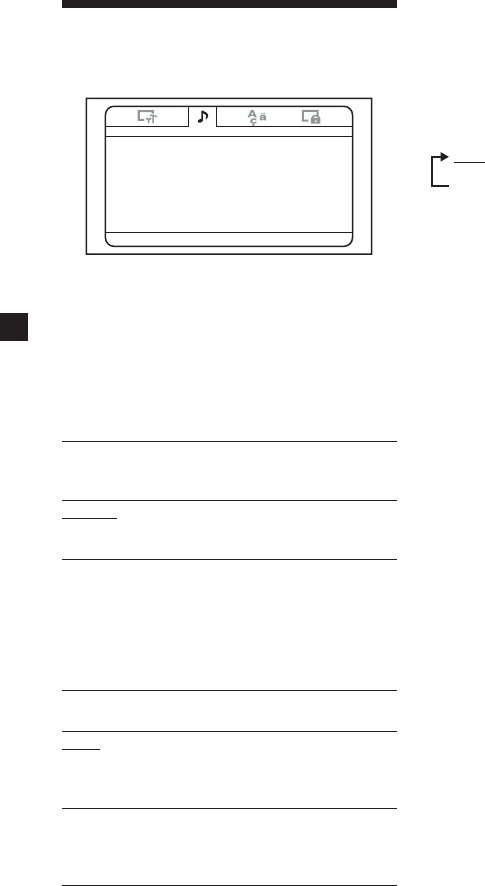
28
Settings for digital audio
output - Audio Setup page
-- Audio Setup Page --
Downmix
SPDIF Output
Audio DRC
Select:<, Set:Enter Quit:SETUP
♦Downmix
You can select the downmix mode from
“Surround” or “Normal”. The downmix
function is used to create stereo (2-channel)
signals from more than 5 separated digital
signals of a source. This setting affects the
outputs of AUDIO OUTPUT.
Surround Select this when the connected
audio equipment supports Dolby
Surround (Pro Logic).
Normal Select this when the connected
audio equipment does not support
Dolby Surround (Pro Logic).
♦SPDIF Output
You can set the mode of the audio signals
output from the OPTICAL OUTPUT
connector.
Off No signal is output from OPTICAL
OUTPUT connector.
RAW Select this when you connect an
audio component with a built in
Dolby Digital decoder or DTS
decoder.
PCM 48K Select this when you do not
connect an audio component with
a built in Dolby Digital decoder or
DTS decoder.
Notes
• When “Off” is selected, no signal is output from
the OPTICAL OUTPUT connector.
•When you connect the player and a digital
recording device such as an MD player through
an optical cable to record the CD contents with
that device, the contents will be recorded as one
continuous track.
♦Audio DRC
Makes the sound clear when the volume is
turned down when playing a DVD that
conforms to “Audio DRC”. You can set the
DRC (Dynamic Range Control) level from 8
steps. This setting affects the outputs of
AUDIO OUTPUT.
FULL: Makes the low sounds clear even if you
turn the volume down.
OFF

29
Language settings for
DVD playback - Language Page
-- Language Setup Page --
OSD EN G
Menu EN G
Sebtitle EN G
Audio
Select:<, Set:Enter Quit:SETUP
ENG
♦OSD
Switches the language used for the menus on
the screen.
♦Menu
You can select the desired language for the
disc’s menu.
Note
Regardless of your setting, the language other
than you set may be automatically activated,
depending on the DVD.
♦Subtitle
Switches the language for the subtitle recorded
on the DVD VIDEO.
Note
Regardless of setting to the desired language,
other language may be automatically activated,
depending on the DVD.
♦Audio
Switches the language of the sound track.
When you select “Original”, the language
given priority in the disc is selected.
Notes
•Regardless of your setting, the language othe
than you set may be automatically activated,
depending on the DVDs.
•Some DVDs are prohibited to change the audio
language output, even if multiple languages are
recorded.
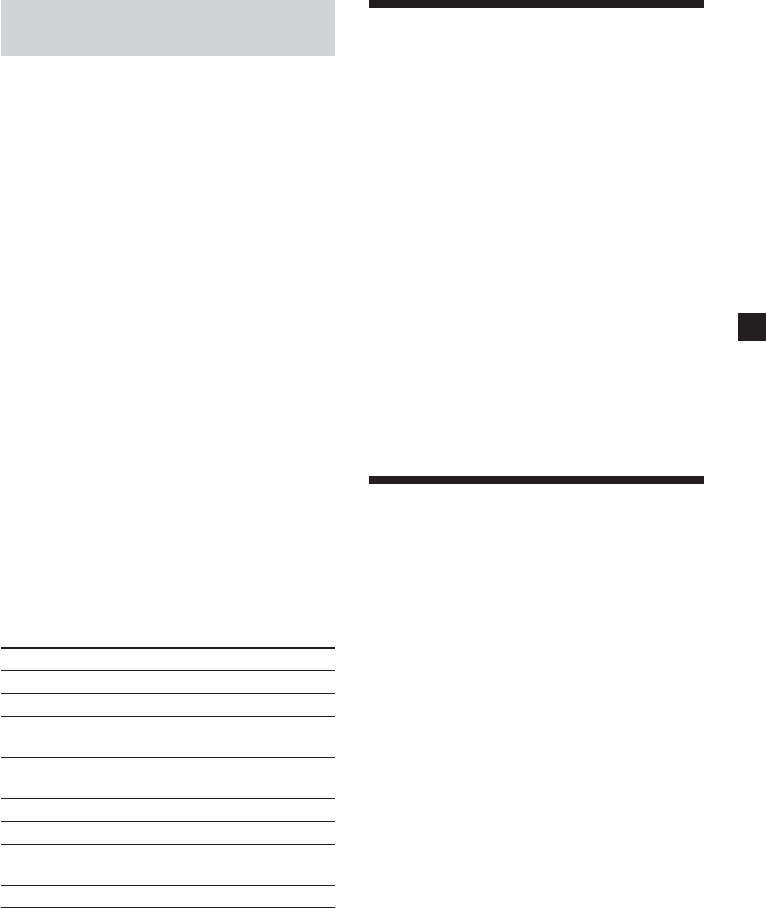
31
Preparing for the initial
parental setting - Level
Playback of some DVDs can be limited
according to a predetermined level, such as the
age of the viewer. The Parental control
function allows you to set a playback
limitation level.
This setting is possible only when a password
is entered as described in “Setting the
password-Password” (page 30).
1Press (SETUP), then press < or ,
button repeatedly until “Parental Setup
Page” appears on the screen.
2Press (ENTER).
3Press M or m button repeatedly to select
“Level”, then press (ENTER).
4Press M or m button repeatedly to select
the limitation level, then press (ENTER).
5Press (SETUP) to exit the Setup menu.
Refer to the following table. Parental levels of
the table are on the MPAA (Motion Picture
Association of America) rating system. If you
set this player to level “4” for example, DVDs
with levels “5”, “6”, ‘7", and “8” cannot be
played.
This Player MPAA Rating System
“1” “G”: General audience
“2” –
“3” “PG”: Parental guidance
suggested
“4” “PG13”: Parents strongly
cautioned
“5” –
“6” “R”: Restricted
“7” “NC17”: No one 17 and under
admitted
“8” No restriction
Monitoring video signals
input from the connected
device
Switch the input channel to monitor video
signals input from the device connected to the
VIDEO INPUT connector of the player.
1Press (POWER) to turn on the player.
The current input channel (DVD) appears
on the screen for 5 seconds.
2Press (SOURCE) on the card remote
commander repeatedly to select
“VIDEO.”
Each time you press the button, “DVD” and
“VIDEO” alternate.
Be sure to change the input channel setting
to “DVD” to play the DVD with this player.
Selecting the color system
for the input video signal
The player detects the color system of the
input video signal (PAL or NTSC) and changes
the setting automatically (auto mode).
Follow the steps below to change the color
system setting for the input video signal
manually.
1Press (POWER) to turn on the player.
The current input channel (DVD) appears
on the screen for 5 seconds.
2Press (VOLUME) +/– on the monitor
repeatedly to select “PAL” or “NTSC.”
Note
When changed manually, the color system setting
for the input video signal does not return to auto
mode until the player is turned off or input
channel setting is changed. Therefore, when it is
set to “PAL,” the DVD recorded in NTSC system
cannot be viewed on the monitor of the player
unless you turn off the player, then turn it on
again.

34
Setting the reference
volume
You can set the reference volume level for
adjusting the volume by using (VOLUME) +/–
on the monitor.
Press (POWER) and press (VOLUME) +/–
on the monitor while no menu screen
appears.
The settable range is 0 to 47, and the default
setting is 10.
When you keep pressing down the button,
the value changes continuously.
Turning the image upside
down
To use the player in upright position, do the
following steps to turn the images on the
monitor upside down and switch the audio
channels.
Press (REVERSE) on the monitor.
“Reverse On” appears for 5 seconds and the
image on the monitor turns upside down.
To resume the normal images, press
(REVERSE) on the monitor again.
“Reverse Off” appears for 5 seconds.

38
Specifications
System
Laser Semiconductor laser
Signal format system PAL/NTSC
Audio characteristics
Frequency response 20 Hz to 20 kHz
Signal to noise ratio 90 dB (A)
Harmonic distortion 0.03 %
Dynamic range 90 dB
Wow and flutter below measurable limits
(±0.001% W PEAK)
General
Outputs Audio output
Video output
Optical output
Headphones output × 2
Inputs Audio input
Video input
DC 12 V input
Power requirements 12 V DC
Dimensions Approx. 184.2 × 59.5 ×
232.5 mm
(w/h/d)
Mass Approx. 1.4 kg
Operating temperature 0 ˚C to 45 ˚C
Supplied accessories Mounting straps (2 kinds ×
2)
Installation Board (1)
AC power adaptor (1)
(including AC power cords
(2))
Power cord for the cigar
lighter socket (1)
Card remote commander
RM-X708 (including
lithium battery (1))
Carrying bag (1)
Operating Instructions (1)
Monitor
System Liquid crystal color display
Display Manual flipdown panel
Drive system TFT-LCD active matrix
system
Picture size 6.5 inches wide screen
(16:9)
Picture segment 280,800 (w 1200 × h 234)
dots
Design and specifications are subject to change
without notice.
Produkt Specifikationer
| Mærke: | Sony |
| Kategori: | Bilradio |
| Model: | MV-650STR |
Har du brug for hjælp?
Hvis du har brug for hjælp til Sony MV-650STR stil et spørgsmål nedenfor, og andre brugere vil svare dig
Bilradio Sony Manualer

18 December 2024

2 September 2024

18 August 2024

17 August 2024

5 August 2024

29 Juli 2024

5 Juli 2024

5 Juli 2024

4 Juli 2024

4 Juli 2024
Bilradio Manualer
- Bilradio SilverCrest
- Bilradio Denver
- Bilradio Sencor
- Bilradio Opel
- Bilradio Panasonic
- Bilradio Philips
- Bilradio Lenco
- Bilradio LG
- Bilradio AEG
- Bilradio Audio-Technica
- Bilradio Mercedes-Benz
- Bilradio Pioneer
- Bilradio Hifonics
- Bilradio Kenwood
- Bilradio Daewoo
- Bilradio Technaxx
- Bilradio MB Quart
- Bilradio Smart
- Bilradio Harman Kardon
- Bilradio Becker
- Bilradio Sanyo
- Bilradio Grundig
- Bilradio Volvo
- Bilradio Pyle
- Bilradio Biltema
- Bilradio Nedis
- Bilradio Kicker
- Bilradio Auna
- Bilradio Muse
- Bilradio Skoda
- Bilradio Hyundai
- Bilradio Aiwa
- Bilradio JBL
- Bilradio AKAI
- Bilradio Pure
- Bilradio Trevi
- Bilradio Blaupunkt
- Bilradio JVC
- Bilradio Clatronic
- Bilradio Crunch
- Bilradio Medion
- Bilradio Fiat
- Bilradio Alpine
- Bilradio Maginon
- Bilradio Parrot
- Bilradio Ford
- Bilradio Telefunken
- Bilradio Jensen
- Bilradio VDO
- Bilradio Varta
- Bilradio Krüger&Matz
- Bilradio Zenec
- Bilradio MT Logic
- Bilradio Cobra
- Bilradio Xblitz
- Bilradio Telestar
- Bilradio Mini
- Bilradio Renault
- Bilradio Dual
- Bilradio Focal
- Bilradio Nextbase
- Bilradio Magnat
- Bilradio McIntosh
- Bilradio Hertz
- Bilradio Overmax
- Bilradio Scott
- Bilradio ECG
- Bilradio Renkforce
- Bilradio Navitel
- Bilradio SPC
- Bilradio Caliber
- Bilradio Lark
- Bilradio Deaf Bonce
- Bilradio Eltax
- Bilradio Orion
- Bilradio Farenheit
- Bilradio Roadstar
- Bilradio Clarion
- Bilradio Majestic
- Bilradio Audiovox
- Bilradio Rockford Fosgate
- Bilradio Boss
- Bilradio Conceptronic
- Bilradio Kunft
- Bilradio Ground Zero
- Bilradio Audison
- Bilradio Fusion
- Bilradio Boston Acoustics
- Bilradio Ultimate
- Bilradio Manta
- Bilradio Toxic
- Bilradio Orava
- Bilradio REVO
- Bilradio Xomax
- Bilradio DLS
- Bilradio Tevion
- Bilradio Stinger
- Bilradio Brigmton
- Bilradio Marquant
- Bilradio Mac Audio
- Bilradio Vieta
- Bilradio Tokai
- Bilradio Naxa
- Bilradio Autovision
- Bilradio Lanzar
- Bilradio Shuttle
- Bilradio Norauto
- Bilradio Elta
- Bilradio Axton
- Bilradio Soundstream
- Bilradio VDO Dayton
- Bilradio Macrom
- Bilradio Watssound
- Bilradio Tamashi
- Bilradio Emphaser
- Bilradio Scion
- Bilradio Sendai
- Bilradio MTX Audio
- Bilradio Phonocar
- Bilradio US Blaster
- Bilradio RTO
- Bilradio Sevic
- Bilradio Cartronix
- Bilradio Mystery
- Bilradio RetroSound
- Bilradio Spectron
- Bilradio Dension
- Bilradio Multilaser
- Bilradio ESX
- Bilradio Raveland
- Bilradio Planet Audio
- Bilradio VW
- Bilradio Rodek
- Bilradio Eclipse
- Bilradio Voxx
- Bilradio SoundMAX
- Bilradio Impulse
- Bilradio Twister
Nyeste Bilradio Manualer

19 Februar 2025

19 Februar 2025

19 Februar 2025

11 Februar 2025

1 Februar 2025

30 Januar 2025

30 Januar 2025

30 Januar 2025

28 Januar 2025

21 Januar 2025