Sony SNC-EM602RC Manual
Sony
Overvågningskamera
SNC-EM602RC
Læs nedenfor 📖 manual på dansk for Sony SNC-EM602RC (4 sider) i kategorien Overvågningskamera. Denne guide var nyttig for 30 personer og blev bedømt med 4.5 stjerner i gennemsnit af 2 brugere
Side 1/4
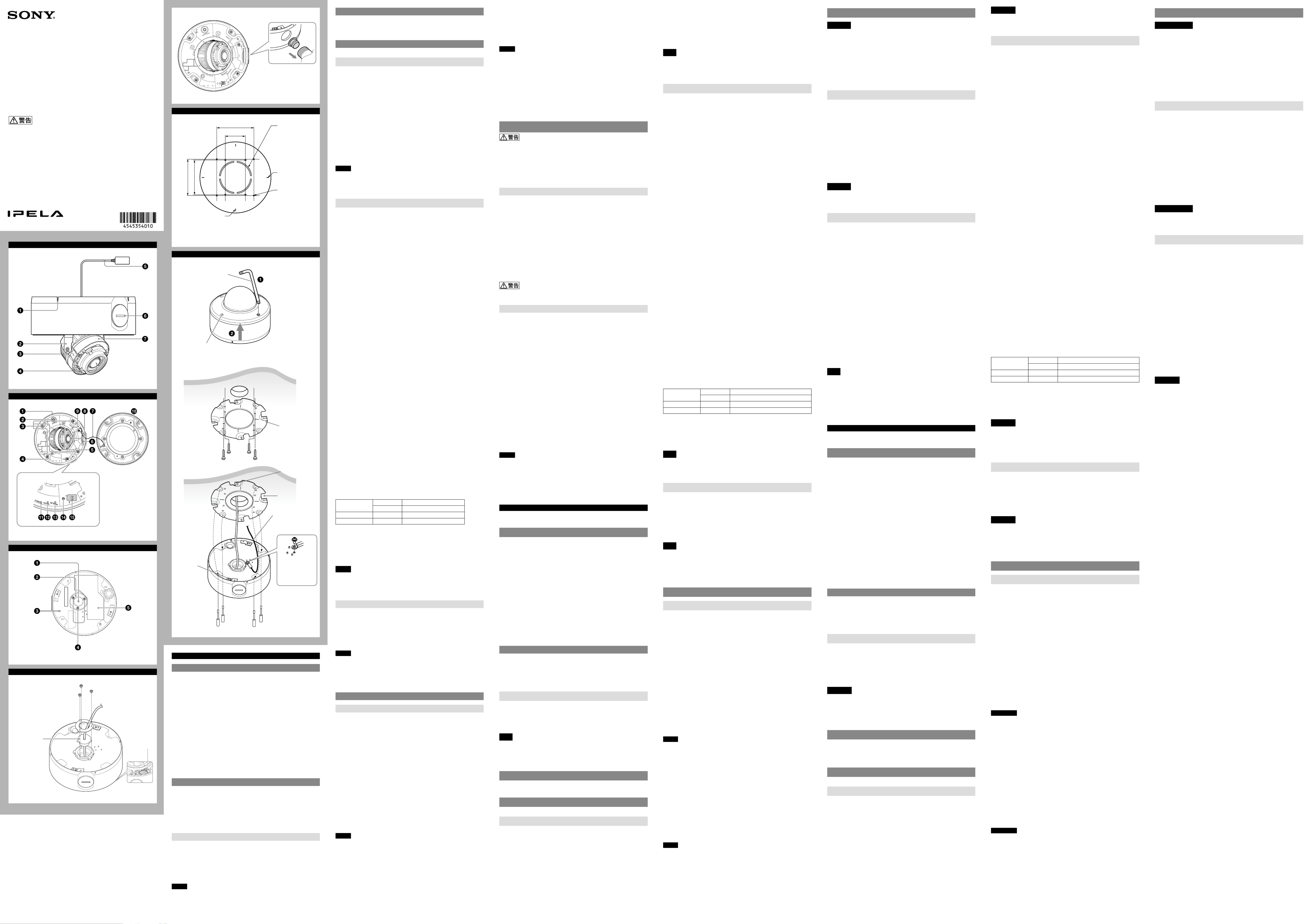
4-545-354- (2)01
© 2014 Sony Corporation Printed in China
SNC-EM602RC/EM632RC
設置説明書
Installation Manual
Manuel d’installation
お買い上げいただきありがとうございます。
電気製品は、安全のための注意事項を守らないと、火災や人身事故にな
ることがあります。
この設置説明書には、事故を防ぐための重要な注意事項と製品の取り扱いかたを示し
てあります。この設置説明書をよくお読みのうえ、製品を安全にお使いください。お読
みになったあとは、いつでも見られるところに必ず保管してください。
Network Camera
c c-1
E
85.7 (3 3/8)
46 (1 13/16)
85.7 (3 3/8)
83.5 (2 9/32)
配線用の
穴φ73
Hole for
connecting
cables ø73 (2 7/8)
Trou pour câbles
de connexion
ø73 mm (2 7/8
pouces)
指標(水平)
Horizontal marker
Hole for installing
the bracket
Repère horizontal
Trou d’installation
du support
ブラケット取り
付け用穴
指標(垂直)
Vertical marker
Repère vertical 単位:mm
Unit: mm (inches)
Unité : mm (pouces)
F
レンチ
Wrench
Screw (4 positions)
Clé
Vis (4 positions)
ネジ(4か所)
1
3, 4
2
天井
Ceiling
Plafond
ブラケット
(付属)
Bracket
(supplied)
Support
(fourni)
位置決めピン
Locating pin
Groove
Wire rope (supplied)
Screw M4×8
(supplied)
Goupille de
positionnement
Rainure
Fil d’acier (fourni)
Vis M4 × 8
(fournies)
切り欠き
ワイヤーロープ
(付属)
ネジM4×8
(付属)
ホルダー
Holder
Support
本体取り付けネジ
(付属)4本
Camera unit mounting
screw (supplied) (4)
Vis de montage de caméra
(fournies) (4)
A
B
C
D
LAN ポート
LANケーブル
ホルダー
LAN cable holder
LAN port
Port LAN
Support de câble
LAN
日本語
説明書について
次の機種は、機能が同等であるため、ユーザーガイドの本文中は機種名を省略し
て説明しています。
SNC-EM632RCは、E Series または、SNC-EM632R と表記。
SNC-EM602RCは、E Series または、SNC-EM602R と表記。
安全のために(同梱)
カメラを安全に使うための注意事項が記載されています。必ずお読みください。
設置説明書(本書)
この設置説明書には、カメラ本体の各部の名称や設置、接続方法が記載されてい
ます。操作の前に必ずお読みください。
SNC easy IP setupガイド(CD-ROMに収録)
ユーザーガイド/アプリケーションガイド(Web)
カメラのセットアップの方法や、Webブラウザを介したコントロールの方法が
記載されています。
設置説明書にしたがってカメラを正しく設置、接続したあと、ユーザーガイドを
ご覧になってカメラを操作してください。
ソフトウェアの使いかた
付属のCD-ROMには、IPアドレスを割り当てるためのセットアッププログラム
が収納されています。また、セットアップ方法についての情報が PDF形式で記録
されています。
ユーザーガイドやアプリケーションガイドをご覧になりたい場合は、 CD-ROM
からダウンロードしていただくか、もしくは次の URLからダウンロードできま
す。
http://www.sony.net/ipela/snc
CD-ROMマニュアルの使いかた
Adobe Reader がインストールされたコンピューターで、各ガイドを閲覧できま
す。
Adobe Reader は、Adobeのウェブサイトから無償でダウンロードできます。
CD-ROMに収録されている
index.htmlファイルを開く。
1
読みたいガイドを選択してクリックする。
2
ご注意
CD-ROM が破損または紛失した場合は、お買い上げ店またはソニーのサービス
窓口経由で購入 できます。
AdobeおよびAdobe Readerは、Adobe Systems Incorporated (アドビシス
テムズ社)の商標です。
本機にIPアドレスを割り当てる
付属のCD-ROMに収録されているセットアッププログラムを使ってIPアドレス
を割り当ててください。
セットアップ方法について詳しくは、SNC easy IP setupガイドをご覧ください。
各部の名称と働き
図は、ドームケースを外した状態です。
側面
ワイヤーロープ用スリット
この部分にワイヤーロープを通してください。
◆
詳しくは、「カメラを取り付ける」をご覧ください。
ベース(パン)
カメラブロック
レンズ
LANケーブル(RJ45)(付属、出荷時に接続ずみ)
市販のネットワークケーブル(UTP、カテゴリー 5)を接続してネットワーク
(10BASE-T/100BASE-TX)に接続します。
接続口(側面)(¾ NPTまたはM27(ピッチ 2.0 mm)、穴径φ27 mm)
パイプを接続します。接続口はカメラ本体の側面にあります。出荷時は側面の
接続口にカバーが付いています。必要に応じてカバーを付け換えて、パイプを取
り付けてください。
内側のナットを取り外すことで、M25のケーブルグランドを取り付けることが
できます。
ご注意
屋内配線をするときに、カメラと、天井や壁の間にケーブルがはさみ込まれない
ようご注意ください。ケーブルがはさみ込まれると、断線による火災や感電の原
因となります。
カメラヘッド
内面
カメラ本体
ZOOM/FOCUS(ズーム/フォーカス)スイッチ
レンズの撮影範囲(ズーム)、フォーカス調整時に使用します。スイッチを倒す方
向に応じた機能が働きます。
[W] WIDE(ワイド):ズームアウトをします。
[T] TELE(テレ):ズームインをします。
[N] NEAR(ニア):近くのものにフォーカス(焦点)を合わせます。
[F] FAR(ファー):遠くのものにフォーカスを合わせます。
ZOOM/FOCUSスイッチ中央を長押しすると、自動的にフォーカスを合わせま
す。
カメラ取り付け用ネジ(4か所)
取り付ける際、取り付けネジはしっかり締めてください。
MONITOR(モニター)出力端子
ビデオモニターの映像入力端子と接続します。カメラおよびレンズの調整を行
うとき、本機で撮っている画像をビデオモニター画面上で見ることができます。
調整が終わったら、ケーブルを外してください。
カメラブロック固定ネジ(チルト)(2か所)
ネジをゆるめてからカメラブロックを撮影したい方向に向け、そのあと締めて固
定します。
ナット(¾ NPTまたはM27(ピッチ 2.0 mm))
脱落防止コード
ドームケースを開けたときにカメラ本体からドームケースが脱落するのを防ぎ
ます。
△TOPマーク
画像の上方向を示します。
LAN(ネットワーク)ポート(RJ45)
市販のネットワークケーブル(UTP、カテゴリー 5)を使用して PoE/PoE+*給電お
よびネットワーク通信を行います。
接続について詳しくは、電源供給装置の取扱説明書をご覧ください。
(*PoE: Power over Ethernetの略です。IEEE802.3atに準拠しています。)
ドームケース
ドームカバーはポリカーボネート製です。本体との接合部には防水用ゴムが付
いています。
POWER(電源)インジケーター(緑)
カメラに電源が供給されると、カメラ内部でシステムチェックを行います。
正常に動作している場合はこのインジケーターが点灯します。
HEATER(ヒーター)インジケーター(緑)
内蔵のヒーターが正常に動作している場合、点灯します。
NETWORK(ネットワーク)インジケーター(緑/橙)
ネットワークに接続されているときは点灯、または点滅します。ネットワークに
接続されていないときは消灯しています。
リセットスイッチ
先の細い物でこのスイッチを押しながら電源を供給すると、工場出荷時 の設定に
戻ります。
DIPスイッチの設定
DIPスイッチの機能および設定
スイッチ番号 1 2
Video PoE PWR
上(ON)PAL PoE+(at) −40℃〜 +50℃
下(OFF)NTSC PoE(af ) −30℃〜 +50℃
1 Video(NTSC/PAL)スイッチ(工場出荷時の設定:NTSC)
映像出力を切り替えます。
スイッチを設定した後は、カメラを再起動してください。
2 PoE Power スイッチ(工場出荷時の設定:PoE
)
お使いになるPoEハブに合わせてPoE+/PoEを切り替えます。
ご注意
IEEE802.3at(PoE+) 準拠の装置により給電するときに、スイッチをPoEにすると
起動温度/使用温度が制限されます。
IEEE802.3af(PoE)準拠の装置により給電するときに、スイッチを PoE+にすると
カメラが正常に動作しません。
底面
LANケーブルホルダー(付属、出荷時に接続ずみ)
ケーブルの防水に使用するパッキンです。
ホルダープレート
ケーブルホルダーを固定します。
GND
カメラを設置するときは、必ずアースを取ってください。
ご注意
付属のネジ M4×8をご使用ください。
ホルダープレート固定ネジ(3か所)
ホルダープレートを固定します。
定格ラベル
本機の名称や、電気関係の定格情報が記載されています。
準備
ケーブルの接続、配線を変更する
出荷時、すべての付属ケーブルはカメラに接続済みです。
ご使用環境に合わせてケーブルの接続、配線を変更する場合は、下記の手順をご
覧ください。
◆ ケーブルを側面から引き出すときは、「側面の接続口を使う場合」をご覧く
ださい。
a)出荷時のまま使用する場合
準備はこれで完了です。
b)付属以外のLANケーブルを使用する場合
1 付属のレンチでドームケース固定ネジを4か所ゆるめ、ドームケースを外す。
2 底面のホルダープレート固定ネジを3か所ゆるめ、ホルダープレートとLAN
ケーブルホルダーを外す。
3 LANケーブル(出荷時に接続済み)をLANポートから外し、 LANケーブルホ
ルダーから取り出す。
4 LANケーブルホルダーの穴にご自身のLANケーブルを通す。
5 LANケーブルを接続口(底面)に通し、接続口からLANポートまでのケーブル
の長さが適当になるように調整する。
6 LANケーブルを
LANポートに接続する。
7 外したホルダープレートを3
か所の固定ネジで接続口(底面)に取り付ける。
ご注意
b)の場合、φ 5.0 mmからφ6.0 mm の
LANケーブルをご使用ください。そう
でない場合は、接続口(底面)を防水処理してください。
防水作業が必要な場合は、「カメラ設置時の注意事項」(裏面)を必ずご覧くださ
い。
ケーブルは強く引かないでください。端子からはずれる恐れがあります。
c)側面の接続口
(Conduit)を使う場合
出荷時は接続口(底面)からLANケーブルが接続されています。側面の接続口か
ら引き出したい場合は以下の手順に従ってください。
1 側面の接続口カバーを外す。
2
底面のホルダープレート固定ネジ3
か所をゆるめ、ホルダープレートと LAN
ケーブルホルダーを外す。
3 LANケーブルをLANポートから外し、接続口(底面)からLANケーブルを取り
出す。
4 LANケーブルをパイプ、そして付属のケーブルホルダー( Conduit用)に通し、
最後に接続口(側面)に通す。(-c-1)
5 LANケーブルをLANポートに接続する。
6 外した接続口カバーを接続口(底面)にねじ入れる。
ご注意
接続口(底面)が汚れていると、接続口カバーがうまく取り付けられず、カメラ
本体に雨などが入り、故障の原因になります。柔らかい布などで汚れを拭き取
り、しっかりと締めて取り付けてください。
雨などを防ぐため、パイプやカバーを取り付けたあとに、シリコンシーラント
などで密閉してください。
接続口(底面)に接続口カバーを取り付けるとき、ホルダープレートとケーブル
ホルダーは不要です。
カメラを設置または取り外すときは、接続口カバーとナット(
-6)を落とさな
いようご注意ください。
付属のケーブルホルダー(Conduit用)を使用するとき、詳しくは裏面の「カメ
ラ設置時の注意事項」をご覧ください。
設置
壁や天井など高所へ設置する際は、専門の工事業者に依頼してください。
高所への設置は、設置部および使用する取り付け部材(付属品を除く)が 15 kg
以上の重量に充分耐えられる強度があることをお確かめの上、確実に取り付け
てください。充分な強度がないと落下して大けがの原因となります。
落下事故防止のため、付属のワイヤーロープを必ず取り付けてください。
天井へ設置した場合は、1年に一度は取り付けがゆるんでいないことを点検し
てください。また、使用状況に応じて点検の間隔を短くしてください。
カメラの取り付け位置を決める
カメラの撮影方向を決めてから、付属のテンプレートを使って配線用の穴(φ
73 mm)をあけ、ブラケット取り付け用穴( 4か所)の位置を決めます。
取り付けネジについて
付属のブラケットにはφ4.5 mmの穴が8か所あいています。このうち、2か所
(ピッチ83.5 mm)または4か所(ピッチ 85.7 mm)を使ってブラケットを天井や
壁にネジ止めします。設置する場所や材質により、使用するネジ類が異なります。
(ネジは付属していません。)
鋼材の場合:M4ネジとナットで固定してください。
木材の場合:タッピンネジ(呼び径4)で固定してください。板厚は15 mm以上
必要です。
コンクリート壁の場合:ドライビット、またはプラグボルトで固定してください。
ジャンクションボックスの場合:ジャンクションボックスのネジ穴に合ったネ
ジで固定してください。
設置する場所や材質により、適切な取り付けネジを使用してください。適切な取
り付けネジを使用しないと落下して大けがの原因になります。
カメラを取り付ける
1 ドームケースを外す。
付属のレンチでネジをゆるめる。
ドームケースを手前に持ち上げて外す。(ネジが引っ掛かるときは、ネジを
上に持ち上げてください。)
2 付属のブラケットを天井や壁に取り付ける。
使用するネジについては、「取り付けネジについて」をご覧ください。
3 付属のワイヤーロープをカメラと天井、または壁に取り付ける。
付属のネジ M4×
8で、カメラ底面のワイヤーロープ取り付け穴にワイ
ヤーロープを固定する。
ワイヤーロープを天井または壁に取り付ける。
カメラを壁面に設置するときは、ワイヤーロープ用スリットにワイヤー
ロープを通してください。(-1)
4 付属の本体取り付けネジ(4本)でブラケットにカメラ本体を取り付ける。
ネジには脱落防止機構があります。ネジをカメラのネジ穴に差し込んだ状態
でカメラ本体を逆さにしても、ネジは落下しません。
カメラ本体のホルダー(2か所)をブラケットの切り欠き( 4か所)のうち2
か
所に差し込み、カメラ本体を時計方向に回して、位置決めピンをホルダーの穴
にはめてください。これによりカメラ本体のネジ穴( 4か所)とブラケットの
突起の位置が揃います。突起は90°ごとに4か所ありますので、カメラの向
きを4方向に設定できます。
カメラのネジ穴に差し込んだ本体取り付けネジ( 4本)を締めて、カメラ本体
をブラケットに固定してください。
ご注意
天井や壁に取り付けネジを使えない場合や、カメラ本体を目立たせたくない場合
は、天井埋め込み金具YT-ICB45(別売)をご使用ください。
天井埋め込み金具でカメラを取り付けるときは、天井埋め込み金具の左右金具の
固定ネジを、の位置に固定してお使いください。詳しくは、天井埋め込み金具
の取付説明書をご覧ください。
(裏面へ続く)
English
Before operating the unit, please read this manual thoroughly and retain it for
future reference.
About the Manuals
SNC-EM602RC/EM632RC’s functions are the same as the SNC-EM602R/EM632R.
So the model names are written simply in the User’s Guide.
SNC-EM632RC is described as E Series or SNC-EM632R.
SNC-EM602RC is described as E Series or SNC-EM602R.
Safety Regulations (supplied)
The Safety Regulations describes the secure usage of camera. Be sure to read it.
Installation Manual (this document)
This Installation Manual describes the names and functions of parts and controls
of the Network Camera, gives connection examples and explains how to set up
the camera. Be sure to read the Installation Manual before operating.
SNC easy IP setup Guide (stored in the CD-ROM)
User’s Guide/Application Guide (Web)
The User’s Guide describes how to set up the camera and how to control the
camera via a Web browser.
After installing and connecting the camera correctly, operate referring to this
User’s Guide.
Using the Software
The supplied CD-ROM includes the setup program for assigning an IP address.
The information for how to set up an IP address is also included in the disc in PDF
format.
User’s Guide and Application Guide can be downloaded from the disc, or the
following URL:
http://www.sony.net/ipela/snc
Using the CD-ROM manual
The manual can be read on a computer with Adobe Reader installed.
You can download Adobe Reader free from the Adobe website.
1 Open the index.html file in the CD-ROM.
2 Select and click on the manual that you want to read.
Note
If you have lost or damaged the CD-ROM, you can purchase a new one from your
Sony dealer or Sony service counter.
Adobe and Acrobat Reader are trademarks of Adobe Systems Incorporated in the
United States and/or other countries.
Assigning the IP address
Assign the IP address using the setup program in the supplied CD-ROM.
For details on how to set up the IP address, see SNC easy IP Setup Guide.
Location and Function of Part
The figure shows the camera without the dome casing.
Side
Wiring slit
Feed the wire rope through this.
For details, see “Installing the Camera.”
Base (PAN)
Camera block
Lens
LAN cable (RJ-45) (supplied and connected to the camera at the
factory)
Connect this cable to a hub or computer on the 10BASE-T or 100BASE-TX
network using a commercially available network cable (UTP, category 5).
Side conduit hole (3/4 inches NPT or M27 (2.0 mm (3/32 inches)-
pitched, hole diameter ø27 mm (1 1/8 inches)))
Connect a pipe to this hole. There is a conduit hole on the side of the camera
unit. The conduit hole cover is installed in the side conduit hole at the factory.
Remove the cover as needed and connect the pipe to the hole.
An M25 cable gland can be connected to the hole by removing the nut inside the
camera unit.
Note
Take care not to trap the cables between the camera and the ceiling or the wall. If
the cable is trapped, it may cause a fire or electric shock due to breaking.
Camera head
Inside
Camera unit
ZOOM/FOCUS switch
Use this switch to adjust lens’ zoom and focus. Slide the switch lever to select the
desired function.
[W] WIDE: Zoom out
[T] TELE: Zoom in
[N] NEAR: Focus on a nearby subject
[F] FAR: Focus on a distant subject
Hold down the center of the ZOOM/FOCUS switch for a moment to focus
automatically.
Camera unit mounting screws (four positions)
Make sure to tighten the screws securely when installing the camera.
MONITOR output jack
Connect this jack to a video input connector of a video monitor. You can adjust
the camera or lens while looking at the image on the video monitor. After
adjusting the camera or lens, disconnect the cable.
Camera block fixing screws (tilt) (two positions)
Firstly, loosen the screws and point the camera block in the desired direction,
then tighten the screws to secure in place.
Nut (¾ inches NPT or M27 (2.0 mm (3/32 inches)-pitched))
Safety cord
This cord prevents the dome casing from falling off the unit.
TOP mark
Indicates the image direction.
LAN network port (RJ-45)
Connect a commercially available network cable (UTP, category 5) to
communicate with a network or PoE/PoE+* system.
For details on connection, see the Instruction Manual of the power supply
equipment.
(*PoE/PoE+ stands for Power over Ethernet. It is pursuant to IEEE802.3at.)
Dome casing
The dome cover is made of polycarbonate. A waterproof rubber gasket is
provided on the joint surface to the unit.
POWER indicator (Green)
When the power is supplied to the camera, the camera starts checking the
system. If the system is normal, this indicator lights up.
HEATER indicator (Green)
The indicator lights up in green when the built-in heater is working normally.
NETWORK indicator (Green/Orange)
The indicator lights up or flashes when the camera is connected to the network.
The indicator is off when the camera is not connected to the network.
Reset switch
To reset the camera to the factory default settings, hold down this switch with a
point and supply the power to the camera.
Mode setting DIP switches
DIP switch function/settings
Switch No. 1 2
Video PoE PWR
Up (ON) PAL PoE+(at) -40°C to +50°C (-40°F to +122°F)
Down (OFF) NTSC PoE(af) -30°C to +50°C (-22°F to +122°F)
1 Video (NTSC/PAL) switch (Initial setting: NTSC)
Switches the video output.
After setting the switch, reboot the camera unit.
2 PoE Power switch (Initial setting: PoE)
Switches the PoE+/PoE depending on the used PoE hub.
Note
When power is supplied by IEEE802.3at (PoE+) equipment, if the PoE Power
switch is set to PoE, the range of activation and operating temperature is limited.
When power is supplied by IEEE802.3af (PoE) equipment, if the PoE Power switch
is set to PoE+, the camera will not work properly.
Bottom
LAN cable holder (supplied and connected to the camera at the
factory)
Packing for waterproofing the cables.
Holder plate
Fixes the cable holder.
GND
Ground the camera when you install it.
Note
Use the supplied Screws (M4 × 8)
Holder plate fixing screws (three positions)
Fixes the holder plate.
Rating label
Shows the name of this camera and its electric rating.
Preparations
Change connections and cable wiring
All the supplied cables are connected to the camera at the factory.
To change connections and cable wiring to suit your requirements, perform the
following steps.
When you route the cables from the side of the camera unit, see “Connecting to
the side conduit hole”.
a) If you use the camera with its factory setting
The preparation is completed.
b) If you use your own LAN cable
1 Loosen the four screws of the dome casing using the supplied wrench and
remove the dome casing.
2Loosen the three holder plate fixing screws on the bottom to remove the
holder plate and LAN cable holder.
3 Disconnect the LAN cable (connected at the factory) from the LAN port and
remove it from the LAN cable holder.
4 Insert your LAN cable through the hole of the LAN cable holder.
5 Insert the LAN cable through the bottom hole and adjust the length of the
LAN cable from the hole to the LAN port.
6 Connect the LAN cable to the LAN port.
7 Attach the removed holder plate to the bottom hole with the three holder
plate fixing screws.
Notes
For case b), keep your LAN cable diameter
ø5.0 mm (7/32 inches) - ø6.0 mm
(1
/4 inches). Otherwise, waterproof the bottom hole.
If you need to waterproof the camera, see “Important precautions” overleaf.
Do not pull on any cables forcefully, as a connection may become loose.
c) Connecting to the side conduit hole
The LAN cable is connected to the camera through the bottom hole at the
factory. If you want to use the side conduit hole, perform the following steps:
1 Remove the conduit hole cover.
2 Loosen the three holder plate fixing screws on the bottom to remove the
holder plate and LAN cable holder.
3 Disconnect the LAN cable from the LAN port, and pull it out through the
bottom hole.
4 Insert the LAN cable through the pipe, then through the supplied cable
holder (for conduit), and finally through the side conduit hole. ( -c-1)
5 Connect the LAN cable to the LAN port.
6 Screw the removed conduit hole cover into the bottom hole.
Notes
If the bottom hole is dirty, the conduit hole cover cannot be fixed firmly. In this
case, moisture may leak into the casing and this may cause a malfunction.
Wipe off the dust with a soft cloth, and fix the conduit hole cover firmly.
Cover the joint part of the pipe/cover with silicon sealant, etc. to prevent
moisture from getting inside the casing.
The holder plate and the cable holder are not necessary when you attach the
conduit hole cover to the bottom hole.
Be careful not to drop the conduit hole cover and nut (
-6) when installing or
removing the camera.
For details on using the supplied cable holder (for conduit), see “Important
precautions” overleaf.
Installation
WARNING
If you attach the camera in the height such as the wall or the ceiling, etc.,
entrust the installation to an experienced contractor or installer.
If you install the camera at a height, ensure that the installation location and
its material are strong enough to withstand a weight of 15 kg (33 lb 11 oz) or
more, and then install the camera securely. If the ceiling is not strong enough,
the camera may fall and cause serious injury.
To prevent the camera from falling, make sure to attach the supplied wire rope.
If you attach the camera to the ceiling, check periodically, at least once a year,
to ensure that the connection has not loosened. If conditions warrant, make
this periodic check more frequently.
Deciding the Installation Location of the Camera
After deciding the direction in which the camera will shoot, make the required
hole (ø73 mm (2 7/8 inches)) for the connecting cables using the supplied
template. Then decide the four mounting hole positions to install the bracket.
Mounting screws
The supplied bracket is provided with eight ø4.5 mm ( 3/16 inches) mounting
holes. Install the bracket on a ceiling or wall with screws through four mounting
holes: two 83.5 mm (3 9/32 inches)-pitched holes or four 85.7 mm (3 3/8 inches)-
pitched holes. The required mounting screws differ depending on the installation
location and its material. (Mounting screws are not supplied.)
Steel wall or ceiling: Use M4 bolts and nuts.
Wooden wall or ceiling: Use M4 tapping screws. The panel thickness must be
15 mm (5/8 inches) or more.
Concrete wall: Use anchors, bolts and plugs suitable for concrete walls.
Junction box: Use screws to match the holes on the junction box.
WARNING
The required mounting screws differ depending on the installation location and
its material. If you do not secure the camera with the appropriate mounting
screws, the camera may fall off.
Installing the Camera
1 Remove the dome casing.
Loosen the screws with the wrench (supplied).
Pull up and remove the dome casing. When the screw catches on the
screw hole, pull up the screw.
2 Install the supplied bracket on the ceiling or wall.
Refer to “Mounting screws” for screws to be used.
3 Fix the supplied wire rope to the camera unit and the ceiling or wall.
Fix the wire rope with the supplied Screw M4 × 8 to the hole for the
wire rope on the bottom of the camera unit.
Fix the wire rope to the ceiling or wall.
When you install the camera on a wall, feed the cables through one of the
wiring slits. ( -1)
4 Attach the camera unit to the bracket with the supplied four camera unit
mounting screws.
The screws have a fall-prevention mechanism. The screws inserted into the
screw holes of the camera unit do not fall even if you turn the camera unit
upside down.
Insert the two holders to any two of the four grooves on the bracket.
Turn the camera clockwise until the locating pins snap to the holes on the
holders. Then the four camera installation holes will align the projections on
the bracket accordingly. There are four projections with an angle of
90 degrees, so you can select one of four directions.
Then tighten the four camera unit mounting screws to attach the camera unit
to the bracket through the camera installation holes.
Note
If you cannot use screws on a ceiling or wall, or if you want to make the camera
less conspicuous, use the YT-ICB45 in-ceiling bracket (optional) with which you
can mount the camera on the ceiling.
For this model, install the camera to the position on the side brackets of
YT-ICB45. Refer to the Installation Instructions of YT-ICB45 for detail information.
(continued overleaf )
Français
Avant d’utiliser l’appareil, veuillez lire attentivement ce manuel et le conserver
pour future référence.
À propos des manuels
Les fonctions du SNC-EM602RC/EM632RC sont identiques à celles du SNC-
EM602R/EM632R.
C’est pour cette raison que les noms de modèle sont simplement mentionnés
dans le Guide de l’utilisateur.
Le SNC-EM632RC est décrit en tant que Série E ou SNC-EM632R.
Le SNC-EM602RC est décrit en tant que Série E ou SNC-EM602R.
Règles de sécurité (fourni)
Le document Règles de sécurité décrit l’utilisation correcte de la caméra.
Lisez-le attentivement.
Manuel d’installation (le présent document)
Ce Manuel d’installation indique les noms et fonctions des pièces et commandes
de la Network Camera, fournit des exemples de raccordement et explique
comment installer la caméra. Lisez impérativement le Manuel d’installation avant
l’utilisation.
Guide de l’outil SNC easy IP setup (sur le CD-ROM)
Guide de l’utilisateur/Manuel d’application (Web)
Le Guide de l’utilisateur explique comment installer la caméra et commander
cette dernière via un navigateur Web.
Après avoir installé et raccordé la caméra, suivez les instructions de ce Guide de
l’utilisateur.
Utilisation du logiciel
Le CD-ROM fourni contient un programme d’attribution d’adresse IP. Le disque
contient également des informations sur la configuration d’une adresse IP au
format PDF.
Vous pouvez télécharger le Guide de l’utilisateur et le Manuel d’application à
partir du disque ou de l’adresse URL suivante :
http://www.sony.net/ipela/snc
Utilisation du manuel sur CD-ROM
Vous devez installer Adobe Reader sur votre ordinateur pour pouvoir lire ce
manuel.
Vous pouvez télécharger Adobe Reader gratuitement depuis le site Web d’Adobe.
1
Ouvrez le fichier index.html situé sur le CD-ROM.
2
Sélectionnez le manuel que vous souhaitez lire, puis cliquez sur ce
dernier.
Remarque
Si vous avez perdu ou endommagé le CD-ROM, vous pouvez acheter un CD-ROM
de remplacement auprès de votre représentant Sony ou du service clientèle
Sony.
Adobe et Acrobat Reader sont les marques de commerce d’Adobe Systems
Incorporated aux États-Unis et/ou dans d’autres pays.
Attribution de l’adresse IP
Attribuez l’adresse IP à l’aide du programme de configuration contenu sur le
CD-ROM fourni.
Pour plus de détails sur la configuration de l’adresse IP, reportez-vous au Guide
de l’outil SNC easy IP setup.
Emplacement et fonctions des pièces
Le schéma montre la caméra dépourvue de logement dôme.
Côté
Ouverture de câblage
Faites passer le fil d’acier à travers.
Pour plus de détails, reportez-vous à la section « Installation de la caméra ».
Base (PAN)
Bloc de caméra
Objectif
Câble LAN (RJ-45) (fourni et raccordé à la caméra en usine)
Raccordez ce câble à un concentrateur ou à un ordinateur sur le réseau 10BASE-T
ou 100BASE-TX à l’aide d’un câble réseau (UTP, catégorie 5) disponible dans le
commerce.
Trou du conduit latéral (3/4 pouce NPT ou pas M27 (2,0 mm
(3/32 pouce), diamètre du trou ø27 mm (1 1/8 pouce)))
Raccordez un conduit à ce trou. Il existe également un trou de conduit sur le côté
de la caméra. Le cache de l’orifice du conduit est monté en usine sur le trou du
conduit latéral. Si nécessaire, retirez le cache et raccordez le conduit à ce trou.
Un tuyau à bride M25 peut être raccordé à l’orifice en retirant l’écrou situé à
l’intérieur de la caméra.
Remarque
Veillez à ne pas coincer les câbles entre la caméra et le plafond ou le mur. Si le
câble est coincé, une rupture peut causer un incendie ou un choc électrique.
Tête de caméra
Intérieur
Caméra
Commutateur ZOOM/FOCUS
Utilisez ce commutateur pour régler le zoom et la mise au point de l’objectif.
Faites glisser le levier de commutateur sur la fonction de votre choix.
[W] WIDE : zoom arrière
[T] TELE : zoom avant
[N] NEAR : mise au point sur un sujet proche
[F] FAR : mise au point sur un sujet éloigné
Maintenez le centre du commutateur ZOOM/FOCUS enfoncé pendant un
moment pour mettre au point automatiquement.
Vis de montage de caméra (quatre positions)
Assurez-vous de bien serrer les vis lors de l’installation de la caméra.
Prise de sortie MONITOR
Branchez cette prise à un connecteur d’entrée vidéo d’un moniteur vidéo. Vous
pouvez régler la caméra ou l’objectif tout en regardant l’image sur le moniteur
vidéo. Débranchez le câble après avoir réglé la caméra ou l’objectif.
Vis de fixation du bloc de caméra (inclinaison) (deux positions)
Tout d’abord, desserrez les vis et orientez le bloc de caméra dans la direction de
votre choix, puis resserrez les vis pour le fixer.
Écrou (NPT 3/4 pouces ou M27 (2,0 mm (3/32 pouces)))
Cordon de sécurité
Ce cordon évite la chute du logement de la caméra.
Repère SUPÉRIEUR
Indique la direction de l’image.
Port réseau LAN (RJ-45)
Raccordez un câble réseau disponible dans le commerce (UTP, catégorie 5) pour
communiquer avec un réseau ou un système PoE/PoE+*.
Pour plus de détails sur le raccordement, reportez-vous au Mode d’emploi de
l’équipement d’alimentation électrique.
(*PoE/PoE+ signifie Power over Ethernet. Cette technologie est conforme à la
norme IEEE802.3at.)
Logement dôme
Le logement dôme est en polycarbonate. Un joint en caoutchouc étanche à l’eau
est fourni sur la surface de joint de la caméra.
Témoin POWER (vert)
La caméra démarre une vérification du système lorsqu’elle reçoit une
alimentation électrique. Ce témoin s’allume si le système fonctionne
normalement.
Témoin HEATER (vert)
Ce témoin s’allume en vert lorsque la résistance intégrée fonctionne
normalement.
Témoin NETWORK (vert/orange)
Ce témoin s’allume ou clignote lorsque la caméra est connectée au réseau. Le
témoin est éteint lorsque la caméra n’est pas connectée au réseau.
Commutateur de réinitialisation
Pour rétablir les réglages par défaut de la caméra, maintenez ce commutateur
enfoncé à l’aide d’un objet pointu, puis mettez la caméra sous tension.
Commutateurs DIP de réglage de mode
Fonction/Réglages des commutateurs DIP
N° de
commutateur
1 2
Video PoE PWR
Haut (MARCHE) PAL PoE+(at) –40 °C à +50 °C (–40 °F à +122 °F)
Bas (ARRÊT) NTSC PoE(af) –30 °C à +50 °C (–22 °F à +122 °F)
1 Commutateur Video (NTSC/PAL) (réglage initial : NTSC)
Commute la sortie vidéo.
Après avoir réglé ce commutateur, redémarrez la caméra.
2 Commutateur d’alimentation PoE (réglage initial : PoE)
Active le PoE+/PoE en fonction du concentrateur PoE utilisé.
Remarque
Lorsque l’alimentation est fournie par l’équipement IEEE802.3at (PoE+) et que le
commutateur d’alimentation PoE est réglé sur PoE, la plage de la température
d’activation et de la température d’utilisation est limitée.
Lorsque l’alimentation est fournie par l’équipement IEEE802.3af (PoE) et que le
commutateur d’alimentation PoE est réglé sur PoE+, la caméra ne fonctionne pas
correctement.
Partie inférieure
Support de câble LAN (fourni et raccordé à la caméra en usine)
Emballage pour l’étanchéité des câbles.
Plaque de support
Permet de fixer le support de câble.
TERRE (GND)
Mettez la caméra à la terre lorsque vous l’installez.
Remarque
Utilisez les vis fournies (M4 × 8).
Vis de fixation de la plaque de support (trois positions)
Permet de fixer la plaque de support.
Plaque signalétique
Indique le nom de cette caméra et sa capacité nominale.
Préparations
Modification des connexions et du câblage
Par défaut, tous les câbles fournis sont connectés à la caméra.
Pour modifier les connexions et les câblages selon votre configuration, procédez
comme suit.
Lorsque vous faites passer les câbles par le côté de la caméra, reportez-vous à
« Connexion via l’orifice du conduit latéral ».
a) Si vous utilisez la caméra avec ses réglages par défaut
La préparation est terminée.
b) Si vous utilisez votre propre câble LAN
1 Desserrez les quatre vis du logement dôme à l’aide de la clé fournie et retirez
le logement dôme.
2Desserrez les trois vis de fixation de la plaque de support inférieure pour
retirer la plaque de support et le support de câble.
3 Débranchez le câble LAN (raccordé en usine) du port LAN et retirez-les du
support de câble LAN.
4 Insérez le câble LAN dans l’orifice du support de câble LAN.
5 Insérez le câble LAN dans l’orifice inférieur et ajustez la longueur du câble
LAN entre l’orifice et le port LAN.
6 Connectez le câble LAN au port LAN.
7 Fixez la plaque de support que vous avez retirée à l’orifice inférieur à l’aide
des trois vis de fixation de la plaque de support.
Remarques
Pour le cas b), veillez à ce que le diamètre de votre câble LAN soit compris
entre ø5,0 mm (7
/32 pouce) et ø6,0 mm (1/4 pouce). Dans le cas contraire,
étanchez l’orifice inférieur.
Si vous devez étancher la caméra, reportez-vous à la section « Précautions
importantes ».
Ne tirez pas de force sur les câbles afin d’éviter les mauvaises connexions.
c) Connexion via l’orifice du conduit latéral
Par défaut, le câble LAN est connecté à la caméra via l’orifice inférieur. Si vous
souhaitez utiliser l’orifice du conduit latéral, procédez comme suit :
1 Retirez le cache de l’orifice du conduit.
2 Desserrez les trois vis de fixation de la plaque de support inférieure pour
retirer la plaque de support et le support de câble LAN.
3 Débranchez le câble LAN du port LAN et retirez-le par l’orifice inférieur.
4 Insérez le câble LAN via le tuyau, insérez-le dans le support de câble fourni
(pour le conduit), puis faites-le passer dans l’orifice du conduit latéral. ( -c-1)
5 Branchez le câble LAN au port LAN.
6 Vissez le cache de l’orifice du conduit que vous avez retiré dans l’orifice
inférieur.
Remarques
Si l’orifice inférieur est sale, il est impossible de fixer correctement le cache de
l’orifice du conduit. Dans ce cas, de l’humidité risque de pénétrer à l’intérieur
du logement, ce qui risque de provoquer un dysfonctionnement. Retirez la
poussière avec un chiffon doux et fixez correctement le cache de l’orifice du
conduit.
Appliquez, par exemple, un matériau d’étanchéité à base de silicone sur le
joint du tuyau ou sur le cache afin d’empêcher l’humidité de pénétrer à
l’intérieur du logement.
La plaque de support et le support de câble ne sont pas nécessaires lorsque
vous fixez le cache de l’orifice du conduit à l’orifice inférieur.
Veillez à ne pas faire tomber le cache de l’orifice du conduit et l’écrou (
-6)
lors de l’installation ou du retrait de la caméra.
Pour plus de détails sur l’utilisation du support de câble fourni (pour le
conduit), reportez-vous à la section « Précautions importantes ».
Installation
AVERTISSEMENT
Si vous fixez la caméra en hauteur (sur un mur ou au plafond, par exemple),
confiez l’installation à un maçon ou à un installateur professionnel qualifié.
Si vous installez la caméra en hauteur, assurez-vous que l’emplacement
d’installation et son matériel sont assez résistants pour pouvoir soutenir un
poids de 15 kg (33 lb 11 oz) ou plus, puis installez solidement la caméra. Si le
plafond n’est pas assez solide, la caméra risque de tomber et de causer de
graves blessures.
Pour éviter que la caméra ne tombe, assurez-vous d’attacher le fil d’acier
fourni.
Si vous fixez la caméra au plafond, vérifiez périodiquement (au moins une fois
par an) que la connexion est toujours correcte. Si les conditions l’exigent,
augmentez la fréquence des vérifications.
Choix de l’emplacement d’installation de la caméra
Après avoir choisi la direction dans laquelle la caméra va filmer, percez le trou
requis (ø73 mm (2 7/8 pouces)) pour les câbles de connexion à l’aide du modèle
fourni. Puis choisissez les quatre positions pour les trous qui serviront à installer
le support.
Vis de montage
Le support fourni présente huit trous de montage de ø4,5 mm ( 3/16 pouces).
Installez les supports sur un mur ou au plafond avec des vis fixées dans quatre
trous de fixation : deux trous de 83,5 mm (3 9/32 pouces) ou quatre trous de
85,7 mm (3 3/8 pouces). Les vis de montage requises seront différentes en
fonction du lieu d’installation et des matériaux. (vis de montage non fournies.)
Paroi ou plafond en acier : utilisez des écrous et des boulons M4.
Paroi ou plafond en bois : utilisez des vis autotaraudeuses M4. L’épaisseur du
panneau doit être d’au moins 15 mm (5/8 pouces).
Mur en béton : utilisez des ancrages, des boulons et des chevilles pour murs en
béton.
Boîte de jonction : utilisez des vis s’adaptant aux trous de la boîte de jonction.
AVERTISSEMENT
Les vis de montage requises seront différentes en fonction du lieu d’installation
et des matériaux. Si vous ne fixez pas solidement la caméra avec les vis de
montage appropriées, la caméra risque de tomber.
Installation de la caméra
1 Retirez le logement dôme.
Desserrez la vis à l’aide de la clé (fournie).
Tirez le logement dôme vers le haut pour le retirer. Lorsque la vis est prise
dans le trou de vis, tirez sur la vis pour la retirer.
2 Installez le support fourni au plafond ou sur le mur.
Reportez-vous à « Vis de montage » pour savoir quelles vis utiliser.
3 Fixez le fil d’acier fourni à la caméra et au plafond ou sur le mur.
Fixez le fil d’acier à l’aide de la Vis M4 × 8 fournie sur le trou pour le fil
d’acier sur le fond de la caméra.
Fixez le fil d’acier au plafond ou sur le mur.
Pour installer la caméra sur un mur, faites passer les câbles à travers l’une
des ouvertures de câblage. ( -1)
4 Fixez la caméra sur le support en utilisant les quatre vis de montage de la
caméra fournies.
Les vis disposent d’un mécanisme anti-chute. Les vis insérées dans les trous
de vissage de la caméra ne tombent pas, même si vous retournez la caméra.
Insérez les deux supports dans deux des quatre rainures du support.
Tournez la caméra dans le sens horaire jusqu’à ce que les goupilles de
positionnement s’encliquettent dans les trous des supports. Les quatre trous
d’installation de la caméra aligneront ensuite correctement les projections
sur le support. Il y a quatre projections à 90 degrés, vous pouvez donc
sélectionner l’une des quatre directions.
Serrez ensuite les quatre vis de montage de la caméra afin de fixer la caméra
au support à travers ses trous d’installation.
Remarque
Si vous ne pouvez pas utiliser les vis au plafond ou sur un mur, ou si vous voulez
rendre la caméra moins visible, utilisez le support de montage au plafond YT-
ICB45 (option) qui vous servira à installer la caméra au plafond.
Pour ce modèle, installez la caméra sur la position sur le côté du support
de YT-ICB45. Consultez les instructions d’installation du YT-ICB45 pour plus
d’informations.
(suite au dos)
Produkt Specifikationer
| Mærke: | Sony |
| Kategori: | Overvågningskamera |
| Model: | SNC-EM602RC |
Har du brug for hjælp?
Hvis du har brug for hjælp til Sony SNC-EM602RC stil et spørgsmål nedenfor, og andre brugere vil svare dig
Overvågningskamera Sony Manualer

16 November 2024

2 September 2024

2 September 2024

2 September 2024

2 September 2024

2 September 2024

2 September 2024

2 September 2024

2 September 2024

2 September 2024
Overvågningskamera Manualer
- Overvågningskamera Bosch
- Overvågningskamera Denver
- Overvågningskamera Canon
- Overvågningskamera Netis
- Overvågningskamera Samsung
- Overvågningskamera Panasonic
- Overvågningskamera Extech
- Overvågningskamera Moog
- Overvågningskamera TP-Link
- Overvågningskamera Philips
- Overvågningskamera Vitek
- Overvågningskamera Gigaset
- Overvågningskamera Pioneer
- Overvågningskamera Mitsubishi
- Overvågningskamera Braun
- Overvågningskamera Logitech
- Overvågningskamera Emos
- Overvågningskamera Google
- Overvågningskamera Technaxx
- Overvågningskamera HP
- Overvågningskamera Waeco
- Overvågningskamera Garmin
- Overvågningskamera Sanyo
- Overvågningskamera Grundig
- Overvågningskamera D-Link
- Overvågningskamera Arlo
- Overvågningskamera Motorola
- Overvågningskamera Asus
- Overvågningskamera Toshiba
- Overvågningskamera Pyle
- Overvågningskamera Kodak
- Overvågningskamera Furrion
- Overvågningskamera InFocus
- Overvågningskamera Nedis
- Overvågningskamera Friedland
- Overvågningskamera Abus
- Overvågningskamera Planet
- Overvågningskamera Adj
- Overvågningskamera Hama
- Overvågningskamera Creative
- Overvågningskamera Thomson
- Overvågningskamera Belkin
- Overvågningskamera Edimax
- Overvågningskamera Burg Wächter
- Overvågningskamera Clas Ohlson
- Overvågningskamera DataVideo
- Overvågningskamera Strong
- Overvågningskamera TRENDnet
- Overvågningskamera Smartwares
- Overvågningskamera Trevi
- Overvågningskamera Trust
- Overvågningskamera Laserliner
- Overvågningskamera Blaupunkt
- Overvågningskamera JVC
- Overvågningskamera Honeywell
- Overvågningskamera Uniden
- Overvågningskamera Buffalo
- Overvågningskamera Linksys
- Overvågningskamera Megasat
- Overvågningskamera Cisco
- Overvågningskamera EZVIZ
- Overvågningskamera König
- Overvågningskamera Elro
- Overvågningskamera Gembird
- Overvågningskamera Powerfix
- Overvågningskamera Alpine
- Overvågningskamera Netgear
- Overvågningskamera Maginon
- Overvågningskamera Yale
- Overvågningskamera Withings
- Overvågningskamera Nest
- Overvågningskamera Kerbl
- Overvågningskamera Vtech
- Overvågningskamera Exibel
- Overvågningskamera Genie
- Overvågningskamera Vaddio
- Overvågningskamera Bresser
- Overvågningskamera Western Digital
- Overvågningskamera Anker
- Overvågningskamera Digitus
- Overvågningskamera Zebra
- Overvågningskamera Jensen
- Overvågningskamera Alecto
- Overvågningskamera Flamingo
- Overvågningskamera Rollei
- Overvågningskamera Olympia
- Overvågningskamera Xiaomi
- Overvågningskamera Niceboy
- Overvågningskamera Aiptek
- Overvågningskamera Schneider
- Overvågningskamera B/R/K
- Overvågningskamera Marmitek
- Overvågningskamera Tesla
- Overvågningskamera Imou
- Overvågningskamera Ricoh
- Overvågningskamera Nexxt
- Overvågningskamera Aida
- Overvågningskamera APC
- Overvågningskamera Foscam
- Overvågningskamera Lorex
- Overvågningskamera Ikan
- Overvågningskamera Velleman
- Overvågningskamera LevelOne
- Overvågningskamera Marshall
- Overvågningskamera FLIR
- Overvågningskamera Perel
- Overvågningskamera Swann
- Overvågningskamera Vivotek
- Overvågningskamera Joblotron
- Overvågningskamera JUNG
- Overvågningskamera ORNO
- Overvågningskamera Binatone
- Overvågningskamera ZyXEL
- Overvågningskamera Fortinet
- Overvågningskamera Netatmo
- Overvågningskamera Tenda
- Overvågningskamera Eufy
- Overvågningskamera Ring
- Overvågningskamera M-e
- Overvågningskamera Overmax
- Overvågningskamera Somfy
- Overvågningskamera Y-cam
- Overvågningskamera Hikvision
- Overvågningskamera Monacor
- Overvågningskamera ION
- Overvågningskamera Raymarine
- Overvågningskamera Ubiquiti Networks
- Overvågningskamera AVerMedia
- Overvågningskamera EnGenius
- Overvågningskamera Reolink
- Overvågningskamera Grandstream
- Overvågningskamera Trebs
- Overvågningskamera EVE
- Overvågningskamera Renkforce
- Overvågningskamera Marshall Electronics
- Overvågningskamera Manhattan
- Overvågningskamera SPC
- Overvågningskamera Caliber
- Overvågningskamera Pentatech
- Overvågningskamera Switel
- Overvågningskamera AVtech
- Overvågningskamera LogiLink
- Overvågningskamera Orion
- Overvågningskamera Eminent
- Overvågningskamera Kramer
- Overvågningskamera QSC
- Overvågningskamera Hanwha
- Overvågningskamera Brilliant
- Overvågningskamera Lanberg
- Overvågningskamera Hive
- Overvågningskamera Siedle
- Overvågningskamera BirdDog
- Overvågningskamera Evolveo
- Overvågningskamera Genius
- Overvågningskamera KJB Security Products
- Overvågningskamera Valueline
- Overvågningskamera Provision-ISR
- Overvågningskamera Quantum
- Overvågningskamera Axis
- Overvågningskamera ACTi
- Overvågningskamera CRUX
- Overvågningskamera Avanti
- Overvågningskamera Vimar
- Overvågningskamera Aluratek
- Overvågningskamera Dahua Technology
- Overvågningskamera Chacon
- Overvågningskamera SereneLife
- Overvågningskamera ZKTeco
- Overvågningskamera AG Neovo
- Overvågningskamera Stabo
- Overvågningskamera EtiamPro
- Overvågningskamera First Alert
- Overvågningskamera Speco Technologies
- Overvågningskamera Boss
- Overvågningskamera Broan
- Overvågningskamera Conceptronic
- Overvågningskamera Avidsen
- Overvågningskamera Crestron
- Overvågningskamera Lindy
- Overvågningskamera Kogan
- Overvågningskamera AVMATRIX
- Overvågningskamera Delta Dore
- Overvågningskamera Promise Technology
- Overvågningskamera Sitecom
- Overvågningskamera DiO
- Overvågningskamera Minox
- Overvågningskamera Intellinet
- Overvågningskamera V-TAC
- Overvågningskamera Qian
- Overvågningskamera August
- Overvågningskamera IDIS
- Overvågningskamera Geovision
- Overvågningskamera Schwaiger
- Overvågningskamera Steren
- Overvågningskamera Elmo
- Overvågningskamera AViPAS
- Overvågningskamera UniView
- Overvågningskamera Equip
- Overvågningskamera Alfatron
- Overvågningskamera REVO
- Overvågningskamera Aqara
- Overvågningskamera Ernitec
- Overvågningskamera Setti+
- Overvågningskamera BZBGear
- Overvågningskamera PTZ Optics
- Overvågningskamera AVer
- Overvågningskamera Ferguson
- Overvågningskamera Moxa
- Overvågningskamera Inovonics
- Overvågningskamera Bea-fon
- Overvågningskamera Profile
- Overvågningskamera WyreStorm
- Overvågningskamera Allnet
- Overvågningskamera Aldi
- Overvågningskamera Airlive
- Overvågningskamera Aritech
- Overvågningskamera ACME
- Overvågningskamera KlikaanKlikuit
- Overvågningskamera Marquant
- Overvågningskamera Ednet
- Overvågningskamera Lumens
- Overvågningskamera Hombli
- Overvågningskamera Naxa
- Overvågningskamera Miniland
- Overvågningskamera Xavax
- Overvågningskamera Gira
- Overvågningskamera Interlogix
- Overvågningskamera DSC
- Overvågningskamera Boyo
- Overvågningskamera Iget
- Overvågningskamera EverFocus
- Overvågningskamera Adesso
- Overvågningskamera Satel
- Overvågningskamera Notifier
- Overvågningskamera Monoprice
- Overvågningskamera Beafon
- Overvågningskamera Chuango
- Overvågningskamera MicroView
- Overvågningskamera ETiger
- Overvågningskamera Videcon
- Overvågningskamera INSTAR
- Overvågningskamera Advantech
- Overvågningskamera Digital Watchdog
- Overvågningskamera Moen
- Overvågningskamera Ganz
- Overvågningskamera MEE Audio
- Overvågningskamera Mobotix
- Overvågningskamera Kwikset
- Overvågningskamera Ikegami
- Overvågningskamera Leviton
- Overvågningskamera Pelco
- Overvågningskamera Approx
- Overvågningskamera ClearOne
- Overvågningskamera Ebode
- Overvågningskamera Oplink
- Overvågningskamera Dorr
- Overvågningskamera Sonic Alert
- Overvågningskamera Linear PRO Access
- Overvågningskamera Summer Infant
- Overvågningskamera SMC
- Overvågningskamera Topica
- Overvågningskamera Iiquu
- Overvågningskamera Verint
- Overvågningskamera Brinno
- Overvågningskamera Rostra
- Overvågningskamera Caddx
- Overvågningskamera Spyclops
- Overvågningskamera EKO
- Overvågningskamera Kguard
- Overvågningskamera Woonveilig
- Overvågningskamera Accsoon
- Overvågningskamera Mobi
- Overvågningskamera Surveon
- Overvågningskamera Hollyland
- Overvågningskamera Epcom
- Overvågningskamera Indexa
- Overvågningskamera Lutec
- Overvågningskamera Whistler
- Overvågningskamera ClearView
- Overvågningskamera VideoComm
- Overvågningskamera IMILAB
- Overvågningskamera 3xLOGIC
- Overvågningskamera Inkovideo
- Overvågningskamera Weldex
- Overvågningskamera SecurityMan
- Overvågningskamera Mach Power
- Overvågningskamera Canyon
- Overvågningskamera CNB Technology
- Overvågningskamera Tapo
- Overvågningskamera Aigis
- Overvågningskamera Exacq
- Overvågningskamera Brickcom
- Overvågningskamera Laxihub
- Overvågningskamera Securetech
- Overvågningskamera EFB Elektronik
- Overvågningskamera NetMedia
- Overvågningskamera Videotec
- Overvågningskamera Illustra
- Overvågningskamera Atlona
- Overvågningskamera Nivian
- Overvågningskamera Arenti
- Overvågningskamera E-bench
- Overvågningskamera Blow
- Overvågningskamera Syscom
- Overvågningskamera Tecno
- Overvågningskamera Night Owl
- Overvågningskamera Guardzilla
- Overvågningskamera Astak
- Overvågningskamera Blink
- Overvågningskamera Milestone Systems
- Overvågningskamera Zavio
- Overvågningskamera Campark
- Overvågningskamera IPX
- Overvågningskamera Dedicated Micros
- Overvågningskamera Hamlet
- Overvågningskamera Annke
- Overvågningskamera Qoltec
- Overvågningskamera Digimerge
- Overvågningskamera Feelworld
- Overvågningskamera Wisenet
- Overvågningskamera Infortrend
- Overvågningskamera Epiphan
- Overvågningskamera HiLook
- Overvågningskamera Compro
- Overvågningskamera Vimtag
- Overvågningskamera Sonoff
- Overvågningskamera Gewiss
- Overvågningskamera Alula
- Overvågningskamera Insteon
- Overvågningskamera Costar
- Overvågningskamera ALC
- Overvågningskamera Security Labs
- Overvågningskamera Comtrend
- Overvågningskamera Seneca
- Overvågningskamera Avigilon
- Overvågningskamera American Dynamics
- Overvågningskamera Vosker
- Overvågningskamera Sentry360
- Overvågningskamera Owltron
- Overvågningskamera Petcube
- Overvågningskamera Enabot
- Overvågningskamera Luis Energy
- Overvågningskamera Sir Gawain
- Overvågningskamera VisorTech
- Overvågningskamera Atlantis Land
- Overvågningskamera B & S Technology
- Overvågningskamera I3International
- Overvågningskamera Ecobee
- Overvågningskamera Turing
- Overvågningskamera Wasserstein
- Overvågningskamera Qolsys
- Overvågningskamera Control4
- Overvågningskamera Milesight
- Overvågningskamera GVI Security
- Overvågningskamera Conbrov
- Overvågningskamera HuddleCamHD
- Overvågningskamera Defender
- Overvågningskamera IOIO
- Overvågningskamera BIRDFY
- Overvågningskamera I-PRO
- Overvågningskamera DVDO
- Overvågningskamera TCP
- Overvågningskamera Bolin Technology
- Overvågningskamera Nextech
- Overvågningskamera Tuya
- Overvågningskamera Bolide
- Overvågningskamera Telycam
- Overvågningskamera Arecont Vision
- Overvågningskamera Schlage
Nyeste Overvågningskamera Manualer

7 April 2025

7 April 2025

6 April 2025

29 Marts 2025

28 Marts 2025

20 Marts 2025

20 Marts 2025

20 Marts 2025

13 Marts 2025

8 Marts 2025