Sony Vaio VPCEG25EA Manual
Sony
Bærbare computer
Vaio VPCEG25EA
Læs nedenfor 📖 manual på dansk for Sony Vaio VPCEG25EA (4 sider) i kategorien Bærbare computer. Denne guide var nyttig for 12 personer og blev bedømt med 4.5 stjerner i gennemsnit af 2 brugere
Side 1/4
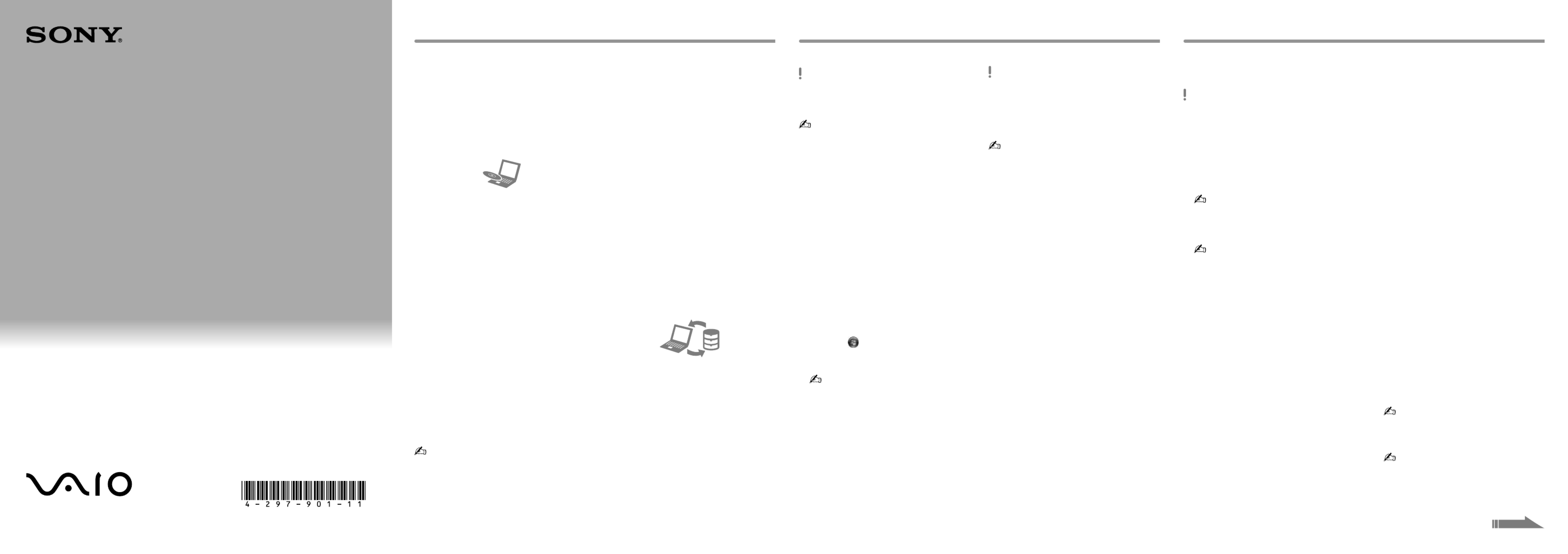
Recovery,
Backup and
Troubleshooting
Guide
See the back side.
Printed in China
© 2011 Sony Corporation
Introduction
It may take some time to display the current
status of the procedure.
Do not eject or disconnect the media while
creating Recovery Media, as doing so may result
in a failure of the process.
Keep the Recovery Media in a secure place.
You may not be able to create Recovery Media
with a USB flash drive depending on the drive
you use. See the help file included with
VAIO Care for more information.
To recover from the
recovery area
1 Press the button while your computer ASSIST
is off to launch VAIO Care Rescue.
If the language selection window appears,
select your desired language and click .OK
2 Click .Start recovery wizard
To perform the custom recovery, select Tools
and click Start advanced recovery wizard.
3 Follow the on-screen instructions.
Creating Recovery Media Recovering your computer
To recover from
Recovery Media
1 If you recover your computer from Recovery
Media (optical discs) on the model without a
built-in optical disc drive, connect an external
optical disc drive (not supplied) or the
Docking Station with a built-in optical disc
drive (supplied with selected models) to the
computer and to an AC power source.
2 Insert the disc into the optical disc drive or
connect the USB flash drive to the USB port
on the computer while the computer is in
Normal mode.
3 Turn off the computer and turn it on once
again.
4 If you are using the external optical disc drive
or USB flash drive, press the key F11
repeatedly until the VAIO logo disappears.
The Windows Boot Manager screen is
displayed.
5 Press the or key to select
Start VAIO Care Rescue Enter and press the
key.
If the language selection window appears,
select your desired language and click .OK
6 Select Start recovery wizard.
To perform the custom recovery, select Tools
and click Start advanced recovery wizard.
7 Follow the on-screen instructions.
To restore your computer back to its original factory condition, follow one of the recovery methods
below.
Recovering your computer will delete all the data on the built-in storage device.
About recovery
What is recovery?
Recovery is the process of restoring your
computer back to its original factory condition.
There are two ways to recover your computer:
From Recovery Media
From the recovery area
When do I have to perform
recovery?
If your computer has been unstable
If your computer has been infected with a
computer virus
If your computer is experiencing problems
which cannot be solved through
troubleshooting
If you have formatted the C: drive by mistake
Which software should I use to
maintain and recover my
computer?
Use the following software.
VAIO Care
Creating Recovery Media
Checking your computer hardware
VAIO Care Rescue
Rescuing (backing up) your data
Recovering your computer
Erasing all the data on your built-in storage
device
See the help file included with VAIO Care and
VAIO Care Rescue for more information.
What is a recovery area?
The recovery area on the built-in storage device
contains data for system and application
recovery. Typically, you cannot modify or delete
data in this area, however, there is commercially
available software designed for this purpose.
Why do I have to create Recovery
Media?
Recovery Media are used to restore your
computer back to its original factory condition.
If Windows does not start and you have deleted
the recovery area, you will need the Recovery
Media to perform recovery. Create the Recovery
Media immediately after the computer is ready
for use.
About backup
What is a backup process?
The backup process creates a backup copy of
your data stored on the built-in storage device
and saves it to another location.
Why do I have to back up my data?
Due to unexpected events or computer viruses,
you might lose various data stored on your built-
in storage device. To restore the lost data, its
backup copy is needed.
It is strongly recommended that you back up
your data regularly.
You cannot use Blu-ray Disc™ media,
DVD-RAM, CD-R, and CD-RW discs as
Recovery Media.
You can use optical discs and a USB flash drive as
Recovery Media. However, it is recommended
that you use optical discs, such as DVD-R, since
you may accidentally delete the data on the USB
flash drive.
The number of necessary discs, the types of
media you can use, and the capacity of the USB
flash drive you need will be displayed during the
Recovery Media creation process.
1 Connect your computer to the Internet,
download and install the latest updates using
VAIO Update.
2 If you create Recovery Media (optical discs) on
the model without a built-in optical disc drive,
connect an external optical disc drive (not
supplied) or the Docking Station with a
built-in optical disc drive (supplied with
selected models) to the computer and to an
AC power source.
3 Click , Start All Programs VAIO Care, and .
If the User Account Control window appears,
click Yes.
If you are currently logged onto your
computer as a standard user, you may be
prompted to enter an administrator name
and a password.
4 Click Advanced Tools Restore and recovery, ,
and Create Recovery Media.
5 Read the on-screen instructions carefully, and
then click .Next
6 Follow the on-screen instructions.
4-297-901- (1) 11
Produkt Specifikationer
| Mærke: | Sony |
| Kategori: | Bærbare computer |
| Model: | Vaio VPCEG25EA |
Har du brug for hjælp?
Hvis du har brug for hjælp til Sony Vaio VPCEG25EA stil et spørgsmål nedenfor, og andre brugere vil svare dig
Bærbare computer Sony Manualer

27 Maj 2024

26 Maj 2024

2 Maj 2024

2 Maj 2024

26 April 2024

18 April 2024

8 April 2024

1 April 2024

31 Marts 2024

14 Marts 2024
Bærbare computer Manualer
- Bærbare computer SilverCrest
- Bærbare computer Acer
- Bærbare computer Denver
- Bærbare computer Samsung
- Bærbare computer Panasonic
- Bærbare computer LG
- Bærbare computer Apple
- Bærbare computer HP
- Bærbare computer Asus
- Bærbare computer Gigabyte
- Bærbare computer Toshiba
- Bærbare computer Pyle
- Bærbare computer Lenovo
- Bærbare computer Thomson
- Bærbare computer Hyundai
- Bærbare computer Hannspree
- Bærbare computer BEKO
- Bærbare computer Razer
- Bærbare computer Medion
- Bærbare computer Huawei
- Bærbare computer Tripp Lite
- Bærbare computer BenQ
- Bærbare computer Microsoft
- Bærbare computer Zebra
- Bærbare computer Xiaomi
- Bærbare computer Krüger&Matz
- Bærbare computer Viewsonic
- Bærbare computer Dell
- Bærbare computer Schneider
- Bærbare computer Fujitsu
- Bærbare computer MSI
- Bærbare computer NEC
- Bærbare computer Honor
- Bærbare computer ECS
- Bærbare computer Archos
- Bærbare computer Hähnel
- Bærbare computer VIZIO
- Bærbare computer Airis
- Bærbare computer Kogan
- Bærbare computer Razor
- Bærbare computer TechBite
- Bærbare computer Alienware
- Bærbare computer Maxdata
- Bærbare computer Getac
- Bærbare computer Xplore
Nyeste Bærbare computer Manualer

26 Marts 2025

25 Februar 2025

13 Februar 2025

10 Februar 2025

10 Februar 2025

5 Februar 2025

5 Februar 2025

5 Februar 2025

5 Februar 2025

2 Februar 2025