StarTech.com IPUSB2VGAUE Manual
StarTech.com
Kabler til pc'er og periferiudstyr
IPUSB2VGAUE
Læs nedenfor 📖 manual på dansk for StarTech.com IPUSB2VGAUE (18 sider) i kategorien Kabler til pc'er og periferiudstyr. Denne guide var nyttig for 11 personer og blev bedømt med 4.5 stjerner i gennemsnit af 2 brugere
Side 1/18

Manual Revision: 05/15/2012
For the most up-to-date information, please visit: www.startech.com
DE: Bedienungsanleitung - de.startech.com
FR: Guide de l'utilisateur - fr.startech.com
ES: Guía del usuario - es.startech.com
IT: Guida per l'uso - it.startech.com
NL: Gebruiksaanwijzing - nl.startech.com
PT: Guia do usuário - pt.startech.com
IPUSB2VGA
IPUSB2VGAUE
Ethernet to VGA over IP Converter
*actual product may vary from photos
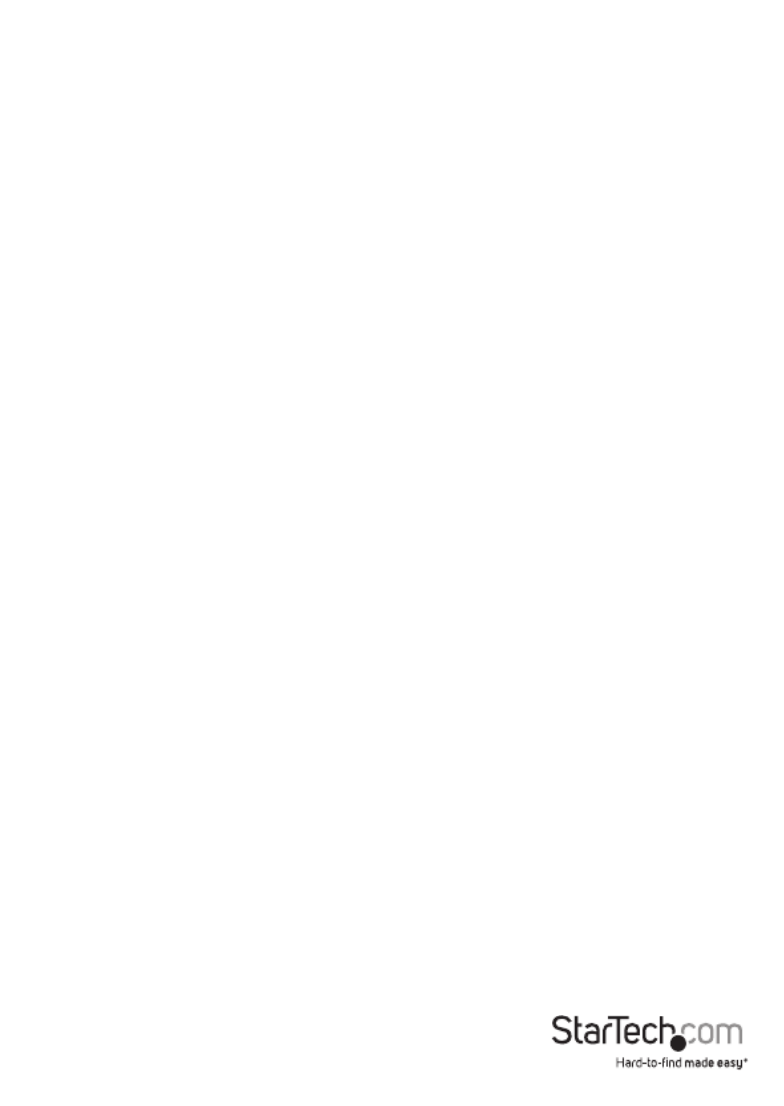
Instruction Manual
FCC Compliance Statement
This equipment has been tested and found to comply with the limits for a Class B digital
device, pursuant to part 15 of the FCC Rules. These limits are designed to provide reasonable
protection against harmful interference in a residential installation. This equipment generates,
uses and can radiate radio frequency energy and, if not installed and used in accordance with
the instructions, may cause harmful interference to radio communications. However, there
is no guarantee that interference will not occur in a particular installation. If this equipment
does cause harmful interference to radio or television reception, which can be determined by
turning the equipment o and on, the user is encouraged to try to correct the interference by
one or more of the following measures:
• Reorient or relocate the receiving antenna.
• Increase the separation between the equipment and receiver.
• Connect the equipment into an outlet on a circuit dierent from that to which the receiver
is connected.
• Consult the dealer or an experienced radio/TV technician for help.
Use of Trademarks, Registered Trademarks, and other Protected Names and Symbols
This manual may make reference to trademarks, registered trademarks, and other
protected names and/or symbols of third-party companies not related in any way to
StarTech.com. Where they occur these references are for illustrative purposes only and do not
represent an endorsement of a product or service by StarTech.com, or an endorsement of the
product(s) to which this manual applies by the third-party company in question. Regardless
of any direct acknowledgement elsewhere in the body of this document, StarTech.com hereby
acknowledges that all trademarks, registered trademarks, service marks, and other protected
names and/or symbols contained in this manual and related documents are the property of
their respective holders.
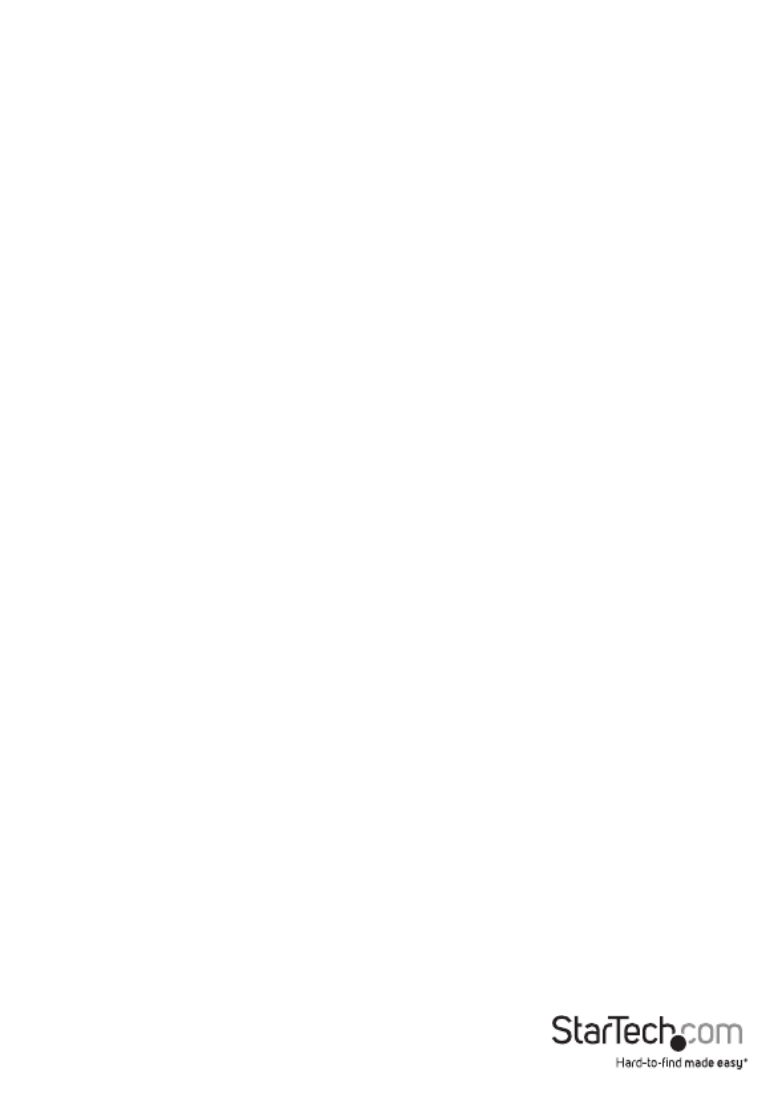
Instruction Manual
i
Table of Contents
Introduction ............................................................................................1
Packaging Contents .................................................................................................................................1
System Requirements .............................................................................................................................. 1
Side 1 View ...................................................................................................................................................2
Side 2 View ...................................................................................................................................................2
Installation Diagram ................................................................................................................................. 3
Installation ..............................................................................................4
Software Installation for Windows 2000/XP/Vista/7 .....................................................................4
Hardware Installation for USB ...............................................................................................................5
Hardware Installation for Ethernet ..................................................................................................... 5
Installation for Mac OS X ........................................................................................................................7
Conguration ..........................................................................................8
Windows 2000/XP/Vista/7 ..................................................................................................................... 8
Mac OS X ......................................................................................................................................................11
Specications ..........................................................................................13
Technical Support ..................................................................................14
Warranty Information ............................................................................14

Instruction Manual
1
Introduction
The StarTech.com IPUSB2VGA Video Adapter oers versatile performance by providing
either a USB-to-VGA connection or an IP/Ethernet-to-VGA connection between a PC
and VGA-capable display device. The ideal solution for computers lacking a VGA video
output or PCs that require an additional display at long distances/remote locations.
Packaging Contents
• 1 x IPUSB2VGA video adapter
• 1 x Driver/Software Installation CD
• 1 x Universal Power Adapter
• 1 x Instruction Manual
System Requirements
• VGA enabled display device
• USB and/or 10/100/1000 Ethernet enable computer system with available port
• 10/100/1000base-T Ethernet network
• Microsoft® Windows® 2000/XP (32-bit), Vista/7 (32/64-bit),
or Apple® Mac OS® 10.4.11/10.5/10.6*
NOTE: only USB mode is supported in Mac OS

Instruction Manual
3
Installation Diagram

Instruction Manual
4
Installation
NOTE: The following installation steps must be completed prior to connecting USB
adapter to the host computer, to ensure proper functionality.
Software Installation for Windows 2000/XP/Vista/7
1. Insert the Driver CD (included) into the CD/DVD-ROM drive.
2. AutoPlay should automatically launch the installer screen, or simply select the
option to run “Autorun.exe”. If AutoPlay is not enabled on the computer, browse
through the CD and locate the “Autorun.exe” le.
3. Select the “IPUSB2VGA” from the product menu, then
select the option to install the Device Drivers, then the
operating system. This will begin the device driver
and software installation process.
4. When the End User
License Agreement
appears, please read
and accept it, then
click Next.
Please wait while the
installation package
copies the necessary les.
5. When the end of the installation is reached,
click “Finish” and restart the computer, if not
done automatically.
6. After Windows has fully loaded, the Video
Adapter will be ready to use.

Instruction Manual
5
Hardware Installation for USB
1. Connect the VGA display device to the Video Adapter and power on the Display
Device. If using the audio features, connect external speakers and/or a microphone
to the 3.5mm mini-jack connectors on the adapter.
2. Plug the power adapter into the VGA Video Adapter. The Power LED will light up steady.
3. Plug in the USB Video Adapter adapter to the computer with a standard mini USB to
USB cable. Windows should automatically start to load the drivers. Once complete,
you should see this icon in your System Tray:
4. To verify the installation, right-click on “My Computer” and select Manage to open
the Computer Management window.
5. In the left pane of the Computer Management window, click on Device Manager.
6. In the right pane of the Computer Management window, click on Universal Serial
Bus Controllers, and ensure that the USB Video Adapter is listed underneath. Under
the Sound category, will be a USB Sound device.
7. Additional (up to 4) VGA Video Adapters can now be connected to the computer
system. Each device will add additional entries to the Device Manager. Note that
only one audio device can be used by Windows at a time. So audio will only be
output to one of the VGA Video Adapters.
OPTIONAL: Connect any USB peripherals to be shared along with the VGA Video
Adapter, into the available USB hub ports on the unit. They will appear as directly
connected to the computer system.
Hardware Installation for Ethernet
8. Connect the VGA display device to the Video Adapter and power on the Display
Device. If using the audio features, connect external speakers and/or a microphone
to the 3.5mm mini-jack connectors on the adapter.
9. Connect the power adapter to the VGA Video Adapter. The Power LED will light up steady.
10. Connect the RJ45 connector on the VGA Video Adapter to an available Ethernet
port on the network router/switch/hub, or directly to the computer system’s
Ethernet port.

Instruction Manual
6
1. If a DHCP server is available, the VGA Video Adapter will automatically obtain the IP address
and network settings to be able to communicate with other devices on the network.
If a DHCP server is not available, such as connecting directly to a computer system,
the VGA Video Adapter will assume an IP of 192.168.1.50. The computer system
must use an IP address of 192.168.1.x (x being a number not used by another device,
i.e. the VGA Video adapter) to be able to communicate with the VGA Video Adapter.
2. Launch the USB Server software from the desktop Icon.
3. The USB Server software will list the VGA Video Adapter, with it’s currently assigned
IP address. Under it will be listed all components of the VGA Video Adapter that can
be accessed by the computer system (i.e. video and audio components).
4. Double-click on the component device that needs to be connected or highlight the
device and click the “Connect” button. The Device’s “Status” will change to indicate
it’s “Locally Connected” and cannot be used by other computers.
5. The connected component will then be detected by the operating system and be
made accessible as if directly connected to the computer system.
6. To disconnect the component, double-click on it or click the “Disconnect” button.
OPTIONAL: Connect any USB peripherals to be shared along with the VGA Video
Adapter, into the available USB hub ports on the unit. They will appear as additional
connectable components in the USB Server software.
IP VideoAdapter
with IP Address
Connectable
Devices
Launch web
conguration interface
(Video adapter selected)
Connect/Disconnect
device
(USB device selected)
Scan network for
IP Video Adapters

Instruction Manual
7
Installation for Mac OS X
1. Insert the Driver CD (included) into the CD/DVD-ROM drive.
2. Browse through the Driver CD and locate the “DisplayLink-OSX” .dmg le. Double-
click on this le to begin the installation process:
3. Double Click the “DisplayLink Software
Installer.pkg” to install the software.
4. Once the installation is complete, click
the “Restart” button. The computer will
automatically reboot, so make sure to
close/save any les you have opened,
before pressing this button.
5. After the computer has
restarted, plug in the VGA Video
Adapter to an available USB 2.0 port. The
adapter should now be ready to use.
6. If you wish to add additional VGA Video Adapters, simply plug them into available
USB 2.0 ports. A maximum total of 4 VGA Video Adapters can be used on a
computer. Note that only one audio device can be used by Mac OS at a time. So
audio will only be output to one of the VGA Video Adapters.
OPTIONAL: Connect any USB peripherals to be shared along with the VGA Video
Adapter, into the available USB hub ports on the unit. They will appear as directly
connected to the computer system.
Produkt Specifikationer
| Mærke: | StarTech.com |
| Kategori: | Kabler til pc'er og periferiudstyr |
| Model: | IPUSB2VGAUE |
Har du brug for hjælp?
Hvis du har brug for hjælp til StarTech.com IPUSB2VGAUE stil et spørgsmål nedenfor, og andre brugere vil svare dig
Kabler til pc'er og periferiudstyr StarTech.com Manualer

29 December 2024

28 December 2024

21 September 2024

21 September 2024

21 September 2024

21 September 2024

21 September 2024

21 September 2024

21 September 2024

21 September 2024
Kabler til pc'er og periferiudstyr Manualer
- Kabler til pc'er og periferiudstyr Ikea
- Kabler til pc'er og periferiudstyr Sony
- Kabler til pc'er og periferiudstyr CyberPower
- Kabler til pc'er og periferiudstyr TP-Link
- Kabler til pc'er og periferiudstyr IFM
- Kabler til pc'er og periferiudstyr Audio-Technica
- Kabler til pc'er og periferiudstyr Kenwood
- Kabler til pc'er og periferiudstyr HP
- Kabler til pc'er og periferiudstyr Sennheiser
- Kabler til pc'er og periferiudstyr Worx
- Kabler til pc'er og periferiudstyr Pyle
- Kabler til pc'er og periferiudstyr Yamaha
- Kabler til pc'er og periferiudstyr Nedis
- Kabler til pc'er og periferiudstyr Hama
- Kabler til pc'er og periferiudstyr Belkin
- Kabler til pc'er og periferiudstyr Black Box
- Kabler til pc'er og periferiudstyr DataVideo
- Kabler til pc'er og periferiudstyr Trust
- Kabler til pc'er og periferiudstyr Blaupunkt
- Kabler til pc'er og periferiudstyr Honeywell
- Kabler til pc'er og periferiudstyr Cisco
- Kabler til pc'er og periferiudstyr König
- Kabler til pc'er og periferiudstyr Gembird
- Kabler til pc'er og periferiudstyr Targus
- Kabler til pc'er og periferiudstyr Deltaco
- Kabler til pc'er og periferiudstyr NewStar
- Kabler til pc'er og periferiudstyr Sanus
- Kabler til pc'er og periferiudstyr Jabra
- Kabler til pc'er og periferiudstyr Netgear
- Kabler til pc'er og periferiudstyr Tripp Lite
- Kabler til pc'er og periferiudstyr Goobay
- Kabler til pc'er og periferiudstyr Digitus
- Kabler til pc'er og periferiudstyr Cabstone
- Kabler til pc'er og periferiudstyr Plantronics
- Kabler til pc'er og periferiudstyr Marmitek
- Kabler til pc'er og periferiudstyr APC
- Kabler til pc'er og periferiudstyr Greenlee
- Kabler til pc'er og periferiudstyr LevelOne
- Kabler til pc'er og periferiudstyr Corsair
- Kabler til pc'er og periferiudstyr Eaton
- Kabler til pc'er og periferiudstyr AudioQuest
- Kabler til pc'er og periferiudstyr Vogel's
- Kabler til pc'er og periferiudstyr McIntosh
- Kabler til pc'er og periferiudstyr Simplified MFG
- Kabler til pc'er og periferiudstyr Fluke
- Kabler til pc'er og periferiudstyr JL Audio
- Kabler til pc'er og periferiudstyr Brennenstuhl
- Kabler til pc'er og periferiudstyr FiiO
- Kabler til pc'er og periferiudstyr Manhattan
- Kabler til pc'er og periferiudstyr Xtorm
- Kabler til pc'er og periferiudstyr LogiLink
- Kabler til pc'er og periferiudstyr Simplecom
- Kabler til pc'er og periferiudstyr Eminent
- Kabler til pc'er og periferiudstyr Kramer
- Kabler til pc'er og periferiudstyr ACV
- Kabler til pc'er og periferiudstyr Genius
- Kabler til pc'er og periferiudstyr Cablexpert
- Kabler til pc'er og periferiudstyr Monster
- Kabler til pc'er og periferiudstyr V7
- Kabler til pc'er og periferiudstyr Vision
- Kabler til pc'er og periferiudstyr Audiovox
- Kabler til pc'er og periferiudstyr Panduit
- Kabler til pc'er og periferiudstyr Akasa
- Kabler til pc'er og periferiudstyr Arris
- Kabler til pc'er og periferiudstyr Nordväl
- Kabler til pc'er og periferiudstyr Iogear
- Kabler til pc'er og periferiudstyr ATen
- Kabler til pc'er og periferiudstyr Shure
- Kabler til pc'er og periferiudstyr Vimar
- Kabler til pc'er og periferiudstyr Aluratek
- Kabler til pc'er og periferiudstyr Chief
- Kabler til pc'er og periferiudstyr Speed-Link
- Kabler til pc'er og periferiudstyr Terratec
- Kabler til pc'er og periferiudstyr Duronic
- Kabler til pc'er og periferiudstyr Scosche
- Kabler til pc'er og periferiudstyr Fresh 'n Rebel
- Kabler til pc'er og periferiudstyr Rocstor
- Kabler til pc'er og periferiudstyr Adder
- Kabler til pc'er og periferiudstyr Crestron
- Kabler til pc'er og periferiudstyr Lindy
- Kabler til pc'er og periferiudstyr Kogan
- Kabler til pc'er og periferiudstyr Russound
- Kabler til pc'er og periferiudstyr Audison
- Kabler til pc'er og periferiudstyr Blue Microphones
- Kabler til pc'er og periferiudstyr AMX
- Kabler til pc'er og periferiudstyr Intellinet
- Kabler til pc'er og periferiudstyr Satechi
- Kabler til pc'er og periferiudstyr AudioControl
- Kabler til pc'er og periferiudstyr Legrand
- Kabler til pc'er og periferiudstyr Aim TTi
- Kabler til pc'er og periferiudstyr Geovision
- Kabler til pc'er og periferiudstyr Equip
- Kabler til pc'er og periferiudstyr Savio
- Kabler til pc'er og periferiudstyr Advance Acoustic
- Kabler til pc'er og periferiudstyr Media-Tech
- Kabler til pc'er og periferiudstyr Gefen
- Kabler til pc'er og periferiudstyr Moxa
- Kabler til pc'er og periferiudstyr C2G
- Kabler til pc'er og periferiudstyr Argus
- Kabler til pc'er og periferiudstyr Icy Box
- Kabler til pc'er og periferiudstyr Kensington
- Kabler til pc'er og periferiudstyr IC Intracom
- Kabler til pc'er og periferiudstyr Wentronic
- Kabler til pc'er og periferiudstyr Infinity
- Kabler til pc'er og periferiudstyr 4smarts
- Kabler til pc'er og periferiudstyr SIIG
- Kabler til pc'er og periferiudstyr Micro Connect
- Kabler til pc'er og periferiudstyr Extron
- Kabler til pc'er og periferiudstyr ASSMANN Electronic
- Kabler til pc'er og periferiudstyr Sunix
- Kabler til pc'er og periferiudstyr Leviton
- Kabler til pc'er og periferiudstyr Approx
- Kabler til pc'er og periferiudstyr IPort
- Kabler til pc'er og periferiudstyr Platinum
- Kabler til pc'er og periferiudstyr Cables Direct
- Kabler til pc'er og periferiudstyr Hobbes
- Kabler til pc'er og periferiudstyr SpeakerCraft
- Kabler til pc'er og periferiudstyr Sonero
- Kabler til pc'er og periferiudstyr Apricorn
- Kabler til pc'er og periferiudstyr Nexibo
- Kabler til pc'er og periferiudstyr Pyramid
- Kabler til pc'er og periferiudstyr On-Q
- Kabler til pc'er og periferiudstyr Inno-Hit
- Kabler til pc'er og periferiudstyr Mach Power
- Kabler til pc'er og periferiudstyr Vantage Point
- Kabler til pc'er og periferiudstyr Opticis
- Kabler til pc'er og periferiudstyr Sabrent
- Kabler til pc'er og periferiudstyr Kurth Electronic
- Kabler til pc'er og periferiudstyr CommScope
- Kabler til pc'er og periferiudstyr Atlona
- Kabler til pc'er og periferiudstyr Hamlet
- Kabler til pc'er og periferiudstyr Qoltec
- Kabler til pc'er og periferiudstyr Raidsonic
- Kabler til pc'er og periferiudstyr Roline
- Kabler til pc'er og periferiudstyr Hall Research
- Kabler til pc'er og periferiudstyr Tempo
- Kabler til pc'er og periferiudstyr EXSYS
- Kabler til pc'er og periferiudstyr ICC
- Kabler til pc'er og periferiudstyr J5 Create
- Kabler til pc'er og periferiudstyr ISimple
- Kabler til pc'er og periferiudstyr Axagon
- Kabler til pc'er og periferiudstyr CLUB3D
- Kabler til pc'er og periferiudstyr Xcellon
- Kabler til pc'er og periferiudstyr Luxul
Nyeste Kabler til pc'er og periferiudstyr Manualer

7 Februar 2025

7 Februar 2025

7 Februar 2025

29 Januar 2025

9 Januar 2025

1 Januar 2025

30 December 2025

29 December 2024

29 December 2024

29 December 2024