StarTech.com PEX2PCI4 Manual
Læs gratis den danske manual til StarTech.com PEX2PCI4 (3 sider) i kategorien Interface hub. Denne vejledning er vurderet som hjælpsom af 46 personer og har en gennemsnitlig bedømmelse på 4.3 stjerner ud af 23.5 anmeldelser.
Har du et spørgsmål om StarTech.com PEX2PCI4, eller vil du spørge andre brugere om produktet?
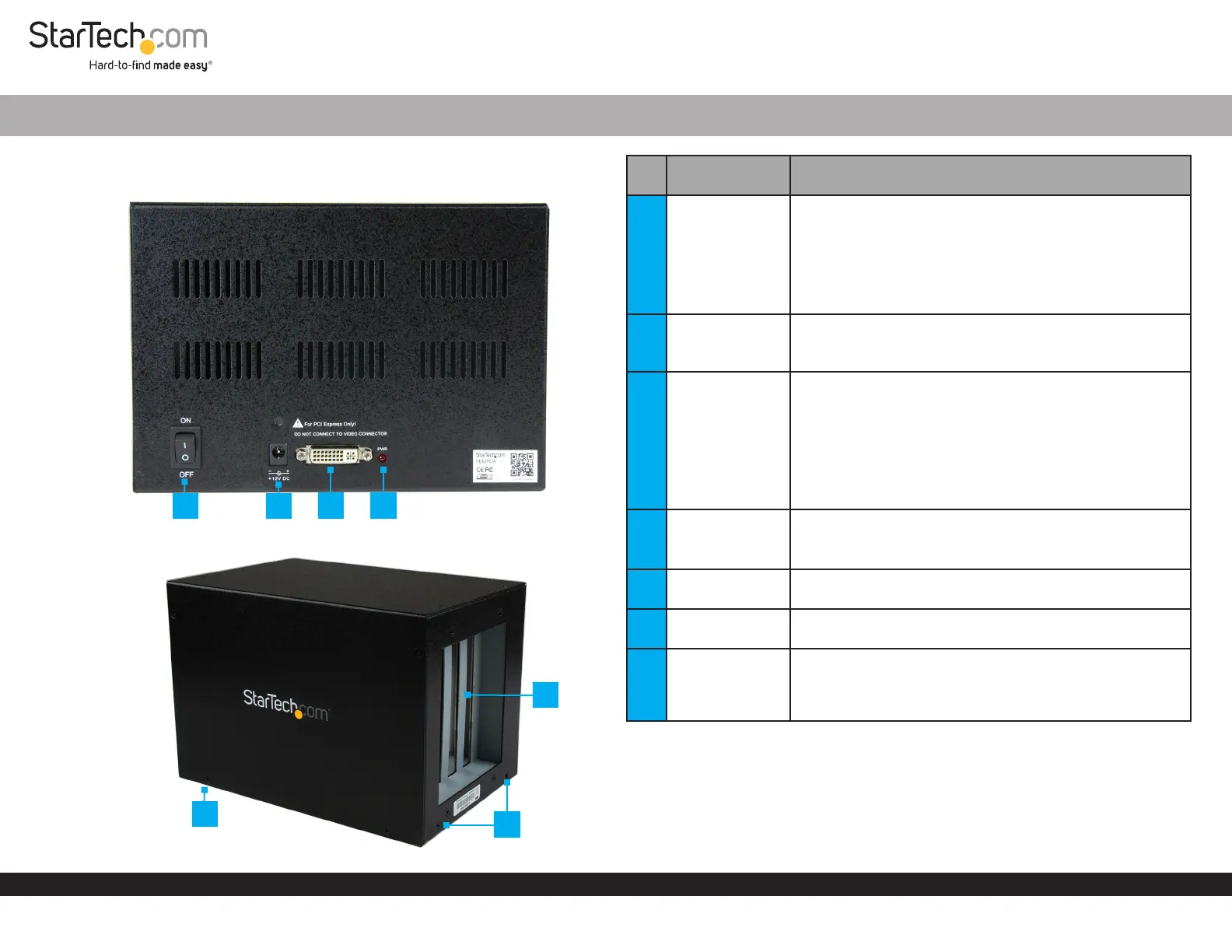
Produkt Specifikationer
| Mærke: | StarTech.com |
| Kategori: | Interface hub |
| Model: | PEX2PCI4 |
| Bredde: | 137 mm |
| Dybde: | 204 mm |
| Højde: | 142 mm |
| Vægt: | 2400 g |
| Brugervejledning: | Ja |
| Produktfarve: | Sort |
| Pakkevægt: | 2400 g |
| Pakkedybde: | 245 mm |
| Pakkebredde: | 200 mm |
| Pakkehøjde: | 210 mm |
| Opbevaringstemperatur (T-T): | -40 - 75 °C |
| Driftstemperatur (T-T): | 0 - 55 °C |
| Husmateriale: | Aluminium, Steel |
| Kabler inkluderet: | AC, DVI |
| Certificering: | CE, FCC, RoHS |
| Udgangsspænding: | 12 V |
| Udgangsstrøm: | 3 A |
| AC-adapter inkluderet: | Ja |
| Harmoniseret systemkode (HS): | 84719000 |
| Indgangsspænding: | 110 - 240 V |
| Plug and play: | Ja |
| Porte, antal: | 4 |
| Inkluderede strømstik typer: | AU, EU, NA, UK |
Har du brug for hjælp?
Hvis du har brug for hjælp til StarTech.com PEX2PCI4 stil et spørgsmål nedenfor, og andre brugere vil svare dig
Interface hub StarTech.com Manualer





Interface hub Manualer
- Conceptronic
- Silverstone
- Roland
- Monacor
- Joy-It
- Tripp Lite
- Märklin
- Anybus
- SIIG
- Smart-AVI
- TrekStor
- Hama
- Edimax
- Aluratek
- Pioneer
Nyeste Interface hub Manualer









