StarTech.com TB3DKM2HDL Manual
StarTech.com
Andet computertilbehør
TB3DKM2HDL
Læs nedenfor 📖 manual på dansk for StarTech.com TB3DKM2HDL (2 sider) i kategorien Andet computertilbehør. Denne guide var nyttig for 17 personer og blev bedømt med 4.5 stjerner i gennemsnit af 2 brugere
Side 1/2
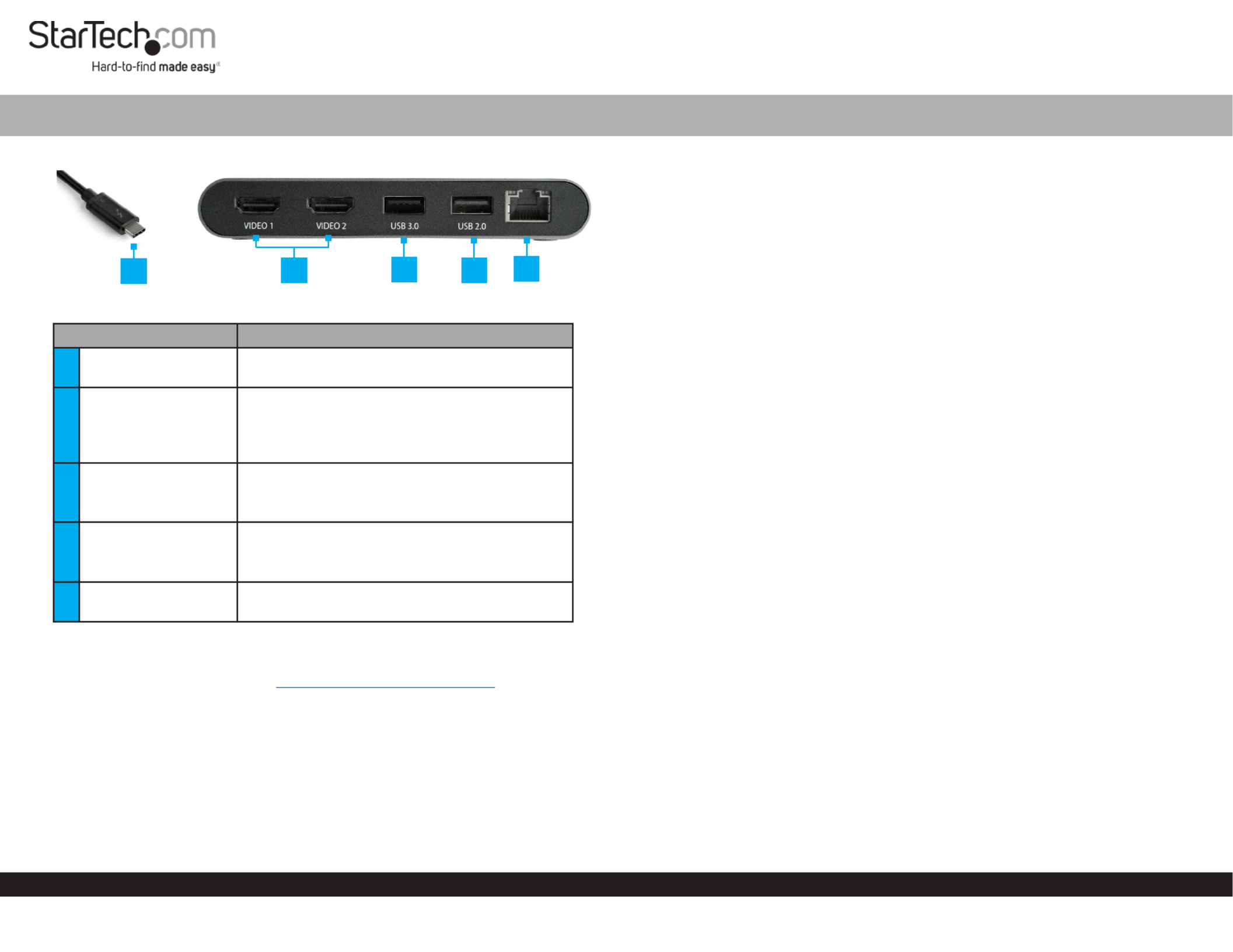
Quick-Start Guide
To view manuals, FAQs, videos, drivers, downloads, technical drawings, and more, visit www.startech.com/support.
Manual Revision: March 31, 2020 9:44 AM
Product Diagram (TB3DKM2HDL)
Component Function
1Thunderbolt 3 Host
Connector
• Connect the to the Docking Station Host
Laptop.
2HDMI Ports x 2 • Connect an to the HDMI Display Device
Docking Station.
• Two or can be HDMI 4K Display Devices
connected to the .Docking Station
3USB 3.0 Port
• Connect a (mouse, ash drive, USB Peripheral
etc.) to the .Docking Station
• Data transfer up to 5Gbps.
4USB 2.0 Port
• Connect a (mouse, ash drive, USB Peripheral
etc.) to the .Docking Station
• Data transfer up to 480Mbps.
5RJ45 Port • Connect a to the Network Device Docking
Station.
Requirements
For the latest requirements, please visit www.startech.com/TB3DKM2HDL
• Host Laptop w/ Thunderbolt 3 port x 1
• HDMI Display Device x 2
Notes: A 4K-capable display is required to achieve 4096 x 2160p resolution.
Video output capabilities are dependent on the video card and hardware specications of
your connected host laptop.
You can connect a dierent type of display, such as a DisplayPort or VGA monitor using
an active video adapter (sold separately):
Thunderbolt™ 3 Dual HDMI Mini Bus Powered Docking Station for Laptops | 4K 60Hz | 28 cm Cable
• HDMI Cables x 2
Operating System:
• Windows® 10, 8, and 8.1
• macOS 10.13 and 10.12
Installing the Docking Station
When you connect the Docking Station to a computer that’s running Windows 10,
Windows 8/8.1 or macOS, the required drivers are automatically installed.
1. Connect an (sold separately) to the on the HDMI Cable HDMI Port Docking Station
and the other end to an HDMI port of a .Display Device
2. Repeat step 1 to connect a second .Display Device
3. Connect a to the and on the USB Peripheral Device USB 3.0 USB 2.0 Ports
Docking Station (e.g. USB devices, etc.).
4. Connect a to the on the and the other CAT5e/6 Cable RJ45 Port Docking Station
end to an RJ45 port on a .Network Device
5. Connect the on the to a Thunderbolt 3 Host Connector Docking Station
Thunderbolt 3 port on the .Host Laptop
Note: In Windows 10 or 8/8.1 you might see a pop-up message requesting permission
to allow the docking station to connect to your computer. If you see this pop-up
message, select from the list and click . If required, follow any Always Connect OK
other on-screen instructions to complete the installation.
Congure your display device
Use the Windows or macOS to adjust display settings for each connected monitor.
Supported Video Resolutions
Thunderbolt technology supports both video and data throughput. However, it
prioritizes video bandwidth to help ensure seamless display performance. The
performance of the remaining docking station functions depends entirely on the
display conguration you used.
1235
4
Produkt Specifikationer
| Mærke: | StarTech.com |
| Kategori: | Andet computertilbehør |
| Model: | TB3DKM2HDL |
Har du brug for hjælp?
Hvis du har brug for hjælp til StarTech.com TB3DKM2HDL stil et spørgsmål nedenfor, og andre brugere vil svare dig
Andet computertilbehør StarTech.com Manualer

28 December 2024

28 December 2024

28 December 2024

7 December 2024

7 December 2024

11 September 2024

11 September 2024

4 September 2024

4 September 2024

4 September 2024
Andet computertilbehør Manualer
- Andet computertilbehør Acer
- Andet computertilbehør Sony
- Andet computertilbehør Panasonic
- Andet computertilbehør Pro-Ject
- Andet computertilbehør Lenco
- Andet computertilbehør IFM
- Andet computertilbehør HP
- Andet computertilbehør D-Link
- Andet computertilbehør Asus
- Andet computertilbehør Lenovo
- Andet computertilbehør Biltema
- Andet computertilbehør Sonoro
- Andet computertilbehør Trust
- Andet computertilbehør Haier
- Andet computertilbehør Gembird
- Andet computertilbehør Targus
- Andet computertilbehør NewStar
- Andet computertilbehør Goobay
- Andet computertilbehør Digitus
- Andet computertilbehør Techly
- Andet computertilbehør Dell
- Andet computertilbehør Zalman
- Andet computertilbehør Manhattan
- Andet computertilbehør Eminent
- Andet computertilbehør Kramer
- Andet computertilbehør LaCie
- Andet computertilbehør Fantec
- Andet computertilbehør V7
- Andet computertilbehør Audiovox
- Andet computertilbehør Akasa
- Andet computertilbehør Iogear
- Andet computertilbehør ATen
- Andet computertilbehør Iiyama
- Andet computertilbehør Aluratek
- Andet computertilbehør Speed-Link
- Andet computertilbehør Intel
- Andet computertilbehør Sharkoon
- Andet computertilbehør Rocstor
- Andet computertilbehør InLine
- Andet computertilbehør Lindy
- Andet computertilbehør AMX
- Andet computertilbehør Satechi
- Andet computertilbehør DreamGEAR
- Andet computertilbehør Iomega
- Andet computertilbehør Equip
- Andet computertilbehør Media-Tech
- Andet computertilbehør C2G
- Andet computertilbehør Alienware
- Andet computertilbehør Icy Box
- Andet computertilbehør Kensington
- Andet computertilbehør Freecom
- Andet computertilbehør IC Intracom
- Andet computertilbehør Kindermann
- Andet computertilbehør Monoprice
- Andet computertilbehør Havis
- Andet computertilbehør Gabor
- Andet computertilbehør Ibm
- Andet computertilbehør Sonnet
- Andet computertilbehør SIIG
- Andet computertilbehør Micro Connect
- Andet computertilbehør Avocent
- Andet computertilbehør PureLink
- Andet computertilbehør OCZ
- Andet computertilbehør Accell
- Andet computertilbehør Apricorn
- Andet computertilbehør IRIS
- Andet computertilbehør Canyon
- Andet computertilbehør Sabrent
- Andet computertilbehør Alogic
- Andet computertilbehør Hamlet
- Andet computertilbehør Microlab
- Andet computertilbehør Raidsonic
- Andet computertilbehør I-Tec
- Andet computertilbehør Kingwin
- Andet computertilbehør VisionTek
- Andet computertilbehør EXSYS
- Andet computertilbehør Gamber-Johnson
- Andet computertilbehør J5 Create
- Andet computertilbehør Kingston Technology
- Andet computertilbehør Club 3D
- Andet computertilbehør CLUB3D
- Andet computertilbehør Enhance
- Andet computertilbehør Xcellon
- Andet computertilbehør Uncaged Ergonomics
- Andet computertilbehør Origin Storage
- Andet computertilbehør SMK-Link
Nyeste Andet computertilbehør Manualer

12 Marts 2025

12 Februar 2025

11 Januar 2025

7 Januar 2025

2 Januar 2025

29 December 2024

29 December 2024

29 December 2024

29 December 2024

23 December 2024