Synology RackStation RS409 Manual
Læs nedenfor 📖 manual på dansk for Synology RackStation RS409 (71 sider) i kategorien Server. Denne guide var nyttig for 9 personer og blev bedømt med 4.5 stjerner i gennemsnit af 2 brugere
Side 1/71
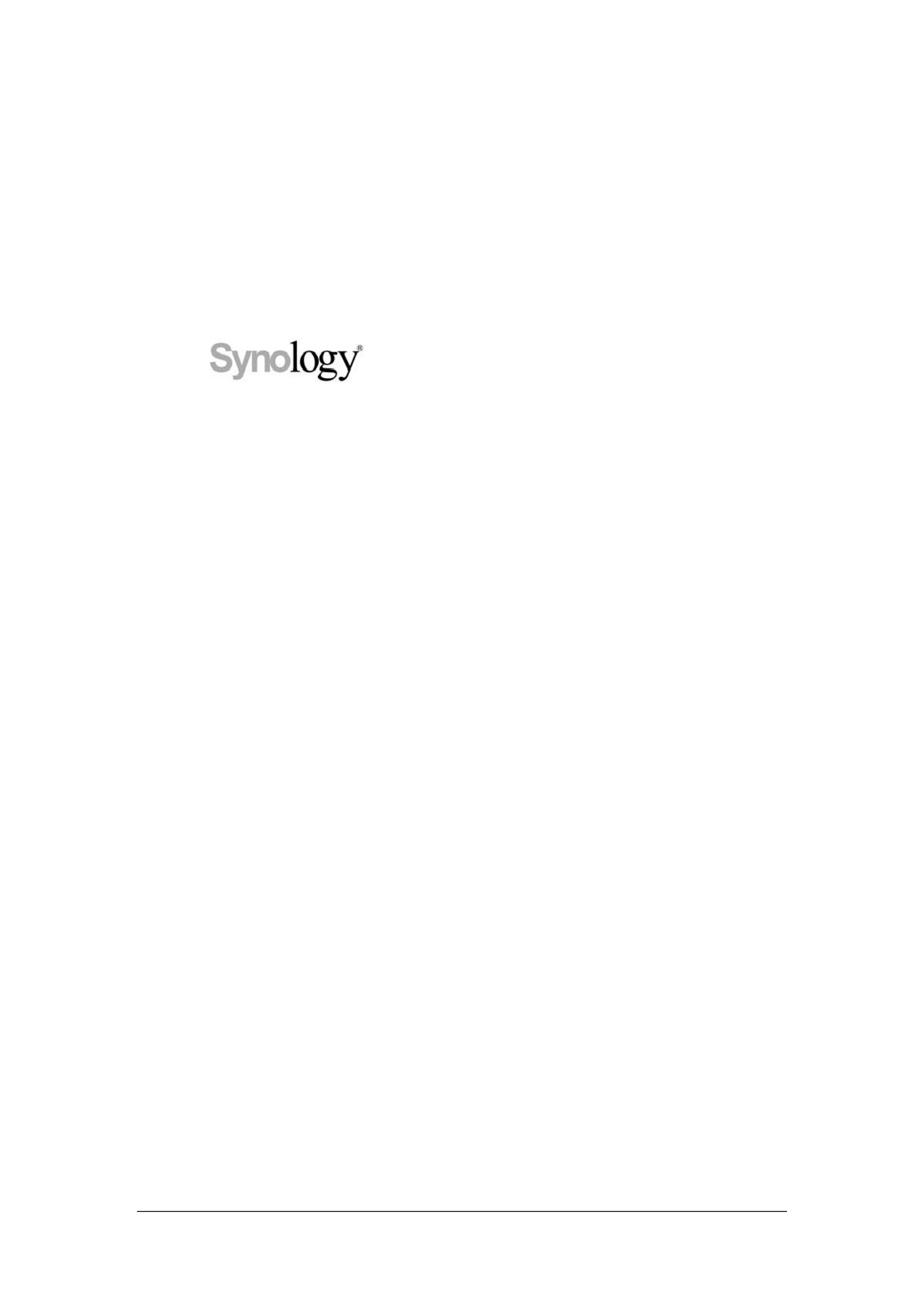
1
DiskStation
User’s Guide
Applied Model:
DS110j, DS210j, DS410j, DS410, DS710+, DS1010+,
DS109, DS109+, DS209, DS209+II, DS409slim, RS409,
RS409+, RS409RP+
Document ID:
Syno_UserGuide_NASeries_enu
Based on Version:
DSM 2.2- 1060
Produkt Specifikationer
| Mærke: | Synology |
| Kategori: | Server |
| Model: | RackStation RS409 |
| Vægt: | 7100 g |
| Wi-Fi: | Ja |
| Ethernet LAN-porte (RJ-45): | 2 |
| Antal USB 2.0-porte: | 2 |
| Strømforbrug (typisk): | 52.8 W |
| Driftstemperatur (T-T): | 5 - 35 °C |
| Intern hukommelse: | 0.25 GB |
| Dimensioner (BxDxH): | 457.5 x 44 x 430.5 mm |
| Støjniveau: | 26 dB |
| Processorfrekvens: | 1.2 GHz |
| Intern hukommelsestype: | DDR2 |
| Strømforbrug (dvale): | 23 W |
| Antal blæsere: | 3 blæser(e) |
| Forbindelses-LED'er: | HDD, LAN, Status |
| Grænseflade til lagerdisk: | Serial ATA II |
| Størrelse på lagerdisk: | 3.5 " |
| Antal understøttede lagerdiske: | 4 |
| Relativ luftfugtighed: | 5 - 95 % |
| eSATA: | Ja |
| Antal installerede lagerdiske: | 4 |
| Total installeret opbevaringskapacitet: | 8 TB |
| Maksimalt understøttet lagerkapacitet: | 8000 TB |
| Kapacitet af datalagringsdrev: | 2000 GB |
| Datalink-protokol: | CIFS/AFP/FTP/iSCSI/Telnet/SSH/NFS/SNMP |
| Link/Act LED: | Ja |
| iSCSI-understøttelse: | Ja |
| Flersproget support: | Ja |
Har du brug for hjælp?
Hvis du har brug for hjælp til Synology RackStation RS409 stil et spørgsmål nedenfor, og andre brugere vil svare dig
Server Synology Manualer

8 September 2024

3 September 2024

3 September 2024

3 September 2024

3 September 2024

2 September 2024

16 August 2024

16 August 2024

12 August 2024

10 August 2024
Server Manualer
- Server QNAP
- Server Bosch
- Server Acer
- Server Sony
- Server HP
- Server D-Link
- Server Asus
- Server Gigabyte
- Server Toshiba
- Server Lenovo
- Server Abus
- Server Planet
- Server Black Box
- Server TRENDnet
- Server Buffalo
- Server Medion
- Server Linksys
- Server Megasat
- Server Cisco
- Server Seagate
- Server Netgear
- Server Tripp Lite
- Server Western Digital
- Server Technics
- Server Digitus
- Server Dell
- Server Fujitsu
- Server MSI
- Server NEC
- Server APC
- Server LevelOne
- Server FLIR
- Server ZyXEL
- Server Eaton
- Server ELAC
- Server Hikvision
- Server Monacor
- Server AVerMedia
- Server Asustor
- Server Kramer
- Server Hanwha
- Server LaCie
- Server Naim
- Server Fantec
- Server Provision-ISR
- Server Quantum
- Server Axis
- Server ACTi
- Server Digi
- Server ATen
- Server Teo
- Server Vimar
- Server Smart-AVI
- Server Intel
- Server Supermicro
- Server StarTech.com
- Server Conceptronic
- Server Rocstor
- Server IStarUSA
- Server Blackmagic Design
- Server Lindy
- Server Veritas
- Server Promise Technology
- Server Sitecom
- Server HGST
- Server AMX
- Server Intellinet
- Server Iomega
- Server Silverstone
- Server Geovision
- Server Ernitec
- Server KanexPro
- Server Gefen
- Server Moxa
- Server C2G
- Server Allnet
- Server Maxdata
- Server Matrox
- Server Valcom
- Server Freecom
- Server IoSafe
- Server Revox
- Server Luxman
- Server G-Technology
- Server Areca
- Server SEH
- Server Ibm
- Server Sonnet
- Server TAIDEN
- Server SIIG
- Server Advantech
- Server Mobotix
- Server Extron
- Server Avocent
- Server Silex
- Server Middle Atlantic
- Server In Win
- Server Sun
- Server Atlona
- Server MvixUSA
- Server Dual Bay
- Server Raidsonic
- Server EMC
- Server Infortrend
- Server Opengear
- Server EXSYS
- Server Raritan
- Server Chenbro Micom
- Server Mr. Signal
- Server Atlantis Land
- Server Lantronix
- Server NETSCOUT
- Server Origin Storage
- Server IMC Networks
Nyeste Server Manualer

9 Marts 2025

9 Marts 2025

9 Marts 2025

30 Januar 2025

30 Januar 2025

23 Januar 2025

23 Januar 2025

23 Januar 2025

23 Januar 2025

23 Januar 2025