Waves MondoMod Manual
Waves
Audio Software
MondoMod
Læs nedenfor 📖 manual på dansk for Waves MondoMod (19 sider) i kategorien Audio Software. Denne guide var nyttig for 14 personer og blev bedømt med 4.5 stjerner i gennemsnit af 2 brugere
Side 1/19

M Mondo od

MondoMod Manual
1
2
3
8
10
10
11
11
12
13
13
14
Table of Contents
Chapter 1 Introduction
Chapter 2 Quick Start
Chapter 3 More About Modulation
Chapter 4 Controls & Displa ys
Tempo section
Waveform section
AM section
Rotation section
FM section
Output section
Chapter 5 Presets
Chapter 6 Tempo Sync in V5.0 .......................................................... ............15

Chapter 1 - Introduction
MondoMod is software plug-in or pro-audio processing applications. It includes AM (tf remolo), FM (vibra-
to) and Rotation (panning) effects for creating entirely new modulated sounds. The following pages explain
how to use MondoMod.
MondoMod Interface
MondoMod Manual
2
Thank you for choosing Waves! In order to get the most out of your new Waves plugin, please take
a moment to read this user guide.
To install software and manage your licenses, you need to have a free Waves account. Sign up at
www.waves.com. With a Waves account you can keep track of your products, renew your Waves
Update Plan, participate in bonus programs, and keep up to date with important information.
We suggest that you become familiar with the Waves Support pages: .
www.waves.com/support
There are technical articles about installation, troubleshooting, specifications, and more. Plus,
you’ll find company contact information and Waves Support news.
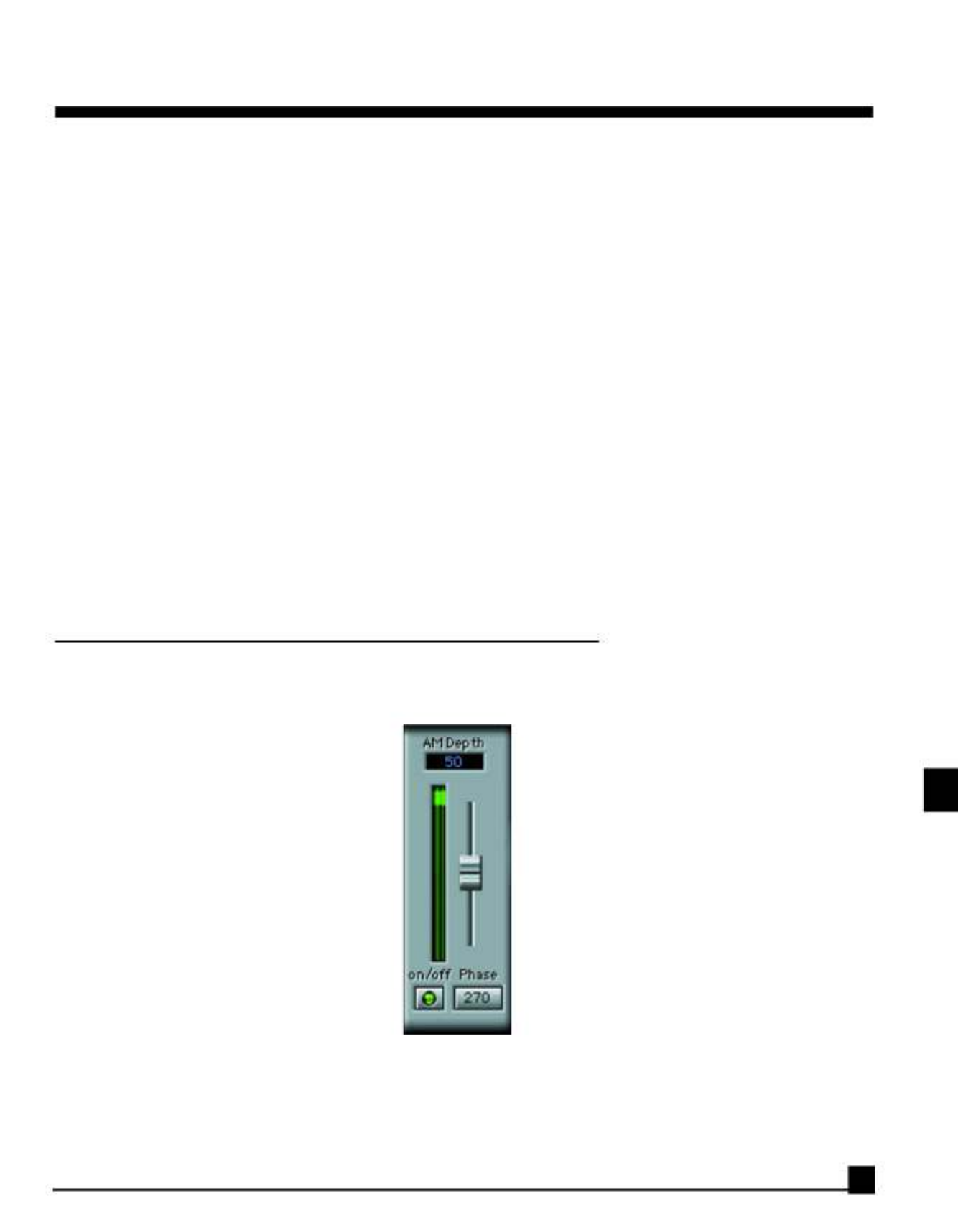
Chapt tarter 2 - Quick S
We are assuming that you have followed the installation procedures and read the WaveSystem manual (or
are familiar with the points therein).
Open MondoMod from the plug-in menu of your application.
MondoMod has three primary sections. When you launch MondoMod, these three sections are all ‘on’ by
default.
The three main sections are:
• AM
• Rotation (a type of panning)
• FM
In this case, the input sound is dispersed into all three sections, so if you press play or preview the audio,
you’ll hear a combination of AM, FM and rotation effects.
Now let’s take a look at each section one by one:
AM section - for tremolo effects
Switch off the Rotation and FM sections by clicking on their on/off controls. Now we can hear the effect of
amplitude modulation alone.
The default AM depth setting is 50%. T f signals will drop to half their origi-his means that the amplitude o
nal values and return to 0dB (i.e. original input level) according to the rate of the LFO. (Half the value
(50%) is 6dB.) The LFO’s rate is set by the Tempo section. Press preview or play and notice how the volume
of f signals.the sound changes due to the oscillating amplitude o
MondoMod Manual 3

For the time being, let’s leave the AM Phase at 180 degrees. You can find out mor ter ine about this parame
the Controls and Displays chapter, under the AM section heading.
Try increasing the AM depth to 100%. You can adjust the AM depth using the slider (click, hold and drag it
all the way up), or by selecting the AM depth control and either typing in the value using your keyboard, or
by dragging your mouse upwards.
The dynamic display located next to the slider shows the volume of the signal (amplitude); when at the top,
the volume is 100%. With Depth set to 100, notice how the volume of the sound now reduces to complete
silence and back up again to full volume.
The default tempo setting is 0.2Hz, or 12 beats per minute. We have included the Tempo settings in cycles
per second (Hz) for technical uses and beats per minute (BPM) for the more musically inclined applica-
tions. To change the tempo, click on the multiplication factor button to toggle it from p5-x1 to x2. You’ll hear
the effect of this doubled-up tempo immediately!
Click on the Tempo control once more to togg ctor on the menu (x4) andle it to the next multiplication fa
listen to the result. When the frequency of mod then much more complexulation is into the audio range,
sounds are produced as audible sidebands are generated.
Set the multiplication factor back to p5-x1 in order to listen to the effect of different waveforms. Please check
out the Control and Displays chapter for more details about the other Waveform options.
Rot otational effectsation section - for r
Switch off the AM and FM sections by clicking their on/off controls. This allows you to hear the rotational
effects alone.
MondoMod Manual
4
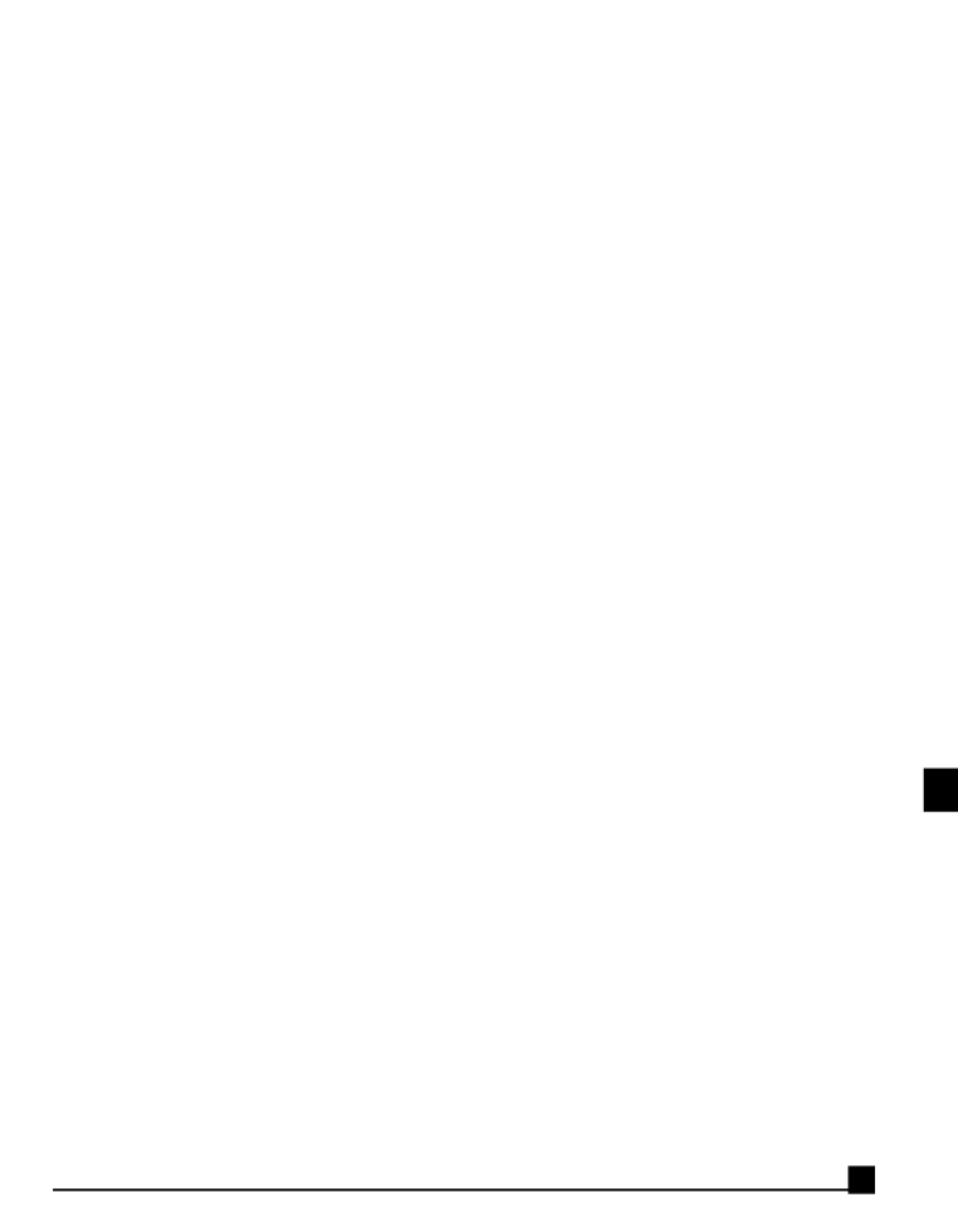
The default rotation settings are:
center = 0
rotation = 90 degrees
The cen ter set ting of zero places the loc a ti on of the sound source in the middle of the stereo fie In otherl d .
wor audio w l be distr uted eq ly be een the left and r ht c ls according to the rd s , i l i b u a l t w i g h a n n e a te of the LFO.
Try adjusting four parameters:
1. Center: Select the Center control and either drag your mouse from side to side, or type in a numerical
value from +180 to -180 degrees. A positiv while negativee value locates the audio to the right channel,
values spread the audio to the left channel. Let’s say you set the Center’s value to 23 degrees, the audio
will be biased towards the right channel. +45 degrees is hard right, -45 degrees is hard left.
2. Range: Select the Range contr om side to side, or type in a numericalol and either drag your mouse fr
value betwee egrees. Try a 45 degree Range setting. Nn 0 and 360 d otice how the rotation (panning) of
the audio is narrower by half of the previous the default setting (90 degrees).
3. Tempo: Try a faster tempo. Click the multiplication factor to x2. Notice how the rotation of audio
between channels is now twice as fast.
4. Waveform: Try a square waveform (instead of the default sine waveform) and notice how the audio sud-
denly appears only on the left channel, and then suddenly all on the right channel. In other words,the
type of wavefor ransferred from left to right, whether it is gradual (sine)m changes the way the audio is t
or abrupt (square). For more information about the different other wavefor ontrolsms,please see the C
& Displays chapter under the Waveforms heading.
MondoMod Manual 5
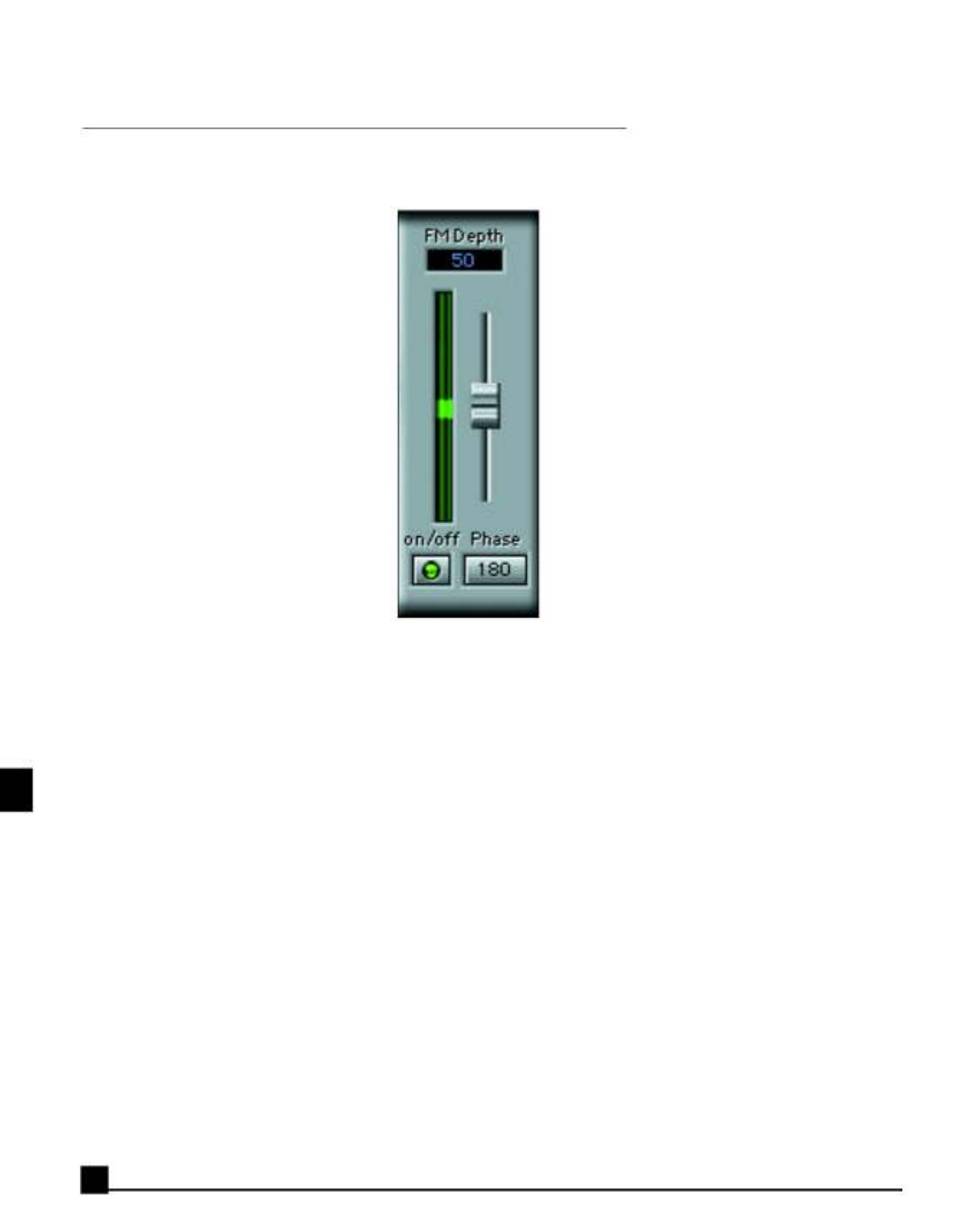
FM section - for vibrato effects
Switch off the AM and Rotate sect controls. Noions by clicking on their on/off w we can hear the effect of
frequency modulation alone.
The default FM depth se ing is 50%. The FM depth percet t n t a ge lets us co rol how powerful the e ect w l bn t f f i l e .
To increase the effect of FM modulation, select, er upwards. Alternatively, select thehold and drag the slid
FM depth control and either type in a numerical value or drag your mouse upwards.
The dynamic display show ection of pitch shift. When the green indicator is below thes the amount and dir
mid-point of the display, the pitch shift is downwards. When the green indicator is above the mid-point,the
pitch shift is upwards.
The default tempo setting is 0.2Hz, or 12BPM. Try increasing the tempo by entering new values in the Hz
or BPM controls, or by clicking on the x-factor control to toggle through the selection of factors.
Leave the FM Phase at 180 degrees. More infor ontrmation about the FM Phase c ol can be found in the
Controls and Displays chapter under the relevant heading (under FM section).
Try increasing the FM depth to 100%. Use the slider (click, or select the FMhold and drag it all the way up),
depth control and either typ eyboard, or click, hold and drag your mousee in the new value using your k
upwards.
Notice how the frequencies shift according to the tempo and depth setting. With faster tempos (speed),
greater pitc ccur (because of the Doppler effect).h shift variations will o
MondoMod Manual
6
Produkt Specifikationer
| Mærke: | Waves |
| Kategori: | Audio Software |
| Model: | MondoMod |
Har du brug for hjælp?
Hvis du har brug for hjælp til Waves MondoMod stil et spørgsmål nedenfor, og andre brugere vil svare dig
Audio Software Waves Manualer

16 Januar 2025

15 Januar 2025

15 Januar 2025

15 Januar 2025

15 Januar 2025

15 Januar 2025

15 Januar 2025

15 Januar 2025

15 Januar 2025

15 Januar 2025
Audio Software Manualer
- Audio Software Apple
- Audio Software Native Instruments
- Audio Software IK Multimedia
- Audio Software Steinberg
- Audio Software Eventide
- Audio Software Best Service
- Audio Software MeldaProduction
- Audio Software Corel
- Audio Software Audio Modeling
- Audio Software CEDAR
- Audio Software Nomad
- Audio Software Antares
- Audio Software Air
- Audio Software Atomix
- Audio Software Magix
- Audio Software Image-Line
- Audio Software Avid
- Audio Software Xils Lab
- Audio Software MixVibes
- Audio Software Kuassa
- Audio Software PSP Audioware
- Audio Software MIA Laboratories
- Audio Software SONORIS
- Audio Software Audified
- Audio Software Slate Digital
- Audio Software Blue Cat Audio
- Audio Software Overloud
- Audio Software Cherry Audio
- Audio Software FabFilter
- Audio Software IZotope
- Audio Software Metric Halo
- Audio Software Audiomodern
- Audio Software Sonible
- Audio Software Chocolate Audio
- Audio Software Sound Particles
- Audio Software Playfair Audio
- Audio Software Dear Reality
- Audio Software Tek'it Audio
- Audio Software MAAT
- Audio Software Bome
- Audio Software Nugen Audio
- Audio Software TAL Software
- Audio Software BABY AUDIO
- Audio Software Applied Acoustics Systems
- Audio Software Wave Arts
- Audio Software Ujam
- Audio Software D16 Group
- Audio Software Audio Ease
- Audio Software Modalics
- Audio Software Minimal Audio
- Audio Software Honest Technology
Nyeste Audio Software Manualer

11 Marts 2025

11 Marts 2025

20 Februar 2025

20 Februar 2025

20 Februar 2025

20 Februar 2025

20 Februar 2025

20 Februar 2025

20 Februar 2025

20 Februar 2025