Yamaha DC6E3PRO Manual
Yamaha
Elektronisk klaver
DC6E3PRO
Læs nedenfor 📖 manual på dansk for Yamaha DC6E3PRO (200 sider) i kategorien Elektronisk klaver. Denne guide var nyttig for 25 personer og blev bedømt med 4.5 stjerner i gennemsnit af 2 brugere
Side 1/200


SPECIAL MESSAGE SECTION
PRODUCT SAFETY MARKINGS: Yamaha electron-
ic products may have either labels similar to the graphics
shown below or molded/stamped facsimiles of these
graphics on the enclosure. The explanation of these
graphics appears on this page. Please observe all cau-
tions indicated on this page and those indicated on the
safety instruction section.
SEE BOTTOM OF ENCLOSURE OR LOWER FRONT
PANEL FOR GRAPHIC SYMBOL MARKINGS
The exclamation point within the equi-
lateral triangle is intended to alert the
user to the presence of important operat-
ing and maintenance (servicing) instruc-
tions in the literature accompanying the
product.
The lightning flash with arrowhead
symbol within the equilateral triangle
is intended to alert the user to the pres-
ence of uninsulated “dangerous volt-
age” within the product’s enclosure
that may be of sufficient magnitude to
constitute a risk of electrical shock.
IMPORTANT NOTICE: All Yamaha electronic prod-
ucts are tested and approved by an independent safety
testing laboratory in order that you may be sure that
when it is properly installed and used in its normal and
customary manner, all foreseeable risks have been elimi-
nated. DO NOT modify this unit or commission others
to do so unless specifically authorized by Yamaha. Prod-
uct performance and/or safety standards may be dimin-
ished. Claims filed under the expressed warranty may be
denied if the unit is/has been modified. Implied warran-
ties may also be affected.
SPECIFICATIONS SUBJECT TO CHANGE: The
information contained in this manual is believed to be
correct at the time of printing. However, Yamaha re-
serves the right to change or modify any of the specifica-
tions without notice or obligation to update existing
units.
ENVIRONMENTAL ISSUES: Yamaha strives to pro-
duce products that are both user safe and environmental-
ly friendly. We sincerely believe that our products and
the production methods used to produce them, meet
these goals. In keeping with both the letter and the spirit
of the law, we want you to be aware of the following:
Battery Notice: This product MAY contain a small non-
rechargeable battery which (if applicable) is soldered in
place. The average life span of this type of battery is ap-
proximately five years. When replacement becomes nec-
cessary, contact a qualified service representative to
perform the replacement.
Warning: Do not attempt to recharge, disassemble, or
incinerate this type of battery. Keep all batteries away
from children. Dispose of used batteries promptly and as
regulated by applicable laws. Note: In some areas, the
servicer is required by law to return the defective parts.
However, you do have the option of having the servicer
dispose of these parts for you.
Disposal Notice: Should this product become damaged
beyond repair, or for some reason its useful life is con-
sidered to be at an end, please observe all local, state,
and federal regulations that relate to the disposal of prod-
ucts that contain lead, batteries, plastics, etc.
NOTICE: Service charges incurred due to lack of
knowledge relating to how a function or effect works
(when the unit is operating as designed) are not covered
by the manufacturer’s warranty, and are therefore the
owners responsibility. Please study this manual carefully
and consult your dealer before requesting service.
NAME PLATE LOCATION: The graphic below indi-
cates the location of the name plate. The model number,
serial number, power requirements, etc., are located on
this plate. You should record the model number, serial
number, and the date of purchase in the spaces provided
below and retain this manual as a permanent record of
your purchase.
Model _________________________________________
Serial No. ______________________________________
Purchase Date __________________________________
92-469
YAMAHA CORPORATION
MADE IN JAPAN
PATENTS
HS
1

SECTION DE MESSAGE SPÉCIAL
INSCRIPTIONS DE SÉCURITÉ DU PRODUIT: Les
produits électroniques Yamaha peuvent comporter des
étiquettes semblables aux représentations graphiques in-
diquées ci-dessous ou fac-similés moulés/estampés de
ces représentations graphiques sur l’encoffrement. L’ex-
plication de ces représentations graphiques apparaît à
cette page. Veuillez respecter toutes les précautions in-
diquées à cette page et celles indiquées dans la section
des directives de sécurité.
VOIR SOUS L’ENCOFFREMENT OU EN BAS DU
PANNEAU FRONTAL EN CE QUI CONCERNE LES
INSCRIPTIONS DE SYMBOLE GRAPHIQUES
Le point d’exclamation placé dans un tri-
angle équilatéral est destiné à alerter
l’utilisateur de la présence de directives
importantes sur l’utilisation et l’entretien
(dépannage) dans la documentation qui
accompagne le produit.
L’éclair de foudre avec le symbole en
pointe de flèche dans un triangle équi-
latéral est destiné à alerter l’utilisateur
de la présence d’une “tension dan-
gereuse” non isolée circulant dans
l’encoffrement du produit et qui peut
avoir une puissance suffisante pour
constituer un risque d’électrocution.
NOTIFICATION IMPORTANTE: Tous les produits
électroniques Yamaha sont vérifiés et approuvés par un
laboratoire de contrôle de sécurité indépendant pour que
vous puissiez être sûr que quand il est correctement in-
stallé et utilisé de façon normale et habituelle, tous les
risques prévisibles ont été éliminés. NE modifiez PAS
cet appareil ni déléguez d’autres personnes à le faire à
moins d’être autorisé spécifiquement par Yamaha à le
faire. Les performances de ce produit et/ou les normes
de sécurité peuvent être diminuées. Les réclamations
soumises sous les termes de la garantie exprimée peu-
vent être refusées si l’appareil est ou a été modifié. Des
garanties implicites peuvent également être affectées.
CARACTÉRISTIQUES SUJETTES À MODIFICA-
TION: On pense que les informations contenues dans ce
manuel sont correctes au moment de l’impression.
Cependant, Yamaha se réserve le droit de changer ou de
modifier toute caractéristique sans avis préalable ni obli-
gation de mettre à jour les appareils existants.
PUBLICATION SUR L’ENVIRONNEMENT: Yama-
ha s’efforce de produire des appareils qui réunissent à la
fois la sécurité à utilisateur et constituent un environnement
convivial. Nous croyons sincèrement que nos produits et
les méthodes de production les produisaient, atteignent ces
buts. En accord avec la lettre et l’esprit de la loi, nous vou-
lons que vous vous rendiez compte de ce qui suit :
Notification relative à la batterie: Ce produit PEUT con-
tenir une petite batterie non-rechargeable qui (quand ceci
est applicable) est soudée en place. La durée moyenne de
ce type de batterie est approximativement de cinq ans.
Quand le remplacement devient nécessaire, prenez contact
avec un technicien qualifié pour exécuter le remplacement.
Avertissement: N’essayez pas de recharger, démonter
ou incinérer ce type de batterie. Maintenez toutes les bat-
teries hors de la portée des enfants. Mettez les batteries
usées au rebut et promptement conformément aux obli-
gations imposées par les lois applicables. Remarque:
Dans certains secteurs, il est exigé par la loi que le pré-
posé à l’entretien renvoie les pièces défectueuses.
Cependant, vous avez l’option que le préposé à l’entre-
tien mette ces pièces au rebut pour vous.
Notification de mise au rebut: Si ce produit était en-
dommagé au delà de la possibilité du dépannage, ou
pour quelque raison si sa durée de vie utile est con-
sidérée comme arrivant à terme, veuillez respecter la ré-
glementations d’état, locale et fédérale et qui est
associée à la mise au rebut des produits qui contiennent
du plomb, des batteries, des plastiques, etc.
NOTIFICATION: Les frais administratifs encourus en
raison d’un manque de connaissance concernant la façon
dont une fonction ou des effets réagissent (quand l’appa-
reil est utilisé comme conçu) ne sont pas couverts par la
garantie du constructeur, et incombent pour cette raison
la responsabilité des propriétaires. Veuillez étudier at-
tentivement ce manuel et consultez votre distributeur
avant de demander un dépannage.
EMPLACEMENT DE LA PLAQUE SIGNALÉ-
TIQUE: La représentation graphique ci-dessous indique
l’emplacement de la plaque signalétique. Le numéro de
modèle, le numéro de série, les conditions d’alimenta-
tion électrique, etc., sont mentionnées sur cette plaque.
Vous devriez enregistrer le numéro de modèle, le
numéro de série et la date de l’achat dans les espaces
fournis ci-dessous et conserver ce manuel comme relevé
permanent de votre achat.
Modèle ________________________________________
Numéro de série ________________________________
Date d’achat ____________________________________
92-469
YAMAHA CORPORATION
MADE IN JAPAN
PATENTS
HS
1
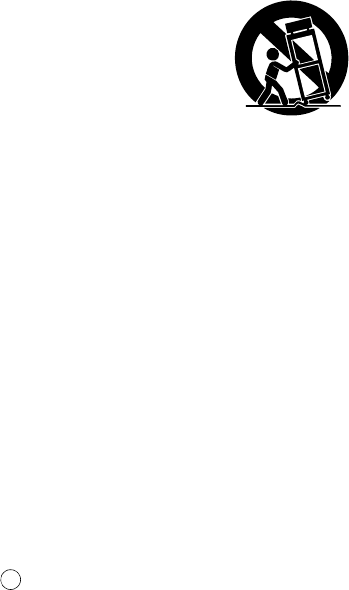
IMPORTANT SAFETY INSTRUCTIONS
WARNING — When using any electrical or electronic
product, basic precautions should always be followed. These
precautions include, but are not limited to, the following:
Read these instructions.
Keep these instructions.
Heed all warnings.
Follow all instructions.
Do not use this apparatus near water.
Clean only with dry cloth.
Do not block any ventilation openings. Install in ac-
cordance with the manufacturer’s instructions.
Do not install near any heat sources such as radia-
tors, heat registers, stoves, or other apparatus (in-
cluding amplifiers) that produce heat.
Do not defeat the safety purpose of the polarized or
grounding-type plug. A polarized plug has two
blades with one wider than the other. A grounding
type plug has two blades and a third grounding
prong. The wide blade or the third prong are pro-
vided for your safety. If the provided plug does not
fit into your outlet, consult an electrician for re-
placement of the obsolete outlet.
Protect the power cord from being walked on or
pinched particularly at plugs, convenience recepta-
cles, and the point where they exit from the apparatus.
Only use attachments/accessories specified by the
manufacturer.
Use only with the cart, stand, tripod,
bracket, or table specified by the
manufacturer, or sold with the appa-
ratus. When a cart is used, use caution
when moving the cart/apparatus com-
bination to avoid injury from tip-over.
Unplug this apparatus during lightning storms or
when unused for long periods of time.
Refer all servicing to qualified service personnel.
Servicing is required when the apparatus has been
damaged in any way, such as power-supply cord or
plug is damaged, liquid has been spilled or objects
have fallen into the apparatus, the apparatus has
been exposed to rain or moisture, does not operate
normally, or has been dropped.
This product shall not be exposed to dripping or
splashing and that no objects filled with liquids,
such as vases, shall be placed on the apparatus.
Do not put burning items, such as candles, on the
apparatus.
Do not place this product or any other objects on
the power cord or place it in a position where any-
one could walk on, trip over, or roll anything over
power or connecting cords of any kind. The use of
an extension cord is not recommended! If you must
use an extension cord, the minimum wire size for a
25’ cord (or less) is 18 AWG. NOTE: The smaller
the AWG number, the larger the current handling
capacity. For longer extension cords, consult a local
electrician.
WARNING — To reduce the risk of fire or electric
shock, do not expose this apparatus to rain or mois-
ture.
Care should be taken that objects do not fall and liq-
uids are not spilled into the enclosure through any
openings that may exist.
This product, either alone or in combination with an
amplifier and headphones or speaker/s, may be ca-
pable of producing sound levels that could cause
permanent hearing loss. DO NOT operate for a long
period of time at a high volume level or at a level
that is uncomfortable. If you experience any hear-
ing loss or ringing in the ears, you should consult an
audiologist. IMPORTANT: The louder the sound,
the shorter the time period before damage occurs.
Some Yamaha products may have benches and/or
accessory mounting fixtures that are either supplied
as a part or the product or as optional accessories.
Some of these items are designed to be dealer as-
sembled or installed. Please make sure that benches
are stable and any optional fixtures (where applica-
ble) are well secured BEFORE using. Benches sup-
plied by Yamaha are designed for seating only. No
other uses are recommended.
This product shall be connected to a MAINS socket
outlet with a protective earthing connection.
This product has a power switch for shutting off all
system. The switch is located on the Power Supply
Unit nearby the entrance of the AC cord. Note that
the switch on the Controller does not shutdown all
system.
Make sure that the plug of the Power Supply Unit’s
power cable can easily be disconnected from the
AC outlet as a measure of precaution.
Battery
– Danger of explosion if battery incorrectly replaced.
Replace only with the same type.
Outlets for Speakers
– Connect speakers of 2A or less of totals. Do not con-
nect other products except speakers.
– Consult Yamaha service technician when using the
outlets outside the purchased area.
92-469-DK PLEASE KEEP THIS MANUAL
1.
2.
3.
4.
5.
6.
7.
8.
9.
10.
11.
12.
13.
14.
15.
16.
17.
18.
19.
20.
21.
22.
23.
24.
2

INSTRUCTIONS DE SÉCURITÉ IMPORTANTES
AVERTISSEMENT — Lors de l’utilisation de n’importe
quel appareil électrique ou électronique, les précautions
fondamentales devraient toujours être suivies. Ces précau-
tions comprennent, mais ne sont pas limitées à, ce qui suit:
Lisez ces directives.
Conservez ces directives.
Observez tous les avertissements.
Suivez toutes les directives.
N’utilisez pas cet appareil près de l’eau.
Nettoyez seulement avec un tissu sec.
Ne bloquez aucune des ouvertures de ventilation. In-
stallez conformément aux directives du constructeur.
N’installez près d’aucune source de chaleur telle que
des radiateurs, des registres de chaleur, des appareils
de chauffage ou d’autres appareils (amplificateurs y
compris) qui produisent de la chaleur.
N’asservissez pas l’objectif de sécurité de la prise de
type polarisée ou de mise à la terre. Une prise polari-
sée a deux lames avec une plus large que l’autre. Une
prise de type à mise à la terre a deux lames et une
troisième lame de mise à la terre. La lame large ou la
troisième lame est prévue pour votre sécurité. Si la
prise fournie ne s’ajuste pas dans votre prise secteur,
consultez un électricien pour le remplacement de l’an-
cien modèle de prise.
Protégez le cordon d’alimentation de secteur afin que
personne ne puisse marcher ni le pincer en particulier
les prises, les prises de courant et la position où il
quitte de l’appareil.
Utilisez seulement les équipements ou accessoires in-
diqués par le constructeur.
Utilisez seulement avec le chariot, le
support, le trépied, la platine de fixa-
tion ou la table indiquée par le con-
structeur, ou vendue avec l’appareil.
Quand un chariot est utilisé, faites at-
tention en déplaçant la combinaison
chariot/appareil pour éviter de se
blesser en renversant l’appareil.
Débranchez cet appareil pendant les orages et la fou-
dre ou s’il est inutilisé pendant de longues périodes.
Confiez toutes les opérations d’entretien au personnel
de service qualifié. L’entretien est exigé quand l’appar-
eil a été endommagé de quelque façon que ce soit,
comme par exemple l’endommagement du cordon ou
de la prise d’alimentation secteur, quand du liquide a
été renversé ou que des objets sont tombés dans l’appa-
reil, l’appareil a été exposé à la pluie ou à l’humidité,
ne fonctionne pas normalement ou est tombé par terre.
Ce produit ne doit pas être exposé à un suintement ou
des éclaboussures et aucun objet rempli de liquide, tels
que des vases, ne doit être mis sur l’appareil.
Ne mettez pas des articles brûlants, tels que des bou-
gies, sur l’appareil.
Ne placez ce produit ni aucun autre objet sur le cordon
d’alimentation secteur ou ne le placez pas dans une po-
sition où n’importe qui pourrait marcher dessus, trébu-
cher dedans ou faire rouler n’importe quoi sur les
cordons d’alimentation en aucune manière. L’utilisa-
tion d’un cordon prolongateur n’est pas recommandée
! Si vous devez utiliser un cordon prolongateur, la taille
minimum du calibre de fil du cordon pour un cordon de
25 pouces (ou moins) est de 18 du calibrage américain
normalisé. REMARQUE: Plus le numéro du calibrage
américain normalisé est petit, plus la capacité de ges-
tion de l’intensité est grande. Pour de plus longs cor-
dons prolongateurs, consultez un électricien local.
AVERTISSEMENT — Pour réduire les risques d’in-
cendie ou de décharge électrique, n’exposez pas cet
appareil à la pluie ou à l’humidité.
Un soin tout particulier devrait être pris pour qu’aucun
objet ne tombe et que des liquides ne soient renversés
dans l’encoffrement par aucune des ouvertures qui
peuvent exister.
Ce produit, individuel ou en combinaison avec un am-
plificateur et des écouteurs ou le ou les haut-parleurs,
risque de produire des niveaux sonores qui pourraient
causer une perte d’auditive permanente. NE PAS
mettre en service pendant une longue période à un
niveau de volume élevé ou à un niveau qui est incon-
fortable. Si vous éprouvez n’importe quelle sorte de
perte auditive ou de sonnerie dans les oreilles, vous
devriez consulter un audiologiste. IMPORTANT :
Plus le son est fort, plus la période de temps avant que
les dégâts se produisent est courte.
Certains produits Yamaha peuvent avoir des supports et/
ou des accessoires d’installation complémentaires qui
sont fournis comme partie du produit ou en tant qu’ac-
cessoires optionnels. Certains de ces articles sont conçus
pour être montés ou installés par le distributeur. Veuillez
vous assurer que les supports sont stables et que tous les
accessoires optionnels (quand ceci est applicable) sont
bien fixés AVANT l’utilisation. Les supports fournis
par Yamaha sont conçus pour un positionnement seule-
ment. Aucune autre utilisation n’est recommandée.
Ce produit doit être connecté à une prise de sortie secteur
munie d’une connexion protectrice par la mise à la terre.
Ce produit est muni d’un interrupteur d’alimentation
permettant de couper l’alimentation de tout le sys-
tème. L’interrupteur d’alimentation est installé sur le
bloc d’alimentation tout près l’entrée du cordon d’ali-
mentation secteur. Notez que l’interrupteur d’ali-
mentation sur le contrôleur n’arrête tout le système.
Assurez-vous que la prise du cordon d’alimentation
électrique du bloc d’alimentation peut facilement être
débranchée de la prise de sortie secteur comme mesure
de précaution.
Batterie
– Risque d’explosion si la batterie n’est pas remplacée comme
il faut. Remplacez seulement par le même type de batterie.
Prises de sortie pour des haut-parleurs
– Connectez des haut-parleurs de 2A ou moins au total. Ne
connectez aucun autre produit excepté des haut-parleurs.
– Consultez le technicien de service Yamaha quand des
prises sont utilisées en dehors du secteur d’achet.
92-469-DK VEUILLEZ CONSERVER CE MANUEL
1.
2.
3.
4.
5.
6.
7.
8.
9.
10.
11.
12.
13.
14.
15.
16.
17.
18.
19.
20.
21.
22.
23.
24.
2
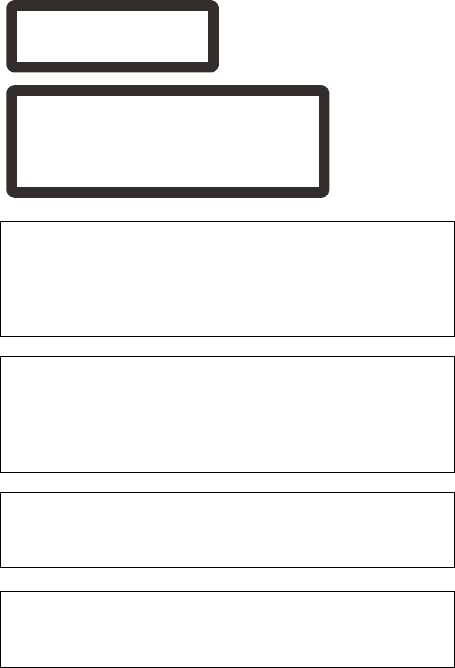
The control unit is classified as a Class 1 laser product. One of the
labels below is located on the inside of the CD drive unit.
L’unité de commande est classée produit laser de Classe 1. Une des
étiquettes ci-dessous ou une étiquette similaire se trouve à l’intérieur
du lecteur de CD.
Laser Diode Properties
* Material: GaAIAs
* Wavelength: 783 nm
* Laser Output Power at the lens of the Laser Pickup Unit: max.
130.7 mW
Propriétés de la diode à semi-conducteur
* Matériau : GaAlAs
* Longueur d’ondes : 783 nm
* Puissance de sortie laser à la lentille du capteur laser : 130.7 mW
max.
CAUTION—Use of controls or adjustments or performance of
procedures other than those specified herein may result in
hazardous radiation exposure.
ATTENTION—L’utilisation de commandes ou de réglages, ou
l’exécution de procédures, autres que celles qui sont spécifiées ici
peuvent conduire à une exposition à des rayonnements dangereux.
CLASS 1 LASER PRODUCT
LASER KLASSE 1
1㉏▔ܝѻક
CAUTION - CLASS 3B VISIBLE AND INVISIBLE LASER RADIATION
WHEN OPEN.
AVOID EXPOSURE TO THE BEAM.
VORSICHT - SICHTBARE UND UNSICHTBARE LASERSTRAHLUNG
KLASSE 3B, WHEN GEÖFFNET.
NICHT DEM STRAHL AUSSETZEN.
⊼ᛣ -ᠧᓔᯊ᳝3B ㉏ৃ㾕ঞϡৃ㾕▔ܝ䕤ᇘ
䙓ܡܝᴳ✻ᇘ
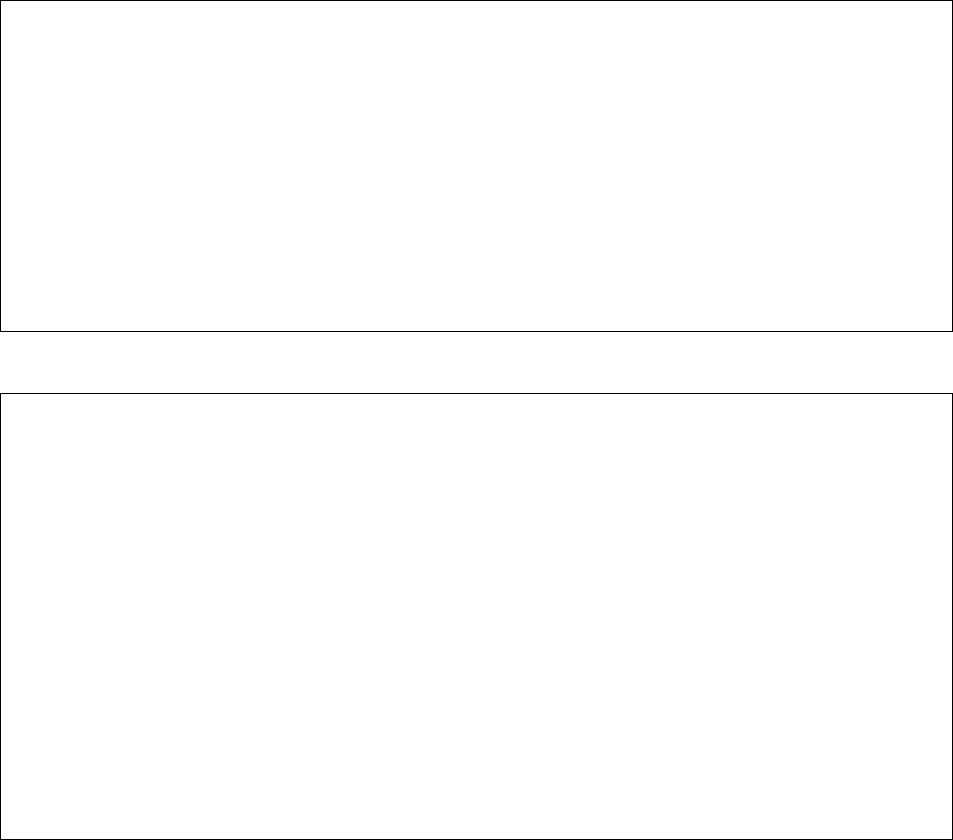
The above statements apply ONLY to those products distributed by Yamaha Corporation of America or its subsidiaries.
The above statements apply ONLY to those products distributed by Yamaha Corporation of America or its subsidiaries.
COMPLIANCE INFORMATION STATEMENT
(DECLARATION OF CONFORMITY PROCEDURE)
Responsible Party : Yamaha Corporation of America
Address : 6600 Orangethorpe Avenue, Buena Park, CA 90620 USA
Telephone : 1-714-522-9011
Fax : 1-714-522-9301
Type of Equipment : Player Piano
Model Name : DGB1KE3Classic
This device complies with Part 15 of the FCC Rules.
Operation is subject to the following two conditions:
1) this device may not cause harmful interference, and
2) this device must accept any interference received including interference that may cause undesired operation.
See user manual instructions if interference to radio reception is suspected.
FCC INFORMATION (U.S.A.)
1. IMPORTANT NOTICE: DO NOT MODIFY THIS UNIT!
This product, when installed as indicated in the instructions contained in this manual, meets FCC requirements. Modifications not expressly
approved by Yamaha may void your authority, granted by the FCC, to use the product.
2. IMPORTANT: When connecting this product to accessories and/or another product use only high quality shielded cables. Cable/s supplied
with this product MUST be used. Follow all installation instructions. Failure to follow instructions could void your FCC authorization to use
this product in the USA.
3. NOTE: This product has been tested and found to comply with the requirements listed in FCC Regulations, Part 15 for Class “B” digital
devices. Compliance with these requirements provides a reasonable level of assurance that your use of this product in a residential
environment will not result in harmful interference with other electronic devices. This equipment generates/uses radio frequencies and, if not
installed and used according to the instructions found in the users manual, may cause interference harmful to the operation of other electronic
devices. Compliance with FCC regulations does not guarantee that interference will not occur in all installations. If this product is found to be
the source of interference, which can be determined by turning the unit “OFF” and “ON”, please try to eliminate the problem by using one of
the following measures:
Relocate either this product or the device that is being affected by the interference.
Utilize power outlets that are on different branch (circuit breaker or fuse) circuits or install AC line filter/s.
In the case of radio or TV interference, relocate/reorient the antenna. If the antenna lead-in is 300 ohm ribbon lead, change the lead-in to
coaxial type cable.
If these corrective measures do not produce satisfactory results, please contact the local retailer authorized to distribute this type of product. If
you can not locate the appropriate retailer, please contact Yamaha Corporation of America, Electronic Service Division, 6600 Orangethorpe
Ave, Buena Park, CA 90620
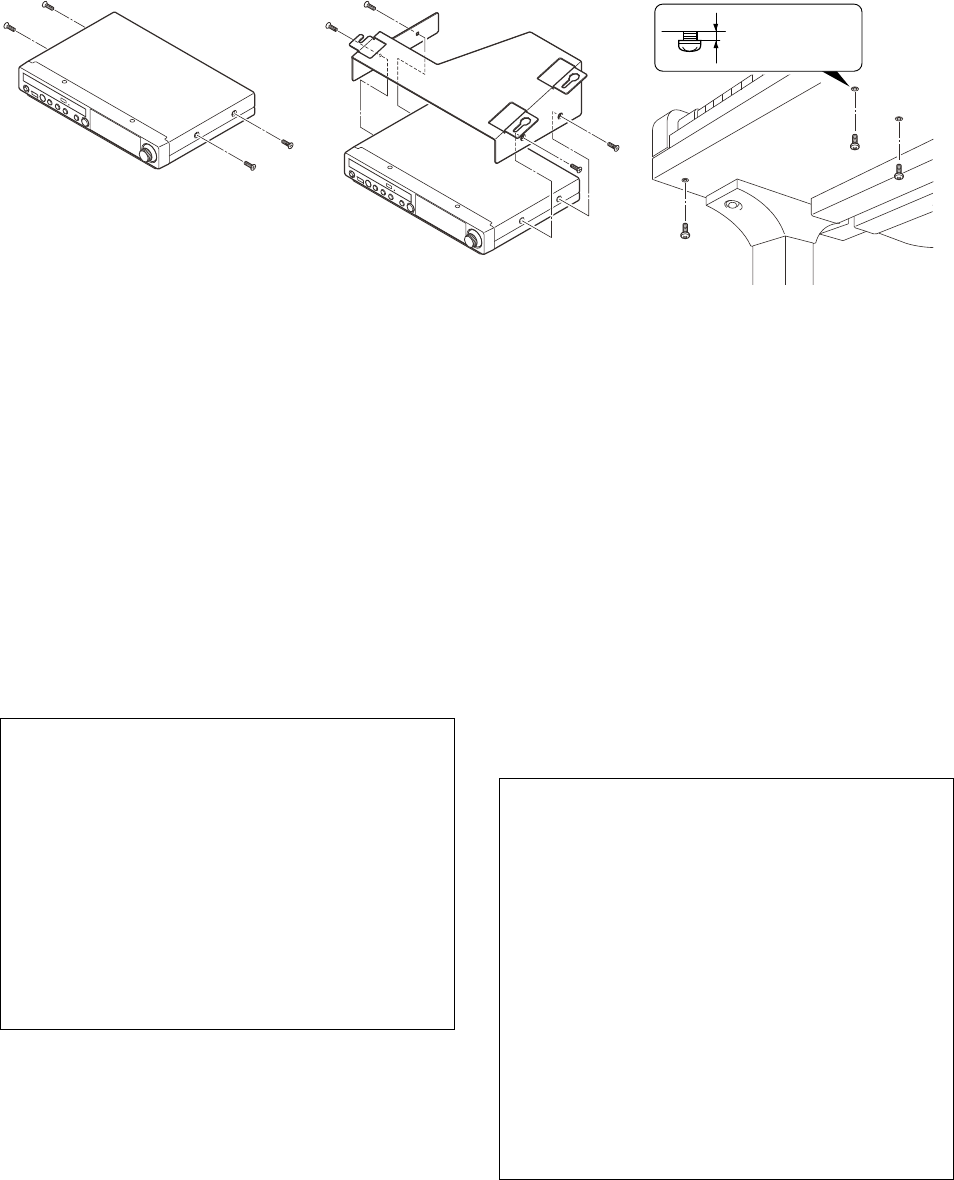
Mounting the Control Unit to the Grand Piano
Installation du boîtier de commande sur un piano à queue
(1) Remove the four screws from the sides of the
control unit.
(2) Place the metal suspension bracket, supplied
with the Disklavier grand model, over the
control unit, then secure the metal suspension
bracket to the control unit using the four screws
(4 10) supplied with the Disklavier.
(3) Insert the three restraining screws (5 12) into
the marked nuts underneath the bass side key
bed, then tighten the screws, leaving a gap of
about 5 mm between head of the screw and
piano body.
(1) Retirer les quatre vis sur les côtés du boîtier de
commande.
(2) Placez la platine de fixation de suspension en
métal, fournie avec le modèle Grand
Disklavier, au-dessus du boîtier de commande,
puis fixez la platine de fixation de suspension
en métal au boîtier de commande en utilisant
les quatre vis (4 10) fournies avec le
Disklavier.
(3) Introduire les trois vis de fixation (5 12) dans
les écrous marqués sous le clavier du côtés de la
basse, puis serrer les vis en laissant un espace
d’environ 5 mm entre la tête de la vis et le corps
du piano.
Leave 5 mm of
the shank
(1) (2) (3)
Notes:
1) Handle the metal suspension bracket and the
control unit carefully to avoid scratches.
2) Screws;
For suspension bracket installation:
Flat head (4
10)
4
For control unit suspension:
Bind head (5
12)
3
3) When mounted correctly, the control unit is
angled approximately 18° above horizontal.
Remarques:
1) Manipuler soigneusement le support
métallique et le boîtier de commande pour
éviter les rayures.
2) Vis de fixation;
Pour l'installation de la platine de fixation de
suspension:
Tête plate (4
10)
4
Pour la suspension du unité de commande:
Tête de grippage (5
12)
3
3) Lorsqu’il est monté correctement, le boîtier
de commande est incliné d’environ 18° sur
l’horizontale.

(4) Fit the “slots” of the metal suspension bracket
containing the control unit to the screws
mentioned in step (3).
(5) After mounting the control unit, push the
control unit back as far as it will go and then
tighten the three screws to secure the bracket.
(6) Connect the cables extending from the piano to
the appropriate connectors/jacks on the rear
panel of the control unit.
• Coaxial cable: to the TO PIANO connectors
• Speaker cord: to the OUTPUT jacks
(4) Glisser les « fentes » du support métallique
contenant le boîtier de commande sur les vis
mentionnées à l’étape (3).
(5) Après avoir installé le boîtier de commande,
l’enfoncer jusqu’à l’extrémité et serrer les trois
vis pour fixer le support.
(6) Connectez les câbles sortant du piano aux
connecteurs ou aux prises appropriées sur le
panneau arrière de l’unité de commande.
• Câble coaxial : aux connecteurs TO PIANO
• Cordon de haut-parleur: aux prises OUTPUT
(4) (5) (6)

Mounting an Optional USB Floppy Disk Drive to the
Grand Piano
Installation d’unité de disquette USB optionnelle sur le
piano à queue
(1) Remove the backing papers from the adhesive
tape inside the case, and fit the floppy disk
drive into the case.
(2) Attach the drive and case assembly to the
bottom of the control unit, using the four
screws (3 6) supplied with the Disklavier.
(3) Connect the USB cable extending from the
drive to the USB port on the rear panel of the
control unit.
(1) Enlevez les papiers arrière du ruban adhésif à
l’intérieur du boîtier et insérez l’unité de
disquette dans le boîtier.
(2) Fixez l’ensemble de lecteur et de boîtier au
fond de l’unité de commande en utilisant les
quatre vis (3 6) fournies avec le Disklavier.
(3) Raccordez le câble USB sortant du lecteur au
port USB sur le panneau arrière de l’unité de
commande.
USB cable
Câble USB
Adhesive tape
Ruban adhésif
(1) (2) (3)
Notes:
1) The case is supplied with the USB floppy disk
drive.
2) Use the screws (3
6) supplied with the
Disklavier when attaching.
Remarques:
1) Le boîtier est fourni avec l’unité de disquette
USB.
2) Utilisez les vis de fixation (3
6) fournies
avec le Disklavier au moment de faire la
fixation.
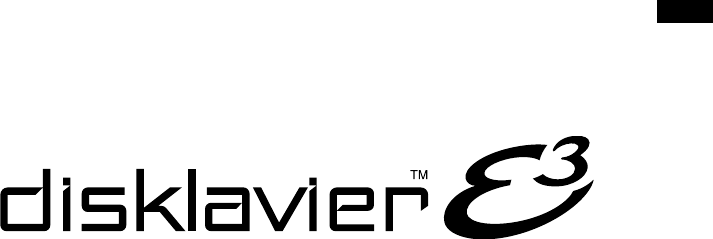
English
Classic
Operation manual

English
i
Thank you for purchasing the Yamaha Disklavier piano!
The Disklavier is a fascinating instrument that integrates a classic Yamaha acoustic piano with innovative
electronics to suit your entertainment, educational, and creative needs, while retaining the tone, touch and
long-term value that have long made Yamaha pianos the world’s finest.
Before using your Disklavier piano, please read this manual thoroughly and retain it for future reference.
■Notes on Source Code Distribution
For three years after the factory shipment, you may request from Yamaha the source code for any portions
of the product which are licensed under the GNU General Public License by writing to the following address:
10-1 Nakazawa-cho, Naka-ku, Hamamatsu, Shizuoka, 430-8650, JAPAN
Piano Development Department, Yamaha Corporation
The source code will be provided at no charge; however, we may require you to reimburse Yamaha for the
cost of delivering the source code to you.
The source code download is also available on the following website:
http://download.yamaha.com/sourcecodes/disklavier_e3/
• Note that we shall bear no responsibility whatsoever for any damage arising from changes (additions/
deletions) made to the software for this product by a third party other than Yamaha (or party authorized by
Yamaha).
• Note that re-use of source code released to the public domain by Yamaha is unguaranteed, and Yamaha
shall not bear any responsibility whatsoever for the source code.
■Trademarks & Copyrights
• The contents of this operation manual and the copyrights thereof are under exclusive ownership by
Yamaha Corporation.
• Yamaha, Disklavier, DisklavierRadio, Silent, PianoSoft, PianoSoft·Plus, and PianoSoft·PlusAudio are
trademarks of Yamaha Corporation.
• SmartKey, CueTIME, and You Are The Artist are trademarks of Yamaha Corporation or Yamaha
Corporation of America.
• Disklavier E3 software, Copyright © 2008 Yamaha Corporation.
• This contains programs licensed under the GNU General Public License, GNU Lesser General Public
License, the BSD Copyright, the Artistic License, and the others.
• This product includes software developed by the OpenSSL Project for use in the OpenSSL Toolkit.
(http://www.openssl.org/)
• Windows is a registered trademark of Microsoft Corporation in the United States and other countries.
• Macintosh and Mac OS are trademarks of Apple Inc., registered in the U.S. and other countries.
• The company names and product names in this operation manual are the trademarks or registered
trademarks of their respective companies.
Welcome to the Yamaha DisklavierTM!

ii
Read the following before operating the Disklavier.
■Warnings
• Do not locate the Disklavier in a place subject to
excessive heat, low temperatures, or direct
sunlight. This could be a fire hazard and may
damage the finish and internal parts.
• Excessive humidity or dust can lead to fire or
electric shock.
• Connect the plug on the Disklavier power cable
to a compatible AC outlet. Failure to do so will
present a fire and electric shock hazard. If the
power cable plug is not compatible with your AC
outlet, consult your dealer.
• Do not plug several devices into the same AC
outlet. This can overload the AC outlet, and lead
to fire and electric shock hazard. It may also
affect the performance of some devices.
• Do not place heavy objects on the power cable.
A damaged power cable is a potential fire and
electric shock hazard. If the power cable runs
under a carpet, make sure heavy objects,
including the Disklavier, are not placed on top of
the cable.
• If the power cable is damaged (i.e. cut or a bare
wire is exposed), ask your dealer for a
replacement. Using the Disklavier in this
condition is a fire and shock hazard.
• When disconnecting the power cable from an
AC outlet, always pull from the plug. Never pull
the cable. Damaging the cable in this way is a
potential fire and electric shock hazard.
• The cover of the unit should be removed only by
qualified service technicians.
• Do not place liquid containers such as vases,
potted plants, glasses, cosmetic bottles,
medicines, etc., on top of the Disklavier.
• Do not try to modify the Disklavier, as this could
lead to fire or electric shock hazard.
• When moving the Disklavier to another location,
turn off the power, remove the power plug from
the AC outlet, and remove all cables connected
to external devices.
■Cautions
• Turn off all audio devices when connecting to
the Disklavier. Refer to the user’s guide for each
device. Use the correct cables and connect as
specified.
• Set the volume level on all the devices to
minimum before applying power.
• Do not play the Disklavier at a high volume for
extended periods; you may damage your
hearing. This is especially important when using
headphones. If you think your hearing ability is
impaired, consult your doctor.
• If the Disklavier is worked extremely hard —that
is, prolonged playback of very “busy” songs —
the Disklavier’s thermal relay may trip. The
thermal relay will automatically reset when the
Disklavier has cooled down.
• If you notice any abnormality — such as smoke,
odor, or noise — turn off the Disklavier
immediately, and remove the power plug from
the AC outlet. Consult your dealer for repair.
• If a foreign object or water gets inside the
Disklavier turn it off immediately, and remove
the power plug from the AC outlet. Consult your
dealer.
• If you plan not to use the Disklavier for a long
period of time (such as when you are on
vacation), disconnect the electrical mains.
• Always remove the power plug from the AC
outlet before cleaning the Disklavier. Leaving the
power plug connected presents a risk of electric
shock.
• Do not use benzene, thinner, cleaning
detergent, or a chemical cloth to clean the
Disklavier.
• Do not place metal objects with rubber feet on
top of the Disklavier. The color and finish of the
Disklavier can be damaged.
• Do not place heavy objects on the Disklavier.
Doing so can damage the Disklavier.
• Use a soft, dry cloth to clean the Disklavier.
However, if you discover a stain, carefully use a
soft damp cloth to remove it.
Important Precautions
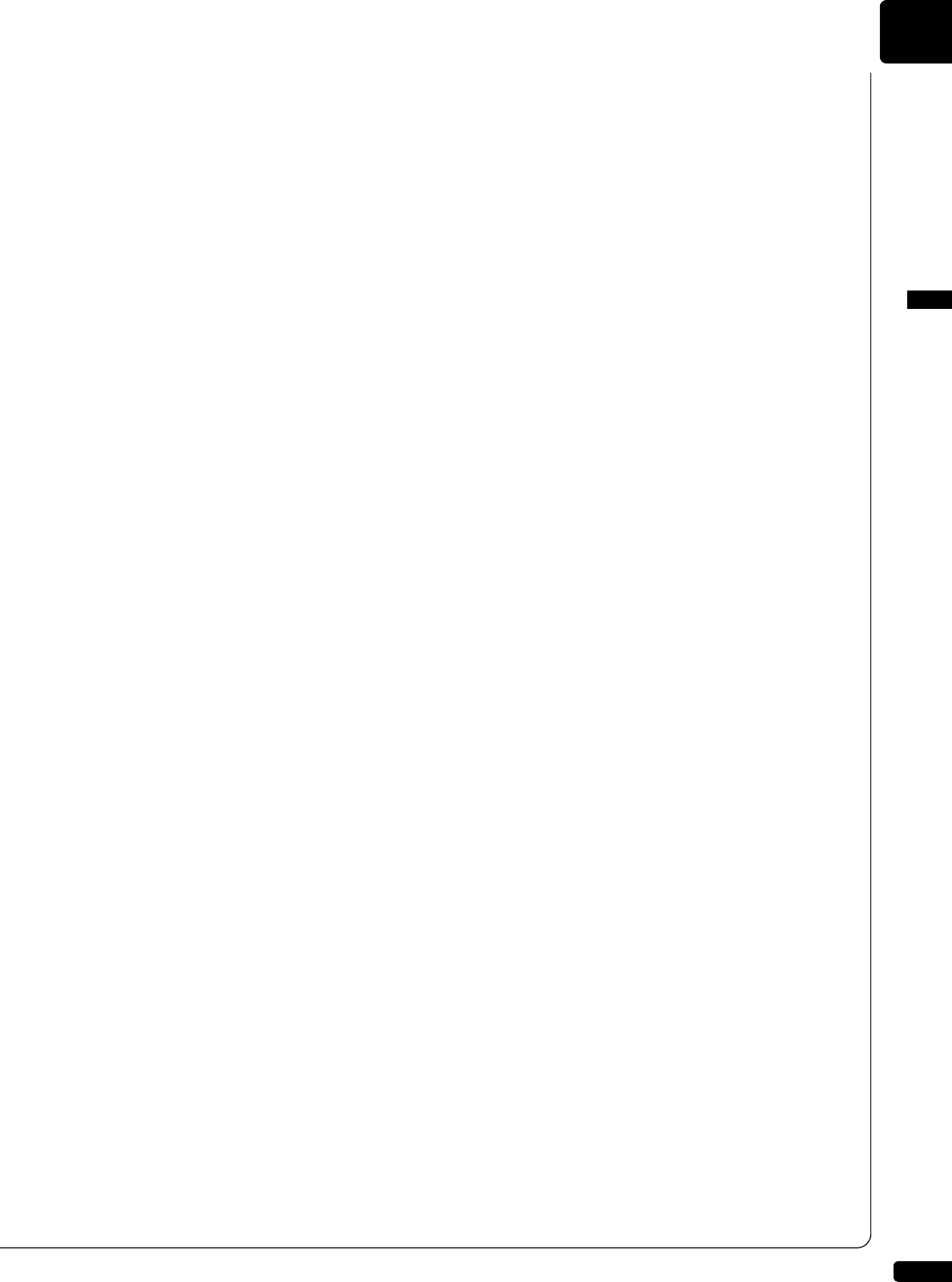
English
iii
■Interference
• The Disklavier uses high-frequency digital
circuits that may cause interference to radios
and TVs placed close to it. If interference does
occur, relocate the affected equipment.
■Handling Batteries
The remote control of this unit is powered by dry
batteries. Improper use or misuse of the dry
batteries can cause the dry batteries to heat up,
leak electrolyte or burst which in turn may result in
a fire, damage to equipment and/or nearby objects
or in burns, injury or other bodily harm. Read
through and familiarize yourself with the following
safety precautions prior to use to ensure correct
usage.
• Do not directly touch the chemicals (electrolyte)
which have leaked from dry batteries.
1. If electrolyte from dry batteries has made
contact with your eyes, rinse your eyes
thoroughly with clean water and seek medical
treatment from a physician immediately.
2. If electrolyte from dry batteries has touched
your skin or clothing, rinse it off immediately
with clean water.
3. If electrolyte from dry batteries has found its
way inside your mouth, gargle immediately
and consult a physician.
• Do not install the dry batteries with the “+” and
“–” poles reversed. Misaligning the poles of dry
batteries can lead the dry batteries to be
charged or shorted or it can cause them to heat
up, leak electrolyte or burst which in turn may
result in a fire, damage to nearby objects or in
burns, injury or other bodily harm.
• Use only the designated batteries. Do not use
used batteries with unused batteries or different
types of batteries together. This can cause them
to heat up, leak electrolyte or burst which in turn
may result in a fire or in burns, injury or other
bodily harm. Replace all the dry batteries at the
same time. Do not use new and old dry batteries
together. Do not use different types of batteries
(alkaline and manganese batteries, batteries
made by different manufacturers or different
battery products made by the same
manufacturer) together: this can cause them to
heat up, ignite or leak electrolyte.
• When the battery-powered unit is not going to be
used for a prolonged period of time, remove the
dry batteries from the unit. Otherwise the
batteries will run down and their electrolyte may
leak, resulting in damage to the unit.
• Remove spent batteries immediately from
equipment. Otherwise, batteries will
overdischarge, causing them to heat up, leak
electrolyte or burst which in turn may result in
damage to nearby objects or in burns, injury or
other bodily harm.
• Dispose of batteries in accordance with the
applicable regulations and ordinances.
• The batteries shall not be exposed to excessive
heat such as sunshine, fire or the like.
Please keep this manual for future reference.

iv
Table of Contents
Quick Reference
Learning about the Control Unit .............................1
Learning about Media ............................................1
Turning Your Disklavier On....................................2
When You Finish....................................................2
Listening to a CD included with the Disklavier .......3
Listening to a Free DisklavierRadio™ Channel .....4
Chapter 1 Introduction
Features.................................................................5
Items Supplied with the Disklavier .........................5
Names of Parts and Their Functions .....................6
Basic Disklavier Terminology...............................11
Chapter 2 Getting Started
Connecting the Control Unit.................................12
Connecting the AC Power Cable .........................12
Using the Remote Control....................................13
Turning On the Disklavier ....................................14
Setting the Internal Calendar ...............................15
Turning Off the Disklavier (Standby Mode)..........18
Shutting Down the Disklavier ...............................18
Compatible Media Format for the Removable
Media ...................................................................18
Compatible File Format........................................19
Basic Precautions for Using CDs.........................19
Chapter 3 Basic Song Playback
Types of Playable Software .................................20
Selecting Medium and Their Contents.................21
Using the Number Keypad...................................24
Starting Playback .................................................24
Stopping Playback ...............................................25
Pausing Playback ................................................25
Fast Preview & Review ........................................26
Fast Forward & Reverse ......................................27
Searching a Specific Section of a Song...............28
Listening to the DisklavierRadio...........................29
Adjusting the Volume ...........................................30
Chapter 4 Advanced Song Playback
Changing the Playback Tempo............................31
Playing Back Songs in a Different Key
(Transposition) .................................................... 31
Repeating Song Playback................................... 32
Repeating a Specific Section of a Song
(A-B Repeat) ....................................................... 33
Playing Back Only the Desired Piano Part.......... 34
Adjusting the Volume Balance among the
Keyboard Playing, Ensemble Sound, and
Software Playback .............................................. 35
Adjusting the Pitch of Audio ................................ 37
Adjusting the L/R Balance of Audio..................... 38
Using the Timer Play........................................... 39
Skipping the Blank Part at the Beginning of a
Song.................................................................... 42
Video Synchronized Playback............................. 43
Adding Disklavier Accompaniment to Commercial
CD Songs (PianoSmart™ Playback)................... 44
SmartKey™ Playback ......................................... 44
Chapter 5 Advanced Piano Playing
Playing the Disklavier along with the Internal
Metronome .......................................................... 46
Playing the Disklavier with an Ensemble Voice... 47
Chapter 6 Basic Recording
Recording a New Song ....................................... 49
Titling a Song at the Start of Recording .............. 50
Chapter 7 Advanced Recording
Recording with the Internal Metronome .............. 52
Recording the Left and Right Parts Separately... 54
Recording the Left and Right Parts Together
(Setting a Split Point) .......................................... 56
Re-Recording One Part....................................... 58
Changing the Default Tempo .............................. 59
Video Synchronized Recording........................... 61
CD Synchronized Recording............................... 65
Chapter 8 Media Management
Managing Albums ............................................... 66
Making Copies of Albums ................................... 66
Deleting Albums .................................................. 68
Creating a New Album ........................................ 69
Renaming an Album............................................ 70

English
v
Rearranging the Order of Albums ........................71
Managing Songs ..................................................72
Making Copies of Songs ......................................73
Deleting Songs.....................................................74
Renaming a Song ................................................75
Rearranging the Order of Songs..........................76
Converting Song Format ......................................77
Changing the Counter Display .............................78
Converting MIDI Data to a Standard Form
(Strip XP)..............................................................79
Managing Playlists ...............................................80
Adding Songs/Albums to the Playlist ...................81
Deleting a Playlist.................................................82
Creating a New Playlist........................................83
Renaming a Playlist .............................................84
Managing Media...................................................85
Making Copies of the Entire Contents in a
Medium ................................................................86
Deleting the Entire Contents in a Medium............87
Copying Song File from a Personal Computer to
the Disklavier........................................................88
Refreshing the Contents in [FromToPC]..............92
Formatting the Floppy Disk (Optional) .................93
Making Backups of Songs....................................94
Restoring the Backups.........................................95
Chapter 9 Internet Direct Connection
(IDC)
What is Internet Direct Connection (IDC)?...........97
Obtaining an ID and Password for the IDC Service
(IDC Registration) ................................................97
Connecting the Disklavier to the Internet .............97
Accessing the Internet..........................................99
Checking Your Account Information...................100
Updating the Disklavier Using the Internet.........101
Setting the Disklavier for the Internet
Connection.........................................................103
Initializing Internet Settings ................................104
Chapter 10 Enhancing the Disklavier by
Hooking Up Other Devices
Hooking Up Audio Equipment............................105
Setting the Disklavier for Audio Data
Reception/Transmission.....................................106
Hooking Up MIDI Devices ................................. 108
Setting the Disklavier for MIDI Data
Reception .......................................................... 109
Setting the Disklavier for MIDI Data
Transmission..................................................... 111
Setting the Disklavier for Keyboard Playing
Data Transmission ............................................ 112
Chapter 11 Other Settings
Tuning the Tone Generator
(TG Master Tune).............................................. 114
Assigning Frequently-used Functions to the
Number Keypad on the Remote Control ........... 115
Setting the Passcode to Prevent Unauthorized
Access............................................................... 118
Adjusting the Brightness of the Display............. 120
Switching the Languages for the Screen........... 121
Resetting the Disklavier..................................... 122
Diagnosing the Disklavier
(Maintenance Mode) ......................................... 124
Updating the Disklavier ..................................... 125
Chapter 12 Internal Tone Generator
Voices
Internal GM/XG Tone Generator Basic Voice
List..................................................................... 127
Internal TG3 Tone Generator Basic Voice
List..................................................................... 130
Chapter 13 Troubleshooting .................. 132
Chapter 14 Error Messages ................... 135
Chapter 15 Glossary................................. 136
Chapter 16 Specifications
General Specifications ...................................... 139
Function & Controls........................................... 140
Appendix Software License Notice....A-1
MIDI Data Format..............A-21
MIDI IMPLEMENTATION CHART

1
English
Quick Reference:
Starting
Quick R eference
Learning about the Control UnitLearning about Media
Learning about the Control Unit
Buttons that you will use for playback and recording.
Turns on or shuts down the Disklavier.
ON/OFF
Starts and pauses
playback/recording.
PLAY/PAUSE
The Disklavier can play songs on
commercial audio CDs and data CDs
(such as PianoSoft•PlusAudio, etc)
Compact Disc Internal Flash Memory
Executes the selection.
ENTER
(center)
Selects the item.
CURSOR
USB Flash Memory
Opens the media selection screen.
SELECT
Gets the Disklavier ready to record.
RECORD
Stops playback/recording.
STOP
Opens the CD tray.
EJECT
Learn More? See page 6
Learn More? See page 18
Learning about Media
Media that you can use on the Disklavier.
You can also use commercially available
USB ash memory to store song data.
The Disklavier comes with a total of 128
megabytes of internal ash memory
that allows you to store song data.
Note: Yamaha does not assure the operation of
commercially available USB ash
memories.

Quick Reference: Starting
2
Turning Your Disklavier On
When You Finish...
Connect the Disklavier to mains.
Turning Your Disklavier On
1
Turn your Disklavier on.
Your Disklavier is now ready for use!
2
>> >>
[ON/OFF]
[ON/OFF]
Shut your Disklavier down.
When You Finish …
Learn More? To put the Disklavier into the standby mode >> See page 18

3
English
Quick Reference:
Listening to a Song
Listening to a CD included with the Disklavier
CD tray on the Media Center
Load a CD.
Listening to a CD included with the Disklavier
1
Select “CD” as the playback source.
2
Select an album.
3
Select a song.
4
Start song playback.
5
Stop song playback.
6
>>
>>
>>
[EJECT]
[SELECT]
>>
[CURSOR][
ENTER]
[ENTER]
>>
[CURSOR]
[CURSOR]
[PLAY]
[STOP]
Learn More?
To change the playback tempo
To play in a dierent key (transposition)
To repeat playback
To use the timer
>> See page 31
>> See page 31
>> See page 32
>> See page 39
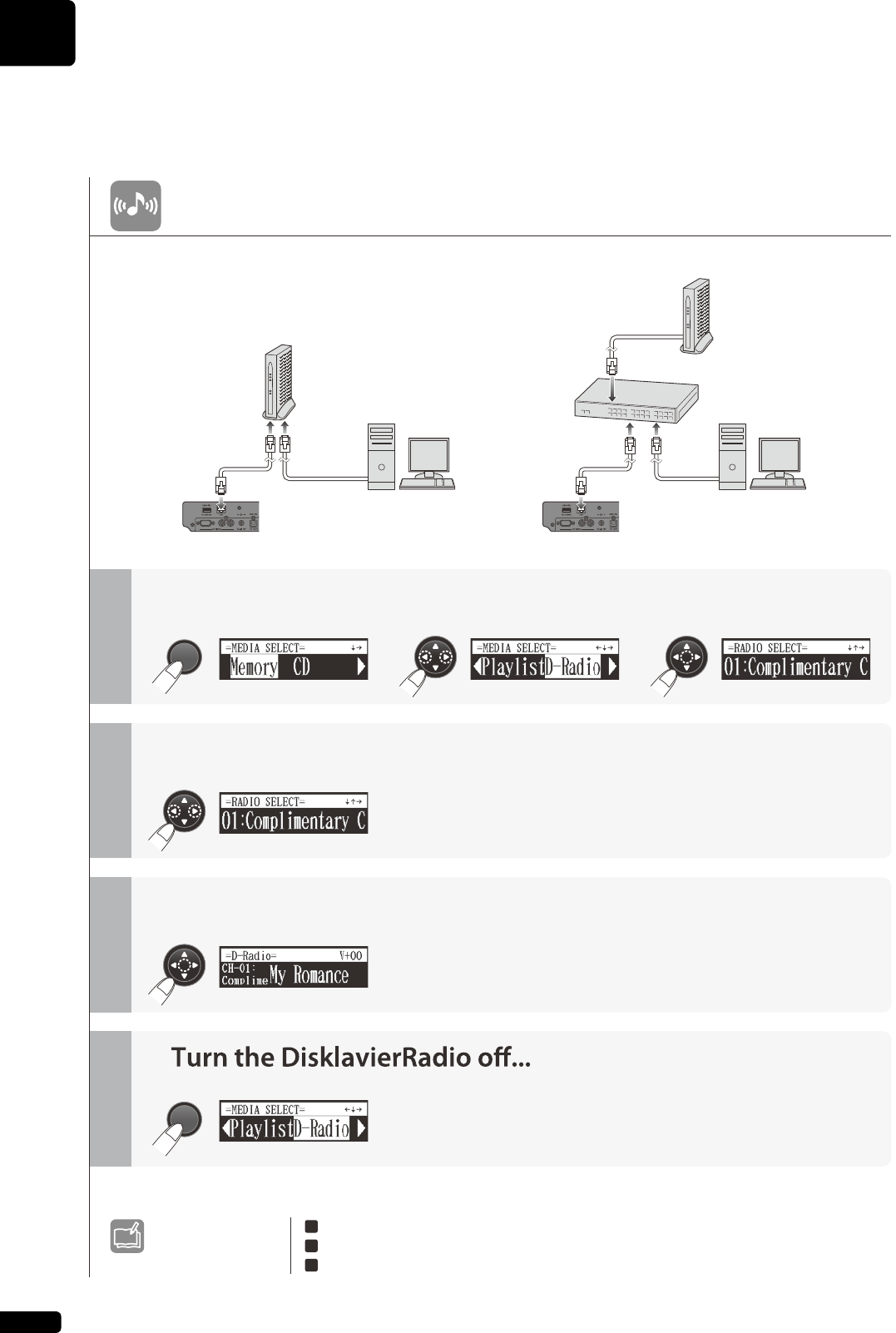
Quick Reference: Listening to a Song
4
Listening to a Free DisklavierRadio Channel
Modem
(with router function)
Control unit
(left side)
Other device
(such as computer)
LAN cable LAN cable
Modem
(without router function)
Other device
(such as computer)
Router
Control unit
(left side)
Before operating…
Connect the Disklavier to a router or a modem equipped
with a router that is connected to the Internet.
For more details on connections, see page 98.
>>
[SELECT]
[SELECT]
>>
[CURSOR][
ENTER]
[CURSOR]
[ENTER]
To use a subscriber-only DisklavierRadio channel >> See page 97
To mute the DisklavierRadio >> See page 30
To nd out more about the DisklavierRadio >> See http://services.music.yamaha.com/radio/
Select “D-Radio” as the playback source.
Listening to a Free DisklavierRadio™ Channel
1
Select a free channel.
2
Turn the DisklavierRadio on!
3
4
Note: The free channel is “CH-01 ”.
Learn More?

5
English
1
Chapter Introduction
The Disklavier E3 Classic offers the valuable features that open up your musical possibility to explore. Here
are brief explanations of such features:
Advanced Features for Your Listening Pleasure
• Special music CDs, contain over 17 hours of fantastic music, let you start listening on the day the
Disklavier E3 Classic arrives at your home.
• DisklavierRadio; you can listen to over 11 music channel by streaming broadcasts over the Internet.
Convenient Recording Features to Preserve Your Musical Memories
• Total 128 megabytes of internal memory comes with the Disklavier E3 Classic to preserve your valuable
data.
• Connecting external USB devices to the Disklavier E3 Classic allows you to record your performance
directly onto them, or even make backups of your valuable data in the internal memory.
• Video synchronization features offer great listening experience with sights. You can see as well as hear
performances with perfectly synchronized audio and video.
• Your valuable music data on the floppy disk can be played back with the optional floppy disk drive (UD-
FD01).
Simple and Easy-to-use Features Enhancing Your Performance
• The remote control, with clear and logical layout of buttons, lets you quickly enjoy the features of the
Disklavier E3 Classic.
• The display on the front panel employs an organic electro-luminescent display which makes it brighter
and more easily readable than ever.
The Damper Drive System Newly Developed for the Disklavier E3 Classic
• During playback, direct driving of the damper provides almost the same damper effect as the
conventional Disklavier.
• During recording, the sensor on the damper pedal records your pedaling precisely.
Check that the following items are supplied with your Disklavier:
• 1 Control unit
• 1 Control unit suspension bracket
• 4 Screws for control unit suspension bracket
installation (4 10)
• 3 Screws for control unit suspension (5 12)
• 4 Screws for optional USB floppy disk drive
installation (3 6)
• 1 Monitor speaker
• 1 Monitor speaker installation kit
• 1 Speaker cord
• 1 Remote control
• 2 Batteries for remote control
• 2 Sample PianoSoft CD software
• 1 Operation manual
• 1 PianoSoft CD song list
• 1 Music book “50 greats for the Piano”
Features
Items Supplied with the Disklavier

Introduction
1
Chapter
6
[ON/OFF] button
Turns on or shuts down the Disklavier. Press once
to turn it on, and once again to shut it down.
USB port
Used to connect a USB flash memory, etc.
Remote control sensor
When using the remote control, point it toward this
sensor.
CD drive
Insert a PianoSoft·PlusAudio or other audio or
audio/MIDI CD here.
CD eject button
Used to open the CD drive.
[PLAY/PAUSE] button
( pages 24 and 25)
Used to start and pause playback.
[STOP] button ( page 25)
Used to stop playback and recording.
[RECORD] button ( page 49)
Used to engage the record standby mode before
recording starts.
[SELECT] button
Used to select media.
Cursor/[ENTER] buttons
Cursor: Used to select options and parameters.
[ENTER]: Used to execute the selection.
Display
Shows various information.
Dial
Used to adjust the volume, and to set parameter
values.
Names of Parts and Their Functions
■Control Unit — Front Panel
12 63
45
78 910 11 12
1
2
3
4
5
6
7
8
9
10
Press this button inclining
slightly upward/downward/left/
right.
Press straight the center of
this button.
11
12

Introduction
English
1
Chapter
7
USB TO DEVICE port
Used to connect a USB flash memory, an optional
USB floppy disk drive, etc.
LAN port
Used to connect to the Internet.
OUTPUT jacks
Used to connect the speaker cord from the monitor
speaker.
ANALOG MIDI IN jacks
Used to connect the audio equipment such as an
external CD changer.
OMNI (SYNC) OUT jacks
Used to connect the microphone/line input of a
camcorder.
OMNI (SYNC) IN jacks
Used to connect the audio output of a camcorder.
TO PIANO connectors
Used to connect the piano.
DC-IN 12V connector
Used to connect to the power supply unit.
USB TO HOST port
Used to connect the USB cable from a computer.
MIDI OUT terminal
Used to connect external MIDI equipment for
outputting MIDI data.
MIDI IN terminal
Used to connect external MIDI equipment for
inputting MIDI data.
■Control Unit — Rear Panel
789 1011
12 4356
1
2
3
4
5
6
7
8
9
10
11

Introduction
1
Chapter
8
[ON/STANDBY] button
Turns on the Disklavier or puts it in the standby
mode.
Number keypad
Used for direct album/song selection and to enter a
start time for song playback.
[SYSTEM] button
Used to access the system menu.
[VOICE] button ( page 47)
Used to access the voice function.
[RECORD] button ( page 49)
Used to engage the record standby mode before
recording starts.
[PLAY] button ( page 24)
Used to start playback.
[REVERSE]/[FORWARD] buttons
In the play mode: used to fast preview and review.
In the pause mode: used to fast forward and
reverse.
Cursor buttons
Used to select options and parameters.
■Remote Control
1 13
14
18
19
21
22
23
25
26
27
15
16
20
24
17
2
3
4
5
6
7
8
9
10
11
12
1
2
3
4
5
6
7
8

Introduction
English
1
Chapter
9
[BACK] button
Used to cancel the selection, and return to the
previous screen.
[VOLUME] buttons ( page 30)
Used to adjust the volume.
[–] lowers the volume, [+] raises the volume.
[TEMPO] buttons
Used to change the playback tempo.
[–] decreases the tempo, [+] increases the tempo,
and [0] resets the tempo to 00.
[TRANSPOSE] buttons
Used to transpose song playback.
[–] transposes down, [+] transposes up, and [0]
resets the transposition value to 00.
[INTERNET] button
Used to access the Internet menu.
[SEARCH] button
Used to access the search function.
[SETUP] button
Used to access the setup menu.
[METRONOME] button
Used to access the metronome function.
[REPEAT] button
Used to select one of the repeat modes: ALL, RPT,
RND, or OFF.
[A-B] button
Used to enter A and B points for the A-B repeat
mode.
[PART SELECT] buttons
For L/R and ensemble songs, these buttons are
used to choose which part will play: left-hand part,
right-hand part, or both parts.
They are also used to select a part for recording.
[PAUSE] button ( page 25)
Used to pause playback.
[STOP] button ( page 25)
Used to stop playback and recording.
[ENTER] button
Used to execute the selection.
[FUNC.] button
Used to access the function menu.
[SELECT] button
Used to select media.
[+/YES]/[–/NO] buttons
Used to select parameters, adjust setting values,
and execute or cancel the selected functions.
[BALANCE] button
Used to adjust the TG, audio and voice balance.
Color buttons
Green: Used to execute the shortcut assigned to
the number keypad.
Yellow: Used to switch character types when titling
albums and songs.
Other: For future use.
9
10
11
12
13
14
15
16
17
18
19
20
21
22
23
24
25
26
27

Introduction
1
Chapter
10
LOW/HIGH volume controls
Adjust the base/treble sound volume.
Power indicator
Lights up while the speaker is turned on.
LINE1/2 volume controls
Adjust the sound volume for each line input.
Note: For normal use, turn down the LINE2 volume completely,
and turn up the LINE1 volume at the three o’clock
position.
■Monitor Speaker
LOW HIGH LINE
1 2
132
1
2
3

Introduction
English
1
Chapter
11
The following is a list of several basic Disklavier
words that you may need to know before
proceeding with operational procedures in this
manual. For additional Disklavier terminology, see
the glossary provided in Chapter 15.
Ensemble Song
An ensemble song contains the same left- and
right-hand parts as an L/R song, and extra tracks
that are played by the internal XG tone generator.
Accompanying tracks can include acoustic bass,
drums, strings, vibes, etc.
Internal Flash Memory
The Disklavier has a total of 128 megabytes of
internal flash memory that allow you to store song
data without a floppy disk.
L/R Song
In a L/R song, the left-hand piano part is stored on
track 1 (L) and the right-hand piano part is stored
on track 2 (R). During playback you can cancel
either part, and practice that part yourself. When
recording an L/R song, you can record the two
parts simultaneously or separately.
MIDI
An acronym for Musical Instrument Digital
Interface. MIDI allows electronic musical
instruments to communicate with each other.
PianoSoft
The PianoSoft Disk Collection is a
library of prerecorded song disks made by Yamaha
for use with the Disklavier series. Many titles are
available, and among the many musical styles
included are classical, jazz, and popular. The disk
includes songs for listening enjoyment, piano study
disks for the piano student, and accompaniment
disks for vocal and instrumental practice. PianoSoft
is sometimes used as a generic term for PianoSoft
and PianoSoft·Plus.
PianoSoft·Plus
PianoSoft·Plus software contains
prerecorded ensemble songs featuring
instrumental accompaniment that can be played
back on the Disklavier. See your Disklavier dealer
for a PianoSoft catalog.
PianoSoft·PlusAudio
CD software made by Yamaha
containing audio and MIDI
signals for playing back on the Disklavier.
SmartPianoSoft
Software made by Yamaha
containing MIDI signals for
playing back along with standard audio CDs.
Song
A “song” usually means a short piece of music with
lyrics. However, in the Disklavier manuals the term
“song” is used to refer to any piece of music.
Tone Generator
An electronic device that generates instrument
voices. The Disklavier has an internal XG tone
generator that can produce nearly 700 instrumental
and percussion voices.
Voice
The sounds produced by a tone generator
expressing various instruments.
XG
Yamaha XG is an extension of the GM
(General MIDI) format. With greater polyphony,
more voice, and effects, it improves song
compatibility between MIDI devices. When a song
in the Yamaha XG format is played on another XG
compatible tone generator or synthesizer, it will
play and sound as the original composer/creator
intended.
Basic Disklavier Terminology

12
2
Chapter Getting Started
Note:
The cables should be connected to
the control unit when the Disklavier
is installed. If, however, it is not,
carefully connect them to the
appropriate connectors or jacks on
the rear panel of the control unit.
Make sure that the cables extending from the piano is connected to the
appropriate connectors or jacks on the rear panel of the control unit.
Note:
Be sure to mount the control unit to
the underside of the bass side key
bed.
Connect the power cord extending from the power supply unit
of the piano to the DC-IN 12V connector of the control unit.
Important:
Make sure that the voltage of the AC
wall outlet matches that marked on
the Disklavier’s Serial No. plate.
Connect the AC power cable extending from the piano to
the AC wall outlet.
Connecting the Control Unit
Connecting the AC Power Cable
1
2

Getting Started
English
2
Chapter
13
The Disklavier is equipped with a remote control which allows convenient
control from almost anywhere in the room. This chapter provides notes on
handling the remote control.
■Installing Batteries in the Remote Control
Before the remote control can be used, the two batteries supplied with the
Disklavier must be installed.
Remove the battery cover from the rear of the remote control, install the
batteries, and then replace the cover.
A diagram inside the battery compartment shows which way the batteries
should be installed. Make sure you insert them correctly.
■Battery Replacement
Important:
Be sure to read the section on
“Handling Batteries” on page iii for
details on the safe handling of dry
batteries.
When the remote control fails to work from a distance, replace the
batteries.
• Replacement batteries should be UM-3, AA, R6P, or LR6 type.
• Do not use new and old dry batteries together.
• Do not use different types of batteries (alkaline and manganese
batteries, batteries made by different manufacturers or different battery
products made by the same manufacturer) together.
• Remove spent batteries immediately from the remote control.
Otherwise, batteries will overdischarge, causing them to leak electrolyte
or burst which in turn may result in damage to nearby objects or in
burns, injury or other bodily harm.
• Dispose of batteries in accordance with the applicable regulations and
ordinances.
• If the remote control is not to be used for a prolonged period of time,
remove the batteries to prevent possible damage by battery leakage.
• If the batteries have leaked, dispose of them immediately. Avoid
touching the leaked electrolyte or letting it come into contact with skin or
clothing. Clean the battery compartment thoroughly before installing
new batteries.
Using the Remote Control

Getting Started
2
Chapter
14
■Using the Remote Control
To use the remote control, point it at the remote control sensor on the
control unit.
Make sure that the main switch on the power supply unit is
turned on.
Approx. 5 m (16 ft.)
30˚
30˚
30˚
30˚
30˚
30˚
Turning On the Disklavier
1
ON OFF
MAINS
Power supply unit
(located on the bottom)

Getting Started
English
2
Chapter
15
Press [ON/OFF] on the control unit.
See Chapter 2 “Getting Started –
Turning Off the Disklavier (Standby
Mode)” on page 18.
While the control unit is in the standby mode, you can also turn on
the Disklavier by pressing [ON/STANDBY] on the remote control.
The following message appears on the display, and [ON/OFF] on
the control unit lights green.
After several seconds, the loading screen will appear, and last
selected song will be loaded.
Your Disklavier is now ready for use.
Setting the correct time is also
important for engaging timer-
controlled programs. See Chapter 4
“Advanced Song Playback – Using
the Timer Play” on page 39.
The Disklavier has an internal calendar that can be set from 1/1/1985
00:00:00 to 12/31/2084 23:59:59. Set the calendar accurately so that the
Disklavier displays the correct current time during the stop mode.
Time is displayed in 24-hour format.
■Time Zone
Press [SYSTEM] on the remote control.
The system menu screen appears.
2
PLEASE WAIT
Setting the Internal Calendar
[SYSTEM] “TimeZone” and “Clock Adj.”
1

Getting Started
2
Chapter
16
Select “TimeZone” with the cursor buttons ([ ] [ ] [ ]
[ ]), then press [ENTER].
The time zone setup screen appears.
Press [+/YES] and [–/NO] to change the time zone.
Note:
The time zone listed here should be
used only as a guide. For more
details, contact your local
observatories.
Examples of Time Zone
The chart below shows the correspondence between the time zone
setting on the Disklavier and actual time zone used in the U.S. and
Canada.
Press [ENTER].
The time zone is set, and the display returns to the system menu.
Proceed to the calendar setting.
2
3
Setting Actual Time Zone
GMT-10 Hawaii-Aleutian Standard Time
GMT-9 Alaska Standard Time (AKST)
GMT-8 Alaska Daylight Time (AKDT)
Pacific Standard Time (PST)
GMT-7 Pacific Daylight Time (PDT)
Mountain Standard Time (MST)
GMT-6 Mountain Daylight Time (MDT)
Central Standard Time (CST)
GMT-5 Central Daylight Time (CDT)
Eastern Standard Time (EST)
GMT-4 Eastern Daylight Time (EDT)
4

Getting Started
English
2
Chapter
17
■Calendar
Select “Clock Adj.” with the cursor buttons ([ ] [ ] [ ]
[ ]), then press [ENTER].
The current date and time appear.
Press [ENTER].
The time setup screen appears with the cursor flashing on the
hours display.
Select year, month, date, hours, minutes, and seconds
with the cursor buttons ([ ] [ ]), then press [+/YES] and
[–/NO] to set a value.
Press [ENTER].
The date and time are stored in the internal calendar, and the
display returns to the current time screen.
Press [BACK] on the remote control.
The display returns to the system menu screen.
1
2
3
4
5

Getting Started
2
Chapter
18
Note:
Press [ON/STANDBY] on the
remote control to turn the Disklavier
back on.
Press [ON/STANDBY] on the remote control.
The ending screen appears, and [ON/OFF] on the control unit lights
red.
Note:
Be sure to wait 5 seconds before
turning the Disklavier back on.
Press [ON/OFF] on the control unit.
The ending screen appears, and [ON/OFF] on the control unit turns
off.
Note:
If the external medium contains a
number of albums or songs, it may
take some time for the Disklavier to
recognize them.
Compact Disc
The Disklavier can play songs on commercial audio CDs and data CDs
(such as PianoSoft·PlusAudio).
• The audio CDs should be formatted in CD-DA.
Note:
Do not insert or remove the USB
media while reading or writing data.
Make sure that reading or writing
has finished before doing so.
• The data CDs should be formatted in ISO 9660 Level 1.
USB Flash Memory
You can use commercially available USB flash memories to store song
data. The USB flash memory should be formatted in FAT16 or FAT32 file
system.
USB Hard Disk
You can use commercially available USB hard disk drives to store song
data or make a backup of song data. The USB hard disk drive should be
formatted in FAT32 file system.
Floppy Disk (Optional)
With the optional USB floppy disk drive, you can use 3.5” 2DD or 2HD
floppy disks to store song data. The floppy disk should be formatted in MS-
DOS.
Turning Off the Disklavier (Standby Mode)
See you again
Shutting Down the Disklavier
See you again
Compatible Media Format for the Removable Media

Getting Started
English
2
Chapter
19
The Disklavier can handle these three types of file format:
SMF0
Standard MIDI File format 0 for playback and recording. The name of the
file should have an extension as “.MID” or “.mid.”
SMF1
Standard MIDI File format 1 for playback only. The name of the file should
have an extension as “.MID” or “.mid.”
E-SEQ
Format developed by Yamaha, for playback only. The name of the file
should have an extension as “.FIL” or “.fil.”
■Handling CDs
In order to protect data stored on compact discs from damage or loss,
handle them with care, and observe the following precautions.
• Do not touch the surface of a CD.
• Do not expose CDs to extreme temperatures or humidity. The working
temperature range is between 4°C and 52°C (40°F and 125°F).
• Wipe CDs with a clean, dry cloth before playback.
• Remove the CD from the CD drive before turning off the Disklavier.
■Loading a CD
Press the CD eject button on the control unit to open the
CD tray.
Place a CD on the tray, and then close the tray.
Compatible File Format
Basic Precautions for Using CDs
1
CD eject button
CD
2

20
3
Chapter Basic Song Playback
PianoSoft and PianoSoft·Plus
When piano songs such as those contained in
PianoSoft and PianoSoft·Plus software are played back
on the Disklavier, the piano parts are actually played by the Disklavier
keyboard, and the keys move up and down as though they were being
played by an invisible performer. The ensemble parts (contained in
PianoSoft·Plus software) are played by the internal tone generator and are
heard from the monitor speaker.
PianoSoft·PlusAudio
PianoSoft·PlusAudio songs are recorded using two
channels, an analog MIDI channel for the piano parts
and an audio channel for instrumentals and vocals. When they are played
back on the Disklavier, the piano parts area played by the Disklavier
keyboard as with PianoSoft and PianoSoft·Plus songs, and all other
instrumental and vocal parts are heard from the monitor speaker just like a
normal audio system.
SmartPianoSoft
SmartPianoSoft contains a recorded piano
accompaniment to the commercial CDs, and the acoustic
accompaniment will play back matching with the commercial CD. You can
also record your own accompaniment for your favorite commercial CDs at
home; play your Disklavier as you listen to a CD, and SmartPianoSoft will
match the music together during playback, essentially adding you to
famous performances.
Standard Audio CDs
Standard audio CDs contain two audio channels (L and R), and are both
heard from the monitor speaker just like a normal audio system. In other
words, the Disklavier can be used to play CDs in place of an audio system.
Types of Playable Software
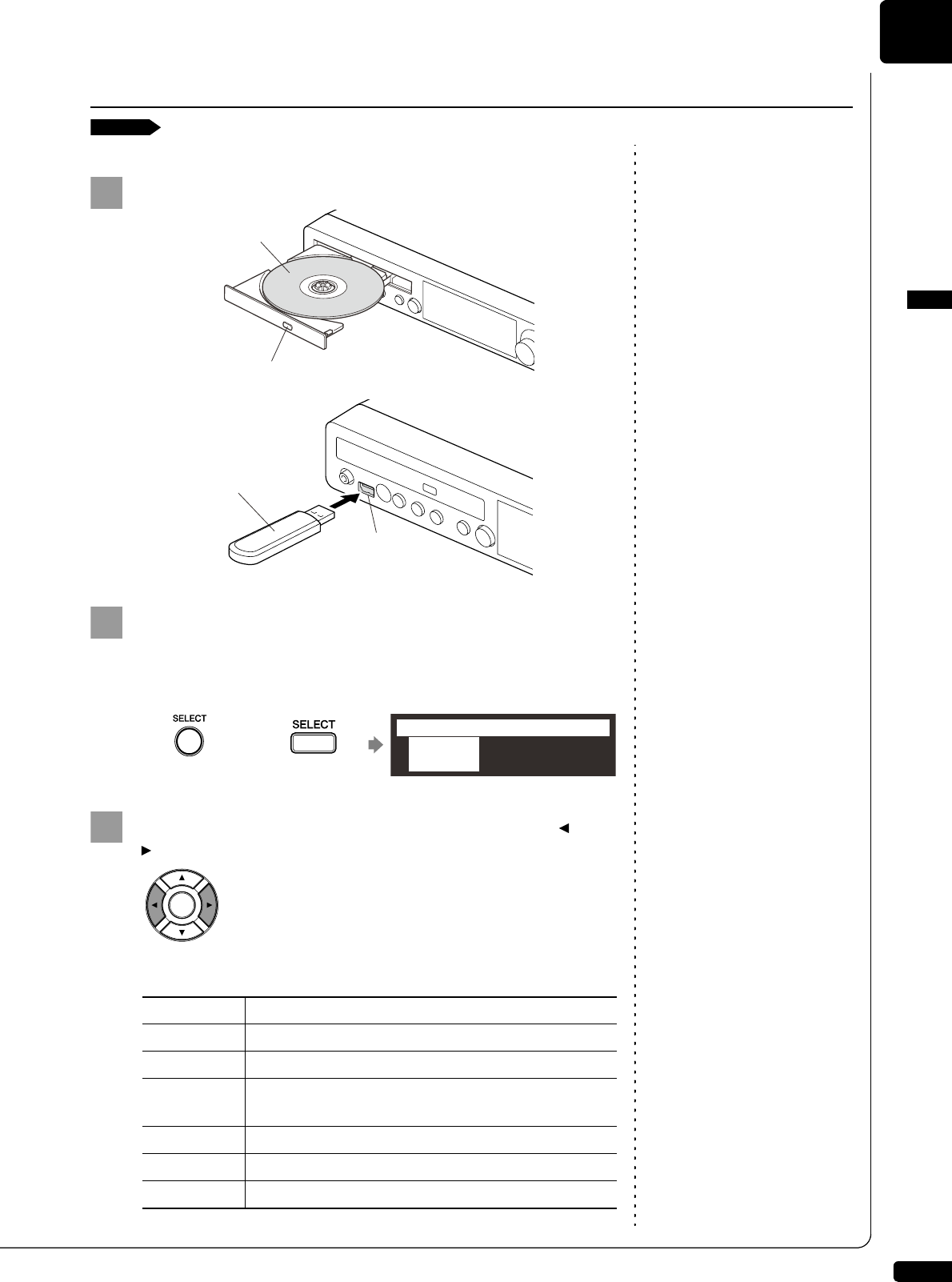
Basic Song Playback
English
3
Chapter
21
Insert a desired medium.
Press [SELECT].
The media selection screen appears with the current selected
medium highlighted.
Select a desired medium with the cursor buttons ([ ]
[ ]).
The following media are available:
See Chapter 3 “Basic Song Playback
– Listening to the DisklavierRadio”
on page 29.
See Chapter 8 “Media Management
– Copying Song File from a
Personal Computer to the
Disklavier” on page 88.
Selecting Medium and Their Contents
[SELECT]
1
CD eject button
CD
USB flash memory
USB port
2
Control unit Remote control
or
Memory CD
=MEDIA SELECT=
3
Medium Description
Memory Internal flash memory
CD Audio CD or data CD
USB1,
USB2
USB flash memory or USB HDD (USB1 indicates the
first inserted one, and USB2 indicates the second.)
Playlist Playlist in the internal flash memory
D-Radio DisklavierRadio
FromToPC Network folder in the internal flash memory
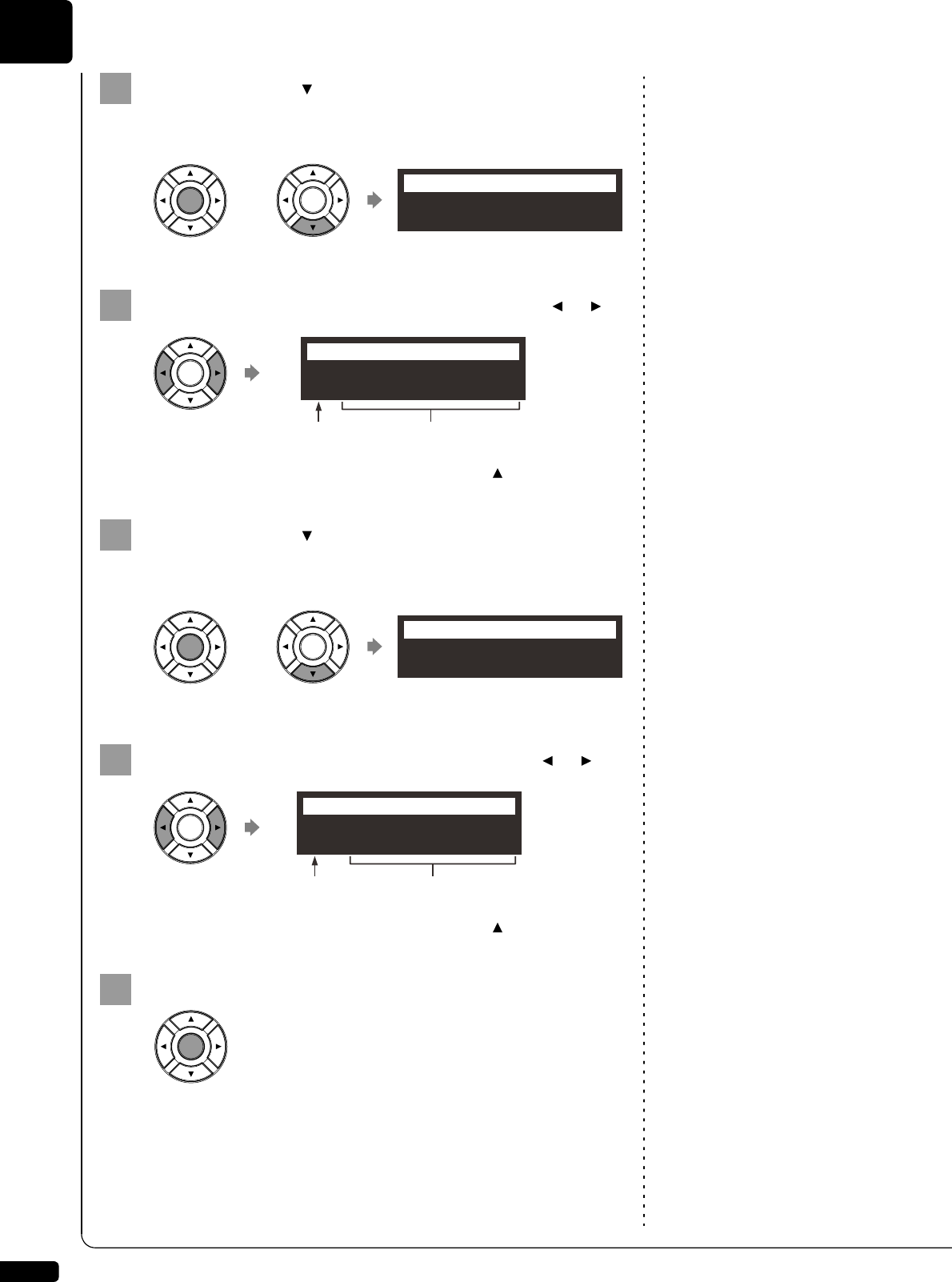
Basic Song Playback
3
Chapter
22
Press [ENTER] or [ ].
The album selection screen appears.
Note:
The maximum number of the
selectable albums in a medium is 99.
Select a desired album with the cursor buttons ([ ] [ ]).
Note:
You can also select albums directly
using the number keypad on the
remote control. See Chapter 3
“Basic Song Playback – Using the
Number Keypad” on page 24.
To return to the media selection screen, press [ ].
Press [ENTER] or [ ].
The song selection screen appears.
Note:
The maximum number of the
selectable songs in an album is 999.
Select a desired song with the cursor buttons ([ ] [ ]).
Note:
You can also select songs directly
using the number keypad on the
remote control. See Chapter 3
“Basic Song Playback – Using the
Number Keypad” on page 24.
To return to the album selection screen, press [ ].
Press [ENTER].
The selected song is loaded.
4
or
01:50 Greats for t
=ALBUM SELECT=
5
01:50 Greats for t
=ALBUM SELECT= ?=]
Album number Album title
6
or
001:Invention 1
=SONG SELECT=
7
001:Invention 1
=SONG SELECT=
Song number Song title
?=]
8

Basic Song Playback
English
3
Chapter
23
■Song Playback Screen
Here are a few things that you will often see during playback.
Media
The selected medium is displayed here.
Album/Song Number
The number of the selected album and song is
displayed here.
Counter
Playing time is indicated in one of two formats.
Song Type
The type of the selected songs is displayed here.
Song Format
The format of the selected song is displayed here.
Volume
The current volume setting is displayed here.
Song Title
The title of the selected song is displayed here. If
the title is long, it scrolls across the display.
7
2
3
1 4 5 6
Display Description
Axx-yyy xx: album number (01 to 99)
yyy: song number (001 to 999)
Pxx-yyy xx: playlist number (01 to 99)
yyy: song number (001 to 999)
Display Description
xx:yy Minutes (xx) and seconds (yy)
xxx-y Measures (xxx) and beats (y)
Display Description
LR PianoSoft
XP PianoSoft recorded on the PRO model
PS SmartPianoSoft
SK SmartKey
YM PianoSoft·PlusAudio
AU Stereo audio
1
2
3
4
Display Description
S0 SMF (Standard MIDI File) format 0
S1 SMF (Standard MIDI File) format 1
ES E-SEQ format
5
6
7

Basic Song Playback
3
Chapter
24
You can also select albums or songs directly with the number keypad on
the remote control.
Note:
If you enter a number higher than
the existed, the last album or song
appears.
Press the corresponding number button, then press
[ENTER].
For example, to select album number 5, first press [0], then [5],
then [ENTER].
To select song number 36, first press [0], then [3], then [6], then
[ENTER].
Press [PLAY/PAUSE] on the control unit or [PLAY] on the
remote control.
[PLAY/PAUSE] on the control unit lights green, and the numerical
value of the counter advances.
At the end of the song, the Disklavier selects the next song
automatically and continues playback.
After playback the last song in the album, playback stops.
Using the Number Keypad
Album or song selection screen Number button
05:
=ALBUM SELECT= 0-9/ENT
Starting Playback
[PLAY]
Control unit Remote control
or
Piano Sonate
=Memory=
<00:01>
LR SO V+00
A02-001
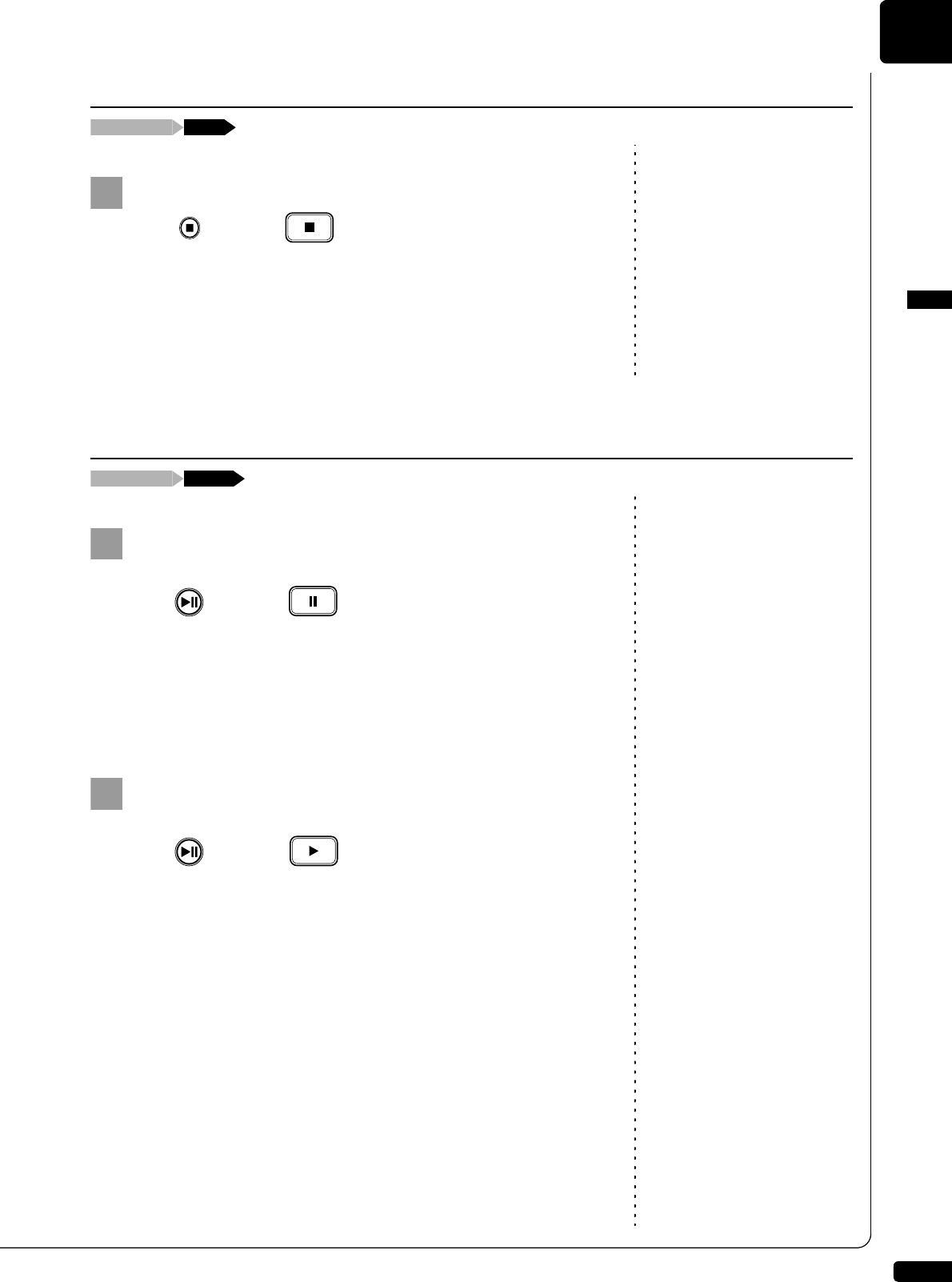
Basic Song Playback
English
3
Chapter
25
Press [STOP].
Playback stops, and the song returns to the beginning.
[PLAY/PAUSE] on the control unit turns off, and the counter is reset
to “00:00” or “001-1.”
Press [PLAY/PAUSE] on the control unit, or [PAUSE] on
the remote control.
Playback pauses.
[PLAY/PAUSE] on the control unit flashes, and the counter stops
counting.
Press [PLAY/PAUSE] on the control unit or [PLAY] on the
remote control to continue playback.
Stopping Playback
During playback [STOP]
Control unit Remote control
or
Pausing Playback
[PAUSE]During playback
1
Control unit Remote control
or
2
Control unit Remote control
or
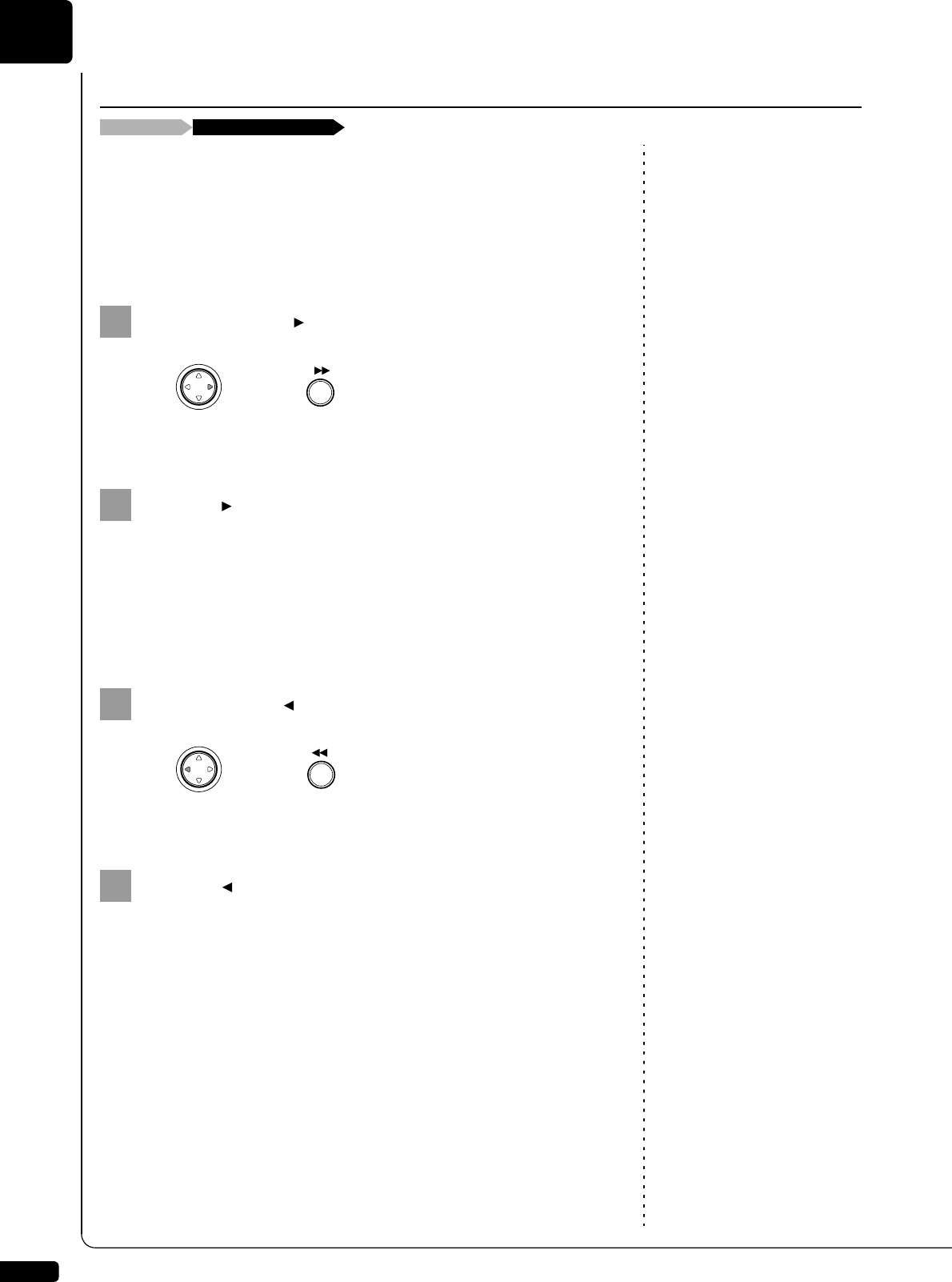
Basic Song Playback
3
Chapter
26
Note:
No sound is produced by the piano
when fast-previewing or reviewing
PianoSoft·PlusAudio CDs.
During playback, fast preview and review allow you to quickly search
through a song while listening to the sound. This is useful for locating a
desired position within a song.
■Fast Preview
To preview, hold [ ] on the control unit or press
[FORWARD] on the remote control.
Release [ ] on the control unit, or press [FORWARD] on
the remote control again to return to normal playback.
If a song is previewed all the way to the end, it will be paused at the
end of the song.
■Fast Review
To review, hold [ ] on the control unit or press
[REVERSE] on the remote control.
Release [ ] on the control unit, or press [REVERSE] on
the remote control again to return to normal playback.
If a song is reviewed all the way to the beginning, it will be paused
at the beginning of the song.
Fast Preview & Review
[FORWARD] or [REVERSE]During playback
1
Control unit Remote control
or
2
1
Control unit Remote control
or
2
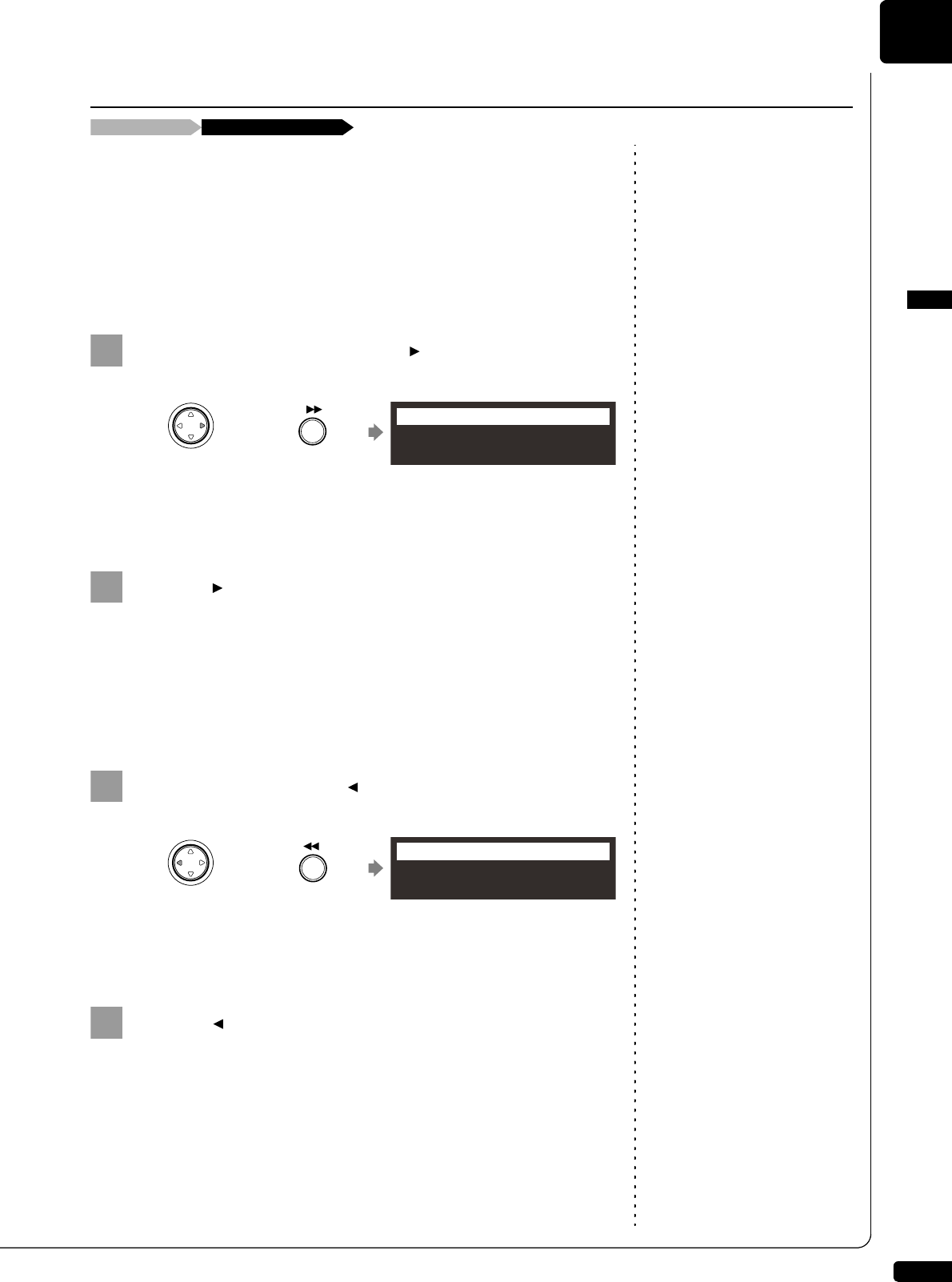
Basic Song Playback
English
3
Chapter
27
In the stop or pause mode, fast forward and reverse allow you to quickly
locate a desired position in a song.
Reverse can also be used to return a song to the beginning, ready to play
again.
■Fast Forward
In the stop or pause mode, hold [ ] on the control unit or
press [FORWARD] on the remote control.
[PLAY/PAUSE] on the control unit flashes quickly and the counter
shows the current position.
Release [ ] on the control unit, or press [FORWARD] on
the remote control again to return to the pause mode.
If you fast forward a song all the way to the end, it will be paused at
the end of the song.
■Fast Reverse
In the pause mode, hold [ ] on the control unit or press
[REVERSE] on the remote control.
[PLAY/PAUSE] on the control unit flashes quickly and the counter
shows the current position.
Release [ ] on the control unit, or press [REVERSE] on
the remote control again to return to the pause mode.
If you reverse a song all the way to the beginning, it will be paused
at the beginning of the song.
Fast Forward & Reverse
Stop or pause mode [FORWARD] or [REVERSE]
1
Control unit Remote control
or
<00:15> FORWARD
=Memory= LR SO V+00
2
1
Control unit Remote control
or
<02:22> REWIND
=Memory= LR SO V+00
2

Basic Song Playback
3
Chapter
28
Playback can be started from a specified point in a song. Instead of using
fast forward or preview, you can use this function to go directly to a desired
point within a song.
If the current song uses the minutes and seconds time format, you specify
the point in minutes and seconds. If it uses the measures and beats time
format, you specify the point in measures and beats.
Press [SEARCH] on the remote control.
The song search screen appears with the counter flashing.
The song will be paused at the exact point as you press [SEARCH].
Note:
If you enter a value higher than the
entire song time, the search goes to
the end of the song.
Enter the time that you want to search for with the number
keypad.
For example, to search for 2:56 (minutes and seconds), first press
[0], then [2], [5], and [6].
For example, to search for 52-3 (measures and beats), first press
[0], then [5], [2], and [3].
Press [SEARCH] again.
The position of the song goes to the specified point.
Searching a Specific Section of a Song
During playback or stop/pause mode [SEARCH]
1
Flashes
2
3

Basic Song Playback
English
3
Chapter
29
To enjoy the DisklavierRadio, first
you need to connect to the Internet.
See Chapter 9 “Internet Direct
Connection (IDC) – Connecting the
Disklavier to the Internet” on
page 97.
You can listen to streaming broadcasts of music, with many channels of
music contents.
Select “D-Radio” in the media selection screen.
To select a medium, see Chapter 3
“Basic Song Playback – Selecting
Medium and Their Contents” on
page 21.
The channel selection screen appears.
Press [ ] or [ ] or [+/YES] or [–/NO] to select a channel.
Press [ENTER] or [ ] to begin the broadcast of the
selected channel.
The DisklavierRadio screen appears.
Press [ ] twice to stop the broadcast and return to the
media selection screen.
Listening to the DisklavierRadio
Media selection screen “D-Radio”
1
01:Complimentary C
=RADIO SELECT=
2
or
05:Classical and S
=RADIO SELECT=
3
or
My Funny Val
=D-Radio=
Jazz
V+00
CH-08:
Channel Title
Volume
Medium
Channel
Number
Song Title
4
×2

Basic Song Playback
3
Chapter
30
■Muting the Sound
Note:
Streaming broadcasts continue
during muting. Therefore, the song
broadcasted when releasing muting
may differ from the one when
muting.
Press [PAUSE] or [STOP].
“MUTE” appears on the upper right of the screen.
Press [PAUSE] or [STOP] again to release muting.
Note:
This setting does not affect manual
playing.
You can adjust volume with the control unit or with the remote control as
described below. Since all piano songs are recorded at the maximum
volume level of 0, volume can be decreased down to –10, the softest
volume at which the piano can play.
See Chapter 4 “Advanced Song
Playback – Adjusting the Volume
Balance among the Keyboard
Playing, Ensemble Sound, and
Software Playback” on page 35.
For ensemble songs, the volume of the piano and internal XG tone
generator are adjusted simultaneously, so it is a good idea to first balance
the volume of the piano and XG tone generator.
For songs on PianoSoft·PlusAudio, you should first balance the volume of
the MIDI piano and audio parts.
Press [VOLUME +] or [VOLUME –] on the remote control.
The main volume setting screen appears.
Note:
You can also use the dial on the
control unit to adjust the volume.
Press [VOLUME +] or [VOLUME –] to adjust the volume.
Note:
When the volume is set to –10, there
may be a slight delay in sound
production following key strokes,
and the Disklavier may skip some
notes. Furthermore, at this volume
setting, touch strength does not
affect note dynamics.
Volume can be adjusted in a range of –10 to 0.
1
or
My Funny Val
=D-Radio=
Jazz
MUTE
CH-08:
2
or
Adjusting the Volume
[VOLUME +] or [VOLUME –]
1
MAIN VOLUME -01
=BALANCE= VOLUME-/+
2

31
English
4
Chapter Advanced Song Playback
Note:
You cannot change the playback
tempo of songs on audio CDs.
You can speed up or slow down the playback tempo. Slowing down the
playback tempo can be useful when practicing a difficult piano part.
Tempo changes to songs that you
have recorded yourself can be made
permanent. See Chapter 7
“Advanced Recording – Changing
the Default Tempo” on page 59.
These tempo settings remain in effect until recording is started, another
medium or album is selected, or the Disklavier is turned off.
Press [TEMPO –] or [TEMPO +] on the remote control.
The tempo setting screen appears.
Note:
You can also use the dial on the
control unit to adjust the tempo.
Press [TEMPO –] or [TEMPO +] to adjust the tempo.
Playback tempo can be adjusted from –50% to +50% in 1%
increments.
Press [TEMPO 0] to set to the original tempo.
Note:
This function cannot be used to
transpose songs from external
devices connected to the OMNI IN
jacks, or on audio CDs.
Playback can be transposed up or down by up to two octaves. This is
useful, for example, when you want to sing along (karaoke) in a different
key from the original recording.
Transposition changes remain in effect until recording is started, another
medium or album is selected, or the Disklavier is turned off.
Changing the Playback Tempo
[TEMPO –] or [TEMPO +]
1
TEMPO +01%
=Memory= TEMPO-/0/+
2
Playing Back Songs in a Different Key (Transposition)
[TRANSPOSE –] or [TRANSPOSE +]

Advanced Song Playback
4
Chapter
32
Press [TRANSPOSE –] or [TRANSPOSE +] on the remote
control.
The transposition setting screen appears.
Note:
You can also use the dial on the
control unit to adjust the key.
Press [TRANSPOSE –] or [TRANSPOSE +] to change the
key.
Playback can be transposed in half-step increments up or down
two octaves (–24 key to +24 key)
Press [TRANSPOSE 0] to set to the original key.
There are three repeat modes (ALL, RPT, RND) as described below. You
can use these functions for entertainment or study purpose.
Repeat mode settings remain in effect until recording is started, another
medium or album is selected, or the Disklavier is tuned off.
Press [REPEAT] on the remote control.
The repeat setting screen appears.
Press [REPEAT] to select repeat modes.
The following options are available:
1
TRANS +01key
=Memory= TRANS-/0/+
2
Repeating Song Playback
[REPEAT]
Option Description
ALL Repeats all songs on the selected album.
RPT Repeats selected song.
RND Shuffles the order of songs on the selected album and
repeats the cycle.
OFF Plays back songs normally.
1
REPEAT ALL
=Memory= REPEAT
2

Advanced Song Playback
English
4
Chapter
33
Press [PLAY] to start repeat playback.
To cancel the repeat mode, press [REPEAT] until “OFF”
appears on the screen.
In the A-B repeat, playback is repeated between two specified points in a
song: point A and point B. This function is useful when practicing or
memorizing a difficult section of a song.
Once specified, points A and B are saved until another song is selected,
recording is started, or the Disklavier is turned off.
To set point A, play back a song and press [A-B] on the
remote control when the desired point is reached.
Point A is set.
The A-B repeat setting screen appears with the “B” flashing.
Note:
You cannot set point B that is
beyond the selected song.
To set point B, press [A-B] again.
Point B is set.
Playback starts from point A, continues up to point B and, returns to
point A and playback starts repeatedly.
3
4
Repeating a Specific Section of a Song (A-B Repeat)
During playback [A-B]
1
Flashes
2
<02:22> A-B
=Memory= A-B
Point B
SONG 1 SONG 2 SONG 3
Point A
Start
Cycle

Advanced Song Playback
English
4
Chapter
35
■Cancelling the Pedal Part
On the part cancellation screen, press [ ] to select “P=.”
Press [–/NO] to cancel a pedal part.
To replay the pedal part, press [+/YES] with the cursor is
on “P=.”
Press [BACK] to return to the song playback screen.
Note:
You cannot adjust the volume
balance during the DisklavierRadio
playback.
Besides adjusting the overall volume, the volume balance among the
different sound sources as described below can be adjustable.
TG: Adjusts the volume of the ensemble sound reproduced by the
tone generator (TG) of the Disklavier.
Audio: Adjusts the volume of the accompaniment or standard audio
sound pre-recorded in the software (CDs).
See Chapter 5 “Advanced Piano
Playing – Playing the Disklavier
with an Ensemble Voice” on
page 47.
Voice: Adjusts the volume of the ensemble voice when you play using
the voice function.
1
L=ON R=OFF P=ON
=Piano Part= L/R
2
L=ON R=OFF P=OFF
=Piano Part= L/R
3
4
Adjusting the Volume Balance among the Keyboard Playing,
Ensemble Sound, and Software Playback
[BALANCE]

Advanced Song Playback
4
Chapter
36
■Adjusting the TG Balance
Press [BALANCE] on the remote control.
The TG balance setting screen appears.
Note:
You can also use the dial on the
control unit to adjust the volume.
Press [+/YES] and [–/NO] to adjust the volume of the tone
generator.
Tone generator volume can be adjusted in a range of 10 to 127.
■Adjusting the Audio Balance
Press [BALANCE] twice on the remote control.
The audio balance setting screen appears.
Note:
You can also use the dial on the
control unit to adjust the volume.
Press [+/YES] and [–/NO] to adjust the volume of the
audio.
Audio volume can be adjusted in a range of 10 to 127.
1
TG BALANCE 100
=BALANCE= -/+
2
1
×2
AUDIO BALANCE 100
=BALANCE= -/+
2

Advanced Song Playback
English
4
Chapter
37
■Adjusting the Voice Balance
Press [BALANCE] three times on the remote control.
The voice balance setting screen appears.
Note:
You can also use the dial on the
control unit to adjust the volume.
Press [+/YES] and [–/NO] to adjust the volume of the voice.
Voice volume can be adjusted in a range of 0 to 127.
Note:
This function cannot be used to
adjust the pitch of external audio
CDs connected to the OMNI IN
jacks.
You can temporarily adjust the pitch of the song contains audio
(PianoSoft·PlusAudio, SmartPianoSoft) or an audio CD for your listening
pleasure.
Pitch adjustments are effective until another medium or album is selected,
recording is started, or the Disklavier is turned off.
During the song playback, press [FUNC.] on the remote
control.
The audio pitch setting screen appears.
Press [+/YES] and [–/NO] to change the audio pitch.
Audio pitch can be adjusted in a range of –50 cent to +50 cent (one
semitone as 100 cents).
1
×3
VOICE BALANCE 100
=BALANCE= -/+
2
Adjusting the Pitch of Audio
During playback [FUNC.]
1
AudioPitch=+00cent
=CD= -+ENT
2
AudioPitch=+01cent
=CD= -+ENT

Advanced Song Playback
4
Chapter
38
You can temporarily adjust the L/R balance of an audio CD.
Balance adjustments are effective until another song is selected, recording
is started, or the Disklavier is turned off.
During the song playback, press [FUNC.] several times.
The audio pan setting screen appears.
Press [+/YES] and [–/NO] to change the audio pan.
The following pan settings are available:
Adjusting the L/R Balance of Audio
During playback [FUNC.]
Option Description
Left Audio of the L channel is output to both of the L and R
channels.
Center Audio of the L channel is output to the L channel, and the
R channel is output to the R channel.
Right Audio of the R channel is output to both of the L and R
channels.
1
AudioPan=Center
=CD= -+ENT
2
AudioPan=Left
=CD= -+ENT

Advanced Song Playback
English
4
Chapter
39
Note:
The internal calendar must be set in
advance in order for the timer play
to function. See Chapter 2 “Getting
Started – Setting the Internal
Calendar” on page 15.
You can program your Disklavier to start or stop playback of a song at
various specified times. All you need to do is register up to a maximum of
99 timer settings, and your Disklavier will perform them unattended. This
function is called “timer play.”
Note:
The control unit must be turned on
in advance in order for the timer
play to function. The timer play
cannot turn on/off the control unit.
The following describes how to play back the first album in the internal
flash memory at 8:15 AM.
Press [SETUP] on the remote control.
The setup menu screen appears.
Select “TimerPlay” with the cursor buttons ([ ] [ ] [ ]
[ ]), then press [ENTER].
The timer play setting screen appears.
Confirm that the cursor is on the timer switch, then press
[+/YES] and [–/NO] to switch the timer play on and off.
Using the Timer Play
“TimerPlay”[SETUP]
1
*TimerPlay
*MIDI
*AudioI/O
*M-Tune
=SETUP MENU= (1/3)
2
*TimerPlay
*MIDI
*AudioI/O
*M-Tune
=SETUP MENU= (1/3)
>TimerPlay=OFF
01[### ##:## ---- ]
=TimerPlay= -+
_?]
Program
number
Timer switch
FunctionTimeDay Album
selection
3
>TimerPlay=ON
01[### ##:## ---- ]
=TimerPlay= -+

Advanced Song Playback
4
Chapter
40
Press [ ] and [ ] to select the desired program number.
The cursor moves to the function parameter.
Press [ ] and [ ] to move the cursor to the function
parameter, then press [+/YES] and [–/NO] to select the
desired function.
The following functions are available:
When “PLAY” or “RND” is selected, the album selection parameter
appears.
Press [ ] to move the cursor to the album selection
parameter, then press [+/YES] and [–/NO] to select the
desired album.
Note:
You cannot select “Radio” if you
select “RND” in step 5.
The following selections are available:
Note:
When “Radio” is selected, the
Disklavier will connect to the
Internet one minute prior to the time
you have set, and the channel
selection screen appears.
DisklavierRadio will begin to play
at the designated time.
PLAY Starts playback of songs.
STOP Stops playback of songs.
RND Starts playback of songs at random.
OFF Turns off the Disklavier (standby mode).
4
5
>TimerPlay=ON
01[### ##:## PLAY -----]
=TimerPlay= -+
6
>TimerPlay=ON
01[### ##:## PLAY Mem01]
=TimerPlay= -+
Mem01 -
Mem99
Albums (01 - 99) in the internal flash memory.
Lst01 -
Lst99
Playlists (01 - 99) created in the internal flash memory.
Radio The last DisklavierRadio channel you have listened to.
----- Current selected song.

Advanced Song Playback
English
4
Chapter
41
Press [ ] to move the cursor to the day parameter, then
press [+/YES] and [–/NO] to select the desired day.
The following day settings are available:
Press [ ] to move the cursor to the hour parameter, then
press [+/YES] and [–/NO] to set hours.
Press [ ] to move the cursor to the minute parameter,
then press [+/YES] and [–/NO] to set minutes.
Press [ENTER] to return to the setup menu screen.
ALL The timer play functions on every day of the week.
MON The timer play functions only on Monday.
TUE The timer play functions only on Tuesday.
WED The timer play functions only on Wednesday.
THU The timer play functions only on Thursday.
FRI The timer play functions only on Friday.
SAT The timer play functions only on Saturday.
SUN The timer play functions only on Sunday.
M-F The timer play functions on Monday thru Friday.
M-S The timer play functions on Monday thru Saturday.
7
>TimerPlay=ON
01[M-F ##:## PLAY Mem01]
=TimerPlay= -+
_?=]
8
>TimerPlay=ON
01[M-F 08:00 PLAY Mem01]
=TimerPlay= -+
9
>TimerPlay=ON
01[M-F 08:15 PLAY Mem01]
=TimerPlay= -+
10

49
English
6
Chapter Basic Recording
A song that you play on the Disklavier can be recorded and the recorded song can be easily
saved for the selected medium. Furthermore, you can title your new recording for simple
distinguish before recording.
Note:
Up to 999 songs can be recorded in a
medium.
You can save a new song that you play for an album.
To select a medium and album, see
Chapter 3 “Basic Song Playback –
Selecting Medium and Their
Contents” on page 21.
Select a destination medium and album.
Press [RECORD].
Note:
You cannot select “CD” as the
destination medium.
The recording standby screen appears, and [RECORD] on the
control unit lights red and [PLAY/PAUSE] flashes in green.
The level appears in the format section as soon as you play a
keyboard or press a pedal.
Press [PLAY].
[PLAY/PAUSE] stops flashing.
The Disklavier is now ready for you to play.
Start playing your song.
Recording will start automatically as soon as you touch a key. The
counter starts to advance.
Press [STOP] when you finish playing your song.
The recorded song is loaded.
Recording a New Song
[RECORD]
1
2
(New Song)
=Memory=
<00:00>
LR 99%S0
A01-039
3
4
(New Song)
=Memory=
<00:01>
LR 99%S0
A01-039
5
Produkt Specifikationer
| Mærke: | Yamaha |
| Kategori: | Elektronisk klaver |
| Model: | DC6E3PRO |
Har du brug for hjælp?
Hvis du har brug for hjælp til Yamaha DC6E3PRO stil et spørgsmål nedenfor, og andre brugere vil svare dig
Elektronisk klaver Yamaha Manualer

8 Juli 2024

8 Juli 2024

6 Juli 2024

6 Juli 2024

5 Juli 2024

5 Juli 2024

5 Juli 2024

5 Juli 2024

5 Juli 2024

5 Juli 2024
Elektronisk klaver Manualer
- Elektronisk klaver Korg
- Elektronisk klaver Medeli
- Elektronisk klaver Kawai
- Elektronisk klaver Pianodisc
- Elektronisk klaver Stagg
Nyeste Elektronisk klaver Manualer

24 August 2024

24 August 2024

23 August 2024

12 August 2024

11 August 2024

6 August 2024

2 August 2024