Yamaha PSR-740 Manual
Læs nedenfor 📖 manual på dansk for Yamaha PSR-740 (188 sider) i kategorien Tastatur. Denne guide var nyttig for 12 personer og blev bedømt med 4.5 stjerner i gennemsnit af 2 brugere
Side 1/188
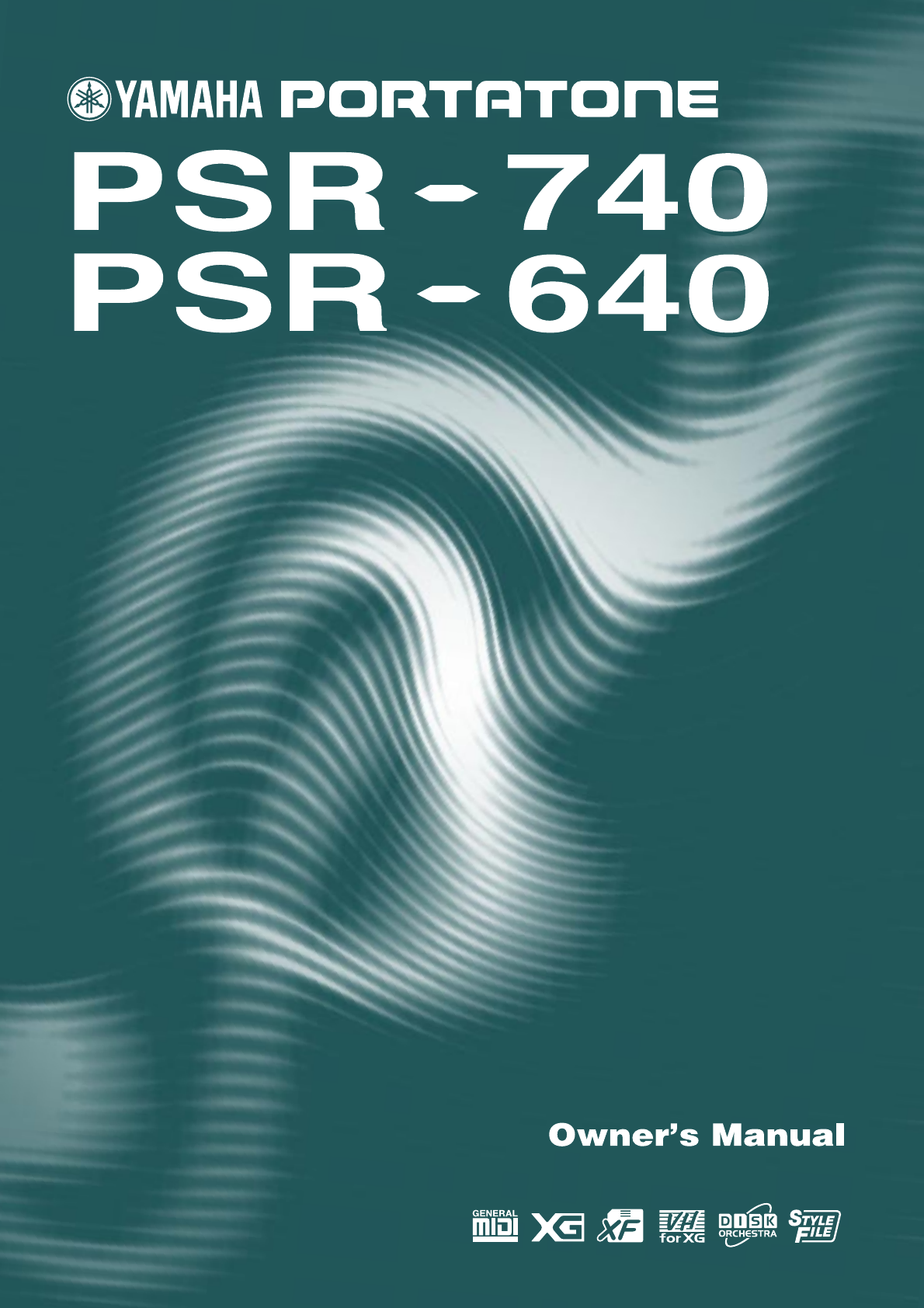
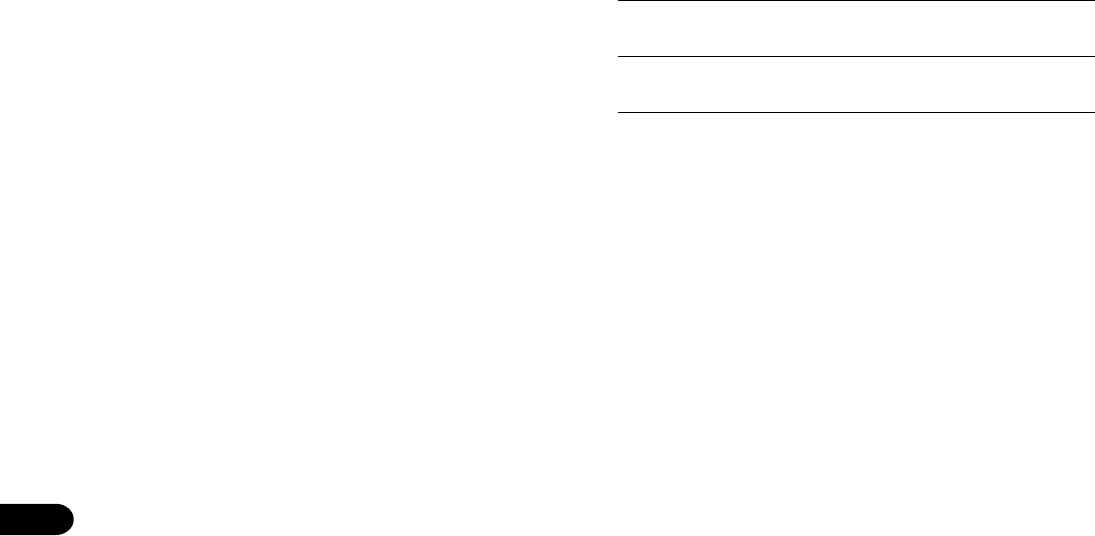
2
This product utilizes batteries or an external power supply
(adapter). DO NOT connect this product to any power sup-
ply or adapter other than one described in the manual, on
the name plate, or specifically recommended by Yamaha.
This product should be used only with the components
supplied or; a cart, rack, or stand that is recommended by
Yamaha. If a cart, etc., is used, please observe all safety
markings and instructions that accompany the accessory
product.
SPECIFICATIONS SUBJECT TO CHANGE:
The information contained in this manual is believed to be
correct at the time of printing. However, Yamaha reserves
the right to change or modify any of the specifications with-
out notice or obligation to update existing units.
This product, either alone or in combination with an ampli-
fier and headphones or speaker/s, may be capable of pro-
ducing sound levels that could cause permanent hearing
loss. DO NOT operate for long periods of time at a high
volume level or at a level that is uncomfortable. If you expe-
rience any hearing loss or ringing in the ears, you should
consult an audiologist.
IMPORTANT: The louder the sound, the shorter the time
period before damage occurs.
NOTICE:
Service charges incurred due to a lack of knowledge relat-
ing to how a function or effect works (when the unit is oper-
ating as designed) are not covered by the manufacturer’s
warranty, and are therefore the owners responsibility.
Please study this manual carefully and consult your dealer
before requesting service.
ENVIRONMENTAL ISSUES:
Yamaha strives to produce products that are both user safe
and environmentally friendly. We sincerely believe that our
products and the production methods used to produce
them, meet these goals. In keeping with both the letter and
the spirit of the law, we want you to be aware of the follow-
ing:
Battery Notice:
This product MAY contain a small non-rechargeable battery
which (if applicable) is soldered in place. The average life
span of this type of battery is approximately five years.
When replacement becomes necessary, contact a qualified
service representative to perform the replacement.
This product may also use “household” type batteries.
Some of these may be rechargeable. Make sure that the
battery being charged is a rechargeable type and that the
charger is intended for the battery being charged.
When installing batteries, do not mix batteries with new, or
with batteries of a different type. Batteries MUST be in-
stalled correctly. Mismatches or incorrect installation may
result in overheating and battery case rupture.
Warning:
Do not attempt to disassemble, or incinerate any battery.
Keep all batteries away from children. Dispose of used
batteries promptly and as regulated by the laws in your
area. Note: Check with any retailer of household type bat-
teries in your area for battery disposal information.
Disposal Notice:
Should this product become damaged beyond repair, or for
some reason its useful life is considered to be at an end,
please observe all local, state, and federal regulations that
relate to the disposal of products that contain lead, batter-
ies, plastics, etc. If your dealer is unable to assist you,
please contact Yamaha directly.
NAME PLATE LOCATION:
The name plate is located on the bottom of the product.
The model number, serial number, power requirements,
etc., are located on this plate. You should record the model
number, serial number, and the date of purchase in the
spaces provided below and retain this manual as a perma-
nent record of your purchase.
Model
Serial No.
Purchase Date
92-BP (bottom)
SPECIAL MESSAGE SECTION
PLEASE KEEP THIS MANUAL

3
• Before moving the instrument, remove all connected adaptor and other cables.
• When cleaning the instrument, use a soft, dry cloth. Do not use paint thinners,
solvents, cleaning fluids, or chemical-impregnated wiping cloths. Also, do
not place vinyl, plastic or rubber objects on the instrument, since this might
discolor the panel or keyboard.
• Do not rest your weight on, or place heavy objects on the instrument, and do
not use excessive force on the buttons, switches or connectors.
• Use only the stand/rack specified for the instrument. When attaching the stand
or rack, use the provided screws only. Failure to do so could cause damage to
the internal components or result in the instrument falling over.
• Do not operate the instrument for a long period of time at a high or uncomfort-
able volume level, since this can cause permanent hearing loss. If you experi-
ence any hearing loss or ringing in the ears, consult a physician.
■SAVING USER DATA
• Always save data to a floppy disk frequently, in order to help prevent the
loss of important data due to a malfunction or user operating error.
Yamaha cannot be held responsible for damage caused by improper use or modi-
fications to the instrument, or data that is lost or destroyed.
Always turn the power off when the instrument is not in use.
PRECAUTIONS
PLEASE READ CAREFULLY BEFORE PROCEEDING
* Please keep these precautions in a safe place for future reference.
WARNING
Always follow the basic precautions listed below to avoid the possibility of serious injury or even death from electrical shock,
short-circuiting, damages, fire or other hazards. These precautions include, but are not limited to, the following:
• Do not open the instrument or attempt to disassemble the internal parts or
modify them in any way. The instrument contains no user-serviceable parts.
If it should appear to be malfunctioning, discontinue use immediately and
have it inspected by qualified Yamaha service personnel.
• Do not expose the instrument to rain, use it near water or in damp or wet
conditions, or place containers on it containing liquids which might spill into
any openings.
• If the AC adaptor cord or plug becomes frayed or damaged, or if there is a
sudden loss of sound during use of the instrument, or if any unusual smells or
smoke should appear to be caused by it, immediately turn off the power
switch, disconnect the adaptor plug from the outlet, and have the instrument
inspected by qualified Yamaha service personnel.
• Use the specified adaptor (PA-6 or an equivalent recommended by Yamaha)
only. Using the wrong adaptor can result in damage to the instrument or
overheating.
• Before cleaning the instrument, always remove the electric plug from the
outlet. Never insert or remove an electric plug with wet hands.
• Check the electric plug periodically and remove any dirt or dust which may
have accumulated on it.
CAUTION
Always follow the basic precautions listed below to avoid the possibility of physical injury to you or others, or damage to the
instrument or other property. These precautions include, but are not limited to, the following:
• Do not place the AC adaptor cord near heat sources such as heaters or radia-
tors, and do not excessively bend or otherwise damage the cord, place heavy
objects on it, or place it in a position where anyone could walk on, trip over, or
roll anything over it.
• When removing the electric plug from the instrument or an outlet, always hold
the plug itself and not the cord.
• Do not connect the instrument to an electrical outlet using a multiple-connec-
tor. Doing so can result in lower sound quality, or possibly cause overheating
in the outlet.
• Unplug the AC power adaptor when not using the instrument, or during electri-
cal storms.
• Before connecting the instrument to other electronic components, turn off the
power for all components. Before turning the power on or off for all compo-
nents, set all volume levels to minimum. Also, be sure to set the volumes of all
components at their minimum levels and gradually raise the volume controls
while playing the instrument to set the desired listening level.
• Do not expose the instrument to excessive dust or vibrations, or extreme cold
or heat (such as in direct sunlight, near a heater, or in a car during the day) to
prevent the possibility of panel disfiguration or damage to the internal compo-
nents.
• Do not use the instrument near other electrical products such as televisions,
radios, or speakers, since this might cause interference which can affect proper
operation of the other products.
• Do not place the instrument in an unstable position where it might acciden-
tally fall over.
(3)-5
1

4
Congratulations!
You are the proud owner of a fine electronic keyboard. The Yamaha PSR-740/640
PortaTone combines the most advanced tone generation technology with state-of-the-
art digital electronics and features to give you stunning sound quality with maximum
musical enjoyment. A large graphic display and easy-to-use interface also greatly
enhance the operability of this advanced instrument. In order to make the most of your
PortaTone’s features and extensive performance potential, we urge you to read the
manual thoroughly while trying out the various features described. Keep the manual in
a safe place for later reference.
Packing List
Please check that these items have been packed with your PSR-740/640.
• PSR-740/PSR-640 • Music Stand (page 14)
• Sample Disk • Owner’s Manual
This product (PSR-740) is manufactured under license of U.S.Patents
No.5231671, No.5301259, No.5428708, and No.5567901 of IVL Technologies Ltd.
2
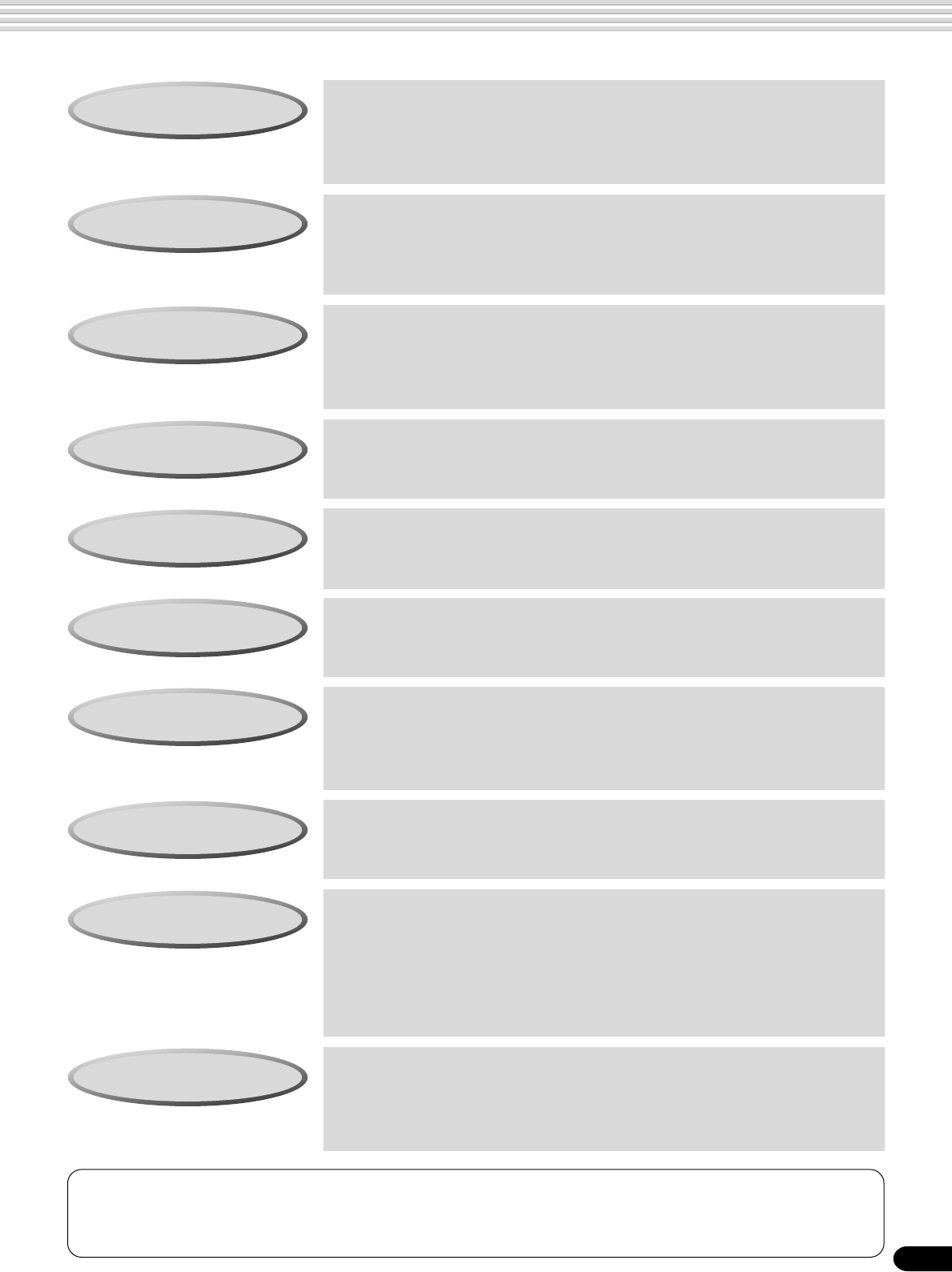
5
How to use the manual
Setting Up page 12
Before going on to any other part of the manual, we strongly suggest
you read this section first. It shows you how to get started playing and
using your new PSR-740/640.
Important Features page 8
Once you’ve set up the PSR-740/640, you should read through this section
— and explore the relevant page references — to familiarize yourself with
the enormous variety of features and functions of the PSR-740/640.
Basic Operation page 17
This section introduces you to the basic operating conventions of the
PSR-740/640, such as editing values and changing settings, and shows
you how to use the convenient Help and Direct Access functions.
Contents page 6
All topics, features, functions, and operations are listed here in the order
they appear in the manual, for easy reference.
Panel Controls page 10
Use this section to find out about all of the buttons and controls of the
PSR-740/640.
Panel Display Indications page 16
This section explains the display indications of the PSR-740/640 and
how to read them for optimum operation.
Function Tree page 22
This lists all functions of the PSR-740/640 according to their hierarchical
structure, letting you easily see the relationship of the various functions
and quickly locate desired information.
Appendix page 140
This contains various important lists such as the Voice List, Preset Style
List, Effect List, MIDI Data Format, and MIDI Implementation Chart.
Troubleshooting page 162
If the PSR-740/640 does not function as expected or you have some
problem with the sound or operation, consult this section before calling
your Yamaha dealer or service center. Most common problems and
their solutions are covered here in a very simple and easy-to-under-
stand way.
Index page 181
This section alphabetically lists virtually all topics, features, functions,
and operations with their respective page numbers, letting you quickly
and easily find the information you need.
The illustrations and LCD screens as shown in this owner’s manual are for instructional pur-
poses only, and may be different from your instrument. The screens from the PSR-740 are used
for the instructions and descriptions in this manual.
3
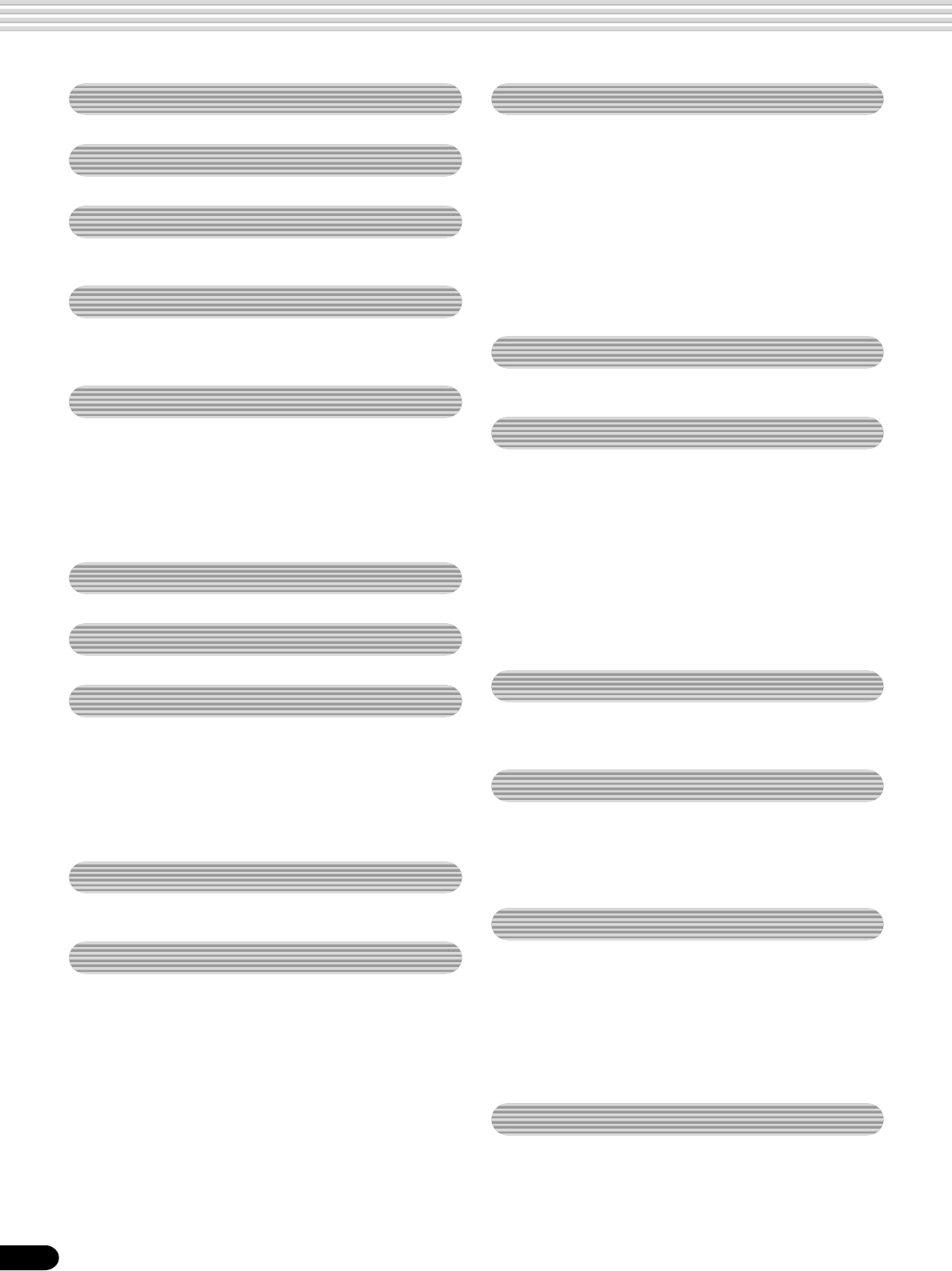
6
Contents
4
Packing List 4
How to use the manual 5
Important Features 8
Panel logos................................................... 9
Panel Controls and Terminals 10
Top Panel Controls ..................................... 11
Rear Panel Controls ................................... 11
Setting Up 12
Power supply connections ..................................... 12
Connecting a footswitch......................................... 12
Audio equipment connections................................ 13
Connecting a microphone (PSR-740).................... 13
Connecting external MIDI devices ......................... 14
Music stand ................................................ 14
Demo Song Playback 15
Panel Display Indications 16
Basic Operation 17
Calling up the Operation Displays.......................... 17
Help — How to Read the Help/Operation Guide ... 18
Menu Selection ...................................................... 19
Changing (Editing) Values ..................................... 20
Naming .................................................................. 21
Direct Access......................................................... 21
Function Tree 22
Direct Access Chart ................................... 24
Mode 25
Style Mode............................................................. 25
Song Mode ............................................................ 25
Record Mode ......................................................... 25
Disk Mode.............................................................. 25
Playing Voices 26
Selecting a Voice ................................................... 26
Playing Two Voices (R1, R2) Simultaneously......... 27
Playing Different Voices
with the Left and Right Hands .......................... 28
Functions of the Keyboard ..................................... 29
Transpose .............................................................. 30
Pitch Bend Wheel .................................................. 30
Modulation Wheel (PSR-740) ................................ 30
Sustain ................................................................... 31
Keyboard Percussion ............................................. 31
Organ Flutes (PSR-740) 32
Organ Flutes Editing .............................................. 33
Auto Accompaniment 34
Using Auto Accompaniment (rhythm track only) .... 34
Using Auto Accompaniment (all tracks) ................. 35
Accompaniment Sections ...................................... 36
Tempo/Tap ............................................................. 38
Accompaniment Track Muting ................................ 39
Accompaniment Volume Control............................ 39
Chord Fingerings ................................................... 40
Accompaniment Split Point .................................... 42
Synchro Stop ......................................................... 43
One Touch Setting ................................................. 44
Groove (PSR-740) 45
Applying Groove & Dynamics ................................ 45
Editing the Groove and Dynamics Effect ............... 46
The Multi Pads 48
Playing the Multi Pads ........................................... 48
Chord Match .......................................................... 48
Selecting a Multi Pad Bank .................................... 49
Turning Chord Match On/Off.................................. 49
Digital Effects 50
Reverb ................................................................... 50
Chorus ................................................................... 52
DSP (PSR-640) ..................................................... 53
System Effects and Insertion Effects ..................... 54
Multi Effects (DSP1-3) (PSR-740) ......................... 54
Harmony/Echo ....................................................... 56
Master EQ (PSR-740)............................................ 59
Registration Memory 62
Registering the Panel Settings .............................. 63
Recalling the Registered Panel Settings ............... 63
Selecting a Registration Bank................................ 64
Naming the Registration Banks ............................. 64

7
Contents
5
MIDI Functions 122
What’s MIDI? ....................................................... 122
What You Can Do With MIDI ................................ 124
MIDI Data Compatibility ....................................... 125
Connecting to a Personal Computer.................... 126
MIDI Template...................................................... 128
MIDI Transmit Setting........................................... 130
MIDI Receive Setting ........................................... 131
Local Control........................................................ 132
Clock.................................................................... 132
Initial Setup Send................................................. 133
Other Functions (Utility) 134
Metronome........................................................... 134
Part Octave .......................................................... 135
Master Tuning ...................................................... 135
Scale Tuning ........................................................ 135
Split Point............................................................. 135
Touch Sensitivity .................................................. 136
Voice Set.............................................................. 136
Footswitch............................................................ 137
Foot Volume ......................................................... 138
Pitch Bend Range................................................ 139
Modulation Wheel (PSR-740) .............................. 139
Appendix
Voice List ............................................................. 140
PSR-740 Panel Voice List......................... 140
PSR-640 Panel Voice List......................... 143
PSR-740/640 XG Voice List ..................... 145
Drum Kit List ........................................................ 148
Style List .............................................................. 150
Multi Pad Bank List .............................................. 151
About the Digital Effects (Reverb/Chorus/DSP)... 152
Reverb Type List (PSR-740/640) .............. 154
Chorus Type List (PSR-740/640).............. 154
DSP Type List (PSR-640)......................... 154
DSP Type List (PSR-740)......................... 155
DSP 1-4 Type List (PSR-740)................... 156
Harmony/Echo Type List ...................................... 157
Vocal Harmony Type List (PSR-740) ................... 158
Data Backup & Initialization ................................. 159
Alert Message List ............................................... 160
Troubleshooting ................................................... 162
MIDI Data Format ................................................ 163
MIDI Implementation Chart.................................. 178
Index .................................................................... 181
Specifications....................................................... 184
Disk Operations 65
Using the Floppy Disk Drive (FDD) and
Floppy Disks ......................................... 66
Sample Disk........................................................... 67
Format ................................................................... 68
Save....................................................................... 68
Load....................................................................... 70
Song Copy ............................................................. 72
Delete .................................................................... 75
Disk Song Playback 76
Song Playback ....................................................... 76
Song Track Muting ................................................. 78
Song Volume Control ............................................. 78
Playing from a Specified Measure ......................... 79
Repeat Play ........................................................... 80
Song Transpose ..................................................... 81
Vocal Harmony (PSR-740) 82
Setting up............................................................... 82
Using the Vocal Harmony effect............................. 83
Changing the harmony settings ............................. 84
Talk Setting ............................................................ 86
Part Settings 88
Voice Change ........................................................ 89
Mixer ...................................................................... 90
Parameter Edit ....................................................... 91
Song Recording 92
Quick Recording .................................................... 94
Multi Track Recording ............................................ 96
Re-recording — Punch In/Out and Start Measure... 98
Quantize .............................................................. 100
Editing Setup Data............................................... 102
Naming User Songs............................................. 104
Clearing User Song Data..................................... 105
Multi Pad Recording 106
Multi Pad Recording............................................. 106
Chord Match ........................................................ 108
Naming User Pads............................................... 108
Clearing User Pad Data ....................................... 109
Style Recording 110
Style Recording — Rhythm Track ........................ 112
Style Recording —
Bass/Phrase/Pad/Chord Tracks...................... 114
Quantize .............................................................. 116
Naming User Styles ............................................. 118
Clearing User Style Data ..................................... 118
CTAB Parameters ................................................ 119

8
Important Features
Since the PSR-740/640 has such a wealth of advanced features and functions, you may be at a loss as to
how to explore its capabilities and how to best use them for your music. You needn’t worry. The PSR-740/
640 is very easy to play and use, and each function — no matter how advanced — can be mastered easily.
That’s what this section is designed for. It will help you master the PSR-740/640. It introduces you to the
important features of the PSR-740/640 with short explanations and page references. Read through the
features you’re interested in, then turn to the relevant pages in the manual for instructions and other details.
Basic operations
• The PSR-740/640 is packed
with sophisticated feature and
functions, yet it’s also exceptionally
easy to use. Panel operations are exceptionally
quick and easy, especially with the aid of relevant
“online” help messages that automatically appear
in the display. (→ Page 17)
• A convenient Direct Access function lets you
instantly call up the specific menu or display you
need. (→ Page 21)
Auto accompaniment (styles)
• The auto accompaniment feature puts a full backing band
at your fingertips, with a total of 160 styles (rhythm and
accompaniment patterns). (→ Page 34)
• The One Touch Setting feature lets you instantly call up the
appropriate voice, effect, and other settings for the selected
accompaniment style — with the touch of a single button.
(→ Page 44)
• The advanced Groove function gives you the power to
customize the preset styles of the PSR-740 by changing
the basic “feel” of the rhythm and accompaniment patterns.
(PSR-740) (→ Page 45)
• You can also create your original accompaniment styles by
recording them directly from the keyboard. (→ Page 110)
Multi Pads
• By simply pressing one of the Multi Pads, you can play
short rhythmic or melodic phrases.
• You can also create your original Multi Pad phrases by
recording them directly from the keyboard. (→ Page 106)
Registration Memory
• The convenient Registration Memory feature lets you save
virtually all panel settings to one of 128 Registration
Memory settings, and then instantly recall all your custom
panel settings by pressing a single button. (→ Page 62)
Song Recording
• Use the powerful song recording features create your own
complete, fully orchestrated compositions and save them
floppy disk as a User song. Each User song lets you record
up to sixteen independent tracks. (→ Page 92)
* To quickly and easily mold your musical ideas into
complete songs, use the Quick Recording method.
(→ Page 94)
* To build up a song part-by-part and track-by-track, use
the Multi Track Recording method. (→ Page 96)
* You can also “fine tune” the recorded song data with the
PSR-740/640’s comprehensive song editing functions.
(→ Pages 98-105)
Organ Flutes (PSR-740)
• This special function not only gives you a full set of rich and
luscious organ sounds, it also lets you create your own
original organ voices, just as on a traditional organ, by
increasing and decreasing the flute footages, and adding
percussive sounds. (→ Page 32)
Digital Effects
• A comprehensive set of professional-sounding digital
effects are built into the PSR-740/640, letting you enhance
the sound of your performance in a wide variety of ways.
These include Reverb, Chorus, DSP, Harmony/Echo, and
(on the PSR-740) Master EQ. (→ Page 50)
* Reverb recreates the rich spacial ambiance of various
performance environments, such as a concert hall or a
night club. (→ Page 50)
Listening to the PSR-740/640
• The PSR-740/640 features a
wide variety of songs in various
musical genres. (→ Page 15)
• In addition, 10 songs are provided in the included
disk. (→ Page 76)
• The powerful auto accompaniment function gives
you a total of 160 styles (rhythm and accompani-
ment patterns), providing professional sounding
backing parts for your performance. (→ Page 34)
• Special Multi Pads let you instantly and easily play
short rhythmic and melodic sequences for adding
impact and variety to your performance. (→ Page
48)
Playing the PSR-740/640
• The PSR-740/640 keyboard has
61 keys with full touch-response
capability that lets you play with
extraordinary expressiveness and dynamic control.
(→ Page 136)
• The PSR-740/640 lets you perform with a huge
variety of musical instrument voices. (→ Page
26)
There are two different types of voices: panel
voices (the original PSR-740/640 voices) and XG
voices.
* The PSR-740 features 267 panel voices, 13 drum
kits, and 480 XG voices
* The PSR-640 features 223 panel voices, 12 drum
kits, and 480 XG voices
• With the R1, R2, and L voices, you can play two
different voices in a layer, and even play two
different voices with your right and left hands. (→
Pages 27, 28)
6

9
Important Features
Panel logos
The logos printed on the PSR-740/640 panel indicate standards/formats it supports and special features it includes.
GM System Level 1
“GM System Level 1” is an addition to the MIDI standard which guarantees that any data con-
forming to the standard will play accurately on any GM-compatible tone generator or synthesizer
from any manufacturer.
XG
XG is a new Yamaha MIDI specification which significantly expands and improves on the GM
System Level 1 standard with greater voice handling capacity, expressive control, and effect
capability while retaining full compatibility with GM. By using the PSR-740/640’s XG voices, it
is possible to record XG-compatible song files.
XF
The Yamaha XF format enhances the SMF (Standard MIDI File) standard with greater functional-
ity and open-ended expandability for the future. The PSR-740/640 is capable of displaying lyrics
when an XF file containing lyric data is played.
Vocal Harmony
Vocal Harmony employs state-of-the-art digital signal processing technology to automatically add
appropriate vocal harmony to a lead vocal line sung by the user. Vocal Harmony can even change
the character and gender of the lead voice as well as the added voices to produce a wide range of
vocal harmony effects.
DOC
The DOC voice allocation format provides data playback compatibility with a wide range of
Yamaha instruments and MIDI devices, including the Clavinova series.
Style File Format
The Style File Format — SFF — is Yamaha’s original style file format which uses a unique
conversion system to provide high-quality automatic accompaniment based on a wide range of
chord types. The PSR-740/640 uses the SFF internally, reads optional SFF style disks, and creates
SFF styles using the Style Recording feature.
* Chorus enriches the voices by making them sound
warmer and thicker — as if several instruments were
playing together at the same time. (→ Page 52)
* The DSP effects let you process the sound in special,
unusual ways — such as applying distortion or tremolo to
a specific part. (The PSR-640 has one DSP system; the
PSR-740 features three DSP systems that can be used
simultaneously.) (→ Pages 53-55)
* Harmony/Echo lets you enhance your right-hand melo-
dies with a variety of harmony and echo effects. (→ Page
56)
* Master EQ (on the PSR-740) gives you fine control over
the overall sound by letting you adjust the tone in five
separate frequency bands. (→ Page 59)
Disk Drive
• The PSR-740/640 also features a built-in disk drive that lets
you save all your important original data (such as User
songs, User styles, User Multi Pads, Registration Memory,
etc.) to floppy disk for future recall. (→ Page 65)
Vocal Harmony (PSR-740)
• The amazing Vocal Harmony feature (on the PSR-740)
automatically produces backup vocal harmonies for lead
vocals that you sing into a microphone. You can even
change the gender of the harmony voices — for example,
letting you add female backup to your own male voice (or
vice versa). (→ Page 82)
MIDI
• MIDI (Musical Instrument Digital Interface) is a worldwide
standard interface that allows various electronic music
instruments, computers and other devices to communicate
with each other. The MIDI features let you seamlessly
integrate the PSR-740/640 into a variety of systems and
applications:
* Play other instruments from the PSR-740/640. (→ Page
124)
* Play the sounds of the PSR-740/640 (including the auto
accompaniment) from a connected keyboard. (→ Page
124)
* Connect the PSR-740/640 directly to a computer, for
advanced recording, editing and playing back of song
data. (→ Page 126)
* Use pre-programmed templates to instantly configure the
PSR-740/640 for your specific MIDI system/application.
(→ Page 128)
7

10
Panel Controls and Terminals
PSR-740
PSR-640
PSR-740/640
GROOVE ON/OFF
PART
ON/OFF
FINGERING
ON/OFF REVERB DSP4 TALK VOICE L VOICE R1 VOICE R2
ACMP ON/OFF
SYNC STARTSYNC STOP
DISK IN USE
MAIN/AUTO FILL
COUNT
INTRO INTRO
ACMP
SONG
SIMPLE
ENDING ENDING FREEZE
BACK NEXT
C1
CLICK
36
T
37
S
39
F1
41
R
G1
43
L
D2
50
M
E2
52
H
42 44
A1
45
L
B1
47
M
C2
48
H
51
F2
L
53
G2
H
5554 56
A2
57
L
D3
62
H
B2
59
M
L
C3
60
M
H
58 61
C
1
A3
69
C
2
63
R
1
B3
71
R
2
E3
64
F3
65
R
66
G3
67
S
68 70
C4
72
H
73
L
D4
74 75
H
E4
76
L
F4
77
H
78
L
G4
79
H
80
L
A4
81 82
B4
83
H
C5
84
L
85
S
87
D5
86
L
E5
88
H
F5
89
L M
90
G5
O
91
A5
9392
D1
38
E1
40 46 49
START/STOP MEMORY
1234
REGISTRATION MEMORY
ONE TOUCH SETTING
STOP MULTI PAD
1234
LOAD SAVE
UTILITY
DISK
12 13 14 15 16
EXIT
12345678910111213141516
A B C D
1234567891011
qe
#6 #7
!4 !5
#9 $0
#8
y
u
r
!3
t
w
i
o
!0
!2
!1 !6
!7 !8 #0 #1
#2 #3
#4 #5
$1 $2 $4
$3 $5
$6 $7
$9
%0
12345678910111213141516
SONG
PART
ON/OFF
FINGERING
VOICE L VOICE R1 VOICE R2
ACMP ON/OFF
DISK IN USE
LOAD SAVE
UTILITY
DISK
MULTI PADSTOP
1234
FREEZE
MEMORY
REGISTRATION MEMORY
ONE TOUCH SETTING
BACK NEXT EXIT
C1
CLICK
36
T
37
S
39
F1
41
R
G1
43
L
D2
50
M
E2
52
H
42 44
A1
45
L
B1
47
M
C2
48
H
51
F2
L
53
G2
H
5554 56
A2
57
L
D3
62
H
B2
59
M
L
C3
60
M
H
58 61
C
1
A3
69
C
2
63
R
1
B3
71
R
2
E3
64
F3
65
R
66
G3
67
S
68 70
C4
72
H
73
L
D4
74 75
H
E4
76
L
F4
77
H
78
L
G4
79
H
80
L
A4
81 82
B4
83
H
C5
84
L
85
S
87
D5
86
L
E5
88
H
F5
89
L M
90
G5
O
91
A5
9392
D1
38
E1
40 46 49
MAIN/AUTO FILL
SONG
ACMP
START/STOP
A B C D
INTRO
ENDING
12345678910111213141516
PHONES
ACCOMPANIMENT
RHYTHM
SUB RHYTHM
MAIN BASS CHORD
1CHORD
2PAD PHRASE
1PHRASE
2
1234
SYNC STARTSYNC STOP
qe
#6 #7
!4 !5
$0
y
u
r
!3
w
o
!0
!2
!1 !6
!7
@2 #0 #1
#2 #3
#4 #5
$1 $2 $4
$3 $5
$6
$9
%4 %5 %6 %7%3%2%1
$8
$8
8

11
Top Panel Controls
qSTANDBY/ON switch .................................12
wMASTER VOLUME control ........................15
eDEMO/LANGUAGE button.........................15
rHELP/DIRECT ACCESS button...........18, 21
tINPUT VOLUME control (PSR-740)...........13
yRECORD button.............17, 25, 92, 106, 110
uDSP............................................................50
DSP1, DSP2, DSP3 buttons (PSR-740)
DSP button (PSR-640)
FAST/SLOW button
iMASTER EQ button (PSR-740).................50
oHARMONY/ECHO button ..........................50
!0 TOUCH button .........................................136
!1 SUSTAIN button .........................................31
!2 BACK button, NEXT button........................17
!3 LCD display................................................16
!4 VOICE CHANGE button.............................89
!5 MIXER button.............................................90
!6 TRACK 1 - 16 buttons ..........................39, 78
!7 EXIT button ................................................17
!8 ORGAN FLUTES button (PSR-740) ..........32
!9 GROOVE button (PSR-740).......................45
@0 MULTI EFFECT button (PSR-740).............54
@1 VOCAL HARMONY button (PSR-740).......82
@2 VOICE L button ..........................................28
@3 VOICE R1 button .......................................27
@4 VOICE R2 button .......................................27
@5 FUNCTION button........................17, 91, 134
@6 SONG button..................................17, 25, 76
@7 STYLE button.................................17, 25, 34
@8 TEMPO/TAP button....................................38
@9 TRANSPOSE button ..................................30
#0 ACMP/SONG VOLUME button ............39, 78
#1 Number buttons
[1]-[0], [-/NO], [+/YES] ...........................20
#2 Data dial.....................................................20
#3 DISK
SAVE button....................................17, 68
LOAD button ...................................17, 70
UTILITY button..........................17, 72, 75
#4 SYNC STOP button ...................................43
#5 SYNC START button ..................................35
#6 ACMP ON/OFF button .........................25, 35
#7 FINGERING button ....................................40
#8 GROOVE ON/OFF button (PSR-740) ........45
#9 VOCAL HARMONY
ON/OFF button (PSR-740)....................83
REVERB button (PSR-740) ..................83
DSP4 button (PSR-740)........................83
TALK button (PSR-740).........................83
$0 PART ON/OFF
VOICE L button .....................................28
VOICE R1 button ..................................28
VOICE R2 button ..................................28
$1 START/STOP button ............................34, 76
$2 Auto Accompaniment Section ....................36
INTRO button
COUNT INTRO button (PSR-740)
MAIN A, B, C, D buttons
ENDING button
SIMPLE ENDING button (PSR-740)
$3 REGISTRATION MEMORY buttons...........62
$4 ONE TOUCH SETTING buttons ................44
$5 MULTI PAD buttons ....................................48
$6 PITCH BEND wheel...................................30
$7 MODULATION wheel (PSR-740) ...............30
$8 Disk Drive...................................................65
$9 PHONES jack.............................................13
%0 MIC/LINE IN jack (PSR-740)......................13
Rear Panel Controls
%1 FOOT VOLUME jack ..................................12
%2 TO HOST connector ..................................14
%3 HOST SELECT switch .............................126
%4 MIDI IN/OUT connectors............................14
%5 FOOT SWITCH jack...................................12
%6 AUX OUT R, L/L+R jacks ...........................13
%7 DC IN 10-12V jack .....................................12
Panel Controls and Terminals
94
B5
95
C6
96
94
B5
95
C6
96
9

12
Setting Up
This section contains information about setting up your PSR-740/640 and preparing to play.
Be sure to go through this section carefully before turning the power on.
CAUTION
• Never interrupt the power
supply (e.g. unplug the AC
adaptor) during any PSR-
740/640 record operation!
Doing so can result in a
loss of data.
Power supply connections
1
Make sure that the STANDBY/ON switch of the
PSR-740/640 is set to STANDBY.
WARNING
• Use ONLY a Yamaha PA-6
AC Power Adaptor (or
other adaptor specifically
recommended by Yamaha)
to power your instrument
from the AC mains. The
use of other adaptors may
result in irreparable
damage to both the
adaptor and the PSR-740/
640.
• Unplug the AC Power
Adaptor when not using
the PSR-740/640, or during
electrical storms.
3
Plug the AC adaptor into an AC outlet.
When turning the power OFF, simply reverse the
procedure.
Connecting a footswitch
■ FOOT SWITCH jack
The sustain function lets you produce a natural sustain as you play by pressing a
footswitch. Plug an optional Yamaha FC4 or FC5 footswitch into this jack and use it to
switch sustain on and off. The footswitch connected to this jack can also be set to
replicate the functions of some panel buttons, doing things like starting and stopping
accompaniment (page 137).
• Be sure that you do not
press the footswitch while
turning the power on. If you
do, the ON/OFF status of the
footswitch will be reversed.
• When the sustain or
sostenuto pedal functions
are being used (page 137),
some voices may sound
continuously or have a long
decay after the notes have
been released while the
pedal is held.
2
Connect the included AC adaptor (PA-6 or other
adaptor specifically recommended by Yamaha) to
the power supply jack.
■ FOOT VOLUME jack
Connecting an optional Yamaha FC7 foot controller lets you use your foot to change
the volume as you play the PSR-740/640 (expression function). The foot controller
connected to this jack can also be set to replicate the functions of the main volume
controls, such as accompaniment or song volume (page 138).
10

13
Setting Up
Audio equipment connections
■ AUX OUT R and L/L+R jacks
The rear-panel AUX OUT R and L/L+R jacks deliver the output of the PSR-740/640
for connection to a keyboard amplifier, stereo sound system, a mixing console, or tape
recorder. If you will be connecting the PSR-740/640 to a monaural sound system, use
only the L/L+R jack. When a plug is inserted into the L/L+R jack only, the left- and
right-channel signals are combined and delivered via the L/L+R jack so you don’t lose
any of the PSR-740/640 sound (use phone plugs).
CAUTION
• Connect the PSR-740/640
to external equipment only
after turning off power for
all devices. To prevent
damage to the speakers,
set the volume of the
external devices at the
minimum setting before
connecting them. Failure
to observe these cautions
may result in electric
shock or equipment
damage.
■ PHONES jack
A standard pair of stereo headphones can be plugged in here for private practice or
late-night playing. The internal stereo speaker system is automatically shut off when a
pair of head phones is plugged into the PHONES jack.
Do not listen with the headphones at high volume for long periods of time. Doing so
may cause hearing loss.
Connecting a microphone (PSR-740)
■ MIC/LINE IN jack
The PSR-740 includes a microphone/line input jack into which just about any standard
microphone or line-level source with a 1/4" phone plug can be plugged (a dynamic
microphone with an impedance of 250 ohms is recommended). The microphone or line
input can be used with the PSR-740’s vocal harmony function (pages 82). The panel
MIC/LINE switch should be set according to the type of source used and the INPUT
VOLUME control can be used to adjust the level of the microphone or line input
signal. The SIGNAL and OVER indicators on the panel aid in setting the ideal input
level: the green SIGNAL indicator should light when an input signal is present, but if
the red OVER indicator lights the level should be reduced by using the INPUT VOL-
UME control, and if this is not sufficient, by reducing the level of the source signal
itself.
• The Yamaha MZ106s
microphone is recommended
for use with the PSR-740.
• The level of the microphone
sound may vary considerably
according to the type of
microphone used.
• Turn the INPUT VOLUME
control all the way down
when connecting or
disconnecting a microphone.
• Placing a microphone which
is connected to the PSR-740
too close to the PSR-740
speakers (or those of an
external sound system
connected to the
PSR-740) can cause
feedback. Adjust the
microphone position and the
INPUT VOLUME level or
MASTER VOLUME control
level if necessary, so that
feedback does not occur.
Stereo System
11

14
Connecting external MIDI devices
Music stand
Setting Up
The PSR-740/640 is supplied with a music stand that can be attached to the instru-
ment by inserting it into the slot at the rear of the control panel.
For more information on using MIDI, refer to page 123.
12

15
Demo Song Playback
Once you’ve set up your PSR-740/640, try listening to the pre-programmed demonstration songs. A total
of 10 demo songs (8 demo songs for PSR-640) are provided.
CAUTION
• Even when the switch is in
the “STANDBY” position,
electricity is still flowing to
the instrument at the
minimum level. When you
are not using the PSR-740/
640 for a long time, make
sure you unplug the AC
power adaptor from the
wall AC outlet.
2
Press the [DEMO/LANGUAGE] button.
3
Select a demo song.
Use the data dial, the [+/YES] button, the [-/NO] button or the number buttons
[1]-[0] to scroll to the desired demo song.
4
Press the [START/STOP] button to start the selected demo
song.
5
Set a volume level with the [MASTER VOLUME] control.
1
Turn the power ON by pressing the [STANDBY/ON] switch.
Press the [STANDBY/ON] switch again to turn the power OFF.
6
Press the [START/STOP] button again to stop the demo song.
COUNT
INTRO INTRO
ACMP
SONG
START/STOP
13
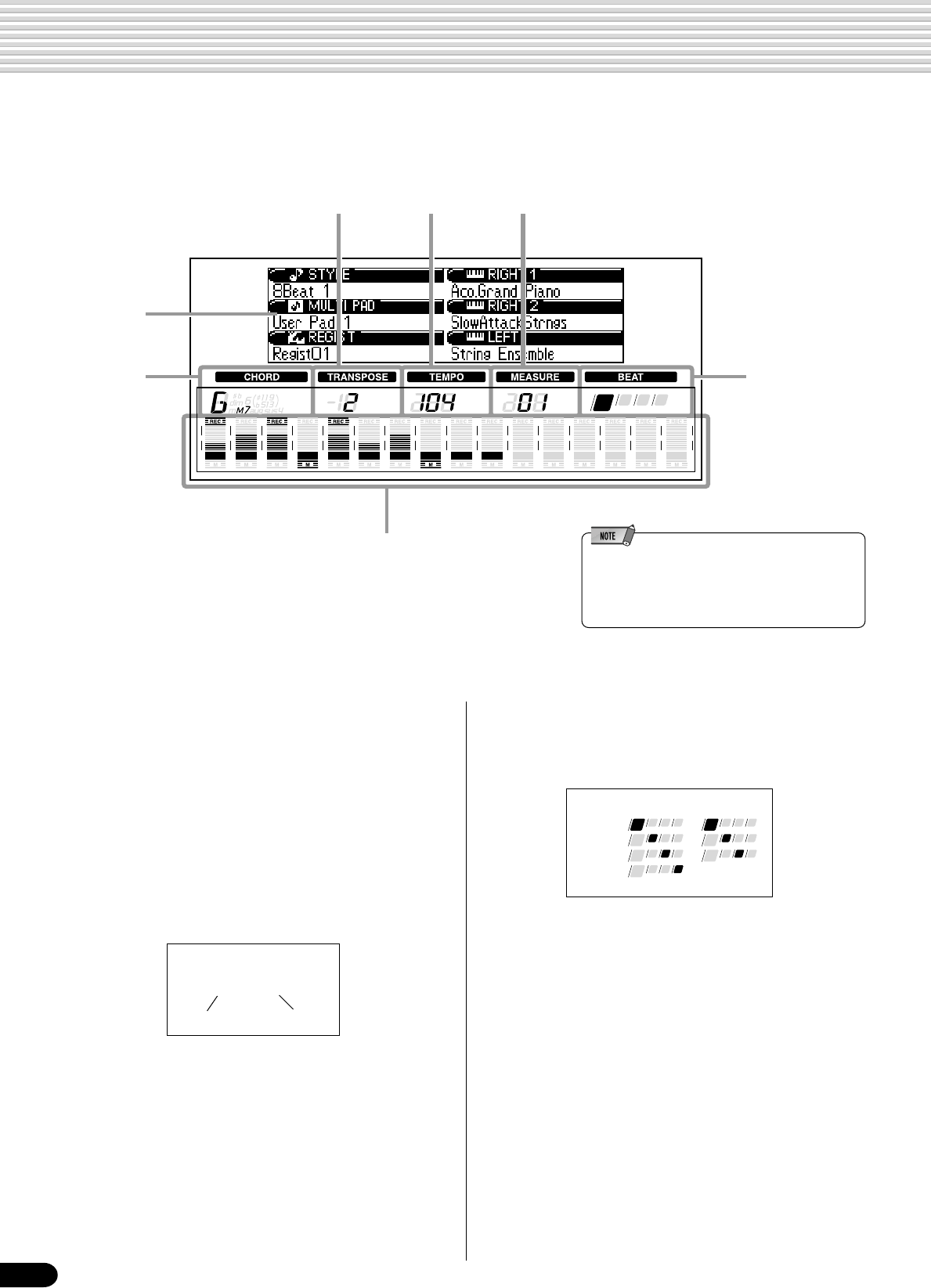
16
Panel Display Indications
The PSR-740/640 features a large multi-function display that shows all important settings for the instru-
ment. The section below briefly explains the various icons and indications in the display.
q Menu/message display
This shows the menu for each function of the PSR-740/
640. It also displays the relevant messages for the
current operation.
See the “Basic Operation” section (page 17) for details
on the menu/message display.
w Chord
Displays the current chord name during AUTO AC-
COMPANIMENT playback or SONG recording/
playback (page 35).
y Beat indicators
Flashes at the current tempo and indicates the current
beat during accompaniment and song playback.
Cm
Chord typeRoot
qMenu/message
display
w Chord
e Transpose r Tempo t Measure
y Beat indicators
u Song tracks / Accompaniment tracks
e Transpose
Shows the current transpose value (page 30).
r Tempo
Shows the current tempo of accompaniment/ song
playback (page 38).
t Measure
Indicates the current measure number during song
recording and playback.
u Song tracks/Accompaniment tracks
• In the Song mode (page 25) and the Demo Song
mode (page 15):
The icons of all tracks indicate the on/off status and
volume/velocity settimgs.
•In the Style mode (page 25):
The icons of tracks 9 - 16 indicate the on/off status
and volume/velocity settings for each of the eight
accompaniment tracks.
•In the Record mode (page 25):
The icons of all tracks indicate the on/off status and
volume/velocity settimgs. The “REC” marks indi-
cate the recording status.
12345678910111213141516
4/4 time 3/4 time
1st beat
2nd beat
3rd beat
4th beat
14
•The LCD’s backlight will gradually dim over a long
period of use. When the display becomes dim or
hard to read, contact the store where you purchased
the instrument or, Yamaha directly, to have the LCD
replaced. A fee will be charged for replacement.
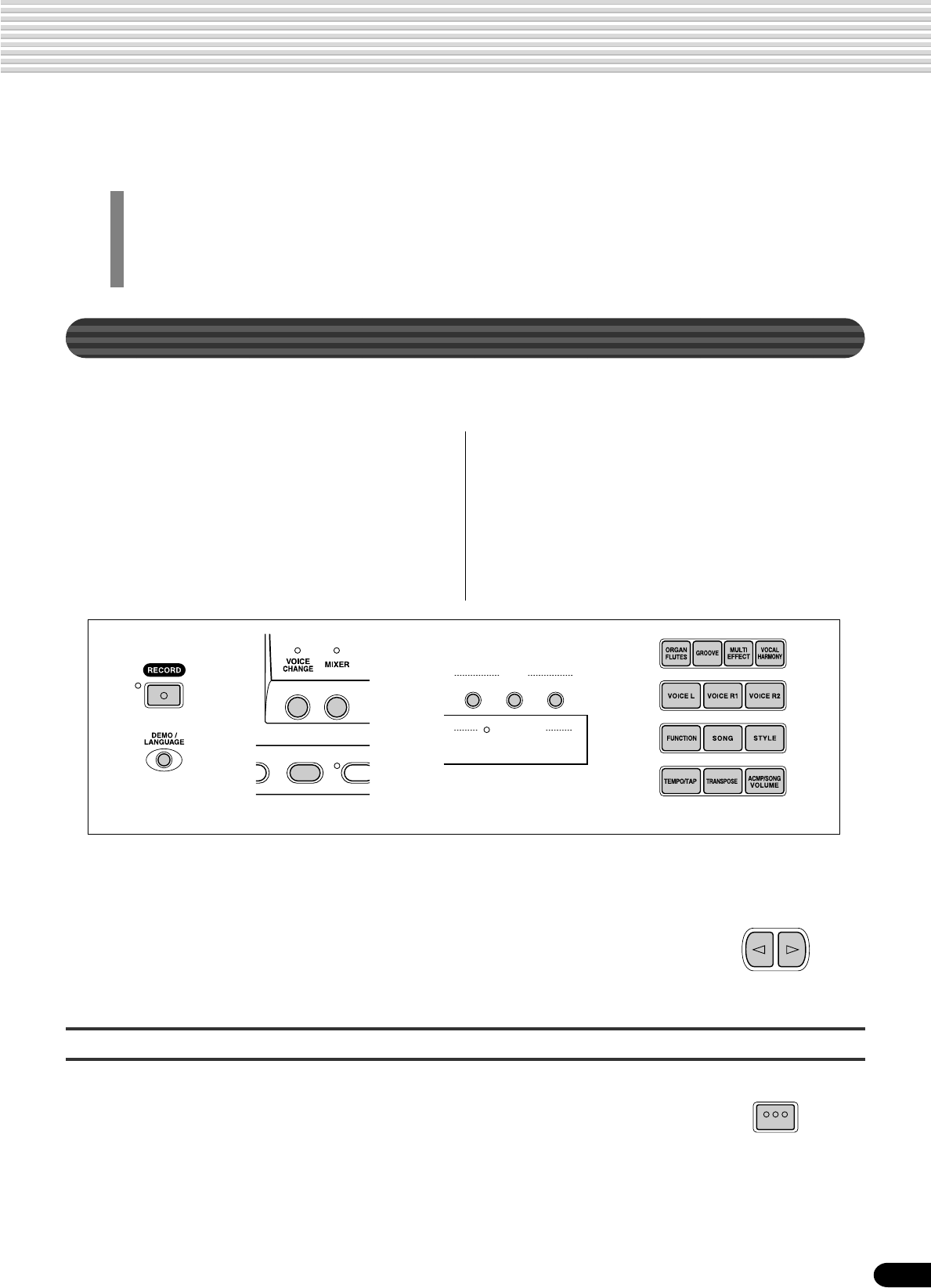
17
DISK IN USE
LOAD SAVE
UTILITY
DISK
GROOVE O
N
FINGERING
N
/OFF
BACK NEXT
EXIT
Basic Operation
This section introduces you to the basic operations common to the various functions of the PSR-740/640.
In particular, you’ll learn how to use the menu/message display at the center of the front panel.
• Calling up the Operation Displays .....................................................................page 17
• Help ................................................................................................................... page 18
• Menu Selection..................................................................................................page 19
• Changing (Editing) Values .................................................................................page 20
• Naming .............................................................................................................. page 21
• Direct Access..................................................................................................... page 21
Calling up the Operation Displays
Press the buttons listed below in order to call up the appropriate displays for the
various functions of the PSR-740/640.
Pressing one of these buttons instantly calls up the relevant display for the selected function.
See the function tree chart for details (page 22).
If you’ve selected several different functions’ displays in succession, you can “retrace your
steps” and revisit each display by using the [BACK] and [NEXT] buttons at the left side of
the display. Of course you can also directly select the desired displays by pressing the
appropriate buttons (as listed above).
• DEMO/LANGUAGE button ........................ pages 15, 18
• VOICE R1 button ............................................... page 27
• VOICE R2 button ............................................... page 27
• VOICE L button .................................................. page 28
• STYLE button............................................. pages 25, 34
• SONG button ............................................. pages 25, 76
• MIXER button..................................................... page 90
• VOICE CHANGE button..................................... page 89
• FUNCTION button ................................... pages 91, 134
• ACMP/SONG VOLUME button .................... page 39, 78
• TRANSPOSE button .......................................... page 30
• TEMPO/TAP button............................................ page 38
• FINGERING button............................................ page 40
• DISK LOAD button............................................ page 70
• DISK SAVE button ............................................ page 68
• DISK UTILITY button ................................ pages 72, 75
• RECORD button ........................ pages 25, 92, 106, 110
• ORGAN FLUTES button (PSR-740).................. page 32
• GROOVE button (PSR-740) .............................. page 45
• MULTI EFFECT button (PSR-740)..................... page 54
• VOCAL HARMONY button (PSR-740)............... page 82
How to leave the current display
As shown in the function tree chart (page 22), there is a wide varierty of functions on the
PSR-740/640, each with its own corresponding display. In order to leave the display of
each function press the [EXIT] button.
Since the PSR-740/640 has so many different displays, you may occasionally find yourself
confused as to which operation’s display is currently shown. If this happens, you can
return to “home base” by pressing the [EXIT] button several times. This returns the PSR-
740/640 to the default display — the same display that appears when the power is turned
on.
15
* The panel illustrations here are of the PSR-740.

18
Help — How to Read the Help/Operation Guide
Depending on the selected function or operation, the PSR-740/640 shows a variety of
displays and indications. Included in these are “help” messages that guide you
through the various operations.
There are two types of messages as shown below.
● Help
Pressing and holding the [HELP/DIRECT ACCESS] button shows a “balloon” to help you to
understand the currently selected function or find an appropriate operation.
● Operation Guide
This gives relevant information for the current operation and remains displayed until you
execute the next operation.
Selecting the desired language of the Help messages
Basic Operation
How to read
This message means “Press the
[+/YES] button to execute the
SAVE operation.”
How to read
This message means “Select a
voice with the data dial, the [+/
YES] button, the [-/NO] button or
the Number buttons [0]-[9].”
You can select the desired language of the Help messages from the following:
English, Japanese, German, French, Spanish, and Italian.
1
Press the [DEMO/LANGUAGE] button.
2
Press the [NEXT] button.
3
Select the desired Language.
Use the data dial, the [+/YES] button or the [-/NO] button.
BACK NEXT
16
•Note that the example
Operation Guide displays
shown in this manual are in
English.
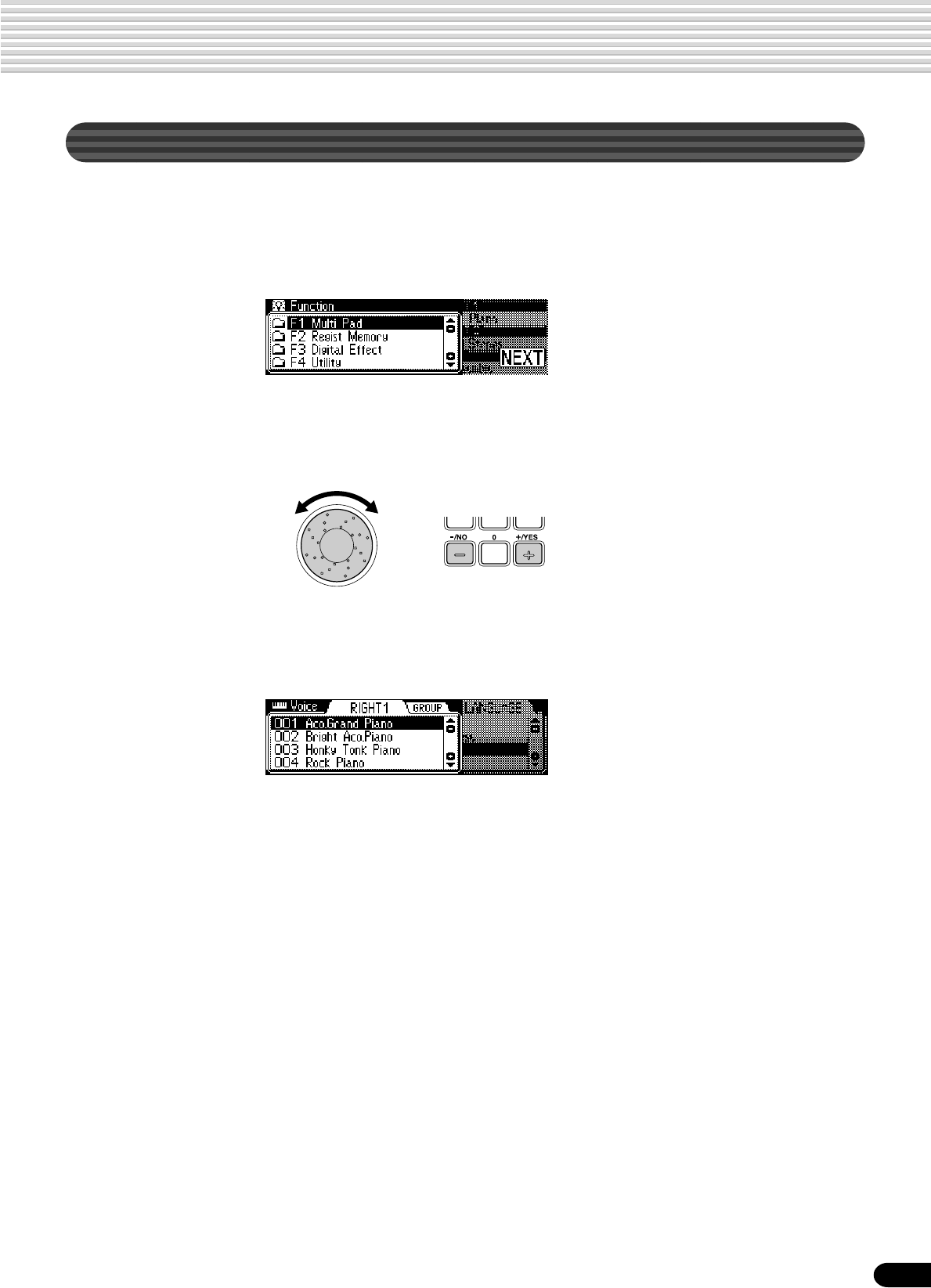
19
Menu Selection
For certain operations on the PSR-740/640 (such as selecting voices, demo songs and
styles), you’ll need to select different menus in the display.
For example, the display below (for selecting the function) appears when you press the
[FUNCTION] button.
In this case you can select the desired function by turning the data dial or move the
cursor by pressing the [+/YES]/[-/NO] buttons.
Rotating the data dial to the right
(clockwise) moves the cursor
downward, while rotating it to the
left (counter-clockwise) moves the
cursor upward.
Basic Operation
The display below (for selecting voices) appears when you press the [VOICE R1]
button.
Pressing the [+/YES] button moves
the cursor downward, while
pressing the [-/NO] button moves
the cursor upward.
In this case you can also select the voice by using the data dial or the [+/YES]/[-/NO]
buttons as above; you can also input the voice number directly by using the number
buttons [1]-[0] (See the next page).
17

20
Changing (Editing) Values
This section shows you how to set numeric values on the PSR-740/640, such as voice
number, song/style number and various parameters. Input the values by using the
number buttons [1]-[0] or the [+/YES]/[-/NO] buttons.
Numeric entry
•One- or two-digit numbers
can also be entered without
leading zeroes.
To select number “12,” for
example, simply press the [1]
button and then the [2]
button. The bars below the
number on the display will
flash for a few seconds, and
then disappear when the
selected number has been
recognized by the PSR-740/
640.
•On some occasions, “- - -”
may appear in the parameter
value part of the display.
This indicates that the
parameter is unavailable or
cannot be changed (due to
the current panel settings).
• Entering three-digit numbers
The number buttons can be used to directly enter the number of the desired voice,
thereby immediately selecting that voice without having to step through a number
of other voices. To select voice number 106, for example, press the [1], [0] and [6]
number buttons in sequence.
Basic Operation
The explanations here apply only to numbers that have a maximum of three digits, such
as those for voices and styles.
• Entering one- or two-digit numbers
One- or two-digit voice numbers can be entered with leading zeroes: e.g. “12” can be
entered as “012” by pressing the [0], [1] and [2] buttons in sequence.
Rotating the data dial
to the right (clockwise)
increases the value,
while rotating it to the
left (counter-clock-
wise) decreases it.
Number buttons [1]-[0]
described below.
Pressing the [+/YES] button increases the displayed
value by 1. Pressing the [-/NO] button decreases the
displayed value by 1. Pressing and holding either button
causes a continuous increase and decrease.
For items that have initial default values, pressing the
[+/YES] and the [-/NO] buttons together at the same time
will return the setting to the initial value.
18

21
Naming
The allows you to create your own original data such as songs, styles and registration
memory settings. You can also freely name the data as desired.
The following data types can be named.
To enter an original name, use the keyboard.
Direct Access
By using the [HELP/DIRECT ACCESS] button, you can instantly call up the desired
display. For example, pressing the [REGISTRATION MEMORY] button while
holding the [HELP/DIRECT ACCESS] button automatically selects the display for
inputting the Registration Memory bank name.
See page 24 for the Direct Access Chart.
• Disk files (User songs, etc) .......... pages 69, 73, 74, 104
• User Styles ...................................................... page 118
• User Pad banks ............................................... page 108
• Registration Memory banks ............................... page 64
The example display below appears when naming a song on a floppy disk (page 69).
Basic Operation
Entering a character Each key on the keyboard enters a different character, as
marked directly above the key.
Moving the cursor The A#5 and B5 keys move the cursor backward and
forward within the file name.
Entering a lower-case character The C1 key functions as a shift key that shifts between
lower- and upper-case characters: hold the Shift key
while pressing a character key to enter the lower-case
character.
Delete The Delete key (C6) deletes the character at the cursor
position.
Letters and characters
are marked above the
corresponding keys.
C1
MEMORY
19
•Lowercase letters cannot be
used for disk file names.

22
Function Tree
Button Screen title Function See page
DEMO/LANGUAGE DEMO ............................................... Demo song selection ......................................................................... 15
LANGUAGE ...................................... Language of the Help selection ......................................................... 18
VOICE R1 VOICE RIGHT1 ................................ Voice R1 selection ............................................................................. 26
VOICE GROUP RIGHT1 .................. Voice group R1 selection ................................................................... 26
DSP TYPE ...................................... DSP type selection (PSR-740, only in the Style Record mode) ........ 50
RETURN LEVEL .................... DSP return level setting (PSR-740, only in the Style Record mode) . 50
DEPTH ................................... DSP depth setting (PSR-740, only in the Style Record mode).......... 50
VOICE R2 VOICE RIGHT2 ................................ Voice R2 selection ............................................................................. 27
VOICE GROUP RIGHT2 .................. Voice group R2 selection ................................................................... 27
VOICE L VOICE L............................................ Voice L selection................................................................................ 28
VOICE GROUP L ............................. Voice group L selection...................................................................... 28
STYLE STYLE .............................................. Accompaniment Style selection......................................................... 34
STYLE GROUP ................................ Accompaniment Style group selection .............................................. 34
SONG SONG ............................................... Song selection ................................................................................... 76
SONG UTILITY
SONG PLAY MODE ............... Song play method selection............................................................... 77
SONG START MEASURE...... Song measure from which to start playback ...................................... 79
SONG REPEAT ...................... Song repeat setting ........................................................................... 80
SONG TRANSPOSE.............. Song transpose setting...................................................................... 81
VOICE CHANGE VOICE............................................... Voice selection of the R1/R2/L/Style/Song track ............................... 89
VOICE GROUP ................................ Voice group selection of the R1/R2/L/Style/Song track ..................... 89
MIXER R1/R2/L ............................................ Volume adjustment of Voice R1/R2/L .................... 1, 2, 3......... 90
STYLE .............................................. Volume adjustment of the accompaniment track ............................... 90
SONG ............................................... Volume adjustment of the song track................................................. 90
VOCAL HARMONY ..........................
Volume adjustment of the Vocal Harmony part (PSR-740) ...................................
90
ORGAN FLUTES FOOTAGE......................................... Footage setting (PSR-740) ................................................................ 32
ATTACK MODE................................. Attack mode setting (PSR-740) ......................................................... 32
ORGAN TYPE .................................. Organ type setting (PSR-740) ........................................................... 32
SPEED ............................................. Speed setting (PSR-740)................................................................... 32
GROOVE GROOVE TYPE................................ Groove type selection (PSR-740) ......................................................45
GROOVE SWING............................. Groove swing setting (PSR-740) ....................................................... 45
DYNAMICS TYPE............................. Dynamics type selection (PSR-740) .................................................. 45
DYNAMICS DEPTH.......................... Dynamics depth setting (PSR-740) ................................................... 45
MULTI EFFECT MULTI EFFECT CONNECTION ....... Multi Effect connection setting (PSR-740)......................................... 54
MULTI EFFECT BLOCK SETTING .. Multi Effect block setting (PSR-740) .................................................. 54
MULTI EFFECT TYPE ...................... Multi Effect type selection (PSR-740) .................... 4, 5, 6, 7..... 54
MULTI EFFECT DRY/WET............... Multi Effect dry/wet setting (PSR-740)............................................... 54
VOCAL HARMONY
VOCAL HARMONY TYPE ................ Vocal Harmony type selection (PSR-740) ............. 8................. 85
VOCAL HARMONY LEAD GENDER TYPE ....
Gender type selection (PSR-740)...................................................... 85
VOCAL HARMONY LEAD PITCH CORRECTION .....
Lead Pitch Correction (PSR-740) ...................................................... 85
VOCAL HARMONY PITCH TO NOTE ....
Pitch to note setting (PSR-740) ......................................................... 85
VOCAL HARMONY PART ................ Part setting (PSR-740) ...................................................................... 85
VOCAL HARMONY SONG TRACK.. Song track setting (PSR-740) ............................................................ 85
ACMP/SONG VOLUME
ACMP VOLUME ............................... Accompaniment Volume setting ........................................................ 39
SONG VOLUME ............................... Song Volume setting .......................................................................... 78
TRANSPOSE TRANSPOSE ................................... Transpose setting............................................................................... 30
TEMPO/TAP TEMPO ............................................. Tempo setting .................................................................................... 38
FINGERING FINGERING...................................... Fingering selection ............................................................................ 40
DISK LOAD DISK LOAD ...................................... Loading data from a disk ................................................................... 70
DISK SAVE DISK SAVE ....................................... Saving data to a disk ......................................................................... 68
DISK UTILTY DISK UTILTY
FORMAT................................. Formatting a disk ............................................................................... 68
COPY ..................................... Copying a song in a disk.................................................................... 72
DELETE ................................. Deleting a file in a disk....................................................................... 75
20

24
Direct Access Chart
Function Tree
Function Tree number/function Operation: + button listed below
1 Volume adjustment of Voice L PART ON/OFF [VOICE L]
2 Volume adjustment of Voice R1 PART ON/OFF [VOICE R1]
3 Volume adjustment of Voice R2 PART ON/OFF [VOICE R2]
4 Multi Effect type selection (DSP1) PSR-740 [DSP1]
5 Multi Effect type selection (DSP2) PSR-740 [DSP2]
6 Multi Effect type selection (DSP3) PSR-740 [DSP3]
7 Multi Effect type selection PSR-740 VOCAL HARMONY [DSP4]
(DSP4 for the microphone sound)
8 Vocal Harmony type selection PSR-740 VOCAL HARMONY [ON/OFF]
9 Multi pad bank selection MULTI PAD [STOP]
10 Chord match on/off setting MULTI PAD [1]-[4]
11 Registration Memory bank selection REGISTRATION MEMORY [1]-[4]
12 Namimg Registration Memory bank REGISTRATION MEMORY [MEMORY]
13 DSP type selection PSR-640 [DSP]
14 Harmony/Echo type selection [HARMONY/ECHO]
15 Master EQ gain setting PSR-740 [MASTER EQ]
16 Metronome on/off setting [TEMPO/TAP]
17 Part octave setting of Voice L [VOICE L]
18 Part octave setting of Voice R1 [VOICE R1]
19 Part octave setting of Voice R2 [VOICE R2]
20 Split point setting [ACMP ON/OFF]
21 Touch sensitivity setting [TOUCH]
22 Selecting footswitch function Footswitch
23 Selecting foot volume function Foot Volume
24 Pitch bend range setting Pitch bend wheel
25 Selecting modulation wheel function PSR-740 Modulation wheel
26 Reverb depth setting of vocal harmony part PSR-740 VOCAL HARMONY [REVERB]
27 Talk volume adjustment PSR-740 VOCAL HARMONY [TALK]
Button Screen title Function See page
RECORD SONGQUICK .................................... User Song Quick recording................................................................ 94
MULTI TRACK ........................ User Song Multi track recording ........................................................ 96
PUNCH IN/OUT ........... Punch in/out setting ........................................................................... 98
TART MEASURE.......... Measure from which to start playback ............................................... 98
EDIT QUANTIZE ................... Quantize ........................................................................................... 100
SETUP DATA................ Setup data editing ............................................................................. 102
NAME ........................... Naming User Songs ......................................................................... 104
CLEAR ......................... Clearing user song data ................................................................... 105
STYLE
RECORD ................................ User Style recording ......................................................................... 112
EDIT QUANTIZE ................... Quantize ........................................................................................... 116
NAME ........................... Namimg User Styles ........................................................................ 118
CLEAR ......................... Clearing user style data.................................................................... 118
CTAB EDIT ................... CTAB setting..................................................................................... 119
NOTE LIMIT ..................................................................................................................... 119
HIGH KEY ........................................................................................................................ 119
SOURCE CHORD ............................................................................................................ 119
PAD RECORD ................................ User Pad recording ........................................................................... 106
EDIT CHORD MATCH........... Chord match on/off setting ............................................................... 108
NAME ........................... Naming user pads ............................................................................ 108
CLEAR ......................... Clearing user pad data ..................................................................... 109
22

25
Mode
Depending on the panel operation used, the PSR-740/640 has several fundamentally different conditions
(or methods of operation). Each of these conditions is called a mode. This section explains the main
modes of the instrument.
Style Mode page 34
Record Mode
Select this mode by pressing the [STYLE] button. (This is
the default mode when the power is turned on.)
The Style mode is used for playing the full keyboard
normally, and when using the auto accompaniment.
Styles are the rhythm/accompaniment pattterns which are
played by the auto accompaniment feature.
Select this mode by pressing the [SONG] button or
inserting the disk that contains song data into the disk
drive. The Song mode is used for playing the full key-
board normally, and for playing back the songs.
Select this mode by pressing the [RECORD] button.
In the Record mode you can record your own original performances and songs, create
original styles and Multi Pad phrases.
Select this mode by pressing the [LOAD] button, [SAVE] button or the [UTILITY]
button.
In the Disk mode you can save and load important data (page 65).
In the Disk mode, no panel operations can be executed (except for disk operations).
● Song record mode..................... page 92
• Rehearsal mode (Sync Start off)
• Record (Synchronized Start) standby
• Recording
● Style record mode ................... page 110
• Record (Synchronized Start on/off)
standby
• Recording
When Record (Synchronized Start) standby is on, the recording starts as soon as you play
a key on the keyboard. If the [SYNC START] button is pressed, it will be canceled (the
beat indicator dots will go out) and the PSR-740/640 will enter Rehearsal mode.
● Auto accompaniment (ACMP) on/off ........................................................page 35
The [ACMP ON/OFF] lamp switches on and off.
When auto accompaniment is on, the left side of the keyboard is used for playing/
indicating chords.
● Synchronized Start standby (SYNC START) on/off.................................page 35
The [SYNC START] lamp switches on and off.
When Synchronized Start standby is on, the auto accompaniment starts as soon
as you play a key on the keyboard.
DISK IN USE
LOAD SAVE
UTILITY
DISK
COUNT
INTRO INTRO
ACMP
SONG
START/STOP
COUNT
INTRO INTRO
ACMP
SONG
START/STOP
ACMP ON/OFF
SYNC START
● Pad record mode ..................... page 106
• Rehearsal mode (Sync Start off)
• Record (Synchronized Start) standby
• Recording
Song Mode page 76
Disk Mode
23

26
Playing Voices
The PSR-740/640 has a huge selection of various musical instrument voices which you can play. Try out
the different voices referring to the voice list at the end of this manual (page 140).
Select and play the voices of different musical instruments
• Selecting a Voice..........................................................................................page 26
• Keyboard Percussion ................................................................................... page 31
Assign three different voices to the keyboard and play them
• Playing Two Voices (R1, R2) Simultaneously...............................................page 27
• Playing Different Voices with the Left (L) and Right (R1, R2) Hands ........... page 28
• Functions of the Keyboard ...........................................................................page 29
Other voice-related functions
• Pitch Bend Wheel ........................................................................................ page 30
• Modulation Wheel (PSR-740) ......................................................................page 30
• Transpose..................................................................................................... page 30
• Sustain......................................................................................................... page 31
• Touch Sensitivity ........................................................................................ page 136
Selecting a Voice
1
Press the [VOICE R1] button.
• The voice selected here is
called voice R1 (RIGHT 1).
See page 29 for more
information on voice R1.
2
Select a voice.
Use the data dial, the [+/YES] button, the [-/NO] button or the number buttons
[1]-[0].
Refer to the Voice List (page 140).
3
Play & adjust the volume.
The voices of the PSR-740/640 are divided into different groups or basic
categories. You can select different voice groups in succession by pressing the
[NEXT] button. Selecting a specific voice group makes it easier to select a
desired voice, since it lets you narrow down your search to just the voices of a
certain category.
Press the [BACK] button to return back to the VOICE RIGHT1 diaplay.
BACK NEXT
24

27
Playing Two Voices (R1, R2) Simultaneously
1
Press the [PART ON/OFF VOICE R2] button.
Selecting a voice for VOICE R2
2
Select a voice.
Use the data dial, the [+/YES] button, the [-/NO] button or the number buttons
[1]-[0].
To indicate the voice group, press the [NEXT] button. To return to the previ-
ous display, press the [BACK] button.
Refer to the Voice List (page 140).
The voices available for selection here (VOICE R2) are the same as those
available for VOICE R1 (selected on page 26).
3
Play the voice.
2
Play the voices.
Two different voices are sounded simultaneously in a layer.
Voice R1 (RIGHT 1) is the first voice of the layer and is meant to be played
with the right hand. The second voice is called voice R2 (RIGHT 2) and is also
played with the right hand.
Playing Voices
1
Press the [VOICE R2] button.
PART
ON/OFF
VOICE L VOICE R1 VOICE R2
25

28
Playing Different Voices with the Left and Right Hands
1
Press the [PART ON/OFF VOICE L] button.
2
Play the voices.
The notes you play with your right and left hands sound two different voices.
• The point on the keyboard
that separates voice L and
voice R1 is called the “split
point” (page 29).
Voice R1 (RIGHT 1) is meant to be played with the right hand. Voice L
(LEFT) is played with the left hand.
Selecting a voice for VOICE L
2
Select a voice.
Use the data dial, the [+/YES] button, the [-/NO] button or the number buttons
[1]-[0].
Refer to the Voice List (page 140).
The voices available for selection here (VOICE L) are the same as those
available for VOICE R1 (selected on page 26).
3
Play the voices.
Playing Voices
1
Press the [VOICE L] button.
Split Point
Voice L Voice R1
Split Point
Voice L Voice R1
PART
ON/OFF
VOICE L VOICE R1 VOICE R2
26

29
Split Point
Functions of the Keyboard
As explained above, the keyboard of the PSR-740/640 can sound three different voices. Here’s a short summary of
the various ways of playing voices.
● Playing a Single Voice
● Playing Two Voices
● Playing Separate Voices
with the Right and Left
Hands
In addition, the keyboard of the PSR-740/640 has other important functions besides playing voices (as shown below).
● Auto Accompaniment Section
When the auto accompaniment is set to on (page 35), the key range of voice L becomes the range for playing/
indicating chords.
● Naming
The keyboard can also be used to name song files on a floppy disk, User Styles,
User Pad banks and Registration Memory banks (page 21).
Playing Voices
The point on the keyboard that separates voice L and voice R1/R2 is called the “split
point”.
The split point is set to F#2/G2 at the factory setting, however you can set this to any
key you wish. Refer to page 135 for instructions on setting the split point.
• Each key has a note name;
for example, the lowest
(farthest left) key on the
keyboard corresponds to C1
and the highest (farthest
right) key to C6 (See below
for details).
Each key has a note name; for example, the lowest (farthest left) key on the keyboard corresponds to C1 and the
highest (farthest right) key to C6.
Voice L
Split Point (F#2/G2)
Voice R1/R2
Voice R1 + R2
PART
ON/OFF
VOICE L VOICE R1 VOICE R2
Voice R1
PART
ON/OFF
VOICE L VOICE R1 VOICE R2
Voice R1 + R2
Voice L
PART
ON/OFF
VOICE L VOICE R1 VOICE R2
Voice R1
Voice L
PART
ON/OFF
VOICE L VOICE R1 VOICE R2
C1
C1 - B1
D1 E1 F1 G1 A1 B1
C#1D#1F#1G#1A#1
C2 - B2 C3 - B3 C4 - B4 C5 - B5 C6
Auto Accompaniment
section
Split Point
Voice R1/R2
GROOVE ON/OFF
FINGERINGACMP ON/OFF
27

30
Transpose
This function allows the overall pitch of the PSR-740/640 to be transposed up
or down by a maximum of one octave in semitone increments.
• The Transpose function
cannot be applied when a
drum kit is the selected voice
(page 31).
• Press the [+/YES] and [-/NO]
buttons simultaneously to
instantly reset the transpose
value to “0.”
• The new TRANSPOSE value
will take effect from the next
key played.
• Minus values can be entered
by using the number buttons
while holding the [-/NO]
button.
1
Press the [TRANSPOSE] button.
2
Set the transposition.
Use the data dial, the [+/YES] button, the [-/NO] button or the number buttons
[1]-[0].
Pitch Bend Wheel
Use the PSR-740/640 pitch bend wheel to bend notes up (roll the wheel away
from you) or down (roll the wheel toward you) while playing the keyboard. The
pitch bend wheel is self-centering and will automatically return to normal pitch
when released.
• The maximum pitch bend
range can be set via the
Pitch Bend Range function in
the Utility function group
(page 139).
Playing Voices
• In order to avoid accidentally
applying modulation when
you don’t intend to, set the
depth at its minimum setting.
• You can also assign other
functions to the MODULA-
TION Wheel (page 139).
The Modulation function applies a vibrato effect to notes played on the key-
board (R1, R2, L voices). Moving the MODULATION wheel all the way
towards yourself minimizes the depth of the effect, while rotating it away from
yourself increases it.
Modulation Wheel (PSR-740)
28

31
• The Transpose function
cannot be applied when a
drum kit is the selected voice
(page 30).
• Each key has a note name;
for example, the lowest
(farthest left) key on the
keyboard corresponds to C1
and the highest (farthest
right) key to C6 (See page
29 for details).
Playing Voices
[Standard Kit 1]
Seq Click H
Bell Tree
Jingle Bell
Triangle Open
Cuica Open
Wood Block L
Wood Block H
Guiro Long
Samba Whistle L
Samba Whistle H
Cabasa
Agogo H
Timbale H
Conga L
Conga H Mute
Bongo H
Ride Cymbal 2
Crash Cymbal 2
Splash Cymbal
Ride Cymbal Cup
Chinese Cymbal
High Tom
Mid Tom H
Mid Tom L
Low Tom
Floor Tom H
Floor Tom L
Snare H Hard
Snare M
Bass Drum
Bass Drum Hard
Bass Drum Soft
Snare H Soft
Snare Roll
Brush Tap Swirl
Brush Swirl
Brush Tap
Shaker
Triangle Mute
Cuica Mute
Claves
Guiro Short
Maracas
Agogo L
Timbale L
Conga H Open
Bongo L
Vibraslap
Cowbell
Tambourine
Ride Cymbal 1
Crash Cymbal 1
Hi-Hat Open
Hi-Hat Pedal
Hi-Hat Closed
Hand Clap
Side Stick
Open Rim Shot
Sticks
Castanet
Brush Slap
C1 C2 C3 C4 C5 C6
4
Press the [BACK] button to return back to the VOICE selec-
tion screen.
5
Play the voice.
Refer to the illustration below and the drum kit list at the end of the manual
(page 148).
The drum and percussion instrument sounds for the standard kit (Std.Kit1) are
indicated by symbols printed below the keys.
Sustain
When the Sustain features is ON, all notes played on the keyboard have a longer
sustain. Press the [SUSTAIN] button to turn the SUSTAIN effect ON or OFF.
Keyboard Percussion
1
Press the [VOICE R1] button.
2
Press the [NEXT] button to display the “VOICE GROUP”
selection screen.
3
Select Voice group “Drum Kit.”
Use the data dial, the [+/YES] button or the [-/NO] button.
29

32
Organ Flutes (PSR-740)
The Organ Flutes function lets you create your own original organ voices, just as on a traditional organ,
by increasing and decreasing the flute footages, and adding percussive sounds.
Your original organ voice is stored to voice number 761 (Organ Flutes) for selecting and playing.
■ Parameters
●Organ Type
This determines the type of organ sound or tone generation to be simulated:
Sine or Vintage. The vibrato-enhanced variations provide different modulation
effects.
Settings:
• SINE1
• SINE2
• SINE3
• SINE4
• VINTAGE1
• VINTAGE2
• VINTAGE3
• VINTAGE4
●Vibrato Speed
This determines the speed of the vibrato effect (when one of the vibrato-
enhanced Organ Types is selected).
●Attack Mode
This determines how the attack (or percussive) sound is applied to the organ
flutes: First or Each. When this is set to FIRST, the attack sound will only be
applied to the first note in a chord or a held group of notes. When this is set to
EACH, the attack sound will be applied equally to all notes.
●Attack Footage
This determines the level of each volume in the percussive portion of the voice.
Footage settings are 4', 2-2/3', and 2'.
●Length
This determines the decay of the attack sound, or how long the attack portion of
the sound sustains. The higher the value, the longer the decay.
●Response
This parameter affects the sustain portion of the organ flutes, increasing or
decreasing the response time of the initial swell and release, based on the
FOOTAGE parameter (below). The higher the value, the slower the swell and
release.
●Footage
The footage settings determine the basic sound of the organ flutes.
The term “footage” is a reference to the sound generation of traditional pipe
organs, in which the sound is produced by pipes of different lengths (in feet).
The longer the pipe, the lower the pitch of the sound. Hence, the 16' setting
determines the lowest pitched component of the voice, while the 1' setting
determines the highest pitched component. The higher the value of the setting,
the greater the volume of the corresponding footage. Mixing various volumes of
the footages lets you create your own distinctive organ sounds.
30

33
Organ Flutes Editing
1
Press the [VOICE R1] button.
Organ Flutes (PSR-740)
TRACK[1] - [8]
buttons
2) Adjust by using the data dial, the [+/YES] button, the [-/NO] button or the
number buttons [1]-[0].
4
Play the edited voice.
2
Press the [ORGAN FLUTES] button.
3
Adjust the parameters as described above.
1) Press one of the [TRACK1]-[TRACK16] buttons to select the desired
parameter.
For details about each parameter, refer to page 32.
● TRACK [1] ................. Organ Type
● TRACK [2] ................. Vibrato Speed
● TRACK [3] ................. Attack Mode
● TRACK [4]-[6]............ Attack Footage
● TRACK [7] ................. Attack Length
● TRACK [8] ................. Attack Response
● TRACK [9]-[16].......... Footage
TRACK[9] - [16]
buttons
31

34
Auto Accompaniment
The auto accompaniment feature puts a full backing band at your fingertips. To use it, all you have to do
is play the chords with your left hand as you perform and the selected accompaniment style matching
your music will automatically play along, instantly following the chords you play. With auto accompani-
ment, even a solo performer can enjoy playing with the backing of an entire band or orchestra.
The PSR-740/640 features a total of 160 styles or accompaniment patterns (style numbers 1 - 160) in a
variety of different musical genres. Try selecting some of the different styles (page 150) and play with the
auto accompaniment.
Two ways to playback the auto accompaniment
• Using Auto Accompaniment (rhythm track only) .......................................... page 34
• Using Auto Accompaniment (all tracks) ....................................................... page 35
Additional functions for getting the most out of the auto accompaniment
• Accompaniment Sections ............................................................................ page 36
• Tempo / Tap.................................................................................................. page 38
• Accompaniment Track Muting ......................................................................page 39
• Accompaniment Volume Control..................................................................page 39
Auto accompaniment functions related to your left hand chord playing
• Chord Fingerings .........................................................................................page 40
• Accompaniment Split Point ..........................................................................page 42
• Synchro Stop ............................................................................................... page 43
Automatic one-touch selection of a variety of specially programmed panel
settings to match the auto accompaniment style
• One Touch Setting........................................................................................page 44
Using Auto Accompaniment (rhythm track only)
1
Press the [STYLE] button.
2
Select a style.
Use the data dial, the [+/YES] button, the [-/NO] button or the number buttons
[1]-[0].
Refer to the Style List (page 150).
3
Press the [START/STOP] button to start the rhythm tracks of
the auto accompaniment, minus the bass and chord tracks.
4
Press the [START/STOP] button again to stop the accompani-
ment.
COUNT
INTRO INTRO
ACMP
SONG
START/STOP
32

35
Using Auto Accompaniment (all tracks)
1
Press the [STYLE] button (page 34).
2
Select a style (page 34).
Use the data dial, the [+/YES] button, the [-/NO] button or the number buttons
[1]-[0].
Refer to the Style List (page 150).
3
Turn AUTO ACCOMPANIMENT on.
Press the [ACMP ON/OFF] so that its indicator lights.
The specified left-hand section of the keyboard becomes the “Auto Accompani-
ment” section, and chords played in this section are automatically detected and
used as a basis for fully automatic accompaniment with the selected style.
4
Turn SYNCHRONIZED START on.
Press the [SYNC START] button so that its indicator lights.
The beat lamp also flashes in time with the tempo. This condition is called
synchronized start standby. Refer to page 25 for details.
5
As soon as you play a chord with your left hand, the auto
accompaniment starts.
For this example, play a C major chord (as shown below).
6
Try playing other chords with your left hand.
For information on how to enter chords, see “Chord Fingerings” on page 40.
7
Press the [START/STOP] button again to stop the accompani-
ment.
Auto Accompaniment
• [ACMP] is the abbreviation of
[ACCOMPANIMENT].
• [SYNC START] is the
abbreviation of [SYNCHRO-
NIZED START].
Auto Accompaniment
section
Split Point
Split Point
Auto Accompaniment
section
Split Point
Auto Accompaniment
section
GROOVE ON/OFF
FINGERINGACMP ON/OFF
SYNC STARTSYNC STOP
33

37
Auto Accompaniment
5
Press the [MAIN A] button.
6
Press the [INTRO] button.
7
As soon as you play a chord with your left hand, the auto
accompaniment starts.
For this example, play a C major chord (as shown below).
For information on how to enter chords, see “Chord Fingerings” on page 40.
When the playback of the intro is finished, it automatically leads into main A
section.
• The indicator of the
destination section (MAIN A/
B/C/D) will flash while the
corresponding fill-in is
playing. During this time you
can change the destination
section by pressing the
appropriate MAIN/AUTO FILL
[A], [B], [C] or [D] button.
• You can use the intro section
even in the middle of the
song by pressing the
[INTRO] button during the
song.
• If the MAIN/AUTO FILL A/B /
C/D button is pressed after
the final half beat (eighth
note) of the measure, fill-in
will begin from the next
measure.
8
Press the [MAIN B] button.
A fill-in plays, automatically followed by the main B section.
9
Press the MAIN buttons as desired during your performance.
The main section corresponding to the pressed button plays following an
automatic fill-in.
10
Press the [ENDING] button.
This switches to the ending section. When the ending is finished, the auto
accompaniment automatically stops.
You can have the ending gradually slow down (ritardando) by pressing the
[ENDING] button again while the ending is playing back.
• If you press the INTRO/
COUNT INTRO button while
the ending is playing, the
intro section will begin
playing after the ending is
finished.
• If you press a MAIN/AUTO
FILL button while the ending
is playing, fill-in accompani-
ment will immediately start
playing, continuing with the
main section.
• If you press the [SYNC
START] button while an
accompaniment is playing,
the accompaniment will stop
and the PSR-740/640 will
enter Synchronized Start
standby status.
• You can begin the
accompaniment by using the
ending instead of the intro
section.
MAIN/AUTO FILL
COUNT
INTRO INTRO
ABC D
SIMPLE
ENDING ENDING
MAIN/AUTO FILL
COUNT
INTRO INTRO
ABC D
SIMPLE
ENDING ENDING
Split Point
Auto Accompaniment
section
MAIN/AUTO FILL
COUNT
INTRO INTRO
ABCD
SIMPLE
ENDING ENDING
MAIN/AUTO FILL
COUNT
INTRO INTRO
ABCD
SIMPLE
ENDING ENDING
MAIN/AUTO FILL
COUNT
INTRO INTRO
ABC D
SIMPLE
ENDING ENDING
35

38
Auto Accompaniment
* When a 3-beat style is selected,
tap 3 times.
Tempo/Tap
Each style of the PSR-740/640 has been programmed with a default or standard tempo;
however, this can be changed by using the [TEMPO/TAP] button.
The following steps can be used even during playback.
1
Press the [TEMPO/TAP] button.
2
Change the tempo.
Use the data dial, the [+/YES] button, the [-/NO] button or the number buttons
[1]-[0].
3
To restore the default tempo setting, press the [+/YES]/
[-/NO] buttons simultaneously.
Using the Tap function
The auto accompaniment starts automatically at the tempo you tapped the
button.
• The Tempo can also be
changed during playback by
tapping the TEMPO/TAP
button twice at the desired
tempo.
The auto accompaniment can be started at any tempo you desire by “tapping“ out the
tempo with the [TEMPO/TAP] button.
1
Press the [STYLE] button (page 34).
2
Select a style (page 34).
Use the data dial, the [+/YES] button, the [-/NO] button or the number buttons
[1]-[0].
3
Press the [TEMPO/TAP] button four times successively (in a
consistent rhythm).
• When you select a different
style while the accompani-
ment is not playing, the
“default” tempo for that style
is also selected. If the
accompaniment is playing,
the same tempo is
maintained even if you select
a different style.
● When a 4-beat style is selected
Tap 4 times
789
10
789
10
36

39
Auto Accompaniment
Accompaniment Track Muting
The PSR-740/640 has eight accompaniment tracks — RHYTHM SUB, RHYTHM MAIN, BASS, CHORD 1,
CHORD 2, PAD, PHRASE 1, and PHRASE 2 — that you can control to modify the “orchestration” and therefore
the overall sound of the accompaniment. When a style is selected, the icons corresponding to the tracks which
contain data for any section of that style will light.
Individual accompaniment tracks can be turned OFF (muted) or ON by pressing the TRACK buttons (9 - 16)
corresponding to the target tracks. The [M] icon will appear when a track is muted. By turning the tracks OFF and
ON in different combinations, you can create various arrangements from a single accompaniment style.
Accompaniment Volume Control
This separate volume control for the auto accompaniment lets you set the optimum
level balance between the accompaniment and your right hand performance.
1
Start the accompaniment (page 35).
2
Press the [ACMP/SONG VOLUME] button.
Track contents
● RHYTHM SUB, RHYTHM MAIN
These are the main rhythm tracks. The RHYTHM tracks produce
the drum and percussion sounds.
● BASS
The BASS track always plays a bass line, but the voice will change
to fit the selected style — acoustic bass, synth bass, tuba, etc.
● CHORD 1, CHORD 2
These tracks provide the rhythmic chordal accompaniment
required by each style. You’ll find guitar, piano, and other chordal
instruments here.
● PAD
This track plays long chords where necessary, using sustained instruments such as
strings, organ, choir.
● PHRASE 1, PHRASE 2
This is where the musical embellishments reside.
The PHRASE tracks are used for punchy brass stabs, arpeggiated chords, and other
extras that make the accompaniment more interesting.
3
Adjust the Accompaniment Volume.
Use the data dial, the [+/YES] button, the [-/NO] button or the number buttons
[1]-[0].
Adjust the level as you play the keyboard with your right hand, listening to the
overall balance between the accompaniment and the keyboard-played voice.
• [ACMP] is the abbreviation of
[ACCOMPANIMENT].
4
Stop the accompaniment (page 35).
9 10111213141516
9 10111213141516
13
37
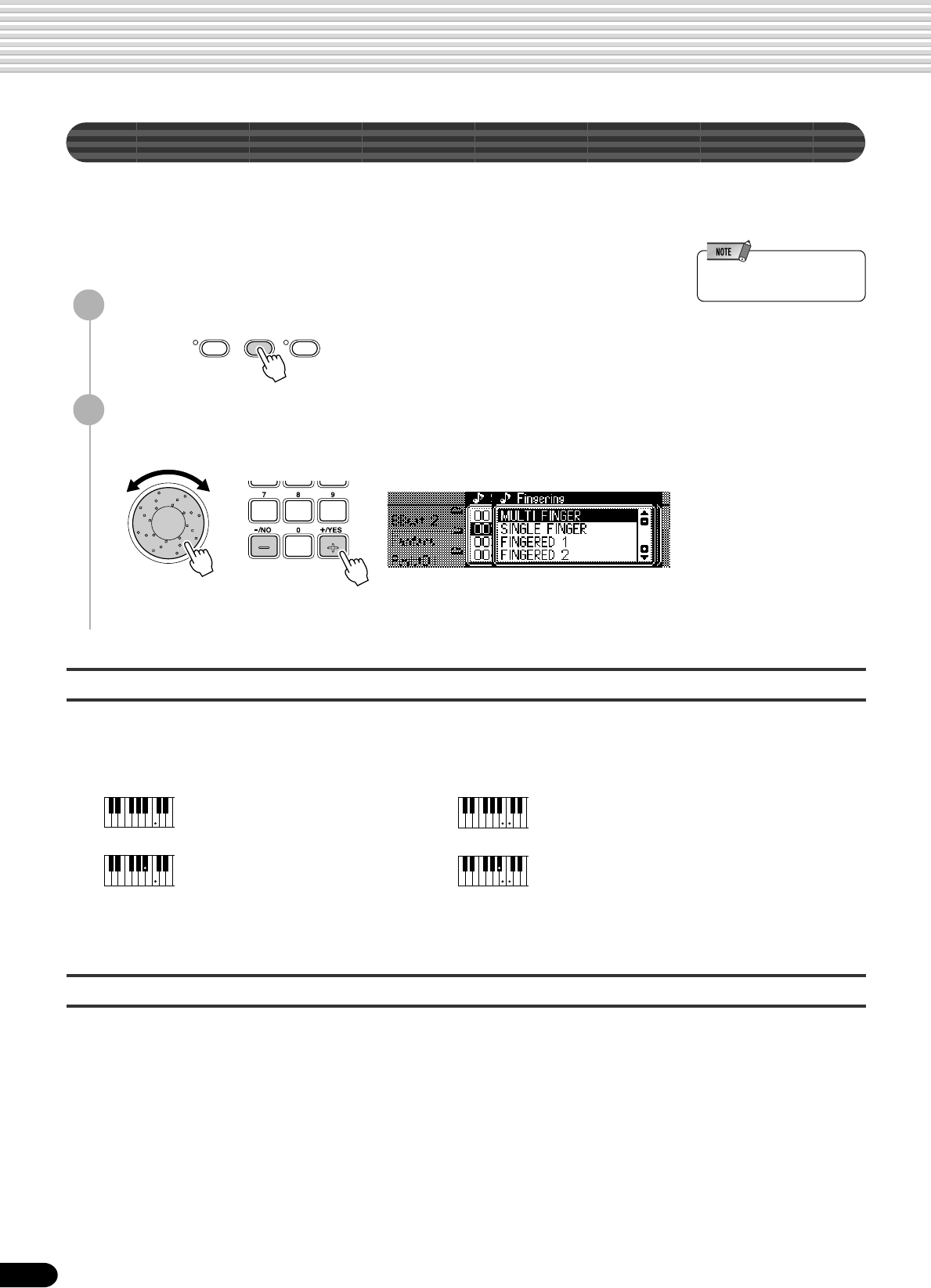
40
Auto Accompaniment
Chord Fingerings
The way in which chords are played or indicated with your left hand (in the auto accompaniment section of the
keyboard) is referred to as “fingering.” There are 5 types of fingerings as described below.
• Multi Finger
• Single Finger
• The default Fingering Mode
is “Multi Finger.”
1
Press the [FINGERING] button.
2
Select the desired fingering mode.
Use the data dial, the [+/YES] button or the [-/NO] button.
The SINGLE FINGER mode
Single-finger accompaniment makes it simple to produce beautifully orchestrated accompaniment using major,
seventh, minor and minor-seventh chords by pressing a minimum number of keys on the AUTO ACCOMPANI-
MENT section of the keyboard. The following abbreviated chord fingerings are used:
The FINGERED 1 mode
The Fingered 1 mode lets you finger your own chords on the AUTO ACCOMPANIMENT section of the
keyboard (i.e. all keys to the left of and including the split-point key — normally 54) while the PSR-740/640
supplies appropriately orchestrated rhythm, bass and chord accompaniment in the selected style.
The FINGERED 1 mode recognizes the following chords:
• Fingered 1
• Fingered 2
Cm
C
Cm
7
C
7
• For a major chord, press the root key only.
• For a minor chord, simultaneously press the
root key and a black key to its left.
• For a seventh chord, simultaneously press the
root key and a white key to its left.
• For a minor-seventh chord, simultaneously
press the root key and both a white and black
key to its left.
GROOVE ON/OFF
FINGERINGACMP ON/OFF
• Full Keyboard
38

41
Auto Accompaniment
C
Cm
7
C
( )
CM
( )
7
C
(9)
C
( )
(9)
6
Caug Cm6
Cm
7
( )
Cm
b5
7
CmM
b5
7
Cm
( )
(9)
7
Cm(9)
CmM7
( )
CmM
(9)
7
( )
Cdim Cdim
7
C
(9)
7
( )
C
(13)
7
( )
C
(b9)
7
( )
C
(b13)
7
Csus
4
C1+2+5
C
b5
7
C6
( )
( )
CM7(9) 7
CM (#11)
( )
7
CM b5
C(b5)
( )
C
(#11)
7C
(#9)
7
( )
C aug
7
Cm7(11)
( )
( )
CM aug
7
( )
C sus
4
7
( )
● Example for “C” chords
• Notes in parentheses can be
omitted.
• If you play any three
adjacent keys (including
black keys), the chord sound
will be cancelled and only
the rhythm instruments will
continue playing (CHORD
CANCEL function).
• Playing a single key or two
same root keys in the
adjacent octaves produces
accompaniment based only
on the root.
• A perfect fifth (1 + 5)
produces accompaniment
based only on the root and
fifth which can be used with
both major and minor
chords.
• The chord fingerings listed
are all in “root” position, but
other inversions can be used
— with the following
exceptions:
m7, m7
b
5, 6, m6, sus4,
aug, dim7, 7
b
5, 6(9),
m7(11), 1+2+5.
• Inversion of the 7sus4 chord
are not recognized if the 5th
is omitted.
• The AUTO ACCOMPANI-
MENT will sometimes not
change when related chords
are played in sequence (e.g.
some minor chords followed
by the minor seventh).
• Two-note fingerings will
produce a chord based on
the previously played chord.
Chord Name/[Abbreviation] Normal Voicing
Major [M] 1 - 3 - 5
Add ninth [(9)] 1 - 2 - 3 - 5
Sixth [6] 1 - (3) - 5 - 6
Sixth ninth [6(9)] 1 - 2 - 3 - (5) - 6
Major seventh [M7] 1 - 3 - (5) - 7 or
1 - (3) - 5 - 7
Major seventh ninth [M7(9)] 1 - 2 - 3 - (5) - 7
Major seventh add sharp eleventh [M7(#11)] 1 - (2) - 3 - #4 - 5 - 7 or
1 - 2 - 3 - #4 - (5) - 7
Flatted fifth [(b5)] 1 - 3 - b5
Major seventh flatted fifth [M7b5] 1 - 3 - b5 - 7
Suspended fourth [sus4] 1 - 4 - 5
Augmented [aug] 1 - 3 - #5
Major seventh augmented [M7aug] 1 - (3) - #5 - 7
Minor [m] 1 - b3 - 5
Minor add ninth [m(9)] 1 - 2 - b3 - 5
Minor sixth [m6] 1 - b3 - 5 - 6
Minor seventh [m7] 1 - b3 - (5) - b7
Minor seventh ninth [m7(9)] 1 - 2 - b3 - (5) - b7
Minor seventh add eleventh [m7(11)] 1 - (2) - b3 - 4 - 5 - (b7)
Minor major seventh [mM7] 1 - b3 - (5) - 7
Minor major seventh ninth [mM7(9)] 1 - 2 - b3 - (5) - 7
Minor seventh flatted fifth [m7b5] 1 - b3 - b5 - b7
Minor major seventh flatted fifth [mM7b5] 1 - b3 - b5 - 7
Diminished [dim] 1 - b3 - b5
Diminished seventh [dim7] 1 - b3 - b5 - 6
Seventh [7] 1 - 3 - (5) - b7 or
1 - (3) - 5 - b7
Seventh flatted ninth [7(b9)] 1 - b2 - 3 - (5) - b7
Seventh add flatted thirteenth [7(b13)] 1 - 3 - 5 - b6 - b7
Seventh ninth [7(9)] 1 - 2 - 3 - (5) - b7
Seventh add sharp eleventh [7(#11)] 1 - (2) - 3 - #4 - 5 - b7 or
1 - 2 - 3 - #4 - (5) - b7
Seventh add thirteenth [7(13)] 1 - 3 - (5) - 6 - b7
Seventh sharp ninth [7(#9)] 1 - #2 - 3 - (5) - b7
Seventh flatted fifth [7b5] 1 - 3 - b5 - b7
Seventh augmented [7aug] 1 - 3 - #5 - b7
Seventh suspended fourth [7sus4] 1 - 4 - (5) - b7
One plus two plus five [1+2+5] 1 - 2 - 5
Chord (C) Display
CC
C(9) C(9)
C6 C6
C6(9) C6(9)
CM7 CM7
CM7(9) CM7(9)
CM7(#11) CM7(#11)
C(b5) C(b5)
CM7b5 CM7b5
Csus4 Csus4
Caug Caug
CM7aug CM7aug
Cm Cm
Cm(9) Cm(9)
Cm6 Cm6
Cm7 Cm7
Cm7(9) Cm7(9)
Cm7(11) Cm7(11)
CmM7 CmM7
CmM7(9) CmM7(9)
Cm7b5 Cm7b5
CmM7b5 CmM7b5
Cdim Cdim
Cdim7 Cdim7
C7 C7
C7(b9) C7(b9)
C7(b13) C7(b13)
C7(9) C7(9)
C7(#11) C7(#11)
C7(13) C7(13)
C7(#9) C7(#9)
C7b5C7b5
C7aug C7aug
C7sus4 C7sus4
C1+2+5 C
39

42
Auto Accompaniment
The FINGERED 2 mode
Accompaniment Split Point
This function lets you change the key range for playing accompaniment chords (the
auto accompaniment section).
The point on the keyboard that separates the auto accompaniment section and the right-
hand section of the keyboard is called the “split point.”
The initial (default) setting of the split point is F#2/G2; however, this can be set to any
key you wish. Refer to page 135 for instructions on how to set the split point.
This is essentially the same as the FINGERED 1 mode, described above, except that
the FINGERED 2 mode additionally allows you to specify the lowest note of each
chord — simply, the lowest note played in the AUTO ACCOMPANIMENT section of
the keyboard is used as the accompaniment bass note. This means you can specify “on-
bass” chords in which the main bass note for the chord is not the root of the chord. For
a C major chord, for example, you could use E (the third) or G (the fifth) as the bass
note rather than C.
When the FULL KEYBOARD Mode is selected, the PSR-740/640 will automatically
create appropriate accompaniment while you play just about anything using both
hands, anywhere on the keyboard. You do not have to worry about specifying the
accompaniment chords. The name of the detected chord will appear in the display.
• When the FULL KEYBOARD
mode is selected, the split
point setting (see below) for
the auto accompaniment will
be ignored.
The MULTI-FINGER mode
This is the default accompaniment mode. The MULTI-FINGER mode automatically
detects SINGLE FINGER or FINGERED 1 chord fingerings, so you can use either
type of fingering without having to switch fingering modes.
• If you want to play minor,
seventh or minor seventh
chords using the SINGLE
FINGER operation in the
MULTI-FINGER Mode,
always press the closest
white/black key(s) to the root
of the chord.
The FULL KEYBOARD mode
C C on E C on G
Auto Accompaniment
section
Split Point (F#2/G2)
40

43
Auto Accompaniment
Synchro Stop
When the Synchro Stop function is engaged, accompaniment playback will stop
completely when all keys in the auto-accompaniment section of the keyboard are
released. Accompaniment playback will start again as soon as a chord is played. The
BEAT indicators in the display will flash while the accompaniment is stopped.
• Synchro Stop cannot be set
to on when the fingering
mode is set to Full Keyboard
or the auto accompaniment
on the panel is set to off.
Also, Synchro Stop
automatically turns off when
the Full Keyboard is selected
for the fingering mode or
when the auto accompani-
ment on the panel is turned
off.
• [SYNC STOP] is the
abbreviation of [SYNCHRO
STOP].
1
Press the [STYLE] button (page 34).
2
Turn AUTO ACCOMPANIMENT on (page 35).
3
Turn SYNCHRONIZED START on (page 35).
4
Turn SYNCHRONIZED STOP on.
Press the [SYNC STOP] button.
5
As soon as you play a chord with your left hand, the auto
accompaniment starts.
For this example, play a C major chord (as shown below).
6
The auto accompaniment stops when you
release your left hand from the keys.
7
Playing a chord with your left hand automatically restarts the
auto accompaniment.
To stop the auto accompaniment, simply release your left hand from the
keyboard.
8
Turn SYNCHRONIZED STOP off.
Press the [SYNC STOP] button.
When Synchronized Stop is off, the auto accompaniment does not stop when
you release your left hand from the keys.
9
Stop the accompaniment (page 34).
SYNC STARTSYNC STOP
Split Point
Auto Accompaniment
section
SYNC STARTSYNC STOP
41

44
Auto Accompaniment
One Touch Setting
One Touch Setting is a powerful and convenient function that lets you instantly
reconfigure virtually all auto-accompaniment-related panel settings with the touch of a
single button.
1
Press the round One Touch Setting button to call up the One
Touch Setting function.
• You can also try changing
the established One Touch
Setting data, making your
own original settings. To be
able to recall your original
settings anytime, save them
using the Registration
Memory function (page 62).
• When a User style (number
161-163) is selected, the
One Touch Setting cannot be
used.
2
Press one of the [ONE TOUCH SETTING] buttons [1]-[4].
Steps #3 - #4 of “Using Auto Accompaniment (all tracks)” can be set with just
a single press of a [ONE TOUCH SETTING] button. In addition, various
panel settings (such as voices, effects, etc.) that match the selected style can be
instantly recalled with just a single button press (see below).
3
As soon as you play a chord with your left hand, the auto
accompaniment starts.
For this example, play a C major chord (as shown below).
4
Stop the accompaniment.
• Part on/off (VOICE R1, R2)..............................................................................page 29
• Voice Change setting (VOICE R1, R2) ............................................................page 89
• Mixer setting (VOICE R1, R2) ..........................................................................page 90
• Parameter Edit setting (VOICE R1, R2) ...........................................................page 91
• Auto accompaniment = ON..............................................................................page 35
• Accompaniment track = ON.............................................................................page 39
• Synchro Start = ON* ........................................................................................page 35
• HARMONY/ECHO on/off, type, volume, part...................................................page 56
• DSP on/off, type, return level and FAST/SLOW...............................................page 50
• Multi Pad bank number ....................................................................................page 49
• Part Octave (VOICE R1, R2) ...........................................................................page 135
* Set only when the accompaniment is not playing.
One Touch Setting parameter list
Split Point
Auto Accompaniment
section
The PSR-740/640 features four different One Touch Settings for each of the 160 auto
accompaniment styles built into the instrument. Each has been specially programmed
to match the selected style; each has the best suited voice (or combination of voices),
digital effects, and other settings for that style. Simply pressing one of the [ONE
TOUCH SETTING] buttons lets you instantly reconfigure all relevant settings,
conveniently allowing you to start playing in a desired style with all the appropriate
sounds — without having to make each setting one by one.
FREEZE
MEMORY
1234
REGISTRATION MEMORY
ONE TOUCH SETTING
42
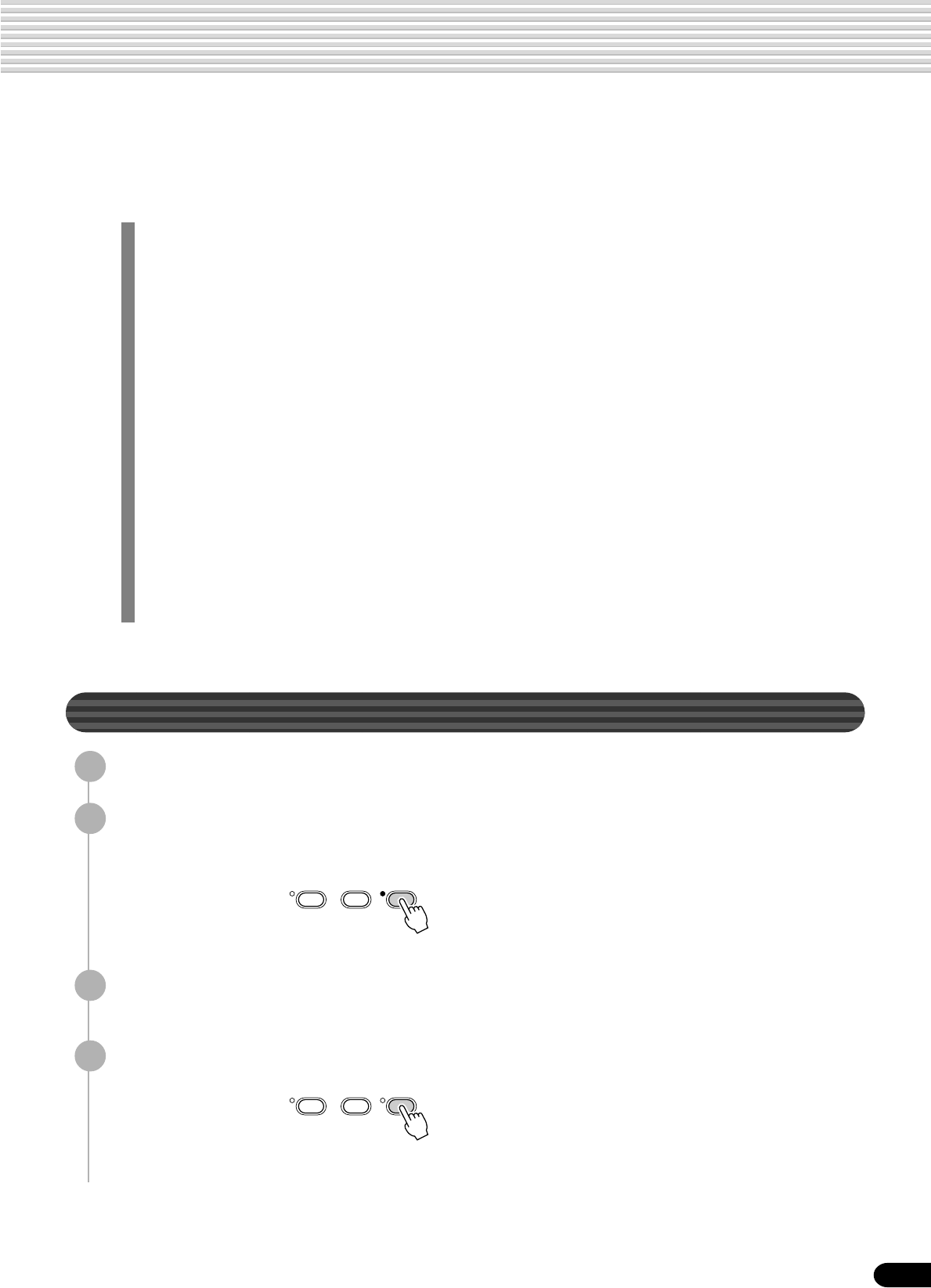
45
Groove (PSR-740)
The Groove and Dynamics function on the PSR-740 lets you temporarily change the “feel” of the accom-
paniment. Specifically, it allows you to alter the timing, velocity and gate time of notes during playback of
any of the accompaniment styles.
●Groove
This lets you play the music with some swing or change the “feel” of the beat by
making subtle shifts in the timing (clock) of the accompaniment style.
• Groove Type
This determines the type of groove timing change. For example, the “16 to 8”
setting converts all 16th notes to 8th-note timing.
• Groove Swing
This determines how much “swing” feel is applied to the accompaniment.
●Dynamics
This changes the velocity (or accent) of certain notes in the accompaniment
style to complement or enhance changes made to the Groove settings above.
• Dynamics Type
This determines the type of dynamic change applied to the accompaniment.
(Each type is a different “template” to which the timing of the velocity changes
has been programmed.)
• Dynamics Depth
This determines how strongly the selected dynamics type is applied to the
accompaniment (expressed as a percentage). Higher values produce a
stronger effect.
Every time the [GROOVE] button is pressed, the values for the above Groove and
Dynamics parameters are automatically set to best suit the selected style.
Applying Groove & Dynamics
1
Select a style and start the accompaniment (page 35).
2
Press the [GROOVE ON/OFF] button.
The Groove & Dynamics effect will be applied to the accompaniment.
3
To cancel the groove effect, press the [GROOVE ON/OFF]
button again.
4
Stop the accompaniment (page 35).
GROOVE ON/OFF
FINGERINGACMP ON/OFF
GROOVE ON/OFF
FINGERINGACMP ON/OFF
43
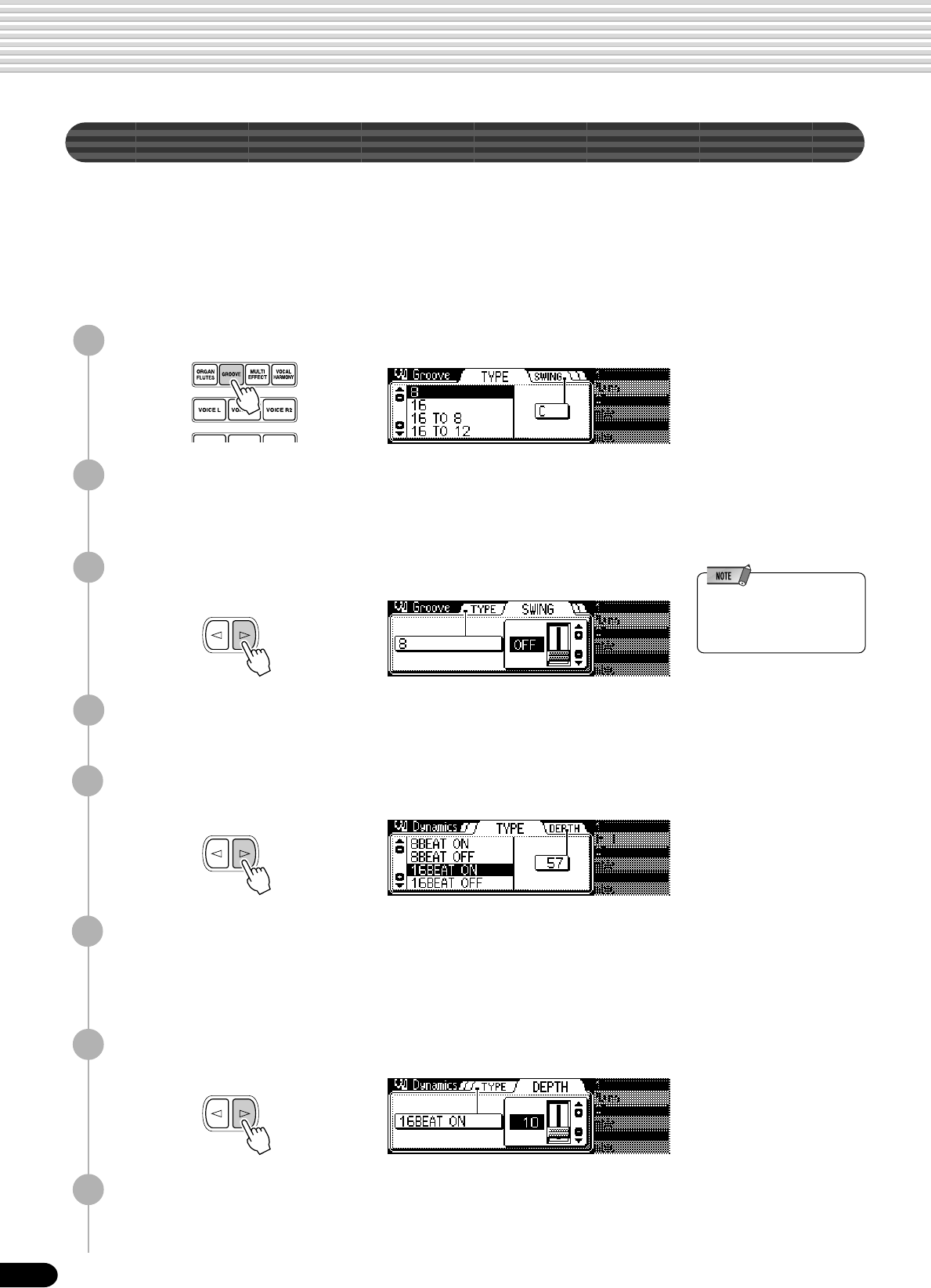
46
Groove (PSR-740)
Editing the Groove and Dynamics Effect
When you select a style and turn the [GROOVE ON/OFF] button on, the most
suitable Groove and Dynamics settings for that style are automatically called up. In
this way, simply turning the Groove function on lets you produce a variety of rhythm
“feels”; however, you can also edit detailed parameters and change the Groove and
Dynamic effect to your liking.
1
Press the [GROOVE] button.
2
Select a Groove Type.
Use the data dial, the [+/YES] button or the [-/NO] button.
Refer to the Groove Type List (page 47).
3
Press the [NEXT] button to display the Groove SWING
screen.
6
Select a Dynamics Type.
Use the data dial, the [+/YES] button, the [-/NO] button or the number buttons
[1]-[0].
Refer to the Dynamics Type List (page 47).
7
Press the [NEXT] button to display the Dynamics DEPTH
screen.
8
Select a Dynamics Depth.
Use the data dial, the [+/YES] button, the [-/NO] button or the number buttons
[1]-[0].
4
Select a Groove Swing.
Use the data dial, the [+/YES] button or the [-/NO] button.
5
Press the [NEXT] button to display the Dynamics TYPE
screen.
BACK NEXT
BACK NEXT
BACK NEXT
44
•Depending on the selected
Groove Type, the Groove
Swing value may not be
adjustable.

47
Groove (PSR-740)
■Groove Type List ■Dynamics Type List
8
16
16 TO 8
16 TO 12
12 TO 8
12 TO 16A
12 TO 16B
24 TO 8
24 TO 16
24 TO 12
THRU
8BEAT ON
8BEAT OFF
16BEAT ON
16BEAT OFF
2nd BEAT OFF
DANCE
DISCO
TECHNO
FUSION
REGGAE1
REGGAE2
BOSSA NOVA
TANGO
RHUMBA BASS
RHUMBA CHORD
LATIN
SAMBA
THRU
45
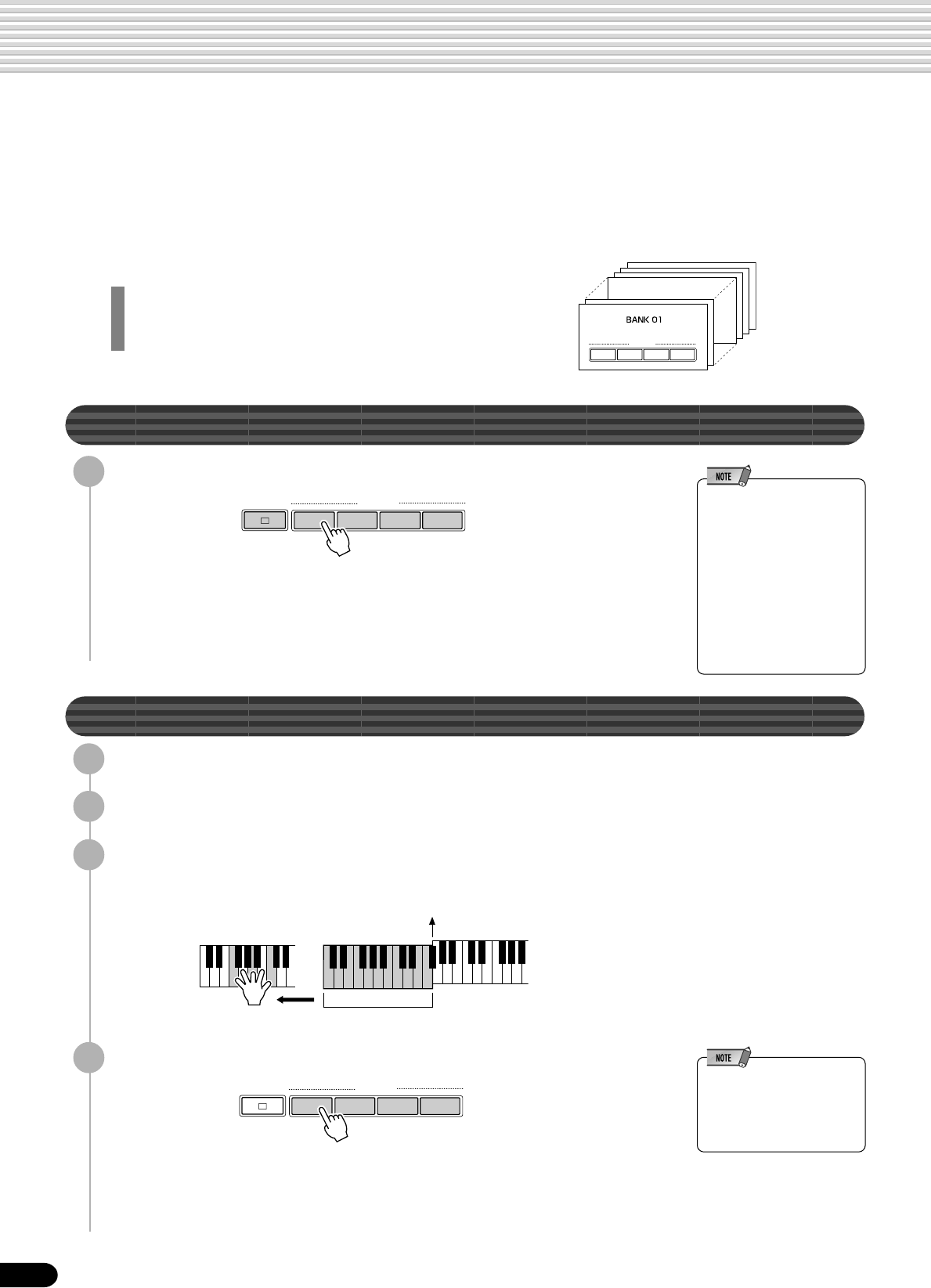
48
46
The Multi Pads
The PSR-740/640 Multi Pads can be used to play a number of short pre-recorded rhythmic and melodic
sequences that can be used to add impact and variety to your keyboard performances. You can also
record your own Multi Pad phrases as described in “Multi Pad Recording” on page 106.
Some pad phrases simply play back as programmed, while others are “chord match” types which, if the
Chord Match function is turned on, are automatically transposed to match chords played using the PSR-
740/640 auto accompaniment feature.
• Playing the Multi Pads .................................... page 48
• Chord Match................................................... page 48
• Selecting a Multi Pad Bank.............................page 49
• Turning the Chord Match On/Off..................... page 49
Playing the Multi Pads
Press any of the Multi Pads.
The corresponding phrase (in this case, for Pad 1) starts playing back in its
entirety as soon as the pad is pressed. To stop playback in the middle of the
phrase, press the [STOP] button.
• Simply tap any of the MULTI
PADs at any time to play
back the corresponding
phrase at the currently set
tempo.
• You can even play two, three,
or four MULTI PADs at the
same time.
• Pressing the pad during its
playback will stop playing
and begin playing from the
top again.
Chord Match
1
Press the [STYLE] button (page 34).
2
Turn AUTO ACCOMPANIMENT on (page 35).
3
Play a chord with your left hand.
For this example, play an F major chord (as shown below).
4
Press any of the Multi Pads.
In this example, the phrase for Pad 1 will be transposed into F major before
playing back. Try playing other chords and pressing the pads.
• The chord match on/off
status depends on the
selected Multi Pad. Refer to
the Multi Pad Bank list (page
151).
36 banks
MULTI PAD
1234
Split Point
Auto Accompaniment
section
STOP MULTI PAD
1234
STOP MULTI PAD
1234
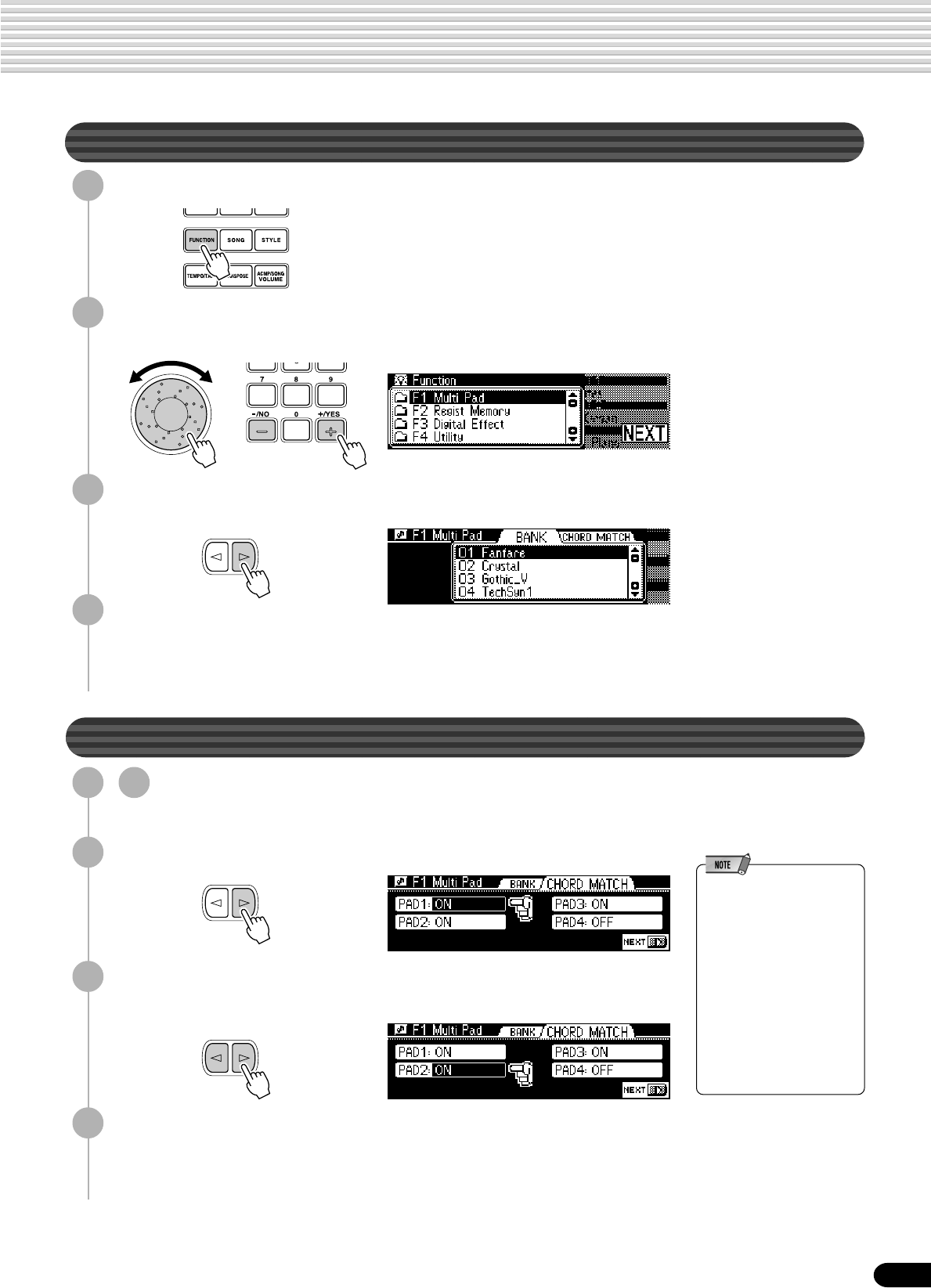
49
47
Selecting a Multi Pad Bank
1
Press the [FUNCTION] button.
3
Press the [NEXT] button to display the Multi Pad BANK
screen.
2
Select “Multi Pad.”
Use the data dial, the [+/YES] button or the [-/NO] button.
4
Select a Bank.
Use the data dial, the [+/YES] button, the [-/NO] button or the number buttons
[1]-[0].
Turning Chord Match On/Off
1
-
3
Use the same operation as in “Selecting a Multi Pad
Bank” above.
4
Press the [NEXT] button again.
• The chord match function
has no effect with pads that
contain percussion phrases.
• The chord match on/off
setting is restored to its
original status whenever a
preset Multi Pad Bank is
selected.
• When the chord match on/off
status of a user Multi Pad
Bank (see above) is
changed, the new status is
recorded with the Multi Pad
data.
5
Select the desired PAD.
Use the [NEXT]/[BACK] button.
6
Turn the CHORD MATCH function on or off.
Use the data dial, the [+/YES] button or the [-/NO] button.
The Multi Pads
BACK NEXT
BACK NEXT
BACK NEXT
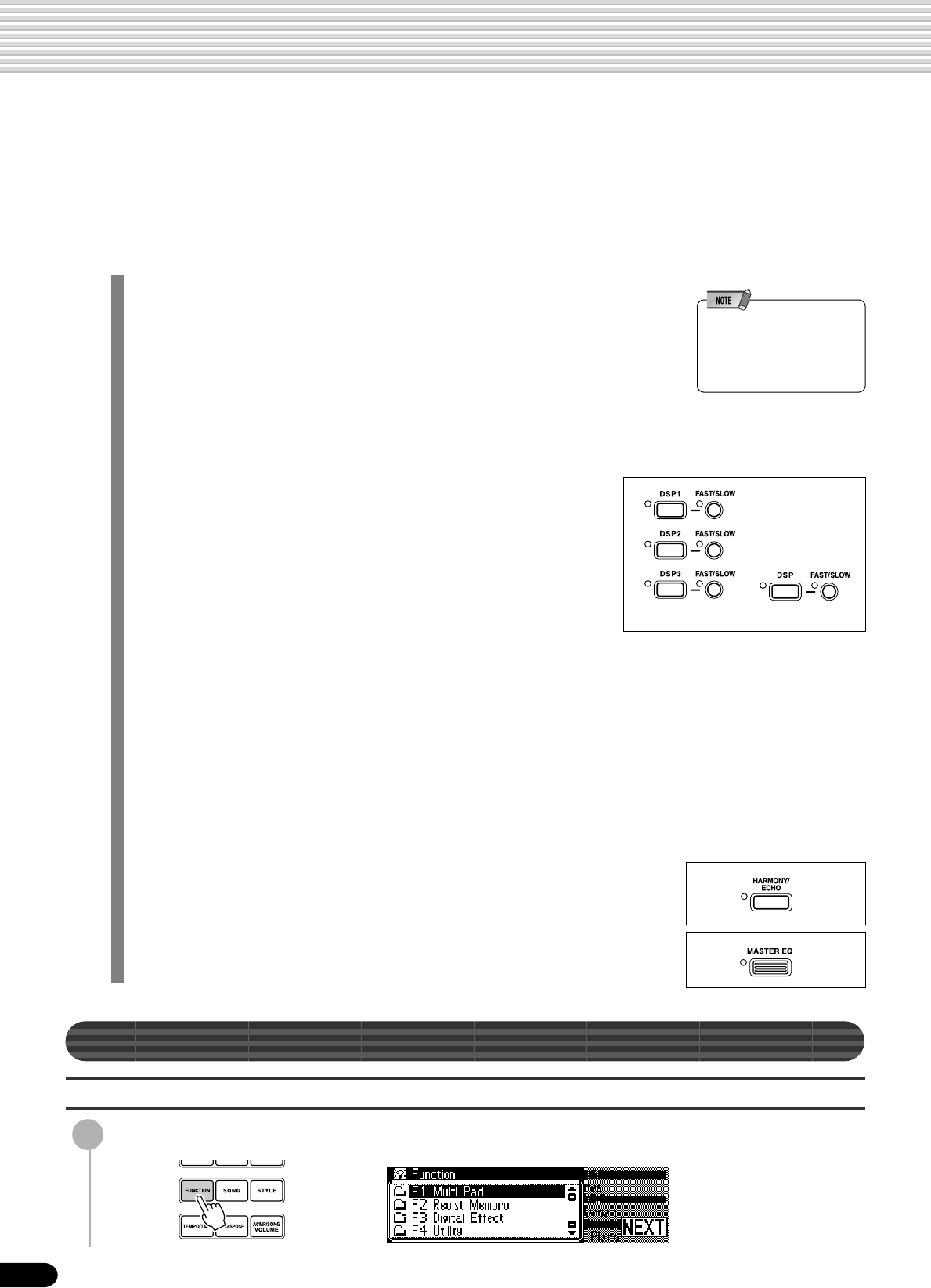
50
48
Digital Effects
With the digital effects built into the PSR-740/640 you can add ambiance and depth to your music in a
variety of ways—such as adding reverb that makes you sound like you are playing in a concert hall or
adding harmony notes for a full, rich sound.
With the PSR-740, you can take advantage of even more sophisticated features like the Multi Effect
function that lets apply several effects together or the Digital Equalizer that lets you adjust volume for
each of five frequency bands.
● Reverb .......................................................................................................page 50
You can create a reverb effect that makes you sound like you are playing in places
like a concert hall, or live in a club.
Reverb is always set to on for the PSR-740/640. A total of 24 different reverb
types are available.
• For details about using
Digital Effects (Reverb,
Chorus, DSP, Multi-Effect,
Digital Equalizer) see page
152.
● Chorus.......................................................................................................page 52
You can add a chorus effect that makes your playing sound as though multiple
parts were being played together at the same time.
Chorus is always set to on for the PSR-740/640. A total of 20 different chorus
types (16 types for PSR-640) are available.
● DSP
In addition to the Reverb and Chorus types, the PSR-740/640 has special
DSP effects, that include additional effects usually used for a specific
part, such as distortion and tremolo.
PSR-740 : The PSR-740 features five DSP systems as follows :
• DSP
This system is always set to on. A total of 102 different DSP types are
available; however, these can only be selected in the Style Record mode.
• DSP 1 - 3 (Multi Effect)
The PSR-740 features three DSP systems, each of which can be turned
on or off by a panel button (page 54). A total of 74 different DSP types are
available.
• DSP 4
This system which can be turned on or off by a panel button (page 83) is applied
to the microphone sound (page 82).
A total of 74 different DSP types are available.
PSR-640 : The PSR-640 features one DSP system, which can be turned on or off
by a panel button (page 53).
A total of 74 different DSP types are available.
The [FAST/SLOW] button can switch between variations of the DSP effect. For
example, this lets you change the rotating speed (fast/slow) of the rotary speaker
effect.
● Harmony/Echo ..........................................................................................page 56
You can add a variety of harmony notes to your playing in the right-hand section
(page 29), as well as adding tremolo or other effects.
● Master EQ (PSR-740) ...............................................................................page 59
This lets you adjust the overall tone of the PSR-740, in five separate frequency
bands, giving you fine control over the sound.
Reverb
Selecting a reverb type
1
Press the [FUNCTION] button.
(PSR-740) (PSR-640)
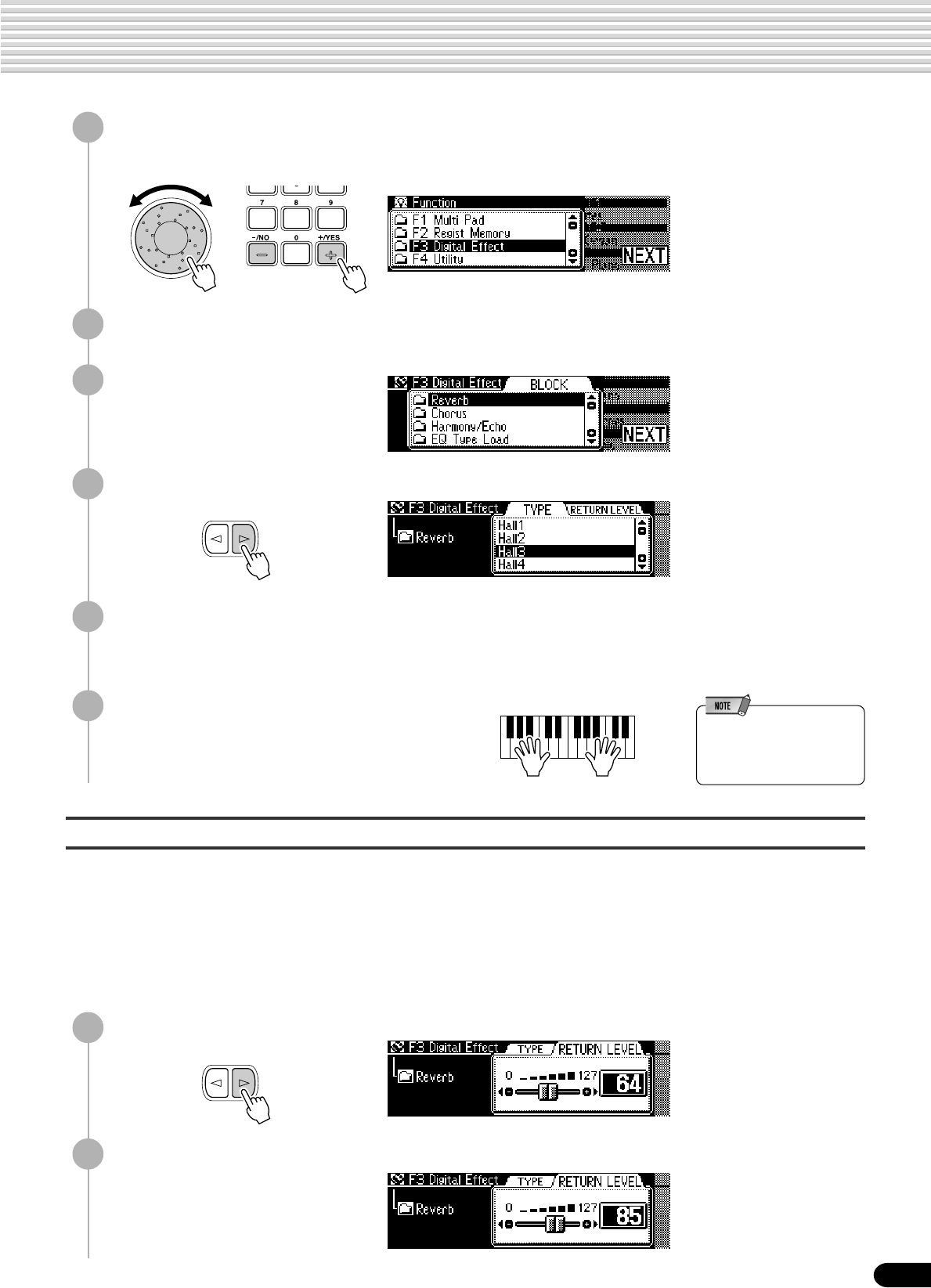
51
49
Adjust the depth of the reverb.
2
Select “Digital Effect.”
Use the data dial, the [+/YES] button or the [-/NO] button.
3
Press the [NEXT] button to display the Digital Effect screen.
5
Press the [NEXT] button.
6
Select a reverb type.
Use the data dial, the [+/YES] button or the [-/NO] button.
Refer to the Reverb Type List (page 154).
7
Play the keyboard.
Try out some of the other reverb types as well.
• When you select a different
style, the appropriate reverb
type will be selected
accordingly.
8
Press the [NEXT] button.
● Reverb Depth (send level) .................................................................................... page 91
Sets the reverb depth for the specified voice or track, and thus the amount of reverb effect
applied to that voice or track.
● Reverb Return Level ..........................................................................................See below
Sets the amount of reverb returned from the reverb effect stage, thus making it possible to
adjust the degree of reverb effect applied to the overall sound.
Digital Effects
The two parameters below affect the depth of the reverb.
9
Adjust the reverb return level.
Use the data dial, the [+/YES]
button, the [-/NO] button or the
number buttons [1]-[0].
BACK NEXT
BACK NEXT
4
Select “Reverb.”
Use the data dial, the [+/YES]
button or the [-/NO] button.

52
50
Chorus
Selecting a Chorus Type
5
Press the [NEXT] button.
6
Select a chorus type.
Use the data dial, the [+/YES] button or the [-/NO] button.
Refer to the Chorus Type List (page 154).
7
Play the keyboard.
Try out some of the other chorus types as well.
• When you select a different
style, the appropriate chorus
type will be selected
accordingly.
Adjust the depth of the chorus.
● Chorus Depth (send level).................................................................................... page 91
Sets the chorus depth for the specified voice or track, and thus the amount of chorus
effect applied to that voice or track.
● Chorus Return Level ..........................................................................................See below
Sets the amount of chorus effect returned from the chorus effect stage, thus making it
possible to adjust the degree of chorus effect applied to the overall sound.
9
Adjust the chorus return level.
Use the data dial, the [+/YES] button, the [-/NO] button or the number buttons
[1]-[0].
8
Press the [NEXT] button.
Digital Effects
1
-
3
Use the same operation as in “Reverb” (page 50).
4
Select “Chorus.”
Use the data dial, the [+/YES] button or the [-/NO] button.
The two parameters below affect the depth of the chorus effect.
BACK NEXT
BACK NEXT

53
51
DSP (PSR-640)
Applying the DSP effect
The effect will be applied when you play the R1, R2 and L
voices from the keyboard.
In addition, when the [FAST/SLOW] button is pressed,
the indicator lights up indicating that the variation of the
DSP effect is selected. When the DSP effect type is Rotary Speaker or
Tremolo, the speed of the modulation becomes fast.
• When the Voice Set function
is ON (page 136), the DSP
effect and FAST/SLOW
settings may change
according to the selected R1
panel voice.
Selecting a DSP Type
6
Select a DSP type.
Use the data dial, the [+/YES] button or the [-/NO] button.
Refer to the DSP Type List (page 154).
7
Play the keyboard.
Try out some of the other DSP types as well.
Adjust the depth of the DSP.
● DSP Depth (Send level)......................................................................................... page 91
Sets the DSP depth for the specified voice or track, and thus the amount of DSP effect
applied to that voice or track.
● DSP Return Level ............................................................................................... See below
Sets the amount of DSP effect returned from the DSP effect stage, thus making it
possible to adjust the degree of DSP effect applied to the overall sound.
• If DSP Insertion Effect is
selected (page 54), you
won’t be able to set the DSP
Return Level.
8
Press the [NEXT] button.
9
Adjust the DSP return level.
Use the data dial, the [+/YES] button, the [-/NO] button or the number buttons
[1]-[0].
Digital Effects
Press the [DSP] button.
1
-
3
Use the same operation as in “Reverb” (page 50).
4
Select “DSP.”
Use the data dial, the [+/YES] button or the [-/NO] button.
5
Press the [NEXT] button.
The two parameters below affect the depth of the DSP effect.
BACK NEXT
BACK NEXT
• When the selected DSP type
is an Insertion Effect (pages
54, 152), the DSP effect
applies only to the Voice R1.

54
Digital Effects
RETURNSEND
(Depth)
Speaker
Amplifier
System Effect
Insertion Effect
Mixer
52
System Effects and Insertion Effects
The reverb, chorus and DSP effects are divided into two different types or methods or
operation.
There are two types of digital effects: system effects and insertion effects.
● System Effects
Applies the effect to all of the parts input to the mixer. You can set the amount of effect
applied with the depth and return level parameters. Reverb and chorus are both system
effects.
● Insertion Effects
Applies the effect to only one designated part before inputting the signal to the mixer. You
can effectively use the digital effects by applying the desired effect to the specific part.
With the insertion effects, only the DSP depth can be set.
The illustration below with the various audio components (instruments, effect devices,
and a mixer) represents the inner workings of the DSP effects of the PSR-740/640.
● Reverb
All types function as system effects.
● Chorus
All types function as system effects.
● DSP (PSR-640)
Depending on the selected type, this functions either
as a system effect or an insertion effect.
● DSP1-3 (PSR-740)
All types function as insertion effects
Refer to “About Digital Effects” (page 152) and
the Type List.
Multi Effects (DSP1-3) (PSR-740)
The PSR-740 has a multi effect system featuring three separate DSP effect blocks. These three blocks can be
connected in any one of six different ways, providing an exceptionally flexible and powerful system for enhancing
the sound of the voices.
Applying the DSP effect
Press any of the [DSP1] - [DSP3] buttons.
Depending on the effect setting (below), the
selected DSP multi effect is applied to one of
the keyboard-played voices (R1, R2, L).
• When the Voice Set function
is ON (page 136), the Multi
Effect (DSP1-3, FAST/
SLOW) on/off status will be
set automatically according
to the selected R1 panel
voice.
• Some of the song files may
contain Multi Effect settings.
When you play back such
songs, DSP and FAST/
SLOW buttons on the panel
will automatically be turned
off.
Multi Effect Setting
1
Press the [MULTI EFFECT] button.

55
Digital Effects
53
2
Specify the multi effect connection.
Use the data dial, the [+/YES] button or the [-/NO] button.
There are six types as shown below.
RIGHT1 RIGHT2 LEFT
DSP1mDSP2mDSP3
DSP1mDSP2 DSP3
DSP1mDSP2 DSP3
DSP1 DSP2 DSP3
DSP1 DSP2mDSP3
DSP1 DSP2mDSP3
• When the Voice Set function
is ON (page 136), the multi
effect connection settings
may automatically change
according to the selected R1
panel voice.
3
Press the [NEXT] button.
4
Select the desired multi effect system.
Use the data dial, the [+/YES] button or the [-/NO] button.
DSP4 is the effect for the microphone sound (page 83).
5
Press the [NEXT] button.
6
Select the effect type for DSP1 - 3.
Use the data dial, the [+/YES] button or the [-/NO] button.
Refer to the Multi Effect Type List (page 156).
• The DSP 1/2/3 type settings
may automatically change
when a panel voice is
selected for R1.
7
Press the [NEXT] button.
8
Set the effect depth for DSP1 - 3.
Use the data dial, the [+/YES] button, the [-/NO] button or the number buttons
[1]-[0].
The Dry/Wet setting determines the amount of effect sound that is heard in
comparison to the unprocessed sound. The word “dry” refers to the original
sound that has no effects applied to it, while “wet” refers to the effect-pro-
cessed sound.
● Dry/Wet [1] ........... Only dry sound is output.
● Dry/Wet [64] ......... Equal balance between the dry and wet levels.
● Dry/Wet [127] ....... Only wet sound is output.
• The dry/wet settings cannot
be done for some of the DSP
1/2/3 types.
• The Dry/Wet settings for
DSP 1/2/3 may automatically
change when a panel voice
is selected for R1.
9
Play the keyboard.
Try some of the other connection settings and
types as well.
BACK NEXT

56
Digital Effects
54
4
Select “Harmony/Echo.”
Use the data dial, the [+/YES]
button or the [-/NO] button.
5
Press the [NEXT] button.
6
Select a Harmony/Echo type.
Use the data dial, the [+/YES] button or the [-/NO] button.
Refer to the Harmony/Echo Type List (page 157).
• When the Voice Set function
is ON (see page 136), the
Harmony/Echo type may
change according to the
selected R1 panel voice.
Applying the Harmony/Echo effect
4
Press the [HARMONY/ECHO]
button.
• Harmony/Echo can not be
turned on when the Full
Keyboard Auto accompani-
ment fingering mode is
selected. Harmony/Echo will
be automatically turned off if
the Full Keyboard fingering
mode is selected while the
Harmony/Echo effect is on.
1
Press the [STYLE] button (page 34).
2
Turn AUTO ACCOMPANIMENT on (page 35).
3
Play a chord with your left hand.
For this example, play a C major chord.
Split Point
Auto Accompaniment
section
Harmony/Echo
Selecting a Harmony/Echo type
2
Select “Digital Effect.”
Use the data dial, the [+/YES] button or the [-/NO] button.
3
Press the [NEXT] button to display the Digital Effect screen.
1
Press the [FUNCTION] button.
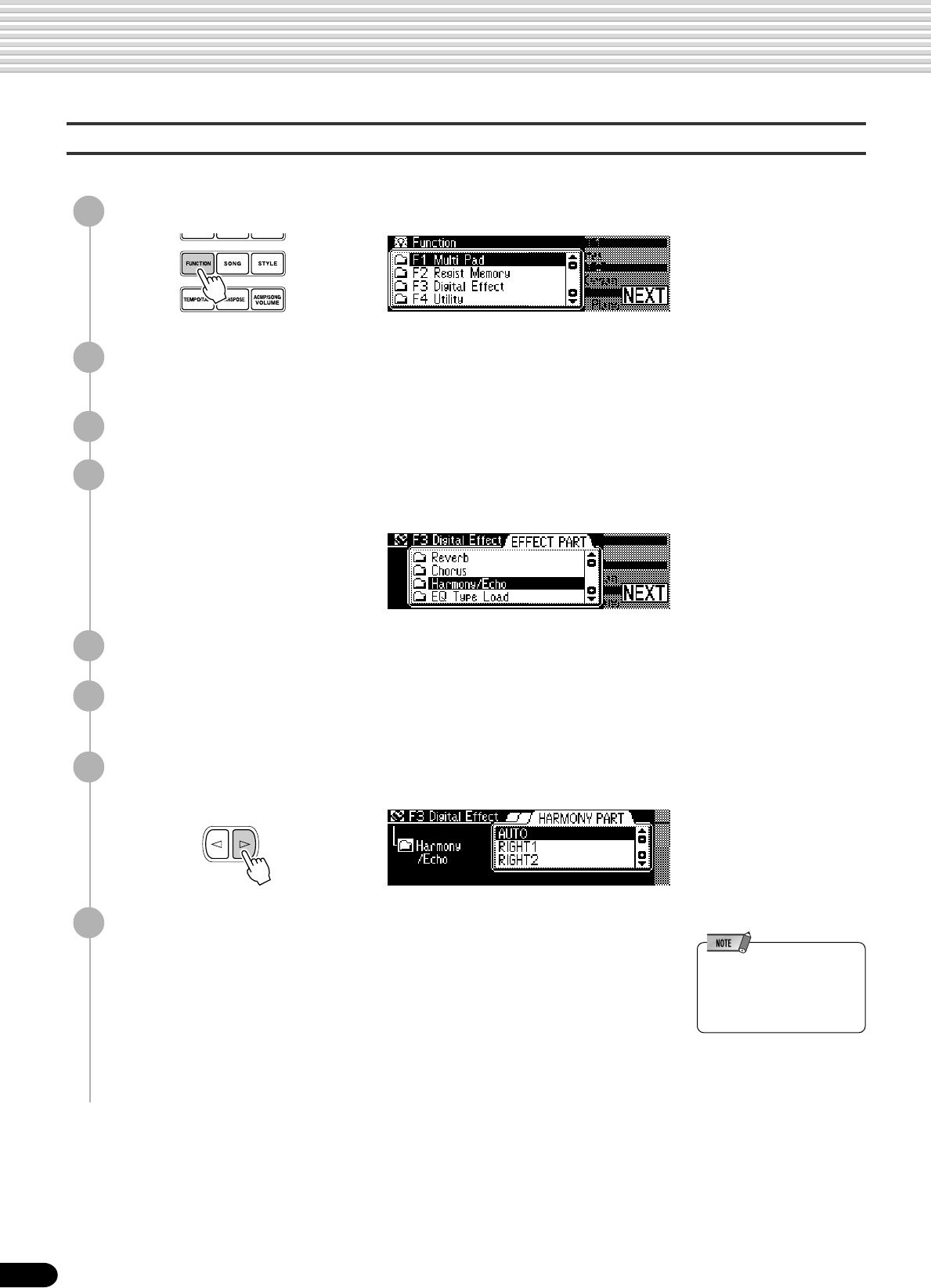
58
Digital Effects
56
Change the voice for the Harmony/Echo effect
2
Select “Digital Effect.”
Use the data dial, the [+/YES] button or the [-/NO] button.
3
Press the [NEXT] button to display the Digital Effect screen.
4
Select “Harmony/Echo.”
Use the data dial, the [+/YES] button or the [-/NO] button.
5
Press the [NEXT] button to display the Type selection screen.
6
Press the [NEXT] button to display the Harmony/Echo VOL-
UME screen.
7
Press the [NEXT] button to display the HARMONY PART
setting screen.
● Auto .......... Harmony/Echo notes are automatically assigned to the R1 and R2
parts, in that order or priority.
● R1.............Harmony/Echo is only applied to the Voice R1.
If Voice R1 is off, there will be no Harmony/Echo effect.
● R2.............Harmony/Echo is only applied to the Voice R2.
If Voice R2 is off, there will be no Harmony/Echo effect.
This allows you to select the voice which is used for the harmony or echo effect.
1
Press the [FUNCTION] button.
8
Set the part.
Use the data dial, the [+/YES] button or the [-/NO] button.
BACK NEXT
• When the Voice Set function
is on (page 136), the
Harmony/Echo part setting
may change according to the
selected R1 panel voice.

59
Digital Effects
57
Master EQ (PSR-740)
Usually an equalizer is used to correct the sound output from amps or speakers to
match the special character of the room. The sound is divided into several frequency
bands, then by raising or lowering the level for each band, the correction is made.
Adjusting the sound you play according to the genre—classical music being more
refined, pops music more crisp, and rock music more dynamic—can also serve to draw
out the special characteristics of the music and make your performance more enjoy-
able.
The PSR-740 possesses a high grade five-band digital equalizer function. With this
function, a final effect—tone control—can be added to the output of your instrument.
Frequency Bands (5 bands)
LowGain
LowMidGain
MidGain
HighMidGain
HighGain
• The range of each frequency
band can be changed by
transmitting the system
exclusive message from an
external MIDI device to the
PSR-740/640 (see page
163).
The digital equalizer adjusts the gain (amplitude change) in each of the five frequency
bands within a range of -12 to 0 to +12 decibels [dB].
The PSR-740 has five separate preset Master EQ settings (below) for instantly config-
uring the equalization for a variety of different music styles.
The equalizer can be set in two ways:
● Selecting one of the five presets ............................ page 60
● Adjusting the five bands manually .......................... page 61
LowGain
+12
0
+7 -2 0 +2 +7
-12 LowMidGain MidGain HighMidGain HighGain
LowGain
+12
0
+3 0 -1 0 +5
-12 LowMidGain MidGain HighMidGain HighGain
LowGain
+12
0
+7 -2 -1 +2 +7
-12 LowMidGain MidGain HighMidGain HighGain
LowGain
+12
0
+2 +2 -2 -5 0
-12 LowMidGain MidGain HighMidGain HighGain
LowGain
+12
0
-12 -3 +10 -2 -10
-12 LowMidGain MidGain HighMidGain HighGain
01 Standard
02 Disco
03 Mild
04 Bright
05 Lo Fi

60
Digital Effects
58
Applying the equalizer
Listen to the difference in the sound by playing back the auto accompaniment,
demo, and songs.
2
To cancel the equalizer effect, press the [MASTER EQ] button
again.
Selecting a Master EQ type
1
Press the [MASTER EQ] button.
This applies the equalizer effect to the entire sound of the instrument.
1
-
3
Use the same operation as in “Reverb” (page 50).
4
Select “EQ Type Load.”
Use the data dial, the [+/YES] button or the [-/NO] button.
5
Press the [NEXT] button.
6
Select a master EQ type.
Use the data dial, the [+/YES] button or the [-/NO] button.
For a list of the equalizer types, see page 59.
7
Press the [NEXT] button.
8
Press the [+/YES] button to actually enable the equalization
settings of the selected type.
Press the [-/NO] button to abort the operation.
BACK NEXT

61
Digital Effects
59
Setting the Gain
1
-
3
Use the same operation as in “Reverb” (page 50).
4
Select “EQ Gain.”
Use the data dial, the [+/YES] button or the [-/NO] button.
5
Press the [NEXT] button.
6
Adjust the gain of each band.
Use the data dial, the [+/YES] button, the [-/NO] button or the number buttons
[1]-[0].
BACK NEXT
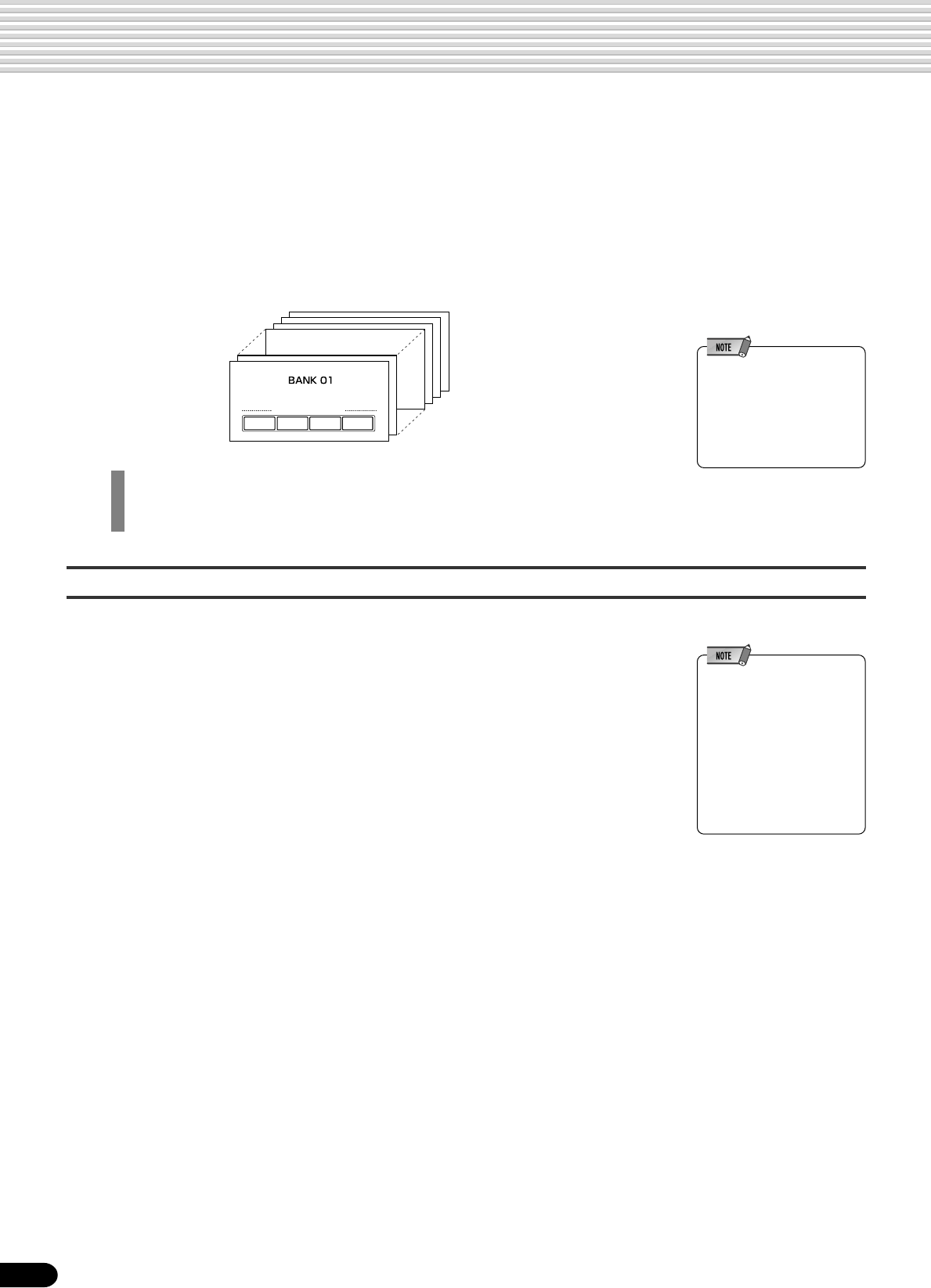
62
60
Registration Memory
Since the PSR-740/640 is such a sophisticated instrument with such a variety of controls and functions
— voice, style, auto accompaniment, and effect settings, just to name a few — the Registration Memory
feature is one of the most convenient and powerful of the instrument. It allows you save virtually all panel
settings to a Registration Memory setting, and then instantly recall your custom panel settings by press-
ing a single button.
Registration Memory provides up to 128 complete control-panel setups (32 banks, 4 setups each) that
can be recalled instantly during your performance.
• The PSR-740/640’s initial
Registration Memory [1]–[4]
settings (when it shipped
from the factory) are the
same panel settings as when
the power switch is first
turned on.
• Registering the Panel Settings .................................................................... page 63
• Recalling the Registered Panel Settings ..................................................... page 63
• Selecting a Registration Bank ..................................................................... page 64
• Naming the Registration Banks................................................................... page 64
• Material recorded data is
retained in memory even
when the STANDBY switch is
turned off if an AC adaptor is
connected (page 159). It is
nevertheless a good idea to
save important data to floppy
disk so that you can keep
them indefinitely and build up
your own data library (page
65).
Data stored by the Registration Memory
■ VOICE PARAMETERS
• Part on/off (VOICE R1, R2, L) ..................................................................... page 29
• Voice Change setting (VOICE R1, R2, L) .................................................... page 89
• Mixer setting (VOICE R1, R2, L, Vocal Harmony) ....................................... page 90
• Parameter Edit setting (VOICE R1, R2, L) .................................................. page 91
• Touch Sensitivity ........................................................................................ page 136
• DSP on/off, FAST/SLOW on/off, DSP Type and Return Level (PSR-640)... page 53
• HARMONY/ECHO on/off, type, volume, part .............................................. page 56
• TOUCH on/off ............................................................................................ page 136
• SUSTAIN on/off ........................................................................................... page 31
• Pitch Bend Range...................................................................................... page 139
• Scale Tuning .............................................................................................. page 135
• Footswitch function .................................................................................... page 137
• Foot Volume function ................................................................................. page 138
• Transpose .................................................................................................... page 30
• Part Octave setting .................................................................................... page 135
• Modulation Wheel function (PSR-740) ...................................................... page 139
• Organ Flutes settings (PSR-740) ................................................................ page 32
• Vocal Harmony settings (PSR-740)............................................................. page 82
• Multi Effect settings (PSR-740) ................................................................... page 54
■ ACCOMPANIMENT PARAMETERS
• Auto Accompaniment on/off ........................................................................ page 35
• Style number ............................................................................................... page 34
• Tempo .......................................................................................................... page 38
• Fingering mode............................................................................................ page 40
• Split Point................................................................................................... page 135
• Accompaniment Volume .............................................................................. page 39
• Accompaniment section .............................................................................. page 36
• Groove on/off, settings (PSR-740)............................................................... page 45
• Track on/off setting....................................................................................... page 39
• Voice Change setting................................................................................... page 89
• Mixer setting ................................................................................................ page 90
• Parameter Edit setting ................................................................................. page 91
• Multi Pad Bank number, Chord Match on/off ............................................... page 49
• Reverb settings............................................................................................ page 50
• Chorus settings............................................................................................ page 52
• DSP settings (PSR-740).............................................................................. page 50
Registration Memory data can be saved to and loaded from floppy disk as needed (page
65).
32 banks
1234
REGISTRATION MEMORY

63
FREEZE
MEMORY
1234
REGISTRATION MEMORY
ONE TOUCH SETTING
FREEZE
MEMORY
1234
REGISTRATION MEMORY
ONE TOUCH SETTING
61
Registering the Panel Settings
1
Set up the panel controls as required.
2
Press the round Registration Memory button to call up the
Registration Memory function.
• Any data that was previously
recorded in the Registration
Memory location you
selected will be erased and
replaced by the new settings.
In this example, the panel settings are memorized to button number 1.
Recalling the Registered Panel Settings
Press one of the REGISTRATION MEMORY buttons: [1]
through [4].
• Registration data cannot be
recalled when the One Touch
Setting function is on.
• Some parameters cannot be
recalled depending on the
selected mode. For example,
you cannot recall the Voice
R2/L voices in the Style
Record mode and Pad
Record mode even if you
press the Registration
Memory buttons, since only
the Voice R1 voice is used in
those modes.
In this example, the panel settings memorized to button number 3 are recalled.
• For details about Accompa-
niment parameters, see
page 62.
• The Freeze function will
automatically be turned on
when one of the following
modes, Song, Style Record
or Pad Record is engaged.
2
Press one of the REGISTRATION MEMORY buttons: [1]
through [4].
In this example, only the voice parameter (other than Voice L) settings memo-
rized to button number 1 are recalled.
3
While holding the [MEMORY] button, press one of the REGIS-
TRATION MEMORY buttons: [1] through [4].
Registration Memory
When the FREEZE function is engaged, selecting a different Registration Memory
setup will not change any of the accompaniment and Voice L parameters (all other
parameters will change as programmed). This allows you to use the auto accompani-
ment and select different Registration Memory setups, without suddenly disturbing the
flow of the accompaniment.
1
Press the [FREEZE] button.
The [FREEZE] lamp lights.
The Accompanient Freeze function
FREEZE
MEMORY
1234
REGISTRATION MEMORY
ONE TOUCH SETTING
FREEZE
MEMORY
1234
REGISTRATION MEMORY
ONE TOUCH SETTING
ONE TOUCH SETTING
FREEZE
MEMORY
1234
REGISTRATION MEMORY

64
Registration Memory
62
Selecting a Registration Bank
1
Press the [FUNCTION] button.
3
Press the [NEXT] button to display the Regist Memory BANK
screen.
4
Select a bank.
Use the data dial, the [+/YES] button, the [-/NO] button or the number buttons
[1]-[0].
Naming the Registration Banks
1
Press the [FUNCTION] button.
2
Select “Regist Memory.”
Use the data dial, the [+/YES] button or the [-/NO] button.
3
Press the [NEXT] to display the Regist Memory BANK screen.
4
Press the [NEXT] button to display the NAME screen.
5
Enter the desired name for the bank.
Use the keyboard to enter the name. Up to 16 letters or characters can be used.
BACK NEXT
2
Select “Regist Memory.”
Use the data dial, the [+/YES] button or the [-/NO] button.
BACK NEXT

65
Disk Operations
63
Built into the PSR-740/640 is a disk drive. Simply insert a floppy disk, and you’ve got access to a wide
variety of convenient functions, such as recording and playback of User songs (page 92), as well as saving
and loading of User styles (page 110), User pads (page 106), and Registration Memory data (page 62).
You can save any number of User styles/pads and registration data to floppy disks, create your own song
libraries, or find many other ways to make playing and using the PSR-740/640 more efficient.
●The PSR-740/640 is capable of playing back songs contained on the included
sample disk, as well as commercially available song data in the following formats,
indicated by the corresponding logos (page 9):
You can play back song files collected on these disks using the
voices defined in the GM standard.
You can play back songs using the XG format, an extension of the
GM standard that allows for much higher sound quality.
You can play back song files collected on these disks using the
voices defined in Yamaha’s DOC format.
• Refer to page 9 for more
details on the logos.
●The PSR-740/640 is compatible with style data contained on the included sample
disk, as well as commercially available disk styles in the following format,
indicated by the corresponding logo (page 9):
You can load and play with the style files collected on these disks.
●You can record your own performances to User songs and play them back (page
92).
• It may not be possible to
record the full 60 files to a
disk, depending on the
length of the recorded files.
●The PSR-740/640 features special User style, User pad and Registration
Memory functions. The data recorded with these functions can also be saved to
disk individually or in any combination. Likewise, data (files) saved to disks can
be loaded individually or in any combination to the PSR-740/640.
• The maximum number of
files may vary according to
the type and volume of the
saved files (page 69).
User data compatible with the PSR-740/640 is indicated in the chart below.
• When saving data, use a
floppy disk formatted on the
PSR-740/640.
• The three letters following
the file name (after the
period) are referred to as a
file “extension.” The
extension indicates the type
of file.
• Since the user songs are
directly recorded to the disk
as you play during recording
and read from the disk
during playback, the Save/
Load functions are not
available. The Copy and
Delete File operations
related to the user songs can
be executed.
●Other disk functions include:
• Format ............................................................... page 68
• Copy................................................................... page 72
• Delete ................................................................ page 75
User Song
Record
Playback
(Direct save)
(Direct read) Maximum of 60 files
can be saved.
Floppy
Disk
Save
Load
Floppy
Disk
User Style
User Pad
Registration Memory
Save or load individually
or gathered together
Up to 32 “All” type files (page 69)
can be recorded on a 2HD disk.
Up to 13 “All” type files can be
recorded on a 2DD disk.
● Data that can be Saved or Loaded with the PSR-740/640
Data Type Extension Save Load
User song
(Standard MIDI format0) .MID – –
User style
(Style file format) .USR O O
User pad .USR O O
Registration Memory .USR O O

66
Disk Operations
64
DISK IN USE
LOAD SAVE
UTILITY
DISK
Be sure to handle floppy disks and treat the disk drive with
care. Follow the important precautions below.
■ Compatible Disk Type
3.5" 2DD and 2HD type floppy disks can be used.
■ Inserting/Ejecting Floppy Disks
●To insert a floppy disk into the disk drive:
• Hold the disk so that the label of the disk is facing
upward and the sliding shutter is facing forward,
towards the disk slot. Carefully insert the disk into
the slot, slowly pushing it all the way in until it clicks
into place and the eject button pops out.
■
Cleaning the Disk Drive Read/Write Head
●Clean the read/write head regularly. This instrument
employs a precision magnetic read/write head which,
after an extended period of use, will pick up a layer of
magnetic particles from the disks used that will
eventually cause read and write errors.
●To maintain the disk drive in optimum working order
Yamaha recommends that you use a commercially-
available dry-type head cleaning disk to clean the head
about once a month. Ask your Yamaha dealer about
the availability of proper head-cleaning disks.
●Never insert anything but floppy disks into the disk
drive. Other objects may cause damage to the disk
drive or floppy disks.
■ About the Floppy Disks
●To handle floppy disks with care:
• Do not place heavy objects on a disk or bend or
apply pressure to the disk in any way. Always keep
floppy disks in their protective cases when they are
not in use.
• Do not expose the disk to direct sunlight, extremely
high or low temperatures, or excessive humidity, dust
or liquids.
• Do not open the sliding shutter and touch the
exposed surface of the floppy disk inside.
• Do not expose the disk to magnetic fields, such as
those produced by televisions, speakers, motors,
etc., since magnetic fields can partially or completely
erase data on the disk, rendering it unreadable.
• Never use a floppy disk with a deformed shutter or
housing.
• Do not attach anything other than the provided
labels to a floppy disk. Also make sure that labels
are attached in the proper location.
●To protect your data (write-protect tab):
• To prevent accidental erasure of important data,
slide the disk’s write-protect tab to the “protect”
position (tab open).
Using the Floppy Disk Drive (FDD) and Floppy Disks
• When the PSR-740/640 is turned on, the LED below the floppy
disk slot will be lit indicating that the Disk Drive is ready to use.
●To eject a floppy disk:
• Before ejecting the disk, be sure to confirm that the
FDD is stopped (check if the DISK IN USE lamp is
off). Press the eject button slowly as far as it will go;
the disk will automatically pop out. When the disk is
fully ejected, carefully remove it by hand.
• If the eject button is pressed too quickly, or if it is not
pressed in as far as it will go, the disk may not eject
properly. The eject button may become stuck in a
half-pressed position with the disk extending from
the drive slot by only a few millimeters. If this
happens, do not attempt to pull out the partially
ejected disk, since using force in this situation can
damage the disk drive mechanism or the floppy disk.
To remove a partially ejected disk, try pressing the
eject button once again, or push the disk back into
the slot and then repeat the eject procedure.
●Never attempt to remove the disk or turn the power off
during recording, reading and playing back. Doing so
can damage the disk and possibly the disk drive.
●Be sure to remove the floppy disk from the disk drive
before turning off the power. A floppy disk left in the
drive for extended periods can easily pick up dust and
dirt that can cause data read and write errors.
●Data backup
• For maximum data security Yamaha recommends
that you keep two copies of important data on
separate floppy disks. This gives you a backup if one
disk is lost or damaged.
Write protect tab
ON (locked or
write protected)
Write protect tab
OFF (unlocked or
write enabled)
DISK IN USE
This lamp lights during disk
read/write operations, such
as when a disk has been
inserted, during recording,
playback, formatting, etc.
This lamp is always on when
the power is on, regardless of
the disk operation.

67
Disk Operations
COUNT
INTRO INTRO
ACMP
SONG
START/STOP
65
Sample Disk
Disk song playback
1
Insert the sample disk into the disk drive.
• If a disk has already been
inserted into the drive, press
the [SONG] button to call up
the Song display.
2
Select the desired song.
Use the data dial, the [+/YES] button, the [-/NO] button or the number buttons
[1]-[0].
3
Press the [START/STOP] button to start the song.
4
Press the [START/STOP] button again to stop the song.
For details, see “Song Playback” (page 76).
12345678910111213141516

69
Disk Operations
67
3
Select the file type.
Use the data dial, the [+/YES] button or the [-/NO] button.
Refer to the file type list below:
• Although all User Style, User
Pad, and Registration
Memory data can be saved
gathered into one single file,
the data can be recalled indi-
vidually when loaded back
into the PSR-740/640.
4
Press the [NEXT] button to display the FILE selection screen.
• If you’ve selected a file that
already contains data and
you rename the file with the
intent of overwriting the data,
renaming the file will simply
copy that data to the new file
name, and leave the original
data and file name intact.
5
Select the destination file.
Use the data dial, the [+/YES] button or the [-/NO] button.
Select NEW when creating a new file.
6
Press the [NEXT] button to display the NAME screen.
CAUTION
• While data is being saved,
never eject the floppy disk
or turn off power to the
PSR-740/640.
• If there isn’t enough space
on the disk, an alert
message appears, and you
will not be able to save any
data. You can delete
unneeded files on the disk
(page 75), or replace the
disk with a new one and
repeat the Save operation.
• If a write error occurs during
a save operation, an alert
message message appears.
If the error reoccurs after
repeating the Save
operation, there could be
something wrong with the
disk. Insert a different disk in
the drive and repeat the
Save operation.
7
Enter the file name directly from the keyboard (page 21).
9
Execute the Save operation.
All Save all User Style (161-163), User Pad (bank 37-40), and Registration
Memory (bank 01-32) and all setup data into one single file.
Style + Reg. Save all User Style (161-163) and Registration Memory (bank 01-32)
data gathered together into one single file.
Style Save all User Style (161-163) data gathered together into one single file.
Multi Pad Save all User Pad (bank 37-40) data gathered together into one single
file.
Regist Save all Registration Memory (bank 01-32) data gathered together into
one single file.
The SAVE operation
is completed...
8
Press the [NEXT] button to display the Save operation
screen.
Press the [+/YES] button to execute
the SAVE operation.
Press the [-/NO] button to abort the
SAVE operation.
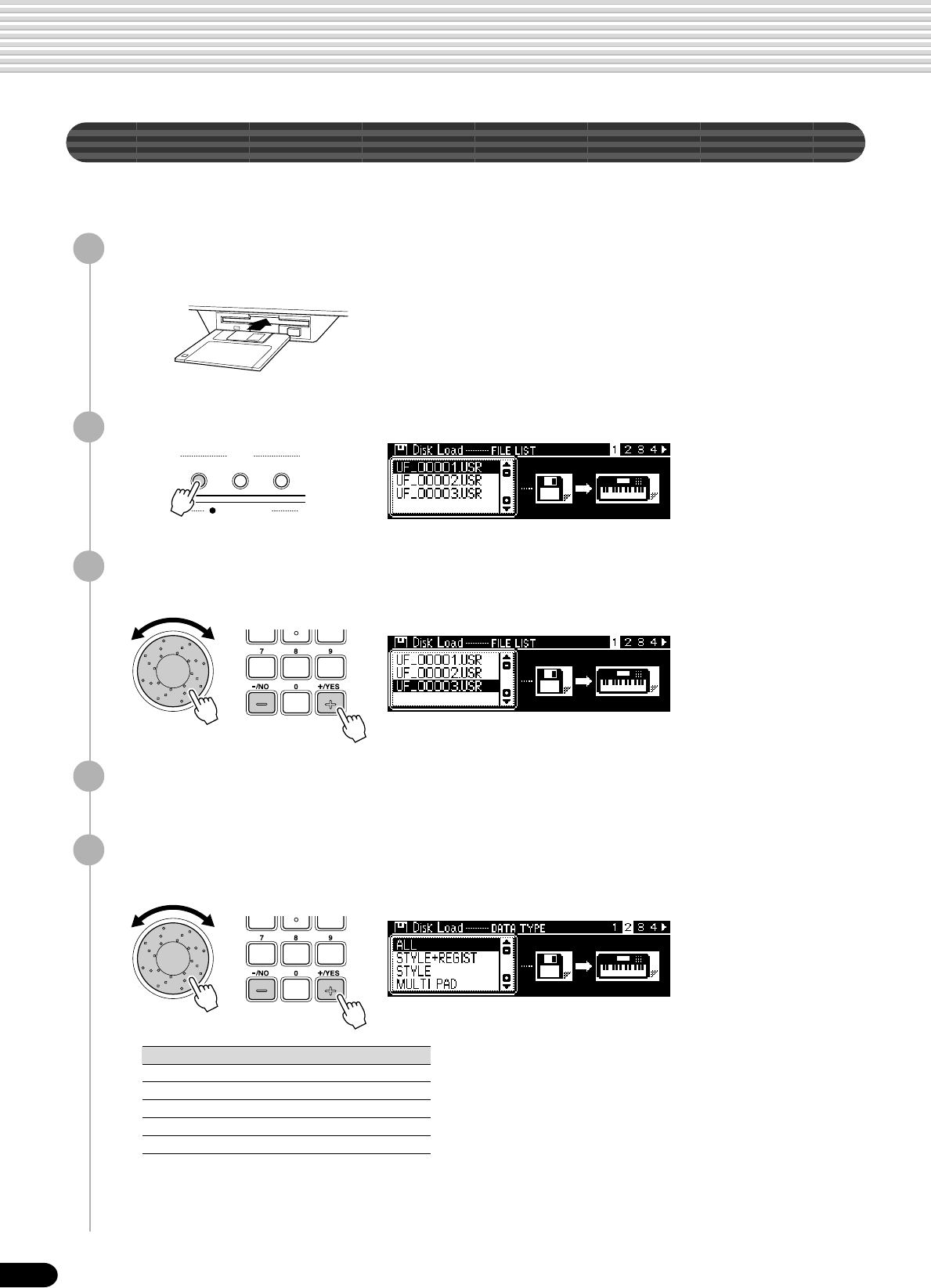
70
Disk Operations
DISK IN USE
LOAD SAVE
UTILITY
DISK
68
Load
After saving User style (161-163), User pad (banks 37-40), and Registration Memory
(bank 01-32) data to a floppy disk, you can reload them into the PSR-740/640.
1
Insert the floppy disk into the disk drive.
2
Press the [LOAD] button.
3
Select the file to be loaded.
Use the data dial, the [+/YES] button or the [-/NO] button.
4
Press the [NEXT] button to display the DATA TYPE selection
screen.
5
Select the data type to be loaded.
Use the data dial, the [+/YES] button or the [-/NO] button.
Please follow the steps as indicated in the chart above, since the actual opera-
tion differs depending on the selected data type.
Data types that can be loaded
All, Style, Pad, Regist To Step 10
Style+Reg. To Step 10
Style To Step 6
Multi Pad To Step 6
Regist To Step 6
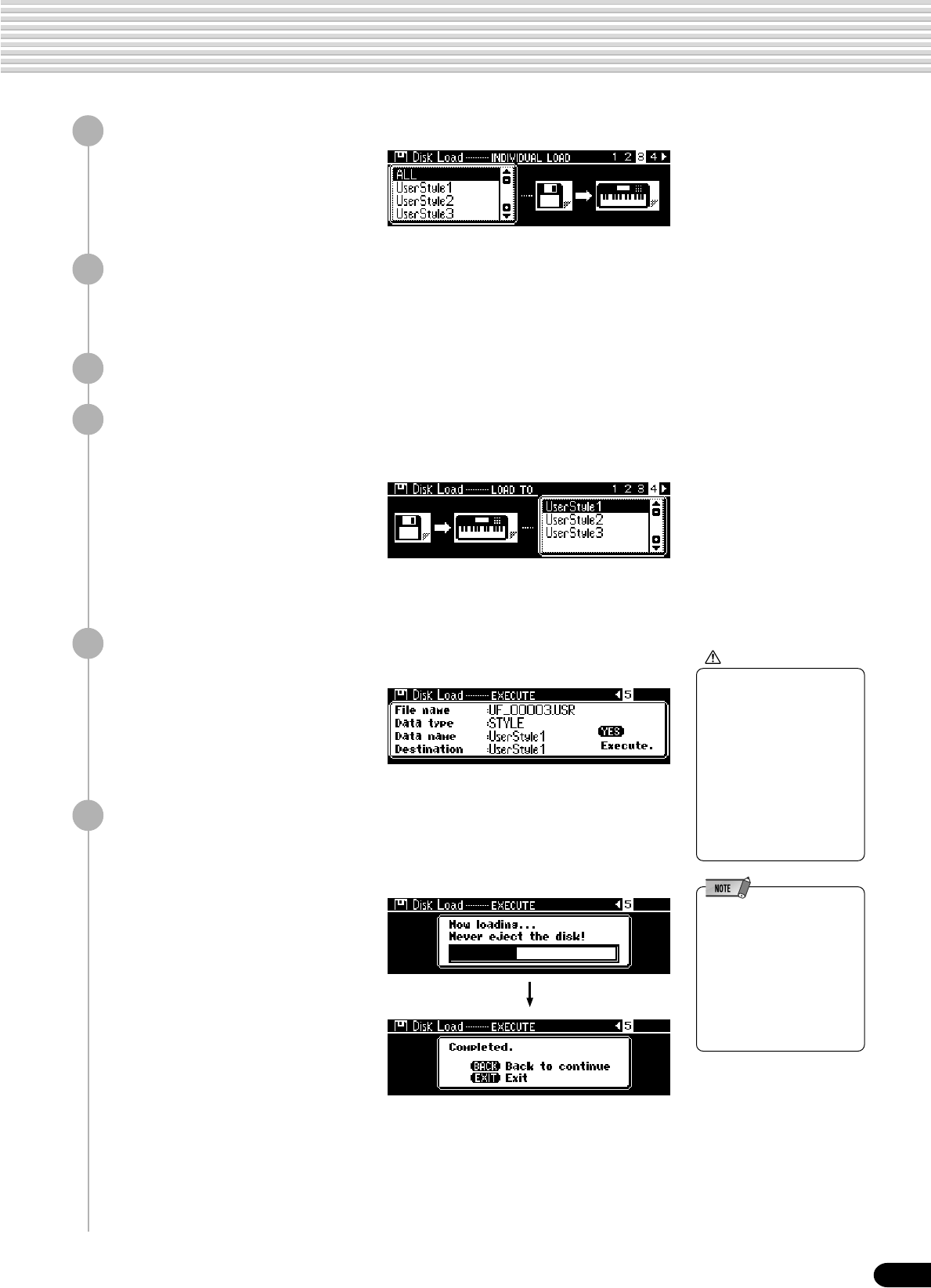
71
Disk Operations
69
6
Press the [NEXT] button.
7
Select the data to be loaded.
Use the data dial, the [+/YES] button or the [-/NO] button.
When “All” is selected, go to step #10 skipping over steps #8 and #9.
8
Press the [NEXT] button to display the LOAD TO screen.
9
Select the destination.
Use the data dial, the [+/YES] button or the [-/NO] button.
10
Press the [NEXT] button to display the Load operation
screen.
11
Execute the Load operation.
Press the [+/YES] button to execute the Load operation.
Press the [-/NO] button to abort the Load operation.
CAUTION
• When data is loaded from
a floppy disk to the PSR-
740/640, the data already in
the memory of the
instrument will be replaced
by the data on the disk.
Save important data into a
disk file before doing the
Load operation.
• While data is loading,
never eject the floppy disk
or turn the power off.
• An alert message may
appear on the display, if a
problem occurs that prevents
the data from being loaded.
(For example, the capacity of
the PSR-740/640 [RAM] may
be exceeded, something
may be wrong with the floppy
disk or the data from the disk
may be corrupted, etc.).
The Load operation
is completed...

73
Disk Operations
71
7
Select the source song file.
Use the data dial, the [+/YES] button or the [-/NO] button.
8
Press the [NEXT] button to display the NAME screen.
9
Enter the destination song file name directly from the key-
board (page 21).
10
Press the [NEXT] button to display the Copy operation
screen.
11
Execute the Copy operation.
Press the [+/YES] button to execute the Copy operation.
Press the [-/NO] button to abort the Copy operation.
• If you insert a wrong disk,
different from the source or
destination disk, during the
Copy operation, an alert
message (page 160) will
appear on the display.
BACK NEXT
If the quantity
of data is
large, it may
be necessary
for the data to
be copied in
parts.
Copying the data from Internal memory to
the Destination disk
Copying the data from the Source disk to
Internal memory
If you want to cancel the
Copy function in this step,
press the [EXIT] button to
cancel the operation.
CAUTION
•While data is being copied,
never eject the floppy disk
or turn the power off.
CAUTION
•While data is being copied,
never eject the floppy disk
or turn the power off.
The Copy operation is completed...
Insert the Source
disk.

75
Disk Operations
73
Delete
You can delete individual files (User songs, User styles, User pads, or Registration
Memory) from the floppy disk.
1
Insert the floppy disk into the disk drive.
2
Press the [UTILITY] button.
• When the floppy disk’s write-
protect tab is set to ON (see
page 66) or the disk is a
purposely "copy-protected”
disk, an alert message
appears indicating that the
Delete function is not
possible.
3
Select “Delete.”
Use the data dial, the [+/YES] button or the [-/NO] button.
4
Press the [NEXT] button to display the FILE selection screen.
5
Select the file to be deleted.
Use the data dial, the [+/YES] button or the [-/NO] button.
6
Press the [NEXT] button to display the Delete operation
screen.
7
Execute the Delete operation.
Press the [+/YES] button to execute the Delete operation.
Press the [-/NO] button to abort the Delete operation.
The Delete operation is
completed...
DISK IN USE
LOAD SAVE
UTILITY
DISK
BACK NEXT
BACK NEXT
CAUTION
• While the file is being
deleted, never eject the
floppy disk or turn the
power off.

76
Disk Song Playback
BACK NEXT
74
Song Playback
1
Insert the disk that contains song data into the disk drive.
PSR-740/640 will automatically switch into Song mode.
• If a disk has already been
inserted into the drive, press
the [SONG] button to call up
the Song display.
• Inserting a disk that does not
have any song data will not
automatically call up the
Song display.
2
Select the desired song.
Use the data dial, the [+/YES] button, the [-/NO] button or the number buttons
[1]-[0].
3
Press the [NEXT] button.
You can playback a huge variety of songs on the PSR-740/640, including the preset demo songs, the
songs on the included sample disk, the User songs that you record to a floppy disk and songs on com-
mercially available XG/GM song collection disks. Except for the preset demo songs, a floppy disk must
be inserted in the disk drive to playback a song.
You can play back song files collected on these disks using the
voices defined in the GM standard.
You can play back songs using the XG format, an extension of the
GM standardthat allows for much higher sound quality.
You can play back song files collected on these disks using the
voices defined in Yamaha’s DOC format.
●The following disks are compatible for playback on the PSR-740/640 (including
the sample disk). Refer to page 9 for more details on the logos.
●Disk songs can be played back in five different ways: .....................page 77
• SINGLE
• SINGLE REPEAT
• ALL
• ALL REPEAT
• RANDOM
●Additional song playback functions:
• Song Track Muting .................................................................page 78
• Tempo/Tap .............................................................................page 38
• Song Volume Control.............................................................page 78
• Song Transpose ....................................................................page 81
• Playing from a Specified Measure.........................................page 79
• Repeat Play...........................................................................page 80
• Make sure to read the
section “Using the Floppy
Disk Drive (FDD) and
Floppy Disks” on page 66.

77
Disk Song Playback
BACK NEXT
COUNT
INTRO INTRO
ACMP
SONG
START/STOP
12345678910111213141516
75
4
Select “Play Mode.”
Use the data dial, the [+/YES] button or the [-/NO] button.
5
Press the [NEXT] button to display the Song Play Mode
screen.
6
Select the desired Play mode.
Use the data dial, the [+/YES] button or the [-/NO] button.
● SINGLE ................................ Play through the selected song, then stop.
● SINGLE REPEAT ................. Play through the selected song repeatedly.
● ALL....................................... Continue playback through all the songs on the floppy
disk.
● ALL REPEAT ........................ Continue playback through all the songs on the floppy
disk repeatedly.
● RANDOM ............................. Continue playback through all the songs at random.
7
Press the [START/STOP] button to start the song.
8
Press the [START/STOP] button again to stop the song.
• With song data software
(Standard MIDI format 0)
that includes lyrics, you can
view the lyrics in the display
during playback.
The PSR-740/640 can
display six languages :
English, German, French,
Spanish, Italian and
Japanese.
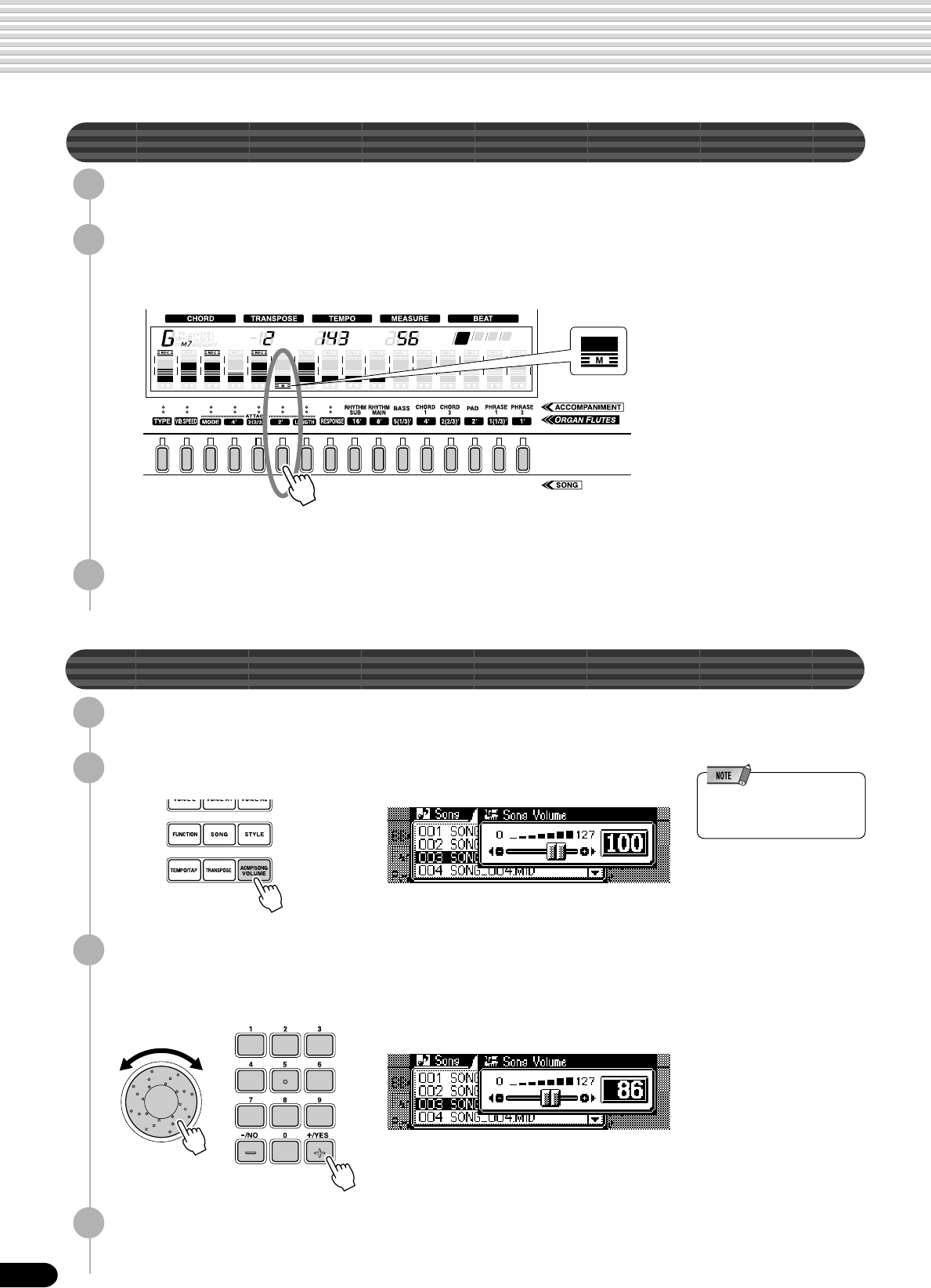
78
Disk Song Playback
12345678910111213141516
12345678910111213141516
6
76
Song Track Muting
1
Press the [START/STOP] button to start the song.
2
Press one of the TRACK buttons below the display.
The [M] icon will appear from the display. Also, the selected track will be
turned off and the part will be muted.
Pressing the same track button again enables output of the playback sound.
3
Press the [START/STOP] button again to stop the song.
Song Volume Control
1
Press the [START/STOP] to start the song.
2
Press the [ACMP/SONG VOLUME] button.
3
Adjust the Song Volume.
Use the data dial, the [+/YES] button, the [-/NO] button or the number buttons
[1]-[0].
• The volume of the keyboard-
played voice(s) is not
affected by this operation.
4
Press the [START/STOP] button again to stop the song.

79
Disk Song Playback
BACK NEXT
77
Playing from a Specified Measure
1
Press the [SONG] button.
4
Press the [NEXT] button to display the Song Start Measure
screen.
5
Specify the measure from which to begin playback.
Use the data dial, the [+/YES] button, the [-/NO] button or the number buttons
[1]-[0].
6
Press the [START/STOP] to start the song from the specified
measure.
7
Press the [START/STOP] button again to stop the song.
2
Press the [NEXT] button to display the Song UTILITY screen.
3
Select “Start Measure.”
Use the data dial, the [+/YES] button or the [-/NO] button.
• The Start Measure setting
made here is automatically
cancelled when another
song is selected.

80
Disk Song Playback
BACK NEXT
78
MAIN/AUTO FILL
ABC D
MAIN/AUTO FILL
ABCD
Repeat Play
1
Press the [SONG] button.
2
Press the [NEXT] button to display the Song UTILITY screen.
3
Select “A-B Repeat.”
Use the data dial, the [+/YES] button or the [-/NO] button.
4
Press the [NEXT] to display the A-B Repeat screen.
5
Press the [START/STOP] button to start the song.
6
Press the [MAIN A] button at the starting point (A) to be
repeated.
7
Press the [MAIN B] button at the ending point (B) to be re-
peated.
• If only the “A” repeat point is
specified, repeat playback
will occur between the “A”
point and the end of the
song.
Repeat playback is now set and the selected section automatically repeats
indefinitely (until disabled or stopped in the steps below).
8
To cancel the the repeat function and continue song play-
back, press the [MAIN A] button again.
9
Press the [START/STOP] button to stop the song.
• Repeat playback will be
cancelled if a different song
is selected.
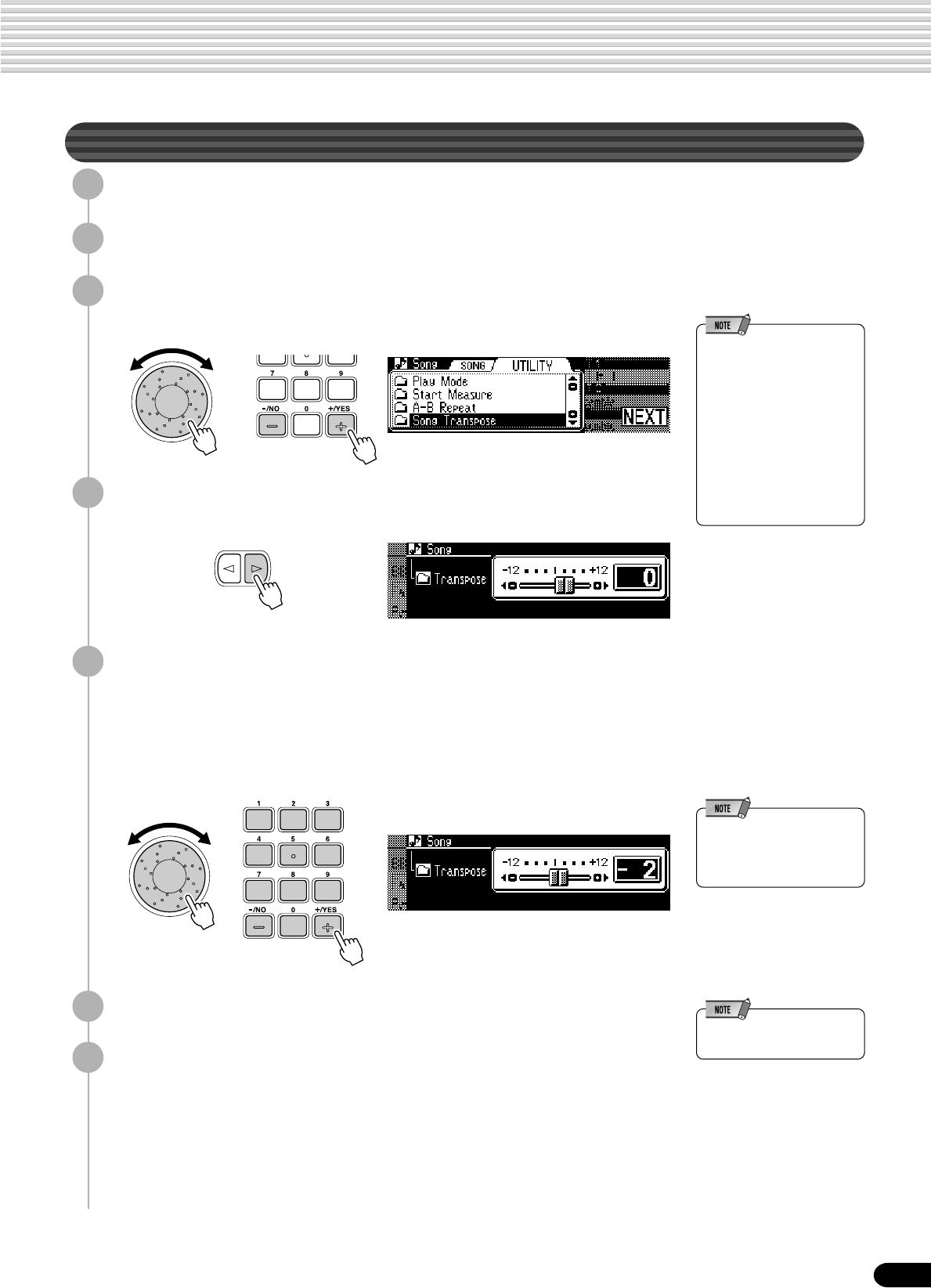
81
Disk Song Playback
BACK NEXT
79
Song Transpose
1
Press the [SONG] button.
2
Press the [NEXT] button to display the Song UTILITY screen.
• This operation does not
affect the pitch of the
keyboard-played voice(s)
• Changes made to the
transpose setting (on page
30) affect the entire sound of
the PSR-740/640, including
the song transpose setting.
• Enabling the record mode to
record a User song
automatically resets the song
transpose setting to “0.”
3
Select “Song Transpose.”
Use the data dial, the [+/YES] button or the [-/NO] button.
4
Press the [NEXT] button to display the Song Transpose
screen.
5
Set the Transpose value.
Use the data dial, the [+/YES] button, the [-/NO] button or the number buttons
[1]-[0].
The transpose range is from -12 to +12. Each step corresponds to one semitone,
allowing a maximum upward or downward transposition of one octave. A
setting of “0” produces normal pitch.
• Minus values can be entered
by using the number buttons
while holding the [-/NO]
button.
6
Press the [START/STOP] to start the song.
7
Press the [START/STOP] button again to stop the song.
• Steps #1 through #5 can be
executed during playback.

82
Vocal Harmony (PSR-740)
80
Setting up
1
Set the INPUT VOLUME control to “MIN.”
2
Connect a microphone to the MIC/LINE
IN jack of the PSR-740.
3
Set the MIC/LINE panel switch to “MIC.”
This extraordinarily powerful feature uses advanced voice-processing technology to automatically pro-
duce vocal harmony based on a single lead vocal. Four distinct harmony modes as well as an extensive
selection of preset harmony types are provided. In addition to straightforward harmony, the PSR-740
also lets you change the apparent gender of the harmony and/or lead vocal sound. For example, if you
are a male singer, you can have the PSR-740 automatically generate a two-part female backup. A
comprehensive set of parameters gives you exceptionally precise and flexible control over the vocal
harmony sound.
• A standard dynamic
microphone with an
impedance of about 250
ohms is recommended. (The
PSR-740 does not support
phantom-powered
condenser microphones.)
4
Adjust the INPUT VOLUME control while singing into the
microphone.
Use the SIGNAL and OVER indicators to determine the
appropriate setting.
With the INPUT VOLUME control at the minimum, sing
or talk into the microphone at the highest expected vol-
ume. Gradually bring the control up toward “MAX” so
that the SIGNAL indicator is lit and the OVER indicator flashes occasionally.
Then reduce the INPUT VOLUME just enough to keep the OVER indicator
from flashing. This should be the optimum level setting
• If the OVER indicator lights
regardless of the INPUT
VOLUME setting, the output
level of the microphone (or
other source) is probably too
high. Compensate by
reducing the output level of
the source.
Using the “LINE” setting
CAUTION
• Never use the “MIC”
setting with a line level
signal (CD player, cassette
deck, etc.). Doing this
could damage the PSR-740
and its input functions.
To do this:
1Set the INPUT VOLUME control to “MIN.”
2Connect the source to the MIC/LINE IN jack.
Use a stereo-to-mono cable or a “Y” cable to
combine the left- and right-channel output
signals from the source device for input to
the PSR-740’s mono MIC/LINE IN jack.
3Set the MIC/LINE panel switch to “LINE.”
4Adjust the INPUT VOLUME control.
Play the source at the highest expected volume, and adjust the INPUT VOLUME control
to get the optimum input level (as in the “Setting Up” instructions above).
CD player, etc.
Normally, since you will be using a microphone, you may never need to use the “LINE”
setting. However, this may come in handy if you want to use a pre-recorded source (on CD
or cassette tape) with the vocal harmony feature. (For best results, the source should be a
single vocal only; any other singers and instruments in the mix could produce unexpected or
undesired results.)

83
Vocal Harmony (PSR-740)
ON/OFF REVERB DSP4 TALK
ON/OFF REVERB DSP4 TALK
81
Using the Vocal Harmony effect
1
Connect a microphone to the MIC/LINE IN jack of the PSR-740
(page 13).
CAUTION
Pickup of extraneous
sounds from the micro-
phone can cause distorted
Vocal Harmony sound.
•Separate the microphone
from the instrument’s
speakers as much as
possible.
4
Play the keyboard while singing into the microphone.
The Vocal Harmony effect can be controlled by the chords you play. How you
use chords to control the effect depends on the Vocal Harmony settings. Here
are some examples. (For more details, see page 85.)
●When the Harmony mode is set to VOCODER and the
Harmony part is set to UPPER:
Play the keys with your right hand while you sing. The Vocal
Harmony effect changes chords and notes according to what
you play above the auto accompaniment split point.
●When the Harmony mode is set to CHORDAL:
First, turn on the auto accompaniment (page 35) to start the
accompaniment. Play the keys with your left hand while you
sing. The Vocal Harmony effect changes chords and notes
according to what you play below the auto accompaniment
split point (in the auto accompaniment section of the
keyboard).
5
Press the [REVERB], [DSP4] and [TALK] buttons (to turn the
respective functions on or off as desired).
● REVERB................... This is the same Reverb effect as described on page 50.
This button determines whether the currently selected
Reverb effect is applied to the microphone sound or not.
● DSP4 ........................ The PSR-740 has a DSP effect (DSP 4) especially for the
microphone sound, and this button turns the DSP 4 effect
on/off. The DSP 4 type can be set from the Multi Effect
display, or from the Talk Setting display.
● TALK......................... This calls up the Talk Settings, which are related to the
microphone sound. These include the volume balance
between the microphone sound and the overall sound of
the PSR-740, the Vocal Harmony type and the DSP type.
3
Sing into the microphone.
The Vocal Harmony effect features various settings, including the harmony type, the
quality of the harmony voice and the way in which chords affect the Vocal Harmony.
2
Press the VOCAL HARMONY [ON/OFF] button to turn the
Vocal Harmony effect on.
• If you experience distorted or
out-of-tune sound from the
Vocal Harmony feature, your
vocal microphone may be
picking up extraneous
sounds (other than your
voice) — the Auto
Accompaniment sound from
the PSR-740, for example. In
particular, bass sounds can
cause mistracking of the
Vocal Harmony feature.
The solution to this problem
is to ensure that as little
extraneous sound as
possible is picked up by your
vocal microphone:
• Sing as closely to the
microphone as possible.
• Use a uni-directional
microphone.
• Turn down the MASTER
VOLUME, ACMP volume
or SONG volume control.
6
Set the INPUT VOLUME to the minimum, then turn off the
power.

84
Vocal Harmony (PSR-740)
82
Changing the harmony settings
The Vocal Harmony effect has a variety settings that let you determine the character of
the harmony and how the harmony is controlled. These settings can be called up by
turning on the VOCAL HARMONY [ON/OFF] button.
Follow the instructions below to change the settings.
1
Press the [VOCAL HARMONY] button.
2
Select a Vocal Harmony type.
Use the data dial, the [+/YES] button or the [-/NO]
button.
The Harmony mode (page 85) is automatically deter-
mined when the type is selected.
3
Select the Lead Gender type.
Use the data dial, the [+/YES] button or the [-/NO]
button.
4
Set the Pitch Correction.
Use the data dial, the [+/YES] button or the [-/NO]
button.
5
Select the Pitch to Note setting.
Use the data dial, the [+/YES] button or the [-/NO]
button.
6
Select a Harmony part.
Use the data dial, the [+/YES] button or the [-/NO]
button.
7
Select a song track.
Use the data dial, the [+/YES] button or the [-/NO]
button.
[BACK] button [NEXT] button
[BACK] button [NEXT] button
[BACK] button [NEXT] button
[BACK] button [NEXT] button
[BACK] button [NEXT] button
Vocal Harmony Mode

85
Vocal Harmony (PSR-740)
83
About the parameters
• When selecting and playing
back a song containing Vocal
Harmony data, the Vocal
Harmony type is selected
automatically. However, if
you change the type from the
panel while the song is
selected, the manually
selected harmony type
overrides the type specified
in the song data.
● Vocal Harmony Type
A total of 50 Vocal Harmony types are available, letting you select from a wide range of
harmony effects that can be applied to your voice. For details, see the Vocal Harmony Type
List on page 158.
● Lead Gender Type
This determines the vocal character (or gender) of the harmony effect, selectable from the
following types:
• OFF ...............The voice character of the harmony does not change.
• UNISON.........The harmony voice is changed in gender to some point between male
and female.
• MALE.............The gender of the harmony voice is changed to male.
• FEMALE ........The gender of the harmony voice is changed to female.
● Pitch Correction
Even if the pitch of your voice is slightly “off,” you can use this to automatically correct the
pitch of your voice, ensuring that it matches with the harmony notes. Pitch Correction cannot
be set when the Lead Gender Type is off, or when the Vocal Harmony mode is set to Detune.
● Pitch to Note
This function allows you to have a selected instrument voice sound along with and at the
same pitch as your own voice. Select the part you wish to be controlled by your voice.
● Harmony Part
The Vocal Harmony effect is controlled by the notes you play. This parameter lets you
determine which notes (keyboard position, accompaniment or song data) will control the
harmony. Harmony Part can only be set when the Vocal Harmony mode is set to Vocoder.
• OFF ...............No harmony is applied.
• UPPER ..........Notes played on the right side of the keyboard from the split point control
the harmony.
• LOWER .........Notes played on the left side of the keyboard from the split point control
the harmony.
● Song Track
When playing back a song from disk, the note data recorded to the assigned song track
control the harmony.
All of the Vocal Harmony types fall into one of four basic categories, or “modes,” which produce
harmony in different ways. Although the mode cannot be set directly, since it is fixed for each
Vocal Harmony type, the appropriate mode is selected automatically when the type is selected.
The harmony effect is dependent on the selected harmony mode and part, and this parameter
determines how the harmony is applied to your voice. The four modes are described below.
● Chordal
In the Style mode, chords played in the auto accompaniment section of the keyboard control
the harmony. In the Song mode, chords contained in song data control the harmony.
● Vocoder
The harmony notes are determined by the notes you play on the keyboard (VOICE R1, R2,
L).
● Chromatic
This mode automatically produces a harmony at a fixed pitch interval from that of your voice,
and is applied regardless of the harmony part or the notes you play on the keyboard (or song
data).
● Detune
This mode automatically produces a slightly “detuned” pitch compared to your voice, creating
a rich chorusing effect. It is applied regardless of the harmony part or the notes you play on
the keyboard (or song data).
Vocal Harmony Modes

86
Vocal Harmony (PSR-740)
[BACK] button [NEXT] button
[BACK] button [NEXT] button
[BACK] button [NEXT] button
[BACK] button [NEXT] button
[BACK] button [NEXT] button
84
Talk Setting
To call up the Talk Settings, turn on the VOCAL HARMONY [TALK] button.
1
Press the [FUNCTION] button.
2
Select “Talk Setting.”
Use the data dial, the [+/YES] button or the [-/NO]
button.
3
Adjust the Talk volume.
Use the data dial, the [+/YES] button, the [-/NO]
button or the number buttons [1]-[0].
4
Adjust the Total volume.
Use the data dial, the [+/YES] button, the [-/NO]
button or the number buttons [1]-[0].
5
Select a DSP type.
Use the data dial, the [+/YES] button or the [-/NO]
button.
6
Select a Vocal harmony type.
Use the data dial, the [+/YES] button or the [-/NO]
button.
7
Adjust the Pan, Reverb depth, Chorus
depth, and DSP dry/wet.
Use the data dial, the [+/YES] button, the [-/NO]
button or the number buttons [1]-[0].

87
Vocal Harmony (PSR-740)
85
About the parameters
● Talk Volume ......................... This determines the volume or level of your voice from the
microphone over a range of 0 - 127.
● Total Volume ........................ This determines the volume or level of the PSR-740 (not
including the microphone input) over a range of -20 dB - 0
dB.
● DSP 4 Type .......................... This determines the effect type for the DSP 4 effect, which is
applied especially to the microphone sound. The type can
also be set in the Multi Effect display. When the [TALK]
button is turned off, the DSP 4 type set in the Multi Effect
display is recalled.
● Vocal Harmony Type ........... This is the same parameter as the Vocal Harmony type
described on page 85. When the [TALK] button is turned on,
the current type setting is recalled.
● Pan, Reverb Depth,............. The Pan, Reverb Depth and Chorus Depth settings are the
Chorus Depth, same as the parameter edit settings. When the [TALK]
and DSP Dry/wet. button is turned on, the current effect settings are recalled.
When the button is turned off, the settings returns to the
parameter edit settings.
The DSP Dry/wet parameter determines the amount of the
DSP 4 effect (see above) applied to the harmony sound.

88
86
Part Settings
In addition to the keyboard-played voices, the PSR-740/640 features many different instrumental “parts,”
including those contained in the auto accompaniment, song playback, and vocal harmony.
Use the following functions to change the settings for each part:
● Voice Change........................................................................................................................ page 89
This lets you change the voice for each part.
● Mixer...................................................................................................................................... page 90
This lets you change the volume of each part and adjust the relative balance among
all the parts.
● Parameter Edit...................................................................................................................... page 91
This lets you change the following settings for each part:
• Octave
Shifts the pitch of the specified voice or track up or down by one or two octaves.
A setting of “0” produces normal pitch.
• Pan
Positions the sound of the specified voice or track from left to right in the stereo
sound field. “-7” is full left, “7” is full right, “0” is center, and all other settings are
corresponding positions in between.
• Reverb depth
Sets the reverb depth for the specified voice or track, and thus the amount of
reverb effect applied to that voice or track.
• Chorus depth
Sets the chorus depth for the specified voice or track, and thus the amount of
chorus effect applied to that voice or track.
• DSP depth
Sets the DSP depth for the specified voice or track, and thus the amount of DSP
effect applied to that voice or track.
The parameters which can be set for each part are shown in the chart below.
● Style mode Part
Keyboard VOICE R1
VOICE R2
VOICE L
Auto Accompaniment RHYTHM SUB
RHYTHM MAIN
BASS
CHORD1
CHORD2
PAD
PHRASE1
PHRASE2
Vocal Harmony MIC
(PSR-740) HARMONY
● Song mode Part
Keyboard VOICE R1
VOICE R2
VOICE L
Song TRACK1
TRACK2
TRACK3
TRACK4
:
TRACK15
TRACK16
Vocal Harmony MIC
(PSR-740) HARMONY
● Parameters
Parameter Voice Style Song Vocal Range Function
R1, R2, L Harmony
Voice number O O O – Refer to the Voice Voice Change
List (page 140)
Volume O O O O 0 – 127 Mixer
Octave O – O – -2 – 2 Parameter Edit
Pan O O O O -64 – 63 Parameter Edit
Reverb depth O O O O 0 – 127 Parameter Edit
Chorus depth O O O O 0 – 127 Parameter Edit
DSP depth O O O O 0 – 127 Parameter Edit
O : available

89
Selected part for whose
voice is to be changed.
[NEXT] button[BACK] button
87
● Voice R1, R2, L
• When one of the DSP types belonging to the Insertion Effect (page
54) is selected, the effect will be exclusively applied to voice R1 and
not to voice R2/L. Therefore the DSP depth for voice R2/L cannot be
changed. Also, the DSP depth for voice R1 cannot be altered
depending on the selected Insertion Effect type (PSR-640 only).
• Save any part settings you want to keep to the PSR-740/640
Registration Memory (page 62). The voice part settings are
temporary and will be lost if the power is turned off, a different R1
panel voice is selected while the Voice Set function (page 136) is on,
or a Registration Memory is recalled.
● Song
• Make sure to first select the appropriate song for which you wish to
set the part before calling up the relevant display.
• Any part settings made for the song will be lost if you turn off the
power, select another song, or select the Style mode (after finishing
the part settings). To prevent this, make sure to select the Recording
mode and save the song data to disk (page 92).
● Auto Accompaniment
• Only drum kit voices (see page 31) can be selected for the RHYTHM
MAIN track.
• When using auto accompaniment part settings for the RHYTHM SUB
track, any of the voices can be selected but no chord changes will
occur when using Auto Accompaniment.
• Make sure to first select the appropriate style for which you wish to
set the part before calling up the relevant display.
• Auto accompaniment part settings can even be set while an
accompaniment is playing.
• Auto accompaniment part settings affects all sections of the selected
style.
• Save any part settings you want to keep to the PSR-740/640
Registration Memory (page 62). The Auto accompaniment part
setting are temporary and will be lost if the power is turned off, a
different style is selected while the Voice Set function (page 136) is
on, or a Registration Memory is recalled.
Voice Change
In addition to being able to change the voices played from the keyboard (R1, R2, L),
you can also change the voices for each track of the auto accompaniment and songs.
1
Press the [VOICE CHANGE] button.
2
Select the part for which you want to change voices.
Parts can be selected from the following buttons (depending on the selected
mode: Style or Song):
● Voice ................................. PART ON/OFF [VOICE R1], [VOICE R2], [VOICE l]
buttons
● Accompaniment track ....... [TRACK9]-[TRACK16] buttons (Style mode)
● Song track ......................... [TRACK1]-[TRACK16] button (Song mode)
3
Select a voice.
Use the data dial, the [+/YES] button, the [-/NO] button or the number buttons
[1]-[0].
Refer to the Voice List (page 140).
4
Press the [EXIT] button to exit from the VOICE CHANGE
screen.
Part Settings

90
[TALK] button
[VOCAL HARMONY ON/OFF] button
PART ON/OFF
[VOICE R1] button
[VOICE R2] button
[VOICE L] button
[TRACK1]-[TRACK16] buttons PART ON/OFF
[VOICE R1] button
[VOICE R2] button
[VOICE L] button
[TRACK1]-[TRACK16] buttons
88
Mixer
1
Press the [MIXER] button.
The MIXER indicator flashes.
2
Adjust the volume from the corresponding display.
There are three basic Mixer displays: one for the voices, one for the accompani-
ment or song tracks, and one for vocal harmony. The illustrations below show
how to select the various displays.
To adjust the desired volume setting, use the data dial, the [+/YES] button, the
[-/NO] button or the number buttons [1]-[0].
3
Press the [EXIT] button again to exit from the MIXER screen.
Part Settings
● Style mode
● Song mode
[TALK] button
[VOCAL HARMONY ON/OFF] button
PART ON/OFF
[VOICE R1] button
[VOICE R2] button
[VOICE L] button
[TALK] button
[VOCAL HARMONY ON/OFF] button
[TRACK9]-[TRACK16] buttons PART ON/OFF
[VOICE R1] button
[VOICE R2] button
[VOICE L] button
[TALK] button
[VOCAL HARMONY ON/OFF] button
[TRACK9]-[TRACK16] buttons
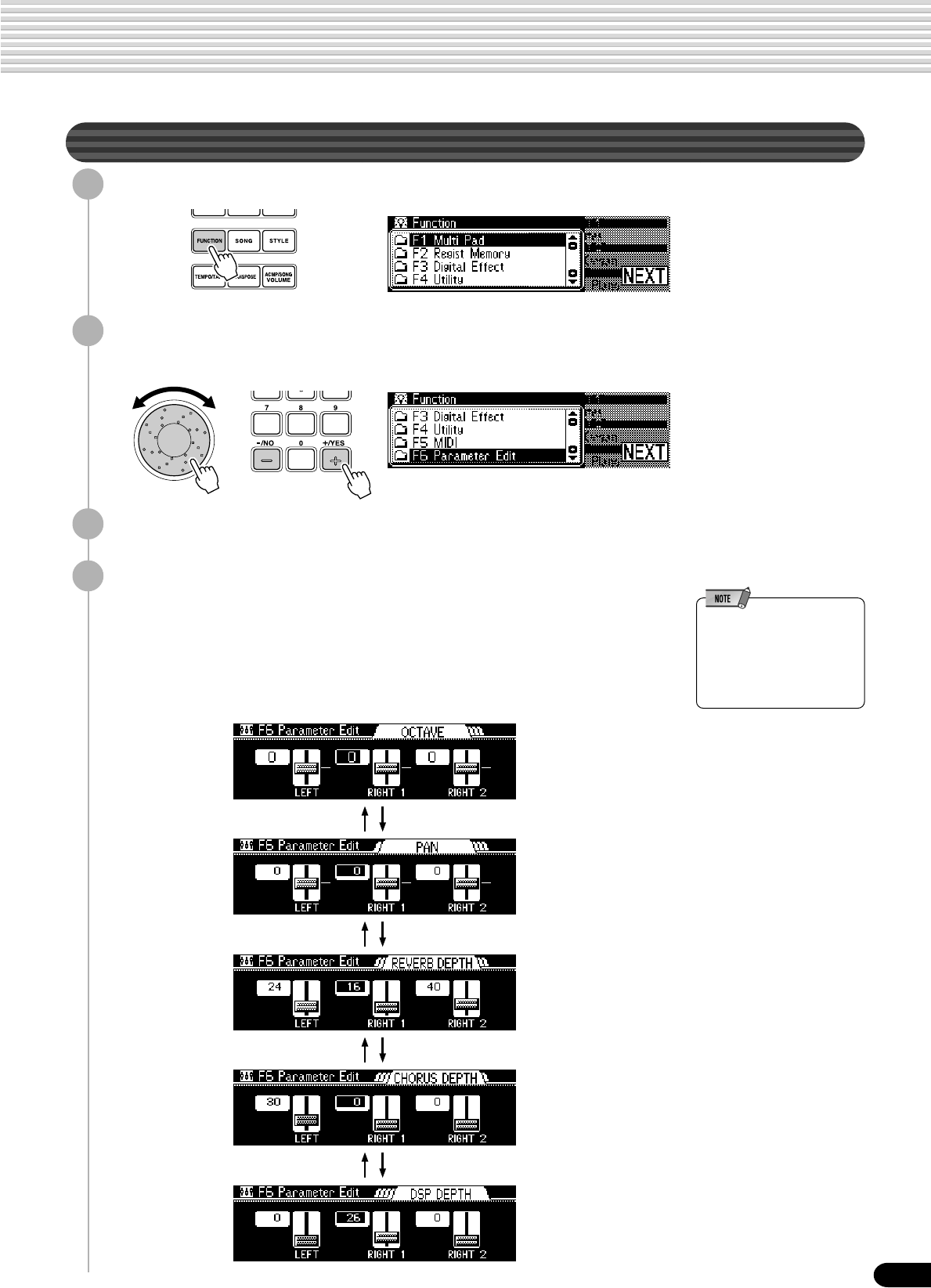
91
[BACK] button [NEXT] button
(PSR-640 only)
[BACK] button [NEXT] button
[BACK] button [NEXT] button
[BACK] button [NEXT] button
89
Parameter Edit
1
Press the [FUNCTION] button.
2
Select “Parameter Edit.”
Use the data dial, the [+/YES] button or the [-/NO] button.
3
Press the [NEXT] button to display the Parameter Edit screen.
4
Adjust the parameter value from the corresponding display.
• Use the data dial, the [+/YES] button, the [-/NO] button or the number
buttons [1]-[0].
• You can switch among the parts just as with the Mixer function above.
• Switch among the parameter displays by using the [NEXT] button and
[BACK] button as shown below.
Part Settings
• Minus settings for the Octave
and Pan parameters can be
directly entered by pressing
the appropriate number
button while holding the
[-/NO] button.

92
90
Song Recording
With the powerful and easy-to-use song recording features, you can record
your own keyboard performances to a floppy disk as a User song, and create
your own complete, fully orchestrated compositions.
Each User song lets you record up to sixteen independent tracks. These include
not only the voices for the keyboard performance (R1, R2, L), but also the auto
accompaniment parts and vocal harmony effect (PSR-740 only; page 82).
The PSR-740/640 provides two different ways to record: Quick Recording and Multi Track Recording. In addition,
comprehensive editing functions let you “fine tune” the recorded song data.
● Quick Recording .................................................................................................................. page 94
With this method, you can quickly and easily record a song, without having to make
detailed settings.
● Multi Track Recording .......................................................................................................... page 96
With this method, you can record up to sixteen tracks independently, and even re-
record parts that have been previously recorded.
• Punch In/Out...................................................................................................................... page 98
This function allows you to selectively re-record a portion of a song track (the
measures between the specified punch-in and punch-out points.
• Start Measure .................................................................................................................... page 98
This determines the measure at which recording starts. Set this when you
desire to start the recording in the middle of the song when re-recording. Keep
in mind that all previously recorded data from the starting measure is replaced.
● Editing................................................................................................................................. page 100
The four editing features below allow you to edit already recorded song data.
• Quantize........................................................................................................................... page 100
This function aligns the timing of the recorded note data to a specified value.
• Setup Data Editing........................................................................................................... page 102
This function allows you to change a variety of non-note settings.
• Naming User Songs......................................................................................................... page 104
This function assigns an twelve-letter name to a recorded song.
• Clearing User Song Data................................................................................................. page 105
This function lets you delete song data, either a specified part or the entire song.
After finishing your recording of a User song, you can play it back in the same way as one of the disk songs.
• User Songs are recorded on
floppy disks. They cannot be
recorded unless a floppy disk
is inserted into the disk drive.
■ Data that can be recorded to User songs
• Tempo ..................................................................................................... page 38
• Time signature........................................................................................ page 16
• Accompaniment style number................................................................ page 34
• Section changes and their timing ........................................................... page 36
• Chord changes and their timing ............................................................. page 40
• Accompaniment volume......................................................................... page 39
• Note on/off (key press and release) ..................................................... page 122
• Velocity (strength of key press) ............................................................ page 122
• Pitch bend, pitch bend range ........................................................pages 30, 139
• Modulation wheel (PSR-740) ........................................................pages 30, 139
• Footswitch on/off .................................................................................... page 12
• Foot Volume on/off ................................................................................. page 12
• Voice Change settings* .......................................................................... page 89
• Mixer settings*........................................................................................ page 90
• Parameter Edit settings*......................................................................... page 91
• Reverb type and settings........................................................................ page 50
• Chorus type and settings ....................................................................... page 52
• DSP (including FAST/SLOW) on/off and type (PSR-640) ...................... page 53
• DSP1~3 (including FAST/SLOW) on/off and type (PSR-740) ................ page 54
• Harmony/Echo on/off and type............................................................... page 56
• Scale tuning ......................................................................................... page 135
• Sustain on/off ......................................................................................... page 31
• Vocal Harmony settings (PSR-740)........................................................ page 82
• Organ Flutes settings (PSR-740) ........................................................... page 32
• Songs recorded by the PSR-
740/640 are saved as SMF
(format 0) files. See page
125 for information on the
SMF (format 0) format.
• Being able to record note on/
off and velocity means being
able to record forte or piano,
crescendo or diminuendo,
and other subtle elements of
expression from the
keyboard as you play them.
• Note ON (key press), note
OFF (key release), and
velocity (strength of key
press) are MIDI data events
(playing information) (page
122).
The maximum amount of song memory is 65,000 notes for 2DD disks and 130,000
notes for 2HD disks.

93
91
■ User Song Tracks
The tracks which can be recorded to the User songs are organized as shown in the
chart below.
The following notes and
cautions are important
points for you to keep in
mind as you record.
• Using Metronome function
(page 134) can make your
recording sessions much
more efficient.
• Using Registration Memory
(page 62) can make your
recording sessions much
more efficient, since various
settings (such as voices,
etc.) can be recalled by a
single button press.
When the record mode is
engaged, the Registration
Memory Freeze function will
be turned on (it cannot be
turned off while the record
mode is engaged).
• When the record mode is
engaged, the Synchro Stop
function will be turned off (it
cannot be turned on while
the record mode is
engaged).
• Whenever you record, any
previously recorded material
in the same track will be
erased.
• Song files on commercially
available disks which are not
write-protected can be
selected and recorded to
(edited) on the PSR-740/640.
If the song data is of a
different format from that of
the PSR-740/640 User
songs, the display prompts
you to convert the song data.
By pressing the [+/YES]
button, you can convert the
song data to the PSR-740/
640 format (compatible with
the PSR-740/640). Once the
conversion operation is
finished, the PSR-740/640
allows you to record.
• If the disk memory becomes
full while recording, an alert
message will appear on the
display and recording will
stop.
• Be careful to avoid the data
loss that will occur during
recording if the power is
turned off, the AC adaptor is
unplugged from the outlet.
The PSR-740/640 provides two different ways to record: Quick Recording and Multi
Track Recording.
● About Multi Track Recording
In Multi Track Recording, you determine the track assignments (as shown above)
before recording. Several tracks can be recorded simultaneously. In addition to
being able to record to empty tracks, you can also re-record tracks that already
contain recorded data.
● About Quick Recording
In Quick Recording, you can quickly record without having to worry about the
track assignments above. Quick Recording automatically makes track assign-
ments according to the simple rules below.
• When Record method is set to “MELODY”
Your keyboard performances (VOICE R1, R2, L) are recorded to tracks
1 - 3.
• When Record method is set to “ACMP”
The auto accompaniment parts are recorded to tracks 9 - 16.
• When Record method is set to “MELODY + ACMP”
Your keyboard performances (VOICE R1 and R2) are recorded to tracks
1 - 2 and the auto accompaniment parts are recorded to tracks 9 -16.
The quick recording method is different from the multi recording method but for both
of them, the recorded data is recorded on tracks 1–16.
If you wish to re-record a User song that was originally recorded by the Easy
Recording method, use Multi Track Recording.
Song Recording
Track Other Parts that can be set Default Part
1 VOICE R1, R2, L, Accompaniment Style track, Vocal Harmony VOICE R1
2 VOICE R1, R2, L, Accompaniment Style track, Vocal Harmony VOICE R2
3 VOICE R1, R2, L, Accompaniment Style track, Vocal Harmony VOICE L
4 VOICE R1, R2, L, Accompaniment Style track, Vocal Harmony VOICE R1
5 VOICE R1, R2, L, Accompaniment Style track, Vocal Harmony VOICE R1
6 VOICE R1, R2, L, Accompaniment Style track, Vocal Harmony VOICE R1
7 VOICE R1, R2, L, Accompaniment Style track, Vocal Harmony VOICE R1
8 VOICE R1, R2, L, Accompaniment Style track, Vocal Harmony VOICE R1
9 VOICE R1, R2, L, Accompaniment Style track, Vocal Harmony Accompaniment Style RHYTHM SUB
10 — Accompaniment Style RHYTHM MAIN
11 VOICE R1, R2, L, Accompaniment Style track, Vocal Harmony Accompaniment Style BASS
12 VOICE R1, R2, L, Accompaniment Style track, Vocal Harmony Accompaniment Style CHORD1
13 VOICE R1, R2, L, Accompaniment Style track, Vocal Harmony Accompaniment Style CHORD2
14 VOICE R1, R2, L, Accompaniment Style track, Vocal Harmony Accompaniment Style PAD
15 VOICE R1, R2, L, Accompaniment Style track, Vocal Harmony Accompaniment Style PHRASE1
16 VOICE R1, R2, L, Accompaniment Style track, Vocal Harmony Accompaniment Style PHRASE2

94
92
Quick Recording
1
Insert the floppy disk into the disk drive.
2
Press the [RECORD] button to engage the Record mode.
3
Select “Song.”
Use the data dial, the [+/YES] button or the [-/NO] button.
4
Press the [NEXT] button.
5
Press the [NEXT] button again.
8
Select a Record method.
Use the data dial, the [+/YES] button or the [-/NO] button.
● MELODY ................. This records your keyboard performance (Voices R1/R2/L)
without the auto accompaniment.
● ACMP......................This records only the auto accompaniment. When this is
selected, the auto accompaniment is automatically set to on.
● MELODY + ACMP... It records your keyboard performance (Voices R1/R2) along
with the auto accompaniment. When this is selected, auto
accompaniment is automatically set to on.
Song Recording
6
Select “Quick.”
Use the data dial, the [+/YES] button or the [-/NO] button.
7
Press the [NEXT] button.

95
93
9
Press the [NEXT] button to display the RECORD ready
screen.
The beat indicator dots will flash at the currently set tempo, indicating that the
record ready (Synchro Start) mode is engaged.
10
Start recording.
• If you’ve selected [MELODY] or [MELODY + ACMP] in step #8 above,
recording starts as soon as you play a key.
• If you’ve selected [ACMP] in step #8 above, the auto accompaniment and
recording start simultaneously as soon as a chord is played in the auto
accompaniment section of the keyboard (the left side of the split point).
• Recording can also be started by pressing the [START/STOP] button.
• Auto accompaniment cannot
be turned on or off during
recording.
11
Stop recording.
• If you’ve selected [MELODY] in step #8 above, press the [START/STOP]
button.
• If you’ve selected [ACMP] or [MELODY + ACMP] in step #8 above, press
the [START/STOP] button or the [ENDING] button. If you press the
[ENDING] button while recording the auto accompaniment track, recording
will stop automatically after the ending section has finished.
12
Select whether to save the newly recorded data to disk or
not.
• To cancel the save operation (for example, when you wish to redo the record-
ing), press the [-/NO] button and re-record starting with step #8 above, after
the display returns to the TRACK selection screen.
• To save the data to disk, press the [+/YES] button.
13
Exit from the Record mode.
Press the [RECORD] button.
CAUTION
• While the file is being
saved, never eject the
floppy disk or turn the
power off.
Song Recording

96
12345678910111213141516
94
Multi Track Recording
1
-
3
Use the same operation as in “Quick Recording” (page
94).
4
Press the [NEXT] button to display the FILE selection screen.
5
Press the [NEXT] button.
8
Select the desired track and part for recording.
• For information on the punch
in and start measure
functions, see pages 98.
1) Select a track.
Press one of the [TRACK1]-[TRACK16] buttons.
2) Select a part.
Use the data dial, the [+/YES]
button or the [-/NO] button.
3) Set the desired track to
“REC.”
Press the [NEXT] button and use
the data dial, the [+/YES]
button or the [-/NO] button.
• Make all necessary settings to each track by repeating steps 1) through 3)
above.
• For information on track
assignments, see page 93.
• To record auto accompani-
ment data, set the [ACMP]
button to ON.
• The same part cannot be set
to more than one track for
recording.
Song Recording
[BACK] button [NEXT] button
6
Select “Multi Track.”
Use the data dial, the [+/YES] button or the [-/NO] button.
7
Press the [NEXT] button three times to display the PART
setting screen.

97
95
9
Press the [NEXT] button to display the Rehearsal screen.
Voices and styles can be set from this display. After completing the desired
settings, press the [EXIT] button to return to this display.
10
Press the [NEXT] button to display the RECORD Ready
screen.
The beat indicator dots will flash at the currently set tempo, indicating that the
record ready (Synchro Start) mode is engaged.
11
Start recording.
• Recording starts as soon as you play a key on the keyboard.
• If you enabled the auto accompaniment track for recording (in steps #8
above), recording starts as soon as you play a chord in the auto accompani-
ment section of the keyboard (the left side of the split point).
• Recording can also be started by pressing the [START/STOP] button.
• Auto accompaniment cannot
be turned on or off during
recording.
12
Stop recording.
• If you did not enable the auto accompaniment track for recording (in steps #8
above), press the [START/STOP] button.
• If you enabled the auto accompaniment track for recording (in steps #8
above), press the [START/STOP] button or the [ENDING] button. If you
press the [ENDING] button while recording the auto accompaniment track,
recording will stop automatically after the ending section has finished.
13
Save the recorded data to the disk.
• To cancel the save operation (for example, when you wish to redo the record-
ing), press the [-/NO] button and re-record starting with step #8 above, after
the display returns to the PART setting screen.
• To save the data to disk, press the [+/YES] button.
14
Press the [RECORD] button to exit from the Record mode.
CAUTION
• While the file is being
saved, never eject the
floppy disk or turn the
power off.
Song Recording

98
● Before re-recording
● After re-recording
12345678
12345678
Recording start
(Punch In) Recording stop
(Punch Out)
Previously
played data Newly played data Previously
played data
96
Re-recording — Punch In/Out and Start Measure
This section shows you how to re-record a specific section of a already-recorded song.
In the eight-measure example below, the third measures through the fifth measure are
re-recorded.
1
Insert the floppy disk into the disk drive.
2
Press the [RECORD] button to engage the Record mode.
3
Select “Song.”
Use the data dial, the [+/YES] button or the [-/NO] button.
4
Press the [NEXT] button to display the FILE selection screen.
5
Select the File you want to re-record.
Use the data dial, the [+/YES] button or the [-/NO] button.
6
Press the [NEXT] button.
7
Select “Multi Track.”
Use the data dial, the [+/YES] button or the [-/NO] button.
Song Recording

99
97
8
Press the [NEXT] button to display the PUNCH IN/OUT
screen.
9
Select “ON.”
Use the data dial, the [+/YES] button or the [-/NO] button.
10
Press the [NEXT] button to display the PUNCH IN/OUT mea-
sure screen.
11
Set the punch-in measure and the punch-out measure.
Use the data dial, the [+/YES] button, the [-/NO] button or the number buttons
[1]-[0].
• To move the cursor from “PUNCH IN” to “PUNCH OUT,” use the [NEXT]
button.
• To move the cursor from “PUNCH OUT” to “PUNCH IN,” use the [BACK]
button.
12
Press the [NEXT] button to display the START MEASURE
screen.
13
Set the start measure (the measure at which playback starts).
Use the data dial, the [+/YES] button, the [-/NO] button or the number buttons
[1]-[0].
14
Press the [NEXT] button to display the PART screen.
• The punch-out measure
number cannot be set lower
than the punch-in measure
number.
• Punch In/Out recording
cannot be used with the auto
accompaniment tracks or a
vocal harmony part.
• During recording you can
use the TRACK buttons to
turn playback of previously-
recorded tracks on or off as
required.
Song Recording
15
Record using the same operation as described in “Multi Track
Recording” on page 96, starting with step #7.

100
98
Quantize
Quantize lets you “clean up” or “tighten” the timing of a previously recorded track.
For example, the following musical passage has been written with exact quarter-note
and eighth-note values.
Even though you think you may have recorded the passage accurately, your actual
performance may be slightly ahead of or behind the beat (or both!). Quantize allows
you to align all the notes in a track so that the timing is absolutely accurate to the
specified note value.
1
-
4
Use the same operation as in “Re-recording” (page 98).
5
Select the Song file to be quantized.
Use the data dial, the [+/YES] button or the [-/NO] button.
6
Press the [NEXT] button.
9
Select “Quantize.”
Use the data dial, the [+/YES] button or the [-/NO] button.
10
Press the [NEXT] button to display the TRACK selection
screen.
11
Select the track to be quantized.
Use the data dial, the [+/YES] button or the [-/NO] button.
Song Recording
7
Select “Edit.”
Use the data dial, the [+/YES] button or the [-/NO] button.
8
Press the [NEXT] button.

101
99
12
Press the [NEXT] button.
13
Select the Quantize size (resolution).
Use the data dial, the [+/YES] button or the [-/NO] button.
Set the Quantize value to correspond to the smallest notes in the track you are
working with. For example, if the data was recorded with both quarter notes
and eighth notes, use 1/8 for the quantize value. If the quantize function is
applied in this case with the value set to 1/4, the eighth notes would be moved
on top of the quarter notes.
14
Press the [NEXT] button to display the Quantize operation
screen.
15
Press the [+/YES] button to execute the Quantize operation.
To abort the Quantize operation, press the [-/NO] button.
CAUTION
• While the Quantize
operation is being
executed, never eject the
floppy disk or turn the
power off.
16
Press the [RECORD] button to exit from the Record mode.
Song Recording
● Quantize Size
Size Note
1/4 Quarter note
1/6 Quarter note triplet
1/8 Eighth note
1/12 Eighth note triplet
1/16 Sixteenth note
1/24 Sixteenth note triplet
1/32 Thirty-second note
One measure of 8th notes before quantization
After quantization
The Quantize operation
is completed...

105
103
Clearing User Song Data
1
-
4
Use the same operation as in “Re-recording” (page 98).
5
Select the song file to be cleared.
Use the data dial, the [+/YES] button or the [-/NO] button.
6
Press the [NEXT] button to display the MODE selection
screen.
7
Select “Edit.”
Use the data dial, the [+/YES] button or the [-/NO] button.
8
Press the [NEXT] button to display the Song Edit screen.
9
Select “Clear.”
Use the data dial, the [+/YES] button or the [-/NO] button.
10
Press the [NEXT] button.
11
Select the track to be cleared.
Use the data dial, the [+/YES] button or the [-/NO] button.
To clear the data of an entire song, select “ALL TRACKS.”
12
Press the [NEXT] button.
13
Press the [+/YES] button to execute the Clear operation.
To abort the Clear operation, press the [-/NO] button.
CAUTION
• While the track is being
cleared, never eject the
floppy disk or turn the
power off.
Song Recording
14
Press the [RECORD] button to exit from the Record mode.
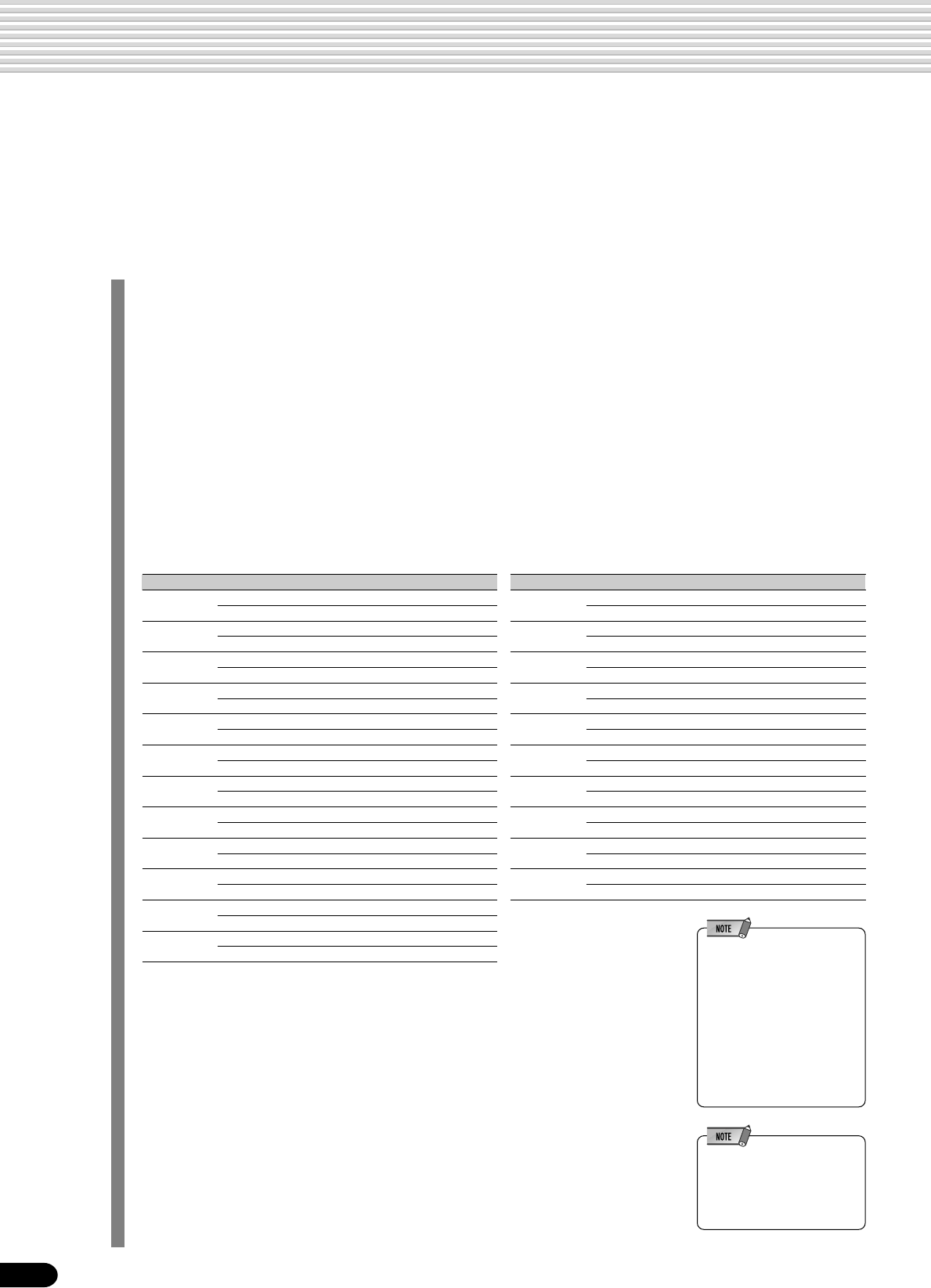
110
• Material recorded data is
retained in memory even
when the STANDBY switch is
turned off if an AC adaptor is
connected (page 159). It is
nevertheless a good idea to
save important data to floppy
disk so that you can keep
them indefinitely and build up
your own data library (page
65).
Style Recording
The PSR-740/640 lets you record up to three original User styles which can be used for auto accompani-
ment in the same way as the preset styles. User Style data can also be saved to and loaded from floppy
disk (page 65).
You can create a User styles by using the internal style data as a starting point. Select a preset style that
is closest to the type of style you want to create, and record the auto accompaniment pattern to one track
of the section.
The PSR-740/640 provides two basic ways to record styles:
• Style Recording — Rhythm Track .................................................................................... page 112
• Style Recording — Bass/Phrase/Pad/Chord Tracks ........................................................ page 114
The four editing features below allow you to edit already recorded style data.
• Quantize........................................................................................................................... page 116
This function aligns the timing of the recorded note data to a specified value.
• Naming User Styles ......................................................................................................... page 118
This function lets you name your original styles.
• Clearing User Style Data ................................................................................................. page 118
This function is for clearing (deleting) or part of the recorded style.
• CTAB Parameters ............................................................................................................ page 119
These parameters determines how the pitch of the accompaniment is converted
when you play chords in the auto accompaniment section of the keyboard.
■ User Style Tracks
The tracks which can be recorded to the User styles are organized as shown in the chart below.
On the PSR-740, a total of 96 tracks (12 sections x 8 tracks) can be recorded to a
one track; on the PSR-640, a total of 80 tracks (10 sections x 8 tracks) can be
recorded to one track.
■ Data that can be recorded to User styles
• Note on/off (key press and release) • Velocity (strength of key press)
• Pitch bend, pitch bend range • Voice number (drum kit number)*
• Mixer settings* • Parameter Edit settings*
• Tempo • Reverb type and settings
• Chorus type and settings • DSP type and settings (PSR-740)
• Modulation wheel (PSR-740) • Foot Volume on/off (expression)
Up to approximately 1,950 notes for a section (a total of about 7,150 notes) can be
recorded to the PSR-740/640 style tracks.
Only one event of the item marked with * can be recorded for each track of the
sections.
• User Style data is recorded
by playing voice R1 from the
keyboard. Voice R2, voice L
and the auto accompaniment
cannot be used.
● PSR-740
Section Track
COUNT RHYTHM SUB CHORD1 PHRASE1 BASS
INTRO RHYTHM MAIN CHORD2 PHRASE2 PAD
INTRO RHYTHM SUB CHORD1 PHRASE1 BASS
RHYTHM MAIN CHORD2 PHRASE2 PAD
MAIN A RHYTHM SUB CHORD1 PHRASE1 BASS
RHYTHM MAIN CHORD2 PHRASE2 PAD
MAIN B RHYTHM SUB CHORD1 PHRASE1 BASS
RHYTHM MAIN CHORD2 PHRASE2 PAD
MAIN C RHYTHM SUB CHORD1 PHRASE1 BASS
RHYTHM MAIN CHORD2 PHRASE2 PAD
MAIN D RHYTHM SUB CHORD1 PHRASE1 BASS
RHYTHM MAIN CHORD2 PHRASE2 PAD
FILL IN A RHYTHM SUB CHORD1 PHRASE1 BASS
RHYTHM MAIN CHORD2 PHRASE2 PAD
FILL IN B RHYTHM SUB CHORD1 PHRASE1 BASS
RHYTHM MAIN CHORD2 PHRASE2 PAD
FILL IN C RHYTHM SUB CHORD1 PHRASE1 BASS
RHYTHM MAIN CHORD2 PHRASE2 PAD
FILL IN D RHYTHM SUB CHORD1 PHRASE1 BASS
RHYTHM MAIN CHORD2 PHRASE2 PAD
SIMPLE RHYTHM SUB CHORD1 PHRASE1 BASS
ENDING RHYTHM MAIN CHORD2 PHRASE2 PAD
ENDING RHYTHM SUB CHORD1 PHRASE1 BASS
RHYTHM MAIN CHORD2 PHRASE2 PAD
● PSR-640
Section Track
INTRO RHYTHM SUB CHORD1 PHRASE1 BASS
RHYTHM MAIN CHORD2 PHRASE2 PAD
MAIN A RHYTHM SUB CHORD1 PHRASE1 BASS
RHYTHM MAIN CHORD2 PHRASE2 PAD
MAIN B RHYTHM SUB CHORD1 PHRASE1 BASS
RHYTHM MAIN CHORD2 PHRASE2 PAD
MAIN C RHYTHM SUB CHORD1 PHRASE1 BASS
RHYTHM MAIN CHORD2 PHRASE2 PAD
MAIN D RHYTHM SUB CHORD1 PHRASE1 BASS
RHYTHM MAIN CHORD2 PHRASE2 PAD
FILL IN A RHYTHM SUB CHORD1 PHRASE1 BASS
RHYTHM MAIN CHORD2 PHRASE2 PAD
FILL IN B RHYTHM SUB CHORD1 PHRASE1 BASS
RHYTHM MAIN CHORD2 PHRASE2 PAD
FILL IN C RHYTHM SUB CHORD1 PHRASE1 BASS
RHYTHM MAIN CHORD2 PHRASE2 PAD
FILL IN D RHYTHM SUB CHORD1 PHRASE1 BASS
RHYTHM MAIN CHORD2 PHRASE2 PAD
ENDING RHYTHM SUB CHORD1 PHRASE1 BASS
RHYTHM MAIN CHORD2 PHRASE2 PAD
108

111
• “CTAB” is the abbreviation of
“Channel table”.
■ About Recording User Styles
In recording a User song, the PSR-740/640 records your keyboard performance as
MIDI data. Recording of User styles, however, is done in a different way. Here are
some of the aspects in which style recording differs from song recording:
Style Recording
Loop Recording
Auto accompaniment repeats the accompaniment patterns of several measures
in a “loop,” and style recording is also done using loops. For example, if you start
recording with a two-measure main section, the two measures are repeatedly
recorded. Notes that you record will play back from the next repetition (loop),
letting you record while hearing previously recorded material.
Overdub Recording
This method records new material to a track already containing recorded data,
without deleting the original data. In style recording, the recorded data is not
deleted, except when using functions such as Clear (page 118) and Drum
Cancel (page 113).
For example, if you start recording with a two-measure main section, the two
measures are repeated many times. Notes that you record will play back from
the next repetition, letting you overdub new material to the loop while hearing
previously recorded material.
Using Preset Styles
The following notes and
cautions are important
points for you to keep in
mind as you record your
User styles.
• Make sure to clear at least
one of the three User styles
before recording a new User
style. Recording a new User
style cannot be started when
all three User styles have
recorded data.
• Be careful to avoid the data
loss that will occur during
recording if the power is
turned off, or the AC adaptor
is unplugged from the outlet.
• Using Registration Memory
(page 62) can make your
recording sessions much
more efficient, since various
settings (such as voices,
etc.) can be recalled by a
single button press.
When the record mode is
engaged, the Registration
Memory Freeze function will
be turned on (it cannot be
turned off while the record
mode is engaged).
• Using the Metronome
function (page 134) can
make your recording
sessions much more
efficient.
• In the Record Ready mode,
you can exchange or edit the
voice data in the recorded
tracks using Mixer on page
90 or Parameter Edit on
page 91.
• If the memory becomes full
while recording, an alert
message will appear on the
display and recording will
stop.
• Since recording is done in
measure units, you should
first select a style that has
the same number of
measures as the section you
intend to record.
• If none of the preset styles is
appropriate, select one that
has the same time signature
and number of measures as
the one you want to create,
then use the Clear function
(page 118) to clear all preset
data before entering your
own.
Preset style data
Copy
Internal memory for
User style recording
As shown in the chart at left, when you select the
internal preset style that is the closest to the type
of style you wish to create, the preset style data
will be copied to a special memory location for
recording.
You create (record) your new, original style by
adding or deleting data from the memory location.
All tracks (with the exception of the rhythm track)
must be cleared before recording (page 115).
■ Style File (Auto Accompaniment) Format
The Style File Format (SFF) combines all of Yamaha’s auto accompaniment know-
how into a single unified format.
By using the User style function, you can take advantage of the power of the SFF
format and freely create your own User styles.
CTAB ......................................... page 119
The chart at the left indicates the process by
which the accompaniment is played back. (This
does not apply to the rhythm track.)
The source pattern in the chart is the original style
data. As explained on page 115, in style recording
this source pattern is recorded.
As shown in the chart at left, the actual output of
the accompaniment is determined by various
parameter settings and chord changes (playing
chords in the auto accompaniment section of the
keyboard) made to this source pattern.
CTAB is a group of parameters which determines how the pitch of the source pattern
is converted when you play chords in the auto accompaniment section of the
keyboard. The User style function gives you exceptionally detailed and comprehen-
sive control by allowing you to record the source pattern to each track and set the
CTAB parameters for each track. The PSR-740/640 lets you set the following four
CTAB parameters:
• Source Chord Root
• Source Chord Type
• Highest Key
• Note Range (Low Limit, High Limit)
For details about the CTAB parameters, see page 119.
Source pattern
(recorded data)
Note transposition
(Source Chord Root/Type)
Chord change
Accompaniment
Highest key setting
Note key settings
(Low Limit, High Limit)
109

115
13
Select a voice for the track to be recorded.
Select the desired voice by pressing the [VOICE R1] button (page 26).
To return to the previous display, press the [EXIT] button.
14
Start recording.
You can start recording with one of the following ways:
• Press the [START/STOP] button.
• Press the [SYNC START] button to enable synchronized standby (page 25),
then play a key on the keyboard.
The recording repeats indefinitely (until stopped) in a loop.
Notes that you record will play back from the next repetition, letting you record
while hearing previously recorded material.
Observe the following rules when recording the MAIN and FILL sections:
• Use only the CM7 scale tones when recording the BASS and PHRASE tracks
(i.e. C, D, E, G, A, and B).
• Use only the chord tones when recording the CHORD and PAD tracks (i.e. C,
E, G, and B).
Any appropriate chord or chord progression can be used for the INTRO and
ENDING sections.
The basic chord for the accompaniment is called the source chord. The default
source chord is set as CM7, but you can change it to whatever chord is easy for
you to play. For details, see “Style File (Auto Accompaniment) Format” (page
111).
15
Press the [START/STOP] button to stop recording.
16
Press the [RECORD] button to exit from the Record mode.
For information on leaving the recording mode, see page 114.
Style Recording
12
Clear the data of the selected track.
Press the [+/YES] button to clear the data.
To abort the Clear operation, press the [-/NO] button.
CSC CSC C = chord tone
C, S = scale tones
113

116
Quantize
Quantize lets you “clean up” or “tighten” the timing of a previously recorded track.
For example, the following musical passage has been written with exact quarter-note
and eighth-note values.
Even though you think you may have recorded the passage accurately, your actual
performance may be slightly ahead of or behind the beat (or both!). Quantize allows
you to align all the notes in a track so that the timing is absolutely accurate to the
specified note value.
1
-
5
Use the same operation as in “Style Recording —
Rhythm Track” (page 112).
6
Select “Edit.”
Use the data dial, the [+/YES] button or the [-/NO] button.
7
Press the [NEXT] button.
8
Select “Quantize.”
Use the data dial, the [+/YES] button or the [-/NO] button.
9
Press the [NEXT] button.
10
Select the section to be quantized.
Use the data dial, the [+/YES] button or the [-/NO] button.
11
Press the [NEXT] button.
Style Recording
12
Select the track to be quantized.
Use the data dial, the [+/YES] button or the [-/NO] button.
114

117
13
Press the [NEXT] button.
14
Select the Quantize size (resolution).
Use the data dial, the [-/NO] button or the [+/YES] button.
Set the Quantize value to correspond to the smallest notes in the track you are
working with. For example, if the data was recorded with quarter notes and
eighth notes, use 1/8 for the quantize value. If the quantize function is applied
in this case with the value set to 1/4, the eighth notes would be moved on top of
the quarter notes.
15
Press the [NEXT] button.
• You can audition the quantized pattern in this step, allowing you to hear the
results of the operation before actually changing the data. To audition the
pattern, press the [START/STOP] button.
16
Execute the Quantize operation.
Press the [+/YES] button to execute the Quantize operation.
To abort the Quantize operation, press the [-/NO] button.
17
Press the [RECORD] button to exit from the Record mode.
For information on leaving the recording mode, see page 114.
Style Recording
● Quantize Size
Size Note
1/4 Quarter note
1/6 Quarter note triplet
1/8 Eighth note
1/12 Eighth note triplet
1/16 Sixteenth note
1/24 Sixteenth note triplet
1/32 Thirty-second note
One measure of 8th notes before quantization
After quantization
115

118
Naming User Styles
1
-
7
Use the same operation as in “Quantize” (page 116).
8
Select “Name.”
Use the data dial, the [+/YES] button or the [-/NO] button.
9
Press the [NEXT] button to display the NAME screen.
10
Enter the desired name for the style.
Use the keyboard to enter the name (page 21).
Up to sixteen letters or characters can be used.
11
Press the [RECORD] button to exit from the Record mode.
For information on leaving the recording mode, see page 114.
Clearing User Style Data
1
-
7
Use the same operation as in “Quantize” (page 116).
9
Press the [NEXT] button to display the SECTION selection
screen.
10
Select a Section to be cleared.
Use the data dial, the [+/YES] button or the [-/NO] button.
When “All Sect” is selected as the section to be cleared, all style data (which
includes all sections and all tracks) will be deleted. In this case, go to step #13,
skipping over steps #11 and #12.
11
Press the [NEXT] button to display the TRACK selection
screen.
12
Select a Track to be cleared.
Use the data dial, the [+/YES] button or the [-/NO] button.
Style Recording
116
8
Select “Clear.”
Use the data dial, the [+/YES]
button or the [-/NO] button.

124
MIDI Functions
122
The PSR-740/640 is an electronic musical instrument which is capable of transmitting and receiving over sixteen
channels. Imagine that there are sixteen separate pipes in the connected MIDI cable. When transmitting MIDI data
from the PSR-740/640 to an external device, MIDI data is sent through the assigned pipe (or MIDI channel) and
transmitted to the external device.
For example, several tracks can be transmitted simultaneously, including the auto accompaniment data (as shown
below).
What You Can Do With MIDI
●Use the PSR-740/640 as a multi tone generator (playing 16 channels at one time).
As you can see, it is essential to determine which data is to be sent over which MIDI channel when transmitting
MIDI data (page 130).
Set: Receive mode for all channels set “XG/GM.”
MIDI receive settings (page 131).
• When using a personal
computer, special software
(sequencer software) is
needed.
●Play music from another keyboard (no tone generator) using the PSR-740/640 XG
tone generator.
Set: MIDI receive settings (page 131).
●Record performance data (1-16 channels) using the PSR-740/640 Auto Accompani-
ment features on a external sequencer (such as a personal computer). After record-
ing, edit the data with the sequencer, then play it again on the PSR-740/640 (play-
back).
Set: MIDI transmit settings (page 130).
Initial Data send (page 133).
Personal computer,
QY700, etc.
MIDI OUT
MIDI receive
MIDI IN
PSR-740/640
MIDI receive
(playback)
MIDI transmit
Personal computer,
QY700, etc.
Can be used to edit and
arrange after recording
MIDI OUTMIDI IN
MIDI INMIDI OUT
PSR-740/640
Voice R1 Channel 1 Track 1
Voice L Channel 2 Track 2
Auto Accompaniment Bass Channel 3 Track 3
Auto Accompaniment Chord 1 Channel 4 Track 4
Auto Accompaniment Chord 2 Channel 5 Track 5
Auto Accompaniment Pad Channel 6 Track 6
Auto Accompaniment Phrase 1 Channel 7 Track 7
Auto Accompaniment Phrase 2 Channel 8 Track 8
Auto Accompaniment Rhythm Main Channel 9 Track 9
Auto Accompaniment Rhythm Sub Channel 10 Track 10
Voice R2 Channel 11 Track 11
MIDI cable External sequencerPSR-740/640 part
When recording performance data using the Auto
Accompaniment on an external sequencer
MIDI keyboard with
no tone generator
MIDI OUTMIDI IN MIDI receive
PSR-740/640

125
MIDI Functions
123
MIDI Data Compatibility
This section covers basic information on data compatibility:
whether or not other MIDI devices can playback the data
recorded by PSR-740/640, and whether or not the PSR-740/640 can playback commercially available song data or song
data created for other instruments or on a computer.
Depending on the MIDI device or data characteristics, you may be able to play back the data without any problem,
or you may have to perform some special operations before the data can be played back. If you run into problems
playing back data, please refer to the information below.
Sequence format
The system which records song data is called “sequence format.”
Playback is only possible when the sequence format of the disk matches that of the MIDI device.
Voice allocation format
With MIDI, voices are assigned to specific numbers, called “program numbers.” The numbering standard (order of
voice allocation) is referred to as the “voice allocation format.”
Voices may not play back as expected unless the voice allocation format of the song data matches that of the
compatible MIDI device used for playback.
● SMF (Standard MIDI File)
This is the most common sequence format.
Standard MIDI Files are generally available as one of two types: Format 0 or Format 1. Many
MIDI devices are compatible with Format 0, and most commercially available software is recorded
as Format 0.
• The PSR-740/640 is compatible with both Format 0 and Format 1.
• Song data recorded on the PSR-740/640 is automatically recorded as SMF Format 0.
● ESEQ
This sequence format is compatible with many of Yamaha’s MIDI devices, including the Clavinova
series instruments. This is a common format used with various Yamaha software.
• The PSR-740/640 is compatible with ESEQ.
● XF
The Yamaha XF format enhances the SMF (Standard MIDI File) strandard with greater functional-
ity and open-ended expandability for the future.
• The 740/640 is capable of displaying lyrics when an XF file containing lyric data is played.
● Style File
The Style File Format — SFF — is Yamaha’s original style file format which uses a unique
conversion system to provide high-quality automatic accompaniment based on a wide range of
chord types.
• The PSR-740/640 uses the SFF internally, reads optional SFF style disks, and creates SFF
styles using the Style recording feature.
● GM System Level 1
This is one of the most common voice allocation formats.
Many MIDI devices are compatible with GM System Level 1, as is most commercially
available software.
• The PSR-740/640 is compatible with GM System Level 1.
● XG
XG is a major enhancement of the GM System Level 1 format, and was developed by
Yamaha specifically to provide more voices and variations, as well as greater expressive
control over voices and effects, and to ensure compatibility of data well into the future.
• The PSR-740/640 is compatible with XG.
● DOC
This voice allocation format is compaible with many of Yamaha’s MIDI devices, including the
Clavinova series instruments.
This is also a common format used with various Yamaha software.
• The PSR-740/640 is compatible with DOC.
• Even if the devices and data
used satisfy all the
conditions above, the data
may still not be completely
compatible, depending on
the specifications of the
devices and particular data
recording methods.

126
MIDI Functions
124
Connecting to a Personal Computer
You can enjoy using personal computer music software when you connect your PSR-
740/640’s TO HOST terminal or MIDI terminals to a personal computer.
There are two ways to connect.
• Connect using the PSR-740/640 MIDI terminals
• Connect using the TO HOST terminal
●When using a MIDI interface with a Macintosh series computer, connect the RS-
422 terminal of the computer (modem or printer terminal) to the MIDI interface,
then connect the MIDI OUT terminal on the MIDI interface to the MIDI IN
terminal of the PSR-740/640, as shown in the diagram below. Set the HOST
SELECT switch on the PSR-740/640 to “MIDI.”
• When the HOST SELECT switch is set in the “MIDI” position, input and
output in the TO HOST switch is ignored.
• When using a Macintosh series computer, set the MIDI interface clock setting
in the application software to match the setting of the MIDI interface you are
using. For details, carefully read the owner’s manual for the software you are
using.
Connect using the PSR-740/640 MIDI terminals
Using a MIDI interface device installed in the personal computer, connect the MIDI
terminals of the personal computer and the PSR-740/640.
For the connection cable, use a special MIDI cable.
●When the computer has a MIDI interface installed, connect the MIDI OUT
terminal of the personal computer to the MIDI IN terminal of the PSR-740/640.
Set the HOST SELECT switch to “MIDI.”
Computer
(sequencer software)
MIDI INMIDI OUT
MIDI OUTMIDI IN
PSR-740/640
Computer
(sequencer software)
MIDI IN
RS-422
MIDI OUT
MIDI
interface
PSR-740/640

127
MIDI Functions
125
Connect the serial port of the personal computer (RS-232C terminal or RS-422 termi-
nal) to the TO HOST terminal of the PSR-740/640.
For the connection cable, use the cable below (sold separately) that matches the
personal computer type.
Connect using the TO HOST terminal
● IBM-PC/AT Series
Connect the RS-232C terminal on the computer to the TO HOST terminal on the
PSR-740/640 using a serial cable (D-SUB 9P → MINI DIN 8P cross cable). Set
the PSR-740/640 HOST SELECT switch in the “PC-2” position.
When using a D-SUB 25P → MINI DIN 8P cross cable, connect using a D-SUB
9P plug adaptor on the computer side of the cable.
● Macintosh Series
Connect the RS-422 terminal (modem or printer terminal) on the computer to the
TO HOST terminal on the PSR-740/640 using a serial cable (system peripheral
cable, 8 bit). Set the PSR-740/640 HOST SELECT switch in the “Mac” position.
Set the MIDI interface clock in the sequencer software you are using to 1 MHz.
For details, carefully read the owner’s manual for the software you are using.
For details about the necessary MIDI settings for computer and sequence soft-
ware you are using, refer to the relevant owner’s manuals.
• Macintosh is a registered trademark of Apple Computer, Inc.
• IBM PC/AT is a trademark of International Business Machines Corp.
• Other company names and product names, etc. in this manual are registered trademarks or trademarks of those companies.
mini DIN 8-pin D-SUB 9-pin
PSR-740/640
mini DIN 8-pin
D-SUB 25-pin D-SUB 9-pin
PSR-740/640
mini DIN 8-pin mini DIN 8-pin
PSR-740/640

129
MIDI Functions
127
7
Press the [NEXT] button.
8
Load the selected MIDI Template.
Press the [+/YES] button to actually load the selected MIDI template settings.
To abort the operation, press the [-/NO] button.
● MIDI Template List
TX1 KEYBOARD OUT The transmit channels are set as follows:
ch. 1 : Right1 ch. 3 : Left
ch. 2 : Right2 chs. 4-16 : Off
When outputting the performance data (note on/off messages).
Used to play the PSR-740/640 note on/off data with an external
tone generator and to record the PSR-740/640 note on/off data to
an external sequencer.
TX2 ACMP OUT The transmit channels 9-16 are set with the Accompaniment
tracks.
chs. 9-10: Rhythms ch. 14: Pad
ch. 11: Bass chs. 15-16: Phrases
chs. 12-13: Chords
When outputting the style data. Used to play the PSR-740/640
auto accompaniment data with an external tone generator and to
record the PSR-740/640 auto accompaniment data to an external
sequencer.
TX3 SONG OUT All transmit channels are set with the Song tracks 1-16.
When outputting the song data. Used to play the PSR-740/640
song data with an external tone generator and to record your
entire performance on the PSR-740/640 to an external se-
quencer.
TX4 MASTER KEYBOARD
When using the PSR-740/640 as a master keyboard; in other
words, using it strictly as a controller for outputting MIDI data,
without using the internal sounds.
RX1 XG MODULE All receive channels are set to “XG/GM.”
When using the PSR-740/640 as a multi-timbral XG tone
generator.
RX2 MIDI ACCORDION The receive channels are set as follows:
ch. 1: Remote ch. 3: Bass
ch. 2: Chord chs. 4-16: Off
When playing the PSR-740/640 by an external MIDI Accordion.
The connected MIDI accordion can play the PSR-740/640 and
detect chords and basses in the auto accompaniment section.
RX3 MIDI PEDAL All receive channels are set to “ROOT.”
When playing the PSR-740/640 using a connected (optional)
MIDI pedal. The connected MIDI pedal detects chords and
basses in the auto accompaniment section, allowing you to play
on-bass chords.
BACK NEXT

132
MIDI Functions
130
Local Control
“Local Control” refers to the fact that, normally, the PSR-740/640 keyboard controls the
internal tone generator, allowing the internal voices to be played directly from the key-
board. This situation is “Local Control on” since the internal tone generator is controlled
locally by its own keyboard. Local control can be turned off, however, so that the key-
board does not play the internal voices, but the appropriate MIDI information is still
transmitted via the MIDI OUT connector when notes are played on the keyboard. At the
same time, the internal tone generator can respond to MIDI information received on chan-
nels set to the “XG/GM” mode via the MIDI IN connector. This means that while an
external MIDI sequencer, for example, plays the PSR-740/640 internal voices, an exter-
nal tone generator can be played from the PSR-740/640 keyboard.
Clock
Reception of an external MIDI clock signal can be enabled or disabled as required.
When disabled (“INTERNAL”), all of the time-based functions (Auto Accompaniment,
SONG recording and playback, etc.) are controlled by its own internal clock. When
MIDI clock reception is enabled (“EXTERNAL”), however, all timing is controlled by
an external MIDI clock signal received via the MIDI IN terminal (in this case the PSR-
740/640 TEMPO setting has no effect). The default setting is “INTERNAL.”
1
Press the [FUNCTION] button.
2
Select “MIDI.”
Use the data dial, the [+/YES] button or the [-/NO] button.
• The default Local Control
setting (factory setting) is
“ON.”
1
Press the [FUNCTION] button.
2
Select “MIDI.”
Use the data dial, the [+/YES] button or the [-/NO] button.
3
Press the [NEXT] button to display the MIDI screen.
4
Select “Local Control.”
Use the data dial, the [+/YES] button or the [-/NO] button.
5
Press the [NEXT] button to display the Local Control screen.
6
Turn the Local Control on or off.
Use the data dial, the [+/YES] button or the [-/NO] button.

135
133
Part Octave
This determines the relative octave settings for the keyboard-played voices R1, R2 and
L.
• Select the part (R1, R2, L) by pressing one of the PART ON/OFF buttons
(VOICE R1, VOICE R2, VOICE L).
• Set the value with the data dial, the [+/YES] button or the [-/NO] button.
Master Tuning
The Master Tuning function sets the overall pitch of the PSR-740/640.
• Set the value with the data dial, the [+/YES] button or the [-/NO] button.
Scale Tuning
Scale tuning allows each individual note of the octave to be tuned over range from -64
to +63 cents in 1-cent increments (1 cent = 1/100th of a semitone). This makes it
possible to produce subtle tuning variations, or tune the instrument to totally different
scales (e.g. classic or Arabic scales).
The Accompaniment and Multi Pad sounds are affected by Scale Tuning.
• Select the note to be tuned by pressing the [NEXT]/[BACK] button.
• Tune the selected note by using the data dial, the [+/YES] button, the
[-/NO] button or the number buttons [1]-[0].
• The scale tuning settings are
common to each octave on
the keyboard.
• Minus values can be entered
by using the number buttons
while holding the [-/NO]
button.
Split Point
The point on the keyboard that separates the auto accompaniment section and the right-
hand section of the keyboard is called the “split point.”
• When the auto accompaniment is on, keys played to the left of the split point are
used for controlling the auto accompaniment (page 35).
• When the auto accompaniment is off, keys played to the left of the split point are
used for playing voice L (page 28).
• Set the value with the data dial, the [+/YES] button or the [-/NO] button.
• The default setting (factory
setting) is “F
#
2/G2.”
Other Functions (Utility)

140
Appendix Voice List
PSR-740/640 Voices
The PSR-740/640 actually includes two voice sets: the “panel” voices and percussion kits, and the XG voices. The panel voices
include 267 “pitched” voices (223 “pitched” voices for PSR-640) and 13 drum kits (12 drum kits for PSR-640), while the XG voice
set includes 480 voices.
The panel voices are specially recorded and programmed voices exclusive to the PSR-740/640 and other PortaTone instruments.
The XG voices conform to Yamaha’s XG format; they also conform to the GM (General MIDI) standard. This allows you to
accurately play back any GM- or XG-compatible song data directly on the PSR-740/640 itself, without having to change voices or
make special settings. It also allows you to record songs for other GM- or XG-compatible instruments, and have them play back on
those instruments as intended.
• The Voice List includes
MIDI program change
numbers for each voice.
Use these program change
numbers when playing the
PSR-740/640 via MIDI from
an external device.
• When the sustain or
sostenuto pedal functions
are being used (page 137),
some voices may sound
continuously or have a long
decay after the notes have
been released while the
pedal is held.
● Maximum Polyphony
The PSR-740 has 64-note maximum polyphony and the PSR-640 has 32. Auto Accompaniment uses a number of the available
notes, so when Auto Accompaniment is used the total number of notes that can be played on the keyboard is correspondingly
reduced. The same applies to the Voice R2, Voice L, Multi Pad, and Song functions. When the maximum polyphony is exceeded,
notes are played using last-note priority.
● Voices Panel Voices Drum Kits XG Voices Organ Flutes
(Panel Voices)
PSR-740 1-267 268-280 281-760 761
PSR-640 1-223 224-235 236-715 —
[PSR-740]
Panel Voice List
138
42 0 114 17 Theater Organ 2
43 0 112 19 Pipe Organ
44 0 113 19 Chapel Organ 1
45 0 114 19 Chapel Organ 2
46 0 115 19 Chapel Organ 3
47 0 112 20 Reed Organ
Accordion
48 0 113 21 Trad.Accordion
49 0 112 21 MusetteAccordion
50 0 112 23 Tango Accordion
51 0 113 23 Bandoneon
52 0 114 21 Soft Accordion
53 0 115 21 Small Accordion
54 0 116 21 Accordion
55 0 113 22 Modern Harp
56 0 112 22 Harmonica
57 0 114 22 Blues Harp
Guitar
58 0 113 24 Spanish Guitar
59 0 112 24 Classic Guitar
60 0 112 25 Folk Guitar
61 0 113 25 12Strings Guitar
62 0 114 24 SmoothNylonGuitr
63 0 115 25 Campfire Guitar
64 0 112 26 Jazz Guitar
65 0 113 26 Octave Guitar
66 0 114 26 Hawaiian Guitar
67 0 118 27 Solid Guitar
68 0 116 27 BrightCleanGuitr
69 0 112 27 Clean Guitar
70 0 119 27 Elec.12StrGuitar
71 0 113 27 Tremolo Guitar
72 0 114 27 Slap Guitar
73 0 113 28 Funk Guitar
74 0 112 28 Muted Guitar
75 0 113 30 Crunch Guitar
76 0 113 29 Feedback Guitar
77 0 112 29 OverdrivenGuitar
78 0 112 30 DistortionGuitar
79 0 122 27 Wah Guitar
80 0 115 27 PedalSteelGuitar
81 0 114 25 Mandolin
82 0 121 27 SolidChordGuitar
83 0 114 30 StackCrunchGuitr
Piano
1 0 112 0 Aco.Grand Piano
2 0 112 1 Bright Aco.Piano
3 0 112 3 Honky Tonk Piano
4 0 114 2 Rock Piano
5 0 112 2 Midi Grand Piano
6 0 113 2 CP 80
7 0 112 6 Harpsichord
8 0 113 6 GrandHarpsichord
E.Piano
9 0 114 4 Galaxy El.Piano
10 0 117 4 Stage El.Piano
11 0 115 4 Polaris El.Piano
12 0 118 4 SuitcaseEl.Piano
13 0 117 5 SuperDX El.Piano
14 0 112 5 DXModernEl.Piano
15 0 116 4 Vintage El.Piano
16 0 112 4 Funk El.Piano
17 0 115 5 Modern El.Piano
18 0 113 5 Hyper Tines
19 0 116 5 New Tines
20 0 114 5 Venus El.Piano
21 0 113 4 Tremolo El.Piano
22 0 112 7 Clavi
23 0 113 7 Wah Clavi
Organ
24 0 117 18 Rotor Organ
25 0 112 16 Jazz Organ 1
26 0 113 16 Jazz Organ 2
27 0 120 16 Glass Jazz Organ
28 0 112 17 Click Organ
29 0 113 17 Dance Organ
30 0 115 16 Drawbar Organ
31 0 115 17 MellowDrawOrgan
32 0 116 16 BrightDrawOrgan
33 0 112 18 Rock Organ 1
34 0 113 18 Rock Organ 2
35 0 118 18 Vintage Organ
36 0 114 18 Purple Organ
37 0 115 18 FullRockerOrgan
38 0 116 18 Rotary Drive Org
39 0 116 17 60’s Organ
40 0 118 17 Electric Organ
41 0 114 16 Theater Organ 1
Bank Select MIDI
Voice Program Voice Name
Number MSB LSB Change
Number
Bank Select MIDI
Voice Program Voice Name
Number MSB LSB Change
Number

141
Voice List
139
84 0 120 27 VintageTremGuitr
85 0 117 27 60’sCleanGuitar
Bass
86 0 112 33 Finger Bass
87 0 112 32 Acoustic Bass
88 0 113 32 Upright Bass
89 0 114 32 Aco.Bass&Cymbal
90 0 112 34 Pick Bass
91 0 112 35 Fretless Bass
92 0 113 35 Jaco Bass
93 0 112 36 Slap Bass
94 0 112 37 Funk Bass
95 0 113 36 Fusion Bass
96 0 112 38 Synth Bass
97 0 112 39 Analog Bass
98 0 115 39 Touch Bass
99 0 114 39 Snap Bass
100 0 115 38 Click Bass
101 0 113 39 Dance Bass
102 0 113 38 Hi-Q Bass
103 0 114 38 Rave Bass
Strings
104 0 112 48 String Ensemble
105 0 116 49 ClassicalStrings
106 0 113 48 OrchestraStrings
107 0 114 48 SymphonicStrings
108 0 116 48 Bow Strings
109 0 113 49 SlowAttackStrngs
110 0 114 49 Strings Quartet
111 0 115 48 Concerto Strings
112 0 115 49 Marcato Strings
113 0 112 49 Chamber Strings
114 0 112 44 Tremolo Strings
115 0 112 45 PizzicatoStrings
116 0 112 50 Synth Strings
117 0 112 51 Analog Strings
118 0 112 55 Orchestra Hit
119 0 112 40 Solo Violin
120 0 113 40 Soft Violin
121 0 112 110 Fiddle
122 0 112 41 Viola
123 0 112 42 Cello
124 0 112 43 Contrabass
125 0 112 46 Harp
126 0 113 46 Hackbrett
127 0 112 106 Shamisen
128 0 112 107 Koto
129 0 112 104 Sitar
130 0 112 105 Banjo
Choir
131 0 114 52 Hah Choir
132 0 112 52 Choir
133 0 115 52 Uuh Choir
134 0 112 54 Air Choir
135 0 113 53 Gothic Vox
136 0 113 54 Voices
137 0 113 52 Vocal Ensemble
138 0 112 53 Vox Humana
Trumpet
139 0 115 56 Sweet Trumpet
140 0 112 56 Solo Trumpet
141 0 114 56 Soft Trumpet
142 0 116 56 Jazz Trumpet
143 0 117 56 Air Trumpet
144 0 113 56 Flugel Horn
145 0 112 59 Muted Trumpet
146 0 112 57 Solo Trombone
147 0 116 57 Trombone
148 0 114 57 Mellow Trombone
149 0 115 57 Soft Trombone
150 0 112 60 French Horn
151 0 112 58 Tuba
Brass
152 0 113 61 Big Band Brass
153 0 121 61 Big Brass
154 0 112 61 Brass Section
155 0 116 61 Mellow Brass
156 0 117 61 Small Brass
157 0 118 61 Pop Brass
158 0 119 61 Mellow Horns
159 0 124 61 Step Brass
160 0 123 61 Soft Brass
161 0 113 59 Ballroom Brass
162 0 114 61 Full Horns
163 0 115 61 High Brass
164 0 120 61 Bright Brass
165 0 122 61 Trumpet Ensemble
166 0 113 57 Trombone Section
167 0 112 62 Synth Brass
168 0 112 63 Analog Brass
169 0 113 62 Jump Brass
170 0 114 62 Techno Brass
Saxophone
171 0 117 66 Sweet Tenor Sax
172 0 114 65 Sweet Alto Sax
173 0 114 71 Sweet Clarinet
174 0 118 66 Growl Sax
175 0 114 66 BreathyTenorSax
176 0 113 65 Breathy Alto Sax
177 0 112 64 Soprano Sax
178 0 112 65 Alto Sax
179 0 112 66 Tenor Sax
180 0 112 67 Baritone Sax
181 0 113 67 RockBaritoneSax
182 0 116 66 Sax Section
183 0 115 66 Sax Combo
184 0 112 71 Clarinet
185 0 113 71 Mellow Clarinet
186 0 113 66 WoodwindEnsemble
187 0 112 68 Oboe
188 0 112 69 English Horn
189 0 112 70 Bassoon
Flute
190 0 114 73 Sweet Flute
191 0 112 73 Flute
192 0 115 73 Classical Flute
193 0 113 73 Pan Flute
194 0 112 72 Piccolo
195 0 112 75 Ethnic Flute
196 0 112 77 Shakuhachi
197 0 112 78 Whistle
198 0 112 74 Recorder
199 0 112 79 Ocarina
200 0 112 109 Bagpipe
Synth Lead
201 0 116 81 Fire Wire
202 0 120 81 Wire Lead
203 0 112 80 Square Lead
204 0 112 81 Sawtooth Lead
205 0 113 81 Big Lead
Bank Select MIDI
Voice Program Voice Name
Number MSB LSB Change
Number
Bank Select MIDI
Voice Program Voice Name
Number MSB LSB Change
Number

142
140
Voice List
Drum Kits
268 127 0 0 Standard Kit 1
269 127 0 1 Standard Kit 2
270 127 0 4 Hit Kit
271 127 0 8 Room Kit
272 127 0 16 Rock Kit
273 127 0 24 Electronic Kit
274 127 0 25 Analog Kit
275 127 0 27 Dance Kit
276 127 0 32 Jazz Kit
277 127 0 40 Brush Kit
278 127 0 48 Symphony Kit
279 126 0 0 SFX Kit 1
280 126 0 1 SFX Kit 2
Bank Select MIDI
Voice Program Voice Name
Number MSB LSB Change
Number
206 0 112 98 Stardust
207 0 114 81 Blaster
208 0 115 81 Analogon
209 0 113 84 Adrenaline
210 0 113 80 Vintage Lead
211 0 113 98 Sun Bell
212 0 112 83 Aero Lead
213 0 114 80 Mini Lead
214 0 115 80 Vinylead
215 0 117 81 Warp
216 0 116 80 Hi Bias
217 0 117 80 Meta Wood
218 0 118 80 Tiny Lead
219 0 118 81 Sub Aqua
220 0 119 81 Fargo
221 0 112 84 Portatone
222 0 112 96 Synchronize
223 0 113 87 Impact
224 0 121 81 Funky Lead
225 0 113 96 Rhythmatic
226 0 119 80 Synth Flute
227 0 112 87 Under Heim
228 0 114 96 Clockwork
Synth Pad
229 0 113 94 Insomnia
230 0 115 88 Golden Age
231 0 112 90 Krypton
232 0 113 99 Cyber Pad
233 0 112 95 Wave 2001
234 0 112 94 Equinox
235 0 114 88 Stargate
236 0 112 92 DX Pad
237 0 112 93 Loch Ness
238 0 114 93 Glass Pad
239 0 112 88 Fantasia
240 0 112 91 Xenon Pad
241 0 112 101 Skydiver
242 0 112 97 Far East
243 0 114 95 Template
244 0 112 89 Area 51
245 0 112 99 Atmosphere Pad
246 0 113 89 Dark Moon
247 0 115 94 Ionosphere
248 0 113 93 Phase IV
249 0 113 88 Symbiont
250 0 114 94 Solaris
251 0 116 88 Time Travel
252 0 117 88 Millenium
253 0 113 95 Transform
254 0 112 103 Baroque
255 0 114 89 Dunes
Percussion
256 0 113 11 Jazz Vibraphone
257 0 112 11 Vibraphone
258 0 112 12 Marimba
259 0 112 13 Xylophone
260 0 112 114 Steel Drums
261 0 112 8 Celesta
262 0 112 9 Glockenspiel
263 0 112 10 Music Box
264 0 112 14 Tubular Bells
265 0 112 108 Kalimba
266 0 112 47 Timpani
267 0 112 15 Dulcimer
Bank Select MIDI
Voice Program Voice Name
Number MSB LSB Change
Number

143
141
Voice List
[PSR-640]
Panel Voice List
Piano
1 0 112 0 Aco.Grand Piano
2 0 112 1 Bright Aco.Piano
3 0 112 3 Honky Tonk Piano
4 0 114 2 Rock Piano
5 0 112 2 Midi Grand Piano
6 0 113 2 CP 80
7 0 112 6 Harpsichord
8 0 113 6 GrandHarpsichord
E.Piano
9 0 114 4 Galaxy El.Piano
10 0 115 4 Polaris El.Piano
11 0 118 4 SuitcaseEl.Piano
12 0 117 5 SuperDX El.Piano
13 0 112 5 DXModernEl.Piano
14 0 112 4 Funk El.Piano
15 0 115 5 Modern El.Piano
16 0 113 5 Hyper Tines
17 0 116 5 New Tines
18 0 114 5 Venus El.Piano
19 0 113 4 Tremolo El.Piano
20 0 112 7 Clavi
21 0 113 7 Wah Clavi
Organ
22 0 117 18 Rotor Organ
23 0 112 16 Jazz Organ 1
24 0 113 16 Jazz Organ 2
25 0 120 16 Glass Jazz Organ
26 0 112 17 Click Organ
27 0 113 17 Dance Organ
28 0 115 16 Drawbar Organ
29 0 115 17 MellowDrawOrgan
30 0 116 16 BrightDrawOrgan
31 0 112 18 Rock Organ 1
32 0 113 18 Rock Organ 2
33 0 114 18 Purple Organ
34 0 116 17 60’s Organ
35 0 117 17 Blues Organ
36 0 117 16 16+1 Organ
37 0 118 16 16+2 Organ
38 0 119 16 16+4 Organ
39 0 118 17 Electric Organ
40 0 114 16 Theater Organ 1
41 0 114 17 Theater Organ 2
42 0 112 19 Pipe Organ
43 0 113 19 Chapel Organ 1
44 0 114 19 Chapel Organ 2
45 0 115 19 Chapel Organ 3
46 0 112 20 Reed Organ
Accordion
47 0 113 21 Trad.Accordion
48 0 112 21 MusetteAccordion
49 0 112 23 Tango Accordion
50 0 113 23 Bandoneon
51 0 114 21 Soft Accordion
52 0 115 21 Accordion
53 0 112 22 Harmonica
Guitar
54 0 113 24 Spanish Guitar
55 0 112 24 Classic Guitar
56 0 112 25 Folk Guitar
57 0 113 25 12Strings Guitar
Bank Select MIDI
Voice Program Voice Name
Number MSB LSB Change
Number 58 0 114 24 SmoothNylonGuitr
59 0 115 25 Campfire Guitar
60 0 112 26 Jazz Guitar
61 0 113 26 Octave Guitar
62 0 114 26 Hawaiian Guitar
63 0 118 27 Solid Guitar
64 0 116 27 BrightCleanGuitr
65 0 112 27 Clean Guitar
66 0 119 27 Elec.12StrGuitar
67 0 113 27 Tremolo Guitar
68 0 114 27 Slap Guitar
69 0 113 28 Funk Guitar
70 0 112 28 Muted Guitar
71 0 113 30 Crunch Guitar
72 0 113 29 Feedback Guitar
73 0 112 29 OverdrivenGuitar
74 0 112 30 DistortionGuitar
75 0 115 27 PedalSteelGuitar
76 0 114 25 Mandolin
77 0 121 27 SolidChordGuitar
78 0 120 27 VintageTremGtr
79 0 117 27 60’sCleanGuitar
Bass
80 0 112 33 Finger Bass
81 0 112 32 Acoustic Bass
82 0 114 32 Aco.Bass&Cymbal
83 0 112 34 Pick Bass
84 0 112 35 Fretless Bass
85 0 113 35 Jaco Bass
86 0 112 36 Slap Bass
87 0 112 37 Funk Bass
88 0 113 36 Fusion Bass
89 0 112 38 Synth Bass
90 0 112 39 Analog Bass
91 0 113 39 Dance Bass
92 0 113 38 Hi-Q Bass
93 0 114 38 Rave Bass
Strings
94 0 112 48 String Ensemble
95 0 113 48 OrchestraStrings
96 0 114 48 SymphonicStrings
97 0 113 49 SlowAttackStrngs
98 0 114 49 Strings Quartet
99 0 115 48 Concerto Strings
100 0 115 49 Marcato Strings
101 0 112 49 Chamber Strings
102 0 112 44 Tremolo Strings
103 0 112 45 PizzicatoStrings
104 0 112 50 Synth Strings
105 0 112 51 Analog Strings
106 0 112 55 Orchestra Hit
107 0 112 40 Solo Violin
108 0 113 40 Soft Violin
109 0 112 110 Fiddle
110 0 112 41 Viola
111 0 112 42 Cello
112 0 112 43 Contrabass
113 0 112 46 Harp
114 0 113 46 Hackbrett
115 0 112 106 Shamisen
116 0 112 107 Koto
117 0 112 104 Sitar
Bank Select MIDI
Voice Program Voice Name
Number MSB LSB Change
Number

147
145
Voice List
PSR-740 PSR-640 Bank Select MIDI
Voice Voice Program
Voice Name
Number Number
MSB LSB
Change
Number
704 659 0 64 117 Melodic Tom 2
705 660 0 65 117 Real Tom
706 661 0 66 117 Rock Tom
707 662 0 0 118 Synth Drum
708 663 0 64 118 Analog Tom
709 664 0 65 118 Electronic Perc.
710 665 0 0 119 Reverse Cymbal
711 666 0 0 120 GuitarFretNoise
712 667 0 0 121 Breath Noise
713 668 0 0 122 Seashore
714 669 0 0 123 Bird Tweet
715 670 0 0 124 Telephone Ring
716 671 0 0 125 Helicopter
717 672 0 0 126 Applause
718 673 0 0 127 Gunshot
719 674 64 0 0 Cutting Noise
720 675 64 0 1 Cutting Noise 2
721 676 64 0 3 String Slap
722 677 64 0 16 Flute Key Click
723 678 64 0 32 Shower
724 679 64 0 33 Thunder
725 680 64 0 34 Wind
726 681 64 0 35 Stream
727 682 64 0 36 Bubble
728 683 64 0 37 Feed
729 684 64 0 48 Dog
730 685 64 0 49 Horse
731 686 64 0 50 Bird Tweet 2
732 687 64 0 54 Ghost
733 688 64 0 55 Maou
734 689 64 0 64 Phone Call
735 690 64 0 65 Door Squeak
736 691 64 0 66 Door Slam
737 692 64 0 67 Scratch Cut
738 693 64 0 68 Scratch Split
739 694 64 0 69 Wind Chime
740 695 64 0 70 Telephone Ring 2
741 696 64 0 80 CarEngineIgntion
742 697 64 0 81 Car Tires Squeal
743 698 64 0 82 Car Passing
744 699 64 0 83 Car Crash
745 700 64 0 84 Siren
746 701 64 0 85 Train
747 702 64 0 86 Jet Plane
748 703 64 0 87 Starship
749 704 64 0 88 Burst
750 705 64 0 89 Roller Coaster
751 706 64 0 90 Submarine
752 707 64 0 96 Laugh
753 708 64 0 97 Scream
754 709 64 0 98 Punch
755 710 64 0 99 Heartbeat
756 711 64 0 100 FootSteps
757 712 64 0 112 Machine Gun
758 713 64 0 113 Laser Gun
759 714 64 0 114 Explosion
760 715 64 0 115 Firework

148
146
• “<——” indicates that the drum kit is the same as “Standard Kit1”.
• Each percussion voice uses one note.
• The note numbers and note names printed on the keyboard are one
octave higher than the MIDI note numbers and note names shown
in the list. For example, the note number and note name, #36 and
C1, on the keyboard correspond to the MIDI note number and note
name, #24 and C0, shown in the list.
Bank MSB
Bank LSB
Prgram Number
Note # Note
13 C#-1
14 D-1
15 D#-1
16 E-1
17 F-1
18 F#-1
19 G-1
20 G#-1
21 A-1
22 A#-1
23 B-1
24 C0
25 C#0
26 D0
27 D#0
28 E0
29 F0
30 F#0
31 G0
32 G#0
33 A0
34 A#0
35 B0
36 C1
37 C#1
38 D1
39 D#1
40 E1
41 F1
42 F#1
43 G1
44 G#1
45 A1
46 A#1
47 B1
48 C2
49 C#2
50 D2
51 D#2
52 E2
53 F2
54 F#2
55 G2
56 G#2
57 A2
58 A#2
59 B2
60 C3
61 C#3
62 D3
63 D#3
64 E3
65 F3
66 F#3
67 G3
68 G#3
69 A3
70 A#3
71 B3
72 C4
73 C#4
74 D4
75 D#4
76 E4
77 F4
78 F#4
79 G4
80 G#4
81 A4
82 A#4
83 B4
84 C5
85 C#5
86 D5
87 D#5
88 E5
89 F5
90 F#5
91 G5
E1
F1 F#1
G1 G#1
A1 A#1
B1
C1
D#1
D1 C#1
E2
F2 F#2
G2 G#2
A2 A#2
B2
C2
D#2
D2 C#2
E3
F3 F#3
G3 G#3
A3 A#3
B3
C3
D#3
D3 C#3
E4
F4 F#4
G4 G#4
A4 A#4
B4
C4
D#4
D4 C#4
E5
F5 F#5
G5 G#5
A5 A#5
B5
C5
D#5
D5 C#5
C6
127 127 127 127 127 127 127
00 0 000 0
0 1 4 8 16 24 25
Standard Kit 1 Standard Kit 2
Hit Kit
(PSR-740 only)
Room Kit Rock Kit Electronic Kit Analog Kit
Surdo Mute <—— <—— <—— <—— <—— <——
Surdo Open <—— <—— <—— <—— <—— <——
Hi Q <—— <—— <—— <—— <—— <——
Whip Slap <—— <—— <—— <—— <—— <——
Scratch Push <—— <—— <—— <—— <—— <——
Scratch Pull <—— <—— <—— <—— <—— <——
Finger Snap <—— <—— <—— <—— <—— <——
Click Noise <—— <—— <—— <—— <—— <——
Metronome Click <—— <—— <—— <—— <—— <——
Metronome Bell <—— <—— <—— <—— <—— <——
Seq Click L <—— <—— <—— <—— <—— <——
Seq Click H <—— <—— <—— <—— <—— <——
Brush Tap <—— <—— <—— <—— <—— <——
Brush Swirl <—— <—— <—— <—— <—— <——
Brush Slap <—— <—— <—— <—— <—— <——
Brush Tap Swirl <—— <—— <—— <—— Reverse Cymbal Reverse Cymbal
Snare Roll <—— <—— <—— <—— <—— <——
Castanet <—— <—— <—— <—— Hi Q 2 Hi Q 2
Snare H Soft Snare H Soft 2 Snare Electro <—— SD Rock H Snare L SD Rock H
Sticks <—— <—— <—— <—— <—— <——
Bass Drum Soft <—— BD Hard L <—— <—— Bass Drum H Bass Drum H
Open Rim Shot Open Rim Shot 2 Snare Pitched <—— <—— <—— <——
Bass Drum Hard <—— BD Wet <—— Bass Drum H BD Rock BD Analog L
Bass Drum Bass Drum 2 BD Hard H <—— BD Rock BD Gate BD Analog H
Side Stick <—— Stick Ambient <—— <—— <—— Analog Side Stick
Snare M Snare M 2 Snare Ambient SD Room L SD Rock L SD Rock L Analog Snare 1
Hand Clap <—— <—— <—— <—— <—— <——
Snare H Hard <—— Snare H Hard 2 SD Room H SD Rock Rim SD Rock H Analog Snare 2
Floor Tom L <—— Hybrid Tom 1 Room Tom 1 Rock Tom 1 E Tom 1 Analog Tom 1
Hi-Hat Closed <—— Hi-Hat Closed <—— <—— <——
Analog HH Closed 1
Floor Tom H <—— Hybrid Tom 2 Room Tom 2 Rock Tom 2 E Tom 2 Analog Tom 2
Hi-Hat Pedal <—— Hi-Hat Pedal <—— <—— <——
Analog HH Closed 2
Low Tom <—— Hybrid Tom 3 Room Tom 3 Rock Tom 3 E Tom 3 Analog Tom 3
Hi-Hat Open <—— Hi-Hat Open <—— <—— <—— Analog HH Open
Mid Tom L <—— Hybrid Tom 4 Room Tom 4 Rock Tom 4 E Tom 4 Analog Tom 4
Mid Tom H <—— Hybrid Tom 5 Room Tom 5 Rock Tom 5 E Tom 5 Analog Tom 5
Crash Cymbal 1 <—— <—— <—— <—— <—— Analog Cymbal
High Tom <—— Hybrid Tom 6 Room Tom 6 Rock Tom 6 E Tom 6 Analog Tom 6
Ride Cymbal 1 <—— <—— <—— <—— <—— <——
Chinese Cymbal <—— <—— <—— <—— <—— <——
Ride Cymbal Cup <—— <—— <—— <—— <—— <——
Tambourine <—— Tambourine Light <—— <—— <—— <——
Splash Cymbal <—— <—— <—— <—— <—— <——
Cowbell <—— <—— <—— <—— <—— Analog Cowbell
Crash Cymbal 2 <—— <—— <—— <—— <—— <——
Vibraslap <—— <—— <—— <—— <—— <——
Ride Cymbal 2 <—— <—— <—— <—— <—— <——
Bongo H <—— <—— <—— <—— <—— <——
Bongo L <—— <—— <—— <—— <—— <——
Conga H Mute <—— <—— <—— <—— <—— Analog Conga H
Conga H Open <—— <—— <—— <—— <—— Analog Conga M
Conga L <—— <—— <—— <—— <—— Analog Conga L
Timbale H <—— <—— <—— <—— <—— <——
Timbale L <—— <—— <—— <—— <—— <——
Agogo H <—— <—— <—— <—— <—— <——
Agogo L <—— <—— <—— <—— <—— <——
Cabasa <—— <—— <—— <—— <—— <——
Maracas <—— <—— <—— <—— <—— Analog Maracas
Samba Whistle H <—— <—— <—— <—— <—— <——
Samba Whistle L <—— <—— <—— <—— <—— <——
Guiro Short <—— <—— <—— <—— <—— <——
Guiro Long <—— <—— <—— <—— <—— <——
Claves <—— <—— <—— <—— <—— Analog Claves
Wood Block H <—— <—— <—— <—— <—— <——
Wood Block L <—— <—— <—— <—— <—— <——
Cuica Mute <—— <—— <—— <—— Scratch Push Scratch Push
Cuica Open <—— <—— <—— <—— Scratch Pull Scratch Pull
Triangle Mute <—— <—— <—— <—— <—— <——
Triangle Open <—— <—— <—— <—— <—— <——
Shaker <—— <—— <—— <—— <—— <——
Jingle Bell <—— <—— <—— <—— <—— <——
Bell Tree <—— <—— <—— <—— <—— <——
Drum Kit List

149
147
Bank MSB
Bank LSB
Prgram Number
Note # Note
13 C#-1
14 D-1
15 D#-1
16 E-1
17 F-1
18 F#-1
19 G-1
20 G#-1
21 A-1
22 A#-1
23 B-1
24 C0
25 C#0
26 D0
27 D#0
28 E0
29 F0
30 F#0
31 G0
32 G#0
33 A0
34 A#0
35 B0
36 C1
37 C#1
38 D1
39 D#1
40 E1
41 F1
42 F#1
43 G1
44 G#1
45 A1
46 A#1
47 B1
48 C2
49 C#2
50 D2
51 D#2
52 E2
53 F2
54 F#2
55 G2
56 G#2
57 A2
58 A#2
59 B2
60 C3
61 C#3
62 D3
63 D#3
64 E3
65 F3
66 F#3
67 G3
68 G#3
69 A3
70 A#3
71 B3
72 C4
73 C#4
74 D4
75 D#4
76 E4
77 F4
78 F#4
79 G4
80 G#4
81 A4
82 A#4
83 B4
84 C5
85 C#5
86 D5
87 D#5
88 E5
89 F5
90 F#5
91 G5
E1
F1 F#1
G1 G#1
A1 A#1
B1
C1
D#1
D1 C#1
E2
F2 F#2
G2 G#2
A2 A#2
B2
C2
D#2
D2 C#2
E3
F3 F#3
G3 G#3
A3 A#3
B3
C3
D#3
D3 C#3
E4
F4 F#4
G4 G#4
A4 A#4
B4
C4
D#4
D4 C#4
E5
F5 F#5
G5 G#5
A5 A#5
B5
C5
D#5
D5 C#5
C6
127 127 127 127 126 126
000000
27 32 40 48 0 1
Dance Kit Jazz Kit Brush Kit Symphonic Kit SFX Kit 1 SFX Kit 2
<—— <—— <—— <——
<—— <—— <—— <——
<—— <—— <—— <——
<—— <—— <—— <——
<—— <—— <—— <——
<—— <—— <—— <——
<—— <—— <—— <——
<—— <—— <—— <——
<—— <—— <—— <——
<—— <—— <—— <——
<—— <—— <—— <——
<—— <—— <—— <——
<—— <—— <—— <——
<—— <—— <—— <——
<—— <—— <—— <——
Reverse Cymbal <—— <—— <——
<—— <—— <—— <——
Hi Q 2 <—— <—— <——
AnSD Snappy SD Jazz H Light Brush Slap L <——
<—— <—— <—— <——
AnBD Dance-1 <—— <—— Bass Drum L
AnSD OpenRim <—— <—— <——
AnBD Dance-2 <—— <—— Gran Cassa
AnBD Dance-3 BD Jazz BD Jazz Gran Cassa Mute Cutting Noise Phone Call
Analog Side Stick <—— <—— <—— Cutting Noise 2 Door Squeak
AnSD Q SD Jazz L Brush Slap Marching Sn M Door Slam
<—— <—— <—— <—— String Slap Scratch Cut
AnSD Ana+Acoustic SD Jazz M Brush Tap Marching Sn H Scratch
Analog Tom 1 <—— Brush Tom 1 <—— Wind Chime
Analog HH Closed 3 <—— <—— <—— Telephone Ring 2
Analog Tom 2 <—— Brush Tom 2 <——
Analog HH Closed 4 <—— <—— <——
Analog Tom 3 <—— Brush Tom 3 <——
Analog HH Open 2 <—— <—— <——
Analog Tom 4 <—— Brush Tom 4 <——
Analog Tom 5 <—— Brush Tom 5 <——
Analog Cymbal <—— <—— Hand Cym. L
Analog Tom 6 <—— Brush Tom 6 <——
<—— <—— <—— Hand Cym.Short L
<—— <—— <—— <—— Flute Key Click Car Engine Ignition
<—— <—— <—— <—— Car Tires Squeal
<—— <—— <—— <—— Car Passing
<—— <—— <—— <—— Car Crash
Analog Cowbell <—— <—— <—— Siren
<—— <—— <—— Hand Cym. H Train
<—— <—— <—— <—— Jet Plane
<—— <—— <—— Hand Cym.Short H Starship
<—— <—— <—— <—— Burst
<—— <—— <—— <—— Roller Coaster
Analog Conga H <—— <—— <—— Submarine
Analog Conga M <—— <—— <——
Analog Conga L <—— <—— <——
<—— <—— <—— <——
<—— <—— <—— <——
<—— <—— <—— <——
<—— <—— <—— <—— Shower Laugh
<—— <—— <—— <—— Thunder Scream
Analog Maracas <—— <—— <—— Wind Punch
<—— <—— <—— <—— Stream Heartbeat
<—— <—— <—— <—— Bubble FootSteps
<—— <—— <—— <—— Feed
<—— <—— <—— <——
Analog Claves <—— <—— <——
<—— <—— <—— <——
<—— <—— <—— <——
Scratch Push <—— <—— <——
Scratch Pull <—— <—— <——
<—— <—— <—— <——
<—— <—— <—— <——
<—— <—— <—— <——
<—— <—— <—— <——
<—— <—— <—— <—— Dog Machine Gun
Horse Laser Gun
Bird Tweet 2 Explosion
Firework
Ghost
Maou
Drum Kit List

150
148
Style List
TRADITIONAL
126 U.S. March
127 German March
128 6/8 March
129 Polka
130 Polka Pop 1
131 Polka Pop 2
132 Polka Oberkrainer
133 Tarantella
134 Hully Gully
WALTZ
135 Pop Waltz
136 Jazz Waltz 1
137 Country Waltz
138 Vienna Waltz
139 Slow Waltz 1
140 Orch. Waltz
141 Waltz Oberkrainer
142 Musette
143 Guitar Waltz
PIANIST
144 Stride
145 Boogie 3
146 Swing 3
147 Pianoman
148 8Beat 4
149 Ballad 1
150 Ballad 2
151 6/8 Ballad
152 Ragtime
153 March
154 6/8 March
155 Bossa Nova 3
156 Beguine 2
157 Samba 2
158 Waltz
159 Slow Waltz 2
160 Jazz Waltz 2
Style Style Name
Number
Style Style Name
Number DISCO
64 70’s Disco
65 90’s Disco
66 Disco Soul
67 Miami Pop
68 Disco Tropic
69 Disco Hands
70 Electro Pop
SWING & JAZZ
71 Swing 1
72 Big Band 1
73 Big Band Ballad
74 Jazz Ballad
75 Jazz Trio
76 Boogie 1
77 Dixieland 1
78 Big Band Boogie
79 Gypsy Swing
80 Bebop
81 Swing 2
82 Big Band 2
83 Boogie 2
84 Dixieland 2
R & B
85 Gospel Shuffle
86 R & B 1
87 Motown
88 Soul
89 Soul Shuffle
90 R & B 2
91 6/8 Blues
COUNTRY
92 Country Rock
93 Country 8Beat
94 Country Pop
95 Country Shuffle
96 Country Swing
97 Bluegrass
98 Country Ballad
99 Two Step
100 Cowboy Boogie
101 Hoedown
LATIN
102 Samba Rio
103 Bossa Nova 1
104 Bossa Nova 2
105 Reggae
106 Swing Reggae
107 Guitar Rhumba
108 Guitar Bossa
109 Salsa
110 Mambo
111 Jazz Samba
112 Pop Bossa 1
113 Pop Bossa 2
114 Pop Reggae
115 Pop Cha Cha
BALLROOM
116 Slow Fox
117 Quickstep
118 Tango
119 Cha Cha Cha
120 Samba 1
121 Rhumba
122 Pasodoble
123 Jive
124 Beguine 1
125 Foxtrot
Style Style Name
Number 8BEAT
1 8Beat 1
2 8Beat 2
3 8Beat Adria
4 8Beat Pop 1
5 8Beat Pop 2
6 British Pop
7 8Beat Rock
8 8Beat Soft
9 8Beat 3
16BEAT
10 16Beat 1
11 16Beat 2
12 16Beat 3
13 16Beat 4
14 16Beat 5
15 Soft Fusion
16 Hip Hop Pop
17 16Beat Funk
18 Funky Pop
19 80’s Fusion
20 Jazz Rock
21 Fusion Shuffle
22 16Beat 6
8BEAT BALLAD
23 Piano Ballad
24 U.S. Ballad
25 Slow Rock 1
26 Slow Rock 2
27 Modern 6/8
28 Guitar Ballad
29 Organ Ballad
30 Blues Ballad
31 Epic Ballad
16BEAT BALLAD
32 16Beat Ballad 1
33 16Beat Ballad 2
34 Rock Ballad
35 Slow Ballad
36 Analog Pop
37 Pop Ballad 1
38 Pop Ballad 2
39 Cool Night
40 Pop Ballad 3
ROCK
41 Rock 1
42 Hard Rock
43 Rock & Roll 1
44 Rock Shuffle
45 Twist 1
46 4/4 Blues
47 Rock 2
48 8Beat Heat
49 Rock & Roll 2
50 Twist 2
51 Blues Rock
52 6/8 Rock
DANCEFLOOR
53 Clubdance
54 Techno
55 Entrance
56 Eurobeat
57 Trance 1
58 Trance 2
59 Cool Dance
60 Funky Trip Hop
61 House
62 Handbag
63 Tip

151
Multi Pad Bank List
Bank name Chord Match Repeat
Pad1 Pad2 Pad3 Pad4 Pad1 Pad2 Pad3 Pad4
Fanfare O O O – – – – –
Crystal O O O O – – – –
Gothic_V O O O O – – – –
TechSyn1 O O O O O O O O
TechSyn2 O O O O O O O O
TechSyn3 O O – – O O O O
TechSyn4 O O – – O O O O
PianoSeq O O O O – – – –
OrcheHit O O O O – – – –
Traffic ––––––––
Chirp ––––––––
HorrorSE ––––––––
Noises ––––––––
WaterSE ––––––––
AnalogKit ––––––––
TechKit ––––––––
RockKit ––––––––
TomFlam ––––––––
LatinPerc1 ––––––––
LatinPerc2 ––––––––
Brassy1 O O O O – – – –
Brassy2 O O O O – – – –
Swingy O O O O O O O O
SynBrass O O O O – – – –
GuitarPlay1 O O O O O O O O
GuitarPlay2 O O O O O O O O
GuitarPlay3 O O O O O O O O
GuitarPlay4 O O O O O O O O
PianoMan O O O O O O O –
SalsaPiano O O O O O O O O
SambaShow ––––OOOO
Accordion O O O O – – – –
Arpeggio O O O O – – – –
Classic O O O O – – – –
Twinkle O O O O – – – –
TimbalesRoll ––––––––
O : available
There are two types of Multi Pad data: some types will play back once and stop
when they reach to the end. Others will play back repeatedly until you press the
[STOP] button.
149

152
OUT
Rev Send
VOICE R1
Dry
DSP Send
When DSP type is selected
as a System effect
Multi effect
Cho Send
Rev Send
VOICE R2
Dry
Cho Send
Rev Send
VOICE L
Dry
Cho Send
Rev Send
STYLE
Dry
Cho Send
DSP Send
CHORUS Master EQ
REVERB
DRY LINE
DSP
Chorus
Return
DSP
Return
Reverb
Return
DSP
effect
Rev Send
MIC
Dry
DSP Send
Cho Send
DSP4
DSP
Vocal
Harmony
When DSP type is selected
as an Insertion effect
DSP3
DSP2
DSP1
When DSP type
is selected as
an Insertion effect
■ PSR-740
● Reverb (System effect)
Reverb effect type/depth can be set by panel operation.
When you select a different style, the appropriate reverb type will be selected accordingly.
● Chorus (System effect)
Chorus effect type/depth can be set by panel operation.
When you select a different style, the appropriate chorus type will be selected accordingly.
● DSP (System/Insertion effect)
DSP effect type/depth can be set by a panel operation in the Style record mode.
When you select a different style, the appropriate chorus type will be selected accordingly.
● DSP1 - 3 (Insertion effect)
The PSR-740 has a multi effect system featuring three separate DSP effect blocks.
Multi effect on/off status, type and depth can be set by panel operation.
● DSP4
DSP4 is the effect for the microphone sound.
DSP4 effect on/off status, type and depth can be set by panel operation.
● Master EQ
Master EQ on/off status, type and depth can be set by panel operation.
• Although not all the effect
settings cannot be made by
operating the PSR-740 panel
manually, some of them may
be accessible through MIDI.
Refer to the MIDI data format
for details.
About the Digital Effects (Reverb/Chorus/DSP)
150

159
157
Data Backup & Initialization
■ Data Backup
Except for the data listed below, all PSR-740/640 panel settings are reset to their initial
settings whenever the power is turned on. The data listed below are backed up — i.e.
retained in memory — as long as an AC adaptor is connected.
■ Data Initialization
All data can be initialized and restored to the factory preset condition by turning on the
power while holding the highest (rightmost) white key on the keyboard. “Now initializ-
ing the internal memory...” will appear briefly on the display.
• User Style data .................................................... page 110
• User Pad data...................................................... page 106
• Registration Memory data...................................... page 62
• Registration Memory Bank Number....................... page 64
• Registration Memory/One Touch Setting status..... page 63
• Freeze on/off.......................................................... page 63
• MIDI Transmit settings ......................................... page 130
• MIDI Receive settings.......................................... page 131
• Voice Set on/off .................................................... page 136
• Voice L (Voice Change, Mixer, Parameter Edit) .....page 88
• Organ Flutes settings (PSR-740)........................... page 32
• Vocal Harmony settings (PSR-740) ....................... page 82
• Talk setting (PSR-740) ........................................... page 86
• Master EQ settings (PSR-740) .............................. page 59
CAUTION
• All registration and User
Style/Pad memory data,
plus the other settings
listed above, will be erased
and/or changed when the
data initialization
procedure is carried out.
• Carrying out the data
initialization procedure will
usually restore normal
operation if the PSR-740/
640 freezes or begins to
act erratically for any
reason.
• Fingering mode...................................................... page 40
• Split Point............................................................. page 135
• Sustain on/off......................................................... page 31
• Part Octave setting .............................................. page 135
• Pitch Bend Range.................................................. page 30
• Modulation wheel function (PSR-740) ................... page 30
• Scale Tuning ........................................................ page 135
• Transpose .............................................................. page 30
• Footswitch function, Polarity ................................ page 137
• Foot Volume function, Polarity.............................. page 138
• Touch on/off, Sensitivity ....................................... page 136
• Multi Pad setting .................................................... page 48
• Master Tuning ...................................................... page 135
• Metronome on/off................................................. page 134

160
Alert Message List
The file is a purposely “copy-protected” disk.
The Copy function is not possible.
The disk contains no file to be loaded, copied, or be deleted.
Insert the disk that contains files to be loaded, copied, or deleted.
An unformatted disk is inserted.
An error occurred during execution of a disk operation.
Try changing the disk.
This message also may appear when executing the Load operation if the
internal memory becomes full.
The floppy disk’s write-protect tab is set to ON.
Remove the disk, set write-protect to off, reinsert the disk and attempt the
operation again.
There is no floppy disk inserted into the disk drive.
Insert a disk.
An error occured because the disk was removed during a disk operation.
Never remove a disk during a disk operation since this could damage both
the disk and the drive.
The disk’s memory capacity is full and no additional data can be recorded.
Delete one or more unneeded songs (using Delete), and attempt the
operation again.
When using the Copy operation, the inserted disk is different from the
source or destination disk.
Remove the disk and reinsert the proper Disk.
More than one file has the same name on the disk.
Change the name.
Maximum of 60 songs can be recorded.
Delete one or more unneeded songs (using Delete), and attempt the song
recording again.
If the internal memory becomes full during Style/Pad recording, this
message will appear on the display and recording will stop.
158
This message appears when executing the Quantize or Recording opera-
tions (in the Style Recording mode) when the internal memory is full.
No file on disk!
Insert another disk.
Unformatted disk!
Disk error!
Disk write-protected!
Disk file protected!
Can’t copy or record
this file.
No disk!
Insert a disk.
Disk removed!
Disk full!
Cannot continue.
Wrong disk!
Reinsert
the proper disk.
Same name on disk!
Change the file name.
Cannot record!
Maximum of 60 songs
can be recorded.
Memory full!
Cannot continue.
Memory full!
Clear unnecessary data.

161
Alert Message List
This message appears when you attempt to edit, quantize or clear the
track which contains no data in the Record mode.
This message indicates that recording a new User style cannot be started
when all three User styles have recorded data. Make sure to clear at least
one of the three User styles before recording a new User style.
This message appears when you attempt to edit or quantize the track
(other than RHYTHM) which contains preset data in the Style Record
mode.
This function cannot be used during Song/Style/Pad recording.
The MIDI function cannot be set during recording, playback, and disk
operations.
Harmony cannot be turned on during Style/Pad recording.
DSP cannot be turned on during Style/Pad recording.
This message appears to indicate you cannot enter the function when you
select Multi Pad function in the Multi Pad Recording mode.
The backup data (page 159) is faulty.
Use the data initialization function (page 159).
All data can be initialized and restore to the factory preset condition by
turning the STANDBY switch ON while holding the highest (rightmost)
white key on the keyboard.
This message may appear when the Host Select switch is set appropriately
and the serial cable is connected to the TO HOST but not to the PC’s serial
port (or the cable is properly connected to the PC which is currently turned
off).
159
Data not found!
User style full!
Cannot quantize the
preset data.
Cannot operate
during recording.
Cannot set the MIDI
function during disk
operations, etc.
Cannot turn harmony
ON during Style/Pad
recording.
Cannot turn DSP ON
during Style/Pad
recording.
Cannot enter the
functions during Pad
recording.
Backup error!
Now initializing
the internal memory...
Host is offline!
Produkt Specifikationer
| Mærke: | Yamaha |
| Kategori: | Tastatur |
| Model: | PSR-740 |
Har du brug for hjælp?
Hvis du har brug for hjælp til Yamaha PSR-740 stil et spørgsmål nedenfor, og andre brugere vil svare dig
Tastatur Yamaha Manualer

14 Januar 2025

12 December 2024

12 December 2024

10 Oktober 2024

23 September 2024

20 September 2024

11 September 2024

3 September 2024

31 August 2024

31 August 2024
Tastatur Manualer
- Tastatur SilverCrest
- Tastatur Acer
- Tastatur Denver
- Tastatur Panasonic
- Tastatur Moog
- Tastatur Philips
- Tastatur Apple
- Tastatur Logitech
- Tastatur Behringer
- Tastatur Sandberg
- Tastatur HP
- Tastatur AOC
- Tastatur Roland
- Tastatur Asus
- Tastatur Gigabyte
- Tastatur Livoo
- Tastatur Pyle
- Tastatur Tracer
- Tastatur Lenovo
- Tastatur Startone
- Tastatur Nedis
- Tastatur Logik
- Tastatur Abus
- Tastatur Adj
- Tastatur Hama
- Tastatur Belkin
- Tastatur Casio
- Tastatur Black Box
- Tastatur AKAI
- Tastatur Clas Ohlson
- Tastatur RCF
- Tastatur Trevi
- Tastatur Trust
- Tastatur JVC
- Tastatur Sandstrøm
- Tastatur Buffalo
- Tastatur Razer
- Tastatur Medion
- Tastatur Sweex
- Tastatur Vivanco
- Tastatur König
- Tastatur TechniSat
- Tastatur Gembird
- Tastatur Targus
- Tastatur Deltaco
- Tastatur BlueBuilt
- Tastatur Tripp Lite
- Tastatur Cherry
- Tastatur Exibel
- Tastatur Mad Catz
- Tastatur Microsoft
- Tastatur Penclic
- Tastatur Rapoo
- Tastatur Fellowes
- Tastatur Anker
- Tastatur Enermax
- Tastatur Technics
- Tastatur Digitus
- Tastatur Sigma
- Tastatur Zebra
- Tastatur SteelSeries
- Tastatur Cougar
- Tastatur Genesis
- Tastatur Niceboy
- Tastatur Techly
- Tastatur Dell
- Tastatur Fujitsu
- Tastatur Primus
- Tastatur Marmitek
- Tastatur Maxxter
- Tastatur NGS
- Tastatur Roccat
- Tastatur Cooler Master
- Tastatur Zalman
- Tastatur MSI
- Tastatur TERRIS
- Tastatur MT Logic
- Tastatur Corsair
- Tastatur Energy Sistem
- Tastatur Zoom
- Tastatur Korg
- Tastatur Arturia
- Tastatur TrekStor
- Tastatur Sven
- Tastatur Ducky
- Tastatur NZXT
- Tastatur Dreadbox
- Tastatur Thermaltake
- Tastatur Veho
- Tastatur Hikvision
- Tastatur Samson
- Tastatur Studiologic
- Tastatur Keith MCmillen
- Tastatur 4ms
- Tastatur Elgato
- Tastatur Alesis
- Tastatur Renkforce
- Tastatur Azio
- Tastatur Brookstone
- Tastatur Manhattan
- Tastatur SPC
- Tastatur Native Instruments
- Tastatur A4Tech
- Tastatur LogiLink
- Tastatur IK Multimedia
- Tastatur Saitek
- Tastatur RGV
- Tastatur Viper
- Tastatur Eminent
- Tastatur Connect IT
- Tastatur Hanwha
- Tastatur ILive
- Tastatur ELive
- Tastatur Tiptop Audio
- Tastatur Thomann
- Tastatur Brydge
- Tastatur X9 Performance
- Tastatur Evolveo
- Tastatur BT
- Tastatur Genius
- Tastatur Watson
- Tastatur Zagg
- Tastatur BakkerElkhuizen
- Tastatur Ozone
- Tastatur M-Audio
- Tastatur Mitel
- Tastatur V7
- Tastatur DREVO
- Tastatur Fender
- Tastatur Vorago
- Tastatur Krom
- Tastatur Contour Design
- Tastatur Voxicon
- Tastatur Iogear
- Tastatur Vimar
- Tastatur Perixx
- Tastatur Aluratek
- Tastatur GPX
- Tastatur Dahua Technology
- Tastatur Speed-Link
- Tastatur Sharkoon
- Tastatur Scosche
- Tastatur Joy-It
- Tastatur Keychron
- Tastatur Boss
- Tastatur Conceptronic
- Tastatur InLine
- Tastatur KeySonic
- Tastatur Lindy
- Tastatur GoGen
- Tastatur Kogan
- Tastatur Hammond
- Tastatur Gravity
- Tastatur ADATA
- Tastatur Kurzweil
- Tastatur Natec
- Tastatur Millenium
- Tastatur AMX
- Tastatur Homematic IP
- Tastatur Satechi
- Tastatur HyperX
- Tastatur CME
- Tastatur Kingston
- Tastatur CTA Digital
- Tastatur Geovision
- Tastatur Steren
- Tastatur Accuratus
- Tastatur Savio
- Tastatur Nord
- Tastatur IQUNIX
- Tastatur Arctic Cooling
- Tastatur Gamdias
- Tastatur Ketron
- Tastatur Media-Tech
- Tastatur Intellijel
- Tastatur K&M
- Tastatur Erica Synths
- Tastatur Goodis
- Tastatur Mad Dog
- Tastatur Nektar
- Tastatur Alienware
- Tastatur The Box
- Tastatur BeeWi
- Tastatur Kensington
- Tastatur Brigmton
- Tastatur Ednet
- Tastatur Nacon
- Tastatur Evga
- Tastatur Mede8er
- Tastatur Vakoss
- Tastatur Essentiel B
- Tastatur Ewent
- Tastatur Msonic
- Tastatur XPG
- Tastatur ENDORFY
- Tastatur Adesso
- Tastatur Satel
- Tastatur Man & Machine
- Tastatur Ergoline
- Tastatur Hawking Technologies
- Tastatur Iluv
- Tastatur Avanca
- Tastatur Mediacom
- Tastatur Havis
- Tastatur Hori
- Tastatur Woxter
- Tastatur Ibm
- Tastatur General Music
- Tastatur Gamesir
- Tastatur Matias
- Tastatur Verbatim
- Tastatur SIIG
- Tastatur Carlsbro
- Tastatur Micro Innovations
- Tastatur NPLAY
- Tastatur STANDIVARIUS
- Tastatur UNYKAch
- Tastatur Hohner
- Tastatur Pelco
- Tastatur Approx
- Tastatur Bluestork
- Tastatur Medeli
- Tastatur Goldtouch
- Tastatur Merkloos
- Tastatur Kawai
- Tastatur Xtech
- Tastatur IOPLEE
- Tastatur Native
- Tastatur I-onik
- Tastatur Laney
- Tastatur MaxMusic
- Tastatur Inovalley
- Tastatur Bontempi
- Tastatur Logic3
- Tastatur Bakker Elkhuizen
- Tastatur Venom
- Tastatur Novation
- Tastatur IPort
- Tastatur R-Go Tools
- Tastatur ModeCom
- Tastatur SureFire
- Tastatur Schubert
- Tastatur Nord Electro
- Tastatur Icon
- Tastatur X-keys
- Tastatur Stagg
- Tastatur PIXMY
- Tastatur Promate
- Tastatur ISY
- Tastatur ThunderX3
- Tastatur FURY
- Tastatur Perfect Choice
- Tastatur ASM
- Tastatur Elektron
- Tastatur Soundsation
- Tastatur NUX
- Tastatur Canyon
- Tastatur Dexibell
- Tastatur Eclipse
- Tastatur UGo
- Tastatur Krux
- Tastatur ActiveJet
- Tastatur Alogic
- Tastatur Genovation
- Tastatur Rii
- Tastatur The T.amp
- Tastatur Sequenz
- Tastatur Redragon
- Tastatur Hamlet
- Tastatur SilentiumPC
- Tastatur Leotec
- Tastatur Nuki
- Tastatur Mars Gaming
- Tastatur Roline
- Tastatur Acme Made
- Tastatur Vultech
- Tastatur TEKLIO
- Tastatur Raspberry Pi
- Tastatur Kinesis
- Tastatur Urban Factory
- Tastatur Roadworx
- Tastatur KeepOut
- Tastatur Logickeyboard
- Tastatur Gamber-Johnson
- Tastatur Seal Shield
- Tastatur Kanex
- Tastatur GETT
- Tastatur Unitech
- Tastatur Akko
- Tastatur Mountain
- Tastatur Groove Synthesis
- Tastatur CoolerMaster
- Tastatur 3Dconnexion
- Tastatur Royal Kludge
- Tastatur Universal Remote Control
- Tastatur Montech
- Tastatur ID-Tech
- Tastatur CM Storm
- Tastatur Patriot
- Tastatur Xtrfy
- Tastatur Polyend
- Tastatur Blue Element
- Tastatur CSL
- Tastatur On-Stage
- Tastatur Xcellon
- Tastatur SMK-Link
- Tastatur Loupedeck
- Tastatur DNA
- Tastatur MK
- Tastatur Getttech
- Tastatur IBox
- Tastatur Nanoxia
Nyeste Tastatur Manualer

8 April 2025

8 April 2025

4 April 2025

4 April 2025

4 April 2025

29 Marts 2025

28 Marts 2025

28 Marts 2025

27 Marts 2025

25 Marts 2025