Yamaha YWA-10 Manual
Yamaha
Hi-Fi system
YWA-10
Læs nedenfor 📖 manual på dansk for Yamaha YWA-10 (4 sider) i kategorien Hi-Fi system. Denne guide var nyttig for 26 personer og blev bedømt med 4.5 stjerner i gennemsnit af 2 brugere
Side 1/4
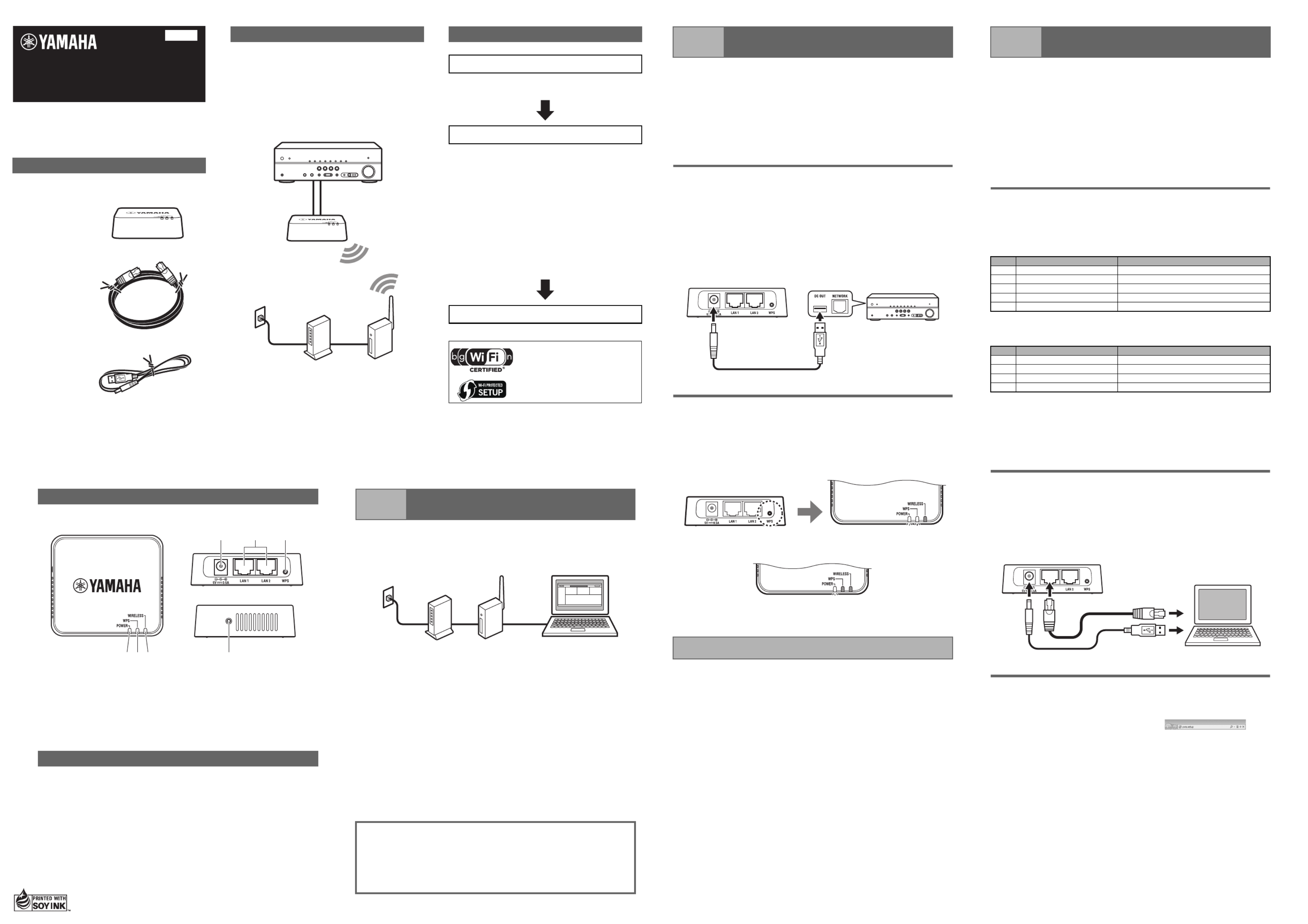
YWA-10
Wireless Network Adapter
Owner’s Manual
© 2012 Yamaha Corporation Printed in China
English
YWA-10/EN-1
Allows Yamaha AV products equipped with a
NETWORK port and a DC OUT jack to be connected
with a wireless LAN.
Compatible devices can connect to the YWA-10
through a USB connector instead of a DC OUT jack.
Refer to the website below for a list of compatible
devices.
http://yamaha.com/
The firmware of this unit may be updated at times for
improvement. Please refer to the following website for
information on firmware updates.
http://yamaha.com/
Features
AV Receiver
YWA-10
Internet
connection
Modem
Wireless LAN router
(base unit)
Setup procedure
Checking the base unit
• Check that the Wireless LAN router (base unit)
can connect to the Internet.
Connecting to the base unit
• When the Wireless LAN router (base unit) has a
WPS button
^ Carry out the procedures in “Step 2-A
Connecting to the base unit (using WPS)” to
connect to the base unit.
• When the Wireless LAN router (base unit) does
not have a WPS button
^ Carry out the procedures in “Step 2-B
Connecting to the base unit (manual
configuration)” to connect to the base unit.
✻ If connecting using “(using WPS)” does not
succeed, refer to “(manual configuration)” and
configure the connection.
Connecting to an AV product
The Wi-Fi CERTIFIED Logo is a
certification mark of the Wi-Fi
Alliance.
The Wi-Fi Protected Setup Mark
is a mark of the Wi-Fi Alliance.
a POWER indicator
b WPS indicator
c WIRELESS indicator
d Power connector
e LAN1 port, LAN2 port
f WPS button
g Reset button
• If you do not already have an Internet connection, please apply for one
before setting up this unit.
• Do not connect the USB power cable to a USB hub.
Part names
Things to check before setup
a b
d e f
gc
Upper surface of product Rear
Side
a
a
a
aa Check that the wireless LAN router (base unit) can connect to the
Internet without difficulty.
Notes
• If you do not currently have an Internet subscription, please obtain one.
• A wireless LAN router is required to set up a connection using this
procedure. Please obtain a wireless LAN router if you do not have one
available.
b
b
b
bb Check whether the wireless LAN router (base unit) is WPS compatible.
Check the owner's manual and other documentation supplied with the
wireless LAN router.
Note
WPS (Wi-Fi Protected Setup) is a function that uses a button to configure
connections and security on wireless LAN devices.
*Some Wi-Fi devices have “WPS” written on them.
Step 1 Checking the base unit
W
W
W
WW When the wireless LAN router (base unit) has a WPS button
Carry out “Step 2-A Connecting to the base unit (using WPS)”, and then
“Step 3 Connecting to an AV product”, in that order.
W
W
W
WW When the wireless LAN router (base unit) does not have a WPS
button
Carry out “Step 2-B Connecting to the base unit (manual configuration)”,
and then “Step 3 Connecting to an AV product”, in that order.
Computer
Internet connectivity
Wireless LAN
router
(base unit)
Modem
Internet
connection
Notes
• This explanation details the procedure for connecting using the WPS
function. When using a base unit that is not equipped with a WPS
function, refer to “Step 2-B Connecting to the base unit (manual
configuration)” at right.
• You will need to change the IP address of this unit if you are using more
than one YWA-10 at the same time.
Refer to “Troubleshooting” on the reverse page for more details.
1. Supply power to the YWA-10
a
a
a
aa Turn on the power of the AV product that you wish to connect this unit
to.
b
b
b
bb Use the supplied USB power cable to connect the power connector on
this unit to the DC OUT jack on the AV product.
The indicator on the front panel of this unit lights. Wait for approximately one
minute after the indicator lights and then carry out the following procedure.
Note
If the AV product is not equipped with a DC OUT jack, connect to the USB
connector on the front panel.
2. Connect the base unit
a
a
a
aa Press the WPS button on the wireless LAN router (base unit).
Refer to the owner’s manual of the wireless LAN router (base unit) for
information on how to use the WPS button.
b
b
b
bb Press and hold the WPS button on the rear of this unit for more than 5
seconds and release it.
The WPS indicator on the front panel lights.
c
c
c
cc Wait until the WPS indicator turns off (this will take two minutes at
most).
Note
If the WPS indicator blinks, carry out procedure 2 again, starting at number
a
a
a
aa.
Step 2-A Connecting to the base unit
(using WPS)
This completes connection with the base unit. Proceed to “Step 3
Connecting to an AV product”.
AV Receiver
Rear Panel
Press and hold for more
than 5 seconds.
Notes
• When making a manual connection to the base unit, or when you are
unable to connect using the procedure described in “Step 2-A Connecting
to the base unit (using WPS)” at left, refer to the explanation below.
• If the PC you are using to configure this unit is connected to the wireless
LAN, turn the PC’s wireless LAN function off.
• You will need to change the IP address of this unit if you are using more
than one YWA-10 at the same time.
Refer to “Troubleshooting” on the reverse page for more details.
1. Check the network that you are attempting to
connect to.
You will need the setting information from the wireless LAN router (base unit)
when connecting or setting up this unit. Have the following table ready for use.
* Refer to the owner’s manual of the wireless LAN router (base unit) for
information on how to check its wireless LAN settings.
■ When using WEP security settings
*1: 16-digit number (0–9, A–F), *2: ASCII (0–9, A–Z, a–z)
■ When using WPA/WPA2 security settings
Note
Use only alpha-numeric characters (0–9, A–Z, a–z) for an SSID or password.
Otherwise, Yamaha cannot guarantee normal operation.
Refer to the owner’s manual of the wireless LAN router (base unit) for
information on how to change the SSID or password.
2. Connect this unit to a PC
a
a
a
aa Turn the PC power on.
b
b
b
bb Use the supplied LAN cable to connect the LAN1 port (or the LAN2 port)
on this unit to the LAN port on the PC. Then, use the supplied USB
power cable to connect the power connector on this unit to the USB
connector on the PC.
The indicator on the front panel of this unit lights. Wait for approximately one
minute after the indicator lights and then carry out the following procedure.
3. Setting up this unit
a
a
a
aa Start the web browser on the PC.
b
b
b
bb Enter “ywa.setup” in the
address field in the Web
browser, and press the Enter
key.
Note
If the login screen does not appear even after you enter “ywa.setup”, enter
“192.168.1.249” and press the Enter key. If the login screen still does not
appear, refer to “Troubleshooting”.
Step 2-B Connecting to the base unit
(manual configuration)
Name Wireless LAN setting
(1) SSID
(2) Security mode ❑
Open ❑
Shared
(3) Security key type ❑ Hexadecimal*1 ❑ ASCII*2
(4) Default key ❑ Key 1 Key 2 Key 3 Key 4❑ ❑ ❑
(5) Password
Name Wireless LAN setting
(1) SSID
(2) Security mode ❑ WPA-PSK ❑ WPA2-PSK
(3) Encryption type ❑
TKIP
❑ AES
(4) Password
To assure the finest performance, please read this
manual carefully.
Keep it in a safe place for future reference.
Check that the following accessories are supplied with
the product.
Owner’s Manual (this manual)
Package contents
Wireless Network
Adapter (this unit)
LAN cable
USB power cable
Continues to the back side.
Produkt Specifikationer
| Mærke: | Yamaha |
| Kategori: | Hi-Fi system |
| Model: | YWA-10 |
| Bredde: | 78 mm |
| Dybde: | 70 mm |
| Højde: | 20 mm |
| Vægt: | 62 g |
| Produktfarve: | Sort |
| Wi-Fi: | Ja |
| Ethernet LAN-porte (RJ-45): | 2 |
| Ethernet LAN: | Ja |
| Wi-Fi-standarder: | 802.11b,802.11g,Wi-Fi 4 (802.11n) |
| Forbindelsesteknologi: | Kabel & trådløs |
| Bedste Wi-Fi standard: | Wi-Fi 4 (802.11n) |
| Netværksstandarder: | IEEE 802.11b,IEEE 802.11g,IEEE 802.11n |
| LED-indikatorer: | Ja |
| Antal USB-porte: | 1 |
| Værtsgrænseflade: | Trådløs |
| Grænseflade: | Ethernet |
| Intern: | Ingen |
| Maksimal dataoverførselshastighed: | 300 Mbit/s |
| Understøttede WLAN-dataoverførselshastigheder: | 11,24,54,300 Mbit/s |
Har du brug for hjælp?
Hvis du har brug for hjælp til Yamaha YWA-10 stil et spørgsmål nedenfor, og andre brugere vil svare dig
Hi-Fi system Yamaha Manualer

31 December 2025

6 Oktober 2024

21 August 2024

20 August 2024

20 August 2024

3 August 2024

31 Juli 2024

30 Juli 2024

21 Juli 2024

20 Juli 2024
Hi-Fi system Manualer
- Hi-Fi system SilverCrest
- Hi-Fi system Denver
- Hi-Fi system Sencor
- Hi-Fi system TCL
- Hi-Fi system Sony
- Hi-Fi system Fenton
- Hi-Fi system Samsung
- Hi-Fi system Panasonic
- Hi-Fi system Sony Ericsson
- Hi-Fi system Pro-Ject
- Hi-Fi system Anthem
- Hi-Fi system Philips
- Hi-Fi system Lenco
- Hi-Fi system OK
- Hi-Fi system LG
- Hi-Fi system AEG
- Hi-Fi system Audio-Technica
- Hi-Fi system Peavey
- Hi-Fi system Pioneer
- Hi-Fi system TOA
- Hi-Fi system Sharp
- Hi-Fi system Qtx
- Hi-Fi system Logitech
- Hi-Fi system Behringer
- Hi-Fi system Kenwood
- Hi-Fi system Technaxx
- Hi-Fi system Lowrance
- Hi-Fi system MB Quart
- Hi-Fi system Sennheiser
- Hi-Fi system Harman Kardon
- Hi-Fi system AOC
- Hi-Fi system Garmin
- Hi-Fi system Grundig
- Hi-Fi system Nikkei
- Hi-Fi system D-Link
- Hi-Fi system Motorola
- Hi-Fi system Roland
- Hi-Fi system Toshiba
- Hi-Fi system Pyle
- Hi-Fi system Argon
- Hi-Fi system Denon
- Hi-Fi system Olympus
- Hi-Fi system Bowers & Wilkins
- Hi-Fi system Avante
- Hi-Fi system Scansonic
- Hi-Fi system AVM
- Hi-Fi system Nedis
- Hi-Fi system Sonoro
- Hi-Fi system Logik
- Hi-Fi system Kicker
- Hi-Fi system LD Systems
- Hi-Fi system Hama
- Hi-Fi system Auna
- Hi-Fi system Muse
- Hi-Fi system Thomson
- Hi-Fi system Hyundai
- Hi-Fi system Aiwa
- Hi-Fi system Nokia
- Hi-Fi system Rega
- Hi-Fi system Belkin
- Hi-Fi system Pyle Pro
- Hi-Fi system JBL
- Hi-Fi system AKAI
- Hi-Fi system TriStar
- Hi-Fi system Teufel
- Hi-Fi system DataVideo
- Hi-Fi system Audio Pro
- Hi-Fi system RCF
- Hi-Fi system Pure
- Hi-Fi system Trevi
- Hi-Fi system Topcom
- Hi-Fi system Adler
- Hi-Fi system Camry
- Hi-Fi system Blaupunkt
- Hi-Fi system JVC
- Hi-Fi system Champion
- Hi-Fi system Clatronic
- Hi-Fi system Hitachi
- Hi-Fi system Crunch
- Hi-Fi system Razer
- Hi-Fi system Skytec
- Hi-Fi system Medion
- Hi-Fi system Cambridge
- Hi-Fi system Huawei
- Hi-Fi system König
- Hi-Fi system TechniSat
- Hi-Fi system Massive
- Hi-Fi system Tivoli Audio
- Hi-Fi system Gembird
- Hi-Fi system Sanus
- Hi-Fi system Bang And Olufsen
- Hi-Fi system Bose
- Hi-Fi system Geemarc
- Hi-Fi system Jabra
- Hi-Fi system Klipsch
- Hi-Fi system Vivax
- Hi-Fi system Loewe
- Hi-Fi system Crosley
- Hi-Fi system Alpine
- Hi-Fi system Netgear
- Hi-Fi system EnVivo
- Hi-Fi system Kärcher
- Hi-Fi system Telefunken
- Hi-Fi system Vtech
- Hi-Fi system Tripp Lite
- Hi-Fi system Exibel
- Hi-Fi system BeamZ
- Hi-Fi system Dali
- Hi-Fi system KEF
- Hi-Fi system Technics
- Hi-Fi system Jensen
- Hi-Fi system Plantronics
- Hi-Fi system SteelSeries
- Hi-Fi system Homedics
- Hi-Fi system Krüger&Matz
- Hi-Fi system Marmitek
- Hi-Fi system Oppo
- Hi-Fi system NGS
- Hi-Fi system PreSonus
- Hi-Fi system Soundmaster
- Hi-Fi system Victrola
- Hi-Fi system Sonos
- Hi-Fi system NAD
- Hi-Fi system ESI
- Hi-Fi system Tascam
- Hi-Fi system Cobra
- Hi-Fi system DPA
- Hi-Fi system Omnitronic
- Hi-Fi system Velleman
- Hi-Fi system Marshall
- Hi-Fi system Energy Sistem
- Hi-Fi system Sonance
- Hi-Fi system Zoom
- Hi-Fi system TC Helicon
- Hi-Fi system Geneva
- Hi-Fi system Bush
- Hi-Fi system Honor
- Hi-Fi system Apogee
- Hi-Fi system MIPRO
- Hi-Fi system Dual
- Hi-Fi system Electro-Voice
- Hi-Fi system Korg
- Hi-Fi system Arturia
- Hi-Fi system RME
- Hi-Fi system Salora
- Hi-Fi system Sagem
- Hi-Fi system Onkyo
- Hi-Fi system Focal
- Hi-Fi system Nevir
- Hi-Fi system HK Audio
- Hi-Fi system Teac
- Hi-Fi system Imperial
- Hi-Fi system Autotek
- Hi-Fi system Nextbase
- Hi-Fi system Magnat
- Hi-Fi system Saramonic
- Hi-Fi system Marantz
- Hi-Fi system Anchor Audio
- Hi-Fi system ELAC
- Hi-Fi system Sven
- Hi-Fi system McIntosh
- Hi-Fi system IDance
- Hi-Fi system American Audio
- Hi-Fi system Albrecht
- Hi-Fi system Scott
- Hi-Fi system ART
- Hi-Fi system Bluesound
- Hi-Fi system Rode
- Hi-Fi system Polk
- Hi-Fi system Monacor
- Hi-Fi system Samson
- Hi-Fi system ION
- Hi-Fi system Audizio
- Hi-Fi system JL Audio
- Hi-Fi system ADE
- Hi-Fi system Alba
- Hi-Fi system RCA
- Hi-Fi system ECG
- Hi-Fi system Jamo
- Hi-Fi system FiiO
- Hi-Fi system DBX
- Hi-Fi system Digigram
- Hi-Fi system Galaxy Audio
- Hi-Fi system General Electric
- Hi-Fi system Chord
- Hi-Fi system Cardo
- Hi-Fi system Alto
- Hi-Fi system Shokz
- Hi-Fi system AudioSonic
- Hi-Fi system Manhattan
- Hi-Fi system SPC
- Hi-Fi system Aquatic AV
- Hi-Fi system Caliber
- Hi-Fi system OneConcept
- Hi-Fi system Native Instruments
- Hi-Fi system Audiolab
- Hi-Fi system Music Hall
- Hi-Fi system Electro Harmonix
- Hi-Fi system Numan
- Hi-Fi system WAGAN
- Hi-Fi system Altec Lansing
- Hi-Fi system Brandson
- Hi-Fi system IK Multimedia
- Hi-Fi system Lynx
- Hi-Fi system Kramer
- Hi-Fi system Rotel
- Hi-Fi system ILive
- Hi-Fi system Gemini
- Hi-Fi system Solid State Logic
- Hi-Fi system Paradigm
- Hi-Fi system Motu
- Hi-Fi system Senal
- Hi-Fi system Roadstar
- Hi-Fi system VIZIO
- Hi-Fi system Clarion
- Hi-Fi system Watson
- Hi-Fi system Sound Devices
- Hi-Fi system Universal Audio
- Hi-Fi system Hercules
- Hi-Fi system M-Audio
- Hi-Fi system Monster
- Hi-Fi system Fender
- Hi-Fi system Vision
- Hi-Fi system Majestic
- Hi-Fi system Morel
- Hi-Fi system Steinberg
- Hi-Fi system Xantech
- Hi-Fi system Walrus Audio
- Hi-Fi system ATen
- Hi-Fi system Shure
- Hi-Fi system Sangean
- Hi-Fi system Vimar
- Hi-Fi system Power Dynamics
- Hi-Fi system Continental Edison
- Hi-Fi system Dynaudio
- Hi-Fi system Rockford Fosgate
- Hi-Fi system Oregon Scientific
- Hi-Fi system Smart-AVI
- Hi-Fi system GPX
- Hi-Fi system Canton
- Hi-Fi system Lenoxx
- Hi-Fi system Terratec
- Hi-Fi system Sharkoon
- Hi-Fi system Memphis Audio
- Hi-Fi system Duronic
- Hi-Fi system Vonyx
- Hi-Fi system Scosche
- Hi-Fi system Speco Technologies
- Hi-Fi system Boss
- Hi-Fi system Ruark Audio
- Hi-Fi system Focusrite
- Hi-Fi system Crestron
- Hi-Fi system DAP-Audio
- Hi-Fi system Kunft
- Hi-Fi system SPL
- Hi-Fi system GoGen
- Hi-Fi system Arcam
- Hi-Fi system Russound
- Hi-Fi system Audison
- Hi-Fi system Crown
- Hi-Fi system Rolls
- Hi-Fi system Cyrus
- Hi-Fi system Werma
- Hi-Fi system Adastra
- Hi-Fi system Konig & Meyer
- Hi-Fi system Atlas Sound
- Hi-Fi system Boston Acoustics
- Hi-Fi system AKG
- Hi-Fi system Tannoy
- Hi-Fi system MXL
- Hi-Fi system DreamGEAR
- Hi-Fi system Xoro
- Hi-Fi system AudioControl
- Hi-Fi system Starkey
- Hi-Fi system Ibiza Sound
- Hi-Fi system Steren
- Hi-Fi system PowerBass
- Hi-Fi system Reflexion
- Hi-Fi system HiFi ROSE
- Hi-Fi system REVO
- Hi-Fi system Audioengine
- Hi-Fi system Musical Fidelity
- Hi-Fi system BSS Audio
- Hi-Fi system Glide Gear
- Hi-Fi system Hosa
- Hi-Fi system Key Digital
- Hi-Fi system KanexPro
- Hi-Fi system Sonifex
- Hi-Fi system TV One
- Hi-Fi system RGBlink
- Hi-Fi system AVer
- Hi-Fi system Stereoboomm
- Hi-Fi system Ferguson
- Hi-Fi system Goodis
- Hi-Fi system WyreStorm
- Hi-Fi system The Box
- Hi-Fi system IFi Audio
- Hi-Fi system Orbitsound
- Hi-Fi system House Of Marley
- Hi-Fi system Brigmton
- Hi-Fi system Sunstech
- Hi-Fi system Swissvoice
- Hi-Fi system Marquant
- Hi-Fi system AudioAffairs
- Hi-Fi system Magnum
- Hi-Fi system Coby
- Hi-Fi system Mac Audio
- Hi-Fi system Bigben Interactive
- Hi-Fi system Nacon
- Hi-Fi system Bigben
- Hi-Fi system Laser
- Hi-Fi system Naxa
- Hi-Fi system Mpman
- Hi-Fi system Peaq
- Hi-Fi system Ematic
- Hi-Fi system Vankyo
- Hi-Fi system Superior
- Hi-Fi system Quantis
- Hi-Fi system Irradio
- Hi-Fi system Karcher Audio
- Hi-Fi system Cmx
- Hi-Fi system Revox
- Hi-Fi system Comica
- Hi-Fi system Audient
- Hi-Fi system PAC
- Hi-Fi system Luxman
- Hi-Fi system Infinity
- Hi-Fi system Wolfgang
- Hi-Fi system Elta
- Hi-Fi system Iluv
- Hi-Fi system Monitor Audio
- Hi-Fi system Aplic
- Hi-Fi system Nxg
- Hi-Fi system OSD Audio
- Hi-Fi system Andover
- Hi-Fi system Mark Levinson
- Hi-Fi system Soundstream
- Hi-Fi system Block
- Hi-Fi system SVS
- Hi-Fi system JB Systems
- Hi-Fi system HUMANTECHNIK
- Hi-Fi system SIIG
- Hi-Fi system Primare
- Hi-Fi system Griffin
- Hi-Fi system MoFi
- Hi-Fi system Eissound
- Hi-Fi system MTX Audio
- Hi-Fi system Astell&Kern
- Hi-Fi system Mission
- Hi-Fi system Extron
- Hi-Fi system Franklin
- Hi-Fi system Leviton
- Hi-Fi system ClearOne
- Hi-Fi system Ebode
- Hi-Fi system Vocopro
- Hi-Fi system Glorious
- Hi-Fi system Devialet
- Hi-Fi system TCM
- Hi-Fi system Zvox
- Hi-Fi system Antelope Audio
- Hi-Fi system CE Labs
- Hi-Fi system Z CAM
- Hi-Fi system Avid
- Hi-Fi system Roku
- Hi-Fi system Accsoon
- Hi-Fi system Icon
- Hi-Fi system Parasound
- Hi-Fi system Promate
- Hi-Fi system SoundCast
- Hi-Fi system Hollyland
- Hi-Fi system Boytone
- Hi-Fi system ESX
- Hi-Fi system Maretron
- Hi-Fi system Xact
- Hi-Fi system Magnavox
- Hi-Fi system Lotronic
- Hi-Fi system Esoteric
- Hi-Fi system ANT
- Hi-Fi system Rane
- Hi-Fi system NUVO
- Hi-Fi system JK Audio
- Hi-Fi system Lexicon
- Hi-Fi system Fluance
- Hi-Fi system Altra
- Hi-Fi system Kiloview
- Hi-Fi system On-Q
- Hi-Fi system Vantage Point
- Hi-Fi system Planet Audio
- Hi-Fi system Fluid
- Hi-Fi system Atlona
- Hi-Fi system IFi
- Hi-Fi system E-bench
- Hi-Fi system Roon
- Hi-Fi system Voco
- Hi-Fi system Linear
- Hi-Fi system SSV Works
- Hi-Fi system DAP
- Hi-Fi system 2N
- Hi-Fi system SWIT
- Hi-Fi system CAD Audio
- Hi-Fi system Polsen
- Hi-Fi system AmpliVox
- Hi-Fi system Audiofrog
- Hi-Fi system Juke Audio
- Hi-Fi system Best Buy
- Hi-Fi system Meridian
- Hi-Fi system DiGiGrid
- Hi-Fi system CLXmusic
- Hi-Fi system Nuheara
- Hi-Fi system Majority
- Hi-Fi system Acoustic Solutions
- Hi-Fi system Metric Halo
- Hi-Fi system Universal Remote Control
- Hi-Fi system Prism Sound
- Hi-Fi system Antelope
- Hi-Fi system Auvi
- Hi-Fi system Technical Pro
- Hi-Fi system Switchcraft
- Hi-Fi system CSL
- Hi-Fi system Defender
- Hi-Fi system Titanwolf
- Hi-Fi system Liam&Daan
- Hi-Fi system Crystal Video
- Hi-Fi system Atoll
- Hi-Fi system Bennett & Ross
- Hi-Fi system Pronomic
- Hi-Fi system Beatfoxx
- Hi-Fi system NEAR
- Hi-Fi system INKEE
- Hi-Fi system Vaxis
Nyeste Hi-Fi system Manualer

8 April 2025

1 April 2025

31 Marts 2025

26 Marts 2025

26 Marts 2025

12 Marts 2025

5 Marts 2025

5 Marts 2025

4 Marts 2025

4 Marts 2025