Zotac ZBOX Magnus EN1070 Manual
Zotac
Skrivebord
ZBOX Magnus EN1070
Læs nedenfor 📖 manual på dansk for Zotac ZBOX Magnus EN1070 (21 sider) i kategorien Skrivebord. Denne guide var nyttig for 14 personer og blev bedømt med 4.5 stjerner i gennemsnit af 2 brugere
Side 1/21
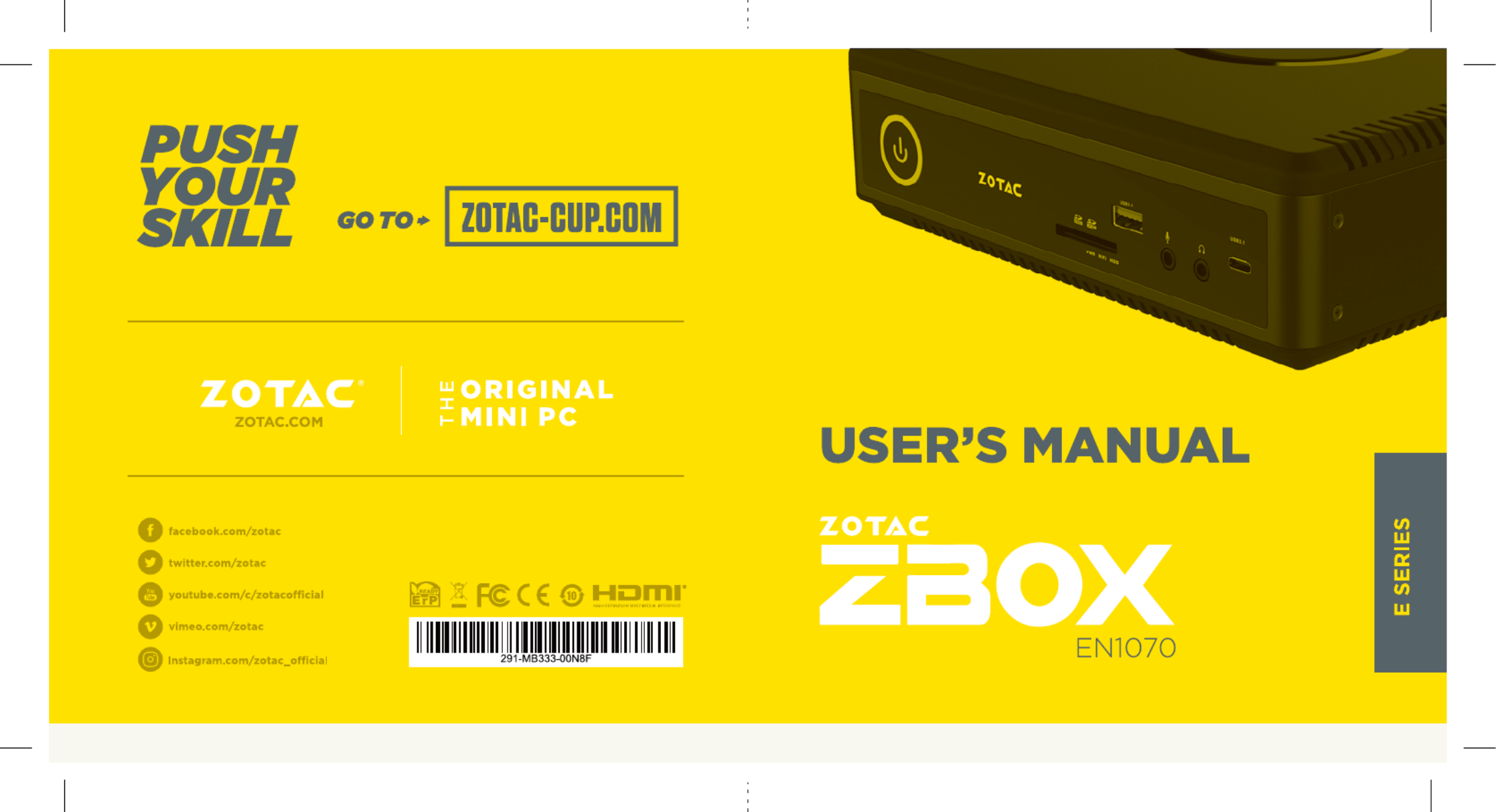
Produkt Specifikationer
| Mærke: | Zotac |
| Kategori: | Skrivebord |
| Model: | ZBOX Magnus EN1070 |
Har du brug for hjælp?
Hvis du har brug for hjælp til Zotac ZBOX Magnus EN1070 stil et spørgsmål nedenfor, og andre brugere vil svare dig
Skrivebord Zotac Manualer

19 November 2024

19 November 2024

11 November 2024

5 November 2024

5 November 2024

5 November 2024

21 August 2024

21 August 2024

21 August 2024

21 August 2024
Skrivebord Manualer
- Skrivebord Ikea
- Skrivebord Acer
- Skrivebord Sony
- Skrivebord Samsung
- Skrivebord Panasonic
- Skrivebord Apple
- Skrivebord Sharp
- Skrivebord HP
- Skrivebord Asus
- Skrivebord Gigabyte
- Skrivebord Toshiba
- Skrivebord InFocus
- Skrivebord Lenovo
- Skrivebord Asrock
- Skrivebord Butler
- Skrivebord Optoma
- Skrivebord Zaor
- Skrivebord JYSK
- Skrivebord Parisot
- Skrivebord United Office
- Skrivebord Razer
- Skrivebord Medion
- Skrivebord Haier
- Skrivebord Seagate
- Skrivebord Vtech
- Skrivebord Tripp Lite
- Skrivebord Packard Bell
- Skrivebord Microsoft
- Skrivebord Fellowes
- Skrivebord Digitus
- Skrivebord Genesis
- Skrivebord Techly
- Skrivebord Viewsonic
- Skrivebord Dell
- Skrivebord ELO
- Skrivebord Fujitsu
- Skrivebord Cooler Master
- Skrivebord MSI
- Skrivebord NEC
- Skrivebord Bush
- Skrivebord TrekStor
- Skrivebord ECS
- Skrivebord SPC
- Skrivebord ZTE
- Skrivebord Kobo
- Skrivebord Kramer
- Skrivebord Onyx
- Skrivebord Vorago
- Skrivebord EMachines
- Skrivebord Axis
- Skrivebord Faytech
- Skrivebord Intel
- Skrivebord Sharkoon
- Skrivebord Supermicro
- Skrivebord BDI
- Skrivebord Kogan
- Skrivebord LC-Power
- Skrivebord Planar
- Skrivebord Overdrive
- Skrivebord Moxa
- Skrivebord Alienware
- Skrivebord Aeris
- Skrivebord Maxdata
- Skrivebord Targa
- Skrivebord Peaq
- Skrivebord Shuttle
- Skrivebord Promethean
- Skrivebord Foxconn
- Skrivebord Ibm
- Skrivebord Advantech
- Skrivebord Pelco
- Skrivebord Xtech
- Skrivebord MP
- Skrivebord Elitegroup
- Skrivebord X Rocker
- Skrivebord Smart Things
- Skrivebord System76
- Skrivebord Zoostorm
- Skrivebord Bestar
- Skrivebord Cybernet
- Skrivebord Altra
- Skrivebord Dell Wyse
- Skrivebord AOpen
- Skrivebord ProDVX
- Skrivebord NComputing
- Skrivebord MvixUSA
- Skrivebord Seville Classics
- Skrivebord AIS
- Skrivebord Wyse
- Skrivebord Mount-It!
Nyeste Skrivebord Manualer

1 April 2025

4 Marts 2025

18 Februar 2025

15 Februar 2025

14 Februar 2025

14 Februar 2025

14 Februar 2025

14 Februar 2025

10 Januar 2025

6 Januar 2025