ZTE Altair 2 Manual
ZTE
Mobiltelefon
Altair 2
Læs nedenfor 📖 manual på dansk for ZTE Altair 2 (2 sider) i kategorien Mobiltelefon. Denne guide var nyttig for 14 personer og blev bedømt med 4.5 stjerner i gennemsnit af 2 brugere
Side 1/2
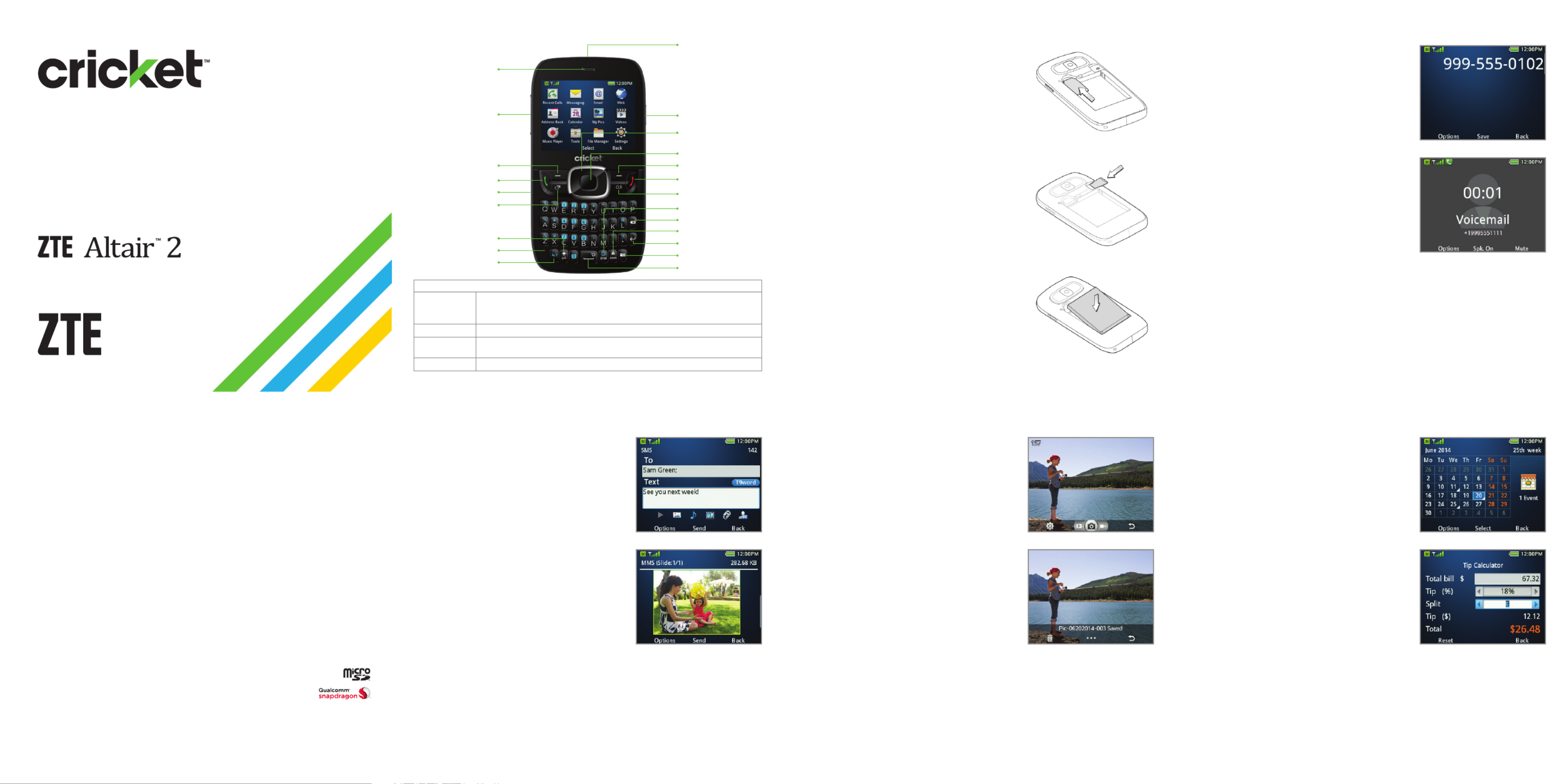
Getting to know your ZTE Altair 2 Phone setup
1. Remove back cover.
2. Insert the SIM card into the card slot with
the cut corner facing outward and the
gold-colored contacts facing down.
3. Insert the microSD™ card (not included)
carefully with the metal contacts
facing down.
4. Insert the battery, making sure the
connectors align.
5. Replace cover.
Calls and voicemail
Make a call
1. From the home screen, enter a
phone number.
2. Press the Send key to place the call.
View recent calls
1. Press the Send key.
2. View lists for all, missed, dialed, and
received calls using the Up/Down/
Left/Right key. Scroll down and select
an entry to view call info.
Check voicemail
1. From the home screen, press and hold
the to automatically dial the 1 key
voice mailbox number.
2. Follow voice prompts to listen to
messages.
3. Enter passcode, if applicable.
Useful tools
1. From the home screen, press the
Center select key to access the
Main menu.
2. Select Tools (0) and choose from the
following options:
• Alarm—set up to ve alarms.
• Calendar—set appointments and
view events.
• Notepad—jot down notes when
you don’t have a pen and paper.
• Calculator—add, subtract, multiply,
and divide.
• Recent Calls—view lists for all, missed,
dialed, and received calls.
• Tip Calculator—calculate the tip
and divide the bill at a restaurant.
• Stopwatch—measure time increments
and record laps.
• World Time—check local time for major cities around the world.
• Conversion—convert between different units of measurement.
• Voice Recorder—record a voice memo and set it as a ringtone.
• Games&Apps—quickly access your games and applications.
Charging port
Volume keys
Send key
Earpiece
Left select key
Multi-task key
Shift key
Alt key
Microphone
Power key
Headset port
Right select key
End key
Clear key
More information
On the web
Detailed support information including device
specications, troubleshooting, and FAQs are available at
www.cricketwireless.com/support/devices.
On the phone
• Call Customer Care at or 1-855-246-2461
• Dial from your mobile phone.611
Find accessories
For more information go to www.cricketwireless.com/shop/accessories
or visit your local Cricket store location.
Product meets FCC Radio Frequency Exposure Guidelines—FCC ID SRQ Z432. This device complies with
Part 15 of the FCC Rules. Operation is subject to the following two conditions: (1) this device may not cause
harmful interference, and (2) this device must accept any interference received, including interference that
may cause undesired operation. © 2014 Cricket Wireless LLC. All rights reserved. Cricket is a
trademark of Cricket Wireless LLC. Other marks are the property of their respective owners.
microSD logo is a trademark of SD-3C, LLC. Qualcomm® and Snapdragon™ are trademarks
of Qualcomm Incorporated, registered in the United States and other countries. Used
with permission.
© 2014 ZTE CORPORATION. All rights reserved. No part of this publication may be excerpted, reproduced,
translated or utilized in any form or by any means, electronic or mechanical, including photocopying and
microlm, without the prior written permission of ZTE Corporation. The manual is published by ZTE Corporation.
We reserve the right to make modications on print errors or update specications without prior notice.
079584506335 Printed in China
Text and picture messaging
Send a message
1. From the home screen, press the
Center select key to access the
Main menu.
2. Select Messaging (2) New Message > .
3. Enter a contact name or phone
number(s). You can also press the
Center select key to add from the
Address Book.
4. Scroll to the Text eld and type
your message.
5. Press the Center select key to send
the message.
Add a picture
1. When you create a message, scroll and
select Add Picture.
2. You can take a new picture or choose
one from your picture gallery.
3. Press the Center select key to send
the message.
Camera and video
Take a picture
1. From the home screen, press and hold
the Camera key.
2. Press the Center select key.
Take a video
1. In camera mode, press right on the
Up/Down/Left/Right key to change to
the camcorder.
2. Press the Left select key to change
your settings.
3. Press the Center select key or the
Camera key to start and stop recording.
View pictures
1. From the home screen, press the
Center select key.
2. Select My Pics.
Send a picture
1. After taking a picture, press the Center select key for options.
2. Choose Send As Multimedia Message > .
3. Follow instructions on Text and picture messaging panel.
Please don’t text and drive.
Up/Down/Left/
Right key
Center select key
Delete key
Enter key
Lock key
Camera key
Symbols key
Space key
Tips
Up/Down/
Left/Right key
From the home screen, press these keys to open these apps:
Up: SMS Left: Email
Down: Address Book Right: Calendar
Send key From the home screen, press to view call history.
Space key
From the home screen, press and hold to activate silent mode with
vibration.
Multi-task key
Press to launch the multi-tasking screen to move between applications.
Clear and Simple
Quick Start Guide
Produkt Specifikationer
| Mærke: | ZTE |
| Kategori: | Mobiltelefon |
| Model: | Altair 2 |
Har du brug for hjælp?
Hvis du har brug for hjælp til ZTE Altair 2 stil et spørgsmål nedenfor, og andre brugere vil svare dig
Mobiltelefon ZTE Manualer

15 Januar 2025

15 Januar 2025

15 Januar 2025

14 Januar 2025

14 Januar 2025

14 Januar 2025

14 Januar 2025

7 Oktober 2024

7 Oktober 2024

29 September 2024
Mobiltelefon Manualer
- Mobiltelefon Acer
- Mobiltelefon Amplicomms
- Mobiltelefon Denver
- Mobiltelefon Sencor
- Mobiltelefon Sony
- Mobiltelefon Siemens
- Mobiltelefon Samsung
- Mobiltelefon Panasonic
- Mobiltelefon Sony Ericsson
- Mobiltelefon Philips
- Mobiltelefon LG
- Mobiltelefon AEG
- Mobiltelefon Doro
- Mobiltelefon AT&T
- Mobiltelefon Mitsubishi
- Mobiltelefon Apple
- Mobiltelefon Sharp
- Mobiltelefon Google
- Mobiltelefon HP
- Mobiltelefon Emporia
- Mobiltelefon Garmin
- Mobiltelefon Sanyo
- Mobiltelefon Motorola
- Mobiltelefon Asus
- Mobiltelefon Gigabyte
- Mobiltelefon Toshiba
- Mobiltelefon InFocus
- Mobiltelefon Lenovo
- Mobiltelefon OnePlus
- Mobiltelefon Thomson
- Mobiltelefon Hyundai
- Mobiltelefon Aiwa
- Mobiltelefon Nokia
- Mobiltelefon Casio
- Mobiltelefon Palm
- Mobiltelefon AKAI
- Mobiltelefon Hisense
- Mobiltelefon Fysic
- Mobiltelefon Blaupunkt
- Mobiltelefon Leica
- Mobiltelefon Razer
- Mobiltelefon Medion
- Mobiltelefon Huawei
- Mobiltelefon Telefunken
- Mobiltelefon BenQ
- Mobiltelefon Primo
- Mobiltelefon Alcatel
- Mobiltelefon Plum
- Mobiltelefon Olympia
- Mobiltelefon Xiaomi
- Mobiltelefon Viewsonic
- Mobiltelefon Dell
- Mobiltelefon CAT
- Mobiltelefon Oppo
- Mobiltelefon Polaroid
- Mobiltelefon Crosscall
- Mobiltelefon NGM
- Mobiltelefon NEC
- Mobiltelefon Kyocera
- Mobiltelefon Energy Sistem
- Mobiltelefon Bush
- Mobiltelefon Binatone
- Mobiltelefon Honor
- Mobiltelefon Bixolon
- Mobiltelefon Tiptel
- Mobiltelefon Sagem
- Mobiltelefon Lava
- Mobiltelefon Vivo
- Mobiltelefon Infinix
- Mobiltelefon Archos
- Mobiltelefon MaxCom
- Mobiltelefon Pantech
- Mobiltelefon SPC
- Mobiltelefon Switel
- Mobiltelefon Brondi
- Mobiltelefon HTC
- Mobiltelefon Lupilu
- Mobiltelefon BlackBerry
- Mobiltelefon Evolveo
- Mobiltelefon GPO
- Mobiltelefon BLU
- Mobiltelefon Oricom
- Mobiltelefon MyPhone
- Mobiltelefon Realme
- Mobiltelefon Micromax
- Mobiltelefon Cyrus
- Mobiltelefon I.safe Mobile
- Mobiltelefon Bea-fon
- Mobiltelefon Allview
- Mobiltelefon Amplicom
- Mobiltelefon Sonim
- Mobiltelefon Sunstech
- Mobiltelefon Swissvoice
- Mobiltelefon Profoon
- Mobiltelefon Hammer
- Mobiltelefon Mpman
- Mobiltelefon Logicom
- Mobiltelefon Beafon
- Mobiltelefon Teleline
- Mobiltelefon Benefon
- Mobiltelefon Doogee
- Mobiltelefon Syco
- Mobiltelefon GSmart
- Mobiltelefon Auro
- Mobiltelefon Oukitel
- Mobiltelefon NUU Mobile
- Mobiltelefon Orange
- Mobiltelefon Telme
- Mobiltelefon Hummer
- Mobiltelefon Modu
- Mobiltelefon Maxwest
Nyeste Mobiltelefon Manualer

2 April 2025

2 April 2025

2 April 2025

9 Marts 2025

20 Februar 2025

20 Februar 2025

20 Februar 2025

20 Februar 2025

20 Februar 2025

5 Februar 2025