AAXA Technologies P450 Pro Manual
AAXA Technologies
Beamer
P450 Pro
Læs nedenfor 📖 manual på dansk for AAXA Technologies P450 Pro (62 sider) i kategorien Beamer. Denne guide var nyttig for 29 personer og blev bedømt med 4.5 stjerner i gennemsnit af 2 brugere
Side 1/62

aaxa
TECHNOLOGIES
User Guide

Caution!
WARNING: Please use this product as instructed. Misuse may cause
injury or death.
DO NOT use while driving.
DO NOT expose to water or wet sur-
faces. Electric shock may occur.
DO NOT expose the projected LED im-
age to your eyes or the eyes of others.
DO NOT block or restrict airow from
ventilation holes as this may cause the
projector to overheat.
Keep the projector and
charger away from any heat sources.
Caution for Headphone Use
• Prolonged use at high volume
may impair your hearing.
• High volume during walking or
driving may cause distractions and
result in injury or death.

Table of Contents
Chapter 1: P450 Pro at a Glance
P450 Pro Introduction
Remote & Keypad
Accessories
Chapter 2: Getting Started
Focus Adjustment / Throw Distance
External Input/Outputs
Navigating the Main Menu
Connecting to a Computer HDMI
Playing 3D Through HDMI
Connecting to a Computer VGA
Connecting to Composit Video
Loading External Content
Video Player Menu
Playing 3D Videos
Viewing Pictures
Viewing 3D Pictures
Viewing Productivitity Docs
Smartphone Mirroring
Connecting to Wi-Fi
Streaming Applications
Connecting to Bluetooth
Chapter 3: Settings Menu
Application Manager
BlueTooth & Networks
System Update & Language
Projector Settings & About
Other Applications
Keystone
Chapter 4: Technical Details
Troubleshooting
Specications
Notes
1
2
3
4
5
6
7
9
12
13
15
17
20
24
27
31
32
37
40
42
44
47
48
49
50
51
52
53
55
57
58
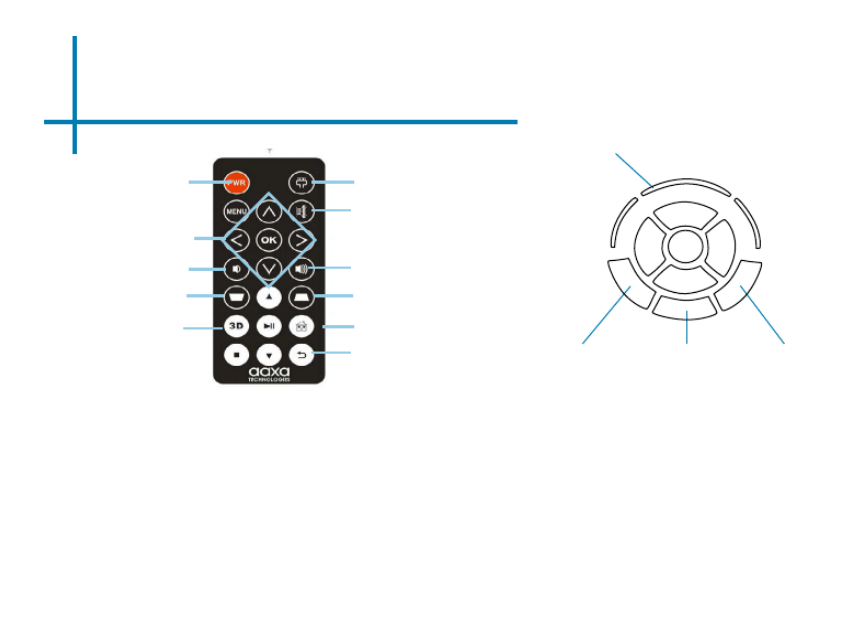
Remote & Keypad
2
NOTE: Pressing power on the remote will only put the projector in STANDBY mode. Toggle
the “ON/OFF” switch on the side of the projector to fully turn the projector
off.
Power On/Off Select Source
Input Exit/Back
Direction Pad
Both the keypad and remote can be used to navigate through the menus. The Main Menu
Navigation on the remote functions exactly the same as the directional pad on the P450
Pro unit, however the remote control has additional functions inaccessible by the onboard
keypad.
On / Off
LED Lights
OK
Main Menu
Navigation
Keystone
Main Menu
Keystone
Volume Up
Volume Down
Remote
Enable 3D
Back
Mute
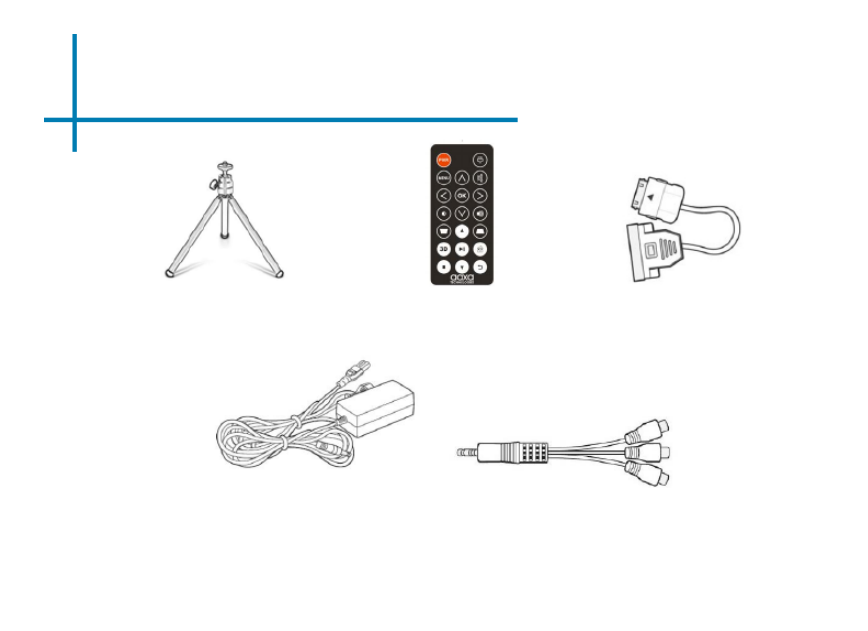
Accessories
3
*Under various circumstances, the actual accessories may be different from
those shown in the pictures above.
Additional accessories are availbale for purchase at www.aaxatech.com
Tripod Remote
Power Adapter
VGA Cable
A/V Cable

Getting Started
1. Connect the power cord to the P450-Pro.
2. Connect the other end of the power cord into the wall power source.
3. Toggle the On / Off switch on the side of the projector to the “ON” position --the
projector should automatically turn on.
4. If the projector does not automatically turn on with the “Power Switch” toggled to the
“ON” position, press the “ON/OFF POWER” button on the keypad and hold for
2-3 seconds to start the projector
4
Powering ON the projector
Chapter 2
Powering OFF the projector
Standby Mode
1. To transition to “STANDBY” mode, press the power button twice on the keypad or
the remote control.
2. The optical engine should power off and the fan should stop spinning. The projector
is now in “STANDBY” mode and can be turned on using the remote control.
NOTE: Standby mode will still consume a small amount of power.
1. To turn off the projector, toggle the “Power Switch” to the “OFF” position. This will
fully turn off the projector.

Focus Adjusment / Throw Distance
5
DIAGONAL SCREEN SIZE
16:9 Aspect Ratio
Throw Distance
Units: Inches
20
30
40
50
60
70
80
90
100
Diagonal Size
Units: Inches
19
29
38
48
57
67
76
86
96
• Spin the focus wheel up or down until the image becomes clear.
Focus Adjustment
Throw Distance Chart
Throw Ratio 1.2
Projection Angle: 100% Offset
*minimum throw distance: 20 inches

6
External Inputs and Outputs
Headphones/speakers
Composite Cable
HDMI VGA
USB Stick
MicroSD
Wi-/Bluetooth

Navigating the Main Menu
7
Main Menu
The Main Menu allows access to all the features of the P450 Pro.
Note: While the Keypad and Remote Control are usable to access the basic features of
the P450 Pro, it is recommended to use a mouse, either USB or Bluetooth.
• Streaming - Stream movies or videos from YouTube, Netix, Vevo, and
more
• Playback - View les from external devices such as SD card and USB
• Productivity - Brings up E-mail Client, Ofce Viewer, Calculator,
Calendar and Gallery
• Settings - Brings up Application Manager, Network Settings, Bluetooth
Settings, Language Settings, System Update and Projector Settings.
• HDMI - Brings up connection
via HDMI
• PC-VGA - Brings up
• connection via VGA
• Video-RCA - Brings up
• connection via A/V
• Browser - Brings up internet
browser

Navigating the Main Menu Cont.
8
Pop-Up Menu:
The Pop-Up Menu may be accessed with a mouse by clicking the “up” arrow at the bottom of
the screen and may be closed by clicking the “down” arrow.
The Pop-Up Menu allows the user to access Main Menu, Open Applications, Volume and 3D
Capabilities.
Arrow to bring up Pop-Up Menu Pop-Up Menu

Connecting to a Computer via HDMI
9
Connect one end of the HDMI Cable
to your computer’s HDMI Adapter.
Step 1:
Step 2:
Step 3:
In the Main Menu Select the “Inputs” icon and then the “HDMI” Icon.
Connect the other end of the HDMI
Cord to your P450 Pro’s HDMI port.
Select “HDMI” icon

Connecting to a Computer Cont.
Step 4:
Enabling HDMI output on your Computer – To enable HDMI output on your computer most comput-
ers require “turning on” the video output feature. Each computer is different. Please consult your
owner’s manual for instructions to enable HDMI output. Below are standard instructions for a
Windows 10 computer – not all systems are the same.
Press Windows+P to toggle
through display settings. Select
either “Duplicate” or “Extend” de-
pending on your viewing option.
NOTE: different operating systems
may differ
Step 5: 1. Right click on computer
desktop and select “Screen
Resolution”
2. Display Properties window
will pop up and select the
advance display settings
3. Please make sure the
Multiple displays has the “Du-
plicate these displays” option
selected and the Resolution
is 1920 x 1080 or below as
pictured in the red box.
4. If the image is blurry or the
text is not legible, adjust the
screen resolution.
Step 6:
10

Connecting to HDMI Video Source
Connectivity with multimedia devices
The P450 Pro can connect to many media devices including: iPod, iPhone, iPad,
DVD players, smart phones, cameras, video game consoles and other peripherals
with ease.
NOTE: Some smart phones require video out capabilities to be displayed with the P450 Pro.
Check with your phone manufacturer.
11
Step 1:
In the Main Menu Turn on your multimedia device.
The projector should automatically detect
a Blu-Ray player or HDMI video source as
1920x1080p resolution. This resolution
includes “overscan” which means that the
edges of the display will be cutoff. You may
adjust accordingly to your devices best oup-
put resolution.
Select “HDMI” icon
Step 2:

Playing 3D through HDMI Video
To Enable 3D mode there are two options.
(1) Press the “3D” button on the remote control.
(2) Pull up the Projector control menu by clicking on the “up” arrow on the bottom of
the screen (requires mouse). Then click the 3D button and select the 3D content.
12
Step 1:
In the Main Menu
Step 2:
Select “HDMI” option
3D Video can be played through the 3D compliant HDMI port. First con-
nect your 3D output device (for example Blu-Ray player) to the projector.
3D Menu

Connecting to a Computer via VGA
13
Connect one end of the VGA Cable
to your computer’s VGA Adapter.
Step 1:
Step 2:
Step 3:
In the Main Menu Select the “VGA” Icon.
Connect the other end of the VGA
Cord to your P450 Pro’s VGA port.
Select “VGA” icon

Connecting to Composite Video
15
Connect the 3.5mm Composite A/V
Cable to the back of the P450 Pro.
Connect the composite end of
the AV Cable (Red, White,Yellow)
to your device.
Step 1:
Step 2:
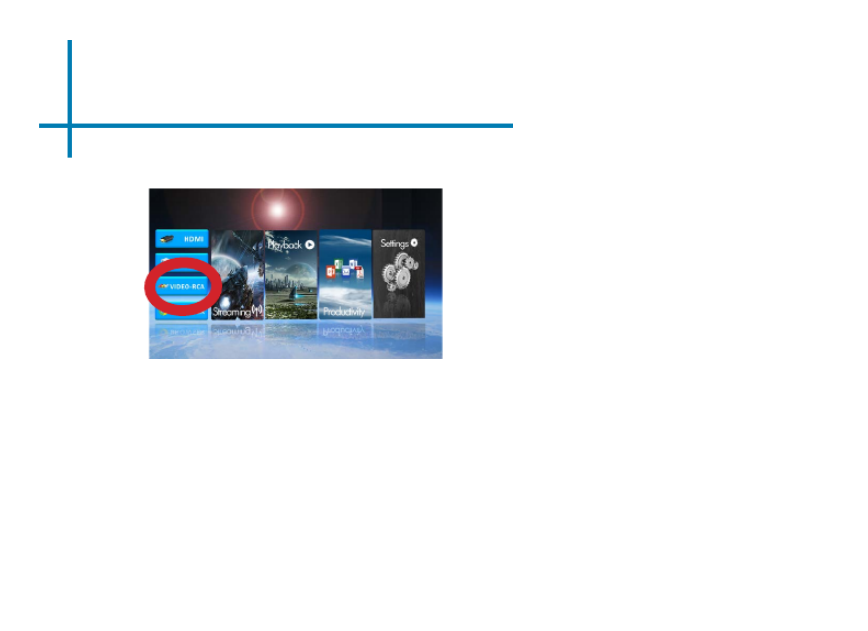
Connecting to Composite Video Cont.
Connectivity with multimedia devices
The P450 Pro can connect to many media devices including: iPod, iPhone, iPad,
VHS players, DVD players, smart phones, cameras, video game consoles and
other peripherals with ease.
NOTE: Some smart phones require video out capabilities to be displayed with the P450 Pro.
Check with your phone manufacturer. 16
In the Main Menu
Turn on your multimedia device.
Select “RCA” Icon
Step 3:
Step 4:
Produkt Specifikationer
| Mærke: | AAXA Technologies |
| Kategori: | Beamer |
| Model: | P450 Pro |
Har du brug for hjælp?
Hvis du har brug for hjælp til AAXA Technologies P450 Pro stil et spørgsmål nedenfor, og andre brugere vil svare dig
Beamer AAXA Technologies Manualer

24 August 2024

24 August 2024

24 August 2024

24 August 2024

24 August 2024

24 August 2024

24 August 2024

24 August 2024

24 August 2024
Beamer Manualer
- Beamer Acer
- Beamer Sony
- Beamer Canon
- Beamer Samsung
- Beamer Panasonic
- Beamer Philips
- Beamer Lenco
- Beamer OK
- Beamer Derksen
- Beamer LG
- Beamer Mitsubishi
- Beamer Sharp
- Beamer Epson
- Beamer Technaxx
- Beamer Smart
- Beamer HP
- Beamer Sanyo
- Beamer D-Link
- Beamer Asus
- Beamer Toshiba
- Beamer Pyle
- Beamer Klarstein
- Beamer Kodak
- Beamer InFocus
- Beamer Lenovo
- Beamer Adj
- Beamer Optoma
- Beamer Da-Lite
- Beamer Hama
- Beamer Auna
- Beamer Casio
- Beamer Hisense
- Beamer Maxell
- Beamer Smartwares
- Beamer Blaupunkt
- Beamer JVC
- Beamer Leica
- Beamer Hitachi
- Beamer Medion
- Beamer 3M
- Beamer BenQ
- Beamer Acco
- Beamer Anker
- Beamer Aiptek
- Beamer Viewsonic
- Beamer Dell
- Beamer Vivitek
- Beamer Polaroid
- Beamer Ricoh
- Beamer NEC
- Beamer Stairville
- Beamer OKI
- Beamer Reflecta
- Beamer Nebula
- Beamer Salora
- Beamer Vogel's
- Beamer Overmax
- Beamer RCA
- Beamer Prixton
- Beamer Renkforce
- Beamer Christie
- Beamer Eurolite
- Beamer Yaber
- Beamer XGIMI
- Beamer GPX
- Beamer Dahua Technology
- Beamer Cameo
- Beamer Kogan
- Beamer Barco
- Beamer Planar
- Beamer Speaka
- Beamer ASK Proxima
- Beamer Eiki
- Beamer Naxa
- Beamer Vankyo
- Beamer Emtec
- Beamer Promethean
- Beamer Odys
- Beamer Laserworld
- Beamer Ibm
- Beamer La Vague
- Beamer Tzumi
- Beamer EKO
- Beamer MicroVision
- Beamer Elite Screens
- Beamer Celexon
- Beamer Fun Generation
- Beamer PLUS
- Beamer Futurelight
- Beamer Varytec
- Beamer Ultimea
- Beamer Dracast
- Beamer Dukane
- Beamer Dream Vision
- Beamer Knoll
- Beamer DTS
- Beamer Touchjet
- Beamer Boxlight
- Beamer Miroir
- Beamer Mimio
- Beamer AWOL Vision
- Beamer Smart Tech
- Beamer Atlantis Land
- Beamer KickAss
- Beamer Microtek
- Beamer Panamorph
Nyeste Beamer Manualer

5 Marts 2025

5 Marts 2025

30 Januar 2025

30 Januar 2025

30 Januar 2025

30 Januar 2025

30 Januar 2025

30 Januar 2025
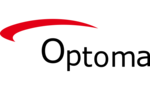
29 Januar 2025

13 Januar 2025