Acer HE-805 Manual
Læs nedenfor 📖 manual på dansk for Acer HE-805 (67 sider) i kategorien Beamer. Denne guide var nyttig for 12 personer og blev bedømt med 4.5 stjerner i gennemsnit af 2 brugere
Side 1/67

Acer DLP Projector
H6531BD/E353D/HE-F24J/
H6530BD+/GM523/VH-423/
A1P1803/P1655/M461/PE-U50/
PR625/MF-525/AWU1804/
P1555/M455+/PE-F50/N348/
AF600/PR525/MF-425/
A1P1805/X1626AH/D567D/EV-
WU58H/M446+/M447/DX626/
BS-526/AWU1808/X1526AH/
D655F/V58F/AF608/EV-F58/
M456/BS-425A/DX525A/
KW320A/H6542BD/
H6542BD+/A1P1911
Series User's Guide
Copyright © 2019. Acer Incorporated.
All Rights Reserved.
Acer Projector User's Guide
Original Issue: 04/2019

Acer Projector
Acer and the Acer logo are registered trademarks of Acer Incorporated. Other companies'
product names or trademarks are used herein for identification purposes only and belong to
their respective companies.
"HDMITM, the HDMI logo and High-Definition Multimedia Interface are trademarks or
registered trademarks of HDMI Licensing LLC."
Changes may be made periodically to the information in this publication without obligation
to notify any person of such revisions or changes. Such changes will be incorporated in new
editions of this manual or supplementary documents and publications. This company makes
no representations or warranties, either expressed or implied, with respect to the contents
hereof and specifically disclaims the implied warranties of merchantability or fitness for a
particular purpose.
Record the model number, serial number, purchase date and place of purchase information in
the space provided below. The serial number and model number are recorded on the label
affixed to your projector. All correspondence concerning your unit should include the serial
number, model number and purchase information.
No part of this publication may be reproduced, stored in a retrieval system, or transmitted, in
any form or by any means, electronically, mechanically, by photocopy, recording or otherwise,
without the prior written permission of Acer Incorporated.
Model number: __________________________________
Serial number: ___________________________________
Date of purchase: ________________________________
Place of purchase: ________________________________

iii
Information for Your Safety and
Information for Your Safety and
Information for Your Safety and
Information for Your Safety and Information for Your Safety and
Comfort
Comfort
Comfort
ComfortComfort
Read these instructions carefully. Keep this document for future reference.
Follow all warnings and instructions marked on the product.
Turning the product off before cleaning
Unplug this product from the wall outlet before cleaning. Do not use liquid
cleaners or aerosol cleaners. Use a damp cloth for cleaning.
Caution for plug as disconnecting device
Observe the following guidelines when connecting and disconnecting power to
the external power supply unit:
•Install the power supply unit before connecting the power cord to the AC
power outlet.
•Unplug the power cord before removing the power supply unit from the
projector.
•If the system has multiple sources of power, disconnect power from the
system by unplugging all power cords from the power supplies.
Caution for Accessibility
Be sure that the power outlet you plug the power cord into is easily accessible
and located as close to the equipment operator as possible. When you need to
disconnect power to the equipment, be sure to unplug the power cord from the
electrical outlet.
Warnings!
Warnings!
Warnings!
Warnings!Warnings!
•Do not use this product near water.
•Do not place this product on an unstable cart, stand or table. If the product
falls, it could be seriously damaged.
•Slots and openings are provided for ventilation to ensure reliable
operation of the product and to protect it from overheating. These
openings must not be blocked or covered. The openings should never be
blocked by placing the product on a bed, sofa, rug or other similar surface.
This product should never be placed near or over a radiator or heat register, or
in a built-in installation unless proper ventilation is provided.
•Never push objects of any kind into this product through cabinet slots as
they may touch dangerous voltage points or short-out parts that could
result in a fire or electric shock. Never spill liquid of any kind onto or into
the product.
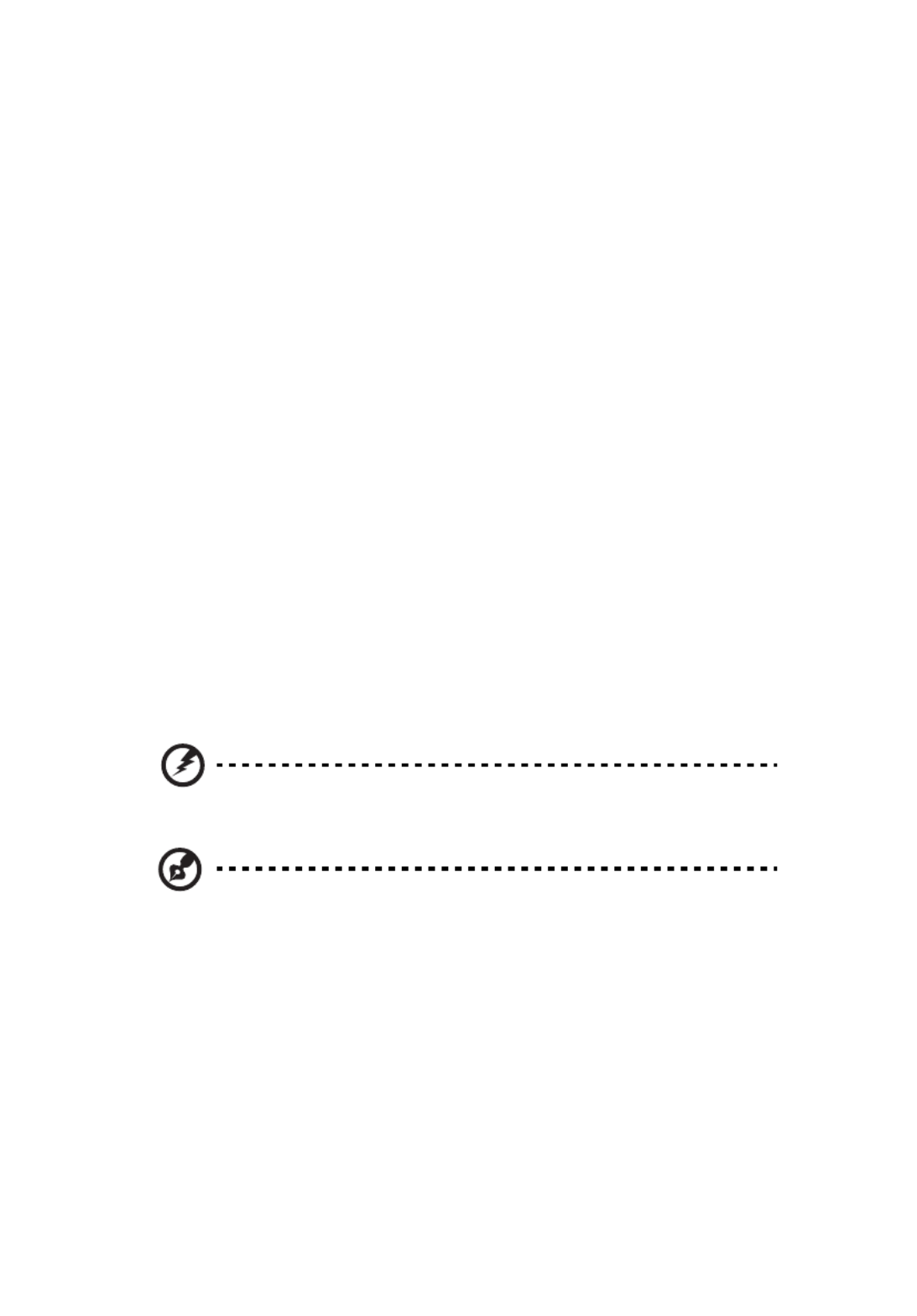
iv
•To avoid damage of internal components and to prevent battery leakage,
do not place the product on a vibrating surface.
•Never use it under sporting, exercising, or any vibrating environment
which will probably cause unexpected short current or damage rotor
devices or lamp.
Using electrical power
•This product should be operated from the type of power indicated on the
marking label. If you are not sure of the type of power available, consult
your dealer or local power company.
•Do not allow anything to rest on the power cord. Do not locate this
product where people will walk on the cord.
•If an extension cord is used with this product, make sure that the total
ampere rating of the equipment plugged into the extension cord does not
exceed the extension cord ampere rating. Also, make sure that the total
rating of all products plugged into the wall outlet does not exceed the fuse
rating.
•Do not overload a power outlet, strip or receptacle by plugging in too
many devices. The overall system load must not exceed 80% of the branch
circuit rating. If power strips are used, the load should not exceed 80% of
the power strip's input rating.
•This product's AC adapter is equipped with a three-wire grounded plug.
The plug only fits in a grounded power outlet. Make sure the power outlet
is properly grounded before inserting the AC adapter plug. Do not insert
the plug into a non-grounded power outlet. Contact your electrician for
details.
Warning! The groundin
Warning! The groundin
Warning! The groundin
Warning! The groundinWarning! The grounding pin is a safety featur
g pin is a safety featur
g pin is a safety featur
g pin is a safety featurg pin is a safety feature. Using a power out
e. Using a power out
e. Using a power out
e. Using a power oute. Using a power outlet that is
let that is
let that is
let that is let that is
not properly grounded may
not properly grounded may
not properly grounded may
not properly grounded maynot properly grounded may result in electric shock and/or injury.
result in electric shock and/or injury.
result in electric shock and/or injury.
result in electric shock and/or injury. result in electric shock and/or injury.
Note: The grounding pin also provi
Note: The grounding pin also provi
Note: The grounding pin also provi
Note: The grounding pin also proviNote: The grounding pin also provides good protection from unexpected
des good protection from unexpected
des good protection from unexpected
des good protection from unexpected des good protection from unexpected
noise produced by other nearby electr
noise produced by other nearby electr
noise produced by other nearby electr
noise produced by other nearby electrnoise produced by other nearby electrical devices that may interfere with
ical devices that may interfere with
ical devices that may interfere with
ical devices that may interfere with ical devices that may interfere with
the performance of this produ
the performance of this produ
the performance of this produ
the performance of this produthe performance of this product.
ct.
ct.
ct.ct.
•Use the product only with the supplied power supply cord set. If you need
to replace the power cord set, make sure that the new power cord meets
the following requirements: detachable type, UL listed/CSA certified, VDE
approved or its equivalent, 4.5 meters (14.76 feet) maximum length.
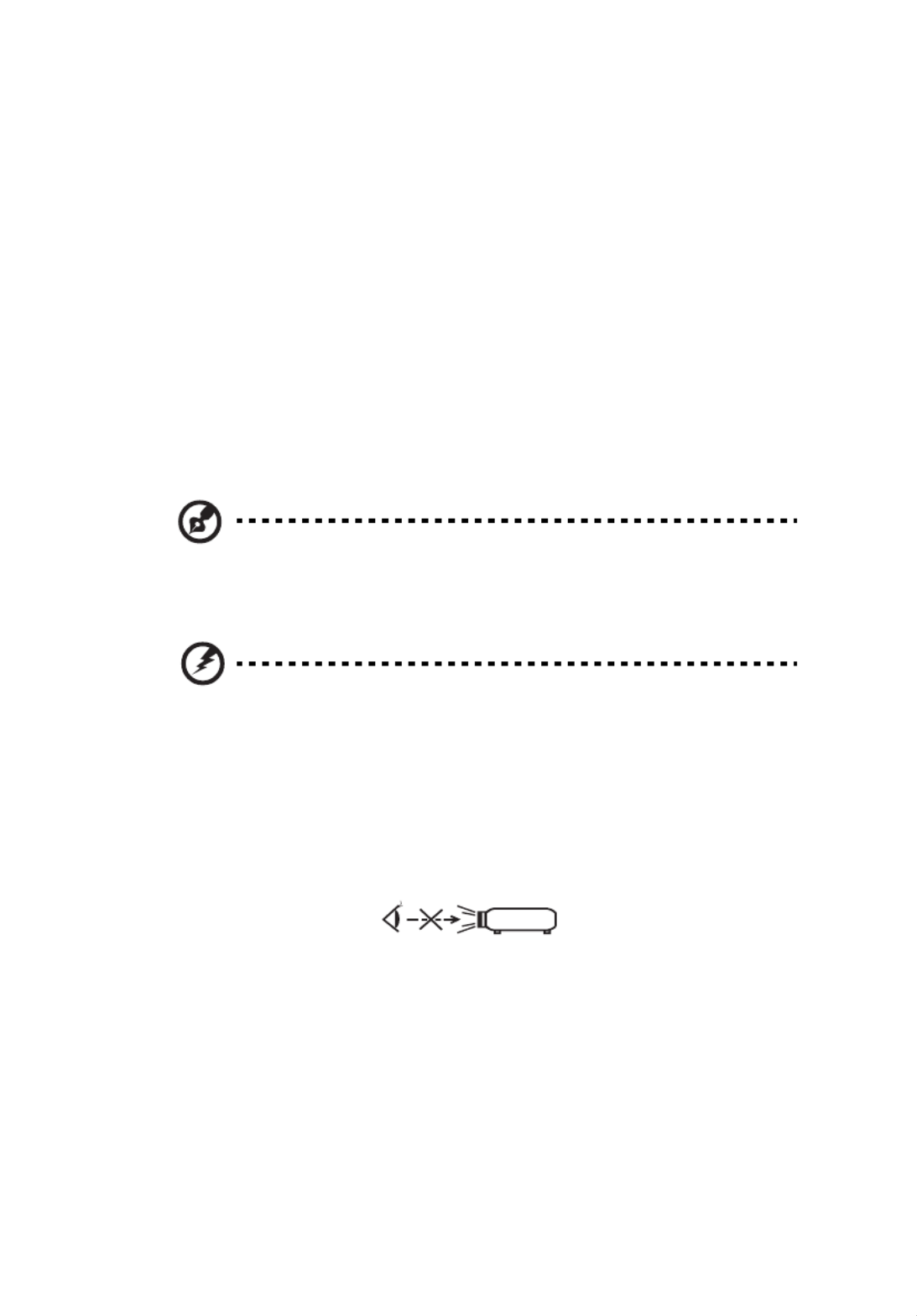
v
Product servicing
Do not attempt to service this product yourself, as opening or removing covers
may expose you to dangerous voltage points or other risks. Refer all servicing to
qualified service personnel.
Unplug this product from the wall outlet and refer servicing to qualified service
personnel when:
•the power cord or plug is damaged, cut or frayed
•liquid was spilled into the product
•the product was exposed to rain or water
•the product has been dropped or the case has been damaged
•the product exhibits a distinct change in performance, indicating a need
for service
•the product does not operate normally after following the operating
instructions
Note: Adjust only thos
Note: Adjust only thos
Note: Adjust only thos
Note: Adjust only thosNote: Adjust only those controls that are covered by the operati
e controls that are covered by the operati
e controls that are covered by the operati
e controls that are covered by the operatie controls that are covered by the operating
ng
ng
ng ng
instruction
instruction
instruction
instructioninstructions, since i
s, since i
s, since i
s, since is, since improper
mproper
mproper
mproper mproper adjustme
adjustme
adjustme
adjustmeadjustment of othe
nt of othe
nt of othe
nt of othent of other contro
r contro
r contro
r contror controls may re
ls may re
ls may re
ls may rels may result in
sult in
sult in
sult in sult in
damage and will often require extensive work by a qualified technician to
damage and will often require extensive work by a qualified technician to
damage and will often require extensive work by a qualified technician to
damage and will often require extensive work by a qualified technician to damage and will often require extensive work by a qualified technician to
restore the product t
restore the product t
restore the product t
restore the product trestore the product to normal condit
o normal condit
o normal condit
o normal condito normal condition.
ion.
ion.
ion.ion.
Warning! For safety reasons,
Warning! For safety reasons,
Warning! For safety reasons,
Warning! For safety reasons,Warning! For safety reasons, do not use non-compliant parts when addi
do not use non-compliant parts when addi
do not use non-compliant parts when addi
do not use non-compliant parts when addi do not use non-compliant parts when adding
ng
ng
ng ng
or changing components. Consult your reseller
or changing components. Consult your reseller
or changing components. Consult your reseller
or changing components. Consult your reseller or changing components. Consult your reseller for purchase options.
for purchase options.
for purchase options.
for purchase options.for purchase options.
Your device and its enhancements may contain small parts. Keep them out of
the reach of small children.
Additional safety information
•Do not look into the projector's lens when the lamp is on. The bright light
may hurt your eyes.
•Turn on the projector first and then signal sources.
•Do not place the product in the following environments:
• Space that is poorly ventilated or confined. At least 50cm clearance from walls
and free flow of air around the projector are necessary.
• Locations where temperatures may become excessively high, such as inside of a
car with all windows rolled up.
• Locations where excessive humidity, dust, or cigarette smoke may contaminate
optical components, shorten the life span and darken the image.
• Locations near fire alarms.
• Locations with an ambient temperature above 40 ºC/104 ºF. Such environment
RG2 IEC 62471-5:2015
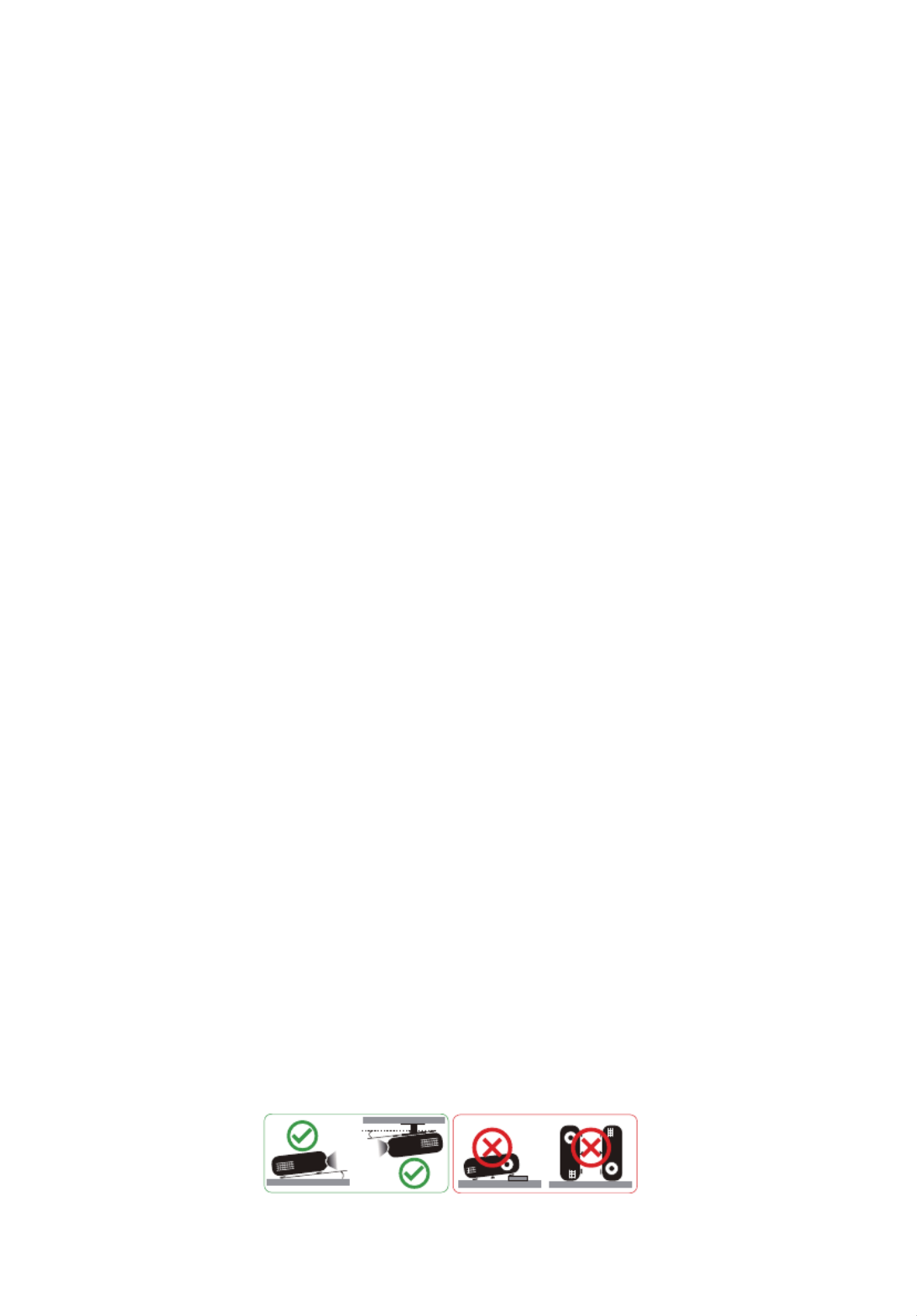
vi
may cause the fan(s) to operate in standby mode.
• Locations where the altitudes are higher than 10000 feet.
•Unplug immediately if there is something wrong with your projector. Do
not operate if smoke, strange noise or odor comes out of your projector. It
might cause fire or electric shock. In this case, unplug immediately and
contact your dealer.
•Do not keep using this product to break or drop it. In this case contact your
dealer for inspection.
•Do not face the projector lens to the sun. It can lead to fire.
•When switching the projector off, please ensure the projector completes
its cooling cycle before disconnecting power.
•Do not frequently turn off the main power abruptly or unplug the
projector during operation. The best way is to wait for the fan to stop
before turning main power off.
•Do not touch the air outlet grille and bottom plate which become hot.
•Clean the air filter frequently. The temperature inside may rise and cause
damage when the filter/ventilation slots are clogged with dirt or dust.
•Do not look into the air outlet grille when projector is operating. It may
hurt your eyes.
•Always open the lens shutter or remove the lens cap when the projector is
on.
•Do not block the projector lens with any object when the projector is
under operation as this could cause the object to become heated and
deformed or even cause a fire. To temporarily turn off the lamp, press HIDE
on the remote control.
•Do not operate lamps beyond the rated lamp life. It could cause it to break
on rare occasions.
•Contact your local dealer or Acer service center when you need to change
the lamp.
•The product will detect the life of the lamp itself. Please contact your local
dealer or Acer service center for changing the lamp, when lamp warning
message displays.
•Do not attempt to disassemble this projector. There are dangerous high
voltages inside which may hurt you.
•Do not stand the projector on end vertically. It may cause the projector to
fall over, causing injury or damage.
•This product is capable of displaying inverted images for ceiling mount
installation. Only use acer ceiling mount kit for mounting the projector
and ensure it is securely installed.
•The projector should be placed in a horizontal way by means of desktop or
ceiling mount mode only, and its tilt angles should not exceed 6 degrees,
otherwise it would cause dramatical decrease of lamp life or severe safety
concern of system malfunction.
6°
6°
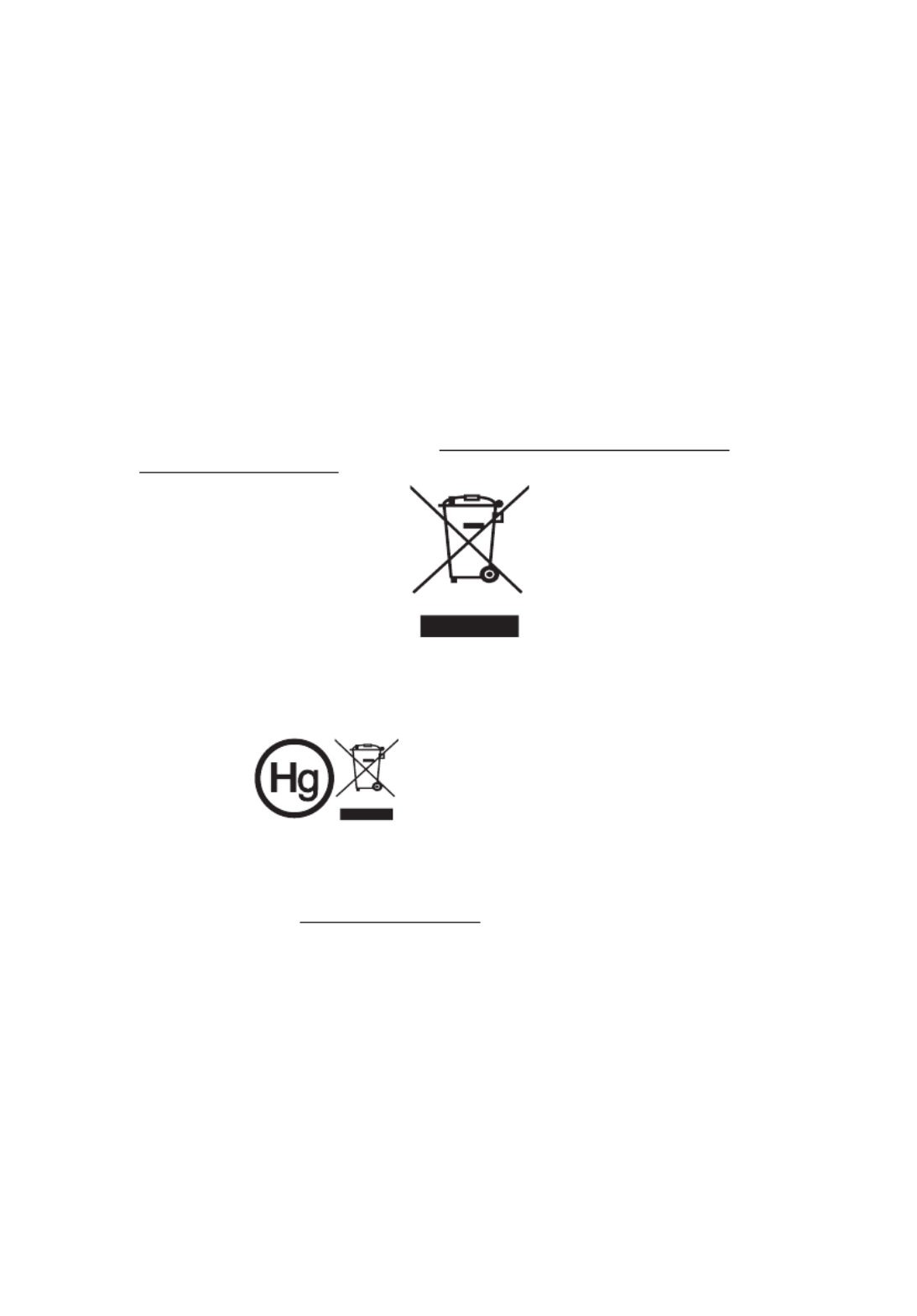
vii
Caution for Listening
To protect your hearing, follow these instructions.
•Increase the volume gradually until you can hear clearly and comfortably.
•Do not increase the volume level after your ears have adjusted.
•Do not listen to music at high volumes for extended periods.
•Do not increase the volume to block out noisy surroundings.
•Decrease the volume if you can't hear people speaking near you.
Disposal instructions
Do not throw this electronic device into the trash when discarding. To minimize
pollution and ensure utmost protection of the global environment, please
recycle. For more information on the Waste from Electrical and Electronics
Equipment (WEEE) regulations, visit http
http
http
httphttp://www.acer-group.com/p
://www.acer-group.com/p
://www.acer-group.com/p
://www.acer-group.com/p://www.acer-group.com/public/
ublic/
ublic/
ublic/ublic/
Sustainability/index.htm
Sustainability/index.htm
Sustainability/index.htm
Sustainability/index.htmSustainability/index.htm
Mercury advisory
For projectors or electronic products containing an LCD/CRT monitor or display:
Lamp(s) inside this product contain mercury and must be recycled or disposed of
according to local, state or federal laws. For more information, contact the
Electronic Industries Alliance at www.eiae.org. For lamp-specific disposal
information, check www.lamprecycle.org
www.lamprecycle.org
www.lamprecycle.org
www.lamprecycle.orgwww.lamprecycle.org
"Lamp(s) contain Mercury,
Dispose Properly."

Information for Your Safety and Comfort iii
First Thing First viii
Usage Notes viii
Precautions viii
Introduction 1
Product Features 1
Package Overview 2
Projector Overview 3
Projector Outlook 3
Control Panel 4
Remote Control Layout 5
MHL Feature Introduction 7
Getting Started 8
Connecting the Projector 8
Turning the Projector On/Off 10
Turning On the Projector 10
Turning Off the Projector 11
Adjusting the Projected Image 12
Adjusting the Height of the Projected Image 12
How to Get a Preferred Image Size by Adjusting
Distance and Zoom 13
User Controls 17
Installation Menu 17
Onscreen Display (OSD) Menus 18
Color 19
Image 23
Setting 25
Management 29
Audio 30
3D 31
Language 32
Acer Splash Downloader 33
Introduction 33
Contents

3
English
Projector Overview
Projector Overview
Projector Overview
Projector OverviewProjector Overview
Projector Outlook
Projector Outlook
Projector Outlook
Projector OutlookProjector Outlook
Front/upper side
Rear side
#
#
#
## #
#
#
##
Description
Description
Description
DescriptionDescription Description
Description
Description
DescriptionDescription
1 Control panel 4 Zoom ring and Focus ring
2 Lens cap 5 Projection lens
3 Power key and Power indicator LED 6 IR remote sensor
#
#
#
## #
#
#
##
Description
Description
Description
DescriptionDescription Description
Description
Description
DescriptionDescription
1 Audio input connector
Audio output connector
6 Monitor loop-through output
connector (from VGA IN or VGA IN
1 only)
2 HDMI connector 7 RS232 connector
3 HDMI (MHL) connector 8 Composite video input connector
4 DC 5V output (service) 9 Power socket
5 Analog RGB signal/HDTV/
component video input connector
10 Kensington™ lock port
11 Tilt adjusting wheel
1
4
5
3
6
2
910
11
1 2 3 4 5 6 7 8
Note: Connector interface is subject to model's specifications.

9
English
Note:
Note:
Note:
Note:Note: To ensure the projector works well with your computer,
please make sure the timing of the display mode is compatible
with the projector.
Note:
Note:
Note:
Note:Note: Some smart devices require a converter (supplied by the
smart device maker) to enable the MHL function.
Note:
Note:
Note:
Note:Note: Compatible HDMI/MHL dongles: WirelessHD (MWIHD1),
MWA3, HWA1, ChromecastTM.
#
#
#
## #
#
#
##
Description
Description
Description
DescriptionDescription Description
Description
Description
DescriptionDescription
1 Power cord 8 RS232 cable
2 Audio cable 9 WirelessHD dongle
3 HDMI (MHL) cable 10 Wireless dongle
4 VGA to component video/HDTV adapter 11 Wired remote control
5 VGA cable 12 RJ45 cable
6 3 RCA component cable 13 12V DC cable
7 Composite video cable

11
English
Turning Off the Projector
Turning Off the Projector
Turning Off the Projector
Turning Off the ProjectorTurning Off the Projector
1 To turn the projector off, press the power button. This message
appears:
"Please press power button again to
"Please press power button again to
"Please press power button again to
"Please press power button again to"Please press power button again to complete the shutdown process"
complete the shutdown process"
complete the shutdown process"
complete the shutdown process" complete the shutdown process"
Press the power button again.
2 The LED Power indicator will turn solid red to indicate standby mode.
3 It is now safe to unplug the power cord.
When
Instant Resume is selected:
1 The LED Power indicator will turn RED and blink rapidly after the
projector is turned off, and the fan(s) will continue to operate for
about 2 minutes to ensure that the system cools properly.
2 As long as the power cord remains plugged in, you can press the
power button to turn the projector immediately back on anytime
during the 2-minute shutdown process.
3 Once the system has finished cooling, the LED Power indicator will
stop blinking and turn solid red to indicate standby mode.
4 It is now safe to unplug the power cord.
Warning indicators:
Warning indicators:
Warning indicators:
Warning indicators:Warning indicators:
•"Projector Overheated. Lamp will a
"Projector Overheated. Lamp will a
"Projector Overheated. Lamp will a
"Projector Overheated. Lamp will a"Projector Overheated. Lamp will automatically turn off soon."
utomatically turn off soon."
utomatically turn off soon."
utomatically turn off soon."utomatically turn off soon."
This onscreen message indicates that the projector has overheated.
The lamp will automatically turn off, the projector will automatically
shut down, and the LED Temp indicator will turn solid red. Contact
your local dealer or service center.
•"Fan failed. Lamp will auto
"Fan failed. Lamp will auto
"Fan failed. Lamp will auto
"Fan failed. Lamp will auto"Fan failed. Lamp will automatically turn off soon."
matically turn off soon."
matically turn off soon."
matically turn off soon."matically turn off soon."
This onscreen message indicates that the fan has failed. The lamp will
automatically turn off, the projector will automatically shut down,
and the LED Temp indicator will blink. Contact your local dealer or
service center.
Note:
Note:
Note:
Note:Note: Whenever the projector automatically shuts down and
the LED Temp indicator turns solid red, contact your local
reseller or service center.

12
English
Adjusting the Projected Image
Adjusting the Projected Image
Adjusting the Projected Image
Adjusting the Projected ImageAdjusting the Projected Image
Adjusting the Height
Adjusting the Height
Adjusting the Height
Adjusting the Height Adjusting the Height of the Projected Image
of the Projected Image
of the Projected Image
of the Projected Imageof the Projected Image
The projector is equipped with two elevator feet for adjusting the image
height.
To raise the image:
1 Use the front Tilt adjusting wheel to raise the image to the desired
height and angle.
To lower the image:
1 Use the front Tilt adjusting wheel to lower the image to the desired
height and angle.
Tilt adjusting wheel

13
English
How to Get a Preferred Image Size by Adjusting
How to Get a Preferred Image Size by Adjusting
How to Get a Preferred Image Size by Adjusting
How to Get a Preferred Image Size by Adjusting How to Get a Preferred Image Size by Adjusting
Distance and Zoom
Distance and Zoom
Distance and Zoom
Distance and ZoomDistance and Zoom
The table below shows how to achieve a desired image size by adjusting either
the position or the zoom ring.
•1080P series with a zoom ratio of 1.1x and a throw ratio of 1.5 – 1.65:1
To obtain an image size of 70", set the projector at a distance between 2.3 m
and 2.6 m from the screen and adjust the zoom level accordingly.
Desired Image Size Distance (m) Top (cm)
Diagonal (inch)
< A
A
A
AA > W (cm) x H (cm) Max zoom
< B
B
B
BB >
Min zoom
< C
C
C
CC >
From base to top of
image < D
D
D
DD >
30 66 x 37 1.1 39
40 89 x 50 1.3 1.5 52
50 111 x 62 1.7 1.8 65
60 133 x 75 2.0 2.2 78
70 155 x 87 2.3 2.6 92
80 177 x 100 2.7 2.9 105
90 199 x 112 3.0 3.3 118
100 221 x 125 3.3 3.7 131
120 266 x 149 4.0 4.4 157
150 332 x 187 5.0 5.5 196
180 398 x 224 6.0 6.6 235
200 443 x 249 6.6 7.3 262
250 553 x 311 8.3 9.1 327
300 664 x 374 10.0 392
Zoom Ratio: 1.1 x
Desired dis
Desired dis
Desired dis
Desired disDesired distance
tance
tance
tancetance
Height:
Height:
Height:
Height:Height:
92 cm
92 cm
92 cm
92 cm92 cm
From
From
From
From From
base to
base to
base to
base to base to
top of
top of
top of
top of top of
image
image
image
imageimage
70"
70"
70"
70"70"
Desired
Desired
Desired
DesiredDesired
image size
image size
image size
image sizeimage size
2.3 m
2.3 m
2.3 m
2.3 m2.3 m
2.6 m
2.6 m
2.6 m
2.6 m2.6 m

15
English
•WUXGA series with a zoom ratio of 1.2x and a throw ratio of 1.47 – 1.76:1
To obtain an image size of 70" set the projector at a distance between 2.2 m
and 2.7 m from the screen and adjust the zoom level accordingly.
Desired Image Size Distance (m) Top (cm)
Diagonal (inch)
< A
A
A
AA > W (cm) x H (cm) Max zoom
< B
B
B
BB >
Min zoom
< C
C
C
CC >
From base to top of
image < D
D
D
DD >
30 65 x 40 1.1 40
40 86 x 54 1.3 1.5 54
50 108 x 67 1.6 1.9 67
60 129 x 81 1.9 2.3 81
70 151 x 94 2.2 2.7 94
80 172 x 108 2.5 3.0 108
90 194 x 121 2.8 3.4 121
100 215 x 135 3.2 3.8 135
120 258 x 162 3.8 4.5 162
150 323 x 202 4.7 5.7 202
180 388 x 242 5.7 6.8 242
200 431 x 269 6.3 7.6 269
250 538 x 337 7.9 9.5 337
300 646 x 404 9.5 404
Zoom Ratio: 1.2 x
Desired dis
Desired dis
Desired dis
Desired disDesired distance
tance
tance
tancetance
Height:
Height:
Height:
Height:Height:
94 cm
94 cm
94 cm
94 cm94 cm
From
From
From
From From
base to
base to
base to
base to base to
top of
top of
top of
top of top of
image
image
image
imageimage
70"
70"
70"
70"70"
Desired
Desired
Desired
DesiredDesired
image s
image s
image s
image simage size
ize
ize
izeize
2.2 m
2.2 m
2.2 m
2.2 m2.2 m
2.7 m
2.7 m
2.7 m
2.7 m2.7 m

16
English
•WUXGA series with a zoom ratio of 1.1x and a throw ratio of 1.50 – 1.65:1
To obtain an image size of 70" set the projector at a distance between 2.3 m
and 2.5 m from the screen and adjust the zoom level accordingly.
Desired Image Size Distance (m) Top (cm)
Diagonal (inch)
< A
A
A
AA > W (cm) x H (cm) Max zoom
< B
B
B
BB >
Min zoom
< C
C
C
CC >
From base to top of
image < D
D
D
DD >
30 65 x 40 1.1 40
40 86 x 54 1.3 1.4 54
50 108 x 67 1.6 1.8 67
60 129 x 81 1.9 2.1 81
70 151 x 94 2.3 2.5 94
80 172 x 108 2.6 2.8 108
90 194 x 121 2.9 3.2 121
100 215 x 135 3.2 3.6 135
120 258 x 162 3.9 4.3 162
150 323 x 202 4.8 5.3 202
180 388 x 242 5.8 6.4 242
200 431 x 269 6.5 7.1 269
250 538 x 337 8.1 8.9 337
300 646 x 404 9.7 404
Zoom Ratio: 1.1 x
Desired dis
Desired dis
Desired dis
Desired disDesired distance
tance
tance
tancetance
Height:
Height:
Height:
Height:Height:
94 cm
94 cm
94 cm
94 cm94 cm
From
From
From
From From
base to
base to
base to
base to base to
top of
top of
top of
top of top of
image
image
image
imageimage
70"
70"
70"
70"70"
Desired
Desired
Desired
DesiredDesired
image s
image s
image s
image simage size
ize
ize
izeize
2.3 m
2.3 m
2.3 m
2.3 m2.3 m
2.5 m
2.5 m
2.5 m
2.5 m2.5 m

17
English
User Controls
User Controls
User Controls
User ControlsUser Controls
Installation Menu
Installation Menu
Installation Menu
Installation MenuInstallation Menu
The Installation menu provides an Onscreen Display (OSD) for projector
installation and maintenance. Use the OSD only when the message "No
signal" is displayed on the screen or when the projector searches for input
signal.
1 Turn on the projector by pressing (POWER) on the control panel or
remote control.
2 Press "MENU" on the control panel or remote control to launch the
OSD for projector installation and maintenance.
3 The background pattern acts as a guide to adjusting the calibration
and alignment settings, such as screen size and distance, focus and
more.
Note
Note
Note
NoteNote: The OSD screenshot is for reference only and may differ from the
actual design.
4 The Installation menu includes several options.
Use the up and down arrow keys to select an option, the left and right arrow keys to
adjust selected option settings, and the right arrow key to enter a submenu for
feature setting. The new settings will be saved automatically upon exiting the menu.
5 Press "MENU" anytime to exit the menu and return to the Acer
welcome screen.

18
English
Onscreen Display (OSD) Menus
Onscreen Display (OSD) Menus
Onscreen Display (OSD) Menus
Onscreen Display (OSD) MenusOnscreen Display (OSD) Menus
The projector has multilingual Onscreen Display (OSD) menus that allow
you to make image adjustments and change a variety of settings.
Using the OSD menus
Using the OSD menus
Using the OSD menus
Using the OSD menusUsing the OSD menus
•To open the OSD menu, press "MENU" on the control panel or remote
control.
•When the OSD is displayed, use to select an item in the main menu.
After selecting the desired main menu item, press to enter a submenu
for feature setting.
•Use to select the desired item and adjust the settings by using
.
•Select the next item to be adjusted in the submenu and adjust as described
above.
•Press "MENU" on the control panel or remote control, the screen will
return to the main menu.
•To exit the OSD menu, press "MENU" on the control panel or remote
control again. It will close and the projector will automatically save the
new settings.
Note
Note
Note
NoteNote: Some of the following OSD settings may not be available. Please refer
to the actual OSD of your projector.
Main menu
Submenu
Setting
Produkt Specifikationer
| Mærke: | Acer |
| Kategori: | Beamer |
| Model: | HE-805 |
Har du brug for hjælp?
Hvis du har brug for hjælp til Acer HE-805 stil et spørgsmål nedenfor, og andre brugere vil svare dig
Beamer Acer Manualer

30 Januar 2025

30 Januar 2025

30 Januar 2025

30 Januar 2025

30 Januar 2025

30 Januar 2025

13 Januar 2025

10 Januar 2025

10 Januar 2025

9 Januar 2025
Beamer Manualer
- Beamer Sony
- Beamer Canon
- Beamer Samsung
- Beamer Panasonic
- Beamer Philips
- Beamer Lenco
- Beamer OK
- Beamer Derksen
- Beamer LG
- Beamer Mitsubishi
- Beamer Sharp
- Beamer Epson
- Beamer Technaxx
- Beamer Smart
- Beamer HP
- Beamer Sanyo
- Beamer D-Link
- Beamer Asus
- Beamer Toshiba
- Beamer Pyle
- Beamer Klarstein
- Beamer Kodak
- Beamer InFocus
- Beamer Lenovo
- Beamer Adj
- Beamer Optoma
- Beamer Da-Lite
- Beamer Hama
- Beamer Auna
- Beamer Casio
- Beamer Hisense
- Beamer Maxell
- Beamer Smartwares
- Beamer Blaupunkt
- Beamer JVC
- Beamer Leica
- Beamer Hitachi
- Beamer Medion
- Beamer 3M
- Beamer BenQ
- Beamer Acco
- Beamer Anker
- Beamer Aiptek
- Beamer Viewsonic
- Beamer Dell
- Beamer Vivitek
- Beamer Polaroid
- Beamer Ricoh
- Beamer NEC
- Beamer Stairville
- Beamer OKI
- Beamer Reflecta
- Beamer Nebula
- Beamer Salora
- Beamer Vogel's
- Beamer Overmax
- Beamer RCA
- Beamer Prixton
- Beamer Renkforce
- Beamer Christie
- Beamer Eurolite
- Beamer Yaber
- Beamer XGIMI
- Beamer GPX
- Beamer Dahua Technology
- Beamer Cameo
- Beamer Kogan
- Beamer Barco
- Beamer Planar
- Beamer Speaka
- Beamer ASK Proxima
- Beamer Eiki
- Beamer Naxa
- Beamer Vankyo
- Beamer Emtec
- Beamer Promethean
- Beamer Odys
- Beamer Laserworld
- Beamer Ibm
- Beamer La Vague
- Beamer Tzumi
- Beamer EKO
- Beamer MicroVision
- Beamer Elite Screens
- Beamer Celexon
- Beamer Fun Generation
- Beamer PLUS
- Beamer Futurelight
- Beamer Varytec
- Beamer Ultimea
- Beamer Dracast
- Beamer Dukane
- Beamer Dream Vision
- Beamer Knoll
- Beamer DTS
- Beamer Touchjet
- Beamer Boxlight
- Beamer AAXA Technologies
- Beamer Miroir
- Beamer Mimio
- Beamer AWOL Vision
- Beamer Smart Tech
- Beamer Atlantis Land
- Beamer KickAss
- Beamer Microtek
- Beamer Panamorph
Nyeste Beamer Manualer

5 Marts 2025

5 Marts 2025
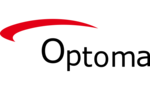
29 Januar 2025

12 Januar 2025

12 Januar 2025

11 Januar 2025

11 Januar 2025

4 Januar 2025

4 Januar 2025

3 Januar 2025