Acer Predator Aethon 100 Manual
Læs nedenfor 📖 manual på dansk for Acer Predator Aethon 100 (2 sider) i kategorien Tastatur. Denne guide var nyttig for 12 personer og blev bedømt med 4.5 stjerner i gennemsnit af 2 brugere
Side 1/2
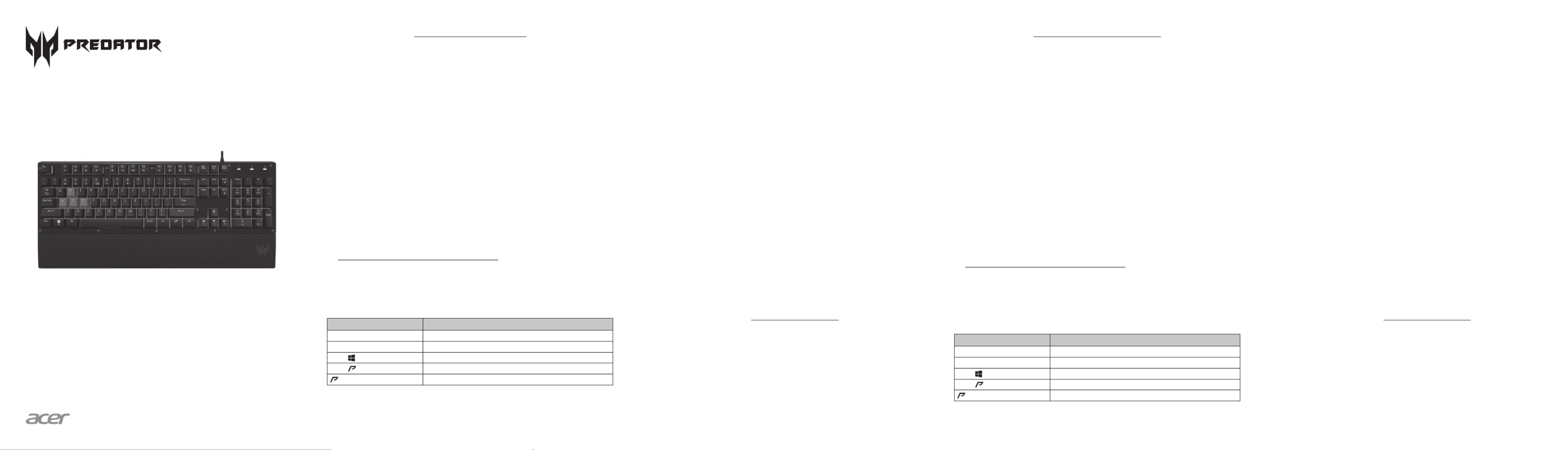
English
Quick Start Guide
This guide outlines the operating procedures and safety precautions. Please
read it carefully to make sure you are using your product properly and keep
it for future reference.
Specifications
• Model: PKB800
• Membrane Keyboard
• System compatibility :
Windows® 7/8/8.1/10
• Connector Type: USB
• 19 Anti-ghosting Keys: Tab, Shift,
Ctrl, Alt, Q, W, E. A, S, D, Z, X, C, V,
Space, , , , ↓ ↑ ← →
• Backlight: 16.8 million RGB color
• Cable Length: Ø4.2, 1800mm
• Dimensions (L x W x H):
Keyboard without palm rest:
450 x 137 x 38 mm
Keyboard with palm rest:
450 x 204 x 38 mm
• Weight: 1045g ± 10g
Package Contents
• Predator Gaming Keyboard x 1
• Palm Rest x 1
• Quick Start Guide x 1
• Warranty booklet x 1
Setting Up
• Plug & Play: Simply connect the keyboard to an available USB port and
the keyboard will automatically install all necessary drivers.
• You can download the software from
http://go.acer.com/predator-quartermaster
• Lighting effect can be adjusted by software to Breathing / Full Lightening
/ Blinking / Spectrum / Four-Color Breathing / Four-Color Blinking / Off.
• (Drags and selects the whole keyboard to configure the lighting effect for
the keyboard.)
Keyboard function
Hotkey Description
Fn + F11 Turn on/off keyboard lock
Fn + Pg Up / Pg Dn Adjust brightness levels.
Fn + Turn on/off the Windows key lock
Fn + Switch the lighting effect
1
Switch the backlight color
2
1. Default lighting effect: Full Lightened/Breathing in single color/Breathing
in 4 color/Off
2. Default backlight color: Teal blue/Green/White/Red
Comfort Guideline
Some research has suggested long periods of repetitive motion; using an
improper operation space, body position, and poor work habits may be
associated with physical discomfort and injury to nerves, tendons, and
muscles. Below are some guidelines for optimizing comfort of usage and
avoiding injury.
1. Put the keyboard and monitor in front of you, and place the mouse within
easy reach.
2. Have your elbow next to your side and adjust the height of the table and
chair to make the mouse and keyboard placed below your elbow.
3. Have your feet well supported and your shoulders relaxed.
4. Taking frequent short breaks can help ease the tiredness from using the
keyboard for a long time.
5. Do not sit in the same position all day operating the keyboard and mouse.
Leave the seat, do some exercise for arms and shoulders, and relax your
wrists, neck and legs.
6. Beware of discomfort; when you experience body conditions like pain,
numbness, or tingling in hands, wrists, arms, shoulders, neck and legs,
please consult qualified health professionals.
Caution
• Do not disassemble the device or operate the device under abnormal
conditions.
• Do not submerge the device in water.
• If the device RGB lights could not be lightened up, please re-plug in the
USB.
• If the device could not be functional, or there was thermal abnormal
situation, please re-plug in the connector.
• If you still encounter problems after going through the corrective
measures, please contact your dealer or an authorized service center for
assistance.
• For more information regarding the PREDATOR accessories, please visit
the PREDATOR website at www.acer.com/predator
Environment
Temperature:
• Operating: 0 °C to 40 °C
• Non-operating: -10 °C to 65 °C
Humidity(non-condensing):
• Operating: 20% to 90%
• Non-operating: 20% to 95%
Manufacturer address
Acer Inc.
8F, 88, Sec. 1, Xintai 5th Rd. Xizhi, New Taipei City 221, Taiwan
Quick Start Guide
Guía de inicio rápido
Guide de démarrage rapide
Aethon 100
Español
Guía de inicio rápido
Esta guía resume los procedimientos operativos y las precauciones de
seguridad. Léala atentamente para asegurarse de que está usando su
producto correctamente y guárdela para referencia futura.
Especificaciones
• Modelo: PKB800
• Teclado de membrana
• Compatibilidad del sistema:
Windows® 7/8/8.1/10
• Tipo de conector: USB
• 19 teclas anti-fantasma: Tab,
Shift, Ctrl, Alt, Q, W, E. A, S, D, Z,
X, C, V, Espacio, , , , ↓ ↑ ← →
• Retroiluminación: 16,8 millones
de colores RGB
• Largo del cable: Ø4,2, 1800 mm
• Dimensiones (Largo x Ancho x Alto):
Teclado sin descanso para las
manos: 450 x 137 x 38 mm
Teclado con descanso para las
manos: 450 x 204 x 38 mm
• Peso: 1045g ± 10g
Contenido del paquete
• Teclado para juegos Predator x 1
• Descanso para manos x 1
• Guía de inicio rápido x 1
• Folleto de garantía x 1
Configuración
• Plug & Play: Simplemente conecte el teclado a un puerto USB disponible y
el teclado automáticamente instalará todos los controladores necesarios.
• Puede descargar el software desde
http://go.acer.com/predator-quartermaster
• El efecto de iluminación puede ajustarse por software a Pulso /
Iluminación total / Parpadeo / Espectro / Pulso de cuatro colores /
Parpadeo de cuatro colores / Apagado.
• (Arrastra y selecciona todo el teclado para configurar el efecto de
iluminación para el teclado).
Función del teclado
Tecla de acceso directo Descripción
Fn + F11 Activa/Desactiva el bloqueo del teclado
Fn + Re Pág / Av Pág Ajusta los niveles de brillo.
Fn + Activa/Desactiva el bloqueo de la tecla de Windows
Fn + Alternar el efecto de iluminación1
Alternar el color de retroiluminación2
1. Efecto de iluminación por defecto: Iluminación total/Pulso en un color
único/Pulso en 4 colores/Apagado
2. Color de retroiluminación por defecto: Verde azulado/Verde/Blanco/Rojo
Pautas de confort
Algunas investigaciones han sugerido que períodos prolongados de
movimientos repetitivos; el uso inapropiado de un espacio de funcionamiento,
la posición corporal y malos hábitos de trabajo pueden estar asociados con
molestias físicas y daños a nervios, tendones y músculos. A continuación
encontrará algunas pautas para optimizar el confort y evitar lesiones.
1. Coloque el teclado y el monitor frente a usted y el mouse en un lugar de
fácil acceso.
2. Mantenga el codo junto al costado de su cuerpo y ajuste la altura de la
mesa y la silla para ubicar el mouse y el teclado debajo del codo.
3. Tenga los pies bien apoyados y los hombros relajados.
4. Tomar breves descansos con frecuencia puede ayudar a aliviar el
cansancio que produce el uso prolongado del teclado.
5. No se siente en la misma posición todo el día mientras utiliza el teclado
y el mouse. Deje el asiento, haga algún ejercicio de brazos y hombros y
relaje las muñecas, el cuello y las piernas.
6. Tenga cuidado con el malestar; cuando experimente estados corporales
como dolor, entumecimiento u hormigueo en manos, muñecas, hombros,
cuello y piernas, consulte a profesionales de la salud calificados.
Precaución
• No desmonte el dispositivo ni haga funcionar el dispositivo bajo
condiciones anormales.
• No sumerja el dispositivo en agua.
• Si las luces RGB del dispositivo no pueden encenderse, vuelva a enchufar
el USB.
• Si el dispositivo no funciona, o se presenta una situación térmica anormal,
vuelva a enchufar en el conector.
• Si sigue encontrando problemas luego de repasar las medidas correctivas,
contacte a su distribuidor o a un centro de servicio oficial para obtener
asistencia.
• Para mayor información relativa a los accesorios de PREDATOR, visite el
sitio Web de PREDATOR en www.acer.com/predator
Entorno
Temperatura:
• Operativa: 0 °C a 40 °C
• No operativa: -10 °C a 65 °C
Humedad (sin condensación):
• Operativa: 20% a 90%
• No operativa: 20% a 95%
Dirección del fabricante
Acer Inc.
8F, 88, Sec. 1, Xintai 5th Rd. Xizhi, New Taipei City 221, Taiwan
Produkt Specifikationer
| Mærke: | Acer |
| Kategori: | Tastatur |
| Model: | Predator Aethon 100 |
Har du brug for hjælp?
Hvis du har brug for hjælp til Acer Predator Aethon 100 stil et spørgsmål nedenfor, og andre brugere vil svare dig
Tastatur Acer Manualer

14 September 2024

7 September 2024

23 August 2024

19 Februar 2023

17 December 2022

15 December 2022

21 Oktober 2022
Tastatur Manualer
- Tastatur SilverCrest
- Tastatur Denver
- Tastatur Panasonic
- Tastatur Moog
- Tastatur Philips
- Tastatur Apple
- Tastatur Logitech
- Tastatur Behringer
- Tastatur Sandberg
- Tastatur HP
- Tastatur AOC
- Tastatur Roland
- Tastatur Asus
- Tastatur Gigabyte
- Tastatur Livoo
- Tastatur Pyle
- Tastatur Tracer
- Tastatur Lenovo
- Tastatur Yamaha
- Tastatur Startone
- Tastatur Nedis
- Tastatur Logik
- Tastatur Abus
- Tastatur Adj
- Tastatur Hama
- Tastatur Belkin
- Tastatur Casio
- Tastatur Black Box
- Tastatur AKAI
- Tastatur Clas Ohlson
- Tastatur RCF
- Tastatur Trevi
- Tastatur Trust
- Tastatur JVC
- Tastatur Sandstrøm
- Tastatur Buffalo
- Tastatur Razer
- Tastatur Medion
- Tastatur Sweex
- Tastatur Vivanco
- Tastatur König
- Tastatur TechniSat
- Tastatur Gembird
- Tastatur Targus
- Tastatur Deltaco
- Tastatur BlueBuilt
- Tastatur Tripp Lite
- Tastatur Cherry
- Tastatur Exibel
- Tastatur Mad Catz
- Tastatur Microsoft
- Tastatur Penclic
- Tastatur Rapoo
- Tastatur Fellowes
- Tastatur Anker
- Tastatur Enermax
- Tastatur Technics
- Tastatur Digitus
- Tastatur Sigma
- Tastatur Zebra
- Tastatur SteelSeries
- Tastatur Cougar
- Tastatur Genesis
- Tastatur Niceboy
- Tastatur Techly
- Tastatur Dell
- Tastatur Fujitsu
- Tastatur Primus
- Tastatur Marmitek
- Tastatur Maxxter
- Tastatur NGS
- Tastatur Roccat
- Tastatur Cooler Master
- Tastatur Zalman
- Tastatur MSI
- Tastatur TERRIS
- Tastatur MT Logic
- Tastatur Corsair
- Tastatur Energy Sistem
- Tastatur Zoom
- Tastatur Korg
- Tastatur Arturia
- Tastatur TrekStor
- Tastatur Sven
- Tastatur Ducky
- Tastatur NZXT
- Tastatur Dreadbox
- Tastatur Thermaltake
- Tastatur Veho
- Tastatur Hikvision
- Tastatur Samson
- Tastatur Studiologic
- Tastatur Keith MCmillen
- Tastatur 4ms
- Tastatur Elgato
- Tastatur Alesis
- Tastatur Renkforce
- Tastatur Azio
- Tastatur Brookstone
- Tastatur Manhattan
- Tastatur SPC
- Tastatur Native Instruments
- Tastatur A4Tech
- Tastatur LogiLink
- Tastatur IK Multimedia
- Tastatur Saitek
- Tastatur RGV
- Tastatur Viper
- Tastatur Eminent
- Tastatur Connect IT
- Tastatur Hanwha
- Tastatur ILive
- Tastatur ELive
- Tastatur Tiptop Audio
- Tastatur Thomann
- Tastatur Brydge
- Tastatur X9 Performance
- Tastatur Evolveo
- Tastatur BT
- Tastatur Genius
- Tastatur Watson
- Tastatur Zagg
- Tastatur BakkerElkhuizen
- Tastatur Ozone
- Tastatur M-Audio
- Tastatur Mitel
- Tastatur V7
- Tastatur DREVO
- Tastatur Fender
- Tastatur Vorago
- Tastatur Krom
- Tastatur Contour Design
- Tastatur Voxicon
- Tastatur Iogear
- Tastatur Vimar
- Tastatur Perixx
- Tastatur Aluratek
- Tastatur GPX
- Tastatur Dahua Technology
- Tastatur Speed-Link
- Tastatur Sharkoon
- Tastatur Scosche
- Tastatur Joy-It
- Tastatur Keychron
- Tastatur Boss
- Tastatur Conceptronic
- Tastatur InLine
- Tastatur KeySonic
- Tastatur Lindy
- Tastatur GoGen
- Tastatur Kogan
- Tastatur Hammond
- Tastatur Gravity
- Tastatur ADATA
- Tastatur Kurzweil
- Tastatur Natec
- Tastatur Millenium
- Tastatur AMX
- Tastatur Homematic IP
- Tastatur Satechi
- Tastatur HyperX
- Tastatur CME
- Tastatur Kingston
- Tastatur CTA Digital
- Tastatur Geovision
- Tastatur Steren
- Tastatur Accuratus
- Tastatur Savio
- Tastatur Nord
- Tastatur IQUNIX
- Tastatur Arctic Cooling
- Tastatur Gamdias
- Tastatur Ketron
- Tastatur Media-Tech
- Tastatur Intellijel
- Tastatur K&M
- Tastatur Erica Synths
- Tastatur Goodis
- Tastatur Mad Dog
- Tastatur Nektar
- Tastatur Alienware
- Tastatur The Box
- Tastatur BeeWi
- Tastatur Kensington
- Tastatur Brigmton
- Tastatur Ednet
- Tastatur Nacon
- Tastatur Evga
- Tastatur Mede8er
- Tastatur Vakoss
- Tastatur Essentiel B
- Tastatur Ewent
- Tastatur Msonic
- Tastatur XPG
- Tastatur ENDORFY
- Tastatur Adesso
- Tastatur Satel
- Tastatur Man & Machine
- Tastatur Ergoline
- Tastatur Hawking Technologies
- Tastatur Iluv
- Tastatur Avanca
- Tastatur Mediacom
- Tastatur Havis
- Tastatur Hori
- Tastatur Woxter
- Tastatur Ibm
- Tastatur General Music
- Tastatur Gamesir
- Tastatur Matias
- Tastatur Verbatim
- Tastatur SIIG
- Tastatur Carlsbro
- Tastatur Micro Innovations
- Tastatur NPLAY
- Tastatur STANDIVARIUS
- Tastatur UNYKAch
- Tastatur Hohner
- Tastatur Pelco
- Tastatur Approx
- Tastatur Bluestork
- Tastatur Medeli
- Tastatur Goldtouch
- Tastatur Merkloos
- Tastatur Kawai
- Tastatur Xtech
- Tastatur IOPLEE
- Tastatur Native
- Tastatur I-onik
- Tastatur Laney
- Tastatur MaxMusic
- Tastatur Inovalley
- Tastatur Bontempi
- Tastatur Logic3
- Tastatur Bakker Elkhuizen
- Tastatur Venom
- Tastatur Novation
- Tastatur IPort
- Tastatur R-Go Tools
- Tastatur ModeCom
- Tastatur SureFire
- Tastatur Schubert
- Tastatur Nord Electro
- Tastatur Icon
- Tastatur X-keys
- Tastatur Stagg
- Tastatur PIXMY
- Tastatur Promate
- Tastatur ISY
- Tastatur ThunderX3
- Tastatur FURY
- Tastatur Perfect Choice
- Tastatur ASM
- Tastatur Elektron
- Tastatur Soundsation
- Tastatur NUX
- Tastatur Canyon
- Tastatur Dexibell
- Tastatur Eclipse
- Tastatur UGo
- Tastatur Krux
- Tastatur ActiveJet
- Tastatur Alogic
- Tastatur Genovation
- Tastatur Rii
- Tastatur The T.amp
- Tastatur Sequenz
- Tastatur Redragon
- Tastatur Hamlet
- Tastatur SilentiumPC
- Tastatur Leotec
- Tastatur Nuki
- Tastatur Mars Gaming
- Tastatur Roline
- Tastatur Acme Made
- Tastatur Vultech
- Tastatur TEKLIO
- Tastatur Raspberry Pi
- Tastatur Kinesis
- Tastatur Urban Factory
- Tastatur Roadworx
- Tastatur KeepOut
- Tastatur Logickeyboard
- Tastatur Gamber-Johnson
- Tastatur Seal Shield
- Tastatur Kanex
- Tastatur GETT
- Tastatur Unitech
- Tastatur Akko
- Tastatur Mountain
- Tastatur Groove Synthesis
- Tastatur CoolerMaster
- Tastatur 3Dconnexion
- Tastatur Royal Kludge
- Tastatur Universal Remote Control
- Tastatur Montech
- Tastatur ID-Tech
- Tastatur CM Storm
- Tastatur Patriot
- Tastatur Xtrfy
- Tastatur Polyend
- Tastatur Blue Element
- Tastatur CSL
- Tastatur On-Stage
- Tastatur Xcellon
- Tastatur SMK-Link
- Tastatur Loupedeck
- Tastatur DNA
- Tastatur MK
- Tastatur Getttech
- Tastatur IBox
- Tastatur Nanoxia
Nyeste Tastatur Manualer

29 Marts 2025

28 Marts 2025

28 Marts 2025

27 Marts 2025

25 Marts 2025

24 Marts 2025

18 Marts 2025

14 Marts 2025

5 Marts 2025

4 Marts 2025