Acer XV320QULM Manual
Læs nedenfor 📖 manual på dansk for Acer XV320QULM (2 sider) i kategorien Skærm. Denne guide var nyttig for 23 personer og blev bedømt med 4.5 stjerner i gennemsnit af 2 brugere
Side 1/2
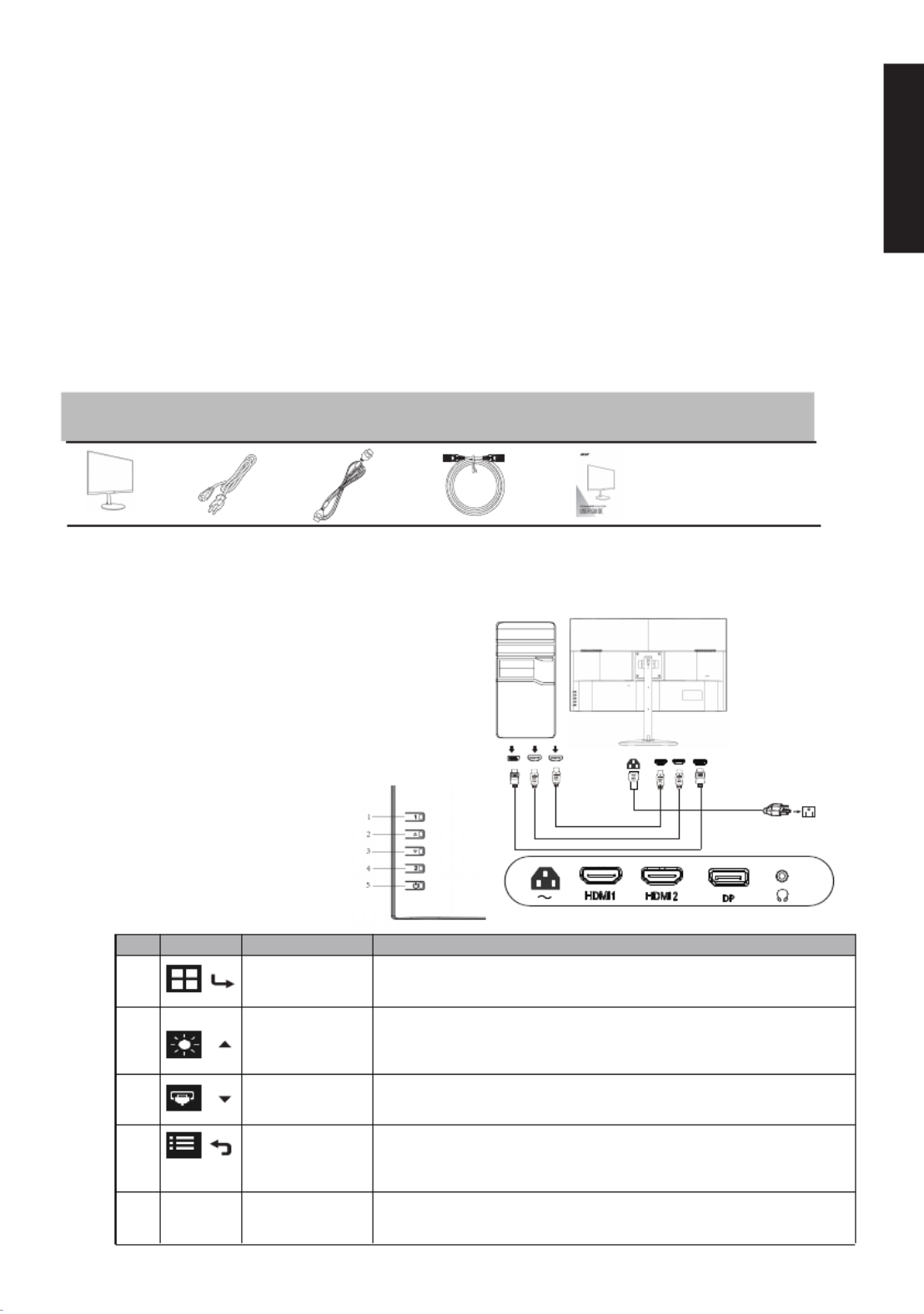
LCD Monitor Quick Setup Guide
English
Acer LCD Monitor Quick Start Guide (QSG)
Important safety instructions
Please read the following instructions carefully.
Package contents
LCD monitor
Power cord
DP cable
(Optional)
HDMI cable
(Optional)
Quick start
guide
Attaching the monitor to the base
1. Remove the monitor from the packaging.
2. Attach the footstand to the monitor, attach the base to the footstand.
3. Secure the base to the stand by turn the screw clockwise using a screwdriver or a suitable coin.
1. To clean the LCD monitor screen: Be sure that your monitor is electrically rated to operate with the AC power available in your location.
• Turn off the LCD monitor and unplug the power cord.
• Spray a non-solvent cleaning solution onto a rag and clean the screen gently.
2. Do not place the LCD monitor near a window. Exposing the monitor to rain, moisture or sunlight can severely damage it.
3. Do not apply pressure to the LCD screen. Excessive pressure may cause permanent damage to the display.
4. Do not remove the cover or attempt to service this unit yourself. An authorized technician should perform servicing of any nature.
5. Store the LCD monitor in a room with a temperature of -20° to 60°C (-4° to 140°F). Storing the LCD monitor outside this range may result
in permanent damage.
6. Immediately unplug your monitor and call an authorized technician if any of the following circumstances occur:
• Monitor-to-PC signal cable is frayed or damaged.
• Liquid spills onto the LCD monitor or the monitor is exposed to rain.
• The LCD monitor or case is damaged.
•
•
•
• •
NEVER
NEVER
NEVER
NEVERNEVER SPRAY OR POUR
SPRAY OR POUR
SPRAY OR POUR
SPRAY OR POURSPRAY OR POUR LIQUID
LIQUID
LIQUID
LIQUIDLIQUID CTLY ONTO
CTLY ONTO
CTLY ONTO
CTLY ONTOCTLY ONTO THE
THE
THE
THETHE N
N
N
NN R
R
R
RR
ANY
ANY
ANY
ANY ANY DIRE
DIRE
DIRE
DIRE DIRE
SCREE
SCREE
SCREE
SCREE SCREE O
O
O
O O CASE
CASE
CASE
CASE CASE.
•
•
•
• • PLEASE DO NOT
PLEASE DO NOT
PLEASE DO NOT
PLEASE DO NOT PLEASE DO NOT USE ANY AMMONIA OR AL
USE ANY AMMONIA OR AL
USE ANY AMMONIA OR AL
USE ANY AMMONIA OR ALUSE ANY AMMONIA OR ALCOHOL-BASED CLEAN
COHOL-BASED CLEAN
COHOL-BASED CLEAN
COHOL-BASED CLEANCOHOL-BASED CLEANERS ON THE LCD DISPLAY
ERS ON THE LCD DISPLAY
ERS ON THE LCD DISPLAY
ERS ON THE LCD DISPLAY ERS ON THE LCD DISPLAY SCREEN OR CASE.
SCREEN OR CASE.
SCREEN OR CASE.
SCREEN OR CASE.SCREEN OR CASE.
• Acer will not be liable for damage resulting from use of any ammonia or alcohol-based cleaners.
Connecting Your Monitor to a Computer
1.
2.
Turn off your monitor and unplug your computer’s power cord.
2-1 Connect DP cable(Optional, Only DP-input model)
a. Make sure both the monitor and computer are powered-OFF.
b. Connect the DP cable to the computer.
2-2 Connect HDMI cable (Optional,Only HDMI-input model)
a.
Make sure both the monitor and computer are powered-OFF
.
b. Connect the HDMI cable to the computer.
3. Insert the monitor power cable into the power port under the monitor.
4. Plug the power cord of your computer and your monitor into a nearby
electrical outlet.
Power
Cable
DP
HDMI1
HDMI2
a. Press to view Main page. Press again to enter mode select function.
b.
When the Function Menu is active, press this key selected or enter
to the next function.
a. Press to view Main page. Press again to enter brightness adjustment
function.
b. When the Function Menu is active, this button will enter a selection in the
OSD.
a. Press to view Main page. Press again to enter Input select function.
b. When the Function Menu is active, press this button selected or move to
the previous function.
a. Press to view Main page. Press again to enter next function in the
Function Menu.
b. When the Function Menu is active, press this key selected or exit to
the next function.
Turns the monitor on/off.
Blue indicates power on. Orange indicates standby/power saving
mode.
No. Icon Item Description
1
Mode/Exit
2Brightness/+
Enter
Input/-
3
4
Menu/
Exit
5 POWER
Power button
/
/
/
/
Produkt Specifikationer
| Mærke: | Acer |
| Kategori: | Skærm |
| Model: | XV320QULM |
Har du brug for hjælp?
Hvis du har brug for hjælp til Acer XV320QULM stil et spørgsmål nedenfor, og andre brugere vil svare dig
Skærm Acer Manualer

14 Marts 2025

14 Marts 2025

14 Marts 2025

14 Marts 2025

14 Marts 2025

14 Marts 2025

14 Marts 2025

14 Marts 2025

14 Marts 2025

14 Marts 2025
Skærm Manualer
- Skærm Bosch
- Skærm Denver
- Skærm Sony
- Skærm Canon
- Skærm Samsung
- Skærm Panasonic
- Skærm Philips
- Skærm Vitek
- Skærm IFM
- Skærm LG
- Skærm Mitsubishi
- Skærm Apple
- Skærm Sharp
- Skærm Behringer
- Skærm Emos
- Skærm Kenwood
- Skærm Epson
- Skærm Neumann
- Skærm Daewoo
- Skærm Smart
- Skærm HP
- Skærm Waeco
- Skærm AOC
- Skærm Garmin
- Skærm Sanyo
- Skærm Asus
- Skærm Gigabyte
- Skærm Toshiba
- Skærm Pyle
- Skærm InFocus
- Skærm Lenovo
- Skærm Asrock
- Skærm Olympus
- Skærm Abus
- Skærm Optoma
- Skærm Westinghouse
- Skærm Element
- Skærm Thomson
- Skærm Hyundai
- Skærm Yorkville
- Skærm Burg Wächter
- Skærm JBL
- Skærm Black Box
- Skærm Hisense
- Skærm DataVideo
- Skærm RCF
- Skærm Maxell
- Skærm Hannspree
- Skærm Omron
- Skærm JVC
- Skærm Honeywell
- Skærm Hitachi
- Skærm Razer
- Skærm Medion
- Skærm Haier
- Skærm Cisco
- Skærm Huawei
- Skærm König
- Skærm ProXtend
- Skærm Alpine
- Skærm 3M
- Skærm Festo
- Skærm Danfoss
- Skærm Tripp Lite
- Skærm BenQ
- Skærm Jensen
- Skærm Xiaomi
- Skærm Viewsonic
- Skærm Dell
- Skærm Schneider
- Skærm ELO
- Skærm Vivitek
- Skærm Fujitsu
- Skærm Cooler Master
- Skærm PreSonus
- Skærm Tesla
- Skærm MSI
- Skærm NEC
- Skærm Stairville
- Skærm CTOUCH
- Skærm ESI
- Skærm Ikan
- Skærm Velleman
- Skærm Marshall
- Skærm Blue Sky
- Skærm JUNG
- Skærm Fostex
- Skærm Focal
- Skærm Genelec
- Skærm Ring
- Skærm KRK
- Skærm NZXT
- Skærm Thermaltake
- Skærm ART
- Skærm Newline
- Skærm Hikvision
- Skærm Archos
- Skærm Monacor
- Skærm Samson
- Skærm Yealink
- Skærm Xerox
- Skærm Midas
- Skærm Marshall Electronics
- Skærm I3-Technologies
- Skærm IK Multimedia
- Skærm Orion
- Skærm Kramer
- Skærm ElectriQ
- Skærm Onyx
- Skærm VIZIO
- Skærm ITek
- Skærm Hercules
- Skærm Prowise
- Skærm Bauhn
- Skærm Christie
- Skærm V7
- Skærm Vorago
- Skærm AVUE
- Skærm Genee World
- Skærm Faytech
- Skærm Avantone Pro
- Skærm Voxicon
- Skærm Vimar
- Skærm Continental Edison
- Skærm Dynaudio
- Skærm Iiyama
- Skærm Dahua Technology
- Skærm AG Neovo
- Skærm Joy-It
- Skærm SPL
- Skærm Kogan
- Skærm Barco
- Skærm Fujitsu Siemens
- Skærm LC-Power
- Skærm Postium
- Skærm Neat
- Skærm Planar
- Skærm QOMO
- Skærm Mobile Pixels
- Skærm Ernitec
- Skærm RGBlink
- Skærm Eizo
- Skærm HoverCam
- Skærm Soundstream
- Skærm Advantech
- Skærm Triton
- Skærm Extron
- Skærm Legamaster
- Skærm Ikegami
- Skærm Pelco
- Skærm Approx
- Skærm Yeyian
- Skærm GVision
- Skærm Posiflex
- Skærm Antelope Audio
- Skærm Mach Power
- Skærm AOpen
- Skærm HELGI
- Skærm Desview
- Skærm Alogic
- Skærm ProDVX
- Skærm SWIT
- Skærm Feelworld
- Skærm Wisenet
- Skærm KeepOut
- Skærm Elvid
- Skærm Wohler
- Skærm SmallHD
- Skærm Titan Army
- Skærm BookIT
- Skærm Delvcam
- Skærm Dough
- Skærm Xenarc
- Skærm Japannext
- Skærm Flanders Scientific
- Skærm TRIUMPH BOARD
- Skærm ViewZ
Nyeste Skærm Manualer

26 Marts 2025

25 Marts 2025

24 Marts 2025

22 Marts 2025

18 Marts 2025

13 Marts 2025

13 Marts 2025

13 Marts 2025

13 Marts 2025

13 Marts 2025