Acezone A-Spire Wireless Manual
Læs nedenfor 📖 manual på dansk for Acezone A-Spire Wireless (1 sider) i kategorien Headset. Denne guide var nyttig for 12 personer og blev bedømt med 4.5 stjerner i gennemsnit af 2 brugere
Side 1/1

Single press .
PRODUCT MANUAL
ENGLISH
NOISE CANCELLING
Shortly press to switch between
noise cancelling modes.
5
POWER ON/OFF
To power the headset on or off, press
and hold for 2 seconds.
1
BOOM ARM
MUSIC CONTROL
PLAY/PAUSE MUSIC
6
7
8
6
ADJUST VOLUME
Shortly press for volume up, and shortly
press for volume down.
7
8
6
PREVIOUS/NEXT TRACK
Long press for next track, and long
press for previous track.
7
8
HEADBAND ADJUSTMENT
Lengthen the headband by pulling
the ear cups away from the top of the
headband, until the desired length is
reached. Each adjustment step is
signified by a clicking sound.
To shorten the headband, push the
ear cups back up into the top
of the headband.
Rotate the boom arm to a vertical or
horizontal position to respectively mute
or unmute the boom arm microphone.
Ensure that the green microphone symbol
on the boomarm microphone faces your mouth,
and that the foam tip is securely in place.
SWITCHING EAR PADS
To switch the interchangeable ear pads, gently pull them out from
the ear cup. Please be careful not to lose the thin layer of protective
foam between the ear cup and the ear pad.
CONNECTION
LED INDICATION
Bluetooth pairing mode
Connected
Not connected
Incoming call
Charging
Fully Charged
CHARGE
CONNECTION
9
9
10
REGULATORY
Do not use this apparatus near water.
Clean only with a dry cloth.
Refer all servicing to qualified personnel. Servicing is required when the apparatus has been damaged
in any way, such as power-supply cord or plug is damaged, liquid has been spilled or objects have
fallen into the apparatus, the apparatus has been exposed to rain or moisture,
does not operate normally, or has been dropped.
Important Safety Instructions
WARNINGS/CAUTIONS
• Do NOT use the headset at a high volume for any extended period.
– To avoid hearing damage, use your headset at a comfortable, moderate volume level.
– Turn the volume down on your device before placing the headset in/on your ears, then turn the volume up
gradually until you reach a comfortable listening level.
• Do NOT use your headset while driving for phone calls or any other purpose.
• Do NOT use the headset with noise canceling mode at any time the inability to hear surrounding sounds may
present a danger to yourself or others, e.g., while riding a bicycle or walking in or near traffic, a construction site or
railroad, etc., and follow applicable laws regarding headset use.
– Turn the headset off, or use the headset with noise canceling off and adjust your volume, to ensure you can hear
surrounding sounds, including alarms and warning signals.
– Be aware of how sounds that you rely on as reminders or warnings may vary in character when using the headset,
even with transparency mode.
• Do NOT use the headset if they emit any loud unusual noise. If this happens, turn the headphones off and
contact AceZone customer service.
• Remove the headset immediately if you experience a warming sensation or loss of audio.
• Do NOT use the headset as aviation communication headsets. Contains small parts which may be a choking
hazard. Not suitable for children under age 3. This product contains magnetic material. Consult your physician on
whether this might affect your implantable medical device.
• Do NOT use mobile phone adapters to connect headset to airplane seat jacks, as this could result in injury or
property damage due to overheating.
• To reduce the risk of fire or electrical shock, do NOT expose this product to rain, liquids or moisture.
• Do NOT expose this product to dripping or splashing, and do not place objects filled with liquids, such as
vases, on or near the product.
• Keep the product away from fire and heat sources. Do NOT place naked flame sources, such as lighted
candles, on or near the product.
• Use this product only with an agency approved LPS power supply which meets local regulatory requirements
(e.g., UL, CSA, VDE, CCC).
• Do NOT make unauthorized alterations to this product.
• If the battery leaks, do not allow the liquid to come in contact with the skin or eyes. If contact is made, seek
medical advice.
• Do not expose products containing batteries to excessive heat (e.g. from storage in direct sunlight, fire or the like).
• Do NOT wear while charging
This symbol means the product must not be discarded as household waste, and should be delivered
to an appropriate collection facility for recycling. Proper disposal and recycling helps protect natural
resources, human health and the environment. For more information on disposal and recycling of this
product, contact your local municipality, disposal service, or the shop where you bought this product.
1
CONNECTING TO THE ACEZONE APP
Important! Please follow these instructions
for a successful first-time pairing:
1. First, make sure USB is not connected.
2. Download the AceZone App to your
Android or iOS device.
3. Open the AceZone App and choose the
A-Spire Wireless when adding a new
device to the app.
4. Follow the instructions in the AceZone
App and pair the headset to your smart
device.
5. Now open your Bluetooth settings on
your smart device, find the A-Spire
Wireless in your paired devices, and
press it to finish audio connection.
Use the AceZone App to explore different EQ
modes and other settings. You may also use
the app to adjust your sidetone level.
While the headset is on, press and hold ANC
button for 4 seconds to enter bluetooth
pairing mode. A voice prompt will tell you the
headset is pairing.
While the headset is off, press and hold power
button for 8 seconds to clear the pairing list
from the headset. A voice prompt will tell you
the pairing list is cleared.
While the headset is off, press and hold power
button for 15 seconds to force a factory
reset. A voice prompt will tell you a factory
reset has been made.
BATTERY STATUS
While the headset is turned on,
shortly press to get the headset
battery level.
1
5
Federal Communication Commission Interference Statement
This device complies with Part 15 of the FCC Rules. Operation is subject to the following two
conditions: (1) this device may not cause harmful interference, and (2) this device must accept any
interference received, including interference that may cause undesired operation.
Manual text (§15.105, extract)
NOTE:
This equipment has been tested and found to comply with the limits for a Class B digital device,
pursuant to part 15 of the FCC Rules. These limits are designed to provide reasonable protection
against harmful interference in a residential installation.
This equipment generates, uses and can radiate radio frequency energy and, if not installed and
used in accordance with the instructions, may cause harmful interference to radio Communications.
However, there is no guarantee that interference will not occur in a particular installation. If this
equipment does cause harmful interference to radio or television reception, which can be
determined by turning the equipment off and on, the user is encouraged to try to correct the
interference by one or more of the following measures:
—Reorient or relocate the receiving antenna.
—Increase the separation between the equipment and receiver.
—Connect the equipment into an outlet on a circuit different from that to which the receiver is
connected.
—Consult the dealer or an experienced radio/TV technician for help.
(d) For systems incorporating several digital devices, the statement shown in paragraph (a) or (b) of
this section needs to be contained only in the instruction manual for the main control unit.
(e) In cases where the manual is provided only in a form other than paper, such as on a computer
disk or over the Internet, the information required by this section may be included in the manual in
that alternative form, provided the user can reasonably be expected to have the capability to access
information in that form CAUTION (§15.21, extract): Changes or modifications not expressly
approved by AceZone ApS could void the user’s authority to operate this equipment according to
part 15 of the FCC rules. Contains FCC ID: 2A89O-ASPIREWL, IC ID: 29781-ASPIREWL
ACMA Compliance
(Australi/New-Zealand)
5
1
1
5
1
3
3
DONGLE - MAIN USE
Insert the USB-C dongle in your PC or PS5
console, and turn it on. Turn on your A-Spire
Wireless headset. The headset will connect to
the dongle automatically. A voice prompt will
tell you that the headset is connected.
USB
For PC use while charging your A-Spire
Wireless headset, you may use the USB-C
cable. Connect the cable to your PC and your
A-Spire Wireless headset. The headset can
charge while playing audio from your PC.
AUX
Use the AUX cable to connect to any AUX port.
This could be a console, a controller or a
computer.
BLUETOOTH
Use Bluetooth connection to connect to your
smart device and use the AceZone App.
4
2
4
2
10
Shortly press to answer an
incoming call, or to hang up
during an ongoing call.
Long press .
PHONE CONTROL
ANSWER/HANG UP
6
DECLINE INCOMING CALL
6
AceZone ApS hereby declares that this product is in compliance with the essential requirements and
other relevant provisions of Directive 2014/53/EU and all other applicable EU directive requirements. The
complete declaration of conformity can be found at: www.acezone.io/compliance
This product conforms to all applicable Electromagnetic Compatibility Regulations 2016 and all other
applicable UK regulations. The complete declaration of conformity can be found at:
www.acezone.io/compliance
AceZone ApS hereby declares that this product is in compliance with the essential requirements per
Radio Equipment Regulations 2017 and all other applicable UK regulations. The complete declaration of
conformity can be found at: www.acezone.io/compliance
Produkt Specifikationer
| Mærke: | Acezone |
| Kategori: | Headset |
| Model: | A-Spire Wireless |
Har du brug for hjælp?
Hvis du har brug for hjælp til Acezone A-Spire Wireless stil et spørgsmål nedenfor, og andre brugere vil svare dig
Headset Acezone Manualer

31 August 2024

29 August 2024

28 August 2024
Headset Manualer
- Headset SilverCrest
- Headset Acer
- Headset Amplicomms
- Headset Denver
- Headset TCL
- Headset Sony
- Headset Samsung
- Headset Panasonic
- Headset Sony Ericsson
- Headset Philips
- Headset Lenco
- Headset Aukey
- Headset LG
- Headset Happy Plugs
- Headset Audio-Technica
- Headset AT&T
- Headset Pioneer
- Headset Dynacord
- Headset Logitech
- Headset Behringer
- Headset Kenwood
- Headset HP
- Headset Sennheiser
- Headset Harman Kardon
- Headset AOC
- Headset Garmin
- Headset JLab
- Headset Motorola
- Headset Asus
- Headset Livoo
- Headset Pyle
- Headset Tracer
- Headset Denon
- Headset Lenovo
- Headset Yamaha
- Headset Bowers & Wilkins
- Headset Nedis
- Headset Logik
- Headset Kicker
- Headset Adj
- Headset Optoma
- Headset Hama
- Headset Muse
- Headset Creative
- Headset Thomson
- Headset Aiwa
- Headset Nokia
- Headset Sena
- Headset JBL
- Headset Clas Ohlson
- Headset Maxell
- Headset Skullcandy
- Headset Trevi
- Headset Trust
- Headset JVC
- Headset Champion
- Headset Razer
- Headset T'nB
- Headset Medion
- Headset Speedlink
- Headset Sweex
- Headset Vivanco
- Headset Cisco
- Headset ProXtend
- Headset Gembird
- Headset Meliconi
- Headset Bang And Olufsen
- Headset Bose
- Headset Geemarc
- Headset Jabra
- Headset Klipsch
- Headset Soundcore
- Headset Avaya
- Headset Withings
- Headset Vtech
- Headset Exibel
- Headset Microsoft
- Headset Alcatel
- Headset Anker
- Headset KEF
- Headset Technics
- Headset Digitus
- Headset Zebra
- Headset OTL Technologies
- Headset Astro
- Headset Cabstone
- Headset Plantronics
- Headset SteelSeries
- Headset Thrustmaster
- Headset Tritton
- Headset Turtle Beach
- Headset Xiaomi
- Headset Cougar
- Headset Genesis
- Headset Techly
- Headset Krüger&Matz
- Headset Dell
- Headset Marmitek
- Headset NGS
- Headset Roccat
- Headset Cooler Master
- Headset MSI
- Headset MyKronoz
- Headset JPL
- Headset Xblitz
- Headset Ultimate Ears
- Headset Corsair
- Headset Energy Sistem
- Headset JAZ Audio
- Headset Telex
- Headset Onkyo
- Headset Focal
- Headset Nevir
- Headset GetTech
- Headset Vivo
- Headset JAYS
- Headset Sven
- Headset NZXT
- Headset Lamax
- Headset American Audio
- Headset Thermaltake
- Headset SBS
- Headset Rode
- Headset Polk
- Headset Midland
- Headset Monacor
- Headset ION
- Headset Yealink
- Headset Cellular Line
- Headset EnGenius
- Headset Grandstream
- Headset Trebs
- Headset Renkforce
- Headset Edifier
- Headset Navitel
- Headset Cardo
- Headset Shokz
- Headset Ifrogz
- Headset Manhattan
- Headset SPC
- Headset Music Hall
- Headset Altec Lansing
- Headset BlueAnt
- Headset Audeze
- Headset Amazon
- Headset HTC
- Headset Antec
- Headset ElectriQ
- Headset Connect IT
- Headset ILive
- Headset Paradigm
- Headset Etymotic
- Headset Senal
- Headset BlackBerry
- Headset Genius
- Headset IHome
- Headset Hercules
- Headset Ozone
- Headset Boompods
- Headset Monster
- Headset V7
- Headset Aftershokz
- Headset Vorago
- Headset AQL
- Headset LucidSound
- Headset Snom
- Headset SACK It
- Headset Krom
- Headset Schuberth
- Headset Iogear
- Headset Shure
- Headset Aluratek
- Headset Speed-Link
- Headset Sharkoon
- Headset Fresh 'n Rebel
- Headset Conceptronic
- Headset Lindy
- Headset Kogan
- Headset Natec
- Headset Beyerdynamic
- Headset AKG
- Headset DreamGEAR
- Headset HyperX
- Headset Kingston
- Headset Steren
- Headset Equip
- Headset Arctic Cooling
- Headset Gamdias
- Headset WyreStorm
- Headset Alienware
- Headset Aiaiai
- Headset ACME
- Headset GMB Gaming
- Headset Klip Xtreme
- Headset Kensington
- Headset Brigmton
- Headset Sylvania
- Headset Jam
- Headset Nacon
- Headset Bigben
- Headset Naxa
- Headset Mr Handsfree
- Headset Ewent
- Headset Celly
- Headset Adesso
- Headset Fanvil
- Headset Jawbone
- Headset 4smarts
- Headset Iluv
- Headset Monoprice
- Headset ASTRO Gaming
- Headset VXi
- Headset PSB
- Headset Empire
- Headset SoundBot
- Headset PDP
- Headset Interphone
- Headset Nocs
- Headset Polycom
- Headset MTX Audio
- Headset MEE Audio
- Headset Koss
- Headset Konix
- Headset Ooma
- Headset CGV
- Headset Clarity
- Headset Soul
- Headset FreeVoice
- Headset GMB Audio
- Headset GOgroove
- Headset Avantree
- Headset Venom
- Headset Addasound
- Headset Urbanista
- Headset ModeCom
- Headset GamesterGear
- Headset SureFire
- Headset Gioteck
- Headset VT
- Headset V-Moda
- Headset Strex
- Headset Promate
- Headset Velodyne
- Headset Hollyland
- Headset PowerA
- Headset IMG Stage Line
- Headset BlueParrott
- Headset White Shark
- Headset Canyon
- Headset 1More
- Headset Munitio
- Headset EKids
- Headset FoneStar
- Headset Bang Olufsen
- Headset LEDWOOD
- Headset Sharper Image
- Headset TooQ
- Headset Kinyo
- Headset Tellur
- Headset 2GO
- Headset Steelplay
- Headset Hamlet
- Headset Polsen
- Headset Vultech
- Headset Williams Sound
- Headset 3MK
- Headset Deltaco Gaming
- Headset Nutz
- Headset KeepOut
- Headset Elbe
- Headset Homido
- Headset Kanex
- Headset Moki
- Headset CoolerMaster
- Headset DOCKIN
- Headset Trainer
- Headset Ailihen
- Headset ESTUFF
- Headset Xtrfy
- Headset Phonix
- Headset Twiins
- Headset Blue Element
- Headset Ausdom
- Headset Enhance
- Headset Wearhaus
- Headset Greenmouse
- Headset Moman
- Headset Califone
- Headset Ejeas
- Headset Haylou
- Headset Getttech
- Headset Cyber Acoustics
Nyeste Headset Manualer
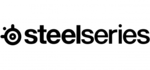
9 April 2025

5 April 2025

25 Marts 2025

23 Februar 2025

20 Februar 2025

20 Februar 2025

20 Februar 2025

20 Februar 2025

20 Februar 2025

8 Februar 2025