Advantech ARK-10 Manual
Advantech
Skrivebord
ARK-10
Læs nedenfor 📖 manual på dansk for Advantech ARK-10 (59 sider) i kategorien Skrivebord. Denne guide var nyttig for 21 personer og blev bedømt med 4.5 stjerner i gennemsnit af 2 brugere
Side 1/59
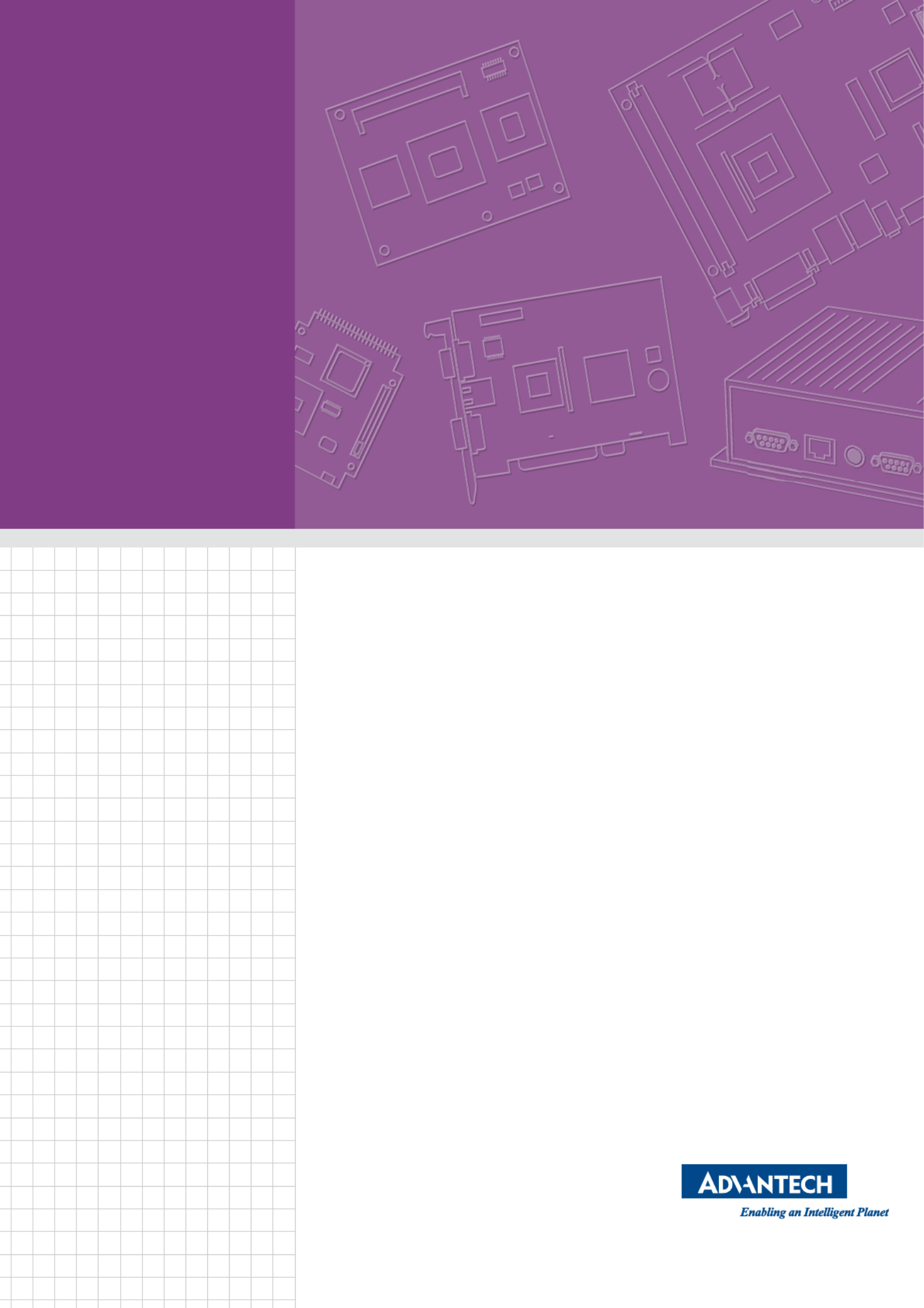
User Manual
ARK-10
Fanless Embedded Box PC

ARK-10 User Manual ii
Attention!
This package contains a hard-copy user manual in Chinese for China CCC
certification purpOS, and there is an English user manual included as a PDF
file on the CD. Please disregard the printed Chinese copy of the user manual
if the product is not to be sold and/or installed in China.

iii ARK-10 User Manual
Copyright
The documentation and the software included with this product are copyrighted 2014
by Advantech Co., Ltd. All rights are reserved. Advantech Co., Ltd. reserves the right
to make improvements in the products described in this manual at any time without
notice. No part of this manual may be reproduced, copied, translated or transmitted
in any form or by any means without the prior written permission of Advantech Co.,
Ltd. Information provided in this manual is intended to be accurate and reliable. How-
ever, Advantech Co., Ltd. assumes no responsibility for its use, nor for any infringe-
ments of the rights of third parties, which may result from its use.
Acknowledgements
Award is a trademark of Award Software International, Inc.
VIA is a trademark of VIA Technologies, Inc.
IBM, PC/AT, PS/2 and VGA are trademarks of International Business Machines Cor-
poration.
Intel® and Pentium® are trademarks of Intel Corporation.
Microsoft Windows® is a registered trademark of Microsoft Corp.
RTL is a trademark of Realtek Semi-Conductor Co., Ltd.
ESS is a trademark of ESS Technology, Inc.
UMC is a trademark of United Microelectronics Corporation.
SMI is a trademark of Silicon Motion, Inc.
Creative is a trademark of Creative Technology LTD.
CHRONTEL is a trademark of Chrontel Inc.
All other product names or trademarks are properties of their respective owners.
For more information about this and other Advantech products, please visit our web-
site at:
http://www.advantech.com/
http://www.advantech.com/ePlatform/
For technical support and service, please visit our support website at:
http://support.advantech.com.tw/support/
Part No. 2006RK1010 Edition 1
Printed in China November 2014

ARK-10 User Manual iv
Product Warranty (2 years)
Advantech warrants to you, the original purchaser, that each of its products will be
free from defects in materials and workmanship for two years from the date of pur-
chase.
This warranty does not apply to any products which have been repaired or altered by
persons other than repair personnel authorized by Advantech, or which have been
subject to misuse, abuse, accident or improper installation. Advantech assumes no
liability under the terms of this warranty as a consequence of such events.
Because of Advantech’s high quality-control standards and rigorous testing, most of
our customers never need to use our repair service. If an Advantech product is defec-
tive, it will be repaired or replaced at no charge during the warranty period. For out-
of-warranty repairs, you will be billed according to the cost of replacement materials,
service time and freight. Please consult your dealer for more details.
If you think you have a defective product, follow these steps:
1. Collect all the information about the problem encountered. (For example, CPU
speed, Advantech products used, other hardware and software used, etc.) Note
anything abnormal and list any onscreen messages you get when the problem
occurs.
2. Call your dealer and describe the problem. Please have your manual, product,
and any helpful information readily available.
3. If your product is diagnosed as defective, obtain an RMA (return merchandise
authorization) number from your dealer. This allows us to process your return
more quickly.
4. Carefully pack the defective product, a fully-completed Repair and Replacement
Order Card and a photocopy proof of purchase date (such as your sales receipt)
in a shippable container. A product returned without proof of the purchase date
is not eligible for warranty service.
5. Write the RMA number visibly on the outside of the package and ship it prepaid
to your dealer.
Declaration of Conformity
FCC Class A
Note: This equipment has been tested and found to comply with the limits for a Class
A digital device, pursuant to part 15 of the FCC Rules. These limits are designed to
provide reasonable protection against harmful interference when the equipment is
operated in a commercial environment. This equipment generates, uses, and can
radiate radio frequency energy and, if not installed and used in accordance with the
instruction manual, may cause harmful interference to radio communications. Opera-
tion of this equipment in a residential area is likely to cause harmful interference in
which case the user will be required to correct the interference at his own expense.
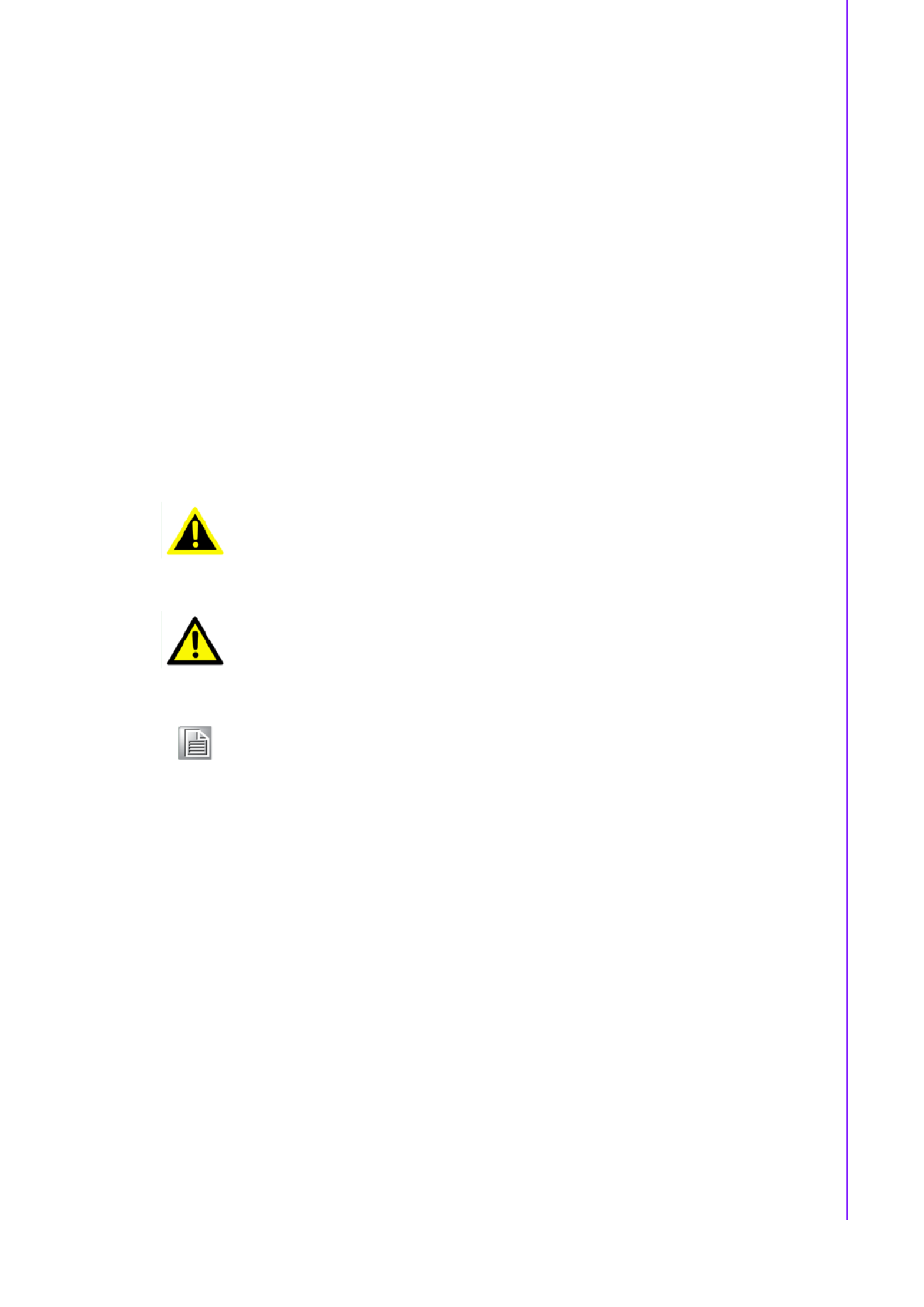
v ARK-10 User Manual
Technical Support and Assistance
1. Visit the Advantech web site at www.advantech.com/support where you can find
the latest information about the product.
2. Contact your distributor, sales representative, or Advantech's customer service
center for technical support if you need additional assistance. Please have the
following information ready before you call:
–Product name and serial number
–Description of your peripheral attachments
–Description of your software (operating system, version, application software,
etc.)
–A complete description of the problem
–The exact wording of any error messages
Warnings, Cautions and Notes
Warning! Warnings indicate conditions, which if not observed, can cause personal
injury!
Caution! Cautions are included to help you avoid damaging hardware or losing
data.
Note! Notes provide optional additional information.
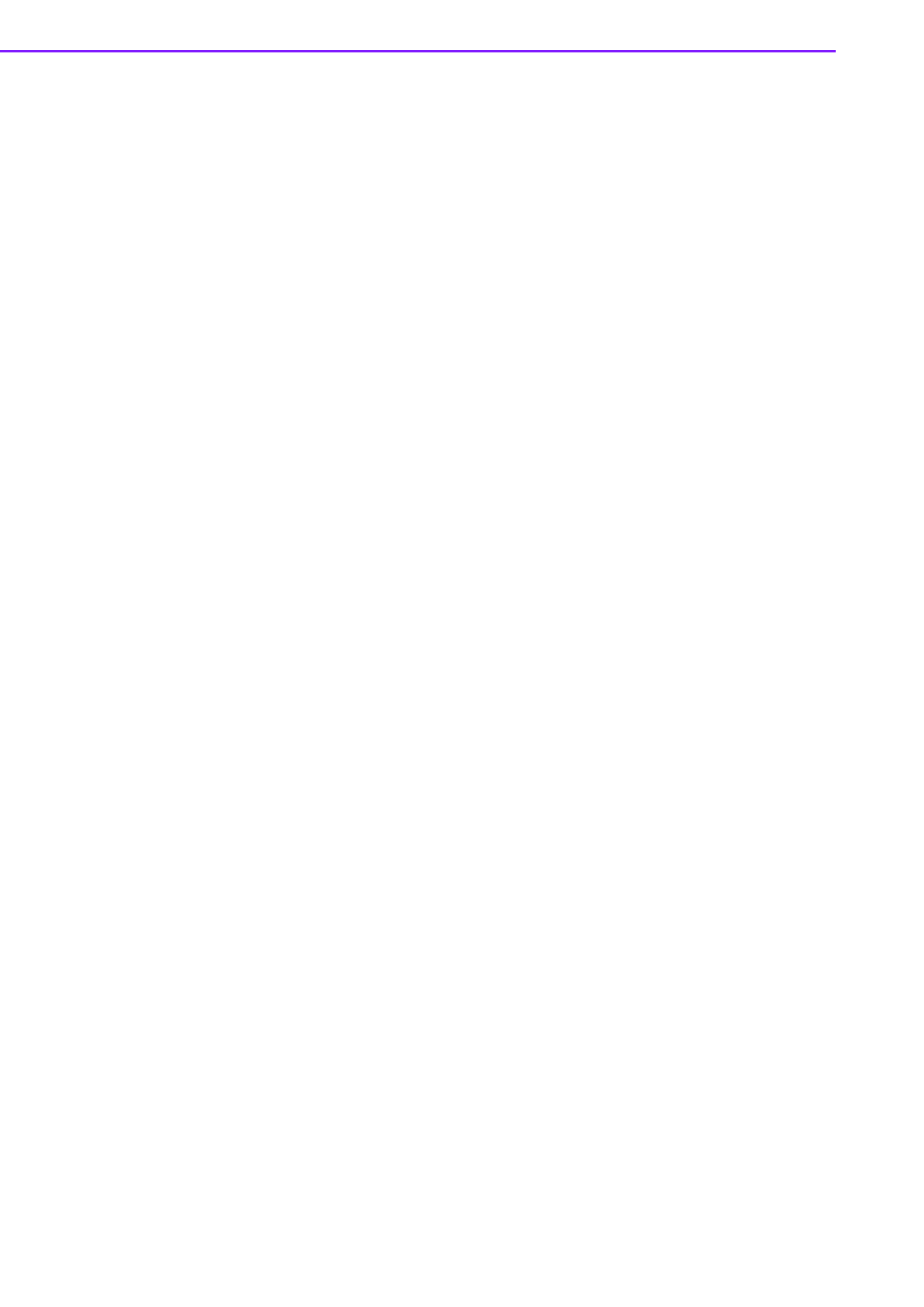
ARK-10 User Manual vi
Safety Instructions
1. Read these safety instructions carefully.
2. Keep this User Manual for later reference.
3. Disconnect this equipment from any AC outlet before cleaning. Use a damp
cloth. Do not use liquid or spray detergents for cleaning.
4. For plug-in equipment, the power outlet socket must be located near the equip-
ment and must be easily accessible.
5. Keep this equipment away from humidity.
6. Put this equipment on a reliable surface during installation. Dropping it or letting
it fall may cause damage.
7. The openings on the enclosure are for air convection. Protect the equipment
from overheating. DO NOT COVER THE OPENINGS.
8. Make sure the voltage of the power source is correct before connecting the
equipment to the power outlet.
9. Position the power cord so that people cannot step on it. Do not place anything
over the power cord.
10. All cautions and warnings on the equipment should be noted.
11. If the equipment is not used for a long time, disconnect it from the power source
to avoid damage by transient overvoltage.
12. Never pour any liquid into an opening. This may cause fire or electrical shock.
13. Never open the equipment. For safety reasons, the equipment should be
opened only by qualified service personnel.
14. If one of the following situations arises, get the equipment checked by service
personnel:
The power cord or plug is damaged.
Liquid has penetrated into the equipment.
The equipment has been exposed to moisture.
The equipment does not work well, or you cannot get it to work according to
the user's manual.
The equipment has been dropped and damaged.
The equipment has obvious signs of breakage.
15. DO NOT LEAVE THIS EQUIPMENT IN AN ENVIRONMENT WHERE THE
STORAGE TEMPERATURE MAY GO BELOW -20° C (-4° F) OR ABOVE 60° C
(140° F). THIS COULD DAMAGE THE EQUIPMENT. THE EQUIPMENT
SHOULD BE IN A CONTROLLED ENVIRONMENT.
16. CAUTION: DANGER OF EXPLOSION IF BATTERY IS INCORRECTLY
REPLACED. REPLACE ONLY WITH THE SAME OR EQUIVALENT TYPE
RECOMMENDED BY THE MANUFACTURER, DISCARD USED BATTERIES
ACCORDING TO THE MANUFACTURER'S INSTRUCTIONS.
17. CAUTION: Any unverified component could cause unexpected damage. To
ensure the correct installation, please always use the components (ex. screws)
provided with the accessory box.
ATTENTION: Tout composant non vérifiée pourrait causer des dommages inat-
tendu. Pour garantir une installation correcte, s'il vous plaît utilisez toujours les
composants (vis ex.) fournies avec la boîte d'accessoires.
18. CAUTION: The computer is provided with a battery-powered real-time clock cir-
cuit. There is a danger of explosion if battery is incorrectly replaced. Replace
only with same or equivalent type recommended by the manufacture. Discard
used batteries according to the manufacturers instructions.
ATTENTION: L'ordinateur est muni d'un circuit en temps réel de l'horloge ali-
mentée par batterie. Il p6-ya un danger d'explosion si la pile est remplacée de
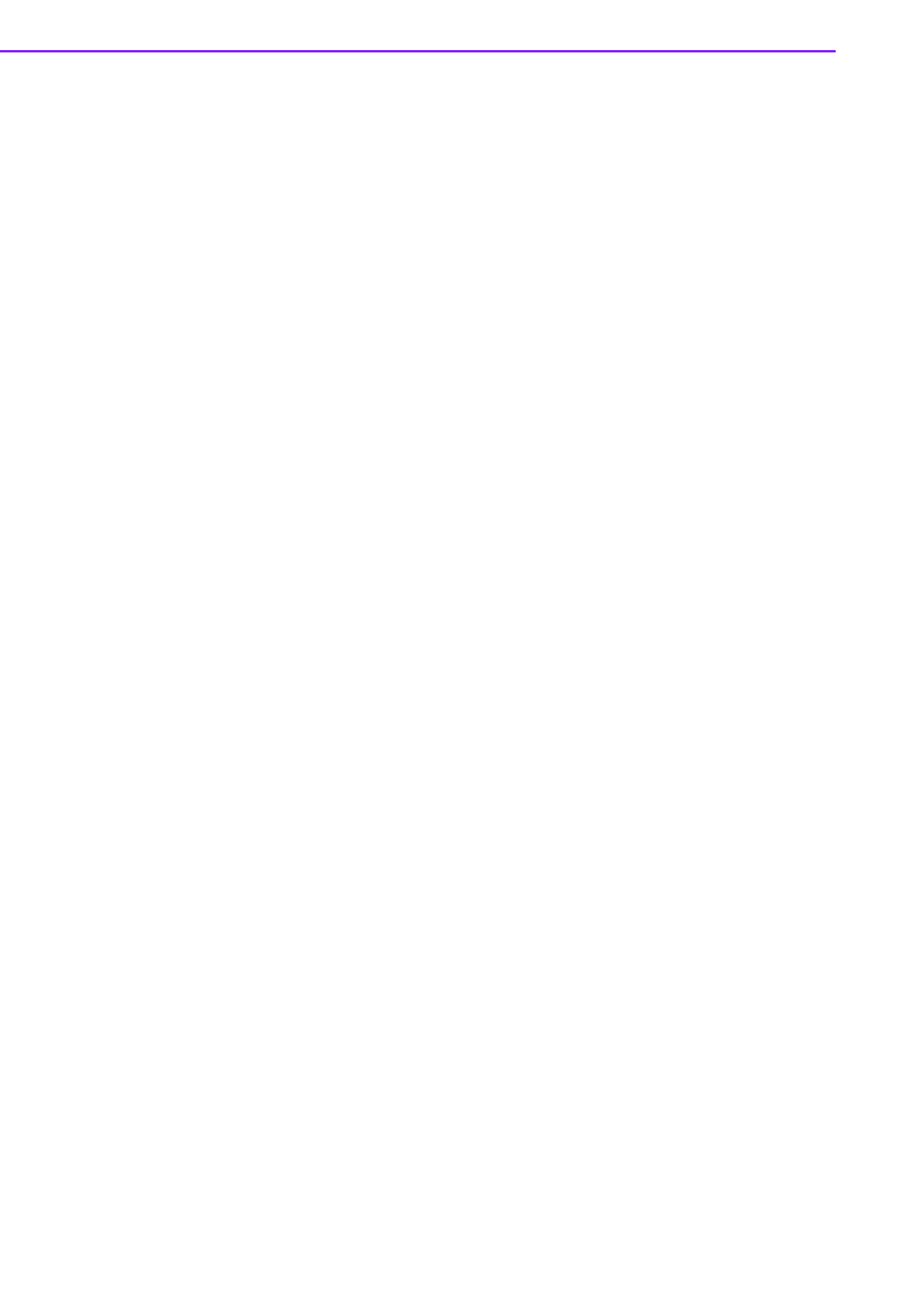
ARK-10 User Manual viii

ix ARK-10 User Manual
Contents
Chapter 1 General Introduction ...........................1
1.1 Introduction ............................................................................................... 2
1.2 Features .................................................................................................... 2
1.3 Specifications ............................................................................................ 2
1.3.1 General ......................................................................................... 2
1.3.2 Display .......................................................................................... 3
1.3.3 Ethernet ........................................................................................ 3
1.3.4 Power Consumption...................................................................... 3
1.3.5 Power Requirement ...................................................................... 3
1.4 Environmental Specifications .................................................................... 3
1.5 Mechanical Specifications......................................................................... 4
1.5.1 ARK-10 Dimensions...................................................................... 4
Figure 1.1 ARK-10 mechanical dimension drawing..................... 4
Chapter 2 Hardware installation ..........................5
2.1 Jumpers .................................................................................................... 6
2.1.1 Jumper Description ....................................................................... 6
2.1.2 Jumper list..................................................................................... 6
Table 2.1: Jumper List ................................................................. 6
2.1.3 Jumper Settings ............................................................................ 6
Table 2.2: J1: LCD Power/Auto Power on................................... 6
2.2 ARK-10 I/O Indication ............................................................................... 7
Figure 2.1 ARK-10 I/O view ......................................................... 7
2.3 ARK-10 External I/O Connectors .............................................................. 8
2.3.1 Power ON/OFF Button.................................................................. 8
Figure 2.2 Power ON/OFF Button ............................................... 8
2.3.2 Power Input Connector ................................................................. 8
Figure 2.3 Power Input Connector............................................... 8
2.3.3 Ethernet Connector (LAN) ............................................................ 8
Figure 2.4 Ethernet Connector .................................................... 8
Table 2.3: Ethernet Connector Pin Assignments......................... 8
2.3.4 VGA Connector............................................................................. 9
Figure 2.5 VGA Connector .......................................................... 9
Table 2.4: VGA Connector Pin Assignments............................... 9
2.3.5 USB Connectors ......................................................................... 10
Figure 2.6 USB Connector......................................................... 10
Table 2.5: USB Connector Pin Assignments............................. 10
2.3.6 Audio Connector ......................................................................... 10
Figure 2.7 Audio Connector....................................................... 10
Table 2.6: Audio Connector Pin Assignments ........................... 10
2.3.7 COM Connector .......................................................................... 11
Figure 2.8 COM Port Connector ................................................ 11
Table 2.7: COM Connector Pin Assignments............................ 11
2.3.8 HDD LED Indicator ..................................................................... 11
2.4 Peripheral Installation.............................................................................. 12
2.4.1 HDD Installation .......................................................................... 12
2.4.2 mSATA HD Installation ............................................................... 14
2.4.3 RAM Installation.......................................................................... 14
Chapter 3 BIOS Settings.....................................17
3.1 BIOS Setup ............................................................................................. 18
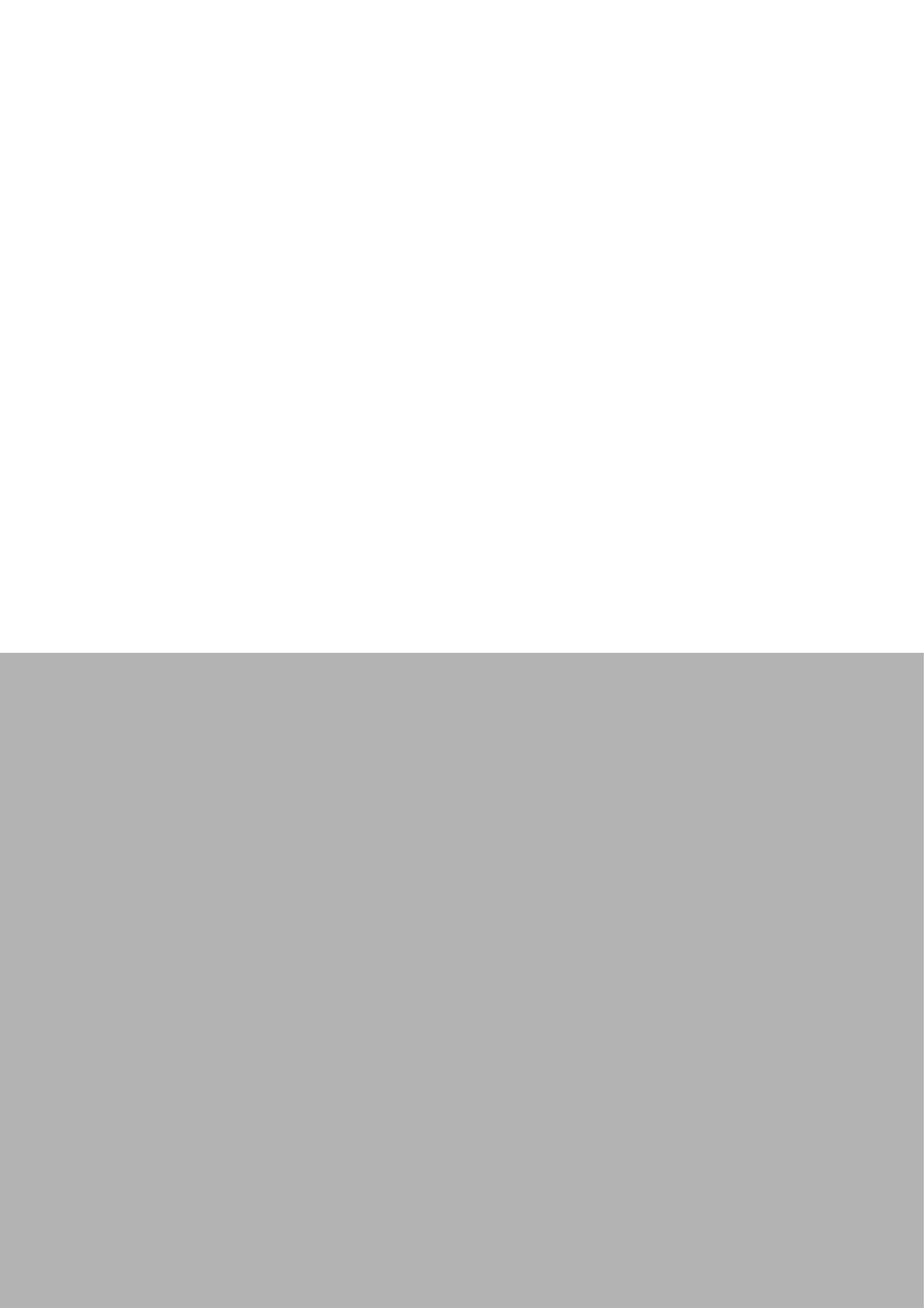
Chapter 1
1General Introduction
This chapter gives background
information on ARK-10.

ARK-10 User Manual 2
1.1 Introduction
The ARK-10 fanless Embedded Box Computer is an ideal, application-ready system
solution. All electronics are protected in a compact, sealed, aluminum case for easy
integration into customer applications, or as a stand-alone application where space is
limited and the environment harsh. The solid, sealed aluminum case offers vibration
and dust resistance while also providing a passive cooling solution. The ARK-10 pro-
vides system integrators with a turn-key solution and versatile application develop-
ment path without breaking the bank or missing time-to-market deadlines.
ARK-10 is designed as a palm-size fanless embedded system and occupies only
133.8 x 43.1 x 94.2 mm (5.27" x 1.70" x 3.71"). The rugged, cast aluminum case not
only provides great protection from EMI, shock/vibration, cold and heat, but also pas-
sive cooling for quiet, reliable operation. ARK-10 meets demands by offering up to 1
x VGA, 2 x GbE LAN, 3 x USB ports, and 2 x COM ports; all packed into a compact
rugged unit and powered by an Intel Celeron J1900 QC 2.0GHz processor. ARK-10
also supports both 2.5" SATA HDD, mSATA and SSD for storage options even
though it is a palm-size system. Besides, ARK-10 is a low-power-consumption sys-
tem and it is powered by DC 12 V input. The ARK-10 Embedded Box Computer is for
diverse application fields.
1.2 Features
Key features
Extremely compact, sealed construction with fanless operation, supports Intel®
Celeron™ J1900 QC 2.0GHz SoC Processor
Palm-size system with 500G 2.5" 24x7 HDD & 2GB RAM built in
Low power consumption system
Supports VESA/desk/DIN-rail mountings
1.3 Specifications
1.3.1 General
CPU: Intel® Celeron™ J1900 Quad Core 2.0GHz SoC Processor
BIOS: AMI 64 Mbit Flash BIOS
System Memory: 2GB DDR3L Memory Built-In
Watchdog Timer: 255-level interval timer, setup by software
Serial Ports: 2 x RS-232/422/485 (BIOS selection)
USB: 1 x USB 3.0 & 2 x USB 2.0
Audio: ALC-888S, High Definition Audio. Line-out & Line-in
Expansion Interface:
–1 x Full-size Mini PCIe, support WLAN or WWAN module
–1 x Half-size Mini PCIe, support mSATA module
Storage:
–1 x 500GB 2.5" 24x7 SATA HDD Built In
–Supports Half-Size mSATA storage (mSATA suggest to assembly by CTOS
or T-Part due to complex installation)

3 ARK-10 User Manual
Chapter 1 General Introduction
1.3.2 Display
Chipset: Intel® Atom SoC integrated
Graphic Engine:
–DirectX* 11.1, OGL 3.0, OCL 1.1, OGL ES 2.0
–Encode: H264, MPEG2/4, VC1, WMV9
–Decode: H264, MPEG2
VGA Resolution: Supports up to 1920 x 1200 at 60Hz (VGA does not support
hot plug function due to Intel's constraint)
1.3.3 Ethernet
LAN #1: 10/100/1000 Mbps Intel I210 GbE, support Wake on LAN
LAN #2: 10/100/1000 Mbps Intel I210 GbE, support Wake on LAN
1.3.4 Power Consumption
Power Input: Single 12V
Power Adapter: AC to DC, DC12 V/3 A, 36 W with lockable design
1.3.5 Power Requirement
System power:
–Minimum power input: DC 12 V 1.5 A
RTC battery: 3 V/210 mAh
1.4 Environmental Specifications
Operating temperature: 0 ~ 50° C with 0.7m/s air flow
Relative humidity: 95% @ 40°C (non-condensing)
Storage temperature: -40 ~ 85°C (-40 ~ 185°F)
Vibration loading during operation:
–0.5Grms, IEC 60068-2-64, random, 5 ~ 500 Hz, 1 hr/axis
Shock during operation:
–10G, IEC 60068-2-27, half sine, 11 ms duration
Safety: UL,CB,CCC,BSMI
EMC: CE, FCC Class A, BSMI, CCC

Chapter 2
2Hardware installation
This chapter introduces external
IO and the installation of
ARK-10 Hardware.

ARK-10 User Manual 6
2.1 Jumpers
2.1.1 Jumper Description
Cards can be configured by setting jumpers. A jumper is a metal bridge used to close
an electric circuit. It consists of two metal pins and a small metal clip (often protected
by a plastic cover) that slides over the pins to connect them. To close a jumper, you
connect the pins with the clip. To open a jumper, you remove the clip. Sometimes a
jumper will have three pins, labeled 1, 2 and 3. In this case you would connect either
pins 1 and 2, or 2 and 3.
The jumper settings are schematically depicted in this manual as follows.
A pair of needle-nose pliers may be helpful when working with jumpers. If you have
any doubts about the best hardware configuration for your application, contact your
local distributor or sales representative before you make any changes. Generally, you
simply need a standard cable to make most connections.
2.1.2 Jumper list
2.1.3 Jumper Settings
Warning! To avoid damaging the computer, always turn off the power supply
before setting jumpers or clearing CMOS. Before turning on the power
supply, make sure CMOS jumper is back to 3.0 V Battery On.
Table 2.1: Jumper List
J1 LCD Power / Auto Power on
Table 2.2: J1: LCD Power/Auto Power on
Part Number 1653003260
Footprint HD_3x2P_79
Description PIN HEADER 3*2P 180D(M) 2.0mm SMD SOUARE PIN
Setting Function
(1-2) +5V
(3-4) (default) +3.3V
(5-6) Auto Power On

7 ARK-10 User Manual
Chapter 2 Hardware installation
2.2 ARK-10 I/O Indication
Note: VGA does not support hot plug function due to Intel's constraint
Figure 2.1 ARK-10 I/O view

ARK-10 User Manual 8
2.3 ARK-10 External I/O Connectors
2.3.1 Power ON/OFF Button
ARK-10 comes with a Power On/Off button with LED indicators on the front side to
show its On status (Green LED) and Off/Suspend status (Orange LED). Dual func-
tions of Soft Power -On/Off (Instant off or Delay 4 Seconds), and Suspend are sup-
ported.
Figure 2.2 Power ON/OFF Button
2.3.2 Power Input Connector
ARK-10 comes with a DC-Jack header that carries 12 VDC external power input.
Figure 2.3 Power Input Connector
2.3.3 Ethernet Connector (LAN)
ARK-10 provides two RJ45 LAN interface connectors which are fully compliant with
IEEE 802.3u 10/100/1000 Mbps CSMA/CD standards. It is equipped with Intel I210
and support Wake on LAN. The Ethernet port uses a standard RJ-45 jack connector
with LED indicators on the front side to show Active/Link status and Speed status.
Figure 2.4 Ethernet Connector
Table 2.3: Ethernet Connector Pin Assignments
Pin 10/100/1000 Mbps Signal Name
1 TX+, MDI0+
2 TX-, MDI0-
3 RX+, MDI1+
4 MDI2+
5 MDI2-
6 RX-, MDI1-
7 MDI3+
8 MDI3-
18

9 ARK-10 User Manual
Chapter 2 Hardware installation
2.3.4 VGA Connector
The ARK-10 provides a high resolution VGA interface connected by a D-sub 15-pin
connector to support a VGA CRT monitor. It supports display resolution up to 1920 x
1080.
Figure 2.5 VGA Connector
Note! NC, if present, means “No Connection”.
Table 2.4: VGA Connector Pin Assignments
Pin Signal Name Pin Signal Name
1 Red 2 Green
3 Blue 4 NC
5 GND 6 GND
7 GND 8 GND
9 NC 10 GND
11 NC 12 DDC Date
13 H-SYNC 14 V-SYNC
15 DDC Clock
Note! VGA do not support hot plug function due to Intel's constraint
15
6
11
10
15

11 ARK-10 User Manual
Chapter 2 Hardware installation
2.3.7 COM Connector
ARK-10 provides two D-sub 9-pin connectors, which offers RS-232/422/485(BIOS
selectable) serial communication interface.
Figure 2.8 COM Port Connector
2.3.8 HDD LED Indicator
HDD LED indicator on ARK-10 front metal face plate for indicating system status:
HDD LED is for HDD flash disk status.
Table 2.7: COM Connector Pin Assignments
RS-232 RS-422 RS-485
Pin Signal Name Signal Name Signal Name
1 DCD Tx- DATA-
2 RxD Tx+ DATA+
3 TxD Rx+ NC
4 DTR Rx- NC
5 GND GND GND
6 DSR NC NC
7 RTS NC NC
8 CTS NC NC
9 RI NC NC
Note! NC means “No Connection”.

ARK-10 User Manual 12
2.4 Peripheral Installation
2.4.1 HDD Installation
1. Unscrew the bottom cover screws. (marked with "HDD")
2. Remove the four snap rivets from the bottom cover.

13 ARK-10 User Manual
Chapter 2 Hardware installation
3. Secure 2.5" SATA HDD onto the bottom cover.
4. Connect SATA signal and power cable to the 2.5" SATA HDD.

15 ARK-10 User Manual
Chapter 2 Hardware installation
2. Unscrew the four screws on the sides of ARK-10.
3. Unscrew the four screws on the front/rear face plate of ARK-10.
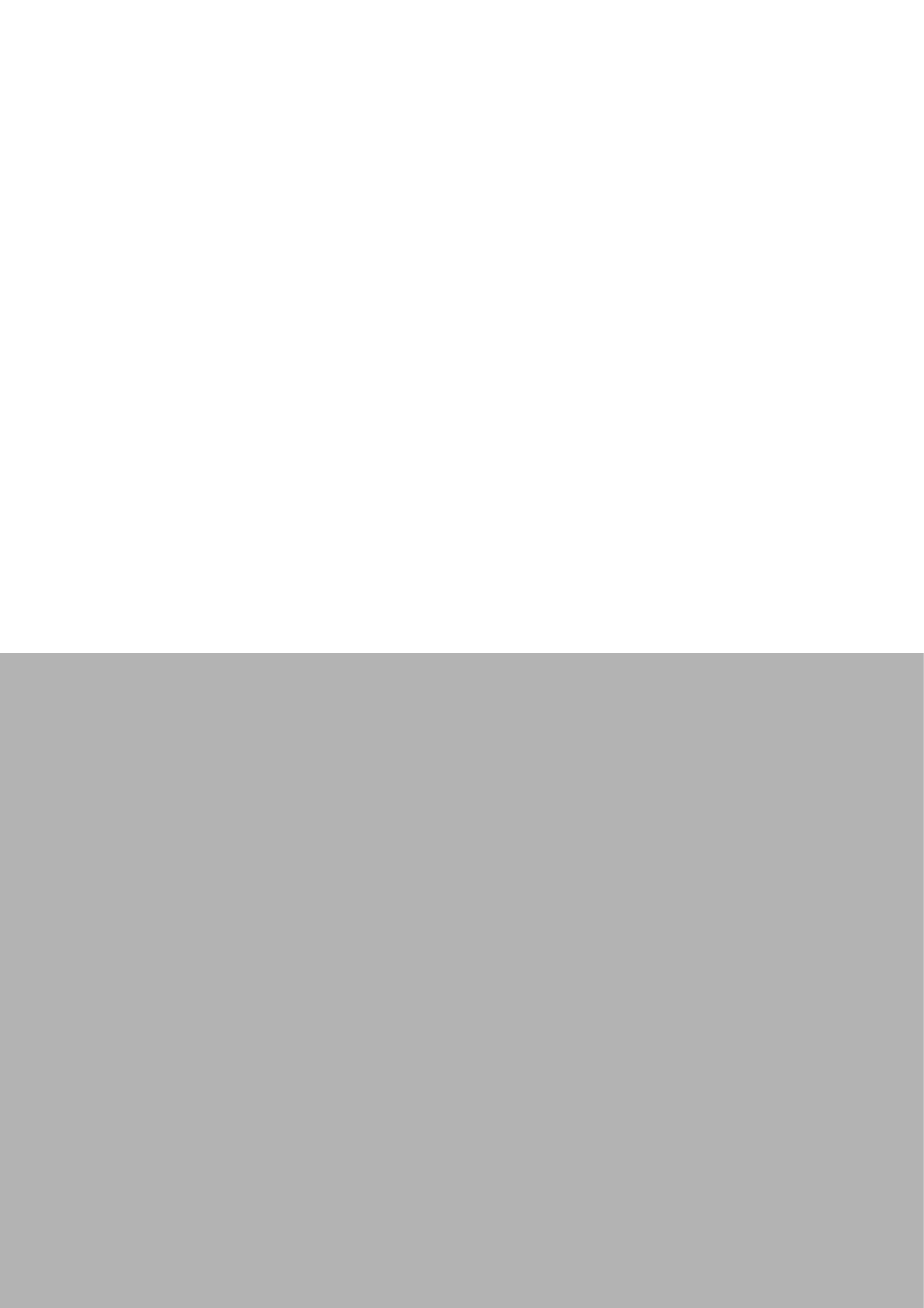
Chapter 3
3BIOS Settings

ARK-10 User Manual 18
3.1 BIOS Setup
With the AMIBIOS Setup program, users can modify BIOS settings and control vari-
ous system features. This chapter describes the basic navigation of the ARK-10
BIOS setup screens.
AMI's BIOS ROM has a built-in Setup program that allows you to modify the basic
system configuration. This information is stored in flash ROM so it retains the setup
information when the power is turned off.
Note! Default BIOS is supported for 64-bit OS installation, BIOS for 32-bit OS
is supported by project, please contact with sales representative for
details.
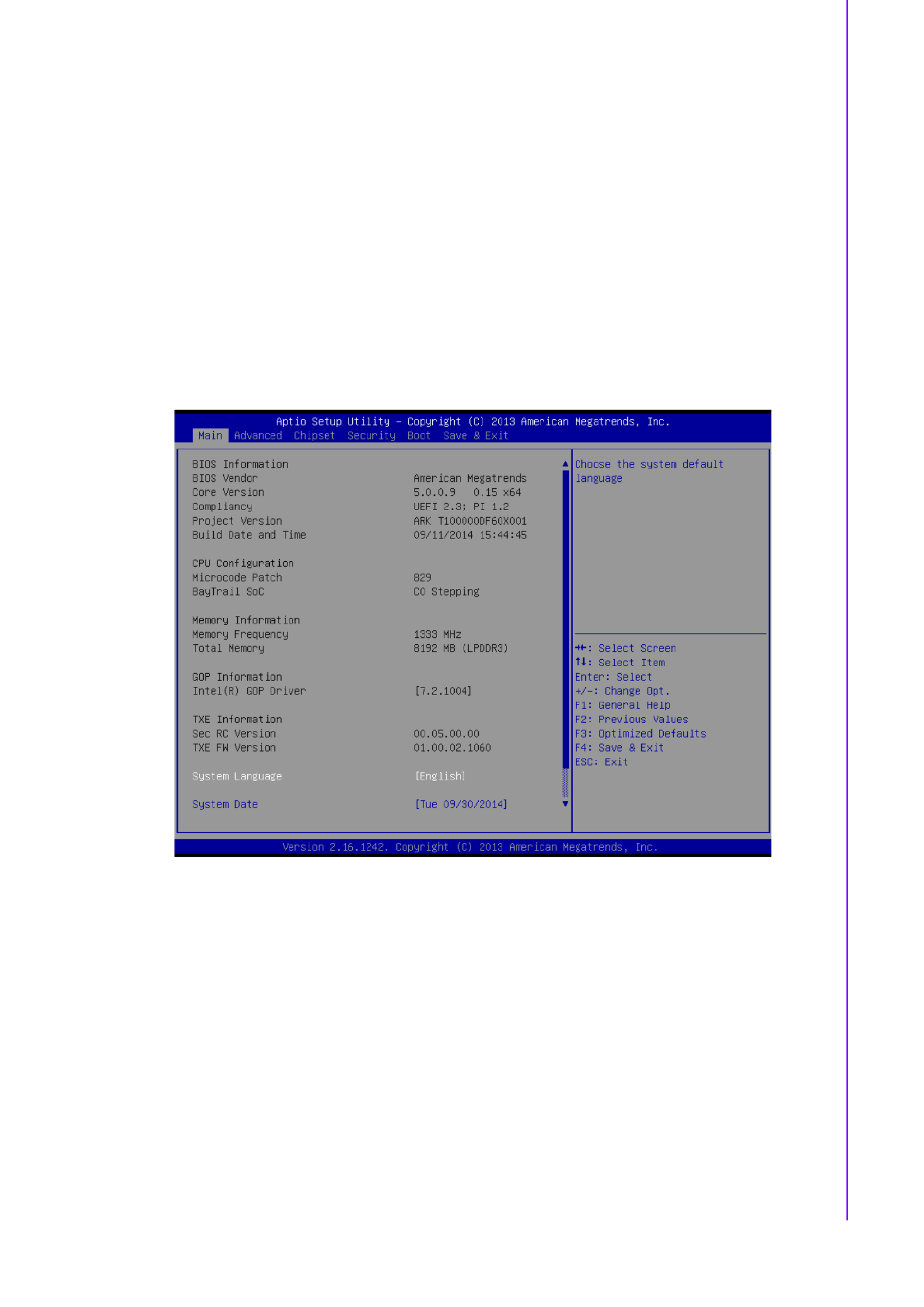
19 ARK-10 User Manual
Chapter 3 BIOS Settings
3.2 Entering Setup
Turn on the computer and check for the “patch” code. If there is a number assigned to
the patch code, it means that the BIOS supports your CPU. If there is no number
assigned to the patch code, please contact an Advantech application engineer to
obtain an up-to-date patch code file. This will ensure that your CPU's system status is
valid. After ensuring that you have a number assigned to the patch code, press
<DEL> and you will immediately be allowed to enter Setup.
3.2.1 Main Setup
When you first enter the BIOS Setup Utility, you will see the Main setup screen. You
can always return to the Main setup screen by selecting the Main tab. There are two
Main Setup options described in this section. The Main BIOS Setup screen is shown
below.
The Main BIOS setup screen has two main frames. The left frame displays all the
options that can be configured. Grayed-out options cannot be configured; options in
blue can. The right frame displays the key legend.
Above the key legend is an area reserved for a text message. When an option is
selected in the left frame, it is highlighted in white. Often a text message will accom-
pany it.
System time / System date
Use this option to change the system time and date. Highlight System Time or
System Date using the <Arrow> keys. Enter new values through the keyboard.
Press the <Tab> key or the <Arrow> keys to move between fields. The date
must be entered in MM/DD/YY format. The time must be entered in HH:MM:SS
format.

23 ARK-10 User Manual
Chapter 3 BIOS Settings
3.2.2.3 H/W Monitor
Pc Health Status
This page display all information about system Temperature/Voltage.

ARK-10 User Manual 26
3.2.2.6 CPU Configuration
PPS Support
This item allows you to enable or disable the ACPI _PPC, _PSS, and _PCT
objects.
Limit CPUID Maximum
Disabled for Windows XP
Execute Disable Bit
XD can prevent certain classes of malicious buffer overflow attacks when com-
bined with a supporting OS (Windows Server 2003 SP1, Windows XP SP2,
SuSE Linux 9.2, RedHat Enterprise 3 Update 3.)
Intel Virtualization Technology
When enabled, a VMM can utilize the additional hardware capabilities provided
by Vanderpool Technology.
Power Technology
Enable the power management features.
Produkt Specifikationer
| Mærke: | Advantech |
| Kategori: | Skrivebord |
| Model: | ARK-10 |
Har du brug for hjælp?
Hvis du har brug for hjælp til Advantech ARK-10 stil et spørgsmål nedenfor, og andre brugere vil svare dig
Skrivebord Advantech Manualer

28 August 2024

28 August 2024

28 August 2024

28 August 2024

28 August 2024

28 August 2024

28 August 2024

28 August 2024

28 August 2024

28 August 2024
Skrivebord Manualer
- Skrivebord Ikea
- Skrivebord Acer
- Skrivebord Sony
- Skrivebord Samsung
- Skrivebord Panasonic
- Skrivebord Apple
- Skrivebord Sharp
- Skrivebord HP
- Skrivebord Asus
- Skrivebord Gigabyte
- Skrivebord Toshiba
- Skrivebord InFocus
- Skrivebord Lenovo
- Skrivebord Asrock
- Skrivebord Butler
- Skrivebord Optoma
- Skrivebord Zaor
- Skrivebord JYSK
- Skrivebord Parisot
- Skrivebord United Office
- Skrivebord Razer
- Skrivebord Medion
- Skrivebord Haier
- Skrivebord Seagate
- Skrivebord Vtech
- Skrivebord Tripp Lite
- Skrivebord Packard Bell
- Skrivebord Microsoft
- Skrivebord Fellowes
- Skrivebord Digitus
- Skrivebord Genesis
- Skrivebord Techly
- Skrivebord Viewsonic
- Skrivebord Dell
- Skrivebord ELO
- Skrivebord Fujitsu
- Skrivebord Cooler Master
- Skrivebord MSI
- Skrivebord NEC
- Skrivebord Bush
- Skrivebord TrekStor
- Skrivebord ECS
- Skrivebord SPC
- Skrivebord ZTE
- Skrivebord Kobo
- Skrivebord Kramer
- Skrivebord Onyx
- Skrivebord Vorago
- Skrivebord EMachines
- Skrivebord Axis
- Skrivebord Faytech
- Skrivebord Intel
- Skrivebord Sharkoon
- Skrivebord Supermicro
- Skrivebord BDI
- Skrivebord Kogan
- Skrivebord LC-Power
- Skrivebord Planar
- Skrivebord Overdrive
- Skrivebord Zotac
- Skrivebord Moxa
- Skrivebord Alienware
- Skrivebord Aeris
- Skrivebord Maxdata
- Skrivebord Targa
- Skrivebord Peaq
- Skrivebord Shuttle
- Skrivebord Promethean
- Skrivebord Foxconn
- Skrivebord Ibm
- Skrivebord Pelco
- Skrivebord Xtech
- Skrivebord MP
- Skrivebord Elitegroup
- Skrivebord X Rocker
- Skrivebord Smart Things
- Skrivebord System76
- Skrivebord Zoostorm
- Skrivebord Bestar
- Skrivebord Cybernet
- Skrivebord Altra
- Skrivebord Dell Wyse
- Skrivebord AOpen
- Skrivebord ProDVX
- Skrivebord NComputing
- Skrivebord MvixUSA
- Skrivebord Seville Classics
- Skrivebord AIS
- Skrivebord Wyse
- Skrivebord Mount-It!
Nyeste Skrivebord Manualer

1 April 2025

4 Marts 2025

18 Februar 2025

15 Februar 2025

14 Februar 2025

14 Februar 2025

14 Februar 2025

14 Februar 2025

10 Januar 2025

6 Januar 2025