ATen SN3002P Manual
Læs nedenfor 📖 manual på dansk for ATen SN3002P (100 sider) i kategorien Server. Denne guide var nyttig for 48 personer og blev bedømt med 4.5 stjerner i gennemsnit af 2 brugere
Side 1/100
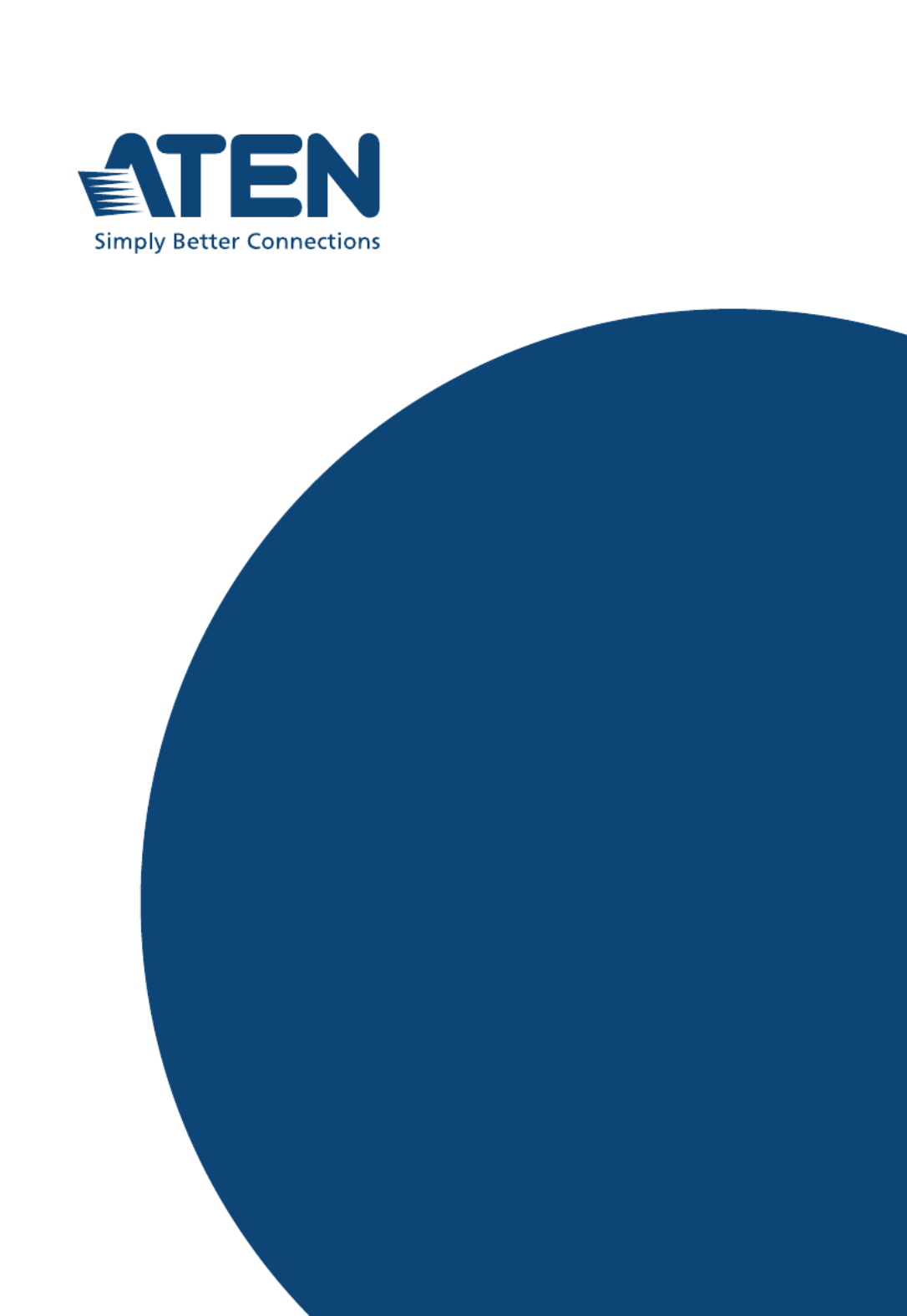
User Manual
ATEN Altusen™
SN3001 / SN3001P
SN3002 / SN3002P
RS-232 Secure Device Server
Produkt Specifikationer
| Mærke: | ATen |
| Kategori: | Server |
| Model: | SN3002P |
Har du brug for hjælp?
Hvis du har brug for hjælp til ATen SN3002P stil et spørgsmål nedenfor, og andre brugere vil svare dig
Server ATen Manualer

20 August 2024

20 August 2024

20 August 2024

20 August 2024

20 August 2024

19 August 2024

19 August 2024

18 August 2024

18 August 2024

18 August 2024
Server Manualer
- Server QNAP
- Server Bosch
- Server Acer
- Server Sony
- Server HP
- Server D-Link
- Server Asus
- Server Gigabyte
- Server Toshiba
- Server Lenovo
- Server Abus
- Server Planet
- Server Black Box
- Server TRENDnet
- Server Buffalo
- Server Medion
- Server Linksys
- Server Megasat
- Server Cisco
- Server Seagate
- Server Netgear
- Server Tripp Lite
- Server Western Digital
- Server Technics
- Server Digitus
- Server Dell
- Server Fujitsu
- Server MSI
- Server NEC
- Server APC
- Server LevelOne
- Server FLIR
- Server ZyXEL
- Server Eaton
- Server ELAC
- Server Synology
- Server Hikvision
- Server Monacor
- Server AVerMedia
- Server Asustor
- Server Kramer
- Server Hanwha
- Server LaCie
- Server Naim
- Server Fantec
- Server Provision-ISR
- Server Quantum
- Server Axis
- Server ACTi
- Server Digi
- Server Teo
- Server Vimar
- Server Smart-AVI
- Server Intel
- Server Supermicro
- Server StarTech.com
- Server Conceptronic
- Server Rocstor
- Server IStarUSA
- Server Blackmagic Design
- Server Lindy
- Server Veritas
- Server Promise Technology
- Server Sitecom
- Server HGST
- Server AMX
- Server Intellinet
- Server Iomega
- Server Silverstone
- Server Geovision
- Server Ernitec
- Server KanexPro
- Server Gefen
- Server Moxa
- Server C2G
- Server Allnet
- Server Maxdata
- Server Matrox
- Server Valcom
- Server Freecom
- Server IoSafe
- Server Revox
- Server Luxman
- Server G-Technology
- Server Areca
- Server SEH
- Server Ibm
- Server Sonnet
- Server TAIDEN
- Server SIIG
- Server Advantech
- Server Mobotix
- Server Extron
- Server Avocent
- Server Silex
- Server Middle Atlantic
- Server In Win
- Server Sun
- Server Atlona
- Server MvixUSA
- Server Dual Bay
- Server Raidsonic
- Server EMC
- Server Infortrend
- Server Opengear
- Server EXSYS
- Server Raritan
- Server Chenbro Micom
- Server Mr. Signal
- Server Atlantis Land
- Server Lantronix
- Server NETSCOUT
- Server Origin Storage
- Server IMC Networks
Nyeste Server Manualer

9 Marts 2025

9 Marts 2025

9 Marts 2025

30 Januar 2025

30 Januar 2025

23 Januar 2025

23 Januar 2025

23 Januar 2025

23 Januar 2025

23 Januar 2025