ATen VS182A Manual
Læs nedenfor 📖 manual på dansk for ATen VS182A (2 sider) i kategorien Splitter. Denne guide var nyttig for 11 personer og blev bedømt med 4.5 stjerner i gennemsnit af 2 brugere
Side 1/2
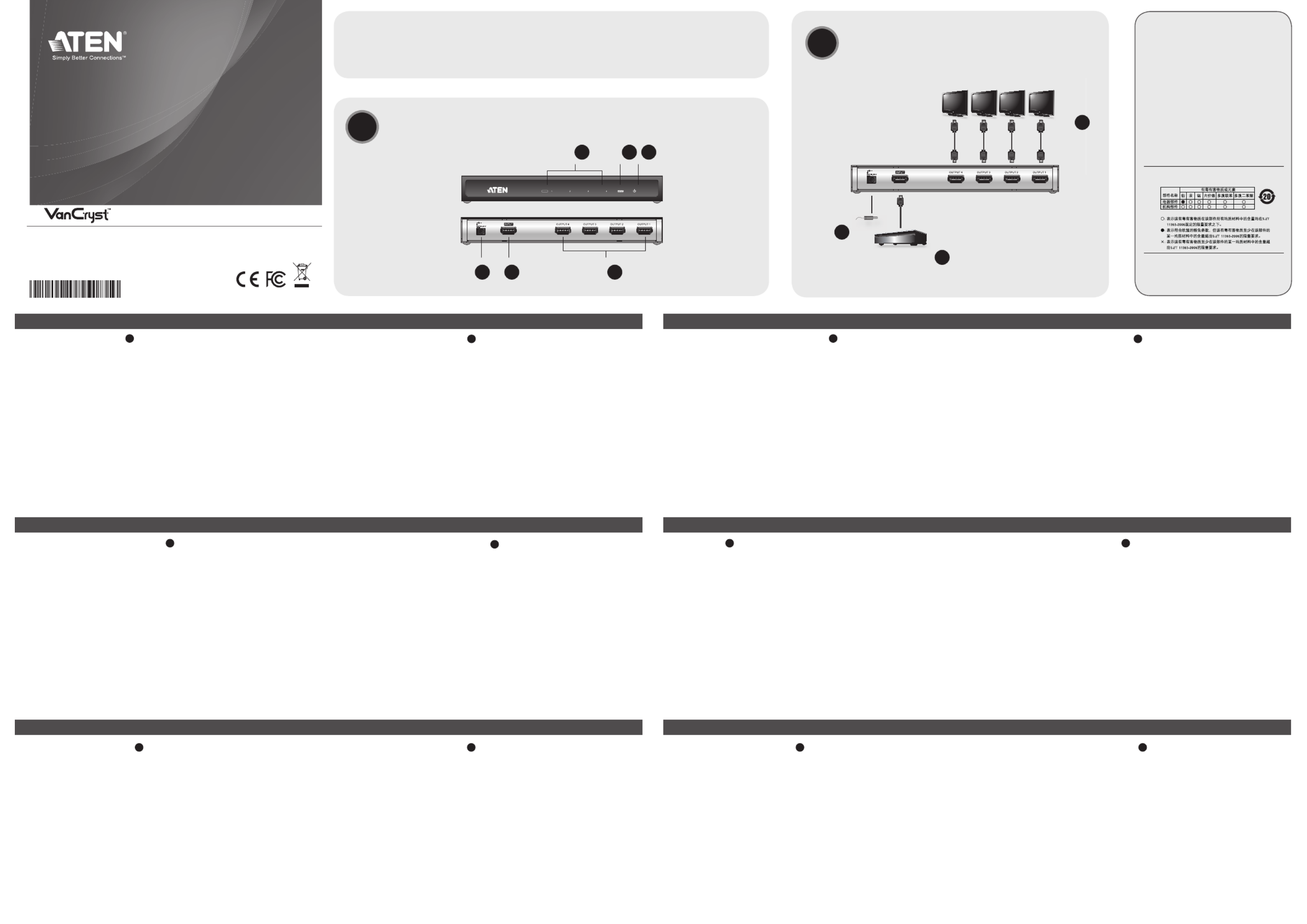
VS182A/VS184A 2/4-Port HDMI Splitter Quick Start Guide VS182A/VS184A Repartidor de HDMI de 2, 4 puertos Manual del usuario
Répartiteur HDMI à 2/4 ports VS182A/VS184A – Guide de l'utilisateur Guida per l’utente splitter HDMI a 2/4 porte modelli VS182A/VS184A
VS182A/VS184A 2-, 4-Port-HDMI Splitter Benutzerhandbuch Краткое руководство пользователя 2/4-портового HDMI-разветвителя VS182A/VS184A
www.aten.com www.aten.com
www.aten.com www.aten.com
www.aten.com www.aten.com
© Copyright 2013 ATEN® International Co., Ltd.
ATEN and the ATEN logo are trademarks of ATEN International Co., Ltd. All rights reserved.
All other trademarks are the property of their respective owners.
This product is RoHS compliant.
Part No. PAPE-1285-470G Printing Date: 11/2013
Hardware Review
A
Front View
1. Port Output LEDs
2. Input LED
3. Power LED
Rear View
1. Power Jack
2. HDMI Input Port
3. HDMI Output Ports
Presentación del hardware
A
Vista frontal
1. Indicadores LED de los puertos de salida
2. Indicador LED de entrada
3. Indicador LED de alimentación
Vista posterior
1. Entrada de alimentación
2. Puerto de entrada HDMI
3. Puertos de salida HDMI
Description de l’appareil
A
Vue avant
1. Voyants des ports de sortie
2. Voyant d’entrée
3. Voyant d’alimentation
Vue arrière
1. Prise d’alimentation
2. Port d’entrée HDMI
3. Ports de sortie HDMI
Hardware
A
Vista anteriore
1. LED delle porte d’uscita
2. LED d’entrata
3. LED d’alimentazione
Vista posteriore
1 Presa d’alimentazione
2. Porta d’ingresso HDMI
3. Porte d’uscita HDMI
Hardwareübersicht
A
Vorderseitige Ansicht
1. LED-Anzeigen der Ausgänge
2. LED-Anzeige des Eingangs
3. LED-Betriebsanzeige
Rückseitige Ansicht
1. Stromeingangsbuchse
2. HDMI-Eingang
3. HDMI-Ausgänge
Обзор оборудования
A
Вид спереди
1. Индикаторы выходов
2. Индикатор входа
3. Индикатор питания
Вид сзади
1. Гнездо питания
2. Вход HDMI
3. Выход HDMI
Hardware Installation
B
1. Use a Male-to-Male Type A HDMI cable to connect your computer or
HDMI source device to the VS182A/VS184A HDMI Input port.
2. Use up to four Male-to-Male Type A HDMI cables to connect up to four
HDMI display devices to the VS182A/VS184A Output ports.
3. Plug the power adapter that came with the VS182A/VS184A package into
an AC power source, the plug the power adapter cable into the splitter’s
Power Jack.
Note:
The VS182A/VS184A will detect the resolution of the monitor connected to
port 1 of the installation. If you would like to change the resolution, simply
adjust the settings from the HDMI source device con guration menu.
Instalación del hardware
B
1. Conecte el ordenador o dispositivo fuente de señal HDMI al puerto de
entrada HDMI del VS182A/VS184A. Para ello, emplee un cable HDMI
de tipo A (macho – macho).
2. Conecte un máximo de cuatro dispositivos de visualización HDMI a los
puertos de salida del VS182A/VS184A. Para ello, emplee cables HDMI
de tipo A (macho – macho).
3. Conecte el adaptador de alimentación incluido con el VS182A/VS184A a
una toma eléctrica y el cable del adaptador a la entrada de alimentación
del repartidor.
Nota:
El VS182A/VS184A detectará automáticamente la resolución del monitor
conectado al puerto 1 de la instalación. En caso de que desee cambiar la
resolución, cambie los ajustes en el menú de con guración del dispositivo
fuente de señal HDMI.
Installation du matériel
B
1.
Reliez votre ordinateur ou votre périphérique source HDMI au port d’entrée
HDMI du VS182A/VS184A à l’aide d’un câble HDMI mâle-mâle de type A.
2. Vous pouvez utiliser jusqu'à quatre câbles HDMI mâle-mâle de type A
pour relier jusqu'à quatre périphériques d'af chage HDMI aux ports de
sortie du VS182A / VS184A.
3. Connectez l’adaptateur électrique, fourni avec le VS182A/VS184A à une
prise secteur, puis le cordon de l’adaptateur à la prise jack du répartiteur.
Remarque :
le VS182A/VS184A détectera la résolution du moniteur connecté au port
1 du système. Pour changer la résolution, il suf t de régler les paramètres
correspondants dans le menu de con guration du périphérique source
HDMI.
Installazione hardware
B
1. Utilizzare un cavo HDMI di tipo A maschio-maschio per collegare il
proprio computer o il dispositivo sorgente HDMI alla porta in entrata del
VS182A/VS184A.
2. Utilizzare no a un massimo di 4 cavi HDMI di tipo A maschio-maschio
per collegare no a 4 dispositivi di visualizzazione HDMI alle porte in
uscita del VS182A/VS184A.
3. Inserire la spina dell’alimentatore in dotazione al VS182A/VS184A in
una presa di corrente CA, quindi inserire il cavo dell’alimentatore nella
presa d’alimentazione dello splitter.
Nota :
Il VS182A/VS184A rileverà la risoluzione del monitor connesso alla porta
1 dell’installazione. Per modi care le risoluzione, è suf ciente regolare le
impostazioni dal menu di con gurazione del dispositivo sorgente HDMI.
Hardware installieren
B
1. Verwenden Sie ein HDMI-Kabel Typ A (Männlein auf Männlein), und
verbinden Sie Ihren Computer bzw. die HDMI-Signalquelle mit dem
Signaleingang am VS182A/VS184A.
2. Verwenden Sie bis zu vier HDMI-Kabel Typ A (Stecker auf Stecker),
und verbinden Sie maximal vier HDMI-Anzeigegeräte mit den
Signalausgängen am VS182A/VS184A.
3. Verbinden Sie das mitgelieferte Netzteil mit einer stromführenden
Steckdose und anschließend mit der Netzeingangsbuchse am Splitter.
Hinweis:
Der VS182A/VS184A erkennt die Aufl ösung des an Port 1 der Installation
angeschlossenen Monitors automatisch. Wenn Sie die Aufl ösung ändern
möchten, tun Sie dies im Einrichtungsmenü der HDMI-Signalquelle.
Установка оборудования
B
1. Используя кабель HDMI типа А с двумя штыревыми концами,
подключите компьютер или устройство-источник HDMI ко входу
HDMI устройства VS182A/VS184A.
2. Используйте до четырех кабелей HDMI типа А с двумя штыревыми
концами для подключения к выходам VS182A/VS184A до четырех
устройств отображения HDMI.
3. Подключите адаптер питания из комплекта поставки VS182A/VS184A
к источнику переменного тока, после чего подключите кабель
адаптера питания к гнезду питания разветвителя.
Примечание.
VS182A/VS184A определяет разрешение монитора, подключенного
к порту 1 системы. Если требуется изменить разрешение, измените
настройки в меню конфигурации устройства-источника HDMI.
Important Notice
Considering environmental protection, ATEN
does not provide a fully printed user manual
for this product. If the information contained
in the Quick Start Guide is not enough for
you to configure and operate your product,
please visit our website www.aten.com, and
download the full user manual.
Online Registration
http://eservice.aten.com
Technical Phone Support
International:
886-2-86926959
North America:
1-888-999-ATEN Ext: 4988
United Kingdom:
44-8-4481-58923
All information, documentation, rmware, and
specifications contained in this package are
subject to change without prior noti cation by
the manufacturer.
The following contains information that relates
to China:
2/4-Port HDMI Splitter
Quick Start Guide
VS182A/VS184A
Package Contents
1 VS182A / VS184A 2/4-Port HDMI Splitter
1 Power Adapter
1 HDMI Cable
1 User Instructions
AHardware Review
Hardware Installation
B
1
DVD Player
HDTV (HDMI) HDTV (HDMI) HDTV (HDMI) HDTV (HDMI)
3
2
Output
1 2 3
1 2 3
VS184A
Front View
VS184A
Rear View
Produkt Specifikationer
| Mærke: | ATen |
| Kategori: | Splitter |
| Model: | VS182A |
Har du brug for hjælp?
Hvis du har brug for hjælp til ATen VS182A stil et spørgsmål nedenfor, og andre brugere vil svare dig
Splitter ATen Manualer

21 August 2024

21 August 2024

21 August 2024

20 August 2024

20 August 2024

20 August 2024

20 August 2024

20 August 2024

19 August 2024

19 August 2024
Splitter Manualer
- Splitter Scheppach
- Splitter Samsung
- Splitter IFM
- Splitter Audio-Technica
- Splitter Behringer
- Splitter Zipper
- Splitter D-Link
- Splitter InFocus
- Splitter Nedis
- Splitter Abus
- Splitter Hyundai
- Splitter Black Box
- Splitter König
- Splitter Texas
- Splitter Gembird
- Splitter NewStar
- Splitter Tripp Lite
- Splitter Mercury
- Splitter Digitus
- Splitter Fujitsu
- Splitter Marmitek
- Splitter APC
- Splitter LevelOne
- Splitter ART
- Splitter Monacor
- Splitter Sun Joe
- Splitter Simrad
- Splitter Radial Engineering
- Splitter Furuno
- Splitter Manhattan
- Splitter Kramer
- Splitter Ideal
- Splitter Audiovox
- Splitter MuxLab
- Splitter Akasa
- Splitter Xantech
- Splitter Shure
- Splitter Aluratek
- Splitter Smart-AVI
- Splitter StarTech.com
- Splitter Crestron
- Splitter Lindy
- Splitter Rolls
- Splitter AMX
- Splitter Comprehensive
- Splitter Key Digital
- Splitter KanexPro
- Splitter Gefen
- Splitter C2G
- Splitter WyreStorm
- Splitter Icy Box
- Splitter ACG
- Splitter SIIG
- Splitter Advantech
- Splitter Televés
- Splitter Botex
- Splitter Palmer
- Splitter Ecler
- Splitter Rose Electronics
- Splitter SmartAVI
- Splitter Rane
- Splitter Klover
- Splitter Atlona
- Splitter Omnitron Systems
- Splitter Club 3D
- Splitter CLUB3D
Nyeste Splitter Manualer

13 Januar 2025

11 Januar 2025

8 Januar 2025

8 Januar 2025

5 Januar 2025

1 Januar 2025

1 Januar 2025

1 Januar 2025

1 Januar 2025

1 Januar 2025