Audiovox RCR3273R Manual
Audiovox
Fjernbetjening
RCR3273R
Læs nedenfor 📖 manual på dansk for Audiovox RCR3273R (2 sider) i kategorien Fjernbetjening. Denne guide var nyttig for 21 personer og blev bedømt med 4.5 stjerner i gennemsnit af 2 brugere
Side 1/2
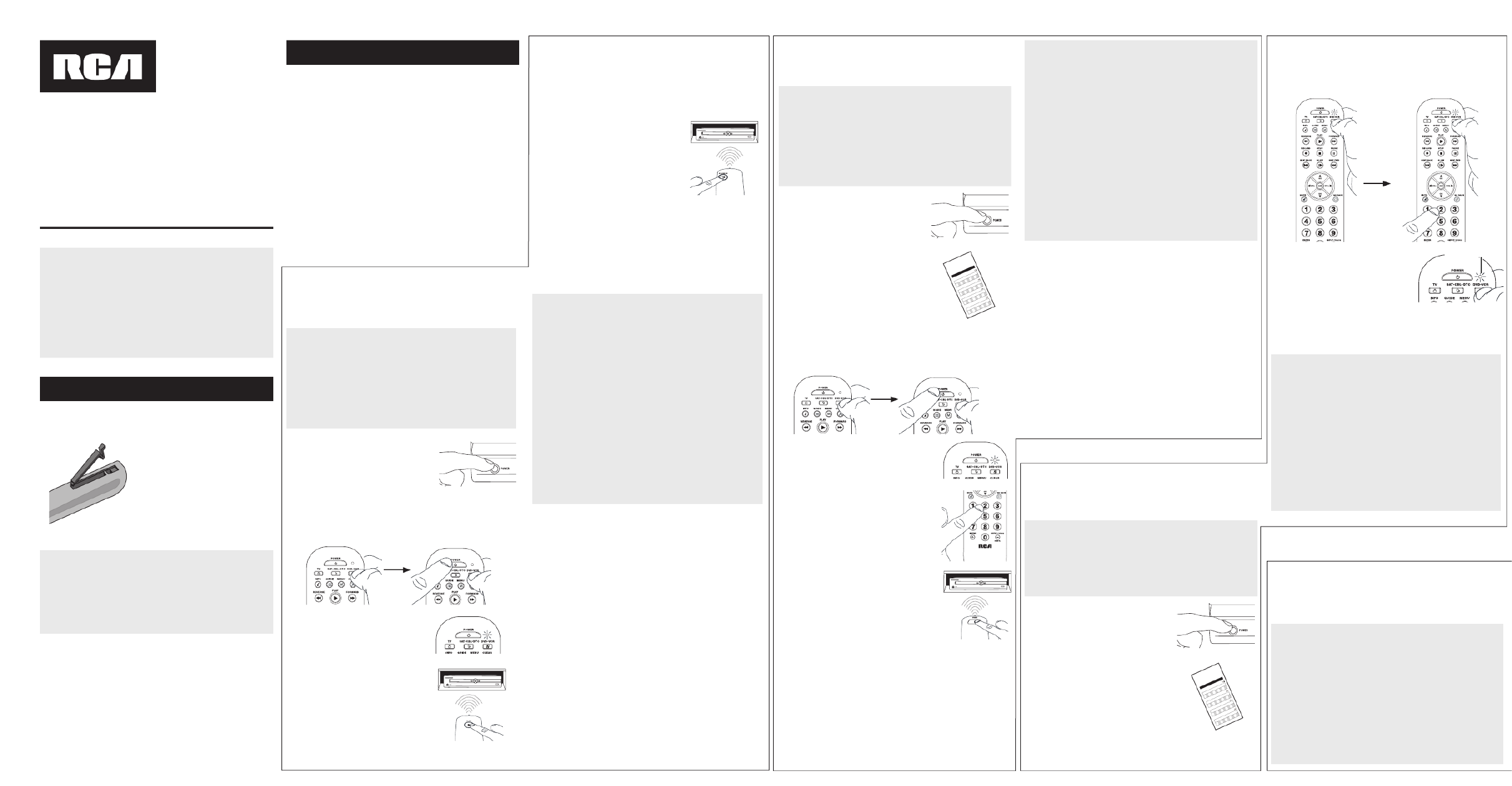
Battery Saver
Your universal remote control saves battery power by
automatically turning off if any key is pressed for more than
60 seconds. This saves your battery life should your remote
get stuck in a place where the keys remain depressed, such as
between sofa cushions.
RCR3273R /
RCR3373R
Universal Remote Control
Owner’s Manual
Manual del Propietario (parte posterior)
SAVE THIS MANUAL AND THE CODE LISTS!
Remote controls can sometimes lose their programming
when you change the batteries. Make sure you keep the
manual and code lists in a safe place so that you can
reprogram the remote if you need to.
Tip: This remote is already programmed to operate
most RCA-branded TVs, VCRs, DVD players and satellite
receivers. Just press the corresponding key—DVD•VCR
for a DVD player, TV for a television, SAT•CBL•DTC for a
satellite receiver.
Your universal remote requires two AAA alkaline batteries (not
included).
To install the batteries:
1. Remove the battery
compartment cover.
2. Insert the batteries, matching
the batteries to the (+) and
(–) marks inside the battery
compartment.
3. Push the battery cover back into
place.
Battery Precautions:
• Do not mix old and new batteries.
• Do not mix alkaline, standard (carbon-zinc) or
rechargeable (nickel-cadmium) batteries.
• Always remove old, weak or worn-out batteries promptly
and recycle or dispose of them in accordance with Local
and National Regulations.
To use this universal remote with your home entertainment
system, first you need to program it to control your devices.
There are four ways you can program the universal remote to
operate your devices:
• The Auto Code Search goes automatically through all the
codes for the device you’re trying to control. It’s the easiest
method, but it can sometimes take longer than some of the
other programming methods.
• The Brand Code Search searches through the codes for
select brands of devices. It’s not as easy as the auto code
search, but it can be faster.
• The Direct Code Entry lets you enter a code from the
accompanying code list for your brand of device. It’s not as
easy as the other methods, but it’s potentially the fastest
method.
• The Manual Code Search lets you manually go through
all the codes for the device you’re trying to control.
Testing the Code for Maximum Functionality
1. Try a variety of the device’s functions with the remote. If
some device features don’t work, go to the next step to try
a different code.
2. Repeat the Auto Code Search Method from the beginning.
When your device turns off, do not stop searching.
Instead, with the unit now off, continue to press the PLAY
key every 5 seconds until the unit turns back on.
3. Once the unit turns back on, press the REVERSE key on the
remote every 2 seconds until your device turns off again.
When your device turns off again, press the STOP key.
4. Test the key’s functionality again by attempting to control
a variety of the device’s functions. If the code that has
been stored controls the majority of the device’s functions,
programming is complete. If the code stored does not give
maximum functionality, try another code.
Auto Code Search
The Auto Code Search goes automatically through all the
codes for the device you’re trying to control. When you nd
the one that operates your device, you can stop the search and
store that code.
TIPS: Each device key is associated with a type of
device—the TV is preset to search for TVs, SAT•CBL•DTC
for satellite receivers, cable boxes or digital TV converters
(DTC), and DVD•VCR for DVD players. To program a device
key for a different type of device (for example, to program
the DVD•VCR key to control a PVR or VCR), see the
Reassigning the DVD•VCR Key to Control a VCR section.
To exit without saving a new code at any point in the Auto
Code Search, press the CLEAR key.
1. Manually turn on the device you
want to control.
2. Press and hold the device key you want to program. While
you’re holding down the device key, use your other hand
to press and hold the remote’s POWER key at the same
time.
3. Wait until the remote’s indicator
comes on and stays on. Then
release both keys.
4. Point the remote directly at the
front panel of the device you
want to control. Press PLAY on
the remote and wait 5 seconds.
The remote is testing a batch of
10 codes on your device.
Did your device turn off?
YES: Go to step 5.
NO: Press PLAY again. The remote tests the next batch of
10 codes.
Keep pressing PLAY every 5 seconds until your device turns
off.
5. When your device turns off, press
the REVERSE key on the remote
and wait at least 2 seconds.
The remote tries the last of the
previous ten codes.
Did your device turn on?
YES: Press the STOP key. You’re
done! You’ve programmed this
device key.
NO: Press REVERSE again. The remote tests the next
code in the batch.
Keep pressing REVERSE every 2 seconds until your device
turns back on. When it does, press STOP.
Note: If you accidentally press the REVERSE key after your
device turns on, press the FORWARD key. Then, wait two
seconds to see if your device turns off again.
NOTES
Throughout the programming of each key, be sure to keep
the remote pointed at the IR sensor of the device you are
currently programming the remote to control.
Test the remote with the device to make sure the
device key is programmed with the correct code for
maximum functionality. If some features don’t work, try
a different code. See the “Testing the Code for Maximum
Functionality” section below for more information.
During the Auto Code Search, the remote ignores
keypresses that aren’t part of the search.
The search times out after two minutes (the indicator blinks
four times and turns off, and the last programmed code
under that device key is retained).
The indicator blinks four times and turns off when the
remote has gone through all the codes. The remote exits
the Auto Code Search. If your device hasn’t turned off yet,
try a different search method.
Testing the Code for Maximum Functionality
1. Try a variety of the device’s functions with the remote. If
some device features don’t work, go to the next step to try
a different code.
2. Repeat the Brand Code Search from the beginning. When
the device turns off for the first time, don’t press the STOP
key, which would store the same code. Instead, with the
unit now off, continue to press the POWER key repeatedly
until the unit turns back on.
3. Once the unit turns back on, you have found another code
that operates the device. Press the STOP key.
4. Test the key’s functionality again by attempting to control
a variety of the device’s functions. If the code that has
been stored controls the majority of the device’s functions,
programming is complete. If the code stored does not give
maximum functionality, try another code.
Brand Code Search
The Brand Code Search goes through only the codes for one of
the select brands listed in the accompanying code list. If your
brand of device is listed, this search can be very quick and easy.
TIPS: Each device key is associated with a type of device—
the TV is preset to search for TVs, SAT•CBL•DTC for satellite
receivers, cable boxes or digital TV converters (DTC), and
DVD•VCR for DVD players. To program a device key for
a different type of device (for example, to program the
DVD•VCR key to control a PVR or VCR), see the Reassigning
the DVD•VCR Key to Control a VCR section.
To exit without saving a new code at any point in the Brand
Code Search, press the CLEAR key.
1. Manually turn on the device you
want to control.
3. Press and hold the device key you want to program. While
you’re holding down the device key, use your other hand
to press and hold the remote’s POWER key at the same
time.
4. Wait until the remote’s indicator
comes on and stays on. Then release
both keys.
6. Point the remote directly at the
front panel of the device you want
to control. Press POWER on the
remote and wait 2 seconds. The
remote is testing a single code for
your device’s brand.
Did your device turn off?
YES: Press the STOP key to store the code. You’re done!
You’ve programmed this device key.
NO: Press POWER again. The remote tests the next code
for your brand.
Keep pressing POWER every 2 seconds until your device
turns off. When it does, press STOP.
2. Find your device’s brand in the
Brand Code list section of the
accompanying code list. Circle
the number for your brand and
keep the list handy.
Co d e L is ts
Li s ta de Có di g os
0
1
2 3
4
5 6
789
T V
VCR
0
1
2 3
4
5 6
789
DVD
SAT/CAB LE
0
1
2 3
4
5 6
789
0
1
2 3
4
5 6
789
5. Look at the number you circled for
your device’s brand code number.
Press that number on the remote
keypad.
NOTES
Throughout the programming of each key, be sure to keep
the remote pointed at the IR sensor of the device you are
currently programming the remote to control.
Test the remote with the device to make sure the device
key is programmed with the correct code for maximum
functionality. If some features don’t work, try a different
code. See the “Testing the Code for Maximum Functionality”
section below for more information.
During the Brand Code Search, the remote ignores
keypresses that aren’t part of the search.
The search times out after two minutes (the indicator blinks
four times and turns off, and the last programmed code
under that device key is retained).
The indicator blinks four times and turns off when the
remote has gone through all the codes. The remote exits the
Brand Code Search. If your device hasn’t turned off yet, try a
different search method.
Direct Code Entry
Direct Code Entry lets you enter a code from the accompanying
code list for your brand of device. It’s not as easy as the other
methods, but it’s potentially the fastest method.
TIP: Each device key is associated with a type of device—
the TV is preset to search for TVs, SAT•CBL•DTC for satellite
receivers, cable boxes or digital TV converters (DTC), and
DVD•VCR for DVD players. To program a device key for
a different type of device (for example, to program the
DVD•VCR key to control a PVR or VCR), see the Reassigning
the DVD•VCR Key to Control a VCR section.
1. Manually turn on the device you
want to control.
3. Press and hold the device key you want to program(the
indicator light comes on).
While you’re holding down the device key, use your other
hand enter the first five-digit code for your brand in the
code list (the indicator light goes off after the first digit).
2. Find the Code List that came with
the remote. Locate the section for
the type of device you’re trying to
program, and find your brand in
that section. Circle the codes for
your brand and keep them handy.
Co d e L is ts
Li s ta de Có di g os
0
1
2 3
4
5 6
789
T V
VCR
0
1
2 3
4
5 6
789
DVD
SAT/CAB LE
0
1
2 3
4
5 6
789
0
1
2 3
4
5 6
789
NOTES
Remember to enter the code for future reference in the box
provided in the Code Retrieval section of this manual.
If your brand isn’t listed in the code list, use one of the Code
Search methods to program the remote control. (Refer to the
Auto and Manual Code Search methods.)
If you release the device key any time during the Direct
Code Entry procedure, the indicator blinks four times, and
the process is exited. The last programmed code under the
device key is retained.
Test the remote with the device to make sure the device
key is programmed with the correct code for maximum
functionality. If some features don’t work, try a different code
in the list.
4. When you’ve nished entering
the five-digit code, keep holding
down the device key and look at
the indicator light.
Is the indicator light on?
YES: You’re done! You’ve programmed this device key.
NO, it blinked four times and turned off: You have
either entered a code number that is not in the code lists or
missed a step in the code entry procedure. Try step 3 again.
Indicator light
Manual Code Search
The Manual Code Search lets you go one-by-one through all the
codes for the device you’re trying to control. When you nd the
one that operates your device, you can stop the search and store
that code.
TIPS: The Manual Code Search method may take a long time
because the remote searches through all of the codes in
its memory one-by-one. If your brand is listed in the Brand
Codes or the Code Lists, rst try the Brand Code Search or
the Direct Code Entry method.
Each device key is associated with a type of device—the TV is
preset to search for TVs, SAT•CBL•DTC for satellite receivers,
cable boxes or digital TV converters (DTC), and DVD•VCR for
DVD players. To program a device key for a different type of
device (for example, to program the DVD•VCR key to control
a PVR or VCR), see the Reassigning the DVD•VCR Key to
Control a VCR section.
To exit without saving a new code at any point in the Manual
Code Search, press the CLEAR key.
Step 1: Install your batteries
Step 2: Program your remote
Produkt Specifikationer
| Mærke: | Audiovox |
| Kategori: | Fjernbetjening |
| Model: | RCR3273R |
Har du brug for hjælp?
Hvis du har brug for hjælp til Audiovox RCR3273R stil et spørgsmål nedenfor, og andre brugere vil svare dig
Fjernbetjening Audiovox Manualer

29 August 2024

29 August 2024

29 August 2024

29 August 2024

29 August 2024

29 August 2024

29 August 2024

29 August 2024

29 August 2024

29 August 2024
Fjernbetjening Manualer
- Fjernbetjening Ikea
- Fjernbetjening SilverCrest
- Fjernbetjening Sony
- Fjernbetjening Canon
- Fjernbetjening GE
- Fjernbetjening Panasonic
- Fjernbetjening Pro-Ject
- Fjernbetjening Ei Electronics
- Fjernbetjening Philips
- Fjernbetjening LG
- Fjernbetjening AEG
- Fjernbetjening Audio-Technica
- Fjernbetjening Doro
- Fjernbetjening Pioneer
- Fjernbetjening TOA
- Fjernbetjening Mitsubishi
- Fjernbetjening Logitech
- Fjernbetjening Kenwood
- Fjernbetjening Neumann
- Fjernbetjening Omega
- Fjernbetjening Technaxx
- Fjernbetjening MB Quart
- Fjernbetjening Smart
- Fjernbetjening Universal Electronics
- Fjernbetjening Harman Kardon
- Fjernbetjening Waeco
- Fjernbetjening Garmin
- Fjernbetjening Grundig
- Fjernbetjening Swiss Sense
- Fjernbetjening Motorola
- Fjernbetjening Toshiba
- Fjernbetjening Nikon
- Fjernbetjening Denon
- Fjernbetjening One For All
- Fjernbetjening Yamaha
- Fjernbetjening Nedis
- Fjernbetjening American DJ
- Fjernbetjening Abus
- Fjernbetjening Kicker
- Fjernbetjening Adj
- Fjernbetjening Hama
- Fjernbetjening Thomson
- Fjernbetjening Milwaukee
- Fjernbetjening BENNING
- Fjernbetjening Clas Ohlson
- Fjernbetjening DataVideo
- Fjernbetjening Strong
- Fjernbetjening Optex
- Fjernbetjening Smartwares
- Fjernbetjening Hannspree
- Fjernbetjening Trust
- Fjernbetjening Parkside
- Fjernbetjening JVC
- Fjernbetjening Gaggenau
- Fjernbetjening Honeywell
- Fjernbetjening T'nB
- Fjernbetjening Medion
- Fjernbetjening Sweex
- Fjernbetjening Vivanco
- Fjernbetjening Cisco
- Fjernbetjening EZVIZ
- Fjernbetjening König
- Fjernbetjening Metronic
- Fjernbetjening FireAngel
- Fjernbetjening Ranex
- Fjernbetjening Steinel
- Fjernbetjening REV
- Fjernbetjening Targus
- Fjernbetjening Meliconi
- Fjernbetjening Titan
- Fjernbetjening Bang And Olufsen
- Fjernbetjening Bose
- Fjernbetjening Geemarc
- Fjernbetjening Unitron
- Fjernbetjening Loewe
- Fjernbetjening Alpine
- Fjernbetjening Lifetec
- Fjernbetjening Maginon
- Fjernbetjening Yale
- Fjernbetjening RADEMACHER
- Fjernbetjening Danfoss
- Fjernbetjening Tiq
- Fjernbetjening Ruwido
- Fjernbetjening Waoo!
- Fjernbetjening Telefunken
- Fjernbetjening Tripp Lite
- Fjernbetjening Exibel
- Fjernbetjening Vaddio
- Fjernbetjening BeamZ
- Fjernbetjening Malmbergs
- Fjernbetjening Technics
- Fjernbetjening Jensen
- Fjernbetjening Olympia
- Fjernbetjening Ansmann
- Fjernbetjening Xiaomi
- Fjernbetjening HQ
- Fjernbetjening DJI
- Fjernbetjening Marmitek
- Fjernbetjening Zalman
- Fjernbetjening Grohe
- Fjernbetjening NEC
- Fjernbetjening TomTom
- Fjernbetjening Kathrein
- Fjernbetjening GoPro
- Fjernbetjening Sonos
- Fjernbetjening Tascam
- Fjernbetjening Velleman
- Fjernbetjening Energy Sistem
- Fjernbetjening Perel
- Fjernbetjening Swann
- Fjernbetjening JUNG
- Fjernbetjening ORNO
- Fjernbetjening Dual
- Fjernbetjening Genaray
- Fjernbetjening Marantz
- Fjernbetjening Autel
- Fjernbetjening Vogel's
- Fjernbetjening EQ3
- Fjernbetjening Hikvision
- Fjernbetjening Ardes
- Fjernbetjening Monacor
- Fjernbetjening JL Audio
- Fjernbetjening Spektrum
- Fjernbetjening Brennenstuhl
- Fjernbetjening RCA
- Fjernbetjening Cotech
- Fjernbetjening BlueWalker
- Fjernbetjening Aeon Labs
- Fjernbetjening Chamberlain
- Fjernbetjening Projecta
- Fjernbetjening AV:link
- Fjernbetjening Devolo
- Fjernbetjening Asustor
- Fjernbetjening Electia
- Fjernbetjening Hunter
- Fjernbetjening Pentatech
- Fjernbetjening APart
- Fjernbetjening LogiLink
- Fjernbetjening Viper
- Fjernbetjening Amazon
- Fjernbetjening Antec
- Fjernbetjening Eminent
- Fjernbetjening Rotel
- Fjernbetjening Naim
- Fjernbetjening Hähnel
- Fjernbetjening Edision
- Fjernbetjening VIZIO
- Fjernbetjening Clarion
- Fjernbetjening ProMaster
- Fjernbetjening Genius
- Fjernbetjening Watson
- Fjernbetjening Technika
- Fjernbetjening Tado
- Fjernbetjening Beoplay
- Fjernbetjening Valueline
- Fjernbetjening Provision-ISR
- Fjernbetjening Vision
- Fjernbetjening Majestic
- Fjernbetjening Fibaro
- Fjernbetjening Nanlite
- Fjernbetjening Morel
- Fjernbetjening Code Alarm
- Fjernbetjening Axis
- Fjernbetjening EQ-3
- Fjernbetjening Iogear
- Fjernbetjening Chauvet
- Fjernbetjening Futaba
- Fjernbetjening Vimar
- Fjernbetjening Continental Edison
- Fjernbetjening Rockford Fosgate
- Fjernbetjening Amewi
- Fjernbetjening Iiyama
- Fjernbetjening PeakTech
- Fjernbetjening Chief
- Fjernbetjening Uni-T
- Fjernbetjening Manfrotto
- Fjernbetjening Memphis Audio
- Fjernbetjening Scosche
- Fjernbetjening Reely
- Fjernbetjening Nexa
- Fjernbetjening Crestron
- Fjernbetjening Lindy
- Fjernbetjening Arcam
- Fjernbetjening Russound
- Fjernbetjening Lutron
- Fjernbetjening Delta
- Fjernbetjening Esylux
- Fjernbetjening Magnus
- Fjernbetjening Fusion
- Fjernbetjening Delta Dore
- Fjernbetjening Insignia
- Fjernbetjening Natec
- Fjernbetjening AMX
- Fjernbetjening Homematic IP
- Fjernbetjening H-Tronic
- Fjernbetjening Satechi
- Fjernbetjening AudioControl
- Fjernbetjening CME
- Fjernbetjening Silverstone
- Fjernbetjening Schwaiger
- Fjernbetjening Steren
- Fjernbetjening Multibrackets
- Fjernbetjening Neewer
- Fjernbetjening PowerBass
- Fjernbetjening Dot Line
- Fjernbetjening Match
- Fjernbetjening Savio
- Fjernbetjening Arctic Cooling
- Fjernbetjening REVO
- Fjernbetjening Artsound
- Fjernbetjening Gefen
- Fjernbetjening RGBlink
- Fjernbetjening Ferguson
- Fjernbetjening Compustar
- Fjernbetjening C2G
- Fjernbetjening UPC
- Fjernbetjening Ziggo
- Fjernbetjening Intermatic
- Fjernbetjening Absima
- Fjernbetjening Aputure
- Fjernbetjening Funai
- Fjernbetjening Tevion
- Fjernbetjening KlikaanKlikuit
- Fjernbetjening Kensington
- Fjernbetjening KPN
- Fjernbetjening Bigben Interactive
- Fjernbetjening Vello
- Fjernbetjening Vakoss
- Fjernbetjening Xit
- Fjernbetjening Xavax
- Fjernbetjening Fantini Cosmi
- Fjernbetjening Schaudt
- Fjernbetjening Niko
- Fjernbetjening Humax
- Fjernbetjening DSC
- Fjernbetjening Msonic
- Fjernbetjening Profoto
- Fjernbetjening Verizon
- Fjernbetjening Tihao
- Fjernbetjening Revox
- Fjernbetjening Zapman
- Fjernbetjening OEM
- Fjernbetjening Emtec
- Fjernbetjening Furman
- Fjernbetjening Libec
- Fjernbetjening Hegel
- Fjernbetjening Bazooka
- Fjernbetjening Wentronic
- Fjernbetjening Walkera
- Fjernbetjening Infinity
- Fjernbetjening Aplic
- Fjernbetjening Neets
- Fjernbetjening ETiger
- Fjernbetjening VDO Dayton
- Fjernbetjening SVS
- Fjernbetjening Entone
- Fjernbetjening Fortin
- Fjernbetjening Samlex
- Fjernbetjening Simplify
- Fjernbetjening Plugwise
- Fjernbetjening PDP
- Fjernbetjening Interphone
- Fjernbetjening SIIG
- Fjernbetjening Wet Sounds
- Fjernbetjening Televés
- Fjernbetjening Extron
- Fjernbetjening Ebode
- Fjernbetjening RadioShack
- Fjernbetjening Exxter
- Fjernbetjening Skymaster
- Fjernbetjening CGV
- Fjernbetjening Hartig Helling
- Fjernbetjening Multibox
- Fjernbetjening Online
- Fjernbetjening AT-T
- Fjernbetjening Logic3
- Fjernbetjening Medion MD6461
- Fjernbetjening TCM
- Fjernbetjening Pixel
- Fjernbetjening Antelope Audio
- Fjernbetjening Intertechno
- Fjernbetjening Ecler
- Fjernbetjening Nanoleaf
- Fjernbetjening Q-Sonic
- Fjernbetjening Elite Screens
- Fjernbetjening Roswell
- Fjernbetjening SpeakerCraft
- Fjernbetjening Heitech
- Fjernbetjening Sunwave
- Fjernbetjening Tevion (Medion)
- Fjernbetjening Syrp
- Fjernbetjening Bravo
- Fjernbetjening Maximex
- Fjernbetjening Glashart Media
- Fjernbetjening Bang Olufsen
- Fjernbetjening TV Vlaanderen
- Fjernbetjening Innr
- Fjernbetjening TELE System
- Fjernbetjening Voxx
- Fjernbetjening Prolectrix
- Fjernbetjening Remotec
- Fjernbetjening Audiofrog
- Fjernbetjening Ridem
- Fjernbetjening Elbe
- Fjernbetjening GBS Elettronica
- Fjernbetjening Sonoff
- Fjernbetjening Gewiss
- Fjernbetjening Insteon
- Fjernbetjening Mosconi
- Fjernbetjening Universal Remote Control
- Fjernbetjening Control4
- Fjernbetjening MIOPS
- Fjernbetjening CSL
- Fjernbetjening SMK-Link
Nyeste Fjernbetjening Manualer

27 Marts 2025

26 Marts 2025

13 Marts 2025

10 Marts 2025

10 Marts 2025

1 Marts 2025

7 Februar 2025

7 Februar 2025

7 Februar 2025

7 Februar 2025