Barco CTPN-41B Manual
Læs nedenfor 📖 manual på dansk for Barco CTPN-41B (2 sider) i kategorien Beamer. Denne guide var nyttig for 28 personer og blev bedømt med 4.5 stjerner i gennemsnit af 2 brugere
Side 1/2

adjust project or set t ings
1 get t ing st a r t ed
This Quick Start Guide has been designed to help you quickly getting started using your new projector. If you require further help, or have questions on the details of
how to operate this unit, please refer to our web site in order to download the complete product documentation. You can also access FAQ’s and download detailed
white papers in order to get to know the more specific product features and benefits.
Packaging contents:
5 adjust image and syst em set t ings
connect sources, connect power, power on
3
Change and adjust settings such as brightness and contrast, ceiling mount and rear projection display, as well as color calibration, and other system settings by using
the remote control or through the menu system that is accessible from the on-board keypad.
Make sure the projector is switched off, and not connected to power when connecting to sources. Connect video and computer sources, then insert the power
cable. Power up sources, including computers and other playback devices. Power up the projector by pressing the power key ( ). A steady, blue indicator light will
indicate it is in operation.
CAUTION! Connecting sources to a powered projector may result in product failure. It is recommended that the power cable connector (projector-end) or the mains
power socket are accessible whilst the product is in use to enable mains power to be disconnected or switched off when connecting source devices. This should be
considered during product installation. In order to prevent damage to the projector caused by over-voltages (e.g. lightning), connect to a line (mains) circuit which has
overvoltage protection when installing.
projector unit A B C D: Focus : Iris : Zoom Manually adjust until optimal picture quality : Lens shift (operated from keypad or remote)
E: Adjustable front feet/rear foot
D
remote control power cable product documentation
2mou nt project ion len s, get t o kn ow t he con nect or pan el
Carefully mount the projection lens. Remove protection end caps on lens and bayonet mount, then insert, and turn clockwise until it stops and a click sounds. The
connector panel at the back features a wide range of connectors for all sorts of source connections. Decide which one(s) that meet(s) your requirement(s).
C
B
A
Power on/off
4Manually adjust zoom (C) to set the correct image size, shift (D) to position correctly (motorized), focus (A) for clarity and iris (B) for adjusting contrast and focus depth.
Adjust image level with the 2 feet in the front (E) and the 1 at the rear.
6 power of f and a llow t o cool down
To power off, press the power ( ) key once, and confirm by pressing again. Allow to cool down until all fans have stopped (a minimum of 30 seconds), and a
steady yellow indicator light shows that the projector has been safely turned off (status/color table below). Disconnect any cables, sources and power cables before
uninstalling the projector.
STATUS COLOR
On (active) Blue
Wait on Blue flashing
Standby (off) Yellow
Wait Yellow flashing
Lamp failure Red
Overheating Red flashing
Configure/
upgrade
Yellow fast flashing
Error Red fast flashing
Power key
Indicator light
Quick Start Guide
1080/WUXGA/WQXGA
601-0345-01
EE
601-0361-00
Features in the quick start pictures/drawings may be different from your projector depending on model/version.
When referring to the term CT series in this document, it means that the content is applicable for the following Barco
products:
• CTHD-61B (1920x1080)
• CTWU-61B (1920x1200)
• CTWQ-61B (2560x1600)
• CTPN-61B (2560x1080)
www.barco.com
Quick Start Guide
CT series
Please visit ou r web sit e t o download f u ll user man u al or f ind r elat ed informat ion
EE
Produkt Specifikationer
| Mærke: | Barco |
| Kategori: | Beamer |
| Model: | CTPN-41B |
Har du brug for hjælp?
Hvis du har brug for hjælp til Barco CTPN-41B stil et spørgsmål nedenfor, og andre brugere vil svare dig
Beamer Barco Manualer

14 Oktober 2024

10 Oktober 2024

31 August 2024

31 August 2024

31 August 2024

29 August 2024

26 August 2024

24 August 2024

24 August 2024

24 August 2024
Beamer Manualer
- Beamer Acer
- Beamer Sony
- Beamer Canon
- Beamer Samsung
- Beamer Panasonic
- Beamer Philips
- Beamer Lenco
- Beamer OK
- Beamer Derksen
- Beamer LG
- Beamer Mitsubishi
- Beamer Sharp
- Beamer Epson
- Beamer Technaxx
- Beamer Smart
- Beamer HP
- Beamer Sanyo
- Beamer D-Link
- Beamer Asus
- Beamer Toshiba
- Beamer Pyle
- Beamer Klarstein
- Beamer Kodak
- Beamer InFocus
- Beamer Lenovo
- Beamer Adj
- Beamer Optoma
- Beamer Da-Lite
- Beamer Hama
- Beamer Auna
- Beamer Casio
- Beamer Hisense
- Beamer Maxell
- Beamer Smartwares
- Beamer Blaupunkt
- Beamer JVC
- Beamer Leica
- Beamer Hitachi
- Beamer Medion
- Beamer 3M
- Beamer BenQ
- Beamer Acco
- Beamer Anker
- Beamer Aiptek
- Beamer Viewsonic
- Beamer Dell
- Beamer Vivitek
- Beamer Polaroid
- Beamer Ricoh
- Beamer NEC
- Beamer Stairville
- Beamer OKI
- Beamer Reflecta
- Beamer Nebula
- Beamer Salora
- Beamer Vogel's
- Beamer Overmax
- Beamer RCA
- Beamer Prixton
- Beamer Renkforce
- Beamer Christie
- Beamer Eurolite
- Beamer Yaber
- Beamer XGIMI
- Beamer GPX
- Beamer Dahua Technology
- Beamer Cameo
- Beamer Kogan
- Beamer Planar
- Beamer Speaka
- Beamer ASK Proxima
- Beamer Eiki
- Beamer Naxa
- Beamer Vankyo
- Beamer Emtec
- Beamer Promethean
- Beamer Odys
- Beamer Laserworld
- Beamer Ibm
- Beamer La Vague
- Beamer Tzumi
- Beamer EKO
- Beamer MicroVision
- Beamer Elite Screens
- Beamer Celexon
- Beamer Fun Generation
- Beamer PLUS
- Beamer Futurelight
- Beamer Varytec
- Beamer Ultimea
- Beamer Dracast
- Beamer Dukane
- Beamer Dream Vision
- Beamer Knoll
- Beamer DTS
- Beamer Touchjet
- Beamer Boxlight
- Beamer AAXA Technologies
- Beamer Miroir
- Beamer Mimio
- Beamer AWOL Vision
- Beamer Smart Tech
- Beamer Atlantis Land
- Beamer KickAss
- Beamer Microtek
- Beamer Panamorph
Nyeste Beamer Manualer

5 Marts 2025

5 Marts 2025

30 Januar 2025

30 Januar 2025

30 Januar 2025

30 Januar 2025

30 Januar 2025

30 Januar 2025
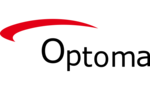
29 Januar 2025

13 Januar 2025