Binatone Symphony 3325 Manual
Binatone
Trådløse DECT telefoner
Symphony 3325
Læs nedenfor 📖 manual på dansk for Binatone Symphony 3325 (2 sider) i kategorien Trådløse DECT telefoner. Denne guide var nyttig for 13 personer og blev bedømt med 4.5 stjerner i gennemsnit af 2 brugere
Side 1/2
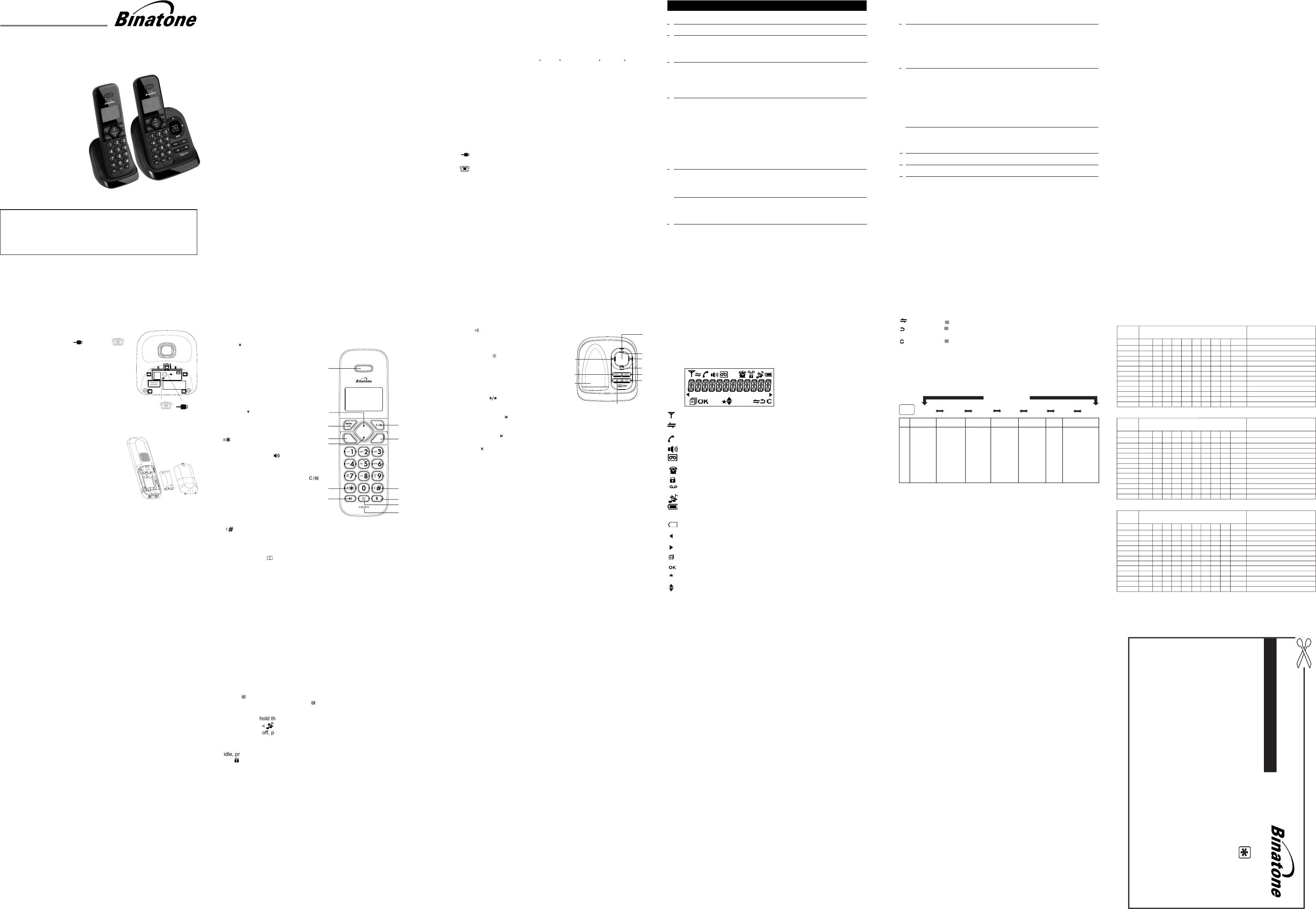
THIS EQUIPMENT IS NOT DESIGNED FOR MAKING
EMERGENCY TELEPHONE CALLS WHEN THE POWER
FAILS. ALTERNATIVE ARRANGEMENTS SHOULD BE
MADE FOR ACCESS TO DIAL EMERGENCY SERVICES.
Before operating this set,
please read these instructions carefully.
USER GUIDE
Package Contents
Handset - Base Connection
1) When purchased, all handsets are already registered to the base unit
and should link to it when they are all powered up.
2) To use your cordless handset and base unit together, you must be
able to establish a radio link between them. The signal between the
> Any large metal object, such as a refrigerator, mirror or filing cabinet,
between the handset and the base unit may block the radio signal.
> Other solid structures, like walls, may reduce the signal strength.
> Other electrical equipment may cause interference and/or affect the range.
3) Do not place close to another telephone, a TV or audio equipment - it
may cause interference.
4) Out of Range warning. If you hear a warning tone during a call,
and/or the sound in the earpiece becomes faint or distorted, you may be
going out of range of the base unit, so move nearer to the base unit
within 20 seconds, otherwise the call may be cut off.
a DECT phone: Maximum range up to 300 metres outdoors or 50
handset and the base is in accordance with the normal standards for
metres indoors. Be aware that:
Connection and Conditions for use:
You can connect your phone to a direct exchange line (DEL) on a local
exchange with its own phone number; to an extension socket
connected to a DEL; or to an extension on an approved compatible
PBX. Do not connect as an extension to a payphone.
The ringer equivalence number (REN) of all equipment (phones, fax
machines, modems, etc.) connected to an exchange line must not add
up to more than 4, otherwise one or more of them may not ring and/or
answer calls correctly. This phone has a REN of 1, and most other
telephones have a REN of 1 unless marked otherwise.
1 Handset (2 with a Twin system, 3 with a Triple system)
1 Base Station
1 Mains Power Adapter
1 Telephone Line Cord
2 Rechargeable Batteries for each handset
1 Charger Pod with mains power adapter for each additional
1 User Guide
handset of a multi-handset system
•
•
•
•
•
•
•
1
TECHNICAL DETAILS
Standard
Frequency range
Channel bandwidth
Operating range
Operating time
Temperature range
Digital Enhanced Cordless
Telecommunication(DECT)
1.88 to 1.9GHz (bandwidth = 20 MHz)
1.728 MHz
Up to 300m outdoors; up to 50m indoors
Standby: 100 hours. Talking: 10 hours
Battery charge time:15 hours
Operating 0 C to 40 C, Storage -20 C to 60 C
Port specification
The port (connect ed to the mains power supply) is a
SELV port with respect to EN41003.
Every effort has been made to ensure high standards of reliability for your
consult your supplier or the Helpline.
do not try to
Electrical power
Charger unit:
Handset Battery Information :
2 x AAA size NiMH 400mAh
Base unit:
input 100-240VAC 50/60Hz 150mA, output 6VDC 450mA
input 100-240VAC 50/60Hz 150mA, output 6VDC 300mA
Caution
Risk of explosion if battery is replaced by an incorrect type
Dispose of used batteries according to the instructions.
The
port (connected to the telephone line) is a TNV port with respect to
system. However, if something does go wrong, please
repair it yourself,
EN41003.
23 4
1 IMPORTANT SAFETY INSTRUCTIONS
When using your telephone equipment, basic safety precautions should always be
followed to reduce the risk of fire, electric shock and injury, including the following:
1) Read and understand all the instructions.
2) Follow all warnings and instructions marked on the product.
3) Unplug this product from the wall outlet before cleaning. Do not use liquid
cleaners or aerosol cleaners. Use a damp cloth for cleaning.
4) Do not use this product near water (for example, near a bath tub, kitchen
sink, swimming pool).
5) Do not overload wall outlets and extension cords as this can result in the
risk of fire or electric shock.
6) Unplug this product from the wall outlet and refer servicing to our Repair
•
•
•
•
7) NEVER use your cordless telephone outdoors during a thunderstorm -
8) Do not use the telephone to report a gas leak in the vicinity of the leak.
9) Use only the supplied NiMH (Nickel Metal Hydride) batteries! The
operation periods for the handsets are only applicable with the default
battery capacities.
10) The use of other battery types or non-rechargeable batteries/primary cells
can be dangerous. These may cause interference and/or damage to the
11) Do not use third party charging bays, as they may cause damage to the
12) Please ensure the batteries are inserted in the correct polarity.
13) Dispose of batteries safely. Do not immerse them in water, burn them, or
The manufacturer will not be held liable for damage arising from such
non-compliance.
When the power supply cord or plug is damaged or frayed.
If the product does not operate normally by following the operating
If the product has been dropped and the cabinet has been damaged.
If the product exhibits a distinct change in performance.
Centre under the following conditions:
unplug the base from the telephone line and the mains socket when there
put them where they could get punctured.
are storms in your area. Damage caused by lightning is not covered by
unit or surroundings.
instructions.
the guarantee.
5 6
2 INSTALLING YOUR PHONE
2.1 Connecting the base station
1) Plug the power adapter & line cord
into the base station.
2) Plug the power adapter into a 230Vac, 50Hz
2.2 Installing and charging the batteries
1) Slide open the battery compartment cover.
2) Place the 2 batteries with the correct polarity,
3) Slide the battery compartment cover back.
4) Put the handset on the base and charge for
15 hours before first time use. The handset
beeps when charging starts.
as shown.
Warning: Always use the line cord provided in the box.
Warning: Only use the power adapter supplied.
Warning: The Base unit needs mains power for
Other line cords may not be compatible and may not work.
Others will result in non-compliance with the safety
specification EN60950, and will invalidate any approval
given with this apparatus.
normal operation, not just for charging the handset batteries.
If you connect your telephone to a line with a broadband connection, you will need to
insert a micro-filter between the telephone and the telephone line, otherwise you may
get interference between the telephone and the broadband, which could cause
problems.
In a home with broadband, every telephone must have a micro-filter
just the one at the telephone point that your modem is connected to.
If you need more broadband micro-filters, contact your broadband provider.
2.3 If you have a Broadband Line
Warning: Only use the AAA size NiMH rechargeable
mains socket, the other end of the line cord
into your telephone line socket.
batteries.
3 GETTING TO KNOW YOUR PHONE
3.1 Overview of the Handset
connected, not
7
3.3 Display Icons and Symbols
The LCD display gives you information on the current status of the telephone.
Steady when the handset is in range of the base. Flashes when out of
Steady when an intercom call is in progress.
Flashes during intercom ringing.
Steady on when a call is in progress.
On when the speakerphone is turned on.
Steady on when the telephone answering machine (TAM) is turned on.
Flashes when there is a new TAM messages.
Indicates that the handset ringer is switched off.
Indicates when the battery is fully charged.
Whole icon flashes when the battery is charging. Internal
block icon flashes when the battery is in final charging stage.
range of the base or not registered to the base.
Flashes when there is an incoming call.
Steady on when an alarm is set.
Flashes when the alarm time has been reached.
On when the keypad is locked.
On when you have a new Voice Mail message. (This is a caller display
service and is not usually available from UK network providers.)
Indicates when there are more characters or numbers in front of those
Indicates when there are more characters or numbers after those being
Press
Indicates when the battery needs charging.
Flashes when low battery power level is detected.
being displayed.
displayed.
(MENU)
1. PAGE
Press the Page on the base station to page your
Press to turn on the answering machine.
Press again to turn off the answering machine.
Press to play the message.
Press to stop the message playback.
Press to repeat playing the current message from the beginning.
Press to skip the current message and play the next message
Increase (+) speaker volume
Decrease (-) speaker volume
Press once to delete the message during playback
Press and hold to delete all the old messages
handset. It will ring for approximately 60 seconds.
10.
7-SEG LED DISPLAY
3.2 Base Station with Telephone Answering Machine (TAM) Control
2. CHARGING CRADLE
- - Steady ON : The answering machine is turned OFF.
00 Steady ON: Answering
XX Flashing: There are XX new messages recorded where XX is from
01 to 59
Steady ON: There are XX old messages in the TAM memory and no new
XX/FFFlashing XX alternately with FF: There are XX new voice messages
recorded and the TAM memory is full.
Flashing FF : TheTAM memory is full and there are no new messages.
- - /XX Flashing XX alternately with - -: The time is not set and there are XX
Flashing--: The time is not set and there are no new messages recorded.
1
2
3
3. TAM ON/OFF
4. VOLUME UP (+)
5. VOLUME DOWN (-)
4
5
6
6. PLAY/STOP
7. SKIP BACKWARD
8. SKIP FORWARD
78
9. DELETE
9
10
A1/A2 Steady ON: Playing the current outgoing message (OGM) where
XX/An Flashing XX alternately with An: Currently recording the new XX
Flashing: Remote access is in progress from a handset or via the
8
Press the MENU/OK key to confirm the current selection
Indicates a new TAM message is playing or a new call is being viewed in
Press
(BACK)
Press the C/ key to go back to previous menu level or cancel the current
the Call List.
(INT)
Press the C/ key to clear a character or stop the alarm
unmute the microphone during a call.
3.4 Menu Structure
In idle mode, press <MENU/OK> to go to CALL LIST, the first option in the
menu list.
Main
Menu CALL LIST PHONEBOOK BS
SETTINGS HS
SETTINGS REGISTRATION DEFAULT
Sub
menu
PIN? - - - -
<UP/DOWN>
Key
<MENU> <UP/
DOWN>
<UP/
DOWN>
<UP/
DOWN>
<UP/
DOWN>
<UP/
DOWN>
Shows EMPTY
or first Call List
<MENU/OK>
ADD TO PB
DELETE
DELETE ALL
DETAILS
ADD
VIEW
EDIT
DELETE
DELETE ALL
PB STATUS
BS RINGER
FLASH TIME
CHANGE PIN
ALARM
RING SETUP
TONE SETUP
LANGUAGE
RENAME HS
HS DISPLAY
AUTO ANSWER
DATE & TIME
entry: Then
Shows EMPTY
Then
ANS. MACHINE
MSG PLAYBACK
DELETE ALL
MEMO
TAM ON/OFF
TAM SETTINGS
ANSWER MODE
TAM LANGUAGE
OGM SETTINGS
ANSWER DELAY
RECORD TIME
REMOTE ACC.
COMPRESSION
CHANGE PIN
Press
<UP/
DOWN>
for: <MENU/OK> for:
or first
Phonebook entry:
Press <UP> or <DOWN> to go to other options in the menu list.
Press <MENU/OK> to enter a sub-menu or function.
Press <C> to go back to the previous level.
Refer to the following for the menu structure.
3.5 Text and Digit Entry Table
The following tables show you where each letter and punctuation character can
be found, by using repeated presses of the alphanumeric keypad.
This will be helpful when storing a name in the phonebook and
renaming your handset.
In editing mode, a cursor is displayed to indicate the current text entry position.
It is positioned at the right of the last character entered.
Writing Tips:
1. Once a character
is selected, the cursor will move to the next position after a
short pause.
2. You can move the cursor within the text with the <UP/DOWN> keys to amend
3. Press <C> to delete the last character.
4. Press and hold <C> to delete the entire text string.
the text entry.
910
Key
Press 1st 2
nd
3rd 4th 5th 6th 7th 8th 9th 10th
1 space - 1 1
2 A B C 2 2
3D E F 3 3
4 G H I 4 4
5 J K L 5 5
6 M N O 6 6
7 P Q R S 7 7
8 T U V 8 8
9 W X Y Z 9 9
00, P (Pause)
**? / \ ( ) *
#
Alphanumeric Editing
(For phonebook name editing and renaming handset )
Number Editing (For phone
number editing,date/time editing)
# # ' , - , &
Key
3.5.1 English Character Set
0
Key
Press 1st 2
nd
3rd 4th 5th 6th 7th 8th 9th 10th
1 SP - 1 1
2 A B C 2 2
3D E F 3 3
4 G H I 4 4
5 J K L 55
6 M N O 6 6
7 P Q R S 7 7
8 T U V 8 8
9 W X Y Z 9 9
00, P (Pause)
**
#
Alphanumeric Editing
(For phonebook name editing and renaming handset )
Number Editing (For phone
number editing,date/time editing)
#
Key
0
3.5.2 Polish Character Set
Ł
Key
Press 1st 2
nd
3rd 4th 5th 6th 7th 8th 9th 10th
1 SP - 1 1
2 A
B C 2 2
3D E F 3 3
4 G H I 4 4
5 J K L 55
6 M N O 6 6
7 P Q R S 7 7
8 T U V 8 8
9 W X Y Z 9 9
00, P (Pause)
**
#
Alphanumeric Editing
(For phonebook name editing and renaming handset )
Number Editing (For phone
number editing,date/time editing)
#
Key
0
3.5.3 Norwegian Character Set
Æ
Ø
*? / \ ( )
# ' , - , &
*? / \ ( )
# ' , - , &
11 12
4 USING YOUR PHONE
4.1 Make a Call
4.1.1 Preparatory Dialling
Enter the phone number and press <TALK ON> or <SPEAKERPHONE> to dial
the number. When entering the number, if you make a mistake, press <C> to
delete digits.
4.1.2 Direct Dialling
Press <TALK ON> or <SPEAKERPHONE> to connect to the line and then enter
the phone number. ( Note: if you enter a wrong digit you cannot correct it with
the <C> key.)
4.1.3 Call from the phonebook
Press <PHONEBOOK> to access the phonebook and press <UP/DOWN> to
select the desired phonebook entry. Press <TALK ON> or <SPEAKERPHONE>
to dial out to the selected phonebook entry. Note: You can also access the
<DOWN>, <MENU/OK>
4.1.4 Call from the Call List
Press <UP> to access the Call List and press <UP/DOWN> to select the desired
Call List entry. Press <TALK ON> or <SPEAKERPHONE> to dial out to the
selected Call List entry.
4.1.5 Call from the redial list
Press <DOWN> to access the redial list and press <UP/DOWN> to select the
desired redial number. Press <TALK ON> or <SPEAKERPHONE> to dial out to
the selected redial number.
4.1.6 Call
timer
Your handset automatically times the duration of every call. The call timer is
It is shown in hours, minutes
and seconds format (HH:MM:SS).
4.2 Answer a Call
If the handset is not on the base or a charging cradle:
When the phone rings, press <TALK ON> or <SPEAKERPHONE> to answer
the call.
If the handset is on the base or a charging cradle, and if AUTO ANSWER is set
When the phone rings, pick up the handset to answer the call automatically,
displayed as soon as you answer a call or 15 seconds after dialling, and remains
on the screen for 5 seconds after the end of a call.
without having to press any button.
to ON:
4.3 End a Call
During a call connection, press <TALK OFF> to end the call.
OR
Put the handset on the base station or a charging cradle to end the call.
4.7 Turn on the Keypad Lock
In idle, press and hold the <*> key to turn on the keypad lock. The keypad lock
icon < > will be displayed on the LCD.
4.8 Redial the last number
You can redial any of the 5 last numbers called. If you have stored a name in
The most recent last number will display at the top of the redial list.
4.8.1 Redial
a Number
from the Redial List
1. In idle mode, press <DOWN> to access the redial list.
Note: If the redial entry shows a name, press the <#> key to view the number.
2. Press <UP/DOWN> to browse the redial list.
3. Press <TALK ON> or <SPEAKERPHONE> to dial the selected redial
Note: If there are no numbers in the redial list, the display shows “EMPTY ”
4.4 Adjust Earpiece and Handsfree Volume
There are 5 levels (VOLUME 1 to VOLUME 5) to choose from for each of the
earpiece and handsfree volumes.
During a call:
Press <UP/DOWN> to select volume 1-5. The current setting is shown. When
you end the call, the setting will remain at the last selected level.
4.5 Mute a Call
You can talk to someone nearby without letting the caller hear you during a call.
During a call:
4.6 To Turn the Handset Ringer Off
In idle, press and hold the <#> key to turn off the handset ringer.
The ringer off icon < > will be displayed on the LCD.
When the ringer is off, press and hold the <#> key to turn the ringer back on.
Note: You can still use the <TALK ON> key to answer a call when the handset
When the keypad is locked, press and hold the <*> key to unlock it.
is ringing.
number.
the phonebook to go with the number, the name will be displayed instead.
4.8.2 Store a Redial Number into the Phonebook
1. Follow Steps 1 and 2 in section 4.8.1.
2. Press <MENU> and <UP/DOWN> to select ADD TO PB.
3. Press <MENU/OK> and then enter the name you want to use in your
4. Press <MENU/OK> and then modify the number, if necessary.
5. Press <MENU/OK> to show MELODY 1.
Phonebook.
6. Press <UP/DOWN> to browse the melody list. The respective melody will
be played when browsing the melody list. (Note: the selected ring tone will
7. Press <MENU/OK> to confirm the selected melody and to save the entry.
matches the stored number.)
only be played if you subscribe to Caller Display and the incoming number
Press <C/ > to mute the microphone and “MUTED ” will display on the LCD.
Your caller cannot hear you. Press <C/ > again to unmute the microphone.
13 14
4.8.3 Delete a Redial Number
1. Follow Steps 1 and 2 in section 4.8.1.
2. Press <MENU/OK> and <UP/DOWN> to select DELETE.
3. Press <MENU/OK> to confirm, and the entry will be deleted.
4.8.4 Delete all Redial List entries
1. Follow Steps 1 and 2 in section 4.8.1.
2. Press <MENU/OK> and <UP/DOWN> to select DELETE ALL.
3. Press <MENU/OK> to show CONFIRM?
4. Press <MENU/OK> again to confirm. All entries will be deleted and the
4.9 Find the Handset
You can locate the handset by pressing <PAGE> on the base station. All the
handsets registered to the base will produce the paging tone and show PAGING
on the LCD. You can stop the paging by pressing <TALK ON>/ <TALK OFF> /
<C/MUTE> on any handset or <PAGE> on the base again.
Note: If there is an incoming call during paging, the phone will ring with the
4.10 Make an Internal Call
This feature is only applicable when there are at least two registered handsets.
It allows you to make internal calls, transfer external calls from one handset to
another handset and make conference calls. If the called handset is not
answered within 60 seconds, the called handset will stop ringing and the calling
handset will return to standby mode.
Note: If only one handset is registered to the base station, when <C/MUTE/INT>
is pressed, it will display NOT POSSIBLE. “
4.10.1 Intercom Another Handset
1. In idle mode, press <C/MUTE/INT> and all the other registered handset
numbers will display, along with a "9".
2. Enter the number of the handset that you want to call, or enter <9> to call
display will show EMPTY.
all handsets.
4.10.2 Call All Handsets
1. In idle mode, press <C/MUTE/INT> and the registered handset numbers
will display.
2. Press <9> to ring to all registered handsets.
4.10.3 Transfer an External Call to another handset
During an external call:
1. Press <MENU/OK> and <UP/DOWN> to select INTERCOM.
2. Press <MENU/OK> to show all the other registered handset numbers, plus "9".
3. The external call is put on hold automatically and the called handset rings.
4. Press <TALK ON> on the called handset to establish an internal call.
5. Press <TALK OFF> on the calling handset or put the calling handset on the
charging cradle to end the current call with the external party.
6. The external call is transferred to the called handset.
4.10.4 Make a 3-way Conference Call
The conference call feature allows one external call to be shared with two
handsets (in intercom). The three parties can share the conversation and no
additional network subscription is required.
During an external call:
1. Follow Steps 1 to 4 in section 4.10.3.
2. Press and hold the <*> key on the calling handset to establish the
conference call.
Either handset can exit the conference by pressing <TALK OFF>, leaving the
other handset still connected to the external call.
Note: If the other handset has not answered the intercom call,
intercom and return to the external call by pressing <TALK OFF> at any time.
If the other handset does not answer the intercom call within 60 seconds, the
intercom will stop and you will return to the external call automatically.
Note: If only two handsets are registered to the base station, pressing
will call the other handset immediately.
<C/MUTE/INT>
Note: If there is an external call while your are on an intercom call, you'll hear
warning beeps, and will have to end the intercom call before you can answer the
external call.
3. The called handset rings. Press <TALK ON> on the called handset to
establish the internal call.
Enter the number for the handset you want to transfer the call to.
you can stop the
incoming call instead of paging.
15 16
Remote operation
Using a tone-dialling phone, dial your home number
You can also use the codes on the other side of this card
While your outgoing message is playing, press
Key in your remote security code
The default code is 0000. For details of how to set a new code,
see the User Guide
1
2
3
4
Note: <*> key must be entered while the OGM is still playing, and the 4-digit
consecutively, the line will be released
Note: If your answering machine is switched off, the phone will enter into
the remote access mode after 14 rings.
You can then enter the 4-digit remote access PIN
(Default Remote Access PIN is 0000) to activate the remote access feature.
The
PIN should follow without any delays. If the 4-digit Remote Access
PIN is entered incorrectly three times
automatically.
.5.8.1 on page .
system
830
Symphony 3325
OFF
TALK
Red ial
Ca lls
Use with icons on display above,
to open menu and confirm options.
From idle: access the Call List
In lists: move up the options
During calls / ringing: increase the volume
Make or answer calls
From idle: access the Redial List
In lists: move down the options
During calls / ringing: decrease the volume
Opens the phonebook.
1 EARPIECE
13 MICROPHONE
2 UP < >
3 LEFT SOFT KEY (MENU/OK)
4 TALK ON < >
5 DOWN < >
12 PHONEBOOK < >
Sends a recall (R) signal, used for some PBX / Calling Features.
11 R (Recall or Flash) KEY
Press and hold to turn ringer on / off.
10 (HASH) KEY
End a call or return to previous menu.
9 TALK OFF < >
Press and hold to turn the handset on / off
Use with icons on display above, to clear
characters, go back to previous menu, mute
8 RIGHT SOFT KEY
(CLEAR/BACK/MUTE/INTERCOM) < >
the microphone or make an intercom call.
Turns the speakerphone on / off.
7 SPEAKERPHONE < >
Press and hold to lock /unlock keypad.
6 (STAR) KEY
Re dial
Cal ls
TALK
OFF
3
4
1
6
7
9
10
11
12
8
5
2
13
www.binatoneonline.com
or visit our website:
**Please note that all calls are charged at local rate
Binatone Helpline
Monday to Friday
Tel: 0845 345 9677
Digital Cordless Telephone
(for UK only)
Symphony 3325
With Telephone Answering
from 9:00am to 5:00pm
Symphony 3325 Twin
Symphony 3325 Triple
Machine(TAM)
Symphony 3325
batteries.
machine ON and there are no messages recorded
messages.
FF
new messages recorded.
- -
A1 is the Answer & Record OGM and A2 is the Answer Only
OGM.
incoming message.
LX Steady ON: Indicates the current volume level where X is from 0 to 8
external line.
Indicates
more options available in lists, above or below.
.
.
the MENU/OK key to access a menu list
the C/ key to start an Intercom call.
action.
or to mute /
.
phonebook by pressing <MENU/OK>,
(Only available
if
you
subscribe
to
Caller
Display
with your network provider)
Note: You can also access the Call List by pressing
<MENU/OK>
Note: The display will still indicate an incoming call, even if the ringer is turned off.
(Only available on multi-handset systems.)
BS SCREENING
RING VOLUME
DELETE HS
DIAL MODE
rA
Press twice to skip back and play the previous message.
twice.
6. Edit the number using the <C/MUTE/INT> key to delete numbers, and
7. press <MENU/OK> to
Press <UP/DOWN> to select the ringtone and
press <MENU/OK> to confirm the number.
confirm.
5 PRIVATE PHONEBOOK
Each handset can store up to 20 private phonebook entries with names and
Each phonebook entry can have a maximum of 20 digits for the phone number
and 12 characters for the name. You can also select different ringtones for your
phonebook entries. (Note: the different ringtones only play if you subscribe to
Phonebook entries
5.1 Add a New Phonebook Entry
From idle mode:
1. Press <PHONEBOOK> to access the phonebook.
OR
Press <MENU/OK> and <UP/DOWN> to select PHONEBOOK and
then press <MENU/OK> to access the phonebook.
2. Press <MENU/OK> to show ADD.
3. Press <MENU/OK> and then enter the name.
4. Press <MENU/OK> and then enter the number.
5. Press <MENU/OK> and <UP/DOWN> to select the desired ringtone for
6. Press <MENU/OK> to store the phonebook entry.
5.2 Search for a Phonebook Entry
From idle mode:
1. Press <PHONEBOOK> to access the phonebook.
2. Enter the first letter of the name using the alphanumeric keys (e.g. if it
5.3 View a Phonebook Entry
From idle mode:
1. Press <PHONEBOOK> to access the phonebook.
2. Press <UP/DOWN> to select the desired phonebook entry.
3. Press <MENU/OK> and <UP/DOWN> to show VIEW.
4. Press <MENU/OK> and <UP/DOWN> to review the name, number and
melody of the selected phonebook entry.
Note: If number is more than 12 digits, press <LEFT SOFT KEY> or
<RIGHT SOFT KEY> to view the remaining digits.
Caller Display and the incoming number matches the stored number.)
are stored alphabetically by name.
begins with C, press the 2 key three times), and then press <UP/DOWN>
to scroll to the entry you want.
numbers.
your phonebook entry.
5.4 Edit a Phonebook Entry
From idle mode:
1. Press <PHONEBOOK> to access the phonebook.
2. Press <UP/DOWN> to select the desired phonebook entry.
3. Press <MENU/OK> and <UP/DOWN> to show EDIT.
4. Press <MENU/OK> to display the current name.
5. Edit the name using the <C/MUTE/INT> key to delete letters, and press
<MENU/OK> to confirm the name.
TABLE OF CONTENTS
IMPORTANT SAFETY INSTRUCTIONS .................................................................................. 4
2
1
INSTALLING YOUR PHONE ................................................................................................... 5
2.1 CONNECTING THE BASE STATION .................................................................................................................5
2.2 INSTALLING AND CHARGING THE BATTERIES .............................................................................................5
3
GETTING TO KNOW YOUR PHONE ...................................................................................... 6
6
CALLER DISPLAY (NETWORK DEPENDENT) .....................................................................17
5PRIVATE PHONEBOOK .......................................................................................................15
4USING YOUR PHONE ...........................................................................................................11
3.1 OVERVIEW OF THE HANDSET .........................................................................................................................6
MAKE A 3-WAY CONFERENCE CALL ......................................................................................................... 14
4.10.4
TRANSFER AN EXTERNAL CALL TO ANOTHER HANDSET .....................................................................144.10.3
CALL ALL HANDSETS
4.10.2 .................................................................................................................................13
INTERCOM ANOTHER HANDSET ...............................................................................................................134.10.1
6.4 DELETE ALL CALL LIST ENTIRES ................................................................................................................18
6.3 DELETE AN ENTRY FROM THE CALL LIST ...................................................................................................18
6.2 STORE A CALL LIST NUMBER INTO THE PHONEBOOK .............................................................................18
6.1 VIEW THE CALL LIST ...................................................................................................................................... 18
5.7 CHECK THE PHONEBOOK USAGE ............................................................................................................... 17
5.6 DELETE THE ENTIRE PRIVATE PHONEBOOK ............................................................................................. 17
5.5 DELETE A PHONEBOOK ENTRY ...................................................................................................................17
5.4 EDIT A PHONEBOOK ENTRY .........................................................................................................................15
5.3 VIEW A PHONEBOOK ENTRY .........................................................................................................................15
5.2 SEARCH FOR A PHONEBOOK ENTRY ..........................................................................................................15
5.1 ADD A NEW PHONEBOOK ENTRY .................................................................................................................15
4.10 MAKE AN INTERNAL CALL ............................................................................................................................13
4.9 FIND THE HANDSET .......................................................................................................................................13
4.8 REDIAL THE LAST NUMBER .........................................................................................................................12
4.7 TURN ON THE KEYPAD LOCK ....................................................................................................................... 12
4.6 TO TURN THE HANDSET RINGER OFF .........................................................................................................12
4.5 MUTE A CALL .................................................................................................................................................12
4.4 ADJUST EARPIECE AND HANDSFREE VOLUME ........................................................................................ 12
4.3 END A CALL ....................................................................................................................................................11
4.2 ANSWER A CALL ............................................................................................................................................11
4.1 MAKE A CALL .................................................................................................................................................11
3.5 TEXT AND DIGIT ENTRY TABLE ......................................................................................................................9
3.4 MENU STRUCTURE .......................................................................................................................................... 9
3.3 DISPLAY ICONS AND SYMBOLS ......................................................................................................................8
3.2 BASE STATION OVERVIEW .............................................................................................................................7
2.3 IF YOU HAVE A BROADBAND LINE ................................................................................................................5
REMOTE OPERATION ..........................................................................................................16
....................................................................................... 33
ANSWERING MACHINE .......................................................................................................24
PHONE SETTINGS
................................................................................................................19
DATE AND TIME SETTINGS ...........................................................................................................................
SET THE ANSWER MODE ..........................................................................................................................27
SET THE OUTGOING MESSAGE (OGM) LANGUAGE ...............................................................................27
RECORD YOUR OWN OUTGOING MESSAGE (OGM) .............................................................................. 27
PLAYBACK AND DELETE THE OUTGOING MESSAGE (OGM) ................................................................ 27
SET THE ANSWER DELAY
8.5.5 .........................................................................................................................28
SET THE MAXIMUM RECORDING TIME OF INCOMING MESSAGE ..........................................................28
CHANGE THE COMPRESSION RATE .......................................................................................................30
ACTIVATE REMOTE ACCESS ....................................................................................................................30
ANSWERING MACHINE SETTINGS ...............................................................................................................27
RECORD MEMO ..............................................................................................................................................26
DELETE ALL MESSAGES IN THE ANSWERING MACHINE .........................................................................26
LISTEN TO THE MESSAGES IN THE ANSWERING MACHINE ....................................................................25
TURN ON/OFF THE ANSWERING MACHINE ................................................................................................25
HANDSET SETTINGS ...................................................................................................................................... 20
BASE SETTINGS .............................................................................................................................................22
REGISTRATION ...............................................................................................................................................24
RESET YOUR PHONE .....................................................................................................................................24
ALARM SETTINGS .........................................................................................................................................20
.................................................................................................34
7
7.1
7.2
7.3
7.4
7.5
7.6
8
8.1
8.2
8.3
8.4
8.5
8.5.1
8.5.2
8.5.3
8.5.4
8.5.6
8.5.7
8.5.8
9 TROUBLESHOOTING ...........................................................................................................32
REMOTE OPERATION ..........................................................................................................29
10 DECLARATION OF CONFORMITY
11 GUARANTEE AND SERVICE
8.5.9 CALL SCREENING .......................................................................................................................................31
19
Produkt Specifikationer
| Mærke: | Binatone |
| Kategori: | Trådløse DECT telefoner |
| Model: | Symphony 3325 |
Har du brug for hjælp?
Hvis du har brug for hjælp til Binatone Symphony 3325 stil et spørgsmål nedenfor, og andre brugere vil svare dig
Trådløse DECT telefoner Binatone Manualer

6 August 2024

4 August 2024
Trådløse DECT telefoner Manualer
- Trådløse DECT telefoner SilverCrest
- Trådløse DECT telefoner Amplicomms
- Trådløse DECT telefoner Siemens
- Trådløse DECT telefoner Panasonic
- Trådløse DECT telefoner AEG
- Trådløse DECT telefoner Doro
- Trådløse DECT telefoner Gigaset
- Trådløse DECT telefoner Emporia
- Trådløse DECT telefoner Grundig
- Trådløse DECT telefoner Motorola
- Trådløse DECT telefoner AVM
- Trådløse DECT telefoner Thomson
- Trådløse DECT telefoner Fysic
- Trådløse DECT telefoner Topcom
- Trådløse DECT telefoner Uniden
- Trådløse DECT telefoner Medion
- Trådløse DECT telefoner Sweex
- Trådløse DECT telefoner Linksys
- Trådløse DECT telefoner Ranex
- Trådløse DECT telefoner Geemarc
- Trådløse DECT telefoner Lifetec
- Trådløse DECT telefoner Jacob Jensen
- Trådløse DECT telefoner Alcatel
- Trådløse DECT telefoner Olympia
- Trådløse DECT telefoner Ericsson
- Trådløse DECT telefoner MT Logic
- Trådløse DECT telefoner Tiptel
- Trådløse DECT telefoner Sagem
- Trådløse DECT telefoner Archos
- Trådløse DECT telefoner Switel
- Trådløse DECT telefoner ITT
- Trådløse DECT telefoner Audioline
- Trådløse DECT telefoner BT
- Trådløse DECT telefoner Mitel
- Trådløse DECT telefoner Aastra
- Trådløse DECT telefoner Phonak
- Trådløse DECT telefoner Sitecom
- Trådløse DECT telefoner Alcon
- Trådløse DECT telefoner AGFEO
- Trådløse DECT telefoner Proximus
- Trådløse DECT telefoner Swatch
- Trådløse DECT telefoner Swissvoice
- Trådløse DECT telefoner KPN
- Trådløse DECT telefoner Profoon
- Trådløse DECT telefoner Esscom
- Trådløse DECT telefoner Hagenuk
- Trådløse DECT telefoner Logicom
- Trådløse DECT telefoner Peaq
- Trådløse DECT telefoner Sagemcom
- Trådløse DECT telefoner Premier
- Trådløse DECT telefoner DeTeWe
- Trådløse DECT telefoner Multi Care Systems
- Trådløse DECT telefoner US Robotics
- Trådløse DECT telefoner Novero
- Trådløse DECT telefoner Startel
- Trådløse DECT telefoner Nortel
- Trådløse DECT telefoner AT-T
- Trådløse DECT telefoner Eurostar
- Trådløse DECT telefoner Auro
- Trådløse DECT telefoner Philips-NEC
- Trådløse DECT telefoner Bang Olufsen
- Trådløse DECT telefoner Telekom
- Trådløse DECT telefoner PhonicEar
- Trådløse DECT telefoner Futiro
- Trådløse DECT telefoner RTX
- Trådløse DECT telefoner T-com
- Trådløse DECT telefoner Orchid
- Trådløse DECT telefoner IDECT
Nyeste Trådløse DECT telefoner Manualer

15 Januar 2025

15 Januar 2025

15 Januar 2025

15 Januar 2025

15 Januar 2025

14 Januar 2025

12 Januar 2025

12 Januar 2025

11 Januar 2025

11 Januar 2025