Bixolon SPP-A200 Manual
Bixolon
Mobiltelefon
SPP-A200
Læs nedenfor 📖 manual på dansk for Bixolon SPP-A200 (8 sider) i kategorien Mobiltelefon. Denne guide var nyttig for 24 personer og blev bedømt med 4.5 stjerner i gennemsnit af 2 brugere
Side 1/8
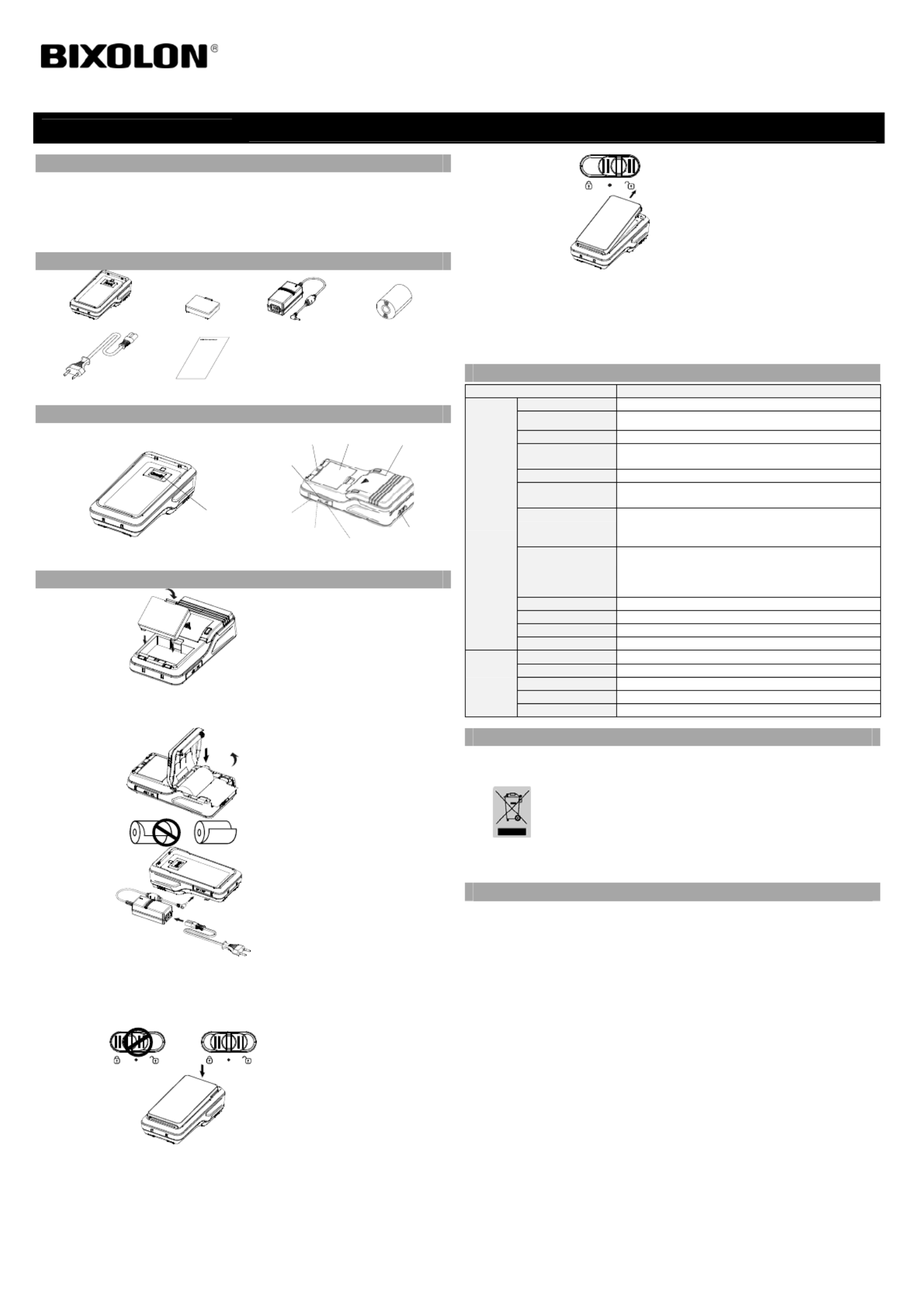
◈
◈
◈
◈◈ Information
This installation guide contains quick information required for the product
installation. Please visit our website for full instructions.
We at BIXOLON maintain ongoing efforts to enhance and upgrade the
functions and quality of all our products. In following, product specifications
and/or user manual content may be changed without prior notice.
◈
◈
◈
◈◈ Content Confirmation
SPP-A200
Battery
AC Adapter
Paper Roll
Power Cord
Installation Guide
◈
◈
◈
◈◈ Product Part Names
Battery connector
For PED
Cover Terminal
Cable Connector
Cover Paper
Printer
Charging LED
Battery
Interface cap
Power Connector
Open Button
For PED
◈
◈
◈
◈◈ Installation and Charging
Battery
Installation
1. Insert the battery on the rear
side of the printer, aligning the
battery hook properly.
2. Push the battery into the slot
until a snapping sound is heard.
※
※
※
※※ Note
As the battery is not charged at the time of purchase, charge the
battery prior to product use. (Use the AC Adapter)
Paper
Installation
1. Open the cover and place the
paper in the correct direction.
2. Pull out the paper and close the
cover.
3. Tear off any unnecessary part
of the paper by pulling it up.
Battery
Charging
1) Turn off the printer power.
2) Connect the power cord to the
AC adapter, and the connect AC
power.
3) Open the external interface cap
in the direction of arrow.
4) Connect the AC adapter to the
power connector.
※
※
※
※※ Note
The printer may incur serious damage If the AC adapter provided
by BIXOLON Co., Ltd. is not used. BIXOLON Co., Ltd. is not
legally liable for any such damage. (The voltage and electrical
current specifications of the printer and AC adapter must match.)
PED
Installation
1. Make sure that the button is
located in the middle and attach
the M020 as shown in the
image.
2. After attaching the M020, move
the switch to the lock position.
※
※
※
※※ Note
If you try to attach the M020 when
the switch is in the lock position,
it may damage the printer.
PED
Uninstallat
ion
Move the button to unlock position
to detach M020.
Power
On/Off
When connected/inserted into the printer - Press the red X
(Power Key) on the M020 to activate the Printer and Payment
solution
Battery
Level
The battery level of the printer will be displayed on the M020
device
◈
◈
◈
◈◈ Product Specifications
Item Description
Printing
Printing Method Thermal printing
Printing Speed 100 mm/sec
Resolution 203 DPI
Paper Supply
Mode Easy paper loading
Character Size Font A: 12 × 24 Font B: 9 × 17 Font C: 9 × 24
Characters Per
Line Font A: 32 Font B/C: 42
Character Set
English: 95
Expanded Graphics: 128 × 33 pages
International: 32
Barcode
1 Dimension: UPC A, UPC E, CODE 39, CODE 93,
Code 128, EAN 8, EAN 13, ITF, Codabar
2 Dimension: PDF417, DATAMATRIX, MAXI,
QR Code, GS1 DataBar, Aztec
Emulation BXL/POS
Sensor Paper End Sensor
Cutter Type Tear-Bar
Language User language supported
Paper
Paper Form Receipt
Paper Type Thermal paper
Diameter Max. ø40 mm (1.57”)
Width 57.5 ± 0.5 mm (2.26” ± 0.2”)
Thickness 0.07 ± 0.003 mm
◈
◈
◈
◈◈ WEEE
This marking shown on the product or its literature, indicates that it should
not be disposed of with other household wastes at the end of its working
life. To prevent possible harm to the environment or people from
uncontrolled waste disposal, please separate this from other types o
f
wastes and recycle it responsibly to promote the sustainable reuse o
f
material resources. Household users should contact either the retailer
where they purchased this product, or their local government office, for
details of where and how they can take this item for environmentally safe
recycling. Business users should contact their supplier and check the
terms and conditions of the purchase contract. This product should not be
mixed with other commercial wastes for disposal.
◈
◈
◈
◈◈ Battery Safety Precautions
1. If the battery is not charged after the charging time, stop charging and contact the seller.
2. Store and use the battery where it will not come into contact with liquid (water, salt water,
etc.). There may be a risk of overheating, rupturing or igniting.
3. Avoid exposing the battery to high temperatures over 50 ℃ and do not store or use it in
a place with high temperature and humidity. There may be a risk of overheating,
rupturing or igniting. In addition, it may reduce the performance and life of the battery.
There is a risk of explosion, especially when the battery is placed by a fire or stored near
a heating device (e.g., heater, etc.).
4. Be sure to only use an adapter or charger approved by us to charge the battery. Use of
any other adapter or charger may reduce battery performance and life, or cause a risk of
overheating, rupturing or igniting.
5. Avoid causing any strong impact to the battery or throwing it. The protective device
inside the battery may be damaged, which may reduce the battery performance and life,
or there may be a risk of overheating, rupturing or igniting.
6. Do not disassemble or modify the battery. The battery contains safety and protection
devices to prevent danger. It may reduce battery performance and life due to damage, or
there may be a risk of overheating, rupturing or igniting.
Printer Installation Guide
KN09-00058A (Rev.1.0) Mobile Receipt Printer SPP-A200
Produkt Specifikationer
| Mærke: | Bixolon |
| Kategori: | Mobiltelefon |
| Model: | SPP-A200 |
Har du brug for hjælp?
Hvis du har brug for hjælp til Bixolon SPP-A200 stil et spørgsmål nedenfor, og andre brugere vil svare dig
Mobiltelefon Bixolon Manualer

8 September 2024

31 Juli 2024

28 Juli 2024

23 Juli 2024

13 August 2023

13 August 2023

7 August 2023

20 April 2023

15 December 2022

29 November 2022
Mobiltelefon Manualer
- Mobiltelefon Acer
- Mobiltelefon Amplicomms
- Mobiltelefon Denver
- Mobiltelefon Sencor
- Mobiltelefon Sony
- Mobiltelefon Siemens
- Mobiltelefon Samsung
- Mobiltelefon Panasonic
- Mobiltelefon Sony Ericsson
- Mobiltelefon Philips
- Mobiltelefon LG
- Mobiltelefon AEG
- Mobiltelefon Doro
- Mobiltelefon AT&T
- Mobiltelefon Mitsubishi
- Mobiltelefon Apple
- Mobiltelefon Sharp
- Mobiltelefon Google
- Mobiltelefon HP
- Mobiltelefon Emporia
- Mobiltelefon Garmin
- Mobiltelefon Sanyo
- Mobiltelefon Motorola
- Mobiltelefon Asus
- Mobiltelefon Gigabyte
- Mobiltelefon Toshiba
- Mobiltelefon InFocus
- Mobiltelefon Lenovo
- Mobiltelefon OnePlus
- Mobiltelefon Thomson
- Mobiltelefon Hyundai
- Mobiltelefon Aiwa
- Mobiltelefon Nokia
- Mobiltelefon Casio
- Mobiltelefon Palm
- Mobiltelefon AKAI
- Mobiltelefon Hisense
- Mobiltelefon Fysic
- Mobiltelefon Blaupunkt
- Mobiltelefon Leica
- Mobiltelefon Razer
- Mobiltelefon Medion
- Mobiltelefon Huawei
- Mobiltelefon Telefunken
- Mobiltelefon BenQ
- Mobiltelefon Primo
- Mobiltelefon Alcatel
- Mobiltelefon Plum
- Mobiltelefon Olympia
- Mobiltelefon Xiaomi
- Mobiltelefon Viewsonic
- Mobiltelefon Dell
- Mobiltelefon CAT
- Mobiltelefon Oppo
- Mobiltelefon Polaroid
- Mobiltelefon Crosscall
- Mobiltelefon NGM
- Mobiltelefon NEC
- Mobiltelefon Kyocera
- Mobiltelefon Energy Sistem
- Mobiltelefon Bush
- Mobiltelefon Binatone
- Mobiltelefon Honor
- Mobiltelefon Tiptel
- Mobiltelefon Sagem
- Mobiltelefon Lava
- Mobiltelefon Vivo
- Mobiltelefon Infinix
- Mobiltelefon Archos
- Mobiltelefon MaxCom
- Mobiltelefon Pantech
- Mobiltelefon SPC
- Mobiltelefon ZTE
- Mobiltelefon Switel
- Mobiltelefon Brondi
- Mobiltelefon HTC
- Mobiltelefon Lupilu
- Mobiltelefon BlackBerry
- Mobiltelefon Evolveo
- Mobiltelefon GPO
- Mobiltelefon BLU
- Mobiltelefon Oricom
- Mobiltelefon MyPhone
- Mobiltelefon Realme
- Mobiltelefon Micromax
- Mobiltelefon Cyrus
- Mobiltelefon I.safe Mobile
- Mobiltelefon Bea-fon
- Mobiltelefon Allview
- Mobiltelefon Amplicom
- Mobiltelefon Sonim
- Mobiltelefon Sunstech
- Mobiltelefon Swissvoice
- Mobiltelefon Profoon
- Mobiltelefon Hammer
- Mobiltelefon Mpman
- Mobiltelefon Logicom
- Mobiltelefon Beafon
- Mobiltelefon Teleline
- Mobiltelefon Benefon
- Mobiltelefon Doogee
- Mobiltelefon Syco
- Mobiltelefon GSmart
- Mobiltelefon Auro
- Mobiltelefon Oukitel
- Mobiltelefon NUU Mobile
- Mobiltelefon Orange
- Mobiltelefon Telme
- Mobiltelefon Hummer
- Mobiltelefon Modu
- Mobiltelefon Maxwest
Nyeste Mobiltelefon Manualer

2 April 2025

2 April 2025

2 April 2025

9 Marts 2025

20 Februar 2025

20 Februar 2025

20 Februar 2025

20 Februar 2025

20 Februar 2025

5 Februar 2025