BZBGear BG-UHD-KVM41A Manual
Læs nedenfor 📖 manual på dansk for BZBGear BG-UHD-KVM41A (2 sider) i kategorien Skifte. Denne guide var nyttig for 40 personer og blev bedømt med 4.5 stjerner i gennemsnit af 2 brugere
Side 1/2
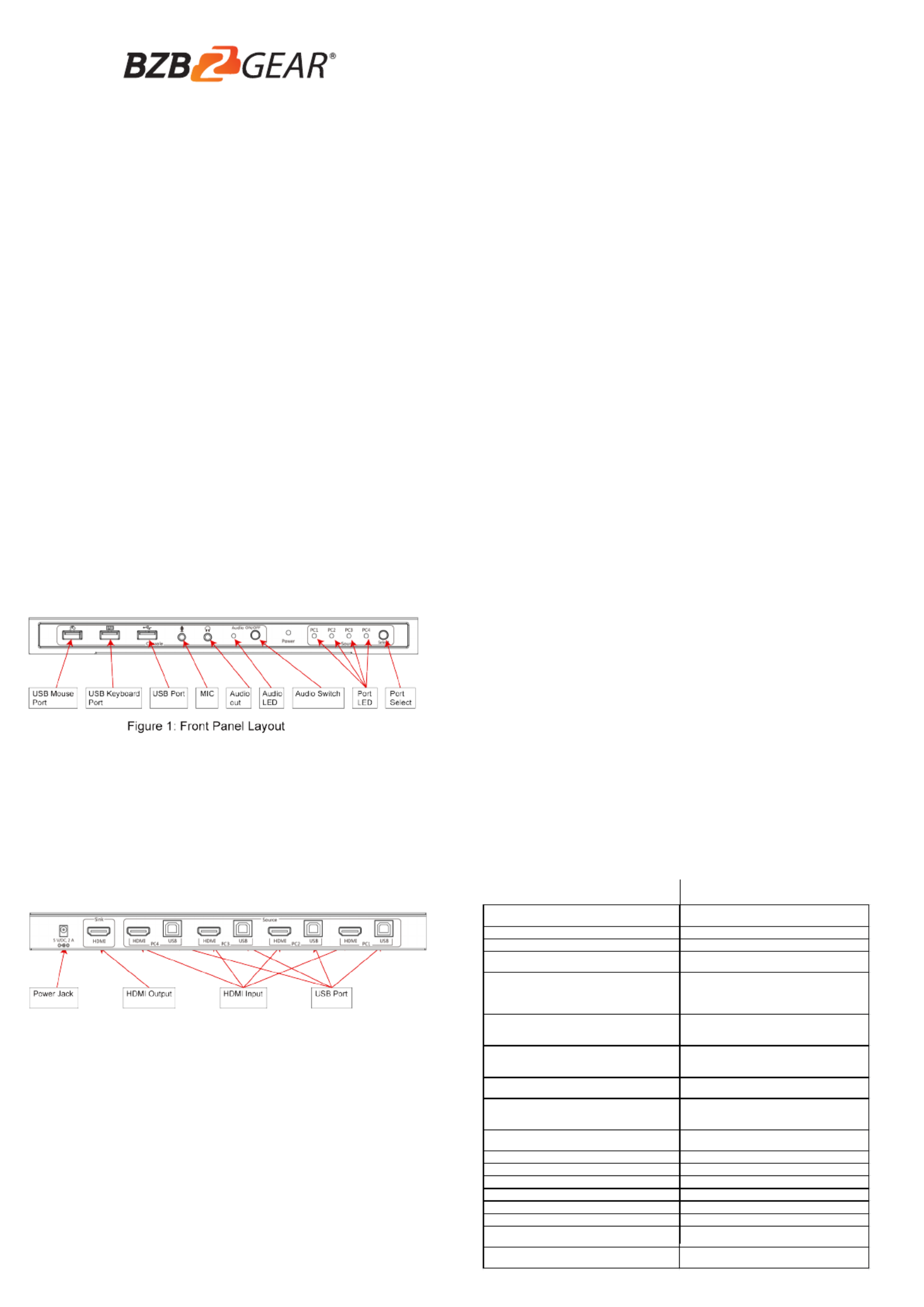
1 2
34
FEATURES:
INTRODUCTION:
The 4×1 USB HDMI 2.0 KVM Switch shares one HDMI display between four
HDMI sources.
● Share an HDTV or display, USB keyboard& mouse, and microphone
between four USB/HDMI computers and devices
● Provides an additional USB 2.0 sharing port with over-current detection
and protection
● Switch between devices via front push button or hotkey
● Supports 4K@60Hz and PC's UXGA 1920×1200 resolutions
● Supports Dolby True HD and DTS HD Master Audio formats
● HDMI2.0 & HDCP compliant
● Video bandwidth: 18Gbps
● Metal housing for better RF shielding
4×1 USB HDMI2.0 KVM Switch
PACKAGE CONTENTS:
● 4×1 USB HDMI2.0 KVM Switch
● Power adapter
● Quick installation guide
COMPATIBILITY:
● Windows, Mac, Linux computers
● Game consoles, Blu-Ray DVD players, and other CE devices
LAYOUT:
● Connect to USB mouse devicesUSB Mouse Port:
● Connect to USB keyboard devicesUSB Keyboard Port:
● Connect to other USB devicesUSB Ports:
● Connect to microphoneMIC:
● Connect to earphoneAudio out:
● Audio ON/OFF IndicationAudio LED:
● Switch to enable/disable the MIC/Audio out functionAudio Switch:
● Port LED: Indicate which HDMI source is selected
● Port Select: Switch between the HDMI sources
Figure 2: Rear Panel Layout
● Power Jack: Connect to the included power adapter
● HDMI Output: Connect to HDMI Display
● HDMI Input: Connect to source device's HDMI
● USB Port: Connect to PC's USB port
4. Connect the computer's HDMI connector to the switch's INPUT 1
connector using the HDMI cable.
5. Connect the computer's USB port to the switch's PC1 connector (USB
Type B) using the included USB cable.
6. Repeat steps 4 to 5 for additional computer system/devices you wish
to connect to this switch.
7. Optional: Connect other USB peripherals you wish to share between
the connected computers/devices to the extra USB ports on the switch.
8. Connect the power adapter into the switch's Power Jack.
9. Power up the first computer/device and wait until it is fully booted up.
Make sure the keyboard and mouse work properly.
10. Once the first computer system is successfully setup, press the
Switch button and power up the second computer/device to verify the
setup properly.
11. The installation is complete and the 4x1 USB HDMI KVM Switch is
ready for use.
1. Power off all devices you plan to connect to the 4×1 USB HDMI KVM
Switch 4K2K.
2. Connect a monitor/display to HDMI OUTPUT of the switch by an HDMI cable.
3. Connect a USB keyboard and a USB mouse to USB keyboard and
Mouse Ports of the switch.
Quick Installation Guide
BG-UHD-KVM41A
HOTKEY:
Follow the hotkey command listed below for selected operating functions:
Command Function
HARDWARE INSTALLATION:
Scroll Loc + Scroll k L koc Start Hotkey mode
Scroll Loc + Scroll k L koc +[Enter] Port switch to ne t acti e portx v
Scroll Loc + Scroll k L koc + [N]
Port s witch to desired port N
(1 ~ 4)
Scroll L koc + Scroll oc + L k P + W + [0/1]
Port s witch w ith host USB power
detected.
1 – Enable
0 – Disable Default)(
Scroll L koc + Scroll oc + L k P + L + U + G + [0/1]
Port s witch w hen new host plu ing
1 - Enable
0 Disable Default)- (
Scroll Loc + Scroll k L koc
+ B + [0/1]
Bu er sound zz On/ ff c ontrolO
1 - Enable Def ault) *)( (
0 Disable-
Scroll Loc + Scroll k L koc
+ S
Auto s can - On **)(
Note :
( :*) The bu er soundzz :
Hot ey cti e 1 beepk A v :
Err or 2 Beeps:
( : k**) Space bar of eyboard not include space bar) to(
stop auto scan- ,
A kny ey of eyboard to stop autok -s can and jump to
current scan port.
Scroll Loc + Scroll k L koc
+ U + [Enter]
Reboot and enter IAP mode to
update firmw are
Produkt Specifikationer
| Mærke: | BZBGear |
| Kategori: | Skifte |
| Model: | BG-UHD-KVM41A |
Har du brug for hjælp?
Hvis du har brug for hjælp til BZBGear BG-UHD-KVM41A stil et spørgsmål nedenfor, og andre brugere vil svare dig
Skifte BZBGear Manualer

27 August 2024

27 August 2024
Skifte Manualer
- Skifte QNAP
- Skifte Bosch
- Skifte SilverCrest
- Skifte CyberPower
- Skifte Panasonic
- Skifte Hager
- Skifte Extech
- Skifte TP-Link
- Skifte Ei Electronics
- Skifte Philips
- Skifte IFM
- Skifte Victron Energy
- Skifte Finder
- Skifte Behringer
- Skifte Emos
- Skifte HP
- Skifte Sennheiser
- Skifte Worx
- Skifte D-Link
- Skifte Asus
- Skifte Pyle
- Skifte One For All
- Skifte Yamaha
- Skifte Nedis
- Skifte Abus
- Skifte Planet
- Skifte Hama
- Skifte Belkin
- Skifte Edimax
- Skifte Theben
- Skifte Black Box
- Skifte Wago
- Skifte Clas Ohlson
- Skifte DataVideo
- Skifte TRENDnet
- Skifte Smartwares
- Skifte Trotec
- Skifte Honeywell
- Skifte Quigg
- Skifte Buffalo
- Skifte Linksys
- Skifte Cisco
- Skifte Huawei
- Skifte König
- Skifte Elro
- Skifte Steinel
- Skifte B-Tech
- Skifte Powerfix
- Skifte Alpine
- Skifte Netgear
- Skifte Totolink
- Skifte Eberle
- Skifte Grässlin
- Skifte Triax
- Skifte Tripp Lite
- Skifte Mercury
- Skifte Alcatel
- Skifte Goobay
- Skifte Digitus
- Skifte Alecto
- Skifte Flamingo
- Skifte Plantronics
- Skifte Ansmann
- Skifte Techly
- Skifte Tork
- Skifte Schneider
- Skifte Marmitek
- Skifte Basetech
- Skifte PreSonus
- Skifte Tesla
- Skifte GEV
- Skifte APC
- Skifte Kathrein
- Skifte GlobalTronics
- Skifte Elation
- Skifte Omnitronic
- Skifte Velleman
- Skifte LevelOne
- Skifte Perel
- Skifte Sonance
- Skifte Mercusys
- Skifte JUNG
- Skifte Vemer
- Skifte ORNO
- Skifte ZyXEL
- Skifte Tiptel
- Skifte Tenda
- Skifte Eaton
- Skifte Shimano
- Skifte Hikvision
- Skifte Monacor
- Skifte Paladin
- Skifte Brennenstuhl
- Skifte Ubiquiti Networks
- Skifte Cotech
- Skifte Aeon Labs
- Skifte Chamberlain
- Skifte GAO
- Skifte EnGenius
- Skifte AV:link
- Skifte Grandstream
- Skifte EVE
- Skifte Renkforce
- Skifte Manhattan
- Skifte SPC
- Skifte Dormakaba
- Skifte Mikrotik
- Skifte Electro Harmonix
- Skifte Aztech
- Skifte LogiLink
- Skifte DoorBird
- Skifte Eminent
- Skifte Kramer
- Skifte Vacmaster
- Skifte Brilliant
- Skifte Generac
- Skifte Kopp
- Skifte Provision-ISR
- Skifte Audiovox
- Skifte Fibaro
- Skifte Merlin Gerin
- Skifte Iogear
- Skifte ATen
- Skifte Vimar
- Skifte Smart-AVI
- Skifte Dahua Technology
- Skifte Chacon
- Skifte Vivolink
- Skifte Boss
- Skifte Nexa
- Skifte StarTech.com
- Skifte Doepke
- Skifte Rex
- Skifte Adder
- Skifte Toolcraft
- Skifte Crestron
- Skifte Lindy
- Skifte Russound
- Skifte Emerson
- Skifte Elektrobock
- Skifte Lancom
- Skifte Kemo
- Skifte Delta Dore
- Skifte Audac
- Skifte CYP
- Skifte AMX
- Skifte Homematic IP
- Skifte H-Tronic
- Skifte Intellinet
- Skifte Whale
- Skifte Legrand
- Skifte Shelly
- Skifte SunBriteTV
- Skifte Steren
- Skifte Heitronic
- Skifte Intelix
- Skifte Kaiser
- Skifte Equip
- Skifte Alfatron
- Skifte PCE
- Skifte Ernitec
- Skifte Speaka
- Skifte Setti+
- Skifte KanexPro
- Skifte Gefen
- Skifte RGBlink
- Skifte Profile
- Skifte Blustream
- Skifte Intermatic
- Skifte KlikaanKlikuit
- Skifte Sylvania
- Skifte Matrox
- Skifte Merten
- Skifte Sygonix
- Skifte UPM
- Skifte Gira
- Skifte PAC
- Skifte Wentronic
- Skifte Monoprice
- Skifte IPGARD
- Skifte OSD Audio
- Skifte Unify
- Skifte Berker
- Skifte Suevia
- Skifte SIIG
- Skifte Advantech
- Skifte Micro Connect
- Skifte Extron
- Skifte Avocent
- Skifte PureLink
- Skifte Comet
- Skifte Ebode
- Skifte Robbe
- Skifte ICasa
- Skifte INOGENI
- Skifte Cambium Networks
- Skifte Kraus & Naimer
- Skifte Noble
- Skifte Intertechno
- Skifte Extreme Networks
- Skifte Ecler
- Skifte Inverto
- Skifte Rule
- Skifte Phoenix Contact
- Skifte Seuthe
- Skifte Maclean Energy
- Skifte SmartAVI
- Skifte Cudy
- Skifte Mach Power
- Skifte SEC24
- Skifte Cooking Performance Group
- Skifte STI
- Skifte Atlona
- Skifte Adviti
- Skifte Flic
- Skifte HELGI
- Skifte IB Connect
- Skifte Liberty
- Skifte Hamlet
- Skifte Noark
- Skifte 2USB
- Skifte Roline
- Skifte KVM-TEC
- Skifte Epiphan
- Skifte Ebara
- Skifte Axing
- Skifte Juniper
- Skifte Raritan
- Skifte ConnectPro
- Skifte Atlantis Land
- Skifte Pizzato Elettrica
- Skifte Baco
- Skifte SEADA
- Skifte CSL
- Skifte Luxul
Nyeste Skifte Manualer

29 Marts 2025

27 Februar 2025

21 Februar 2025

30 Januar 2025

30 Januar 2025

30 Januar 2025

30 Januar 2025

29 Januar 2025

14 Januar 2025

14 Januar 2025