Canon 4075B003AA Manual
Canon
Softwarelicens & forlængelse
4075B003AA
Læs nedenfor 📖 manual på dansk for Canon 4075B003AA (2 sider) i kategorien Softwarelicens & forlængelse. Denne guide var nyttig for 66 personer og blev bedømt med 4.5 stjerner i gennemsnit af 2 brugere
Side 1/2
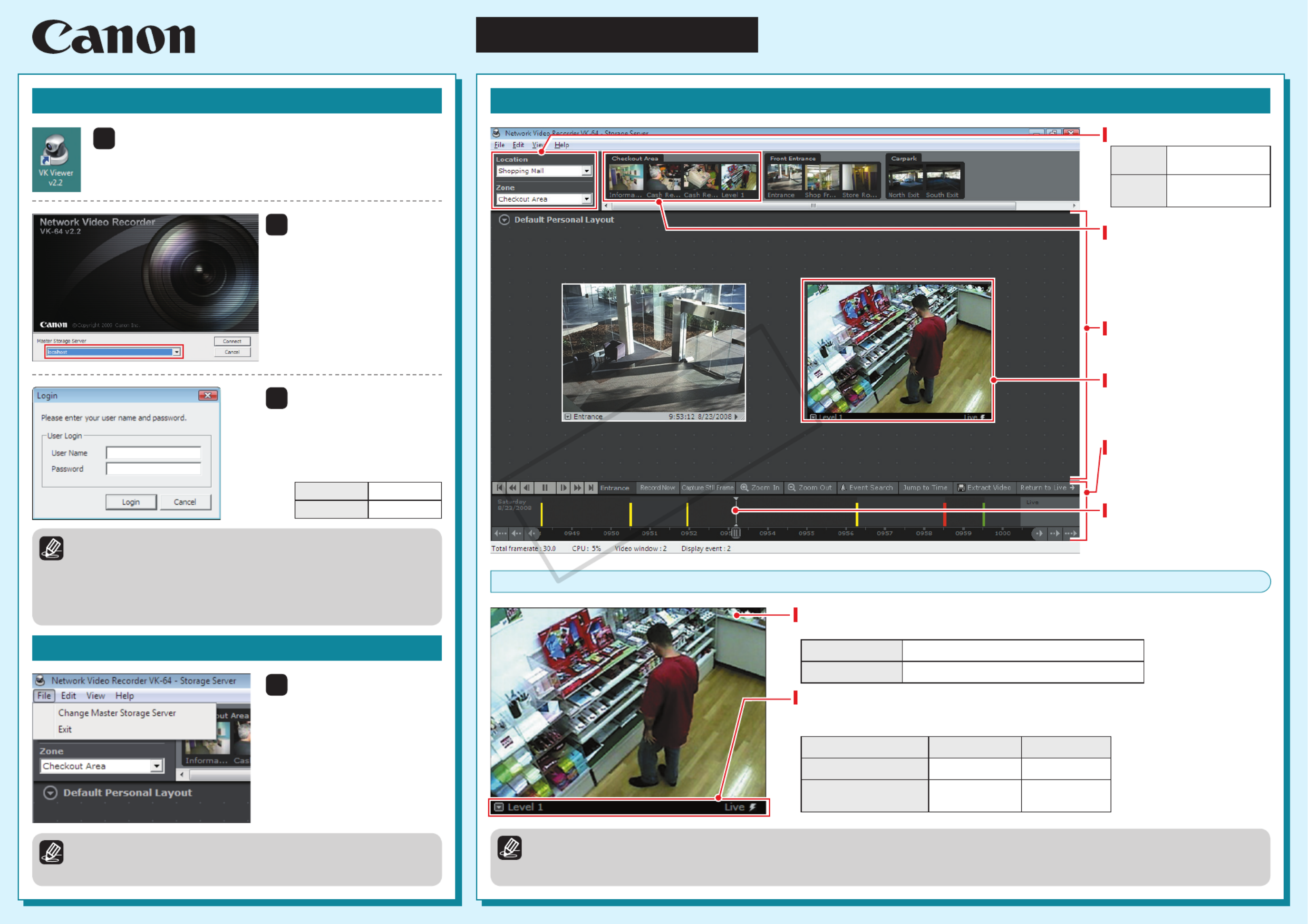
Network Video Recorder
VK-64/VK-16 v2.2
Viewer Operation Guide
This guide explains a basic operation of VK Viewer. For more detailed explanations, refer to the Administrator's
Manual Setup Guide and .
* This guide also applies to VK-Lite Viewer (simplified version of VK Viewer).
Location/Zone
[Location] Groups of zones.
[Zone] Areas in which
cameras are located.
Camera Selection Area
Thumbnails from all the
cameras located in each zone
are displayed. The number
of thumbnails represents the
number of cameras in the zone.
Video Window
Live or recorded video from
a camera is displayed in this
window.
Viewing Area
Video Windows are displayed
here.
Timeline
Recording information and
events that have occurred are
displayed.
Playhead
The time of the video currently
being played is displayed.
Launching VK Viewer
1
2
4
3
Double-click the [VK Viewer v2.2] desktop icon.
The connect option menu (Startup Screen) for the Storage Server is
displayed.
* Different icon is displayed for VK-Lite.
Select [Master Storage
Server] and click
[Connect].
If you select [ ] or [localhost Use
IP address Login], the [ ] dialog
box appears.
Enter your [User Name]
and [Password] and click
[Login].
VK Viewer starts up.
Make a note of your user
name and password here.
User Name
Password
Select [File] [Exit] in →
the menu bar.
VK Viewer shuts down.
Memo
Note that the login information is case-sensitive.
Check with the system administrator for your user name and
password.
If you note down your user name and password in this guide,
take particular care to ensure that this does not lead to unwanted
disclosure of your login details.
Exiting VK Viewer
Memo
If you are using a screensaver on your PC, the screen saver may
start up after VK Viewer shuts down. To restore the viewing window,
simply move the mouse.
VK Viewing Screen
Memo
For information on operations such as changing the video window display position, size or layout, see "Chapter 5 Viewer Reference" in the
Administrator's Manual.
The camera selection area, timeline and video window title bars can all be hidden using options in the [View] menu in the menu bar.
Video Window
Video display
Live or recorded video is displayed.
Live video The video currently being shot.
Recorded video Video recorded on the storage server.
Title bar
The camera name and the video status are displayed.
The title bar color changes according to the displayed video content, as shown below.
Title bar color Video status
During live video display Black Live
During recorded video
display Black Recording time
COPY
Produkt Specifikationer
| Mærke: | Canon |
| Kategori: | Softwarelicens & forlængelse |
| Model: | 4075B003AA |
| Kompatible operativsystemer: | Windows XP Professional (SP2, SP3), Windows Server 2003 Standard Edition (SP2), Windows Server 2003 R2 Standard (SP2), Windows Vista Business/Enterprise/Ultimate (SP1), Windows Server 2008 Standard |
| Minimum plads på lagerdisk: | 2048 MB |
| Minimum systemkrav: | 1024 x 768 |
| Minimum processor: | Pentium 4, 2.2GHz |
| Minimum RAM: | 1024 MB |
| Antal licenser: | 1 licens(er) |
| Anbefalet RAM: | 1536 MB |
| Anbefalet processor: | Pentium4, 3.4GHz |
| Anbefalet plads på lagerdisk: | 20 GB |
Har du brug for hjælp?
Hvis du har brug for hjælp til Canon 4075B003AA stil et spørgsmål nedenfor, og andre brugere vil svare dig
Softwarelicens & forlængelse Canon Manualer

29 Januar 2024

3 November 2023
Softwarelicens & forlængelse Manualer
- Softwarelicens & forlængelse Sony
- Softwarelicens & forlængelse Panasonic
- Softwarelicens & forlængelse Pioneer
- Softwarelicens & forlængelse Roxio
- Softwarelicens & forlængelse D-Link
- Softwarelicens & forlængelse Quark
- Softwarelicens & forlængelse Avaya
- Softwarelicens & forlængelse Microsoft
- Softwarelicens & forlængelse LevelOne
- Softwarelicens & forlængelse ESET
- Softwarelicens & forlængelse Adobe
- Softwarelicens & forlængelse Native Instruments
- Softwarelicens & forlængelse Tandberg Data
- Softwarelicens & forlængelse Autodesk
- Softwarelicens & forlængelse Mobotix
- Softwarelicens & forlængelse Parallels
Nyeste Softwarelicens & forlængelse Manualer

2 Januar 2025

28 December 2024

29 Juli 2024

29 Juli 2024

23 Maj 2024
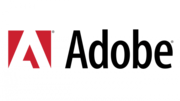
7 April 2024
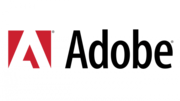
21 Marts 2024

19 Marts 2024

6 Marts 2024
