Canon VIXIA HF R600 Manual
Canon
Videokameraer
VIXIA HF R600
Læs nedenfor 📖 manual på dansk for Canon VIXIA HF R600 (3 sider) i kategorien Videokameraer. Denne guide var nyttig for 28 personer og blev bedømt med 4.5 stjerner i gennemsnit af 2 brugere
Side 1/3
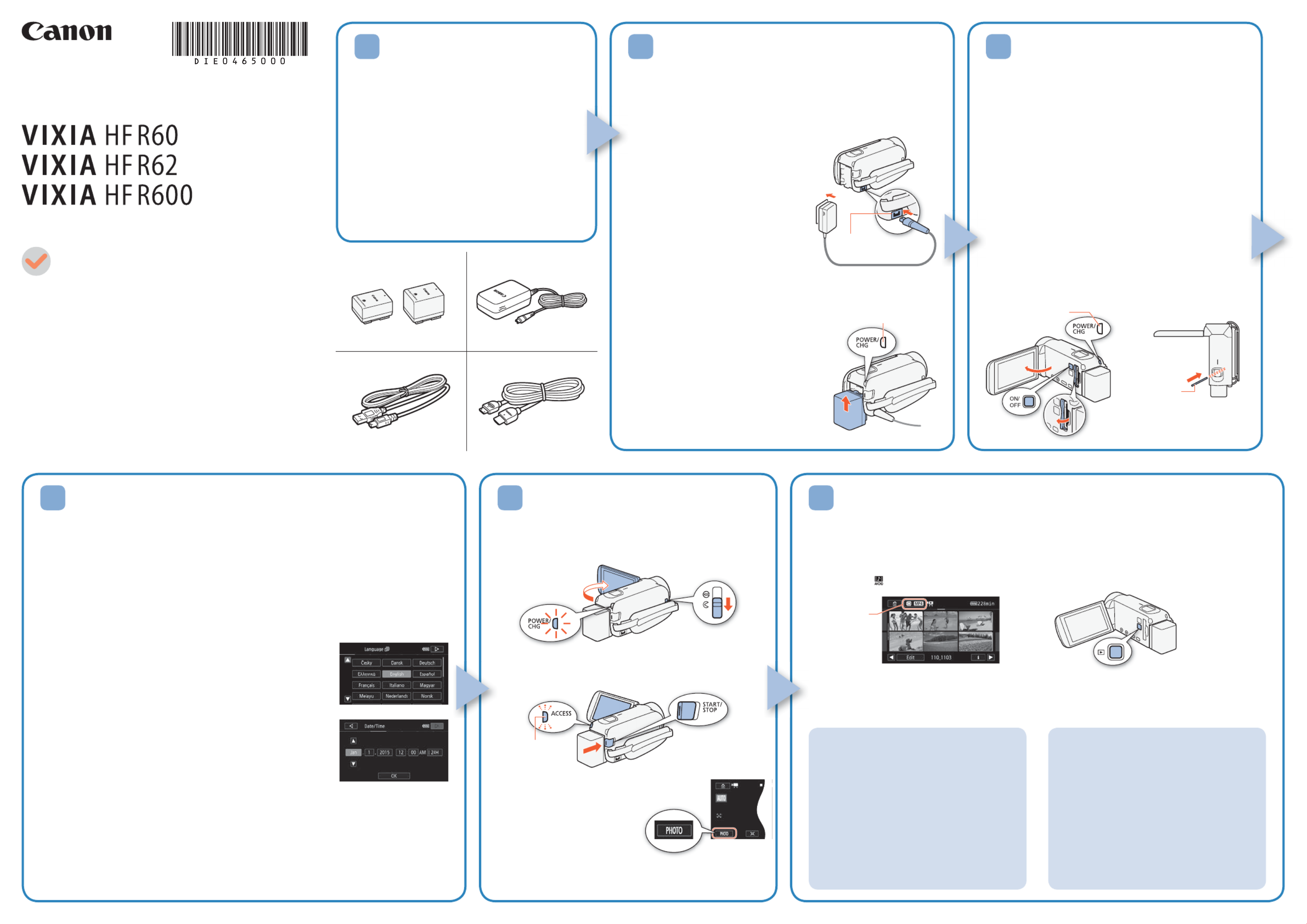
5 6
HD Camcorder
Charging the Battery Pack
Charge the supplied battery pack in advance. Fully charging the
supplied battery pack will take about 5 hours 35 minutes (7 hours
and 45 minutes for the BP-727 Battery Pack supplied with the
E only).
1. Plug the compact power adapter
into a power outlet and connect it
to the camcorder’s DC IN terminal.
• For Asia only: Connect the power
cord to the compact power adapter
before plugging the power cord into
the power outlet.
2. Attach the battery pack to the
camcorder.
• Press the battery pack softly into
the battery attachment unit and
slide it up until it clicks in place.
3. Charging will start when the
camcorder is turned off.
• The POWER/CHG indicator will turn on
in red (battery pack charging). When
the red POWER/CHG indicator goes
out, the battery pack is fully charged.
4. When the battery pack is fully
charged, disconnect the compact
power adapter from the camcorder
and then from the power outlet.
DC IN terminal
POWER/CHG (charge) indicator
PUB. DIE-0465-000
HD Camcorder
VIXIA HF R60 / VIXIA HF R62 / VIXIA HF R600
BP-718 Battery Pack or BP-727 Battery Pack* []
CA-110 Compact Power Adapter []
(CA-110E, including power cord, in Asia)
IFC-300PCU/S USB Cable []
HTC-100/S High Speed HDMI Cable []
Transfer Utility LE Startup Guide
*E only.
Package Contents
2
Basic Setup
The first time you turn on the camcorder, you will be guided by the camcorder’s basic
setup screens to select the camcorder’s initial settings, such as the language, date and
time, movie format, etc.
1. Turn on the camcorder.
• Open the LCD panel or press .[
2. Touch the desired language for onscreen displays and then touch [ ].æ
3. Touch the desired date/time format and then touch [ ].æ
4. Set the date and time.
• Touch a field you want to change and touch [ ] or [ ] to Í Î
change. Repeat as necessary.
• Touch [24H] to use 24-hour clock or leave untouched to use
AM/PM.
5. Touch [OK] and then touch [ ].æ
6. Touch [· ¸] or [ ] to select the movie format and then
touch [ ].æ
• After you select the movie format, you need to D
select the memory to be used for recording movies (step 7)
and photos (step 8).
• No further settings are necessary. Skip to step 9.G
7. Touch [& 8] (built-in memory) or [ ] (memory card) and then touch [ ].æ
8. Touch [& 8] (built-in memory) or [ ] (memory card) and then touch [ ].æ
9. Touch [OK] to complete the basic setup and close the setup screen.
4
Inserting a Memory Card
You can use commercially available SD, SDHC and
SDXC cards with this camcorder. We recommend
using memory cards rated CLASS 4, 6 or 10. Initialize a
memory card before using it with the camcorder for the
first time ( ).; Initializing the Memory
1. Open the LCD panel.
• The camcorder will turn on and the first screen of the
basic setup will appear.
2. Press [ to turn off the camcorder.
• Make sure the POWER/CHG indicator is off.
3. Open the memory card slot cover and insert the
memory card.
• Insert the memory card at a slight angle, with the label
facing toward the lens.
4. Close the memory card slot cover.
3
1. Turn on the camcorder and open the lens cover.
• Open the LCD panel or press and then slide [
down the lens cover switch.
2. Video: Press to start recording video. Y
Press again to stop recording.
Touch [PHOTO] to record a Photos:
photo.
3. When you finish recording, close the lens cover and
turn off the camcorder.
Shooting Video and Taking Photos Playing Back Video and Viewing Photos
1. Press the ^ button.
• The [y] index screen will open. To play back different content, change the index screen.
[ ] [ Photo Playback] for the [ ] (photos) index screen.0> } }
[ ] [ Baby Album] for the [ ] index screen (only scenes recorded in Baby mode).0>9 9
[ ] [ Video Snapshot] for the [ ] index screen (only AVCHD video snapshot scenes).0> ¦
To change the memory* or movie format
From the index screen:
1. Touch the index screen button (next to
the (Home) button).0
2. Select the memory* ( or ) and/& 8
or movie format ( or ) of the · ¸
recordings you wish to play back and
then touch [OK].
* only.D
To delete recordings
From the index screen:
1. Touch [Edit] > [Delete].
2. Select whether to delete scenes/photos
by date/folder, selected scenes/photos,
or all scenes/photos.
• To select individual recordings: touch all
the scenes/photos you wish to delete to
mark them with a , then touch [OK]."
3. Touch [Yes] > [OK].
2. Touch the thumbnail of the scene or photo you want to play back.
• During playback, touch the screen to display the playback controls.
Installing the Camcorder’s
Instruction Manual (PDF File)
This guide only introduces the most basic
functions of the camcorder to get you started.
To learn more about your camcorder, to read
important handling precautions and to consult
the troubleshooting section if an error message
is displayed, be sure to read the full-version
Instruction Manual (PDF file*). Access the
following Web site. Click on your country/region
and follow the onscreen instructions to download
the PDF file.
http://www.canon.com/icpd/
1
Getting Started
Index screen button
POWER/CHG
indicator is off
Top view
Memory Card
Lens
Flashes while recording
*
Produkt Specifikationer
| Mærke: | Canon |
| Kategori: | Videokameraer |
| Model: | VIXIA HF R600 |
Har du brug for hjælp?
Hvis du har brug for hjælp til Canon VIXIA HF R600 stil et spørgsmål nedenfor, og andre brugere vil svare dig
Videokameraer Canon Manualer

12 Juli 2024

12 Juli 2024

10 Juli 2024

9 Juli 2024

8 Juli 2024

5 Oktober 2022

5 Oktober 2022

5 Oktober 2022

5 Oktober 2022

5 Oktober 2022
Videokameraer Manualer
- Videokameraer SilverCrest
- Videokameraer Sony
- Videokameraer Samsung
- Videokameraer Panasonic
- Videokameraer Philips
- Videokameraer Hitachi
Nyeste Videokameraer Manualer

13 Juli 2024

13 Juli 2024

13 Juli 2024

9 Juli 2024

8 Juli 2024

8 Juli 2024

7 Juli 2024

5 Oktober 2022

5 Oktober 2022

5 Oktober 2022