Casio FX-5800P Manual
Casio
Regnemaskine
FX-5800P
Læs nedenfor 📖 manual på dansk for Casio FX-5800P (147 sider) i kategorien Regnemaskine. Denne guide var nyttig for 28 personer og blev bedømt med 4.5 stjerner i gennemsnit af 2 brugere
Side 1/147
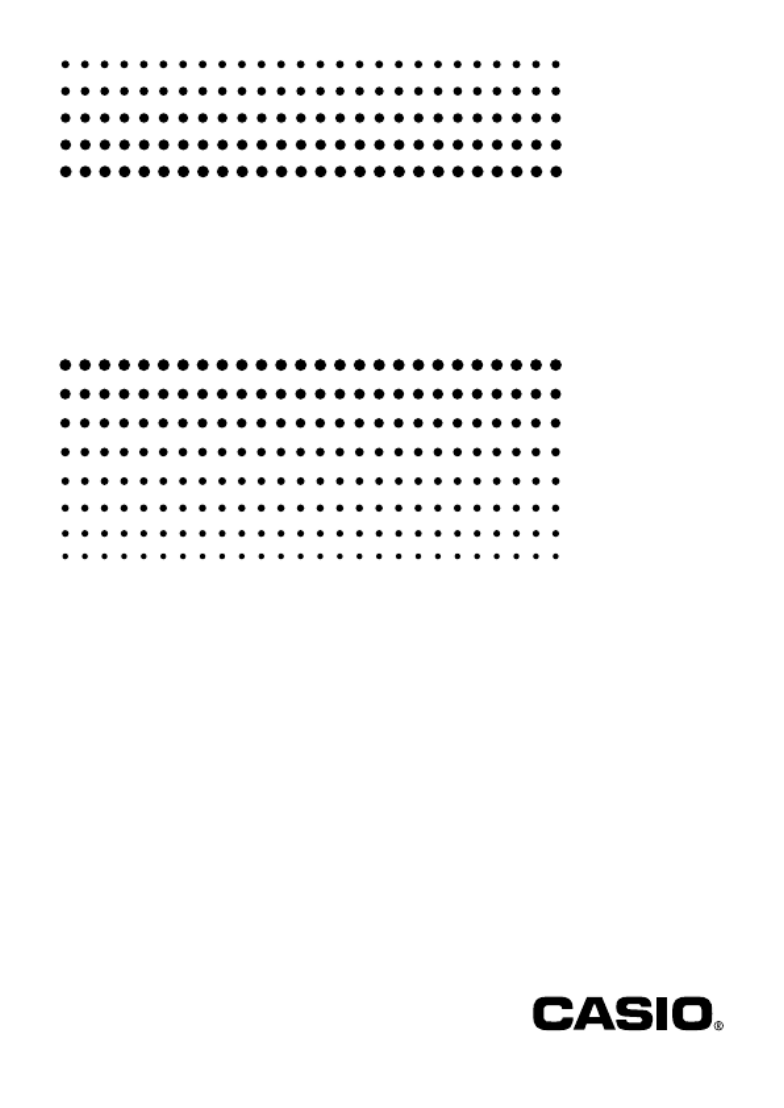
fx-5800P
User's Guide
http://world.casio.com/edu/
RJA516644-001V01
E

E-1
k Remove the insulation sheet!
Your calculator comes with a special insulation sheet, which isolates the battery from the
contacts in the battery compartment, to keep the battery from running down during storage
and shipment. Be sure to remove the insulation sheet before trying to use the calculator for
the rst time.
To remove the insulation sheet
1. Pull the tab of the insulation sheet in the direction indicated by the arrow to remove it.
Pull to remove
2. After removing the insulation sheet, press the P button on the back of the calculator with
a thin, pointed object to initialize the calculator.
Be sure to perform this step! Do not skip it!
P button
kResetting the Calculator to Initial Defaults
Perform the operation below to return the calculator to its initial default settings. Note that
resetting the calculator will also delete all data currently stored in its memory.
To reset the calculator to initial defaults
1. Press Nc3(SYSTEM) 3(Reset All).
• This causes the “Reset All?” con rmation message to appear.
2. Press E(Yes).
• If you do not want to reset the calculator to initial defaults, press J(No) instead of
E(Yes).
The following is what happens when you reset the calculator to initial defaults.
• The calculation mode and setup con guration return to the initial defaults described under
“Clearing the Calculation Mode and Setup Settings (Reset Setup)” (page 13).
• Calculation history data, memory data, statistical calculation sample data, program data,
and all other data input by you is deleted.
PP

E-2
kAbout this Manual
• Most of the keys perform multiple functions. Pressing 1 or S and then another key
will perform the alternate function of the other key. Alternate functions are marked above
the keycap.
Alternate function
Keycap function
Alternate function operations are notated in this manual as shown below.
Example: 1s(sin –1 )1E
The notation in parentheses indicates the function executed by the preceding key
operation.
• The following shows the notation used in the manual for menu items that appear on the
display.
Example: z – {PROG} – {
/}
The notation in braces ({ }) indicates the menu item being selected.
• The following shows the notation used in the manual for menu items that appear on the
display (which are executed by pressing a number key).
Example: z – {MATH}
1(
∫
dX)
The notation in parentheses indicates the menu item accessed by the preceding number
key.
• The displays and illustrations (such as key markings) shown in this User’s Guide are for
illustrative purposes only, and may differ somewhat from the actual items they represent.
• The contents of this manual are subject to change without notice.
• In no event shall CASIO Computer Co., Ltd. be liable to anyone for special, collateral,
incidental, or consequential damages in connection with or arising out of the purchase or
use of this product and items that come with it. Moreover, CASIO Computer Co., Ltd. shall
not be liable for any claim of any kind whatsoever by any other party arising out of the use
of this product and the items that come with it.
• Company and product names used in this manual may be registered trademarks or
trademarks of their respective owners.
kSymbols Used in Examples
Various symbols are used in the examples of this manual to alert you to settings that need
to be con gured in order to perform the example operation correctly.
• A mark like the ones shown below indicates that you need to change the calculator’s
display format setting.
If you see this: Change the display
format setting to: If you see this: Change the display
format setting to:
BNatural Display bLinear Display
For details, see “Selecting the Display Format (MthIO, LineIO)” (page 11).
sin
–1
{ }D
s
sin
–1
{ }D
s
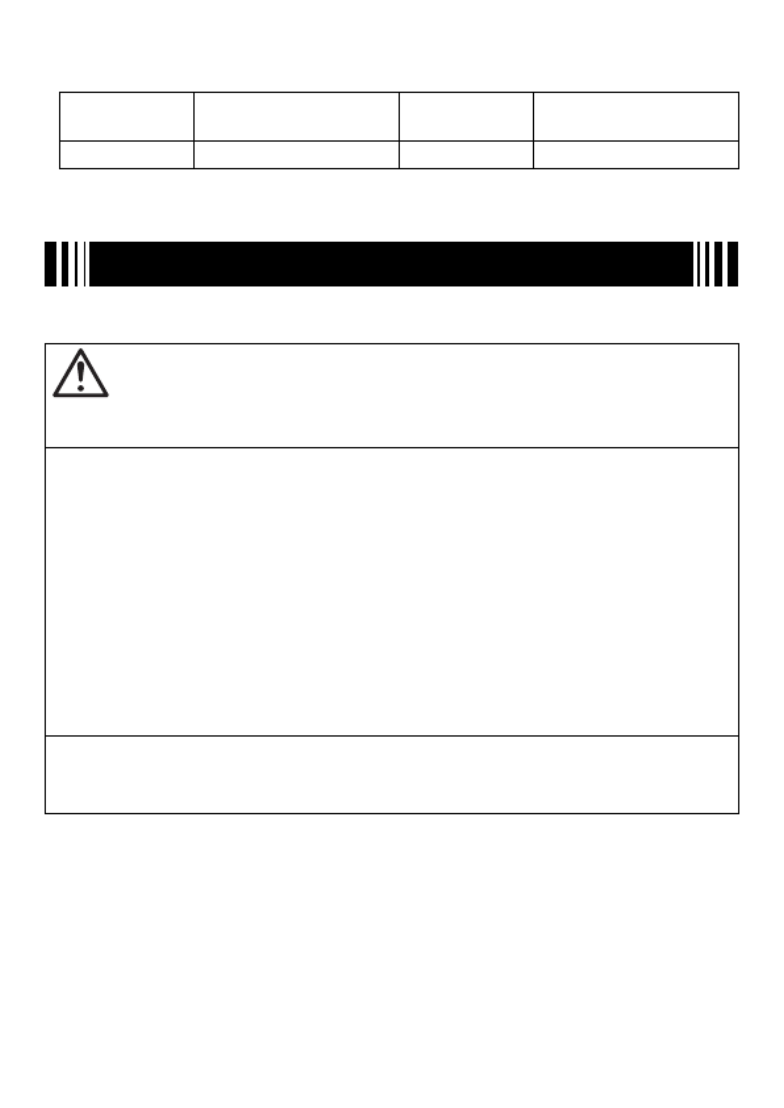
E-3
• A mark like the ones shown below indicates that you need to change the calculator’s
angle unit setting.
If you see this: Change the angle unit
setting to: If you see this: Change the angle unit
setting to:
vDeg V Rad
For details, see “Specifying the Angle Unit” (page 12).
Safety Precautions
Be sure to read the following safety precautions before using this calculator. Be sure to keep
all user documentation handy for future reference.
Caution
This symbol is used to indicate information that can result in personal injury or material
damage if ignored.
Battery
• After removing the battery from the calculator, put it in a safe place where it will not
get into the hands of small children and accidentally swallowed.
• Keep batteries out of the reach of small children. If accidentally swallowed, consult
with a physician immediately.
• Never charge the battery, try to take the battery apart, or allow the battery to become
shorted. Never expose the battery to direct heat or dispose of it by incineration.
• Improperly using a battery can cause it to leak and damage nearby items, and can
create the risk of re and personal injury.
• Always make sure that the battery’s positive k and negative l ends are facing
correctly when you load it into the calculator.
• Remove the battery if you do not plan to use the calculator for a long time.
• Use only the type of battery speci ed for this calculator in this manual.
Disposing of the Calculator
• Never dispose of the calculator by burning it. Doing so can cause certain components
to suddenly burst, creating the risk of re and personal injury.

E-6
Reserving Variable Memory ...................................................................35
User Memory Area ........................................................................................................... 35
Using Extra Variables ....................................................................................................... 36
Using
π
π
π
π π
π
and Scienti c Constants ..........................................................37
Pi ( π ) ................................................................................................................................. 37
Scienti c Constants .......................................................................................................... 38
Scienti c Function Calculations ...........................................................40
Tr igonometric and Inverse Trigonometric Functions ......................................................... 40
Angle Unit Conversion ...................................................................................................... 41
Hyperbolic and Inverse Hyperbolic Functions .................................................................. 41
Exponential and Logarithmic Functions ........................................................................... 41
Power Functions and Power Root Functions .................................................................... 42
Integration Calculation ...................................................................................................... 43
Derivative.......................................................................................................................... 45
Second Derivative ............................................................................................................ 46
Σ Calculation .................................................................................................................... 46
Coordinate Conversion (Rectangular ↔ Polar) ................................................................ 47
Random Number Functions ............................................................................................. 49
Other Functions ................................................................................................................ 50
Using Engineering Notation ..................................................................53
Using 10 3 Engineering Notation (ENG) ............................................................................ 53
ENG Conversion Examples .............................................................................................. 54
Using Engineering Symbols ............................................................................................. 54
Complex Number Calculations (COMP) ...............................................55
Inputting Complex Numbers ............................................................................................. 55
Complex Number Display Setting ..................................................................................... 56
Complex Number Calculation Result Display Examples .................................................. 56
Conjugate Complex Number (Conjg) ............................................................................... 57
Absolute Value and Argument (Abs, Arg) ......................................................................... 57
Extracting the Real Part (ReP) and Imaginary Part (ImP) of a Complex Number ............ 58
Overriding the Default Complex Number Display Format ................................................. 58
Matrix Calculations (COMP) ..................................................................59
Matrix Calculation Overview ............................................................................................. 59
About the Mat Ans Screen ............................................................................................... 59
Inputting and Editing Matrix Data ..................................................................................... 59
Performing Matrix Calculations ......................................................................................... 62
Sequence Calculations (RECUR) ..........................................................65
Sequence Calculation Overview ...................................................................................... 65
Creating a Sequence Table .............................................................................................. 68
Sequence Calculation Precautions ..................................................................................69
Equation Calculations (EQN) .................................................................69
Equation Calculation Overview ........................................................................................69
Selecting an Equation Type .............................................................................................. 71
Inputting Values for Coef cients ....................................................................................... 71

E-7
Viewing Equation Solutions .............................................................................................. 72
Statistical Calculations (SD/REG) .........................................................72
Statistical Sample Data .................................................................................................... 72
Performing Single-variable Statistical Calculations .......................................................... 75
Performing Paired-variable Statistical Calculations .......................................................... 77
Statistical Calculation Examples ...................................................................................... 84
Base- n Calculations (BASE-N) ..............................................................86
Performing Base- n Calculations ....................................................................................... 86
Converting a Displayed Result to another Number Base ................................................. 87
Specifying a Number Base for a Particular Value ............................................................. 88
Performing Calculations Using Logical Operations and Negative Binary Values ............. 89
CALC........................................................................................................90
Using CALC ...................................................................................................................... 90
SOLVE ...................................................................................................... 92
Expressions Supported by SOLVE ................................................................................... 92
Using SOLVE .................................................................................................................... 92
Creating a Number Table from a Function (TABLE) ............................94
TABLE Mode Overview..................................................................................................... 94
Creating a Number Table .................................................................................................. 96
Number Table Creation Precautions ................................................................................. 97
Built-in Formulas ....................................................................................97
Using Built-in Formulas .................................................................................................... 97
Built-in Formula Names .................................................................................................... 99
User Formulas ................................................................................................................ 102
Program Mode (PROG).........................................................................104
Program Mode Overview ................................................................................................ 105
Creating a Program ........................................................................................................ 105
Running a Program ........................................................................................................ 109
File Screen Operations ................................................................................................... 111
Deleting a Program......................................................................................................... 112
Command Reference ............................................................................113
Program Commands ...................................................................................................... 113
Statistical Calculation Commands .................................................................................. 121
Other PROG Mode Commands...................................................................................... 122
Data Communication (LINK) ................................................................124
Connecting Two fx-5800P Calculators to Each Other .................................................... 124
Transferring Data Between fx-5800P Calculators ........................................................... 124
Memory Manager (MEMORY)...............................................................126
Deletable Data Types and Supported Delete Operations ............................................... 127
Using Memory Manager ................................................................................................. 127

E-9
Before starting a calculation...
kTurning On the Calculator
Press o. This displays the same screen that was on the display when you last turned off
the calculator.
A Adjusting Display Contrast
If the gures on the display become hard to read, try adjusting display contrast.
1. Press Nc3(SYSTEM) 1(Contrast).
• This displays the contrast adjustment screen.
2. Use
d and e to adjust display contrast.
3. After the setting is the way you want, press J.
Note
You can also use d and e to adjust contrast while the calculation mode menu that
appears when you press the N key is on the display.
A Turning Off the Calculator
Press 1o(OFF).
kKey Markings
Function Key Marking Color To perform the function:
1 ln Press the key.
2%Orange Press 1 and then press the key.
3 [ Red Press S and then press the key.
4 BIN Green In the BASE-N Mode, press the key.
kReading the Display
A Input Expressions and Calculation Results
This calculator can display both the expressions you input and calculation results on the
same screen.
%
BIN [
%
BIN [

E-11
To select this calculation mode: Go to this screen: And press this key:
LINK (Communication)
Screen 2
1(LINK)
MEMORY (Memory Management) 2(MEMORY)
SYSTEM (Contrast Adjustment, Reset) 3(SYSTEM)
• To exit the calculation mode menu without changing the calculation mode, press N.
kCalculator Setup
The calculator setup can be used to con gure input and output settings, calculation
parameters, and other settings. The setup can be con gured using setup screens, which
you access by pressing 1 N (SETUP). There are two setup screens, and you can use
f and c to navigate between them.
A Selecting the Display Format (MthIO, LineIO)
You can select either natural display (MthIO) or linear display (LineIO) for expressions you
input and for calculation results.
Natural Display (MthIO)
Natural display displays fraction, square root, derivative, integral, exponential, logarithmic,
and other mathematical expressions just as they are written. This format is applied both for
input expressions and for calculation results. When natural display is selected, the result of
a calculation is displayed using fraction, square root, or π
notation whenever possible.
For example, the calculation 1 ÷ 2 produces the result 1
2, while π
÷ 3 results in 1
3π
.
Linear Display (LineIO)
With linear display, expressions and functions are input and displayed using a special format
de ned by your calculator. For example, 1
2 would be input as 1 { 2, and log 24 would be
input as log(2,4).
When linear display is selected all calculation results, except for fractions, are displayed
using decimal values.
To select this display fomat: Perform this key operation:
Natural Display (MthIO) 1N 1(MthIO)
Linear Display (LineIO) 1N 2(LineIO)
Note
For information about the input procedures when using the natural display and linear
display, see “Inputting Calculation Expressions and Values” on page 14 of this manual and
the sections of this manual that explanation of each type of calculation.

E-13
A Specifying the Engineering Symbol Setting
This setting lets you turn engineering symbols on and off. For more information, see “Using
Engineering Symbols” on page 54.
To do this: Perform this key operation:
Tu rn engineering symbols on 1Nc3(ENG)1(EngOn)
Tu rn engineering symbols off 1Nc3(ENG)2(EngOff)
While engineering symbols are turned on (EngOn), engineering symbols are used when a
calculation result is outside of the range of 1 < x
< 1000.
A Specifying the Complex Number Display Format
You can specify either rectangular coordinate format or polar coordinate format for complex
number calculation results.
To specify this complex number format
for display of calculation results: Perform this key operation:
Rectangular Coordinates 1Nc4(COMPLX)1(a+bi)
Polar Coordinates 1Nc4(COMPLX)2(r∠
Ƨ)
ENG conversion (page 53) is not possible while polar coordinate format is selected.
A Specifying the Statistical Frequency Setting
Use the key operations below to turn statistical frequency on or off during SD Mode and
REG Mode calculations (page 72).
To select this frequency setting: Perform this key operation:
Frequency On 1Nc5(STAT)
1(FreqOn)
Frequency Off 1Nc5(STAT)
2(FreqOff)
A Changing the BASE-N Mode Negative Value Setting
You can use the key operations below to enable or disable use of negative values in the
BASE-N Mode.
To specify this setting: Perform this key operation:
Negative values enabled 1Nc6(BASE-N)1(Signed)
Negative values disabled 1Nc6(BASE-N)2(Unsigned)
kClearing the Calculation Mode and Setup Settings
(Reset Setup)
Perform the following key operation to reset the calculation mode and setup settings.
Nc3(SYSTEM)2(Reset Setup)
E(Yes)
If you do not want to reset the calculator’s settings, press
J(No) in place of E
(Yes) in
the above operation.

E-17
Function Key Operation *1 *2
Derivative z – {MATH}
2 (d/dX) 7 Yes
Second Derivative z – {MATH}
3(d2/dX2) 7 Yes
Σ
Calculation z – {MATH}
4(Σ () 11 Yes
Note
If you include values or expressions in parentheses (
( and )) while using natural
display, the height of the parentheses will adjust automatically depending on whether they
enclose one line or two lines. Regardless of their height, opening and closing parentheses
take up one byte of memory each.
Inputting Calculation Expressions Using Natural Display
1. To input a specifi c function, perform the operation in the “Key Operation” column of the
“Scientifi c Functions that Support Natural Display” table.
2. At the input fi elds indicated by
, input the required values and expressions.
• Use the cursor keys to move between the input fi elds of the expression.
Example: To input 1 + 2
2 × 3
B
Specify fraction input:
'
Input the numerator:
1+2
Move the cursor to the denominator:
c
Input the denominator:
2*3
Execute the calculation:
E
Important!
• Certain types of expressions can cause the height of a calculation formula to be greater
than one display line. The maximum allowable height of a calculation formula is two
display screens (31 dots × 2). Further input will become impossible if the height of the
calculation you are inputting exceeds the allowable limit.
• Nesting of functions and parentheses is allowed. Further input will become impossible if
you nest too many functions and/or parentheses. If this happens, divide the calculation
into multiple parts and calculate each part separately.
Produkt Specifikationer
| Mærke: | Casio |
| Kategori: | Regnemaskine |
| Model: | FX-5800P |
| Type: | Videnskabelig |
| Vægt: | 150 g |
| Produktfarve: | Sort |
| Formfaktor: | Lomme |
| Dimensioner (BxDxH): | 81.5 x 163 x 15.1 mm |
| Batteritype: | AAA |
| Antal understøttede batterier: | 1 |
Har du brug for hjælp?
Hvis du har brug for hjælp til Casio FX-5800P stil et spørgsmål nedenfor, og andre brugere vil svare dig
Regnemaskine Casio Manualer

7 April 2025

7 April 2025

22 Marts 2025

26 Maj 2024

22 April 2024

20 April 2024

16 April 2024

12 April 2024

5 April 2024

24 Marts 2024
Regnemaskine Manualer
- Regnemaskine Sencor
- Regnemaskine Canon
- Regnemaskine Sharp
- Regnemaskine HP
- Regnemaskine Trevi
- Regnemaskine Quigg
- Regnemaskine United Office
- Regnemaskine Citizen
- Regnemaskine Olivetti
- Regnemaskine Texas Instruments
- Regnemaskine Genie
- Regnemaskine Olympia
- Regnemaskine GlobalTronics
- Regnemaskine XD Enjoy
- Regnemaskine Milan
- Regnemaskine Aurora
Nyeste Regnemaskine Manualer
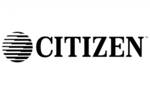
16 November 2024

10 Juni 2024

10 Juni 2024

10 Juni 2024

10 Juni 2024

10 Juni 2024

10 Juni 2024

29 Maj 2024

25 Maj 2024

24 Maj 2024