Casio FX-82MS Manual
Casio
Regnemaskine
FX-82MS
Læs nedenfor 📖 manual på dansk for Casio FX-82MS (2 sider) i kategorien Regnemaskine. Denne guide var nyttig for 44 personer og blev bedømt med 4.5 stjerner i gennemsnit af 2 brugere
Side 1/2

1. Important Information
• The displays and illustrations (such as key markings) shown in
this User’s Guide are for illustrative purposes only, and may differ
somewhat from the actual items they represent.
• The contents of this manual are subject to change without notice.
• In no event shall CASIO Computer Co., Ltd. be liable to anyone
for special, collateral, incidental, or consequential damages in
connection with or arising out of the purchase or use of this product
and items that come with it. Moreover, CASIO Computer Co., Ltd.
shall not be liable for any claim of any kind whatsoever by any other
party arising out of the use of this product and the items that come
with it.
• Be sure to keep all user documentation handy for future reference.
2. Sample Operations
Sample operations in this manual are indicated by a icon. Unless
specifically stated, all sample operations assume that the calculator is
in its initial default setup. Use the procedure under “3. Initializing the
Calculator” to return the calculator to its initial default setup.
3. Initializing the Calculator
Perform the following procedure when you want to initialize the
calculator and return the calculation mode and setup to their initial
default settings. Note that this operation also clears all data currently
in calculator memory.
fx-82MS/85MS/300MS/350MS: (CLR) (All)p!, 3 =
fx-82SX PLUS/220 PLUS: (All)pr3 =
4. Safety Precautions
Battery
• Keep batteries out of the reach of small children.
• Use only the type of battery specified for this calculator in this
manual.
5. Handling Precautions
• Dim figures on the display of the calculator indicate that battery
power is low. Continued use of the calculator when the battery
is low can result in improper operation. Replace the battery
as soon as possible when display figures becomes dim. Even
if the calculator is operating normally, replace the battery at
least once every two years (fx-82MS/82SX PLUS/220 PLUS), or
three years (fx-85MS/300MS/350MS). A dead battery can leak,
causing damage to and malfunction of the calculator. Never
leave a dead battery in the calculator.
• The battery that comes with the calculator discharges slightly
during shipment and storage. Because of this, it may require
replacement sooner than the normal expected battery life.
• Do not use an oxyride battery* or any other type of nickel-based
primary battery with this product. Incompatibility between
such batteries and product specifications can result in shorter
battery life and product malfunction.
• Avoid use and storage of the calculator in areas subjected
to temperature extremes, and large amounts of humidity and
dust.
• Do not subject the calculator to excessive impact, pressure,
or bending.
RJA521989-001V01 SA0912-A Printed in China
fx-82MS
fx-82SX PLUS
fx-85MS
fx-220 PLUS
fx-300MS
fx-350MS
User’s Guide
CASIO Worldwide Education Website
http://edu.casio.com
CASIO EDUCATIONAL FORUM
http://edu.casio.com/forum/
E • Never try to take the calculator apart.
• Use a soft, dry cloth to clean the exterior of the calculator.
• Whenever discarding the calculator or batteries, be sure to
do so in accordance with the laws and regulations in your
particular area.
* Company and product names used in this manual may be registered
trademarks or trademarks of their respective owners.
6. Removing the Hard Case
Before using the calculator, slide
its hard case downwards to
remove it, and then affix the hard
case to the back of the calculator
as shown in the illustration
nearby.
7. Turning Power On and Off
Press O to turn on the calculator.
Press 1A(OFF) to turn off the calculator.
Auto Power Off
Your calculator will turn off automatically if you do not perform any
operation for about 10 minutes.
8. Adjusting Display Contrast
1. Press the , key a number of times until
you reach the setup screen shown to the
right.
2. Press c.
3. Use d and e to adjust contrast.
4. After the setting is the way you want, press A.
Important: If adjusting display contrast does not improve display
readability, it probably means that battery power is low. Replace
the battery.
9. Reading the Display
The display of the calculator shows expressions you input, calculation
results, and various indicators.
Input expression
Calculation result
Indicators
10. Specifying the Calculation Mode
When you want to perform this type of
operation:
Perform this key
operation:
General calculations N1(COMP)
Standard deviation N2(SD)
Regression calculations (fx-82MS/85MS/
300MS/350MS only) N3(REG)
Note: • The initial default calculation mode is the COMP Mode.
• Mode indicators appear in the upper part of the display. Be sure to
check the current calculation mode (COMP, SD, REG) and angle unit
setting (Deg, Rad, Gra) before beginning a calculation.
11. Configuring the Calculator Setup
Pressing the , key more than once displays additional setup
screens. Underlined ( ___ ) settings are initial defaults.
1Deg 2Rad 3Gra Specifies degrees,
radians or grads as the angle unit for value
input and calculation result display.
Note: In this manual, the v symbol next to a sample operation
indicates degrees.
1 2 3Fix Sci Norm Specifies the
number of digits for display of a calculation
result.
Fix: The value you specify (from 0 to 9) controls the number of decimal
places for displayed calculation results. Calculation results are
rounded off to the specified digit before being displayed.
Example: 100 ÷ 7 = 14.286 (Fix 3)
Sci: The value you specify (from 1 to 10) controls the number of
significant digits for displayed calculation results. Calculation results
are rounded off to the specified digit before being displayed.
Example: 1 ÷ 7 = 1.4286 × 10
–1
(Sci 5)
Norm: Selecting one of the two available settings ( Norm 1 , Norm
2) determines the range in which results will be displayed in non-
exponential format. Outside the specified range, results are displayed
using exponential format.
Norm 1: 10
–2
| x |, | x | 10
10
Norm 2: 10
–9
| x |, | x | 10
10
Example: 1 ÷ 200 = 5 10×–3 (Norm 1); 0.005 (Norm 2)
be
d
1ab/c 2 d/c Specifies either mixed fraction (ab/c) or improper
fraction (d/c) for display of fractions in calculation results.
1Dot 2 Comma
Specifies whether to display a dot or a
comma for the calculation result decimal point. A dot is always
displayed during input.
Initializing Calculator Settings
Perform the following procedure to initialize the calculator, which
returns the calculation mode to COMP and returns all other settings,
including setup menu settings, to their initial defaults.
fx-82MS/85MS/300MS/350MS: (CLR) (Mode)p1,c =
fx-82SX PLUS/220 PLUS: (Mode)p cr=
12. Inputting Expressions and Values
4 × sin30 × (30 + 10 × 3) = 120 v
4 *s 30 *( 30 + 10 * 3 )=
Note: • The memory area used for calculation input can hold 79
“steps”. One step is taken up each time you press a number key
or arithmetic operator key ( +, -, *, /). A ! or a (fx-
82MS/85MS/300MS/350MS only) key operation does not take up a
step, so inputting !W(
3
'), for example, takes up only one step.
• Whenever you input the 73rd step of any calculation, the cursor
changes from “_” to “ k” to let you know memory is running low.
Calculation Priority Sequence
When the priority of two expressions is the same, the calculation is
performed from left to right.
1st Function with parentheses: Pol(
x , y ), Rec( r , ),
RanInt#(
a , b )* (*fx-82SX PLUS/220 PLUS only)
2nd
Type A functions: With these functions, the value is
entered and then the function key is pressed. (
x
3
, x
2
, x
−1
,
x !, ° ’ ”, m, m1
, m2
, n, °,
r
,
g
)
3rd Powers and roots: ^(
x
y ),
x
'
4th
Fractions
5th Implied multiplication of π ,
e (natural logarithm base),
memory name, or variable name: 2 π , 3
e , 5A, π A, etc.
6th
Type B functions: With these functions, the function key is
pressed and then the value is entered. ( ',
3
', log, ln,
e
x
, 10
x
, sin, cos, tan, sin
−1
, cos
−1
, tan
−1
, sinh, cosh, tanh,
sinh
−1
, cosh
−1
, tanh
−1
, (−))
7th Implied multiplication of Type B functions: 2 '3, Alog2, etc.
8th
Permutation ( n P r ), combination ( n C r )
9th Multiplication, division ( × , ÷)
10th
Addition, subtraction (+, –)
Correcting and Clearing an Expression
To delete a single character or function:
1234_ → ddD → 12 4
To insert a character or function into a calculation:
123_ → d!D(INS) e → 1243
• The cursor changes from “_” to “ t”.
To clear all of the calculation you are inputting: Press A.
13. Basic Calculations
Fraction Calculations
2 + 1 = 1
3 2 6
1 2 $ 3 + 1 $ 2 = 1 {1 {6.
1 = 1
2 2
4 − 3 4 - 3 $ 1 $ 2 = 1 {2.
Note: • Mixing fractions and decimal values in a calculation will cause
the result to be displayed as a decimal value. • Fractions in calculation
results are displayed after being reduced to their lowest terms.
To switch a calculation result between improper fraction and
mixed fraction format: Press 1$( d/c ).
To switch a calculation result between fraction and decimal
format: Press $.
Percent Calculations
150 × 20% = 30 150 * 20 1=
(%)
30.
Calculate what percentage of 880 is 660. (75%)
660 / 880 1=(%) 75.
Increase 2500 by 15%. (2875)
2500 * 15 1=(%) + 2875.
Discount 3500 by 25%. (2625)
3500 * 25 1=(%) - 2625.
If 300 grams are added to a test sample originally weighing
500 grams, what is the percentage increase in weight?
(160%)
300 +500 !=(%) 160.
What is the percentage change when a value is increased
from 40 to 46? (15%)
46 -40 !=(%) 15.
Degree, Minute, Second (Sexagesimal)
Calculations
The following is the input format for a sexagesimal value: {degrees}
$ $ $ {minutes} {seconds} .
k
k
k
k
k
k
Note: You must always input something for the degrees and minutes,
even if they are zero.
2°20´30˝ + 39´30˝ = 3°00´00˝
2 $ 20 $ 30 $+ 0 $ 39 $ 30 $= 3°0°0.
Convert 2°15´18˝ to its decimal equivalent.
2 $ 15 $ 18 $= 2°15°18.
(Converts sexagesimal to decimal.) $ 2.255
(Converts decimal to sexagesimal.) ( ) !$←2°15°18.
Multi-Statements
(fx-82MS/85MS/300MS/350MS only)
You can use the colon character (:) to connect two or more
expressions and execute them in sequence from left to right when
you press =.
3 + 3 : 3 × 3 3 + 3 Sr(:) 3 * 3 = 6. Disp
= 9.
Using Engineering Notation
A simple key operation transforms a displayed value to engineering
notation.
Transform the value 1234 to engineering notation, shifting the
decimal point to the right.
1234 = 1234.
W 1.234×10
3
W 1234.×10
0
Calculation History (Not included on the fx-82SX PLUS)
In the COMP Mode, the calculator remembers up to approximately
150 bytes of data for the newest calculation. You can scroll through
calculation history contents using f and c.
1 + 1 = 2 1 + 1 = 2.
2 + 2 = 4 2 + 2 = 4.
3 + 3 = 6 3 + 3 = 6.
(Scrolls back.) f 4.
(Scrolls back again.) f 2.
Note: Calculation history data is all cleared whenever you press O,
when you change to a different calculation mode, or whenever you
initialize modes and settings.
Replay (Not included on the fx-82SX PLUS)
While a calculation result is on the display, you can press
d or e
to edit the expression you used for the previous calculation.
4 × 3 + 2.5 = 14.5 4
* 3 + 2.5 = 14.5
4 × 3 − 7.1 = 4.9
(Continuing) dYYYY- 7.1 = 4.9
Answer Memory (Ans)
The last calculation result obtained is stored in Ans (answer) memory.
Ans memory contents are updated whenever a new calculation
result is displayed.
To divide the result of 3 × 4 by 30
3
* 4 = 12.
(Continuing) / 30 =
123 + 456 = 579 123 + 456 = 579.
789 – 579 = 210 (Continuing) 789 - =G 210.
Variables (A, B, C, D, E, F, X, Y)
(fx-82MS/85MS/300MS/350MS only)
Your calculator has eight preset variables named A, B, C, D, E, F,
X, and Y.
To assign the result of 3 + 5 to variable A
3 + 5 1t(STO) y(A) 8.
To multiply the contents of variable A by 10
(Continuing) Sy(A) * 10 = 80.
To recall the contents of variable A
(Continuing) ty(A)
8.
To clear the contents of variable A
0 1t(STO) y
(A)
0.
Independent Memory (M)
You can add calculation results to or subtract results from independent
memory. The “M” appears on the display when there is any value
other than zero stored in independent memory.
To clear the contents of M
fx-82MS/85MS/300MS/350MS:
0 1t(STO) (M) l0.
fx-82SX PLUS/220 PLUS: 0 1n(Min) 0.
k
k
k
k
k
k
k
To add the result of 10 × 5 to M
(Continuing) 10 * 5 l
50.
To subtract the result of 10 + 5 from M
(Continuing) 10 + 5 1l(M–)
15.
To recall the contents of M
fx-82MS/85MS/300MS/350MS:
(Continuing) tl(M)
35.
fx-82SX PLUS/220 PLUS: (Continuing) n 35.
Note: Variable M is used for independent memory.
Clearing the Contents of All Memories
Independent memory and variable contents are retained even if you
press A, change the calculation mode, or turn off the calculator.
Perform the following procedure when you want to clear the contents
of all memories.
fx-82MS/85MS/300MS/350MS: (CLR) (Mcl) p!, 1 =
fx-82SX PLUS/220 PLUS: (Mcl)pr1 =
14. Function Calculations
π
π
π
ππ
:
π is displayed as 3.141592654, but π = 3.14159265358980 is
used for internal calculations.
e
(fx-82MS/85MS/300MS/350MS only)
: e is displayed as
2.718281828, but
e = 2.71828182845904 is used for internal
calculations.
sin, cos, tan, sin
−1
, cos
−1
, tan
−1
: Trigonometric functions. Specify
the angle unit before performing calculations. See 1.
sinh, cosh, tanh, sinh
−1
, cosh
−1
, tanh
−1
: Hyperbolic functions. The
angle unit setting does not affect calculations. See 2.
°,
r ,
g
: These functions specify the angle unit. ° specifies degrees,
r
radians, and
g
grads. Input a function from the menu that appears
when you perform the following key operation: 1G(DRG ').
See 3.
10
x , e
x
: Exponential functions. See 4.
log
: Logarithmic function. See 5.
ln
: Natural logarithm to base e . See 6.
x
2
, x
3
, ^( x
y
), '
'
'
'
''
,
3
'
'
'
'
''
,
x
'
'
'
'
''
, x
−1
: Powers, power roots, and
reciprocals. See 7.
Pol, Rec
: Pol converts rectangular coordinates to polar coordinates,
while Rec converts polar coordinates to rectangular coordinates.
See 8.
Pol(
x
,
y
) = (
r , ) Rec( r , ) = ( x , y )
Rectangular Polar
Coordinates (Rec) Coordinates (Pol)
k
Specify the angle unit
before performing
calculations.
Calculation result
θ
is
displayed in the range
of −180°
θ
180°.
x
! : Factorial function. See
9.
Ran# : Generates a 3-digit pseudo random number that is less than
1. See 10.
RanInt# (fx-82SX PLUS/220 PLUS only) : For input of the function
of the form RanInt#(
a , b ), which generates a random integer within
the range of
a to b . See 11 .
n
P
r
,
n
C r : Permutation ( n P r ) and combination ( n C r ) functions. See
12.
Rnd : The argument of this function is made a decimal value and
then rounded in accordance with the current number of display digits
setting (Norm, Fix, or Sci). With Norm 1 or Norm 2, the argument is
rounded off to 10 digits. See 13.
Note: Using functions can slow down a calculation, which may delay
display of the result. To interrupt an ongoing calculation before its
result appears, press A.
Examples
sin 30°= 0.5
v
s 30 = 0.5
sin
−1 0.5 = 30° v 1s(sin
−1
) 0.5
=
30.
sinh 1 = 1.175201194 ws(sinh) 1 = 1.175201194
cosh
–1 1 = 0 w1c(cosh −1
) 1
=
0.
π /2 radians = 90°, 50 grads = 45° v
( ) (DRG ) (R) (1Eπ/ 2 )1G 'c = 90.
50 1G(DRG ') d(G) = 45.
To calculate e
5
× 2 to three significant digits (Sci 3)
N
2
(Sci) 3 1i( e
x
) 5 * 2 = 2.97×10
2
log 1000 = 3 l 1000 = 3.
To calculate ln 90 (= log
e
90) to three significant digits (Sci 3)
N
2
(Sci)
3
i90=4.50×10
0
1.2 × 10 3 = 1200 1.2 * 10 M 3 = 1200.
(5
2
)
3 = 15625 ( 5 x) =W 15625.
k
11
22
33
44
55
66
77
Produkt Specifikationer
| Mærke: | Casio |
| Kategori: | Regnemaskine |
| Model: | FX-82MS |
| Type: | Videnskabelig |
| Vægt: | 125 g |
| Formfaktor: | Lomme |
| Dimensioner (BxDxH): | 18.6 x 85 x 156 mm |
| Strømkilde: | Batteri |
| Batteritype: | AA |
Har du brug for hjælp?
Hvis du har brug for hjælp til Casio FX-82MS stil et spørgsmål nedenfor, og andre brugere vil svare dig
Regnemaskine Casio Manualer

7 April 2025

7 April 2025

22 Marts 2025

26 Maj 2024

22 April 2024

20 April 2024

16 April 2024

12 April 2024

5 April 2024

24 Marts 2024
Regnemaskine Manualer
- Regnemaskine Sencor
- Regnemaskine Canon
- Regnemaskine Sharp
- Regnemaskine HP
- Regnemaskine Trevi
- Regnemaskine Quigg
- Regnemaskine United Office
- Regnemaskine Citizen
- Regnemaskine Olivetti
- Regnemaskine Texas Instruments
- Regnemaskine Genie
- Regnemaskine Olympia
- Regnemaskine GlobalTronics
- Regnemaskine XD Enjoy
- Regnemaskine Milan
- Regnemaskine Aurora
Nyeste Regnemaskine Manualer
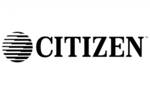
16 November 2024

10 Juni 2024

10 Juni 2024

10 Juni 2024

10 Juni 2024

10 Juni 2024

10 Juni 2024

29 Maj 2024

25 Maj 2024

24 Maj 2024